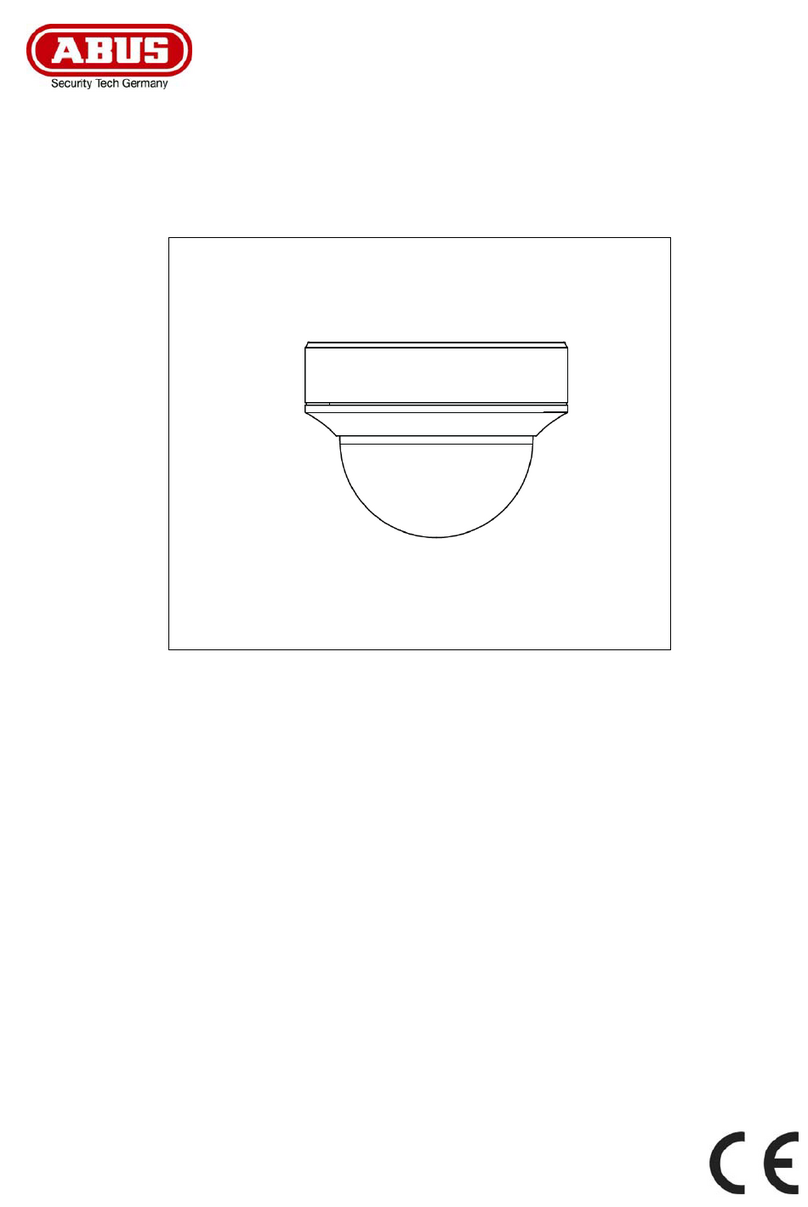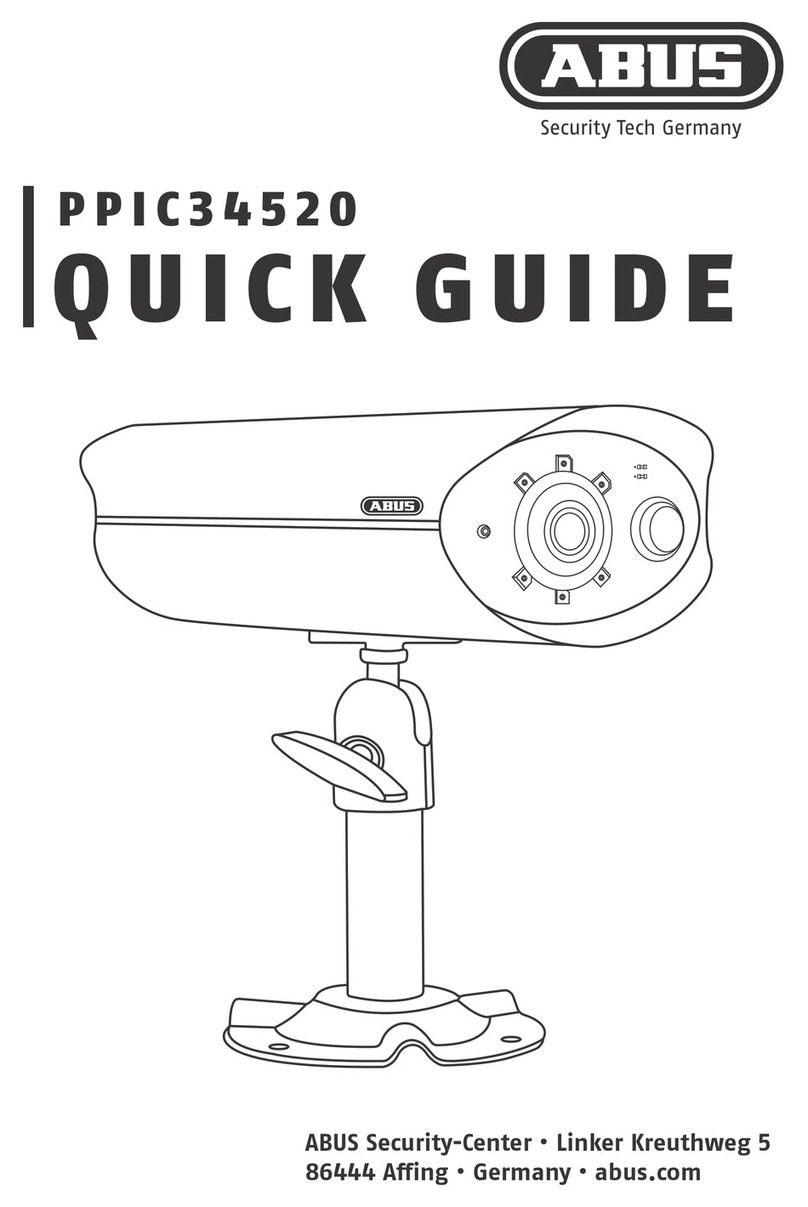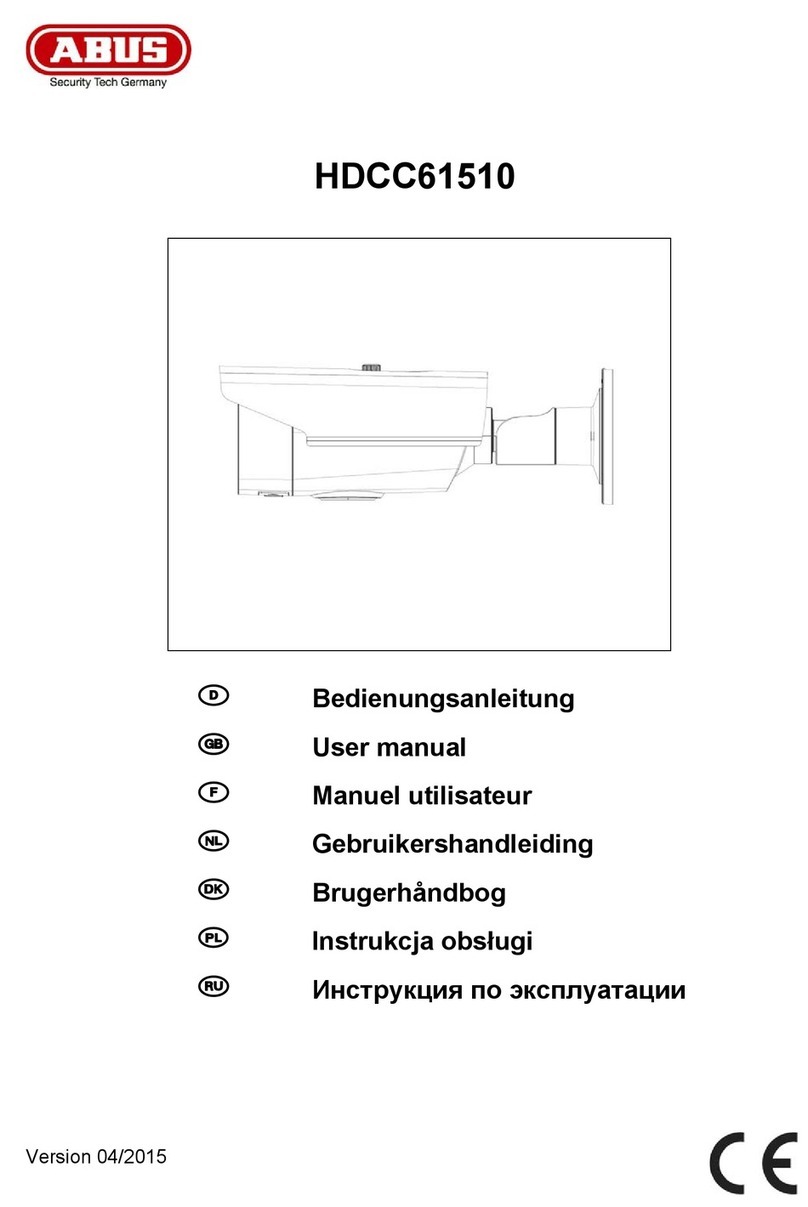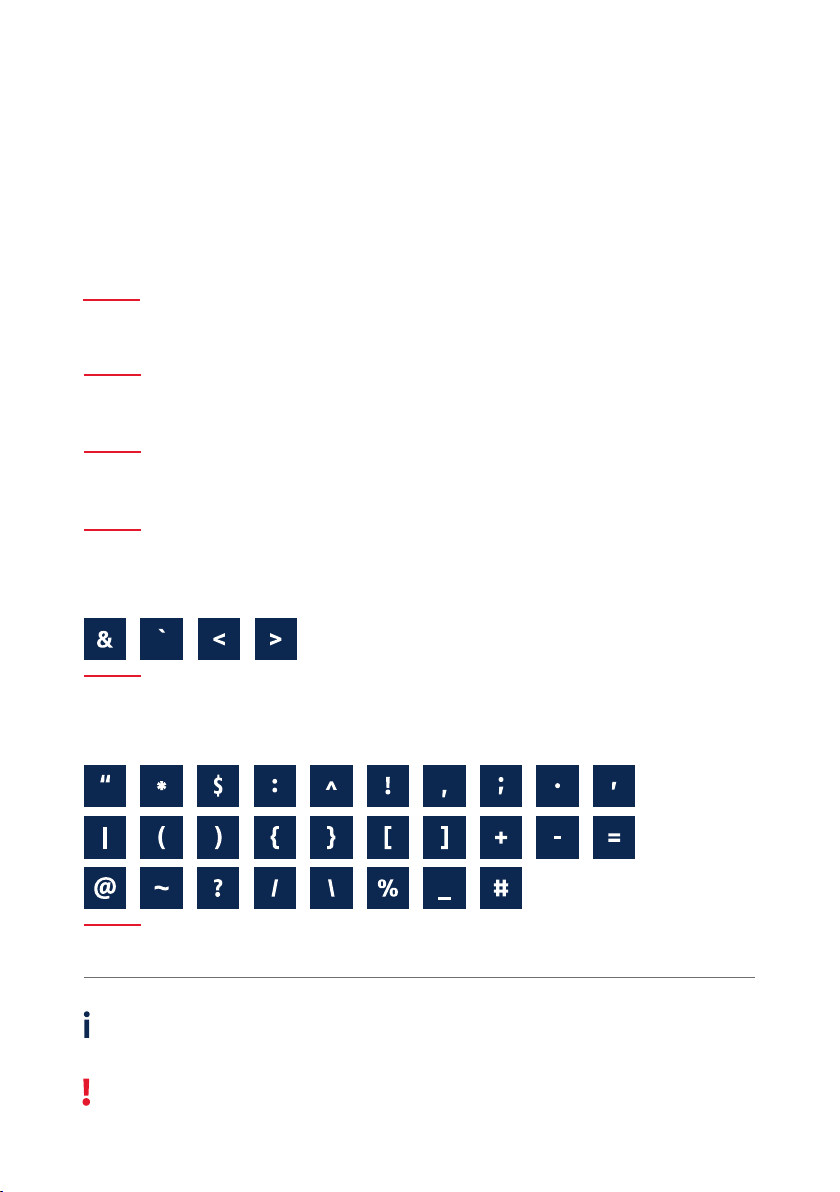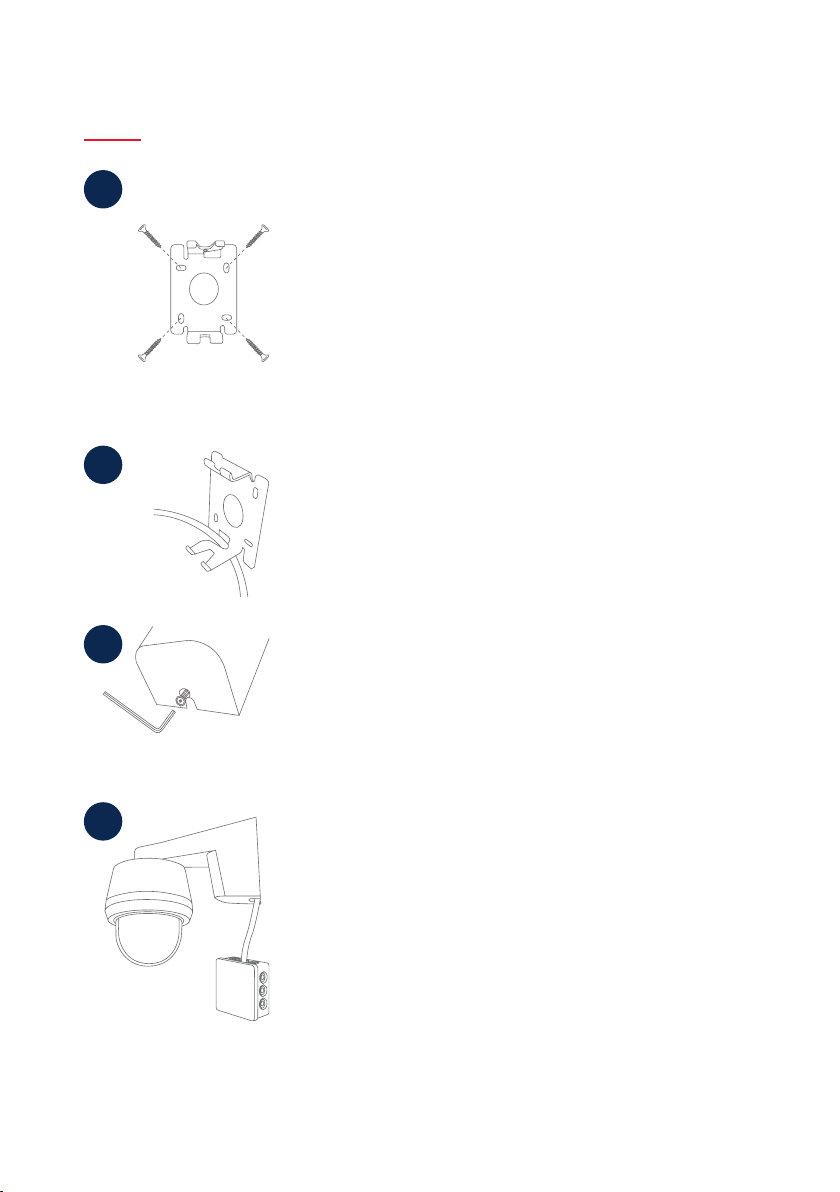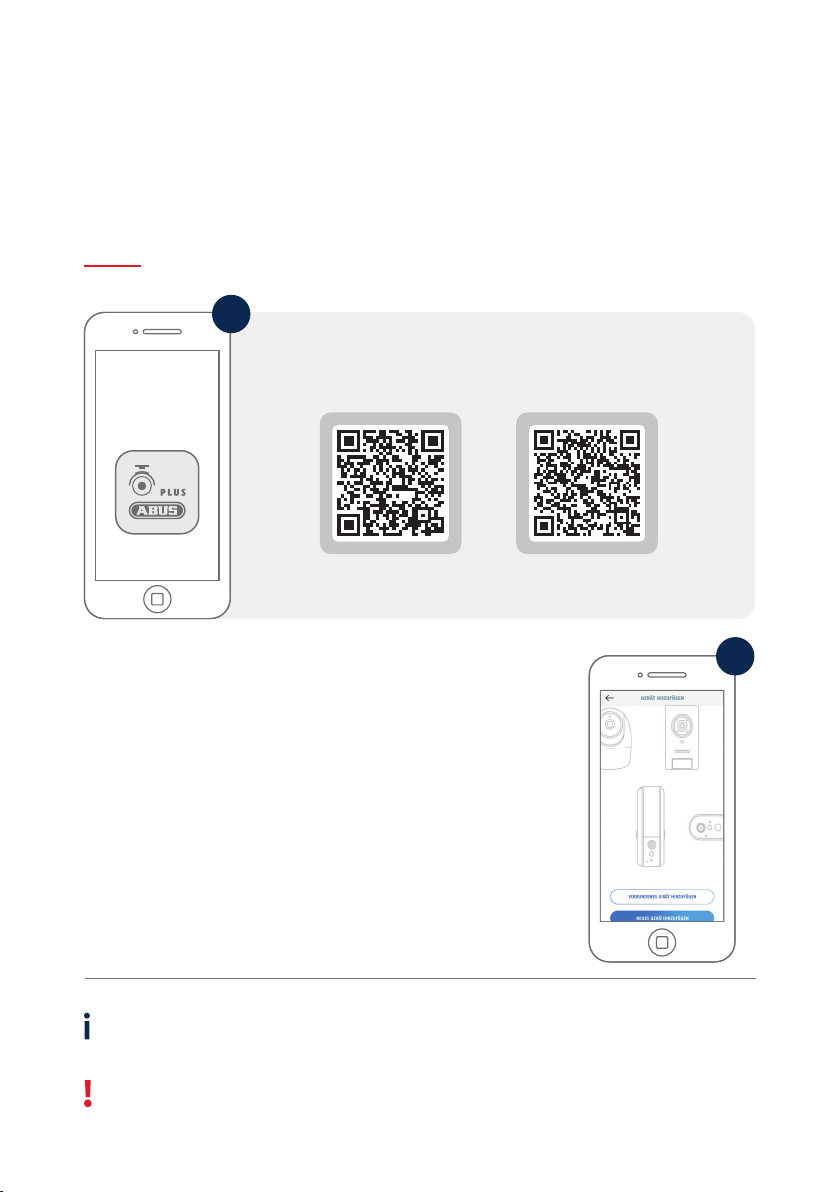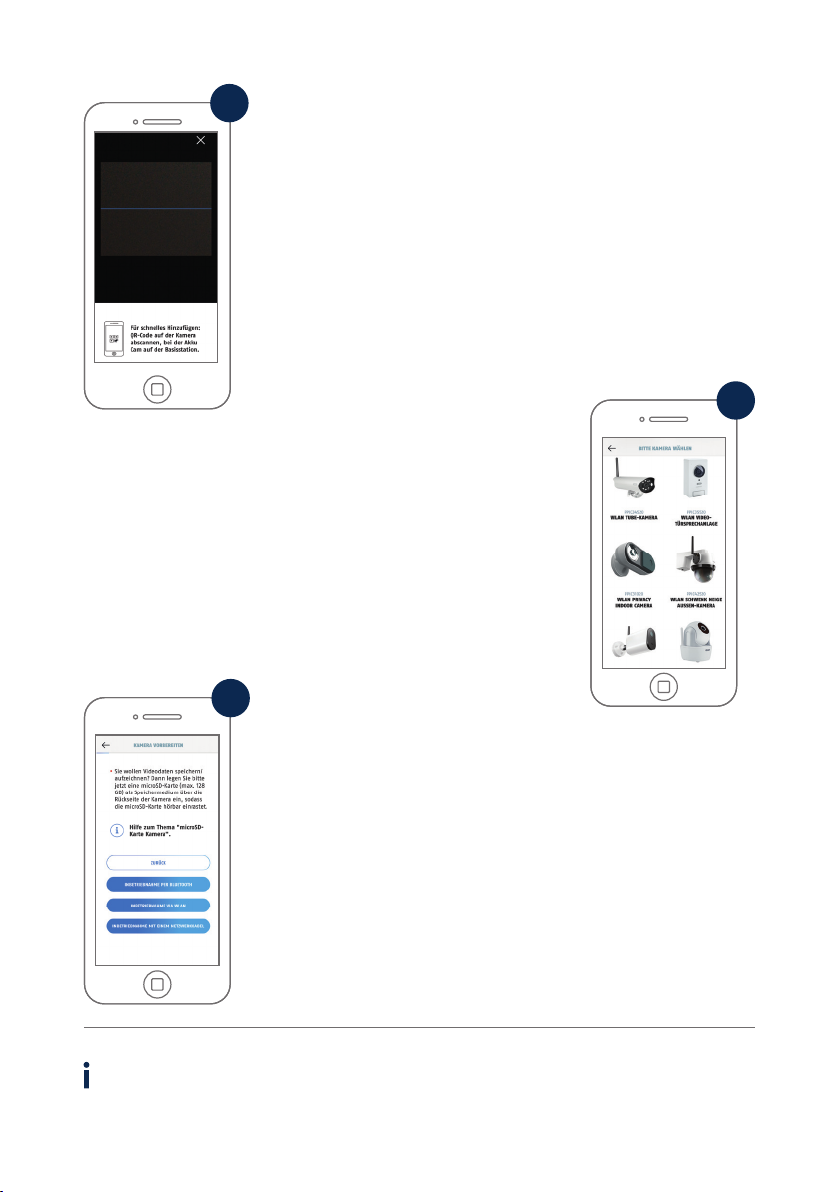8
• Führen Sie das Stromkabel der Kamera wie in der Darstellung durch
die Halterung und nach unten.
•Feed the power cable of the camera as shown in the illustration
through the bracket and down.
2
• Trennen Sie die Wandplatte der Halterung von der Kamera mit dem
beiliegenden Innensechskantschlüssel.
• Markieren Sie am gewünschten Einsatzort mithilfe der Bohrschablone
oder der Wandplatte und z. B. einem Sti die Position der benötigten
4 Bohrlöcher.
• Bohren Sie die Löcher und legen Sie die beiliegenden Dübel ein.
• Befestigen Sie Halterung mit den beiliegenden Schrauben
•Separate the wall plate of the bracket from the camera using the
enclosed Allen key.
•Mark the required position at the desired location using the drilling
template or the wall plate and, for example, a pencil to mark the
position of the required 4 drill holes.
•Drill the holes and insert the enclosed dowels.
•Fasten the holder with the enclosed screws.
1
• Setzen Sie Kamera samt Halterung komplett auf die Wandplatte und
verschrauben Sie die Elemente an der Unterseite der Halterung mit
dem Innensechskantschlüssel.
•Place the camera and the bracket completely on the wall plate and
screw the elements together on the underside of the bracket using the
the Allen key.
3
Option 2: Spannungsversorgung Aufputz
Option 2: Power supply surface mounting
4• Verwenden Sie eine handelsübliche wettergeschützte
Installationsdose / Abzweigdose (Breite und Höhe mind. 105 mm,
Tiefe mind. 35 mm) für eine wasserfeste Installation.
• Führen Sie das Kabel der Kamera in die Installationsdose /
Abzweigdose und führen Sie dort die Verkabelung durch.
Für die weitere Installation mit einer Abzweigdose,
beachten Sie die Installationshinweise der Dose.
• Use a commercially available weather-protected installation box
(width and height min. 105 mm, depth min. 35 mm)
for a waterproof installation.
• Guide the camera cable into the installation box and run the cabling
there. For further installation with an installation box, follow the
installation instructions for the box.