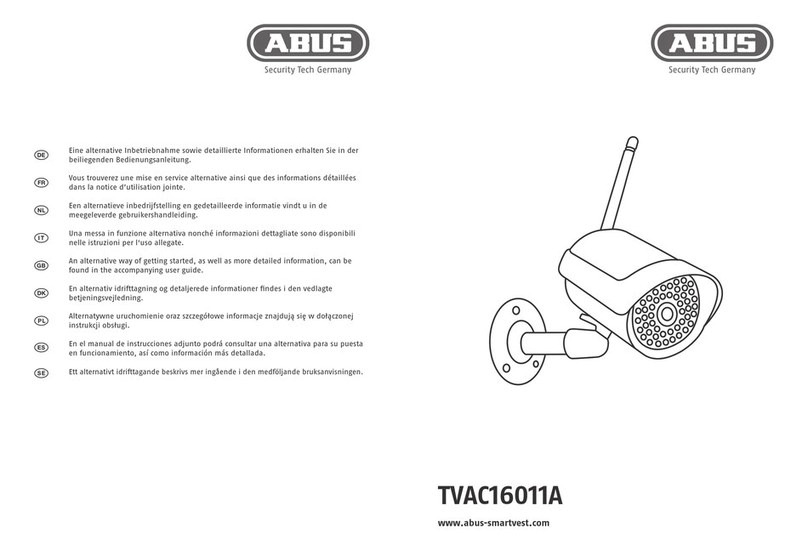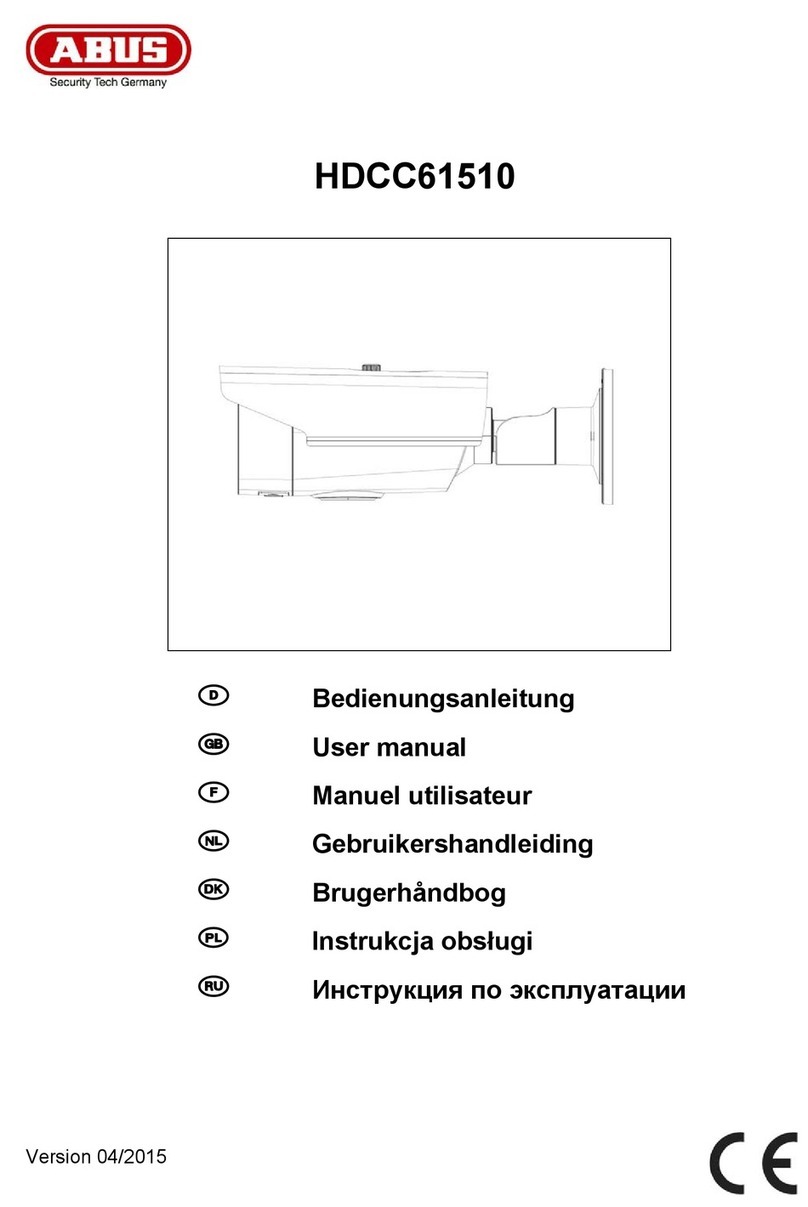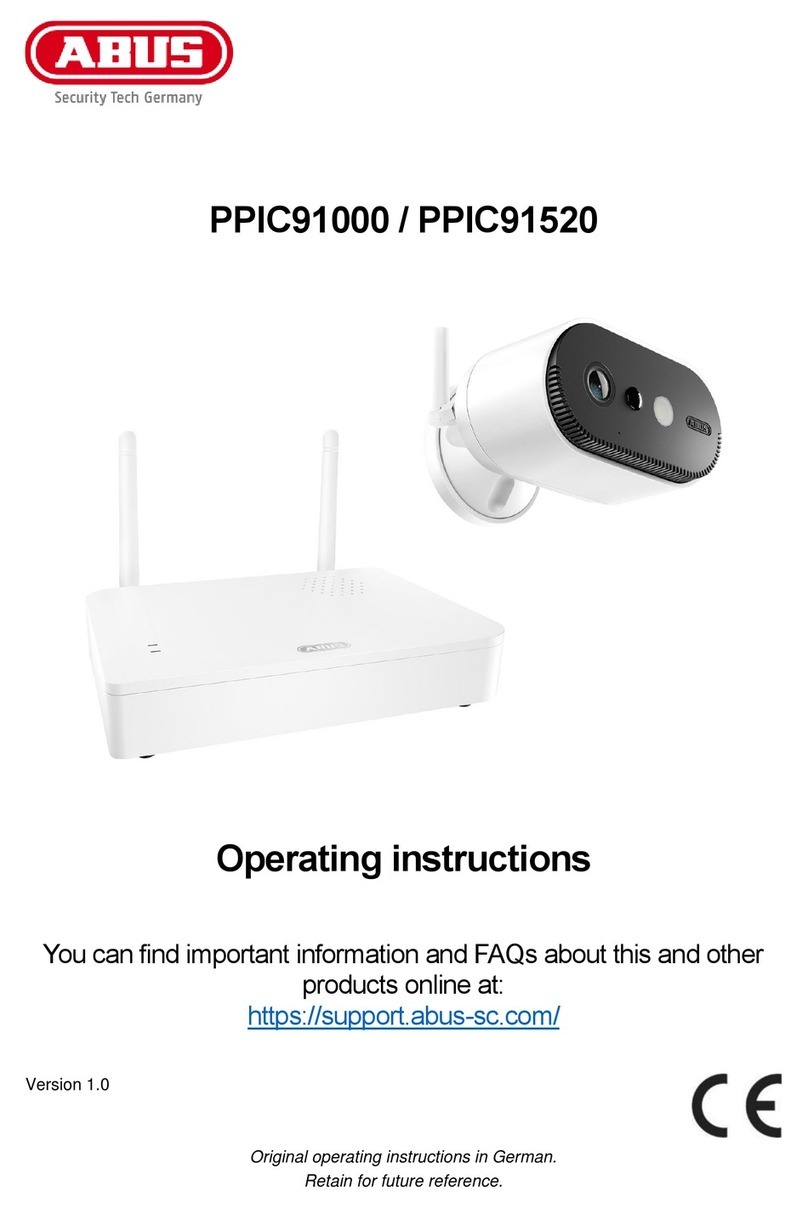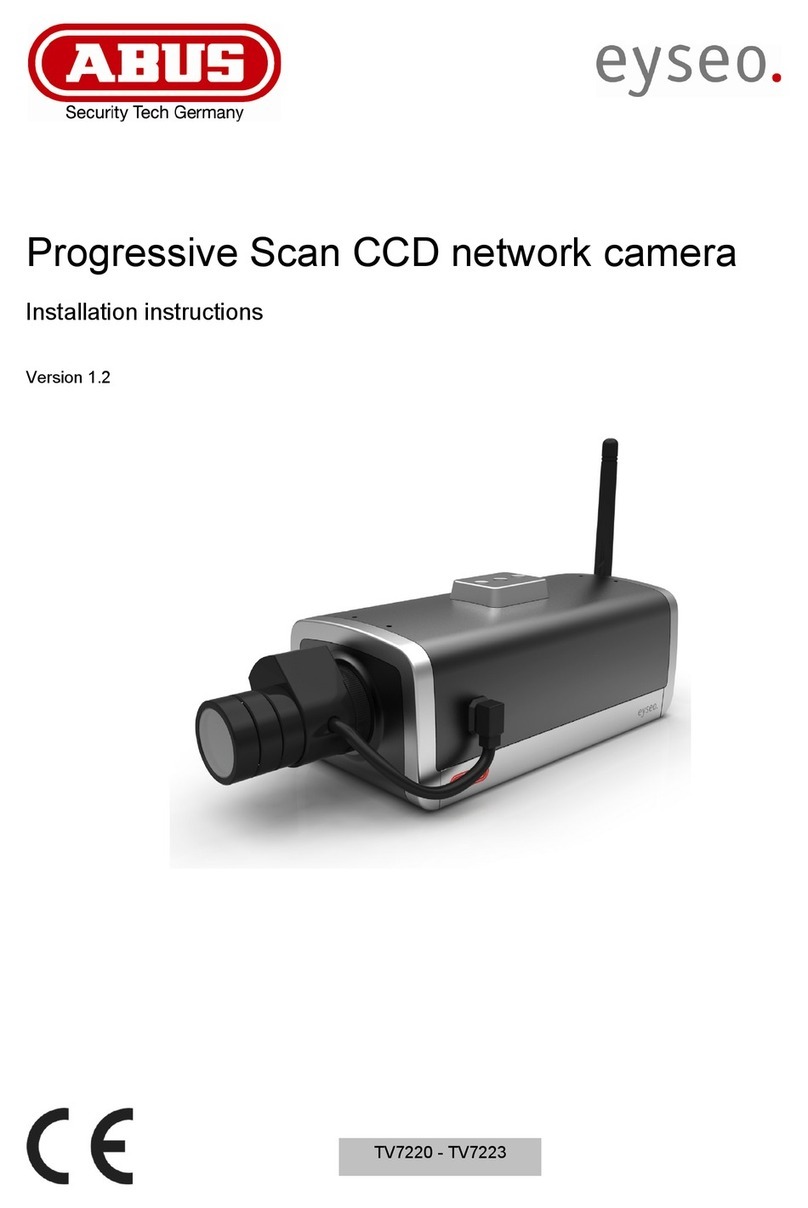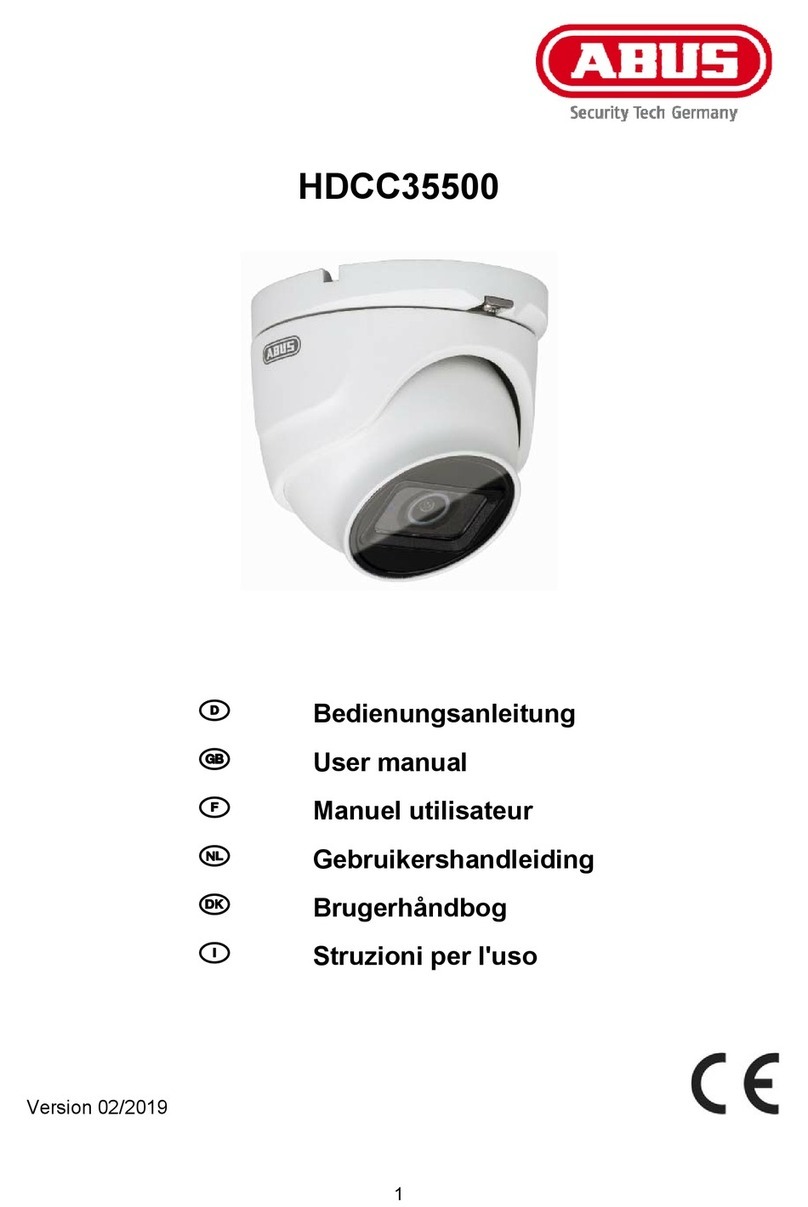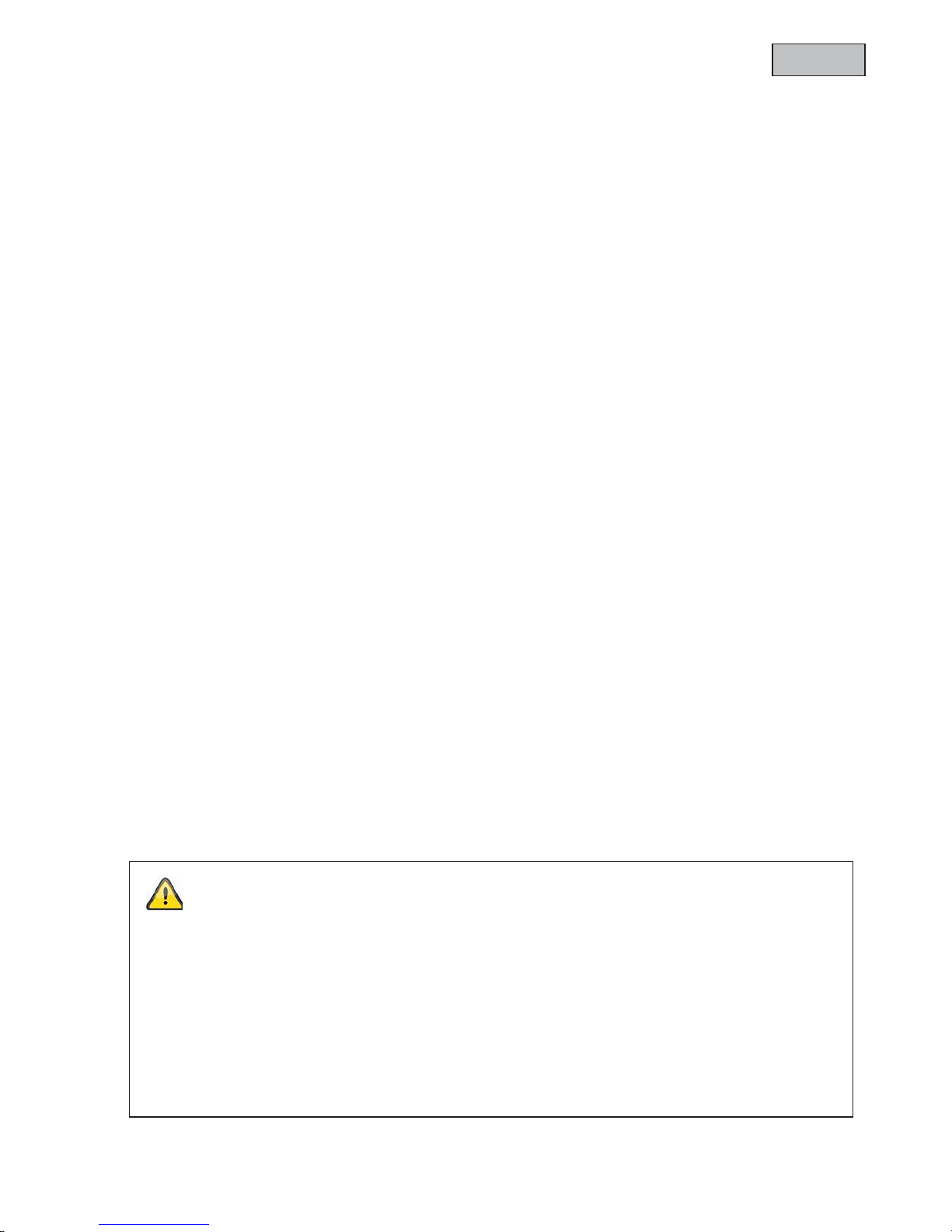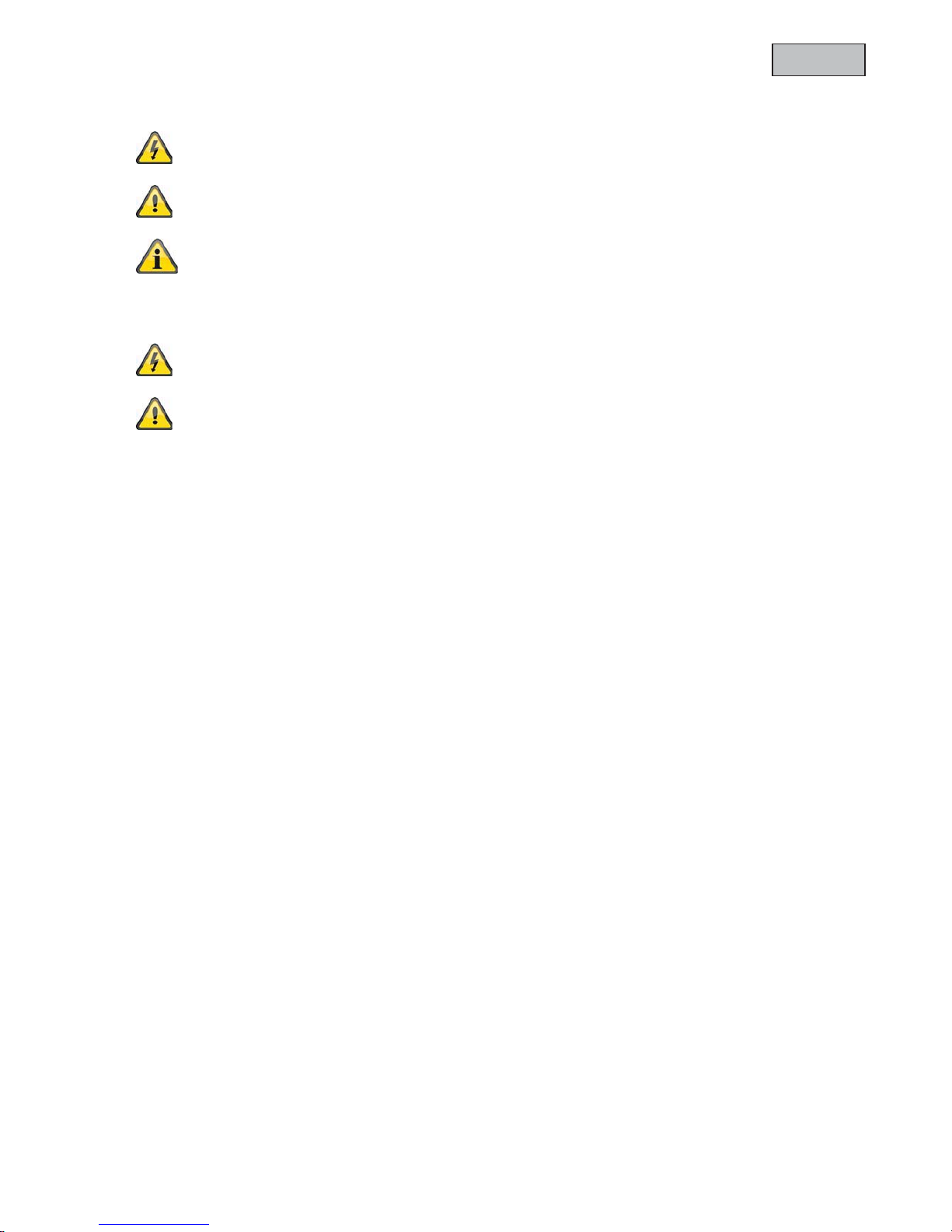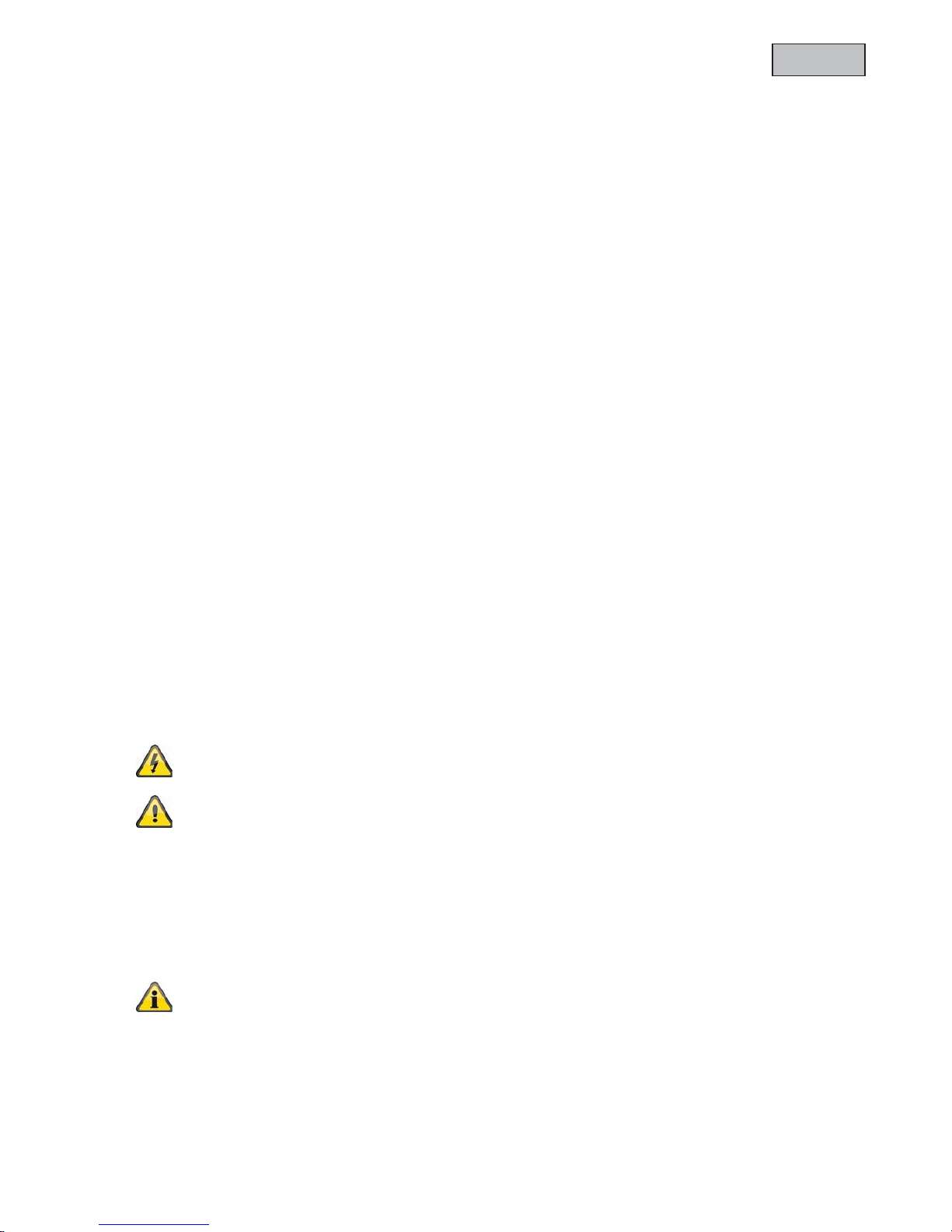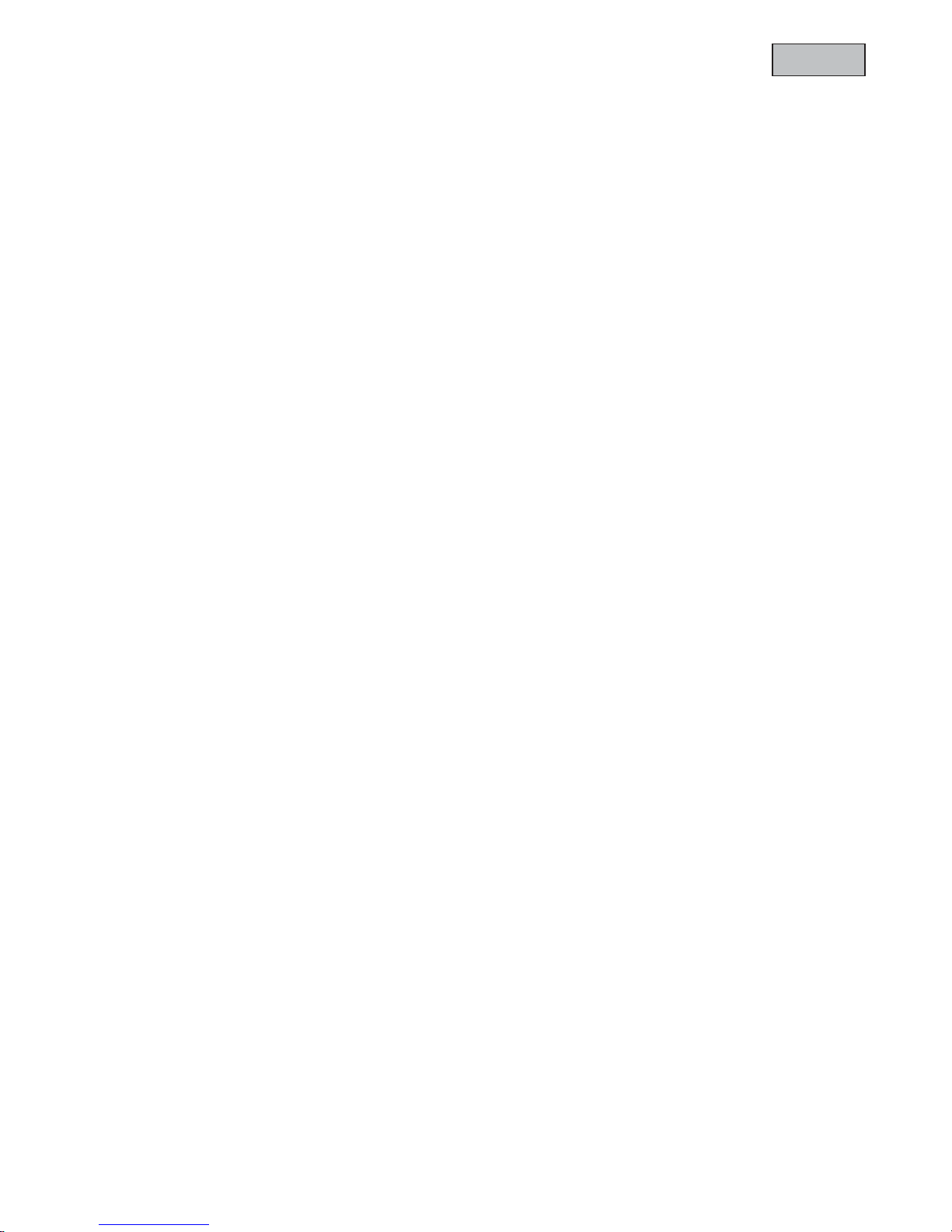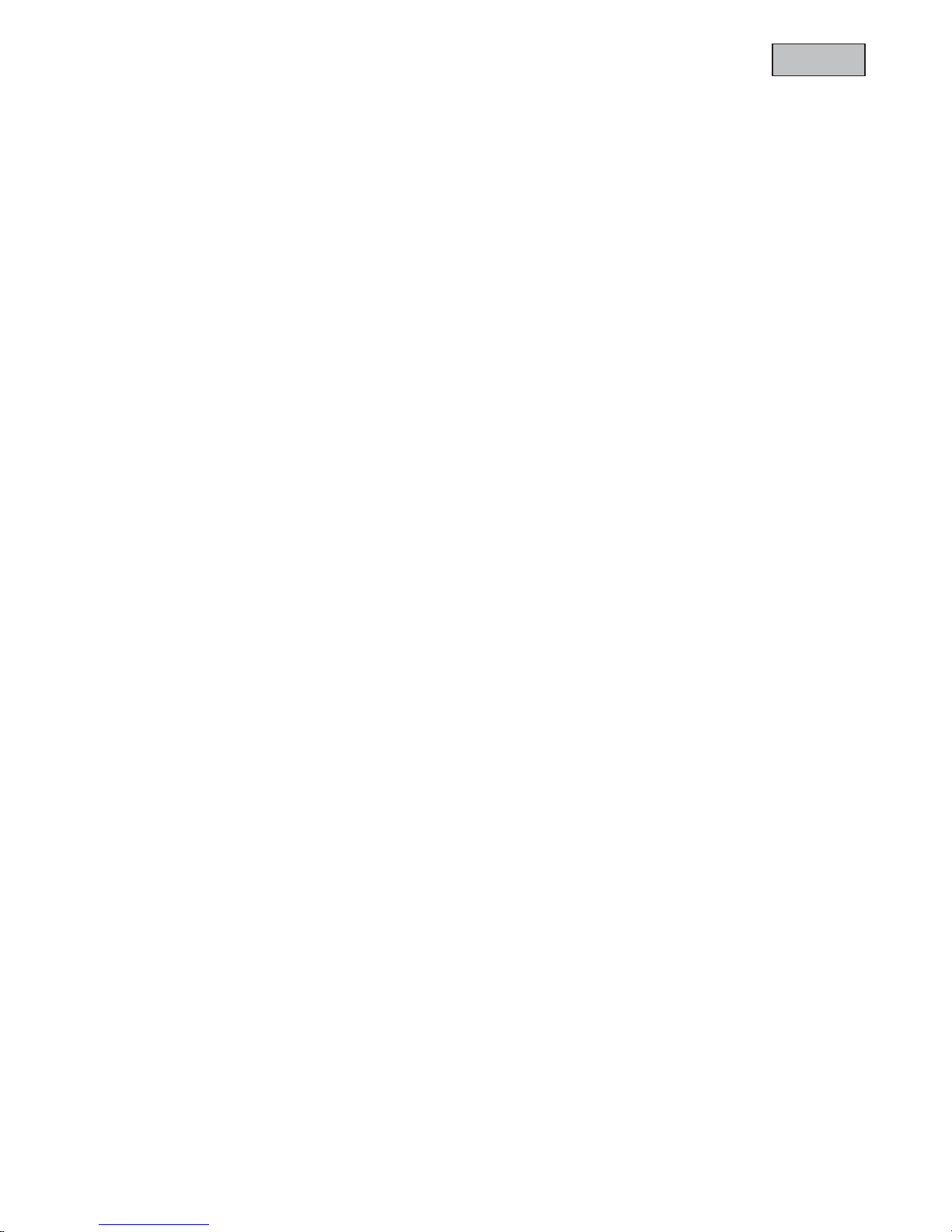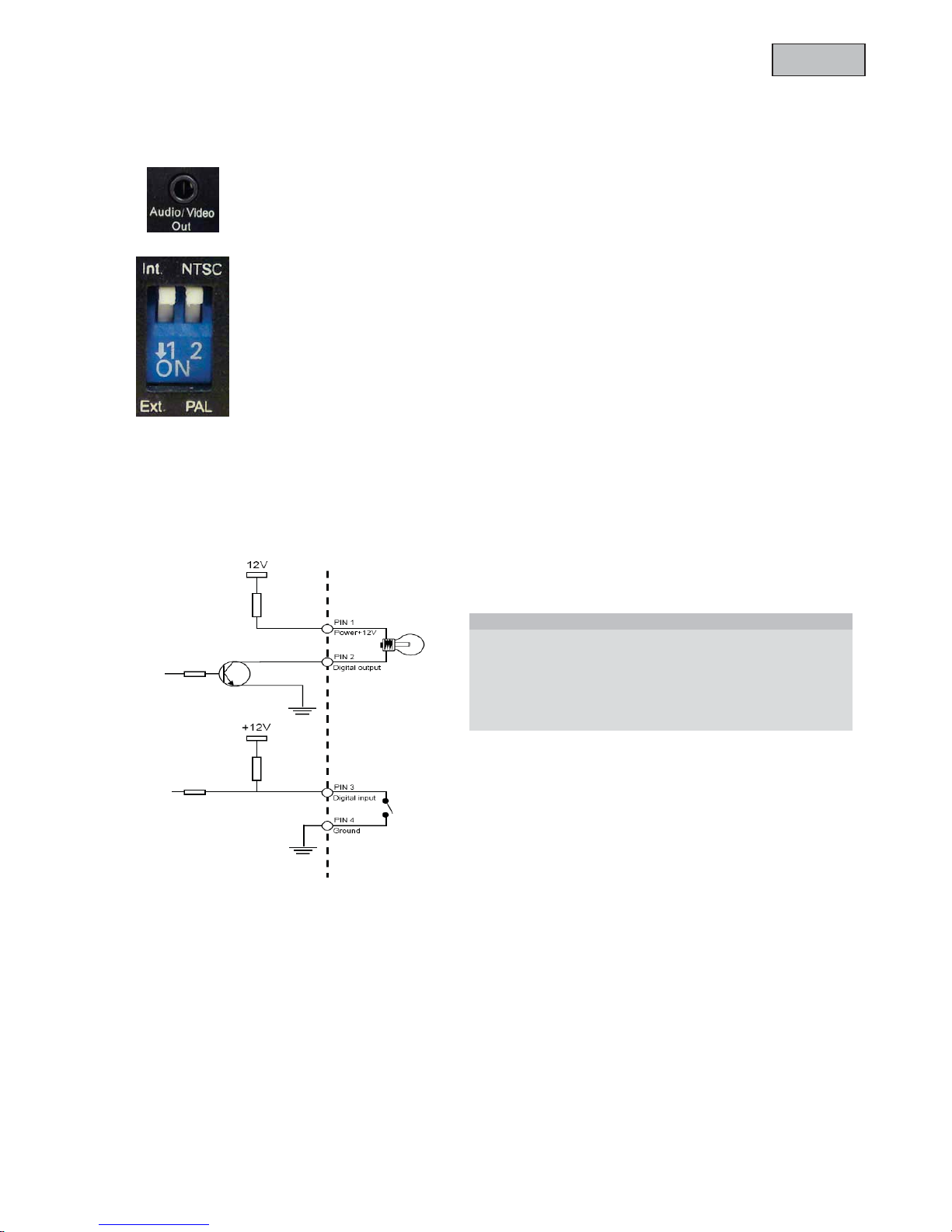63
English
Inhaltsverzeichnis
Intended use..................................................................................................................................................65
1. Scope of delivery..................................................................................................................................65
2. Installation.............................................................................................................................................66
2.1 Power supply........................................................................................................................................66
2.2 Mounting the lens.................................................................................................................................66
2.3 Installing the camera............................................................................................................................66
3. Camera description..............................................................................................................................67
3.1 Front view/Rear view............................................................................................................................67
3.2 Alarm inputs and digital outputs........................................................................................................67
3.3 Video output and DIP switches...........................................................................................................68
3.4 Gate input / output and status display...............................................................................................68
4. Initial start-up........................................................................................................................................69
4.1 First camera access.............................................................................................................................70
4.2 Connecting to the camera by using a web browser .........................................................................70
4.3 Installing the Active-X plug-in.............................................................................................................71
4.4 Adjusting the security settings...........................................................................................................71
4.5 Password authentication.....................................................................................................................71
4.6 Connecting to the camera by using a RTSP player..........................................................................72
4.7 Connecting to the network camera by using a mobile phone.........................................................72
4.8 Connecting to the camera by using eytron VMS Express ...............................................................73
5. User functions ......................................................................................................................................74
5.1 Audio / video control............................................................................................................................75
5.2 Client settings.......................................................................................................................................76
6. Administrator Settings.........................................................................................................................77
6.1 System...................................................................................................................................................77
6.2 Security .................................................................................................................................................78
6.3 HTTPS....................................................................................................................................................79
6.4 SNMP .....................................................................................................................................................80
6.5 Network .................................................................................................................................................80
6.5.1Network settings...................................................................................................................................80
6.5.2IEEE 802.1x ...........................................................................................................................................82
6.5.3HTTP ......................................................................................................................................................83
6.5.4FTP.........................................................................................................................................................83
6.5.5HTTPS....................................................................................................................................................84
6.5.6Two-way audio......................................................................................................................................84
6.5.7RTSP transmission ..............................................................................................................................85
6.5.8Multicast transmission ........................................................................................................................86
7. DDNS .....................................................................................................................................................86
7.1 Setting up a DDNS account.................................................................................................................87
7.2 DDNS access via a router....................................................................................................................88