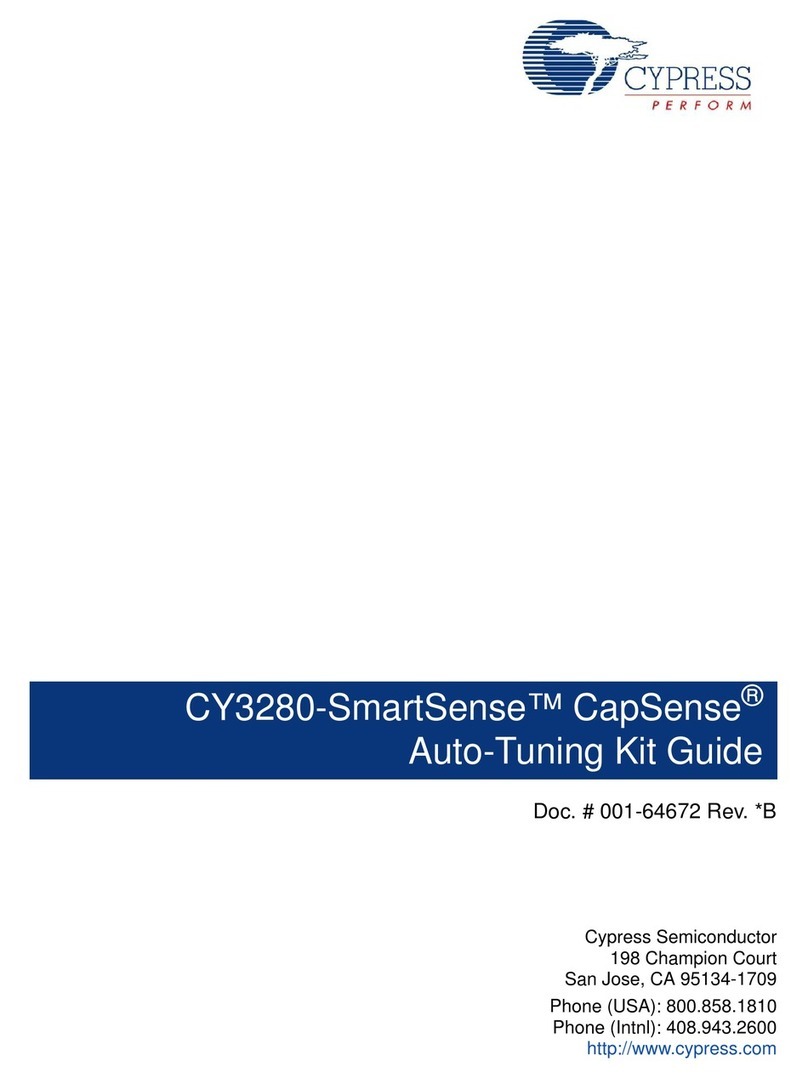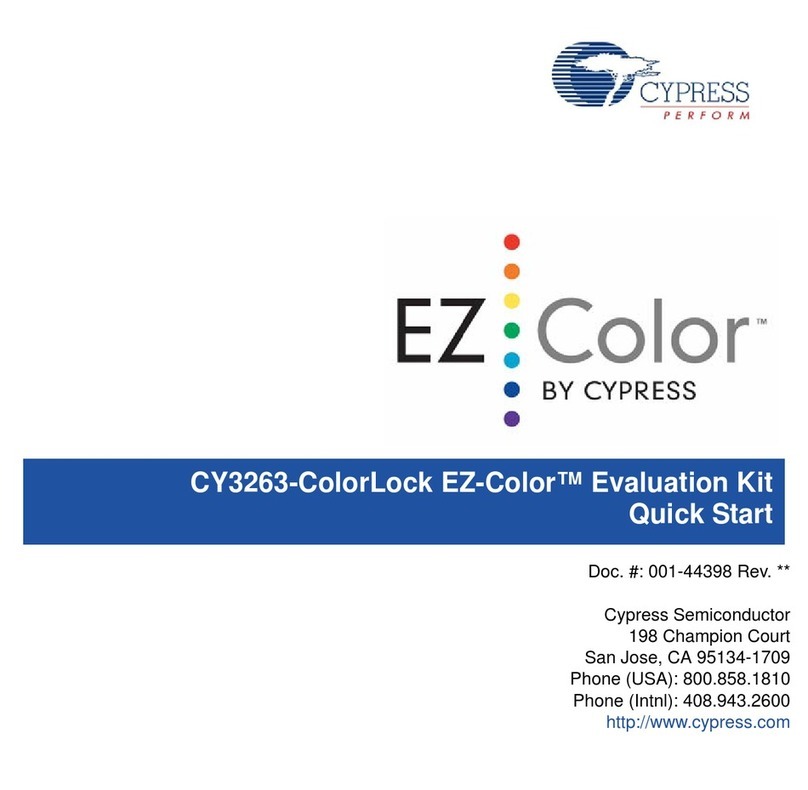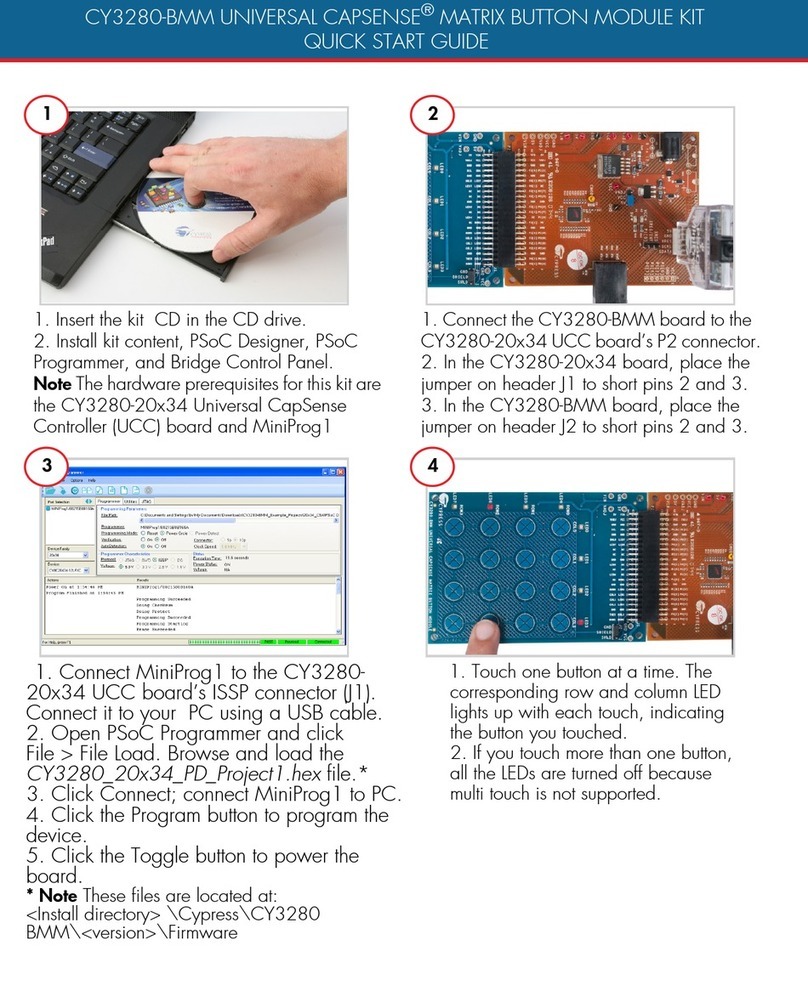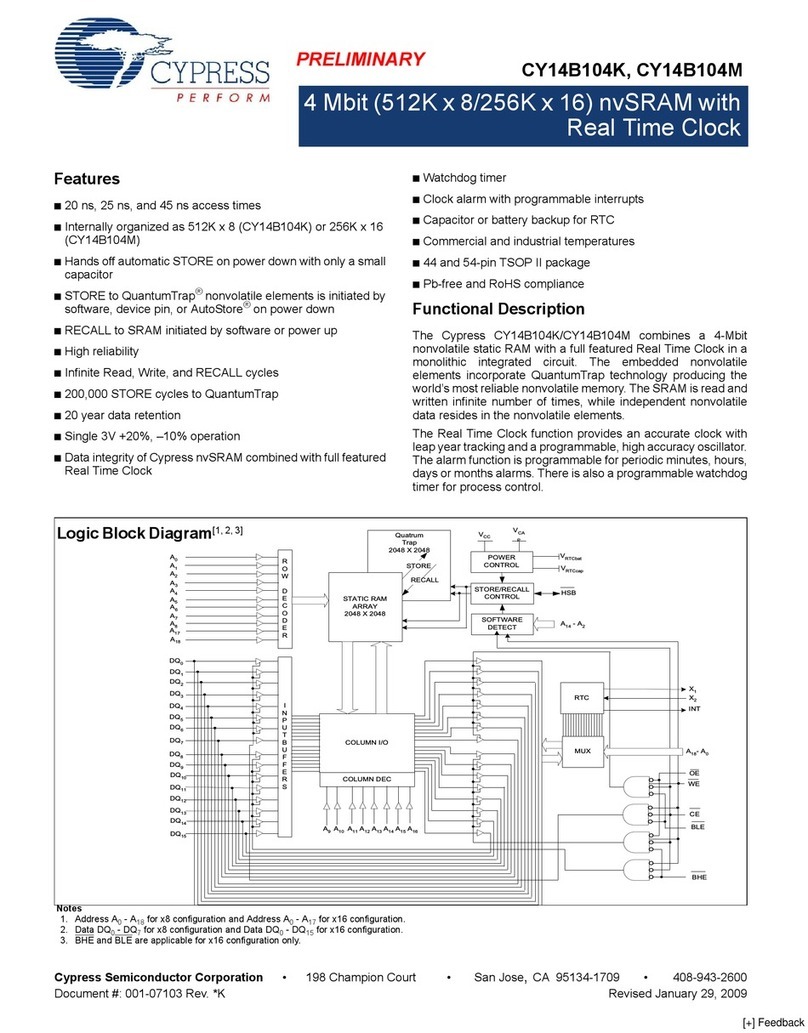Cypress CY4541 EZ-PD CCG4 Evaluation Kit User manual
Other Cypress Computer Hardware manuals
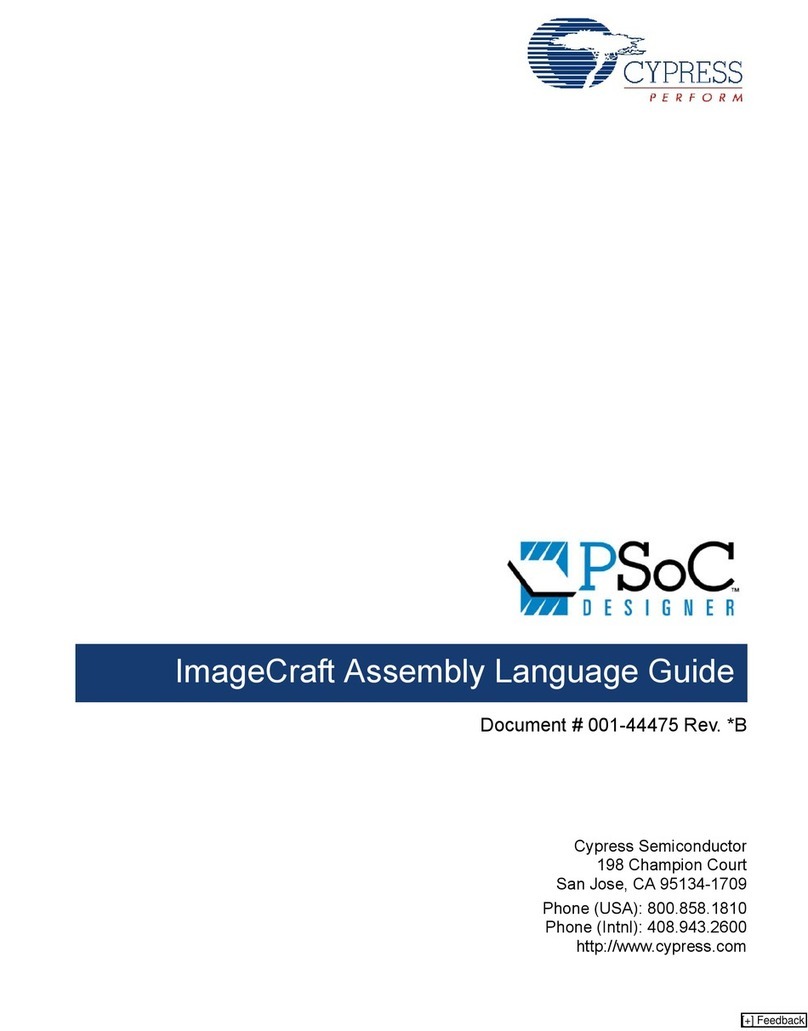
Cypress
Cypress PSoC DESIGNER ImageCraft M8C User manual
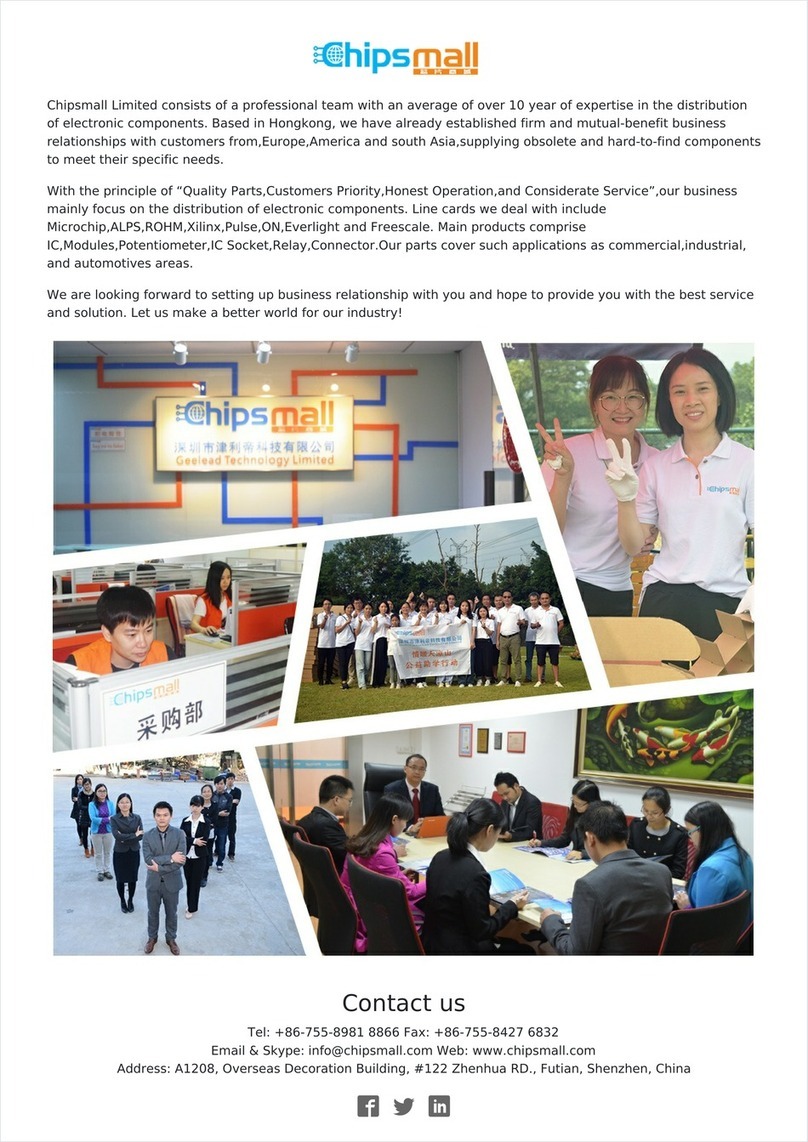
Cypress
Cypress FM33256B User manual

Cypress
Cypress MB2198-01 User manual
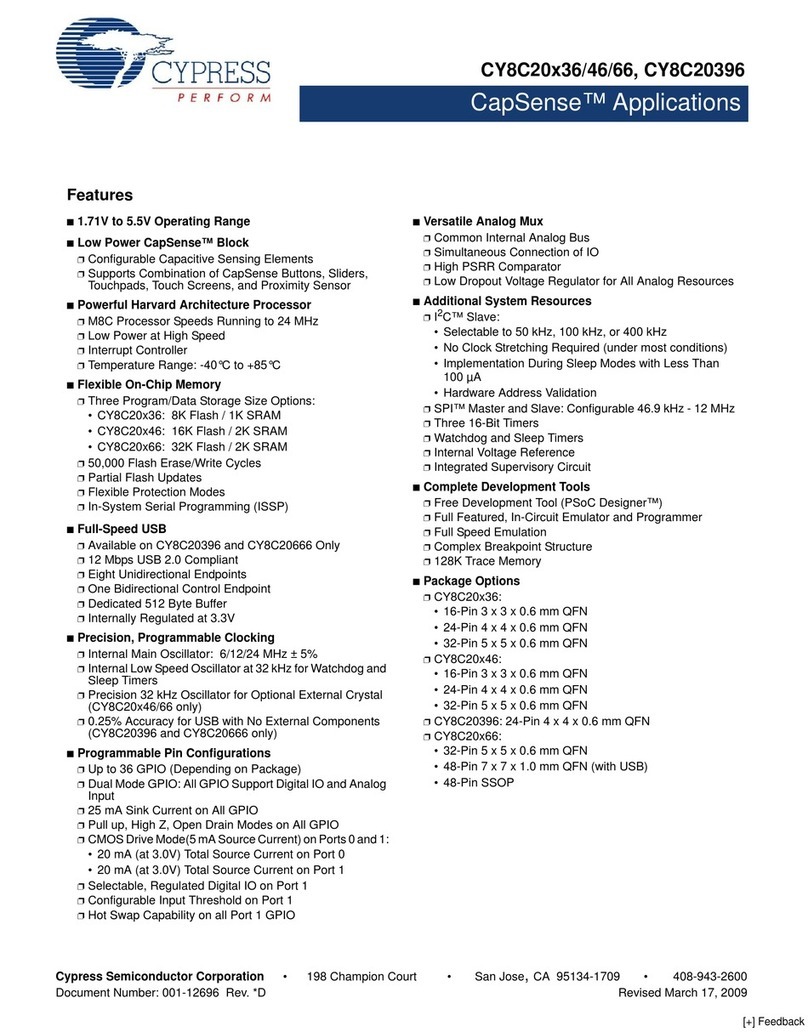
Cypress
Cypress CapSense CY8C20396 User manual

Cypress
Cypress CY8CKIT-035 User manual
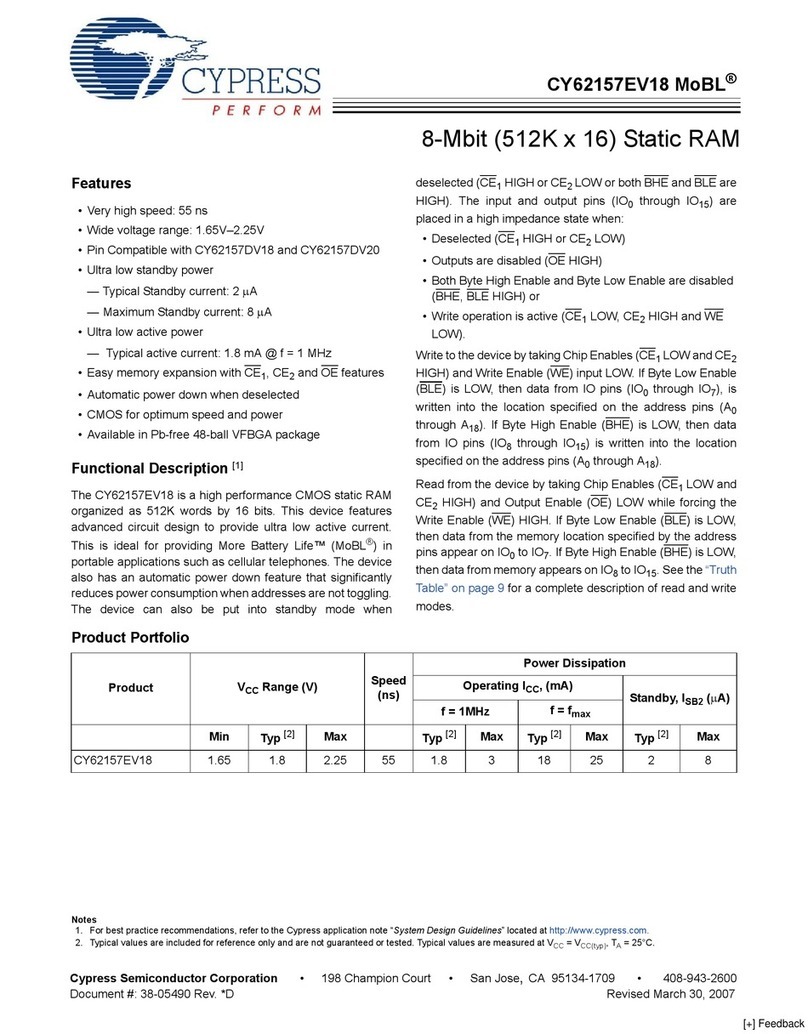
Cypress
Cypress CY62157EV18 User manual
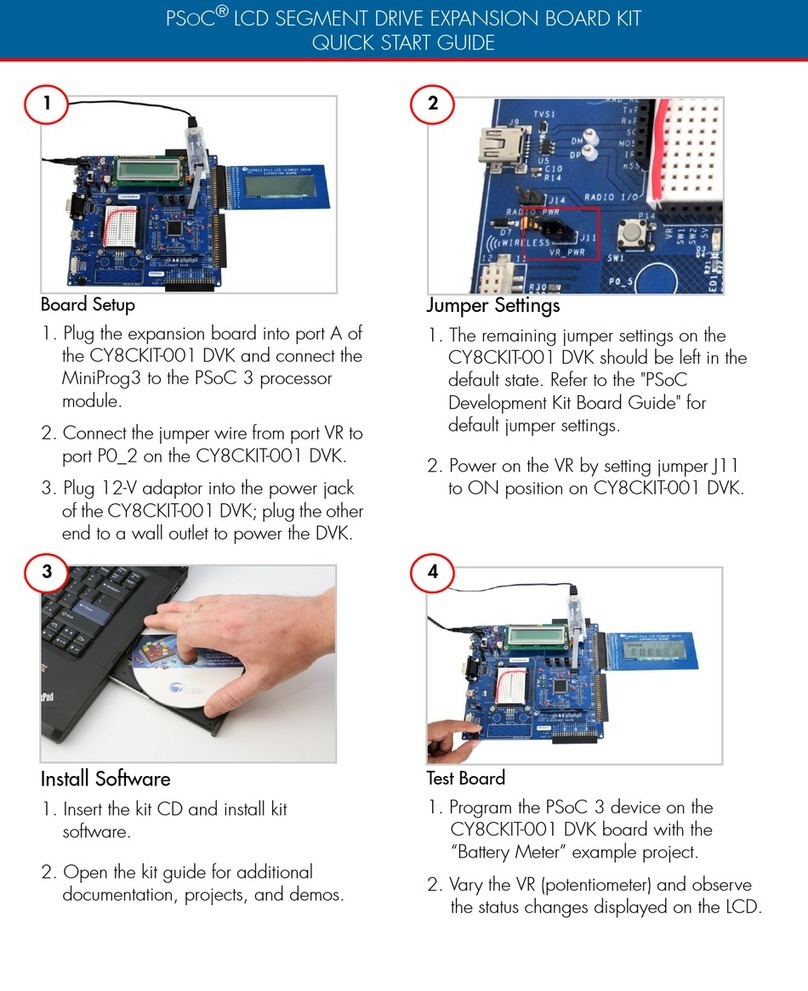
Cypress
Cypress PSoC CY8CKIT-029A User manual
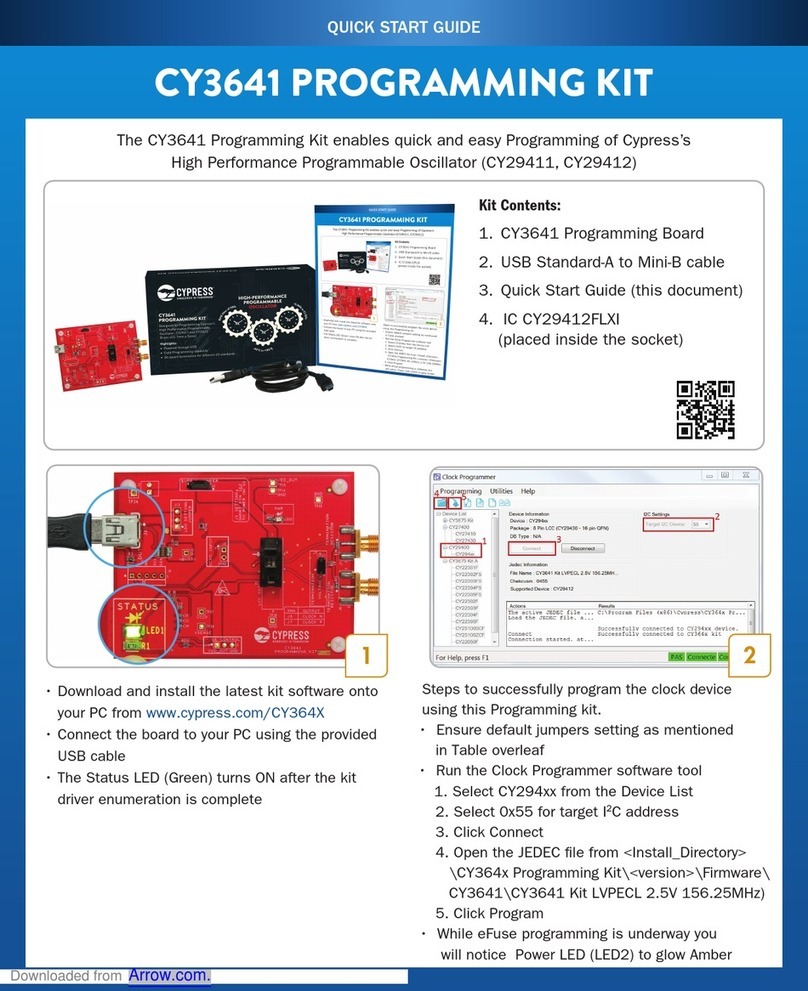
Cypress
Cypress CY3641 User manual
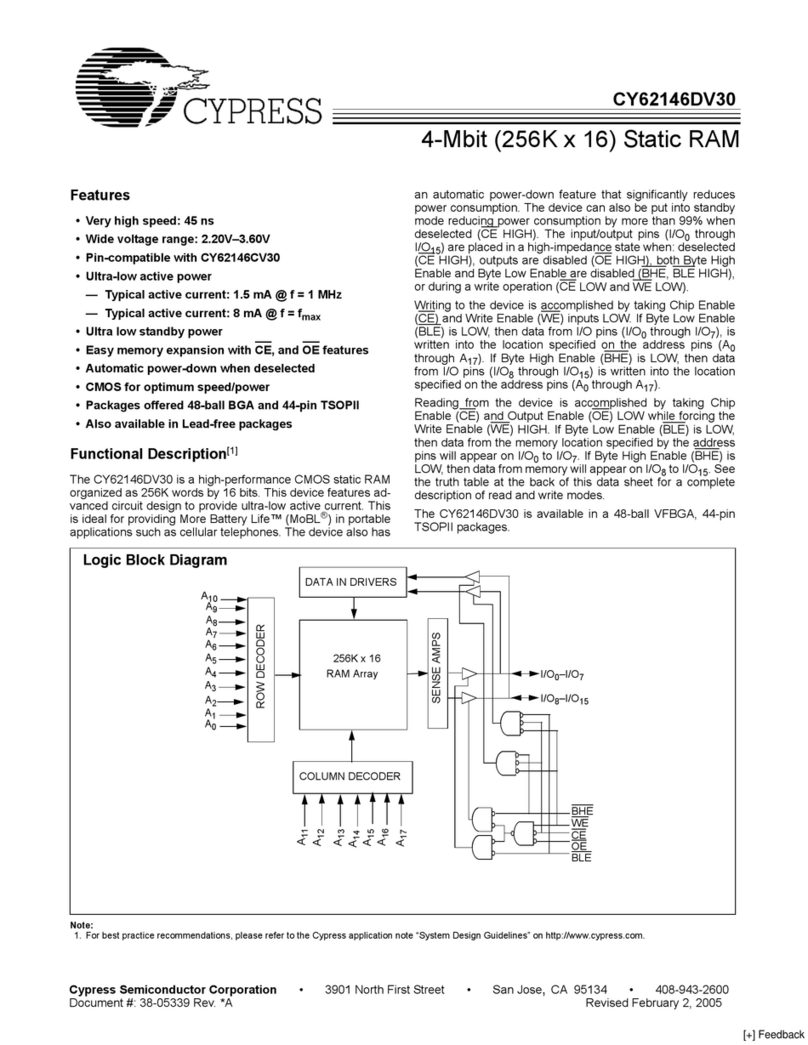
Cypress
Cypress CY62146DV30 User manual
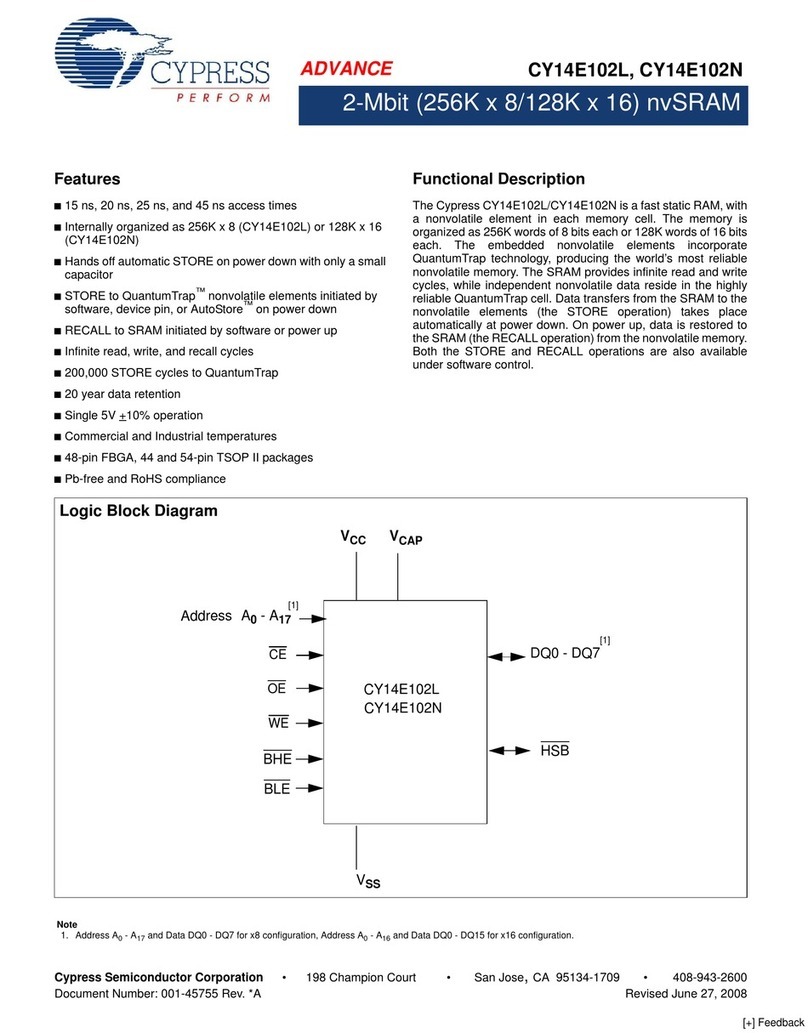
Cypress
Cypress CY14E102L User manual
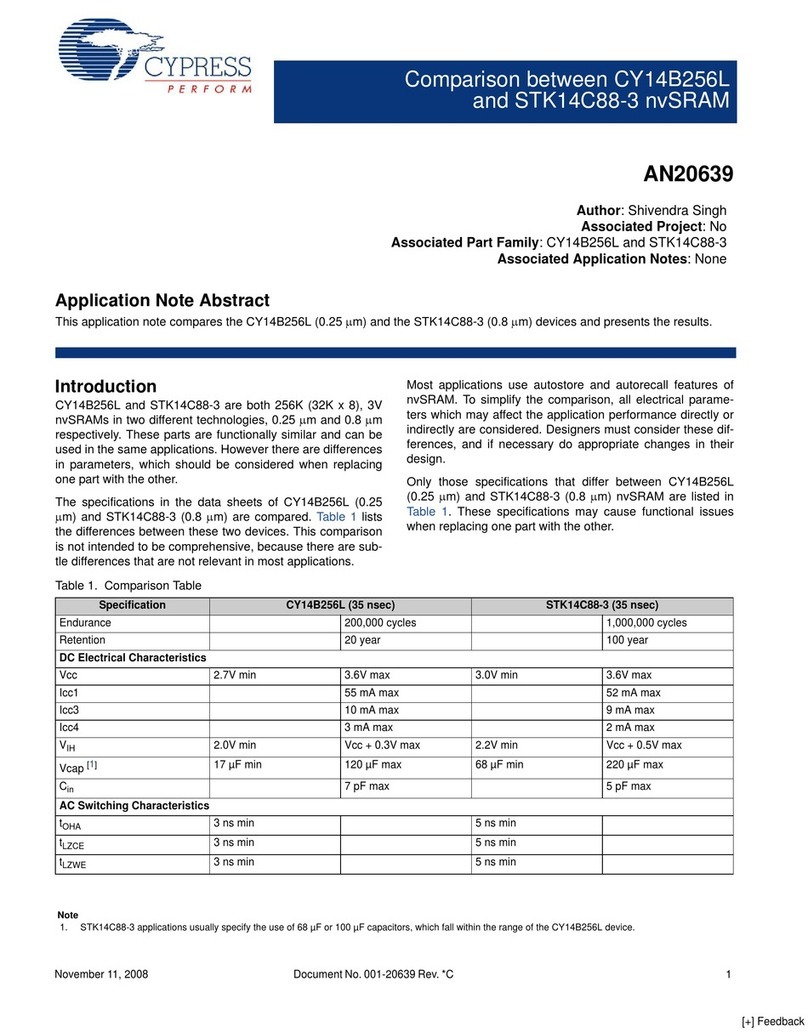
Cypress
Cypress AN20639 Installation and operating instructions
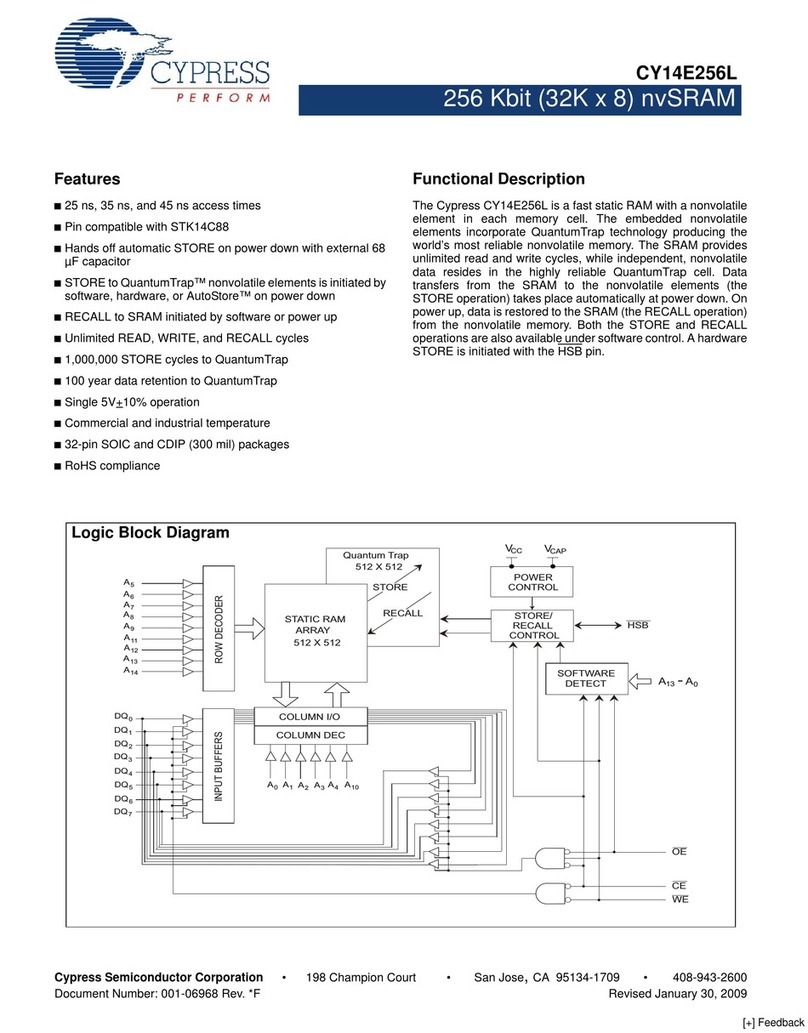
Cypress
Cypress CY14E256L User manual

Cypress
Cypress PSoC FirstTouch CY3270 User manual

Cypress
Cypress CMIR-44 User manual

Cypress
Cypress T240HD User manual

Cypress
Cypress CY62158EV30 User manual

Cypress
Cypress PSoC CY8CPROTO-063-BLE User manual
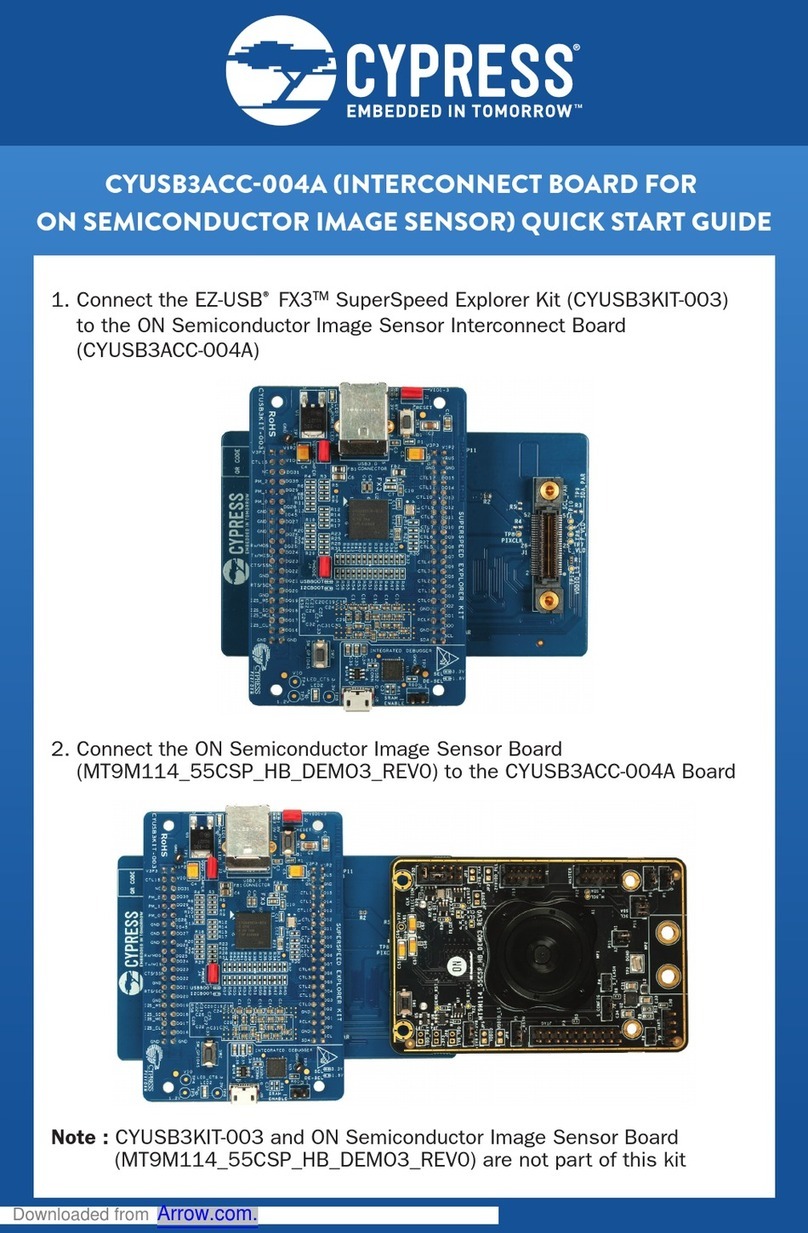
Cypress
Cypress CYUSB3ACC-004A User manual
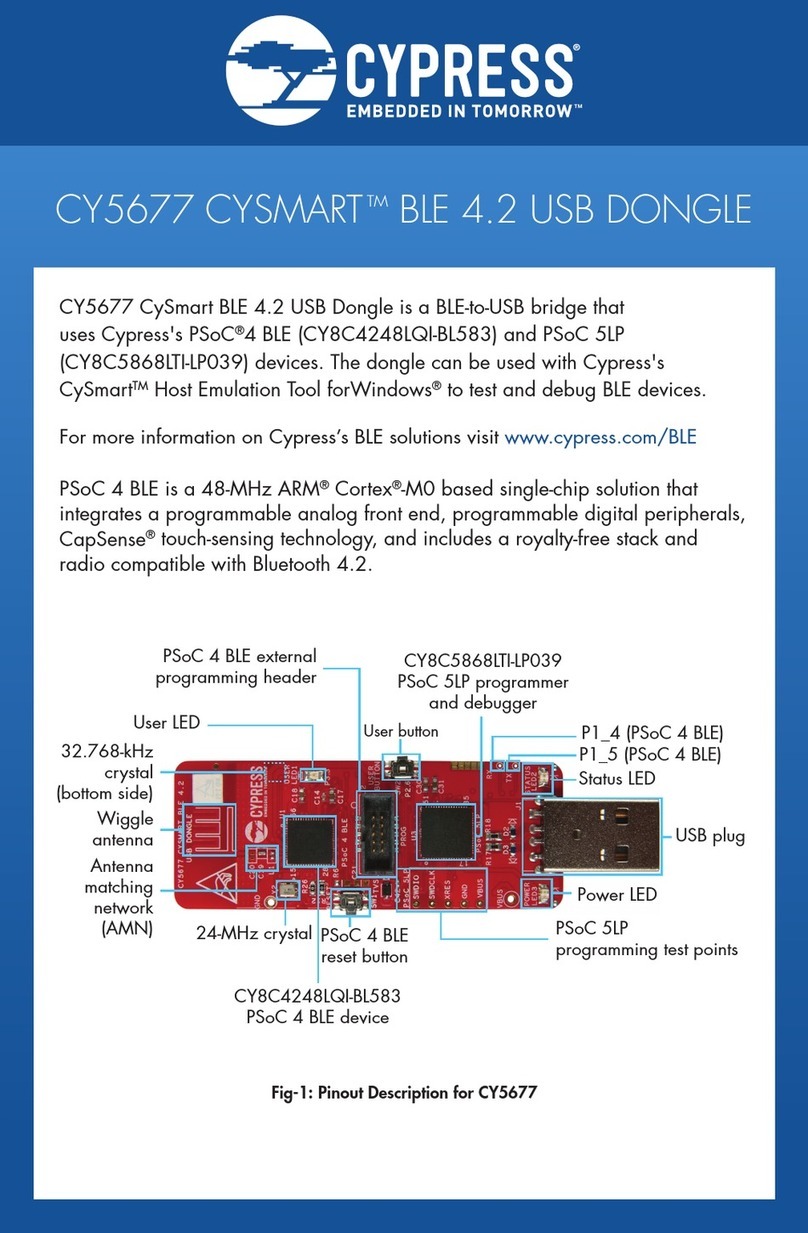
Cypress
Cypress CYSMART CY5677 User manual
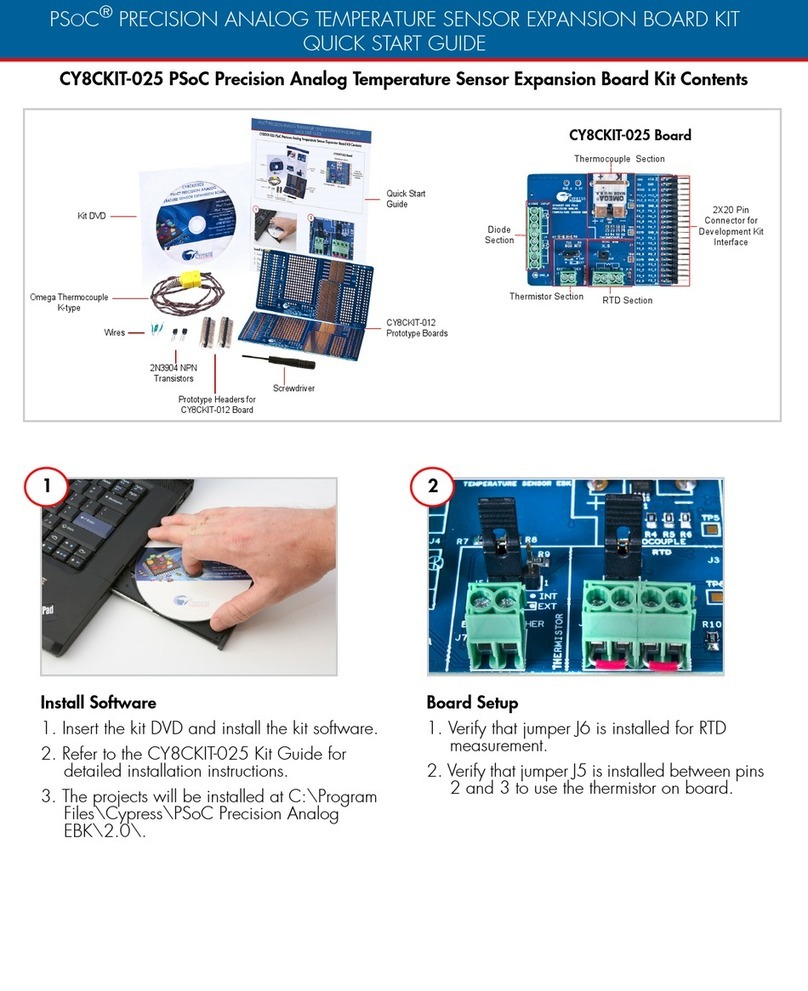
Cypress
Cypress CY8CKIT-025 User manual
Popular Computer Hardware manuals by other brands

Toshiba
Toshiba TOSVERT VF-MB1/S15 IPE002Z Function manual

Shenzhen
Shenzhen MEITRACK MVT380 user guide

TRENDnet
TRENDnet TEW-601PC - SUPER G MIMO WRLS PC CARD user guide

StarTech.com
StarTech.com CF2IDE18 instruction manual

Texas Instruments
Texas Instruments LMH0318 Programmer's guide

Gateway
Gateway 8510946 user guide

Sierra Wireless
Sierra Wireless Sierra Wireless AirCard 890 quick start guide

Leadtek
Leadtek Killer Xeno Pro Quick installation guide

Star Cooperation
Star Cooperation FlexTiny 3 Series Instructions for use

Hotone
Hotone Ampero user manual

Connect Tech
Connect Tech Xtreme/104-Express user manual

Yealink
Yealink WF50 user guide