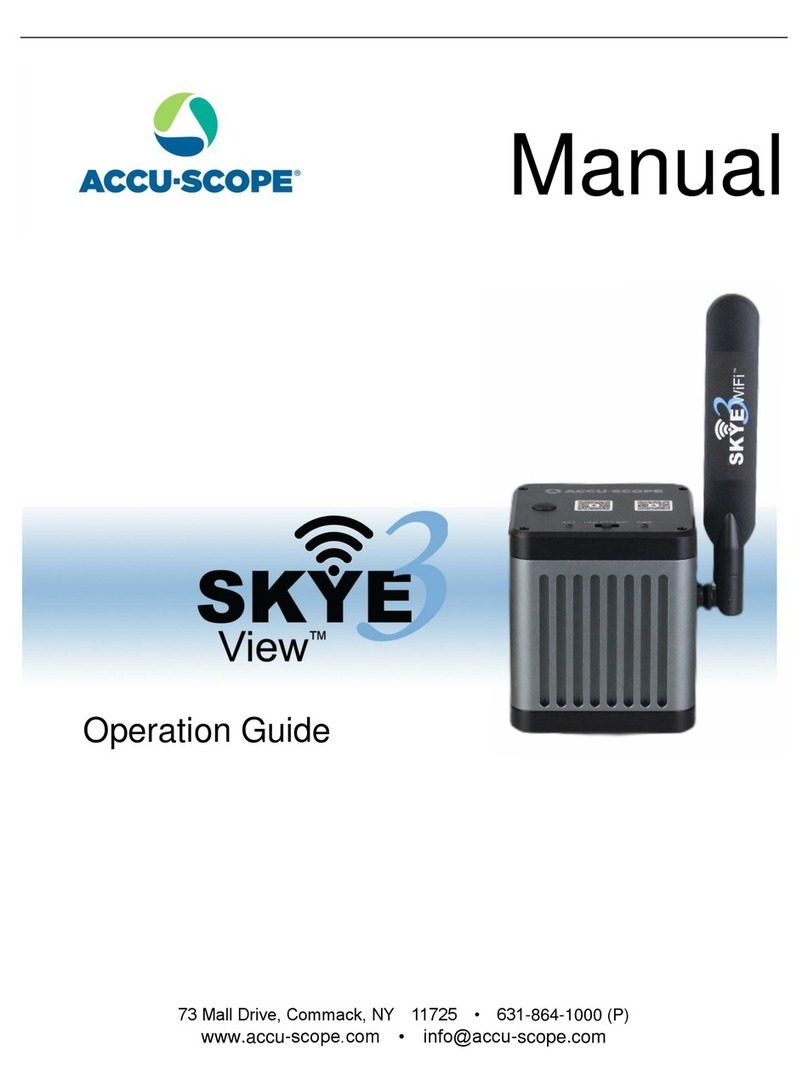5
Excelis HDMI QUICK START
Using Excelis HDMI With a Monitor ONLY
The Excelis HDMI’s on-board
software can be used with a PC,
Mac or stand alone HDMI monitor.
INSTALLATION
1) INSTALL THE CAMERA: Install the
c-mount adapter onto your Excelis
HDMI camera, then mount the camera
onto your microscope’s photo port.
INSERT A USB DRIVE: the USB flash
drive that came with your 4K camera con-
tains the CaptaVision+ software, manual
and the Quick Start Guide. When using in
stand-alone mode (without a PC), it is rec-
ommended to use a different USB flash
drive to capture images as the 4K camera
will not save images or video without a
USB flash drive inserted. Insert the USB
flash drive for saving images into the USB
3.0 port on the camera – do not insert it into
the port marked “Mouse”.
3) CONNECT MOUSE: connect the mouse by plugging it into the MOUSE port of the camera.
4) CONNECT HDMI CABLE: connect one end of the HDMI cable by plugging it into the HDMI
port on the camera and the other end into the HDMI port on your monitor. Do not connect the
other end of the HDMI cable to the HDMI port on a PC or Mac.
5) CONNECT POWER CORD: plug the one end of the power cord into the 12VDC port on the
top of the camera and the other into a 120v AC outlet.
6) SET YOUR MONITOR SIGNAL TO HDMI: be sure to set your monitor’s input signal to HDMI
to enable it to see your camera.
7) POWER ON THE CAMERA: (before turning on your camera, be sure your microscope is
turned on and light is going to your photo port) - press the ON/OFF (power) button on the the
camera – a blue light on will come on indicating the camera is ready. (A red light indicates
stand-by mode.