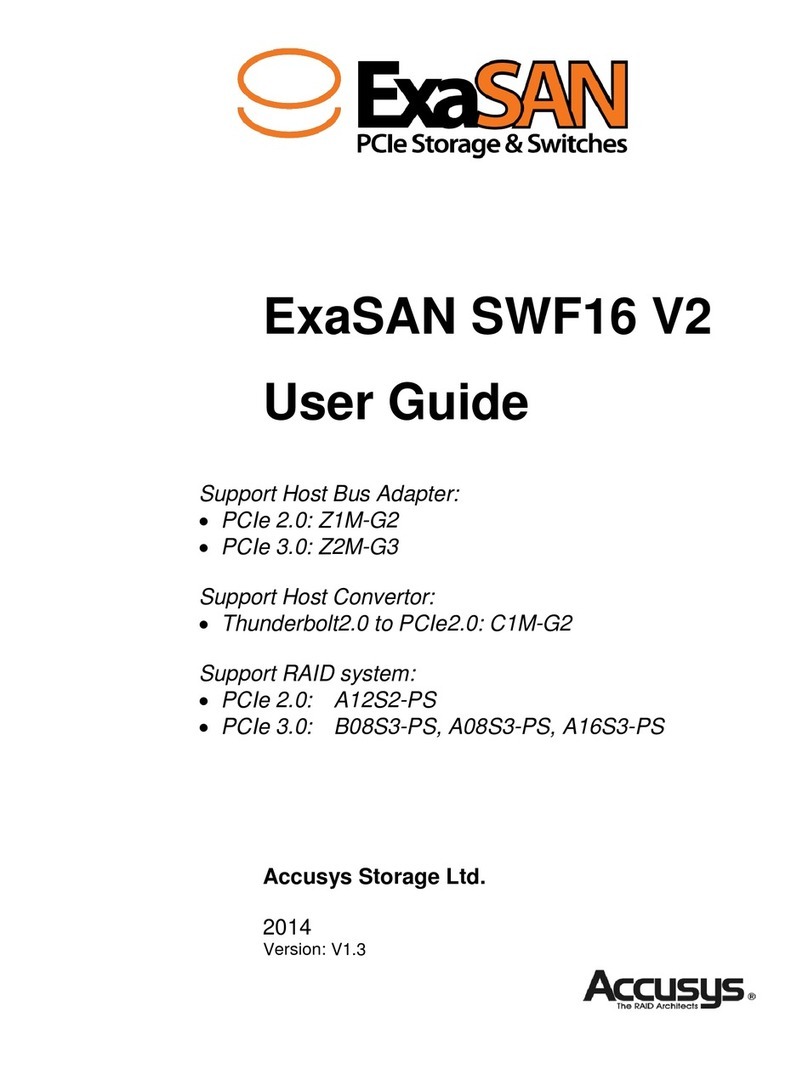PREFACE
User Guide Page iii
Preparing to Install ExaSAN SW16-G3
To ensure safe and smooth operation of your ExaSAN SW16-G3, it is essential that you choose an
appropriate location for the system, and provide an appropriate operating environment and adequate
power for all components of the system. As you plan for installation, follow the guidelines below to
ensure that the system and its environment are safely and appropriately positioned for efficient
operation and service.
Precaution for Handling the System
Take the following precautions to avoid damage to the system or potential injury to you.
1. Prepare a flat, sturdy surface before removing the system from its packaging. The table or cart that
will hold the system should be as close as possible to the system’s carton.
2. Ensure that all power switches have been turned off and all power cords disconnected to prevent
personal injury and damage to the hardware.
3. Static electricity can damage electronic components of your system. Follow the guidelines below to
avoid such damage:
a. Work in a static-free environment
b. Wear a grounded anti-static wrist strap
c. Store uninstalled components in anti-static bags
d. Handle circuit boards by their edges and avoid touching chips and connectors
Choosing the Location for the System
The ExaSAN SW16-G3 is designed as a rack-mount solution. Depending on where your rack is located,
you should keep the following points in mind when determining where to place your system.
1. Measure the amount of available space in the rack. The amount of space required for the SW16-G3
is 1U rack space. (dimensions are L410mm x W447/480.2mm x H43.8mm)
2. Measure the distance between any two components that need to be connected via cable(s). This
measurement will help you determine the length of the required cable(s). Or if you’ve already
purchased the cables, determine the proximity of the components in question.
3. Leave sufficient room, at least two inches, around the unit to allow air ventilation.
4. Do not block or cover any of the ventilation holes in the front and back panels of the unit. Consistent
airflow is essential to keeping the system operating efficiently.
5. Allow additional room at the front and back of the unit for service.
6. The ExaSAN SW16-G3 uses several cables and cords. It’s a good idea to determine how they will be
arranged at the rear of the system, and where the cables will be routed to connect to the host
systems and RAID disk systems.
Electrical Power
At your chosen location for the ExaSAN SW16-G3, make sure that the electrical circuitry and power
outlets are sufficient for the combined power needs of all hardware components. To plan for safe and
adequate power to the system, follow these guidelines:
1. Check the documentation for all hardware components at the chosen location to determine their
power requirements. Then make sure that the available power supply for that location is sufficient
for the planned components.
2. If you need assistance determining the power needs of the components at the chosen location,
consult an electrical expert who is familiar with your facility.
3. When possible use surge protectors or power conditioners as part of the installation.
4. When planning for electrical power, make sure you have more power than the total power
requirements specified for all components. Also make certain that the power load is distributed