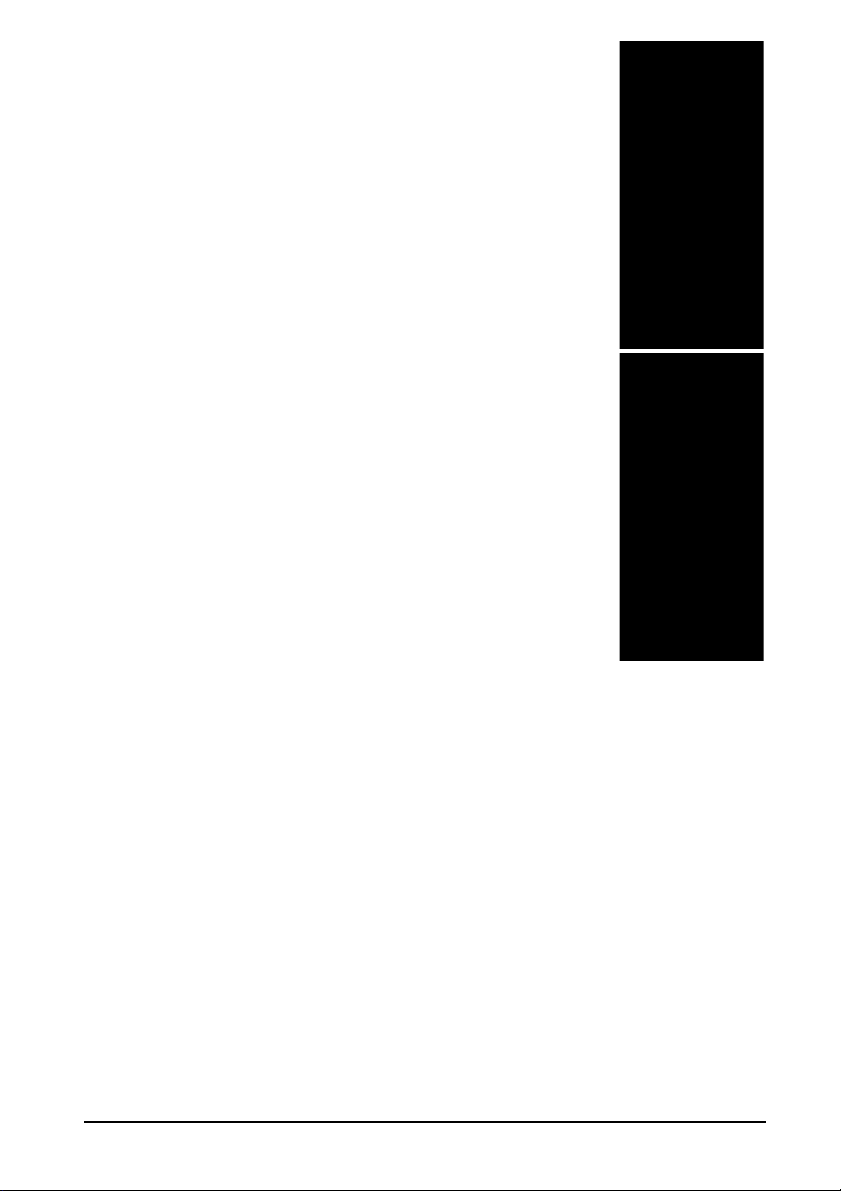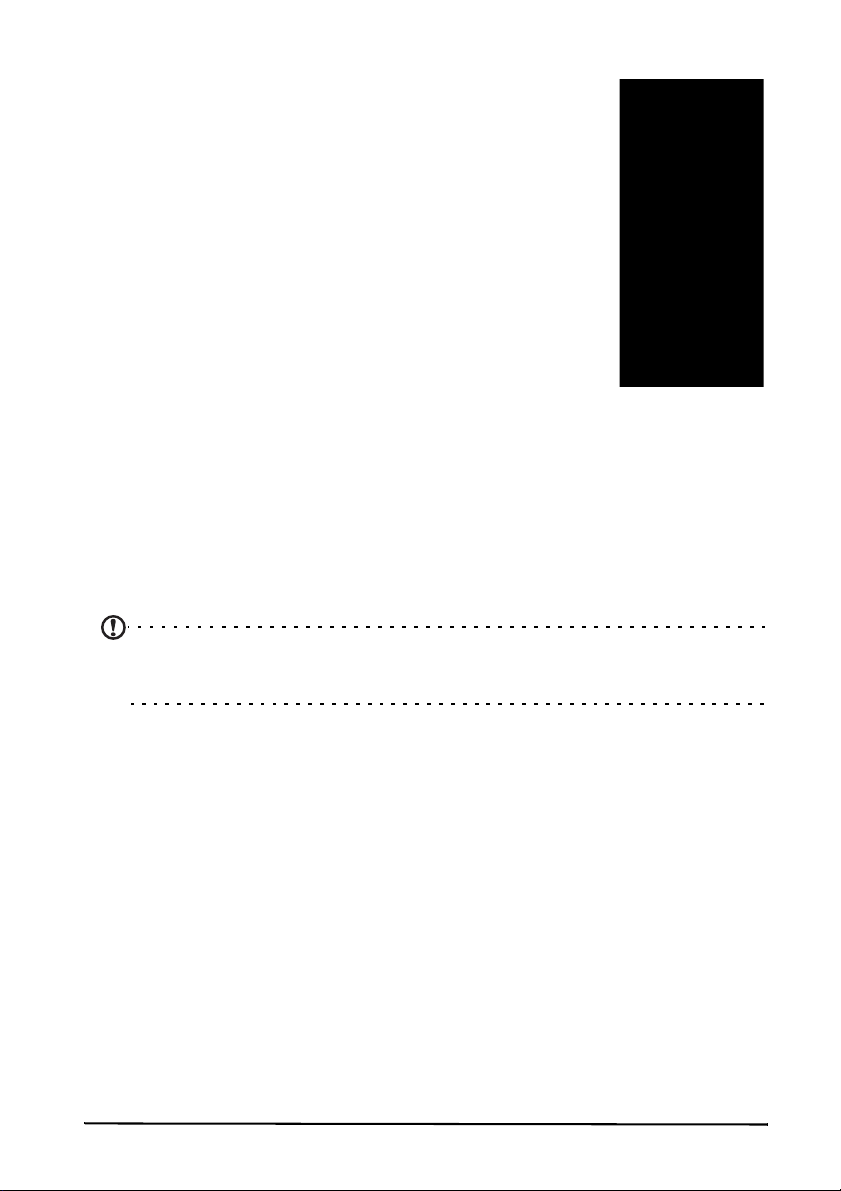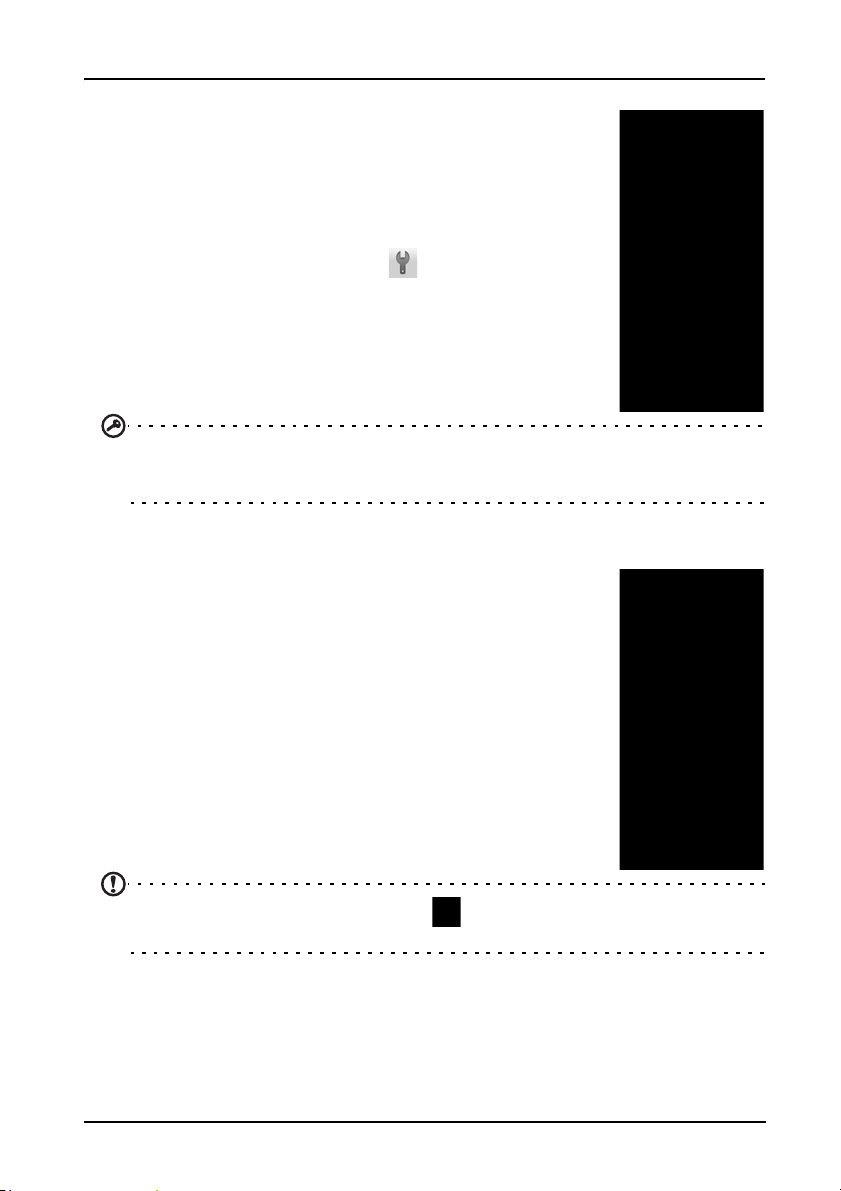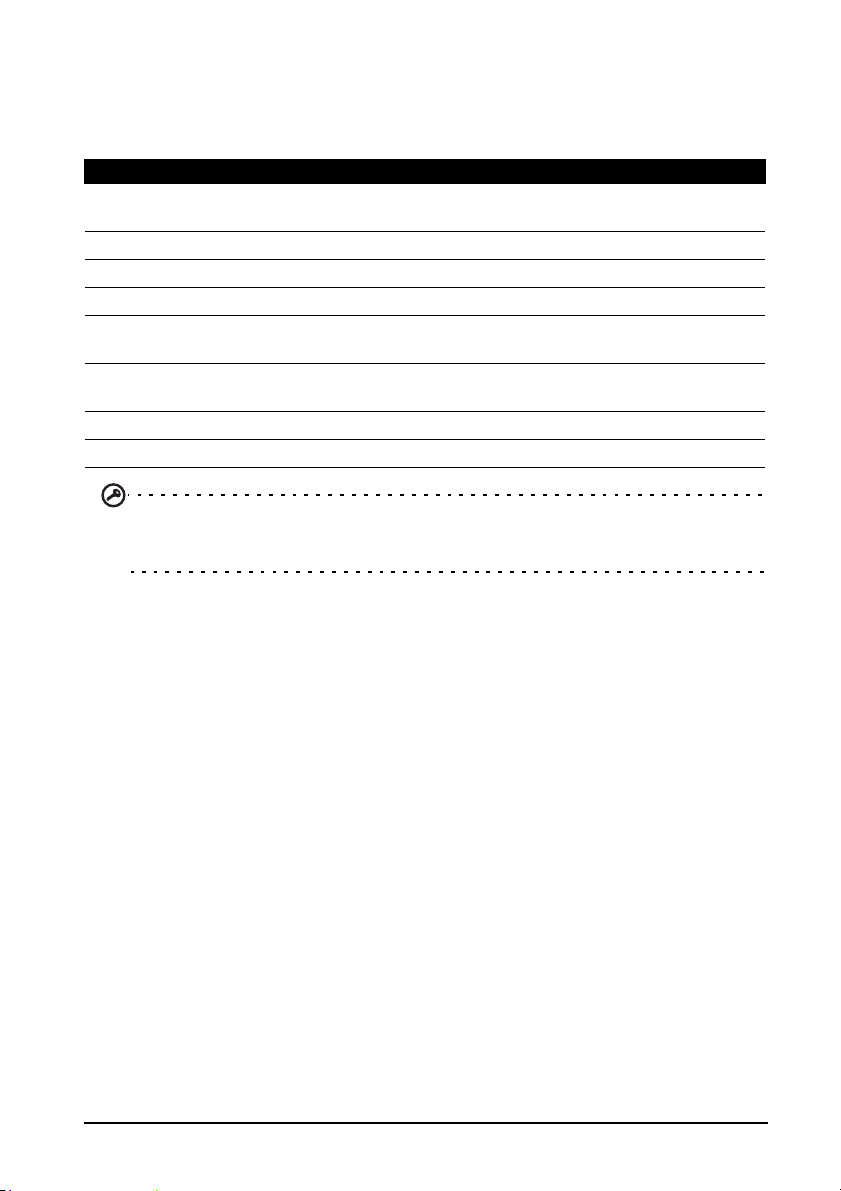37urFooz
Using the map
Tap the Maps icon in the applications menu. Drag the map with your finger to
move the map around.
To zoom in or out:
1. Tap the plus or minus signs onthe lower right corner, or
2. Double tap a location on the map to zoom in on the location, and tap once
to zoom out, or
3. Touch an area with two fingers at once and spread them apart to zoom in,
and pinch them together to zoom out.
Important: Not all zoom levels are available for all locations.
urFooz
urFooz is your portable profile that lives where you live.
•Fooz Creator lets you create a Fooz avatar, which is your virtual look-a-like.
•Fooz World lets you edit and manage your Fooz avatar(s), create new avatars and
share them on Facebook, MySpace, blogs and more.
•Share it lets you post your Fooz card to Facebook, MySpace and other social
networks. You can also email it to your friends.
You can email your Fooz card to friends, or post it to your social networks and
blogs and always be connected.
Launching urFooz
To launch urFooz, tap UrFooz from the Applications menu.
Creating your urFooz avatar
If you have not yet set up an account to urFooz,
tap the Get Started button. If you have an
existing urFooz account, select Sign in and login
with your email and password.
To start creating your avatar, select your Gender,
Ethnicity, Zodiac Sign, Relationship Status and
Areas of Interest.
Next, start customizing your avatar. Tap Features
to choose your face shape, eyes, nose, mouth and
other facial features. Select Clothing to dress your
svatar. Select Accessories to choose other items
such as earrings, headbands, and whatever else to
give your Fooz avatar your personal touch. Simply
tap the image to apply the item to your avatar
and preview how it looks on the left side of the
screen.