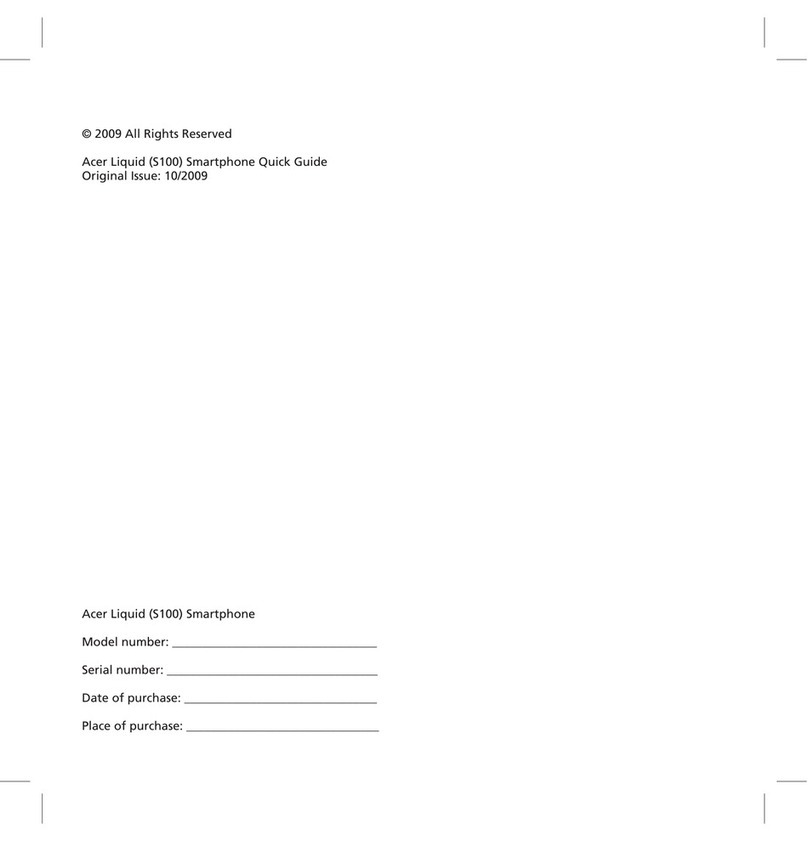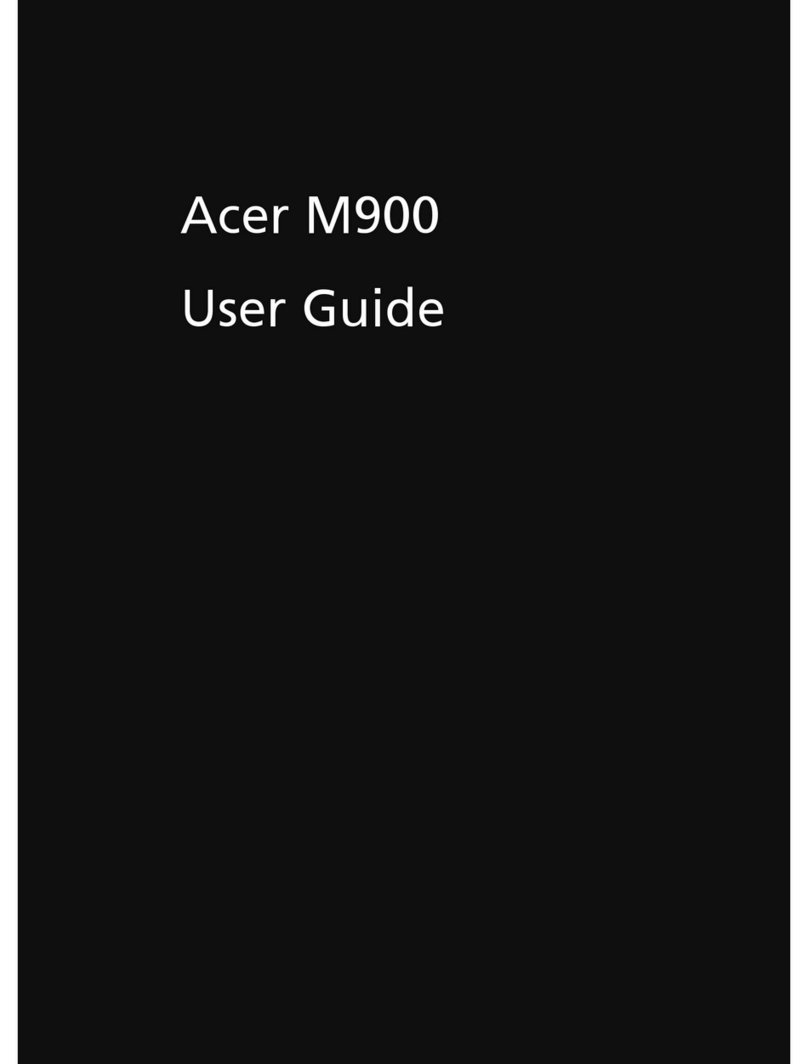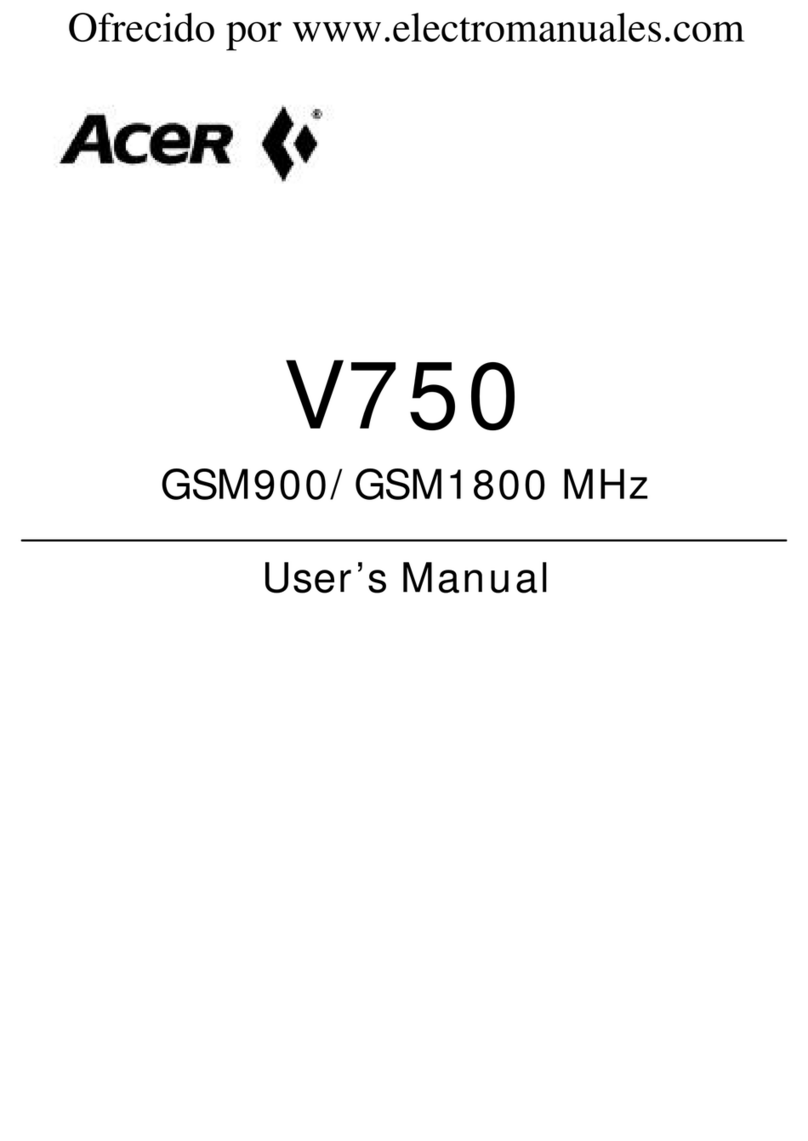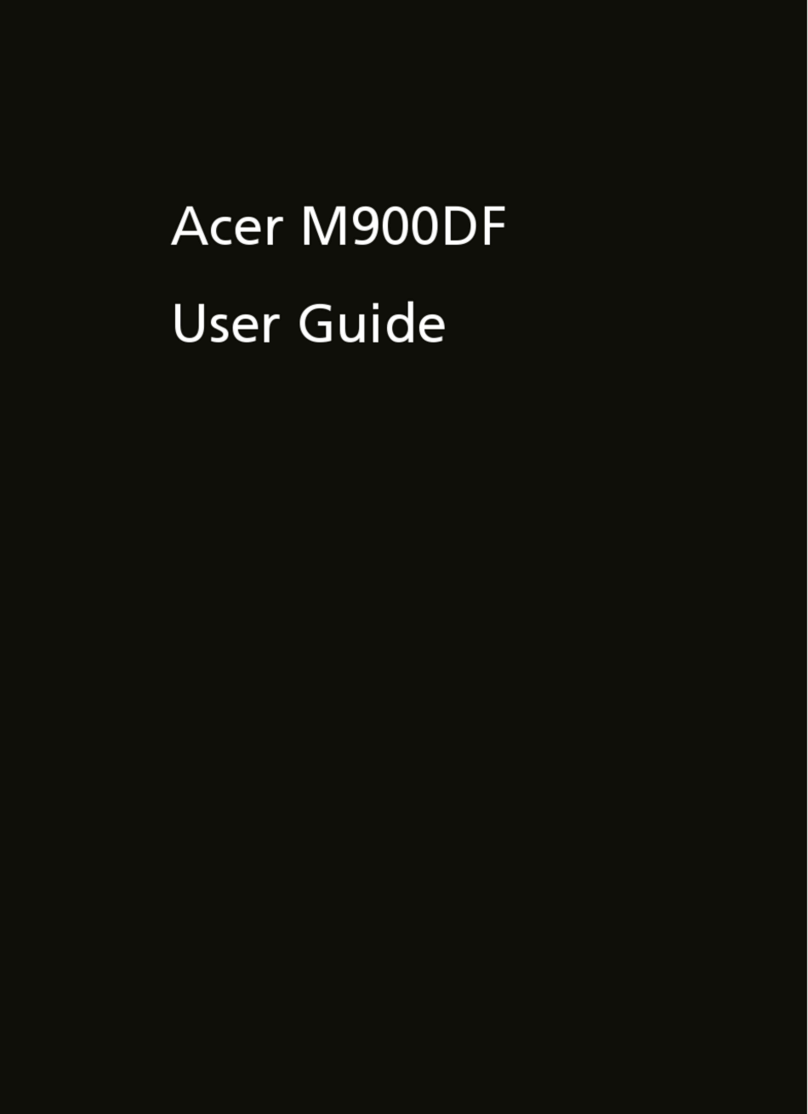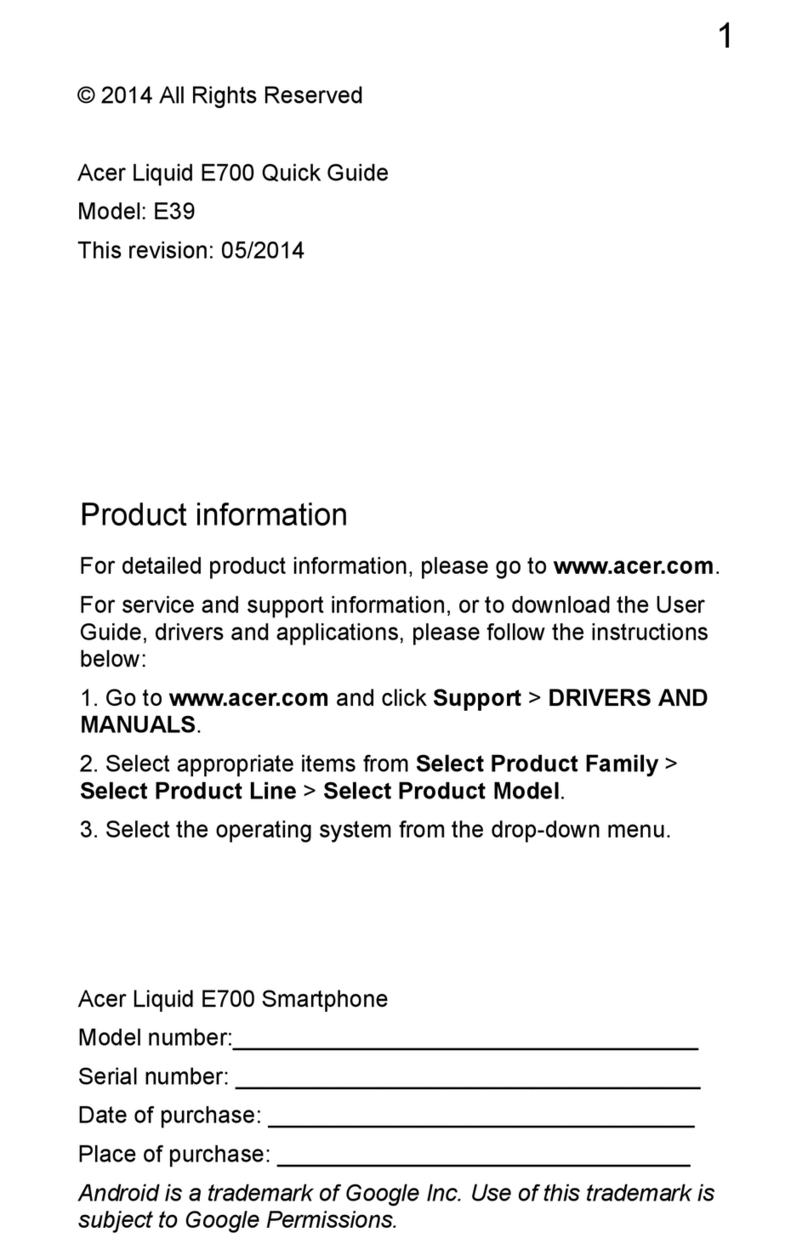9Get to know your smartphone
7 Touchscreen 800 x 480 pixel screen to display data,
phone content and enter information.
8 Talk/send button Activate phone/dial/view recently dialed
numbers/answer a call.
9 End button
Press to end a call/disconnect GPRS; press
and hold to turn the phone function on/off.
10 Start button Press to open the Start menu.
11 OK/close button
Press to activate the OK/
X
function (if avail-
able in the top right-hand corner of the
screen).
12 Microphone Internal microphone.
13 Stylus Use to enter information or select items
on the touch screen.
14 Up Press to move the cursor up.
15 Action key Press to activate the selected menu item.
16 Down Press to move the cursor down.
17 Micro SD card slot Expand your device’s memory capacity.
18 Reset pinhole Insert the stylus into this hole to reset the
device.
19 Camera button Activate the camera or take a picture.
Press down halfway to auto-focus.
20 Flash Used to illuminate an object when taking
photos in low-light conditions.
21 Camera A 3.2-megapixel camera for taking high-
resolution images.
22 Battery cover Covers the battery/SIM card bay.
23 Speaker Emits audio from your smartphone; suit-
able for handsfree use.
No. Item Description