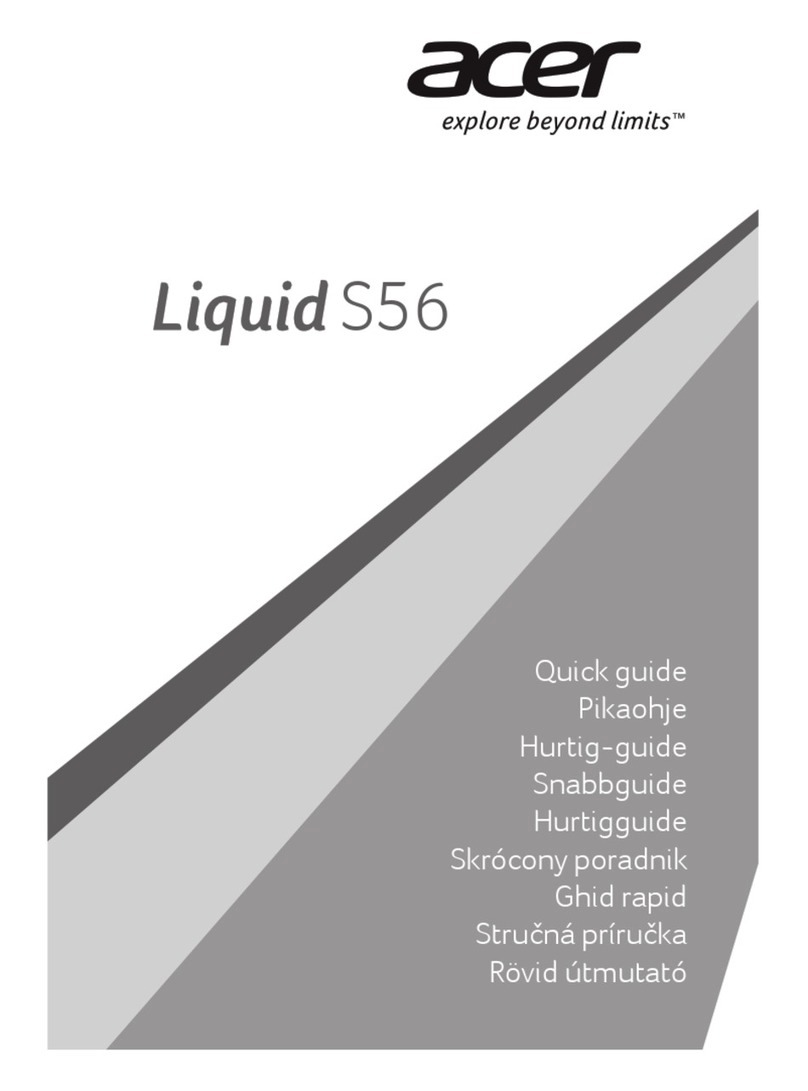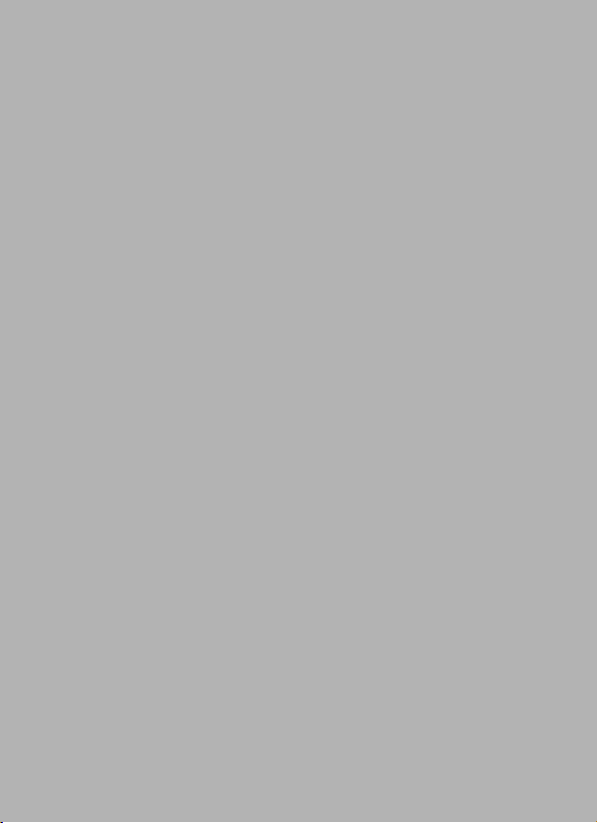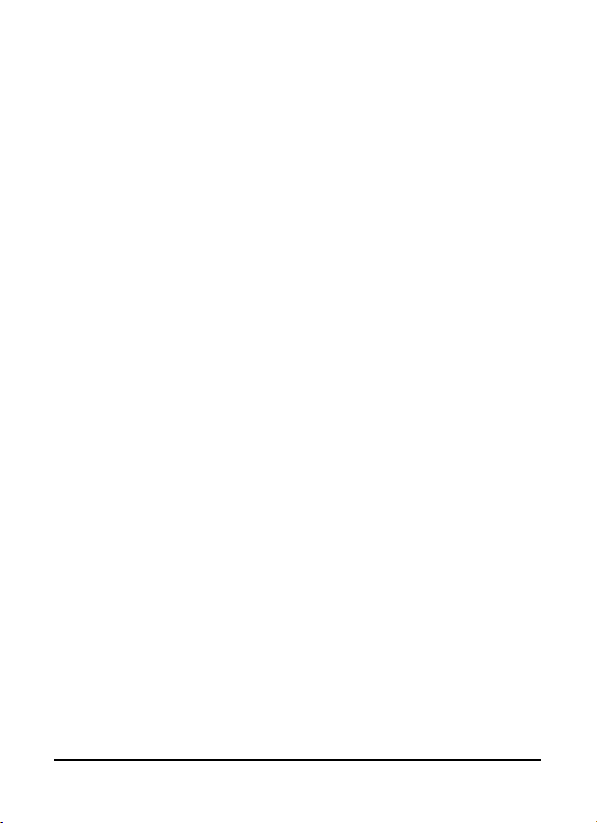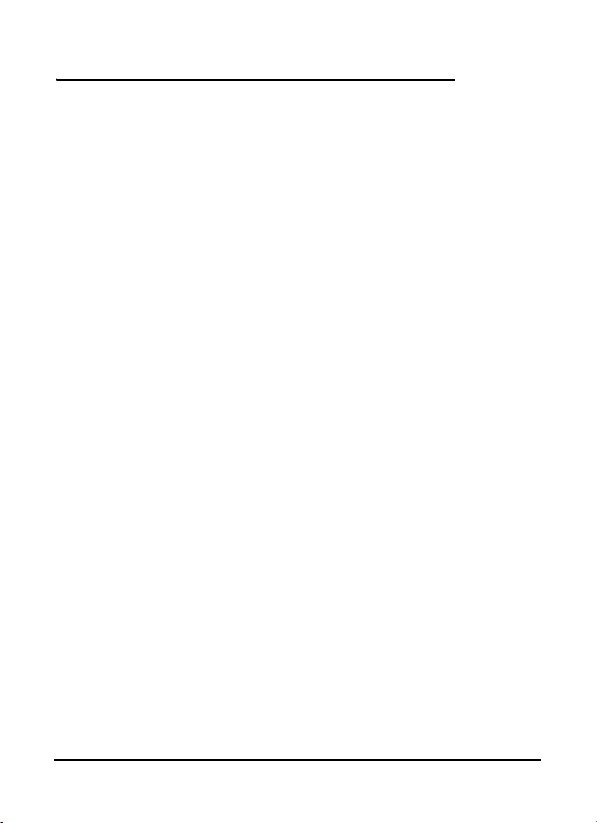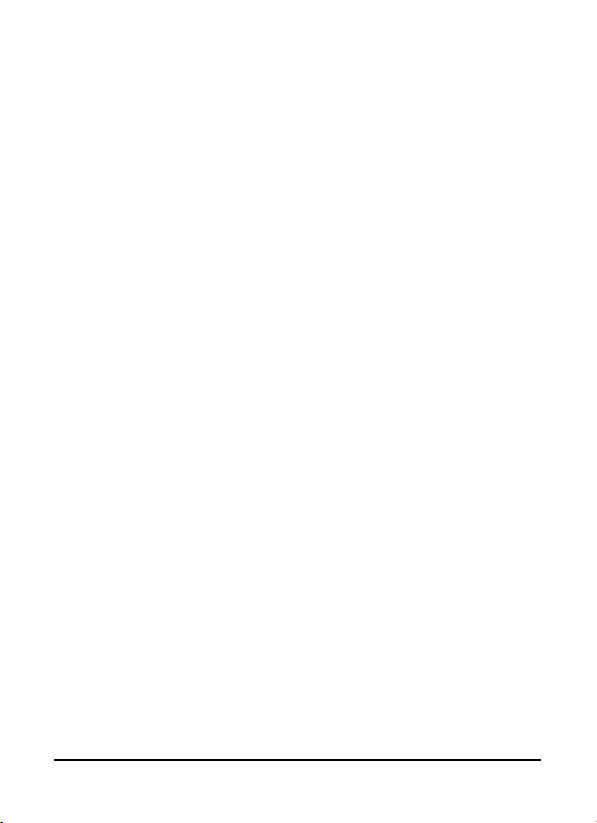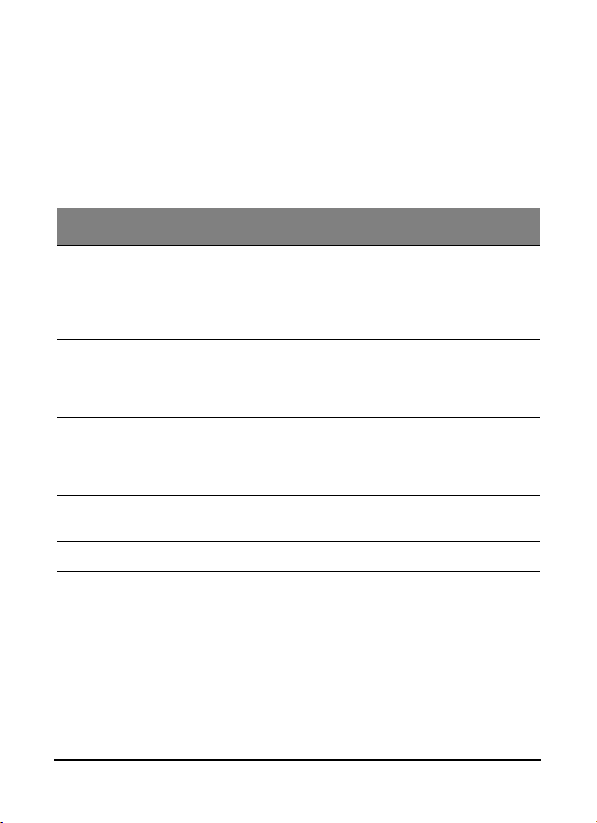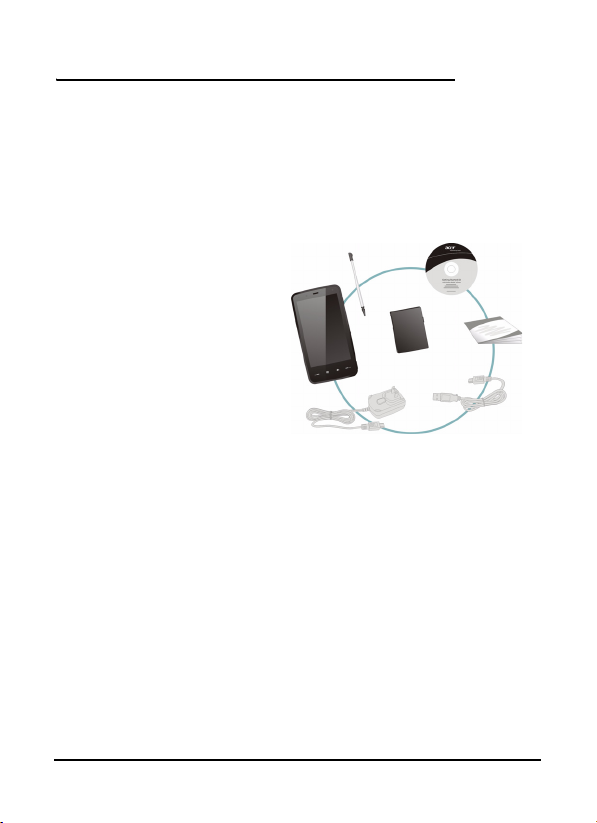Acer F900 Smartphone User Guide4
The Home screen . . . . . . . . . . . . . . . . . . . . . . . . . . . . 39
Customize basic settings . . . . . . . . . . . . . . . . . . . . . . 42
Chapter 6: Using the Camera
Camera icons and indicators . . . . . . . . . . . . . . . . . . . 46
Take a photo . . . . . . . . . . . . . . . . . . . . . . . . . . . . . . . 47
Shoot a video . . . . . . . . . . . . . . . . . . . . . . . . . . . . . . . 48
Photo and video options . . . . . . . . . . . . . . . . . . . . . . 49
Chapter 7: Advanced Operation
Put your smartphone in flight mode . . . . . . . . . . . . 51
Comm. Manager . . . . . . . . . . . . . . . . . . . . . . . . . . . . 52
Adjust connection settings . . . . . . . . . . . . . . . . . . . . 52
Phone settings . . . . . . . . . . . . . . . . . . . . . . . . . . . . . . 57
Manage contacts . . . . . . . . . . . . . . . . . . . . . . . . . . . . 59
Namecard Manager . . . . . . . . . . . . . . . . . . . . . . . . . . 62
SIM Manager . . . . . . . . . . . . . . . . . . . . . . . . . . . . . . . 63
Connect to a PC and install software . . . . . . . . . . . . 65
Other functions . . . . . . . . . . . . . . . . . . . . . . . . . . . . . 66
Multimedia playback . . . . . . . . . . . . . . . . . . . . . . . . . 67
Reset your smartphone . . . . . . . . . . . . . . . . . . . . . . . 74
Chapter 8: Accessories and Tips
Use the stereo headset . . . . . . . . . . . . . . . . . . . . . . . 77
Use a Bluetooth headset . . . . . . . . . . . . . . . . . . . . . . 77
Use your smartphone as a modem . . . . . . . . . . . . . . 78
Insert a micro SD card . . . . . . . . . . . . . . . . . . . . . . . . 81
Appendix
FAQ, troubleshooting and error messages . . . . . . . 83
Specifications . . . . . . . . . . . . . . . . . . . . . . . . . . . . . . . 86
Warnings and precautions . . . . . . . . . . . . . . . . . . . . 88
Emergency calls . . . . . . . . . . . . . . . . . . . . . . . . . . . . . 94
Disposal and recycling information . . . . . . . . . . . . . 95
Taking care of your smartphone . . . . . . . . . . . . . . . 96
Safety regulations . . . . . . . . . . . . . . . . . . . . . . . . . . . 97