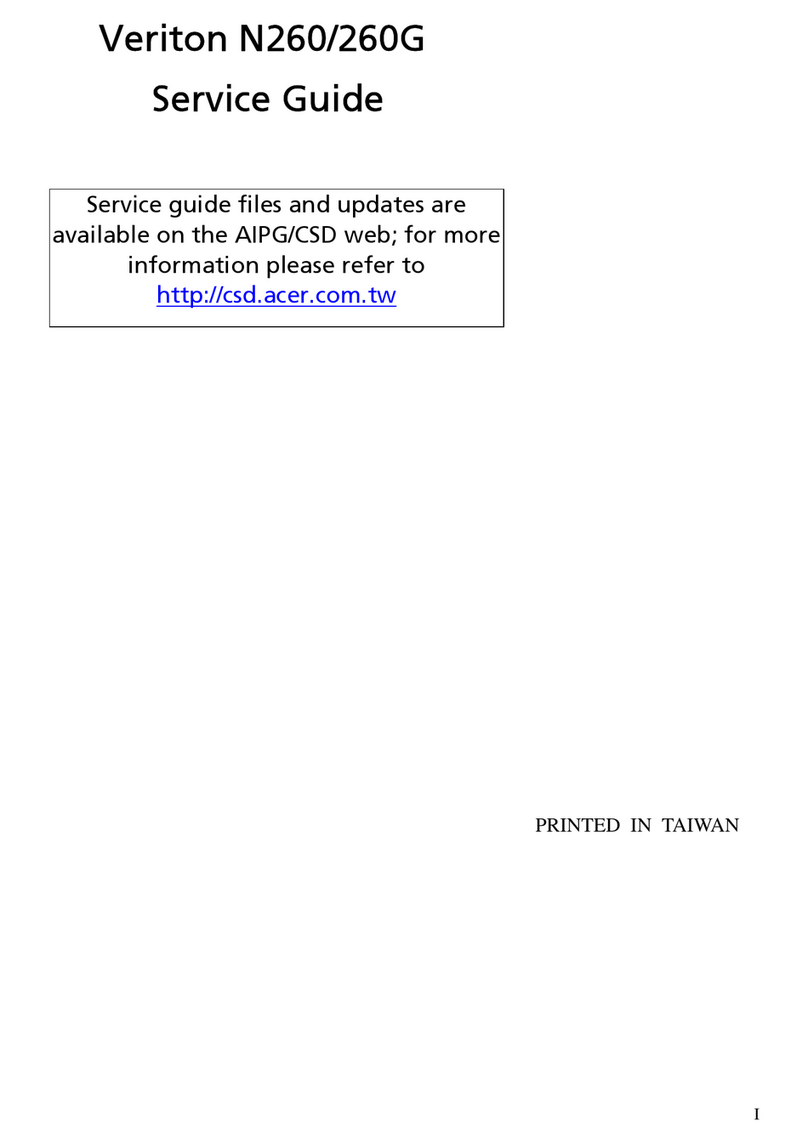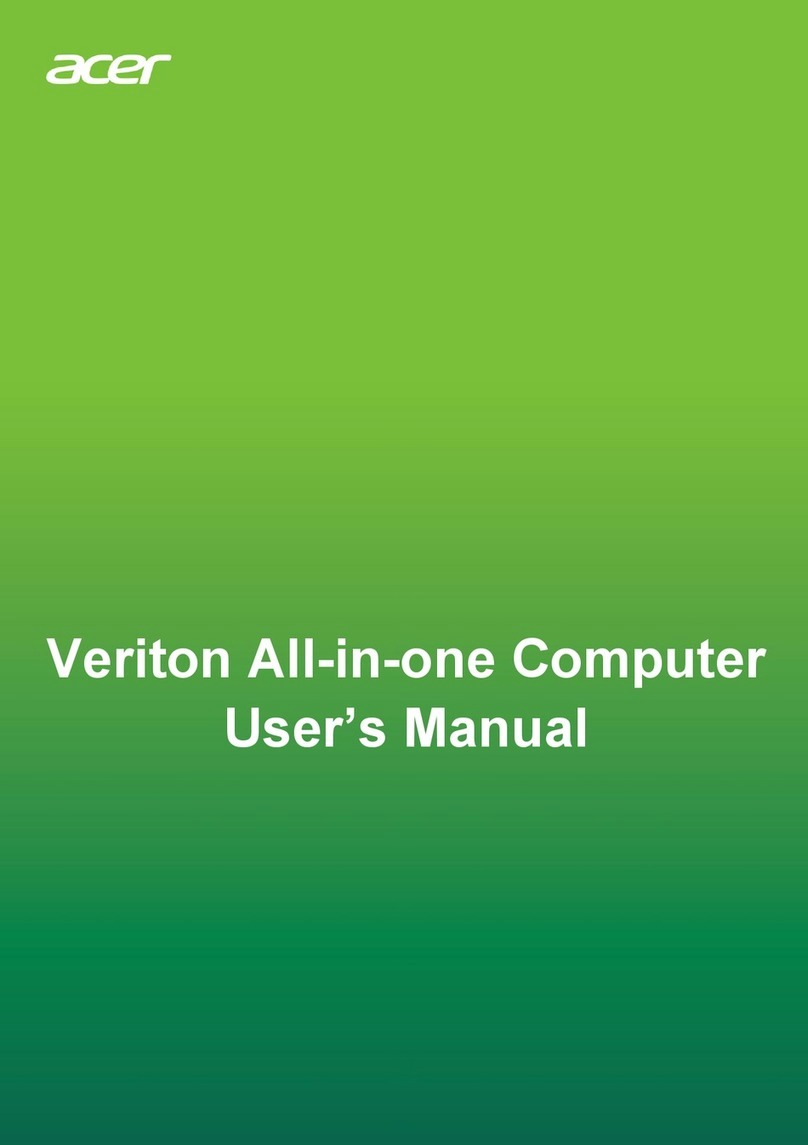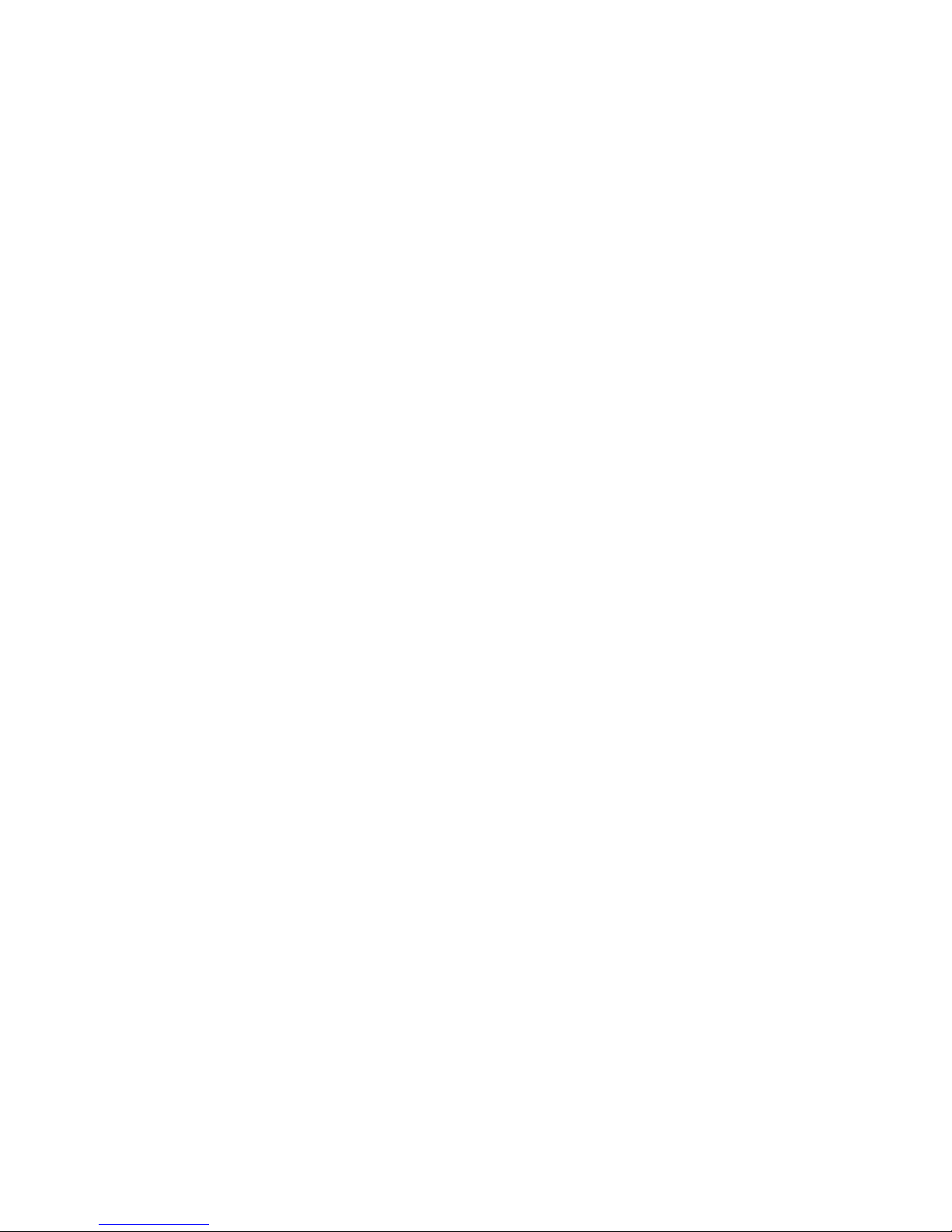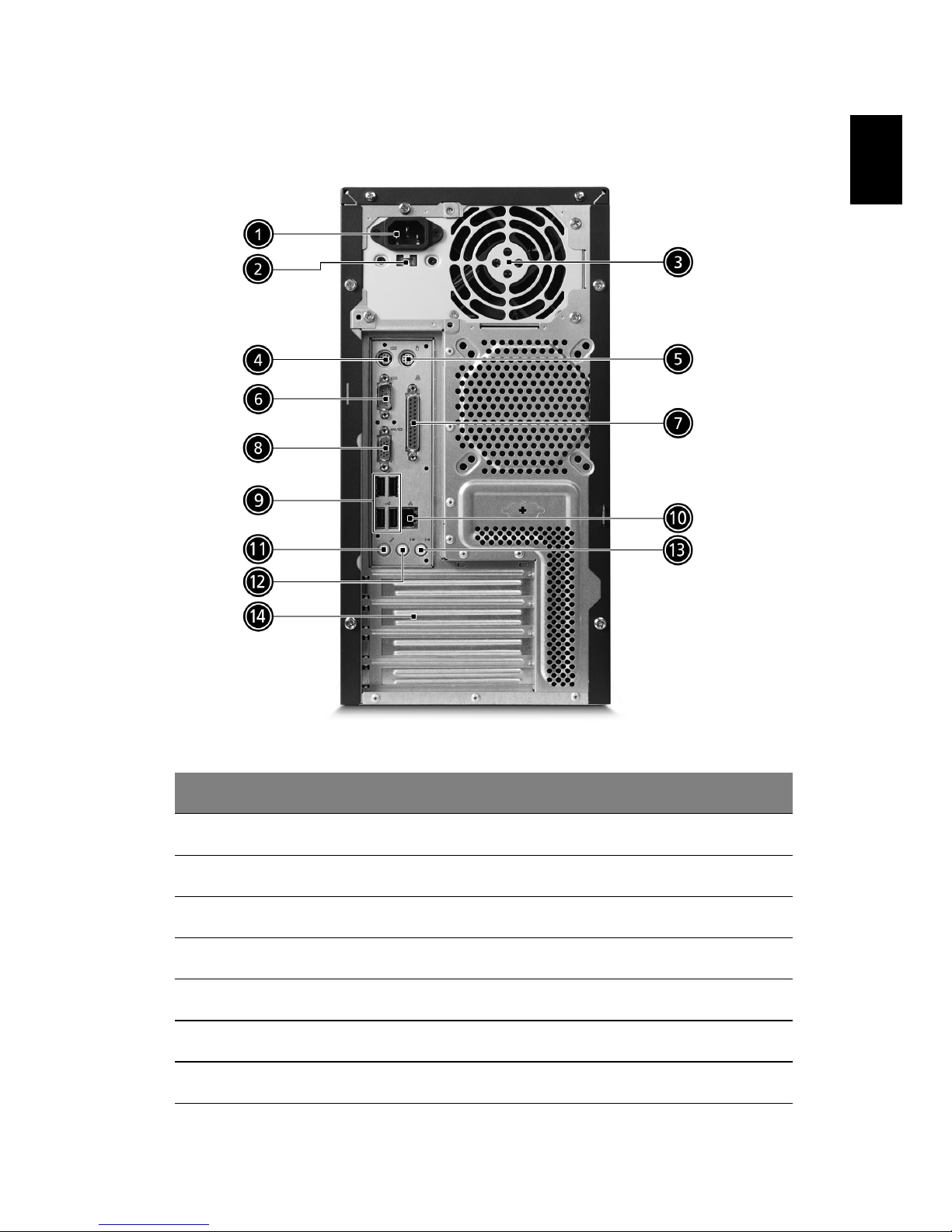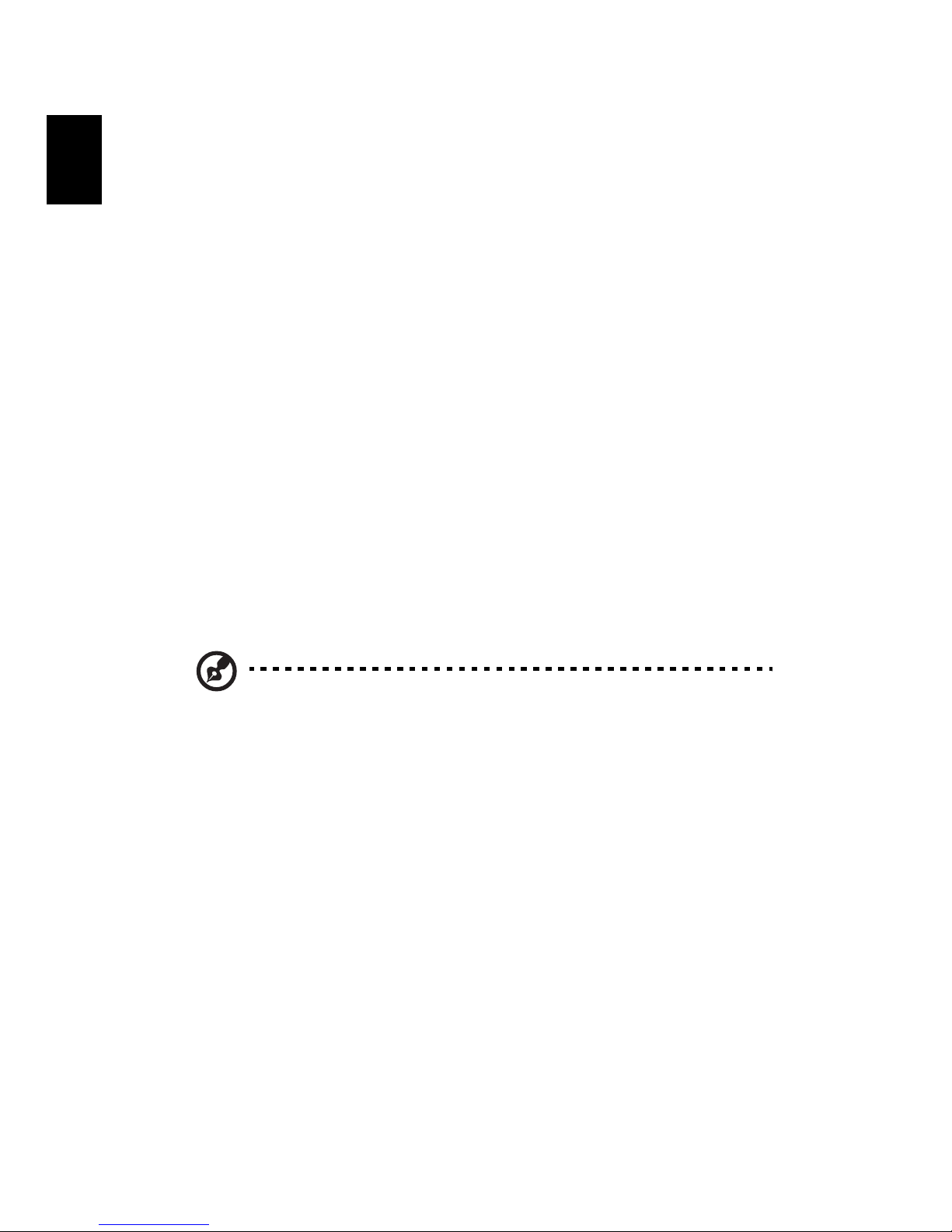Acer AcerPower F3 User manual
Other Acer Desktop manuals

Acer
Acer Veriton Z2610G User manual

Acer
Acer Veriton 5600GT Training manual

Acer
Acer Aspire E500 User manual

Acer
Acer Veriton Z4621G User manual

Acer
Acer AcerPower 4100 Manual

Acer
Acer Veriton X6660G User manual

Acer
Acer AR3700-U3002 User manual

Acer
Acer AcerPower F5 Configuration guide

Acer
Acer Veriton 3700GX User manual

Acer
Acer Veriton L480G Installation and operating instructions
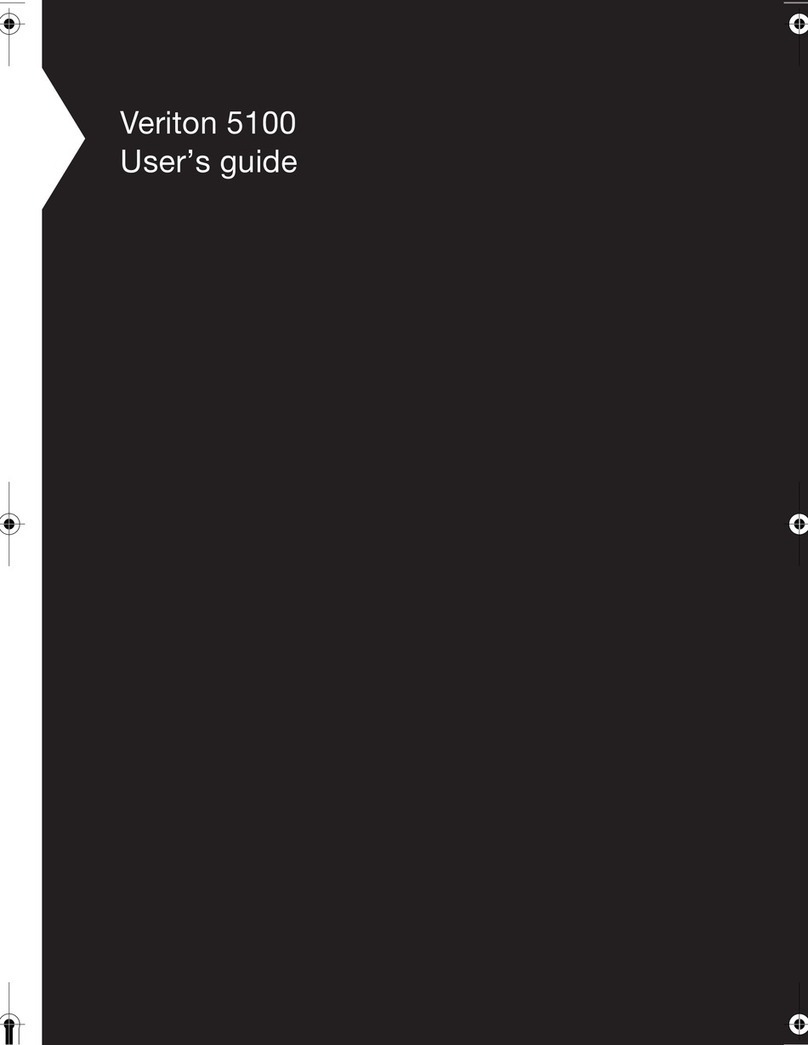
Acer
Acer Veriton 5100 User manual

Acer
Acer Veriton M480G User manual

Acer
Acer Predator PO3-600 E User manual
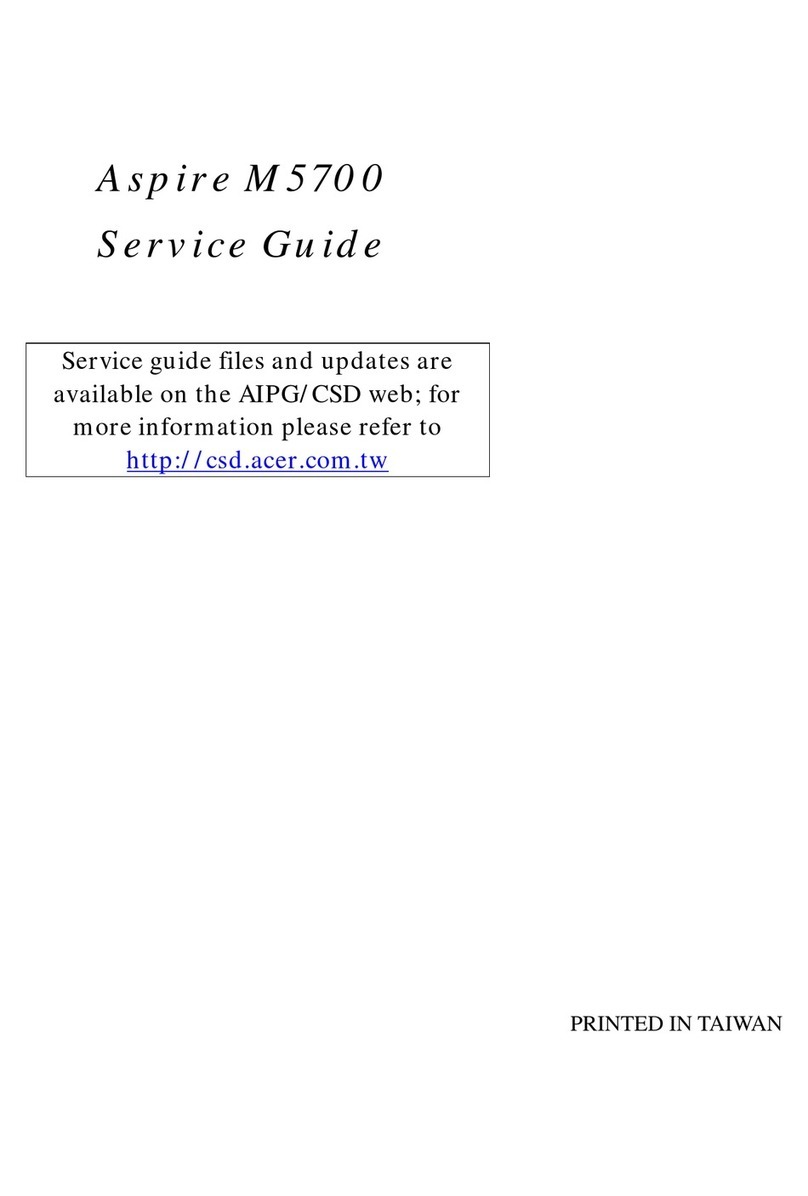
Acer
Acer Aspire M5700 User manual

Acer
Acer AcerPower 2000 User manual

Acer
Acer Aspire X1930 User manual
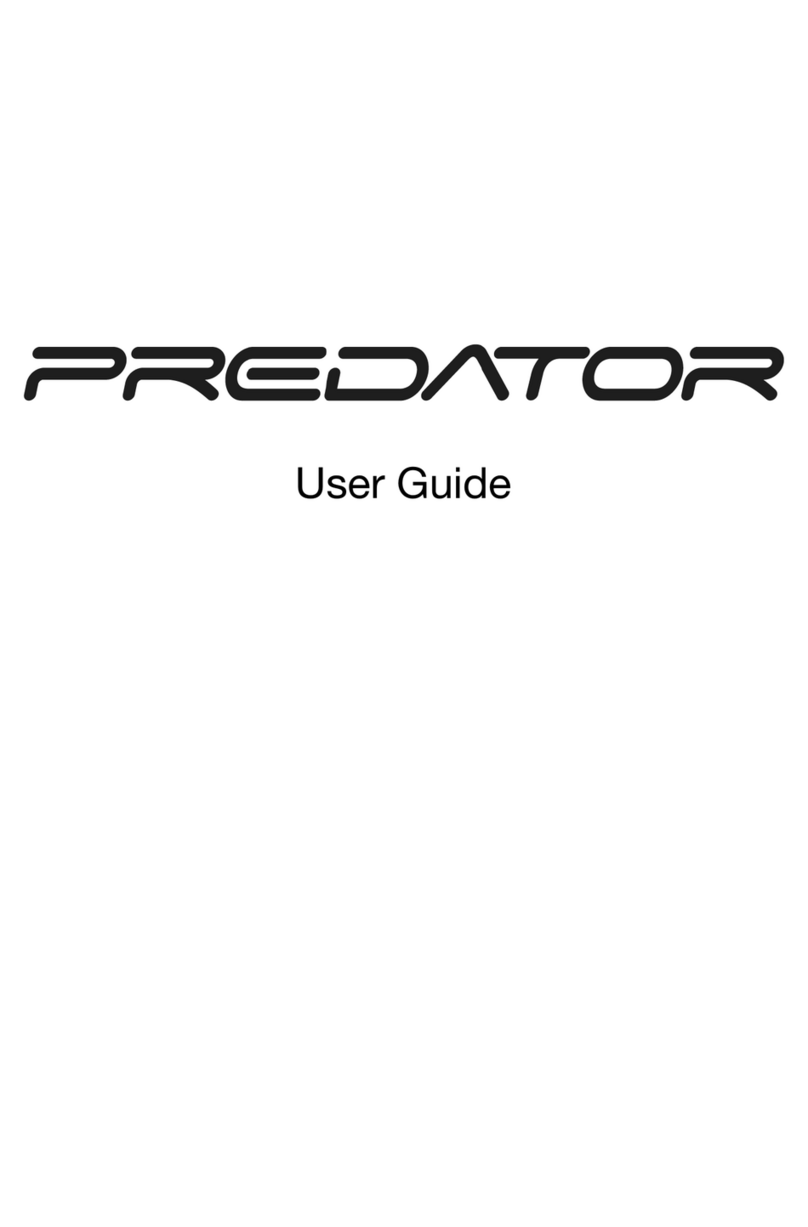
Acer
Acer Predator G5920 User manual

Acer
Acer Veriton 2800 User manual
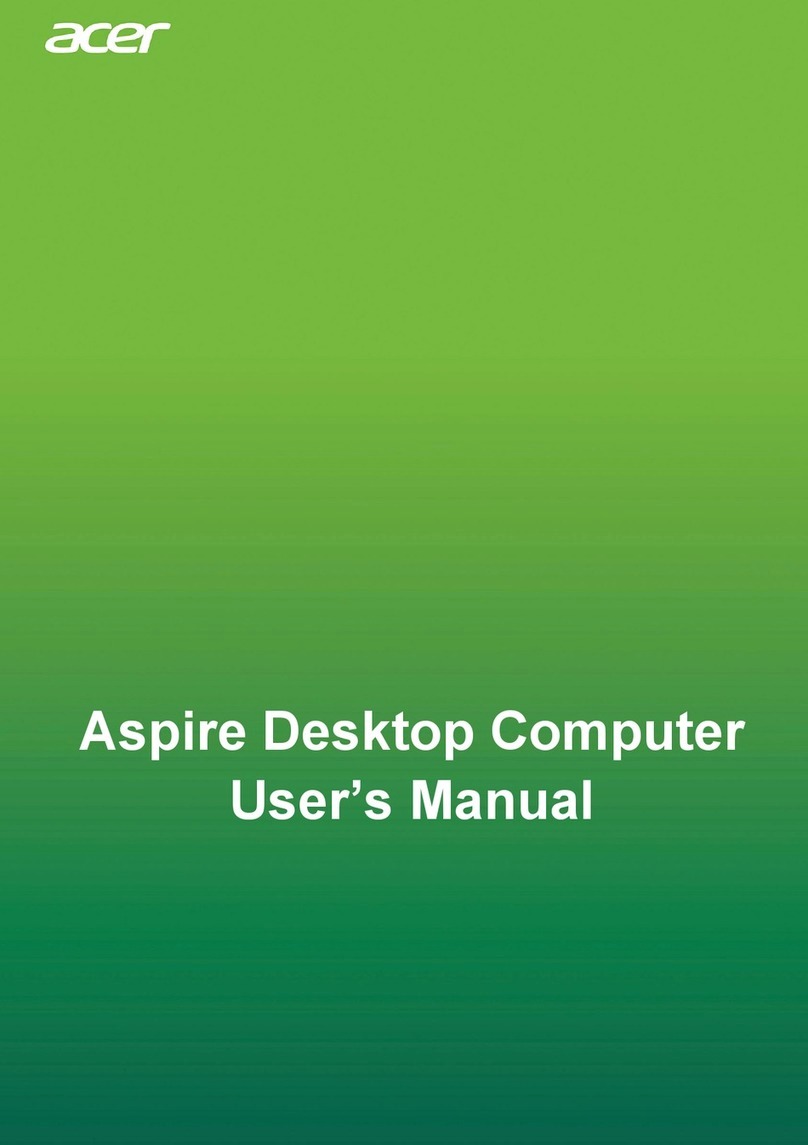
Acer
Acer Aspire XC-1780 I5400 User manual
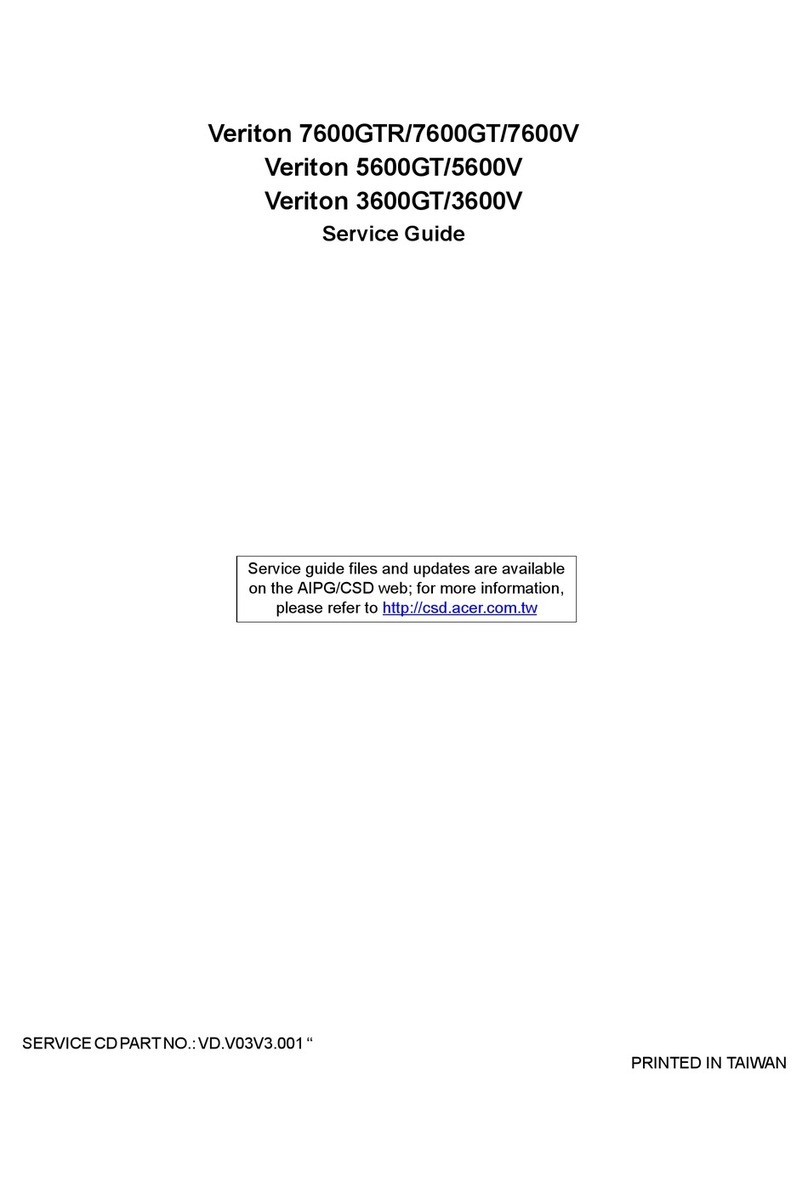
Acer
Acer Veriton 7600GTR User manual