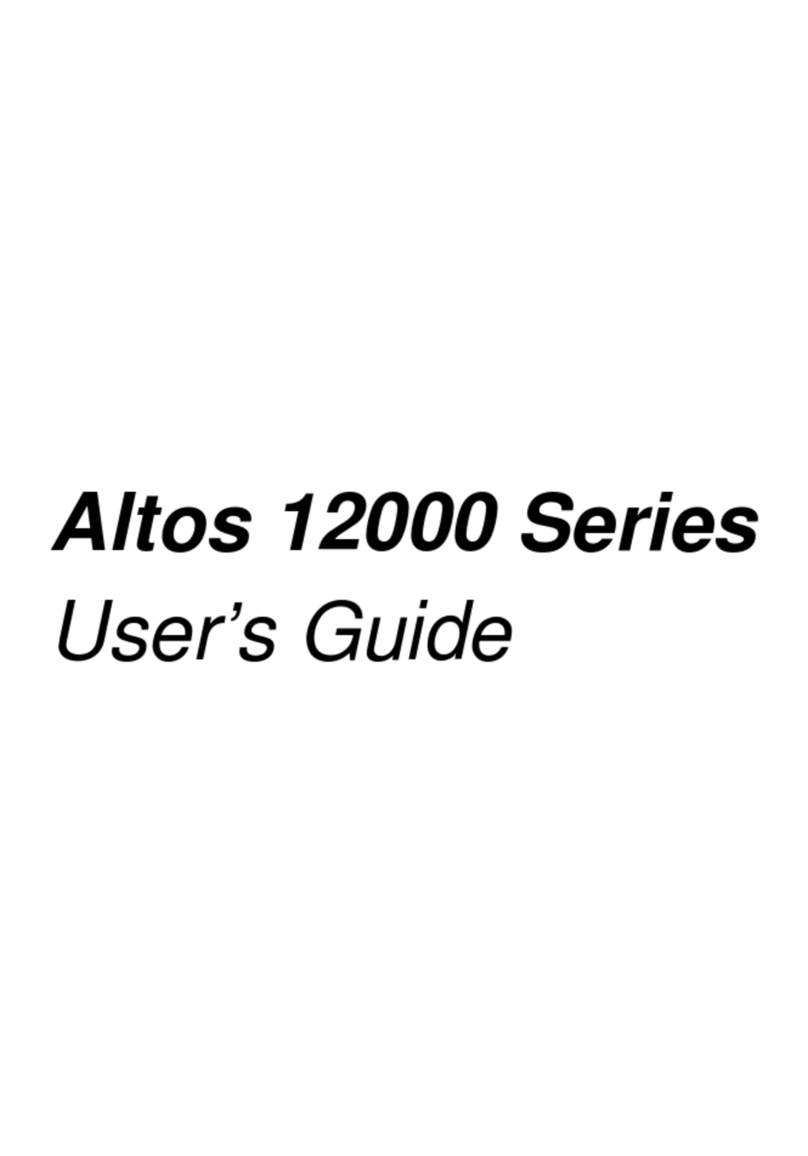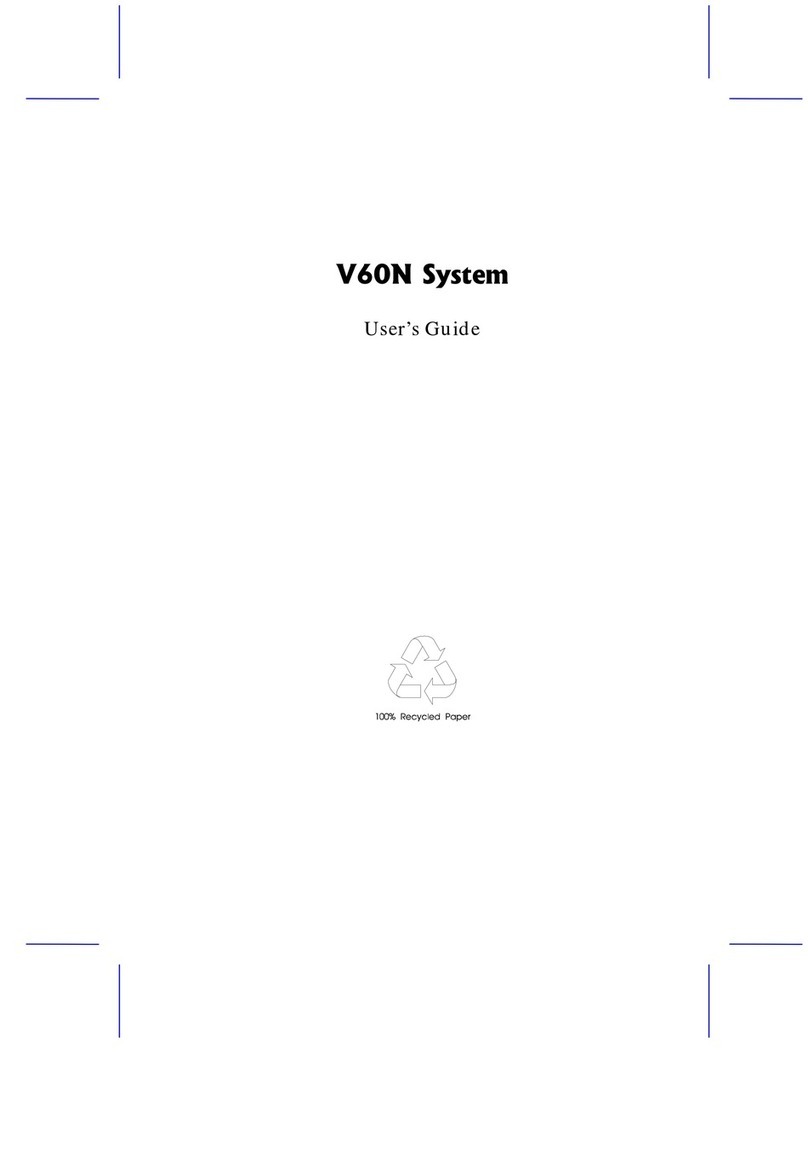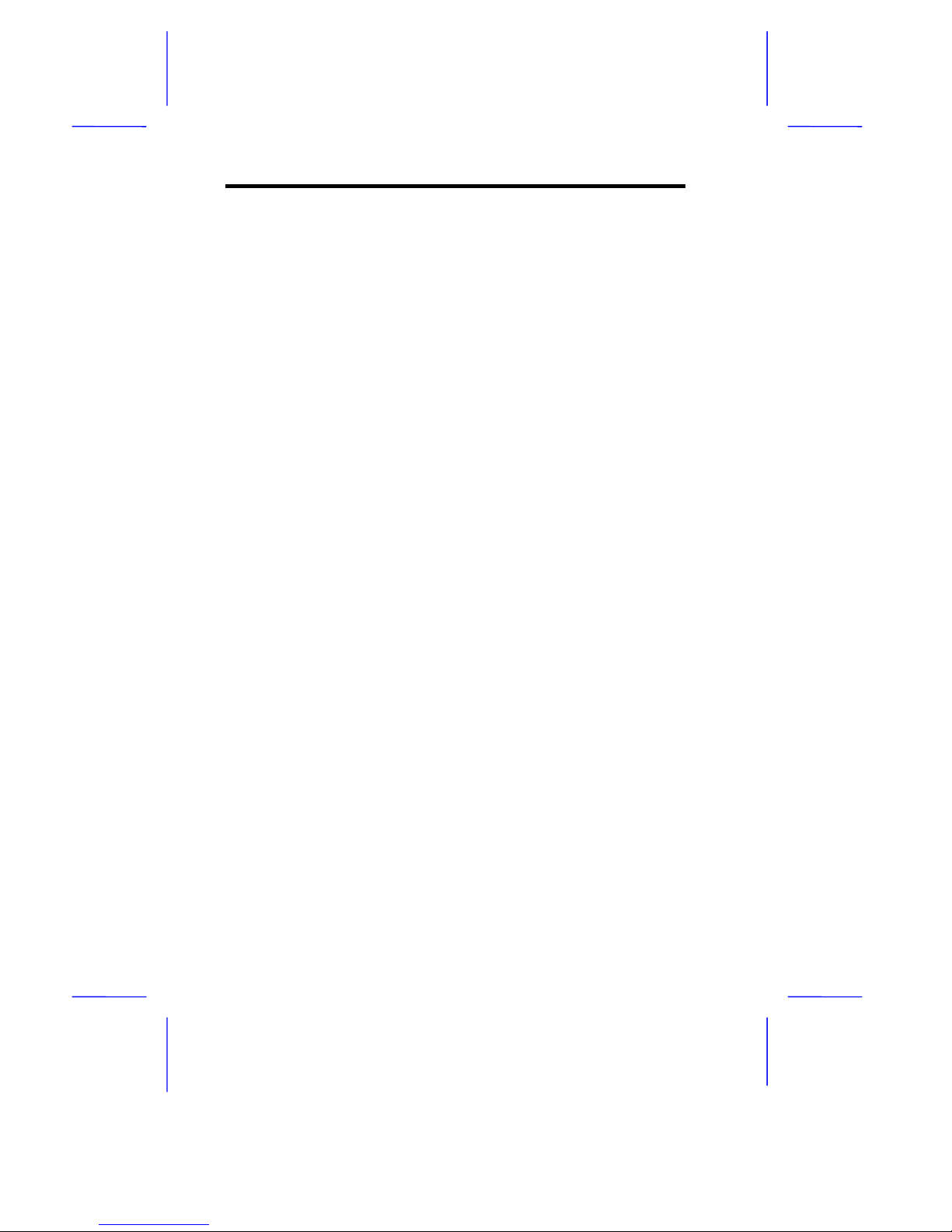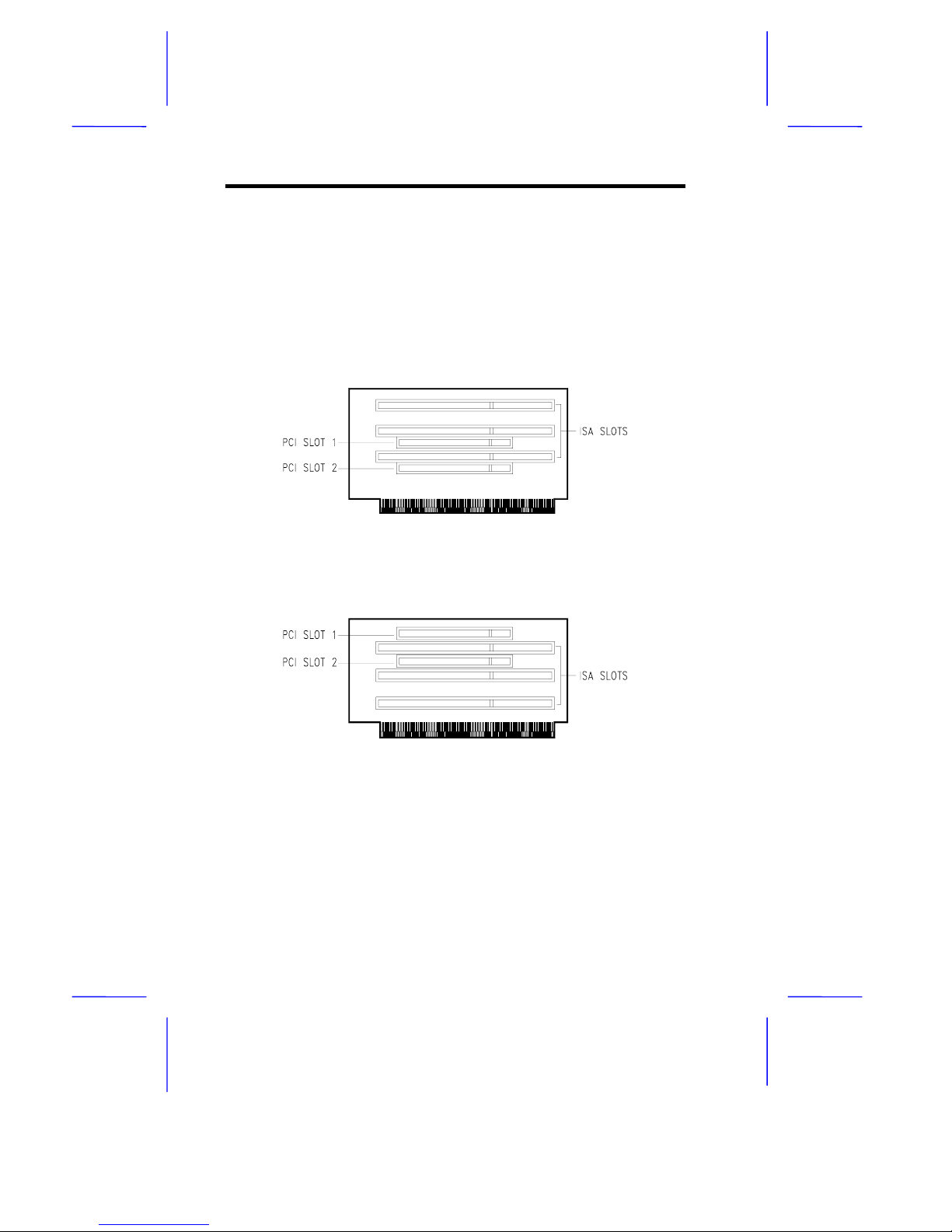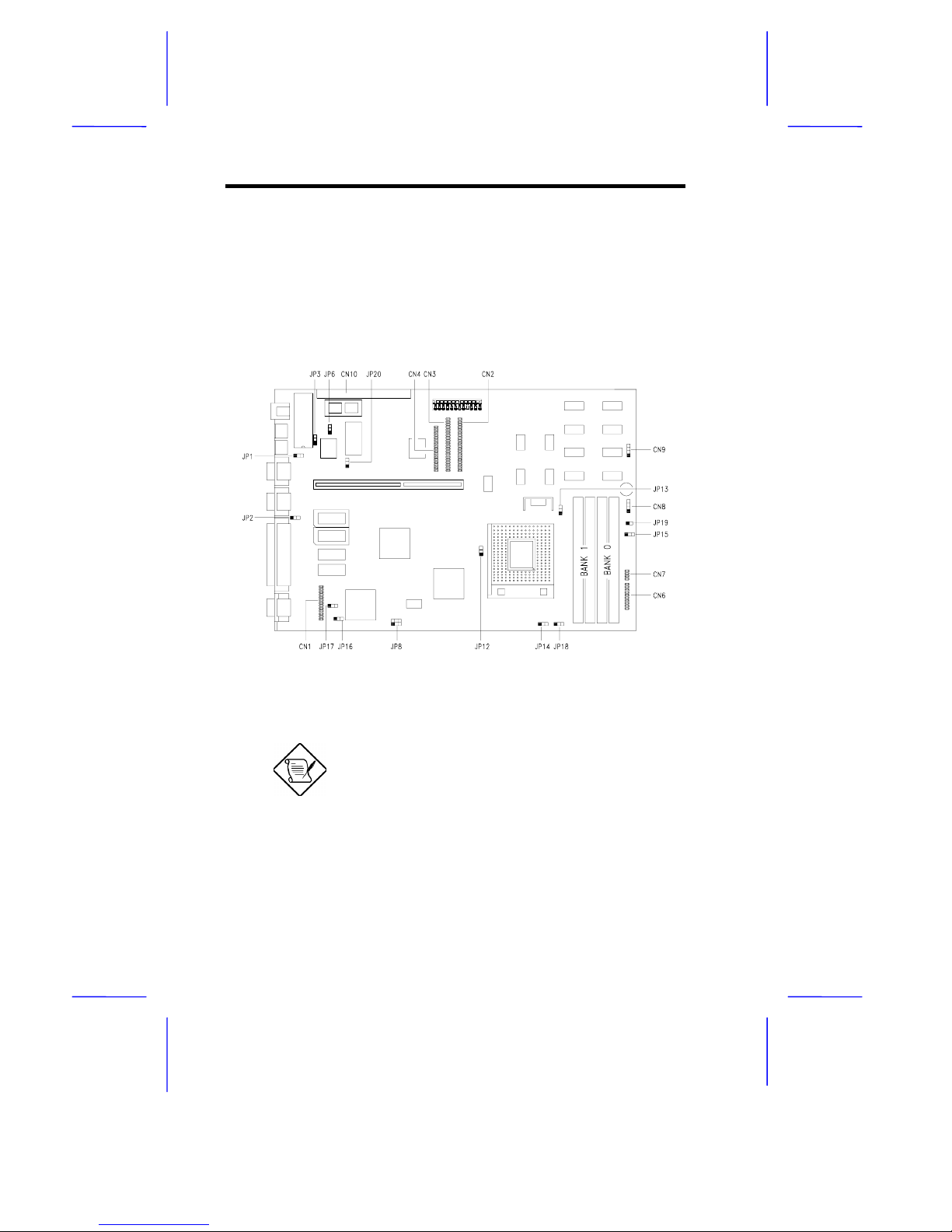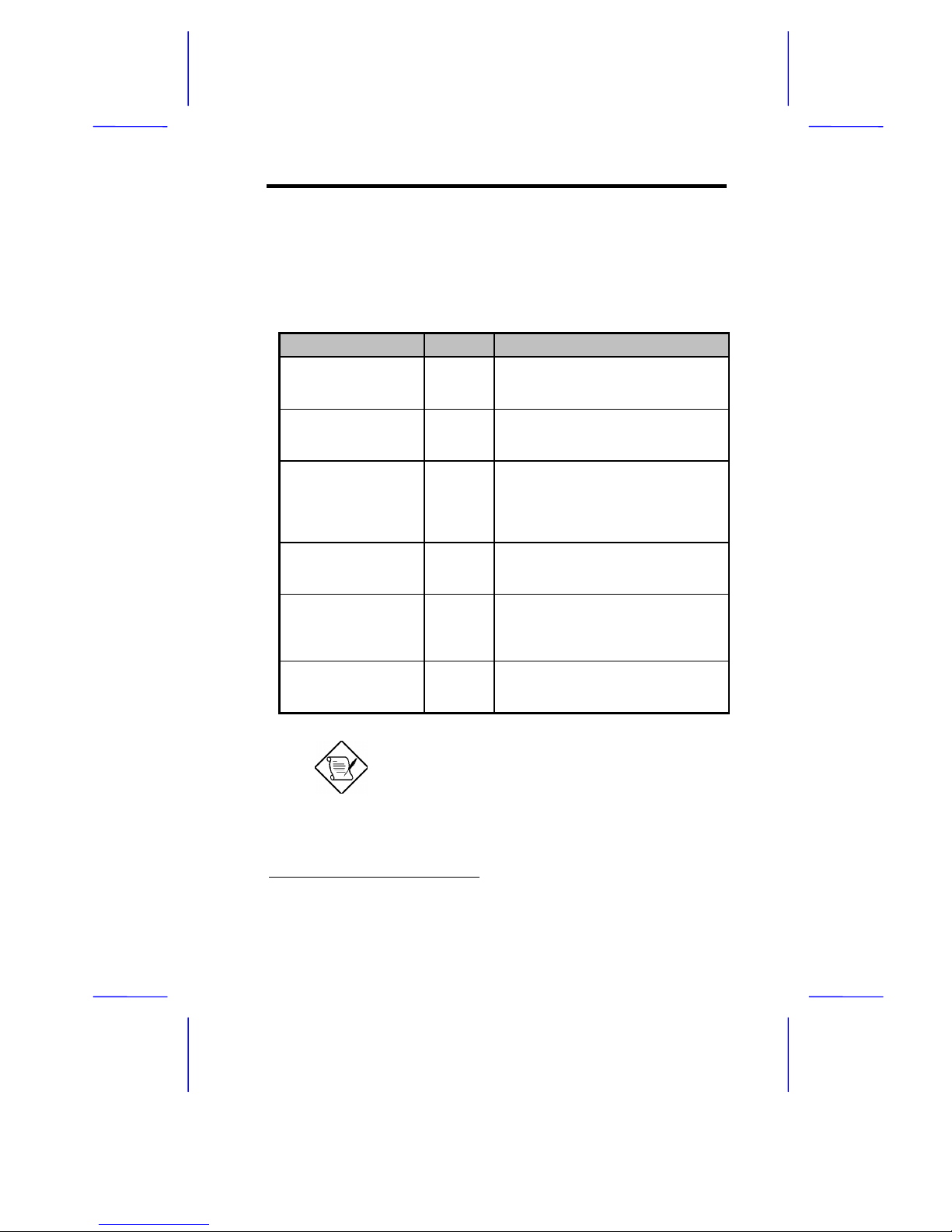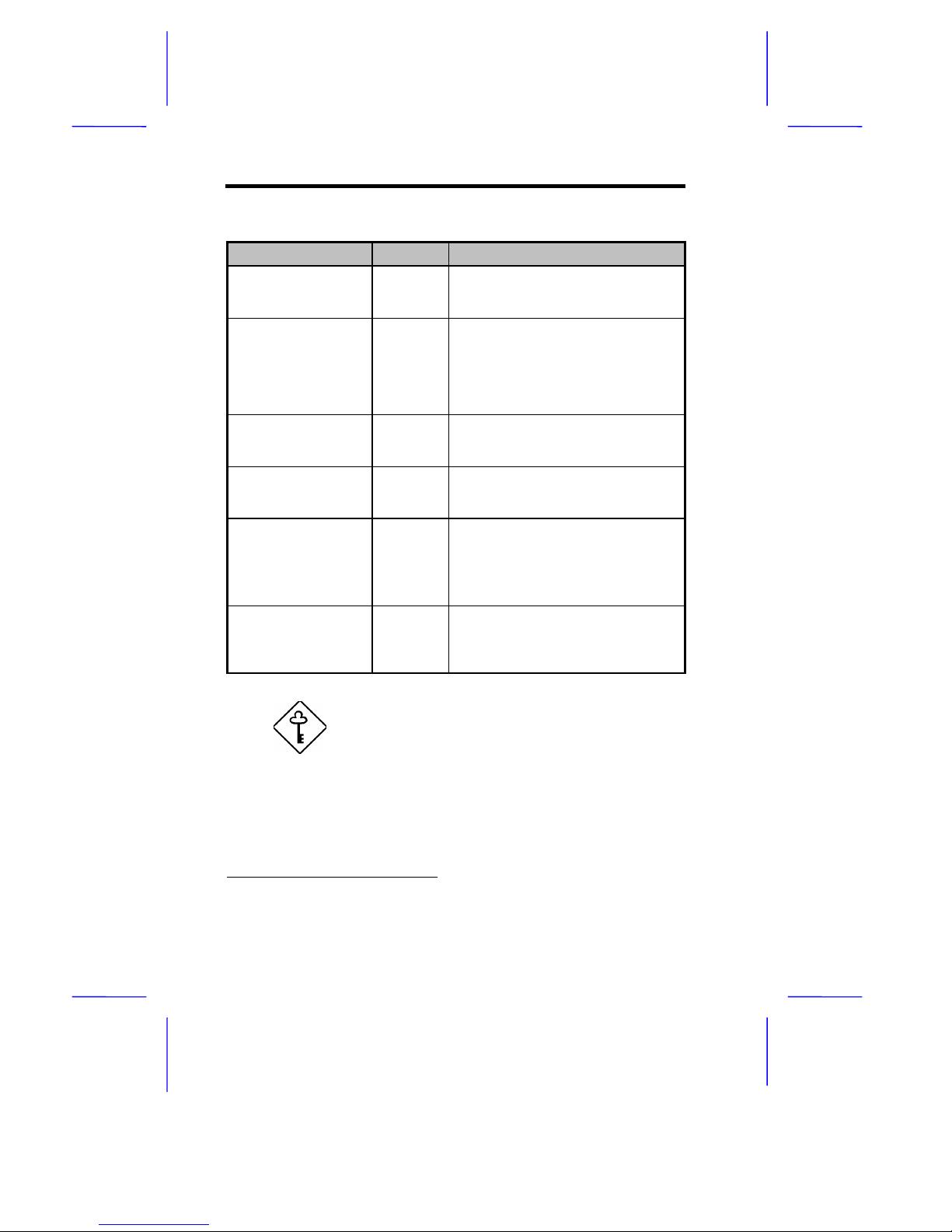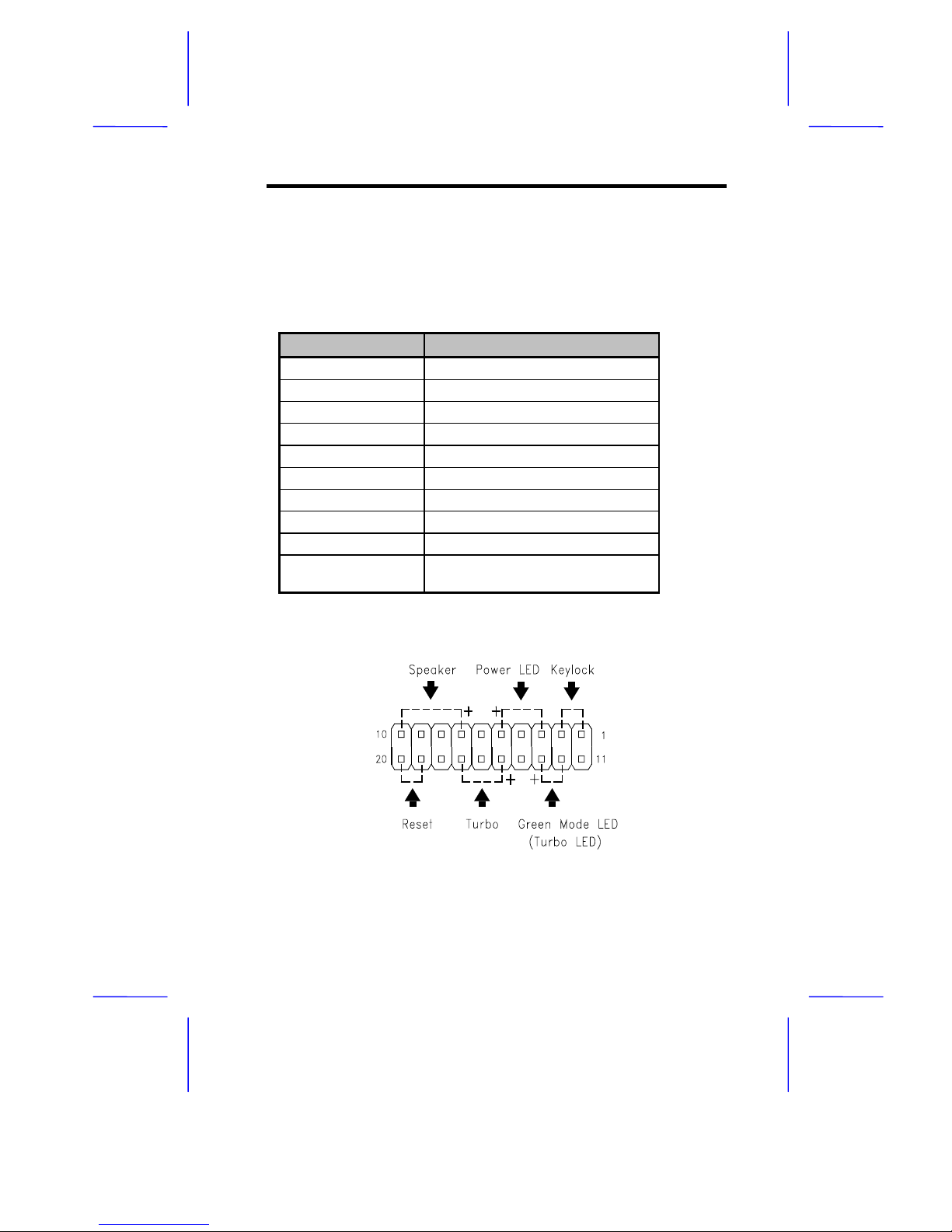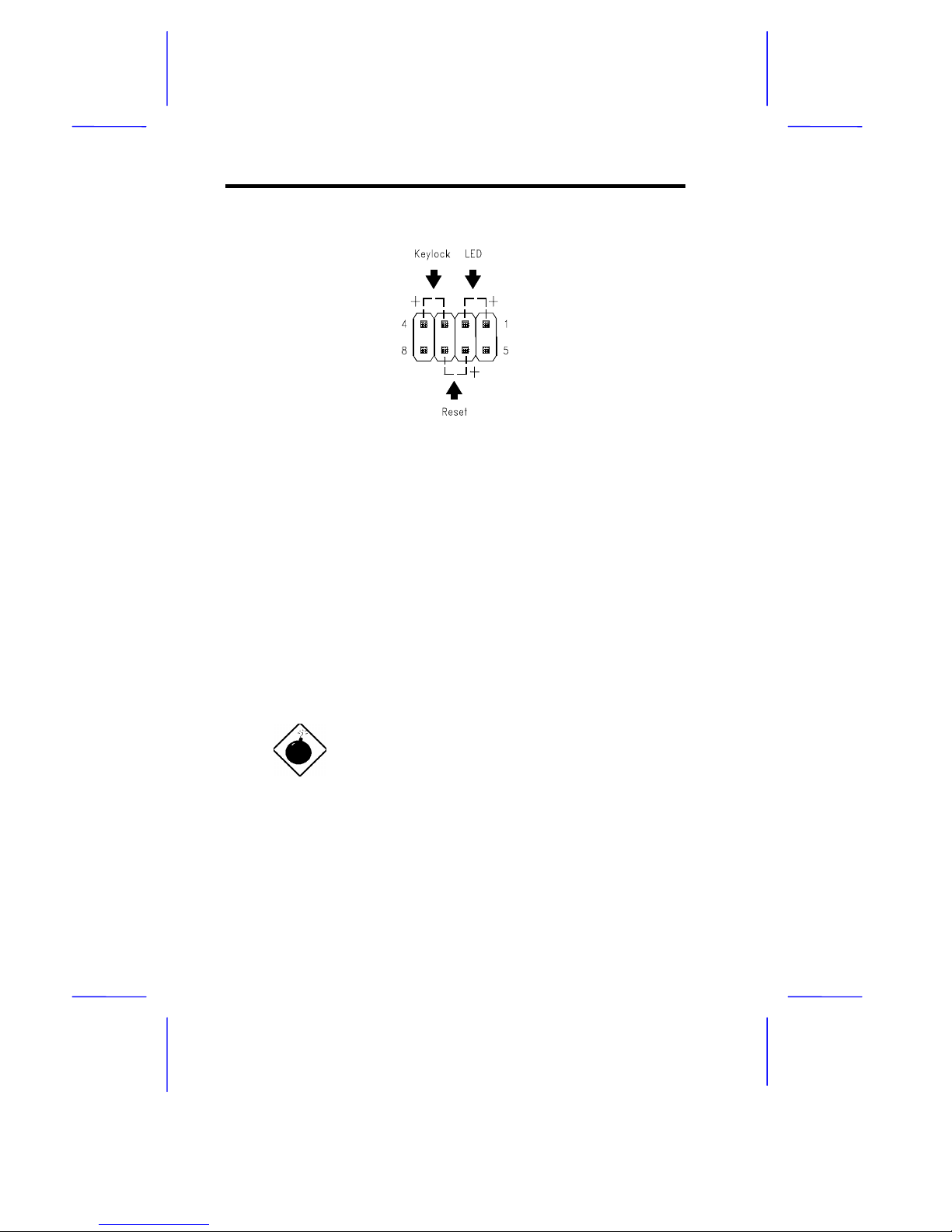Acer V12LC User manual
Other Acer Motherboard manuals

Acer
Acer AcerPower Flex4000 Series User manual

Acer
Acer M1A User manual
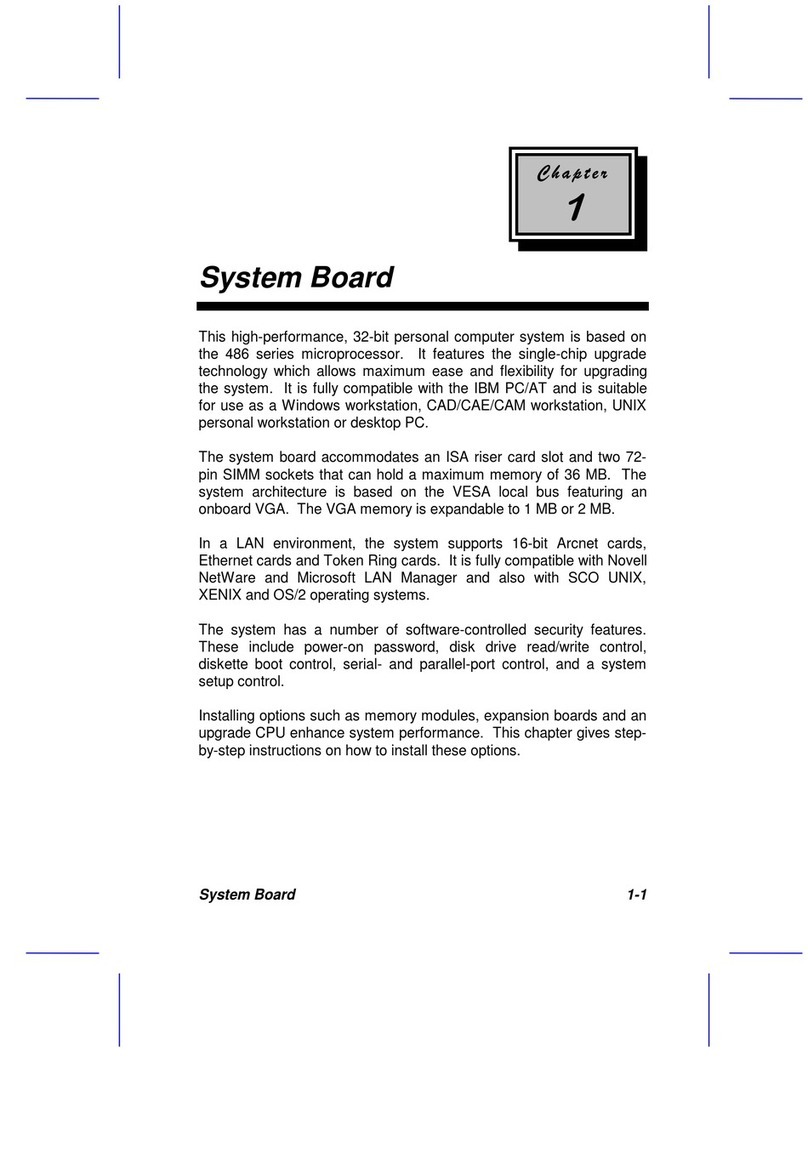
Acer
Acer 486 User manual
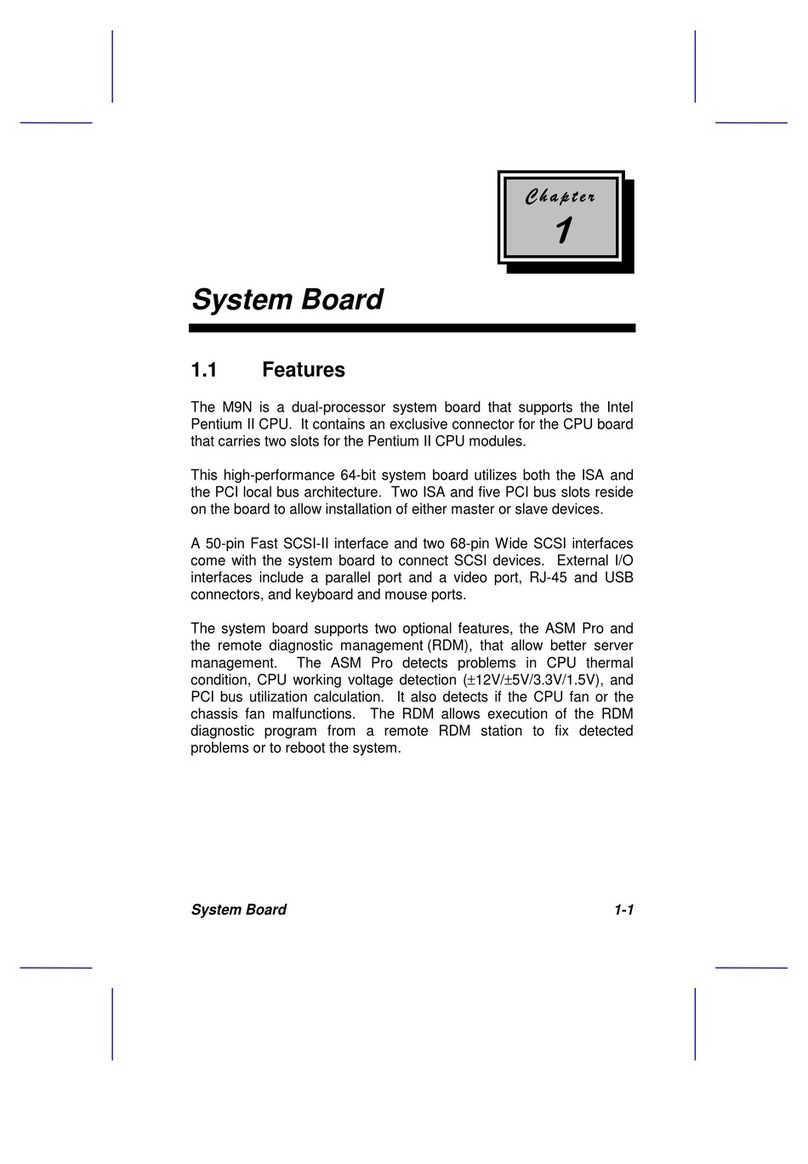
Acer
Acer Veriton 9100 User manual
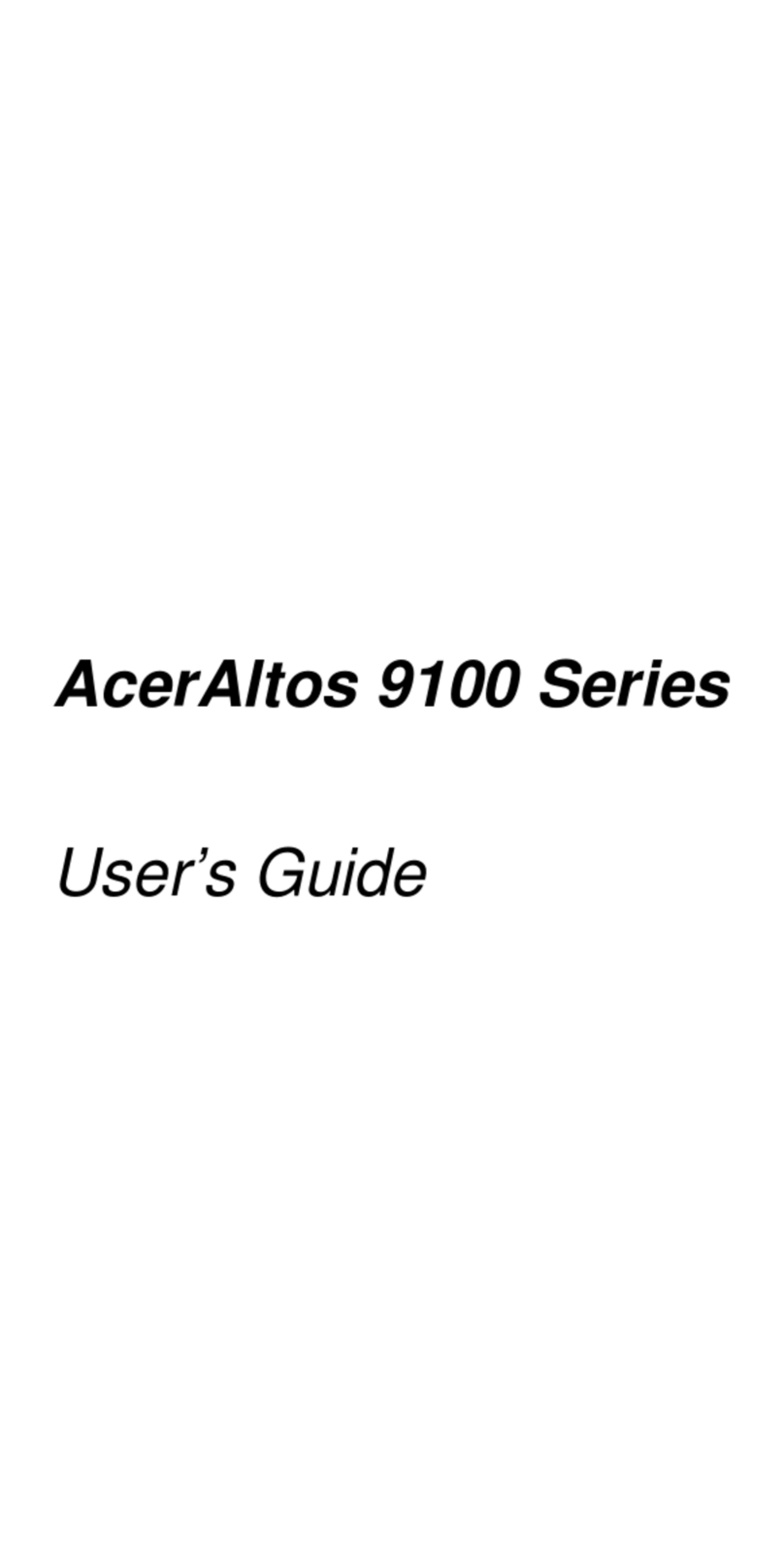
Acer
Acer Altos 9100 Series User manual
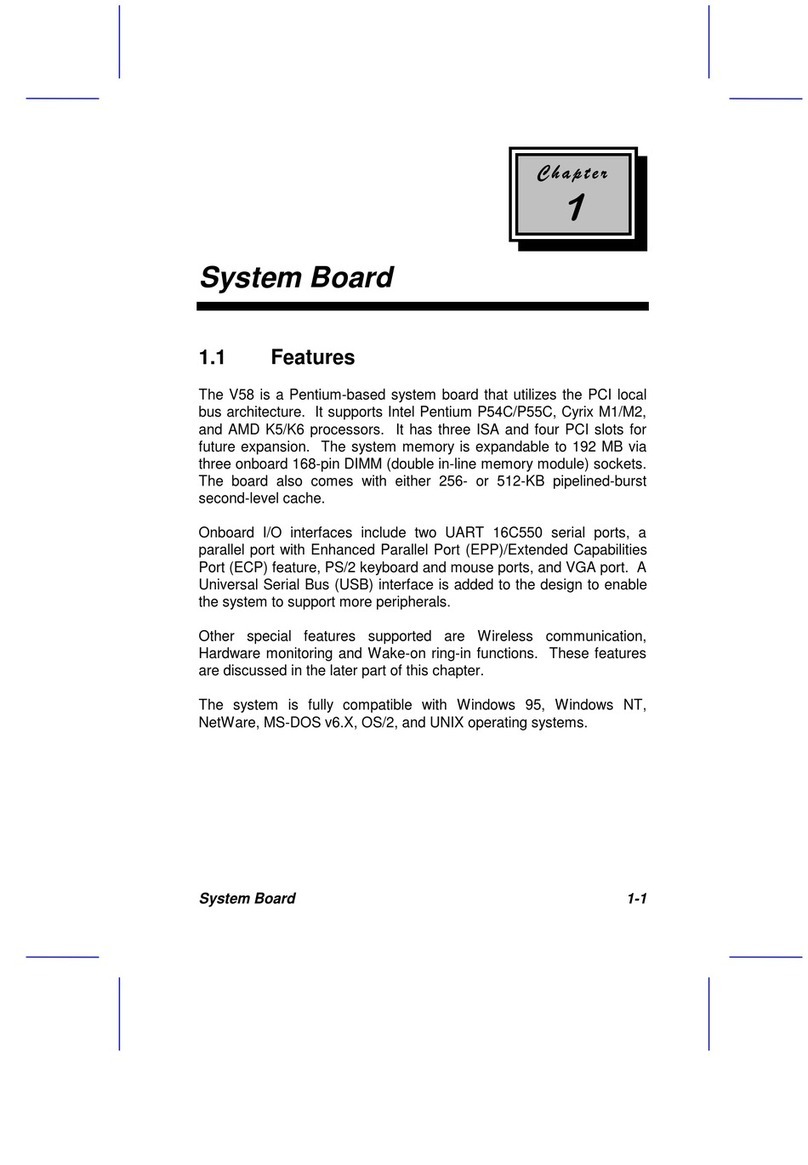
Acer
Acer V58 User manual

Acer
Acer 370LXB User manual

Acer
Acer V55LA-2 Installation instructions
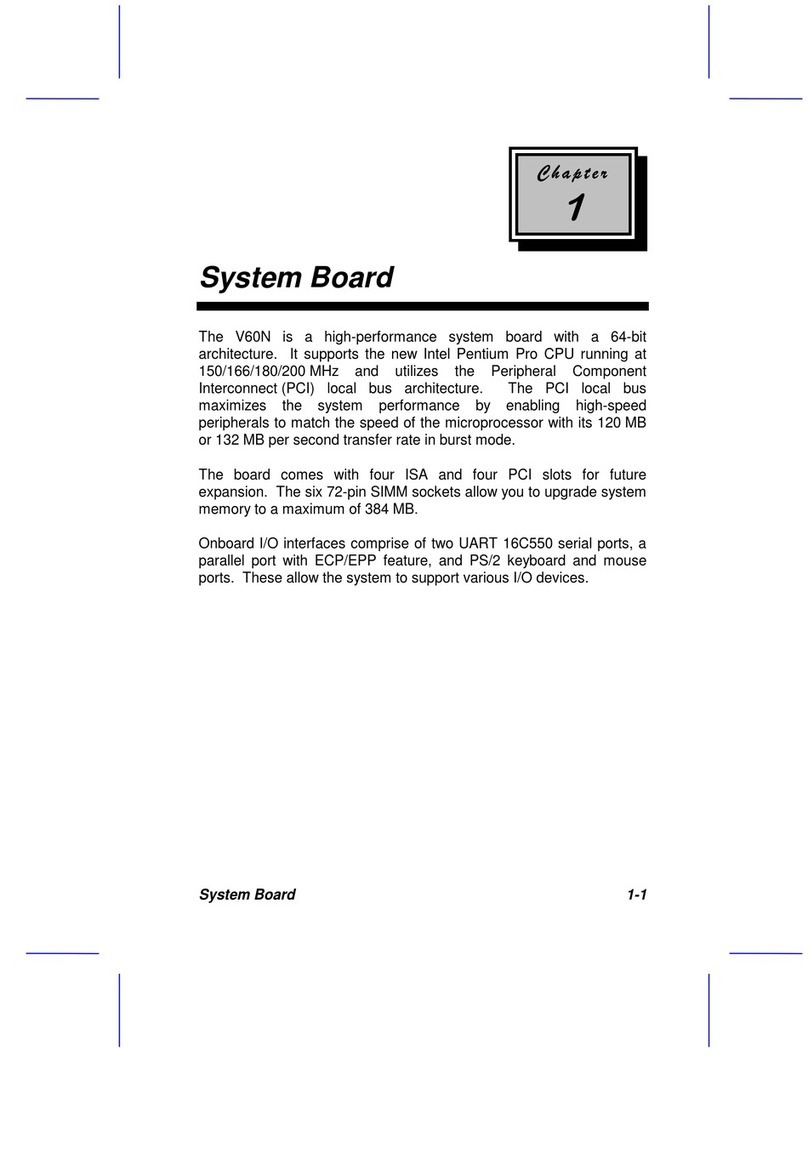
Acer
Acer V60N User manual

Acer
Acer V50LA User manual

Acer
Acer AcerPower 3000 User manual

Acer
Acer V35LA-N User manual
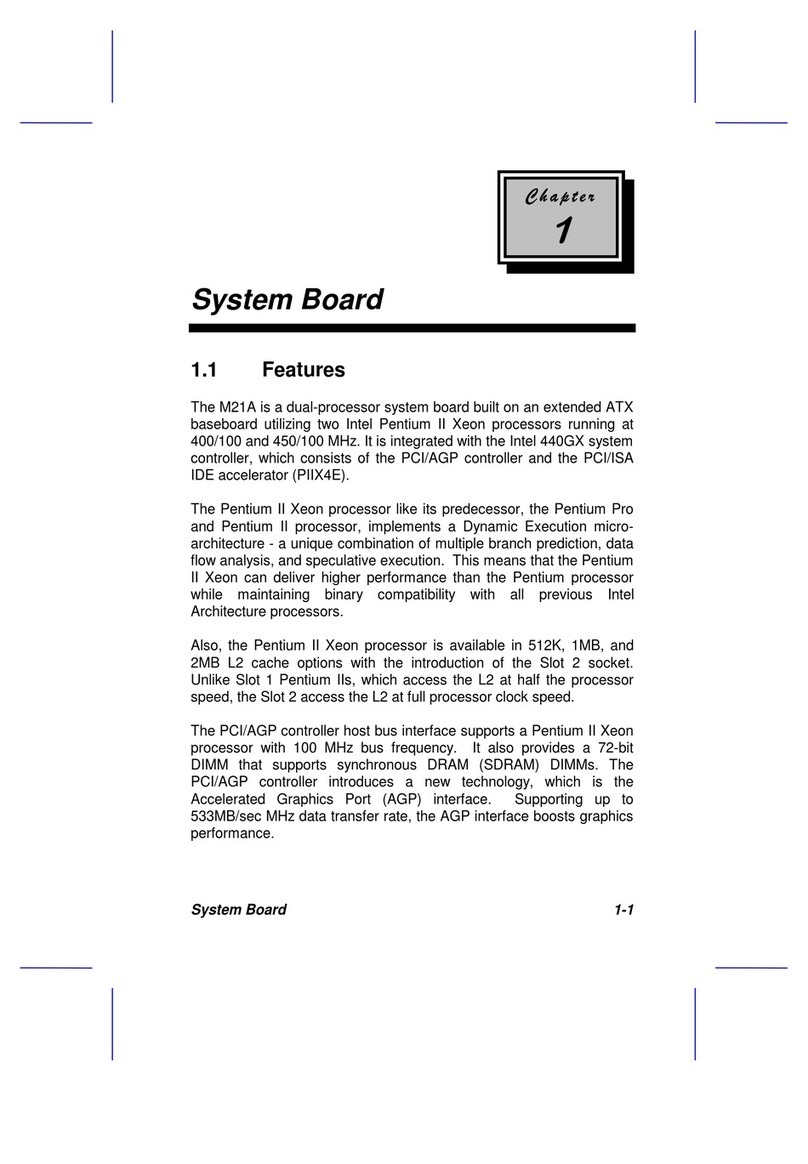
Acer
Acer 12000 User manual
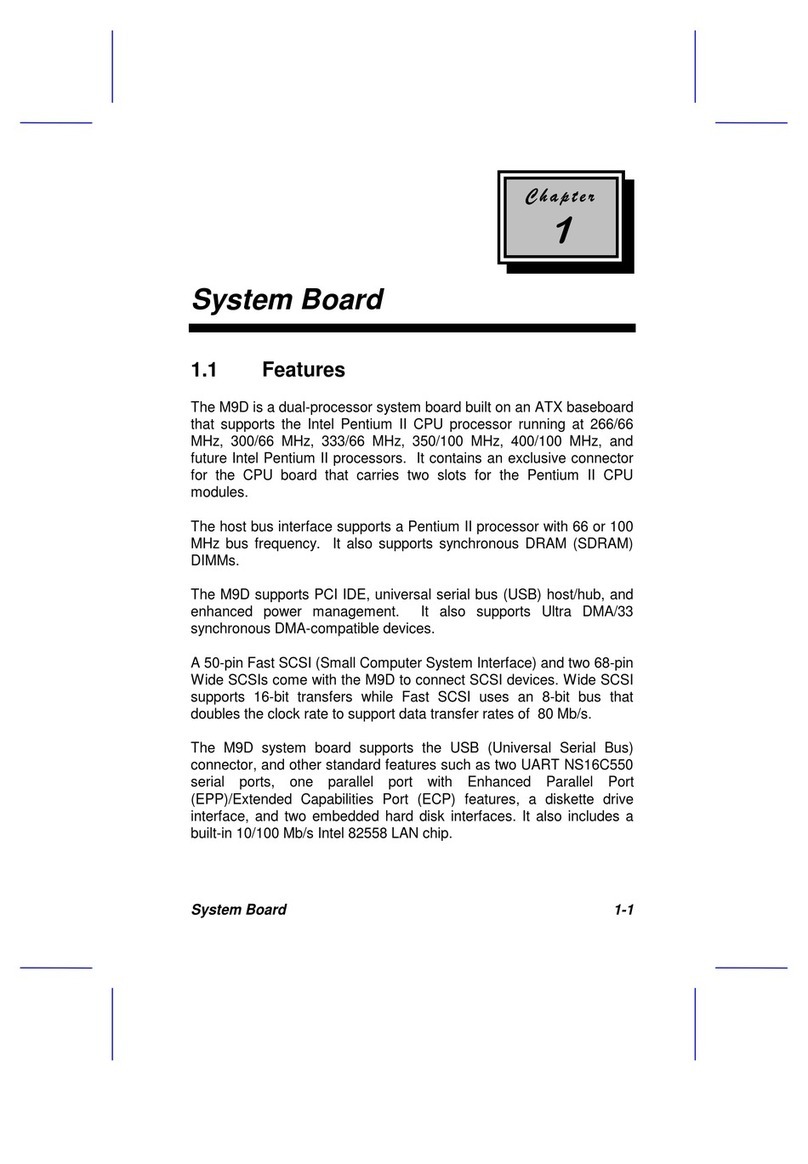
Acer
Acer M9D User manual
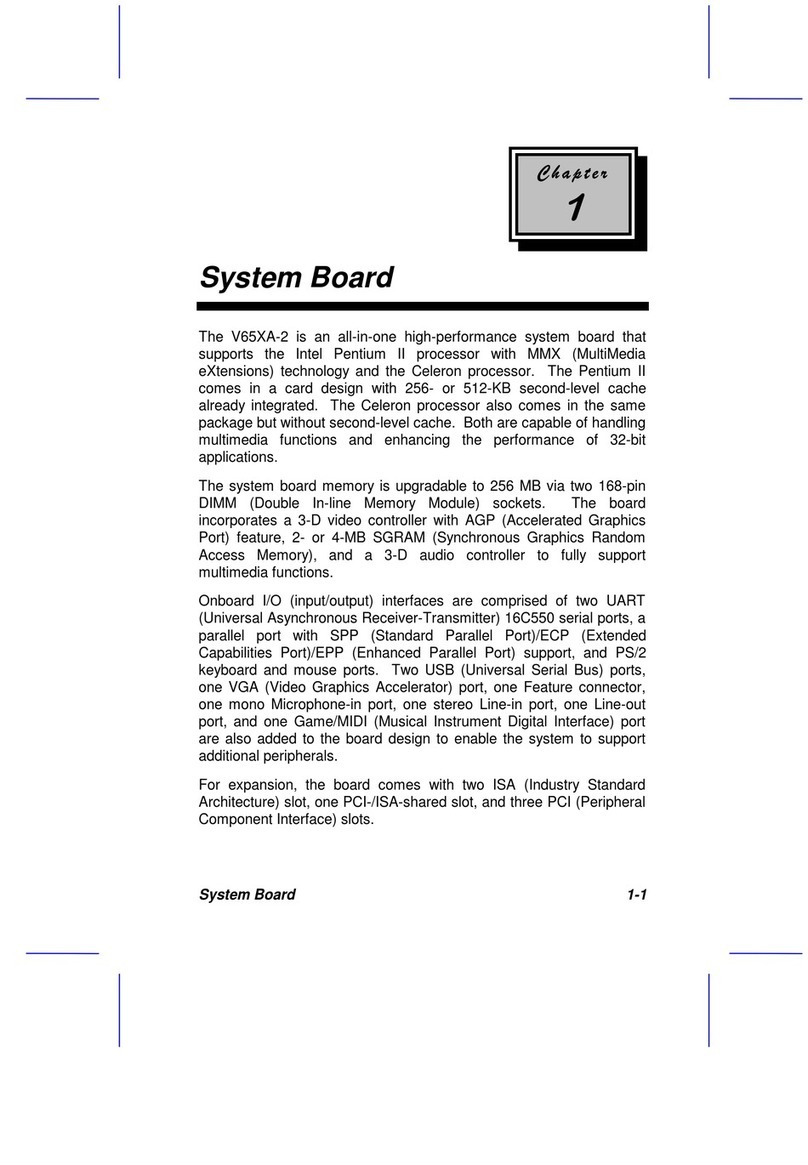
Acer
Acer V65XA User manual
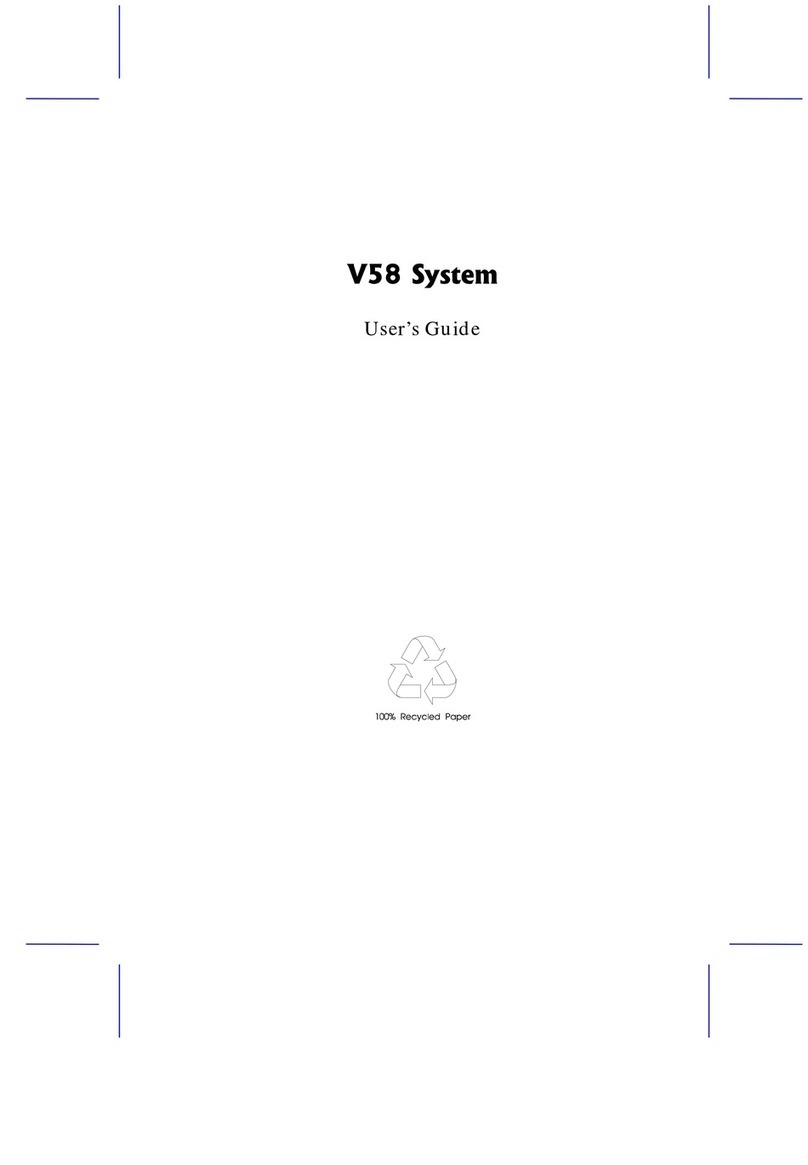
Acer
Acer V58 Installation instructions

Acer
Acer Altos 900 Pro User manual

Acer
Acer V70MA Installation instructions
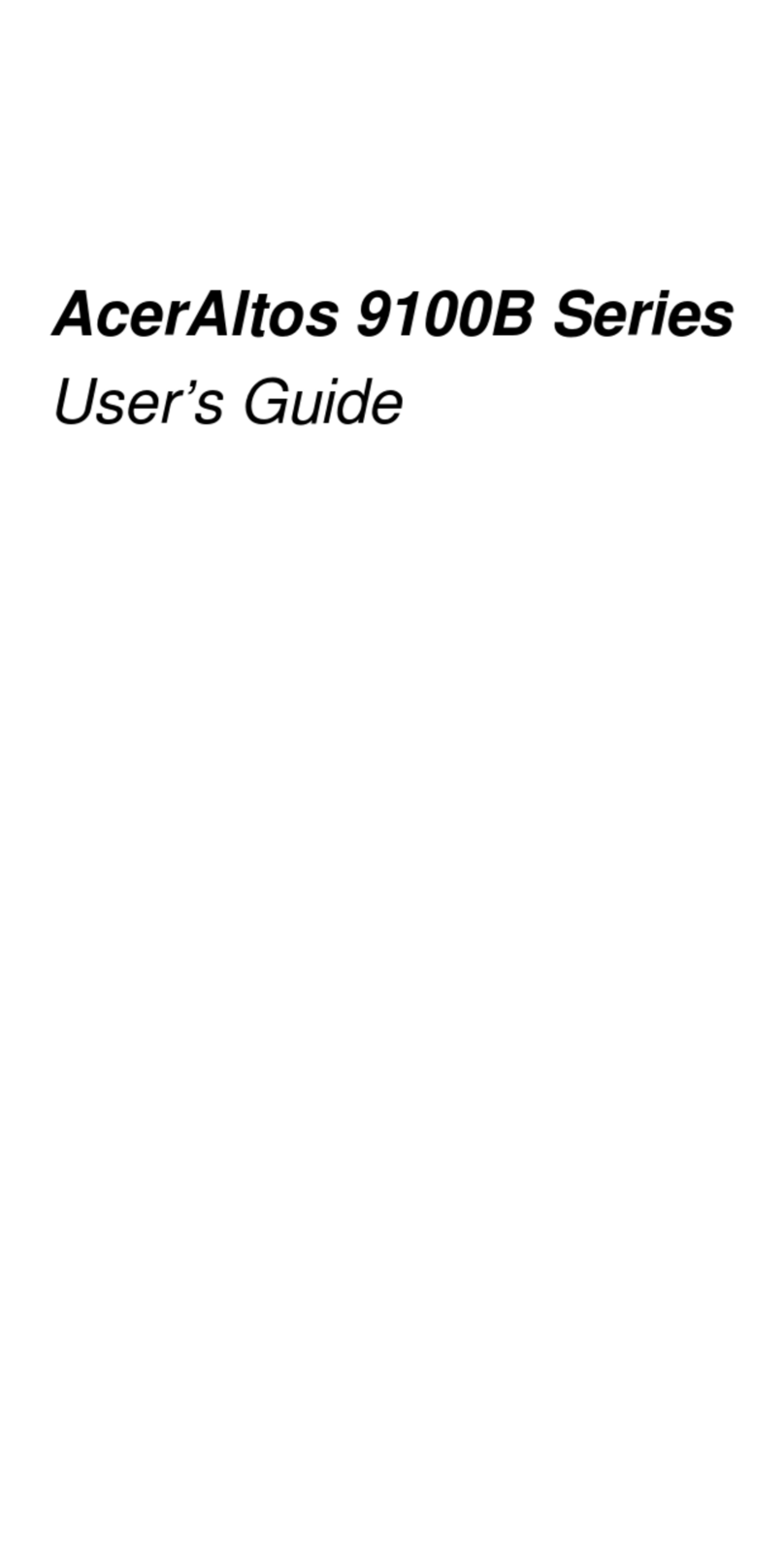
Acer
Acer Altos 9100B User manual

Acer
Acer V12LC Installation and operating instructions