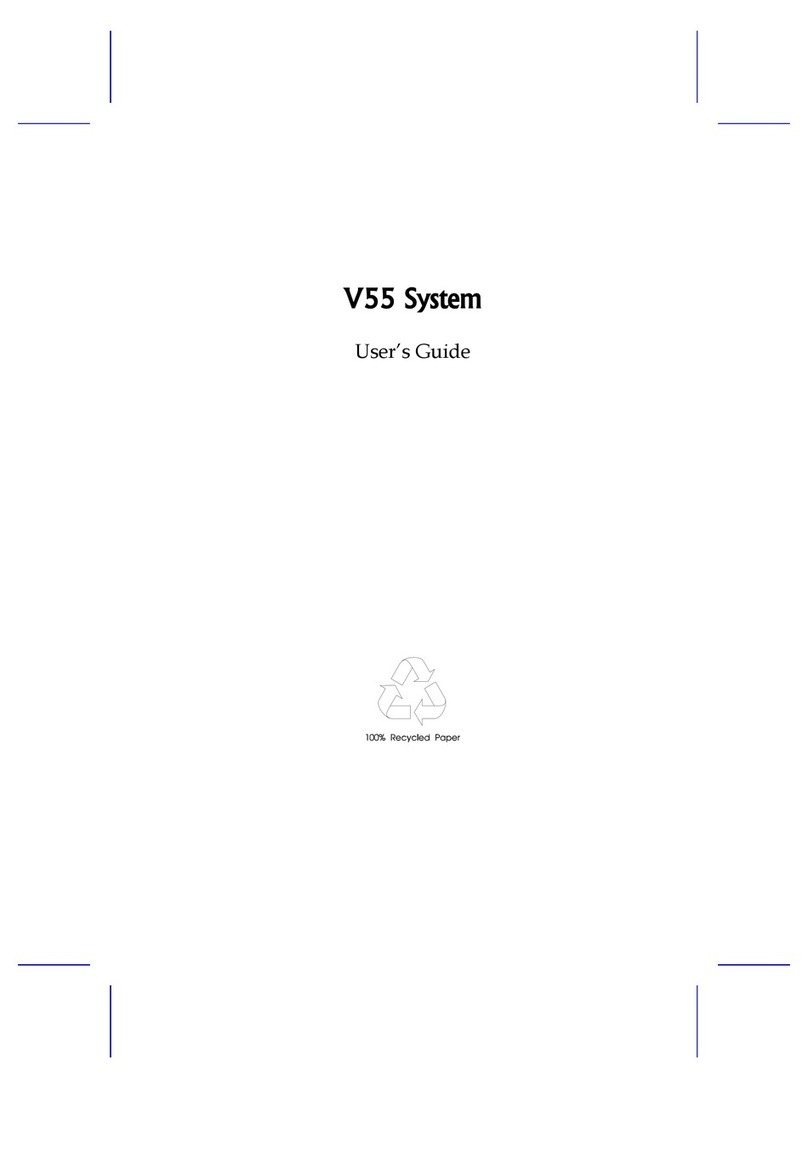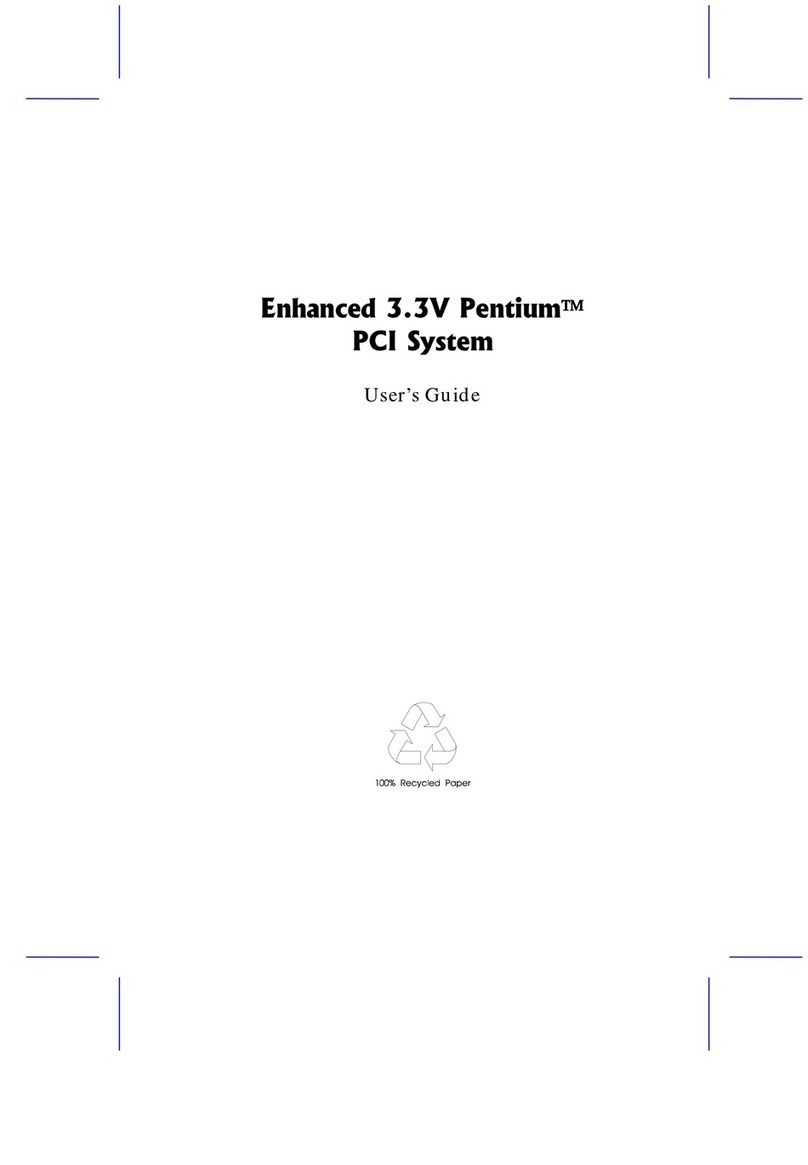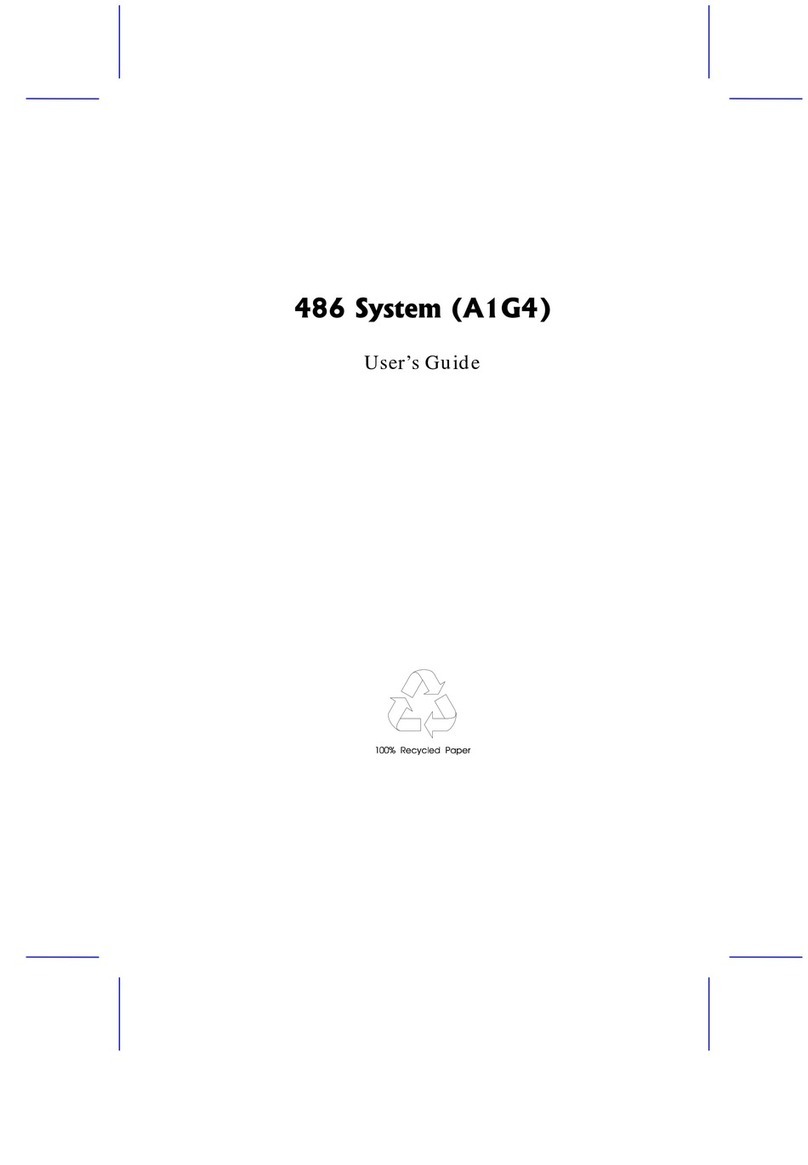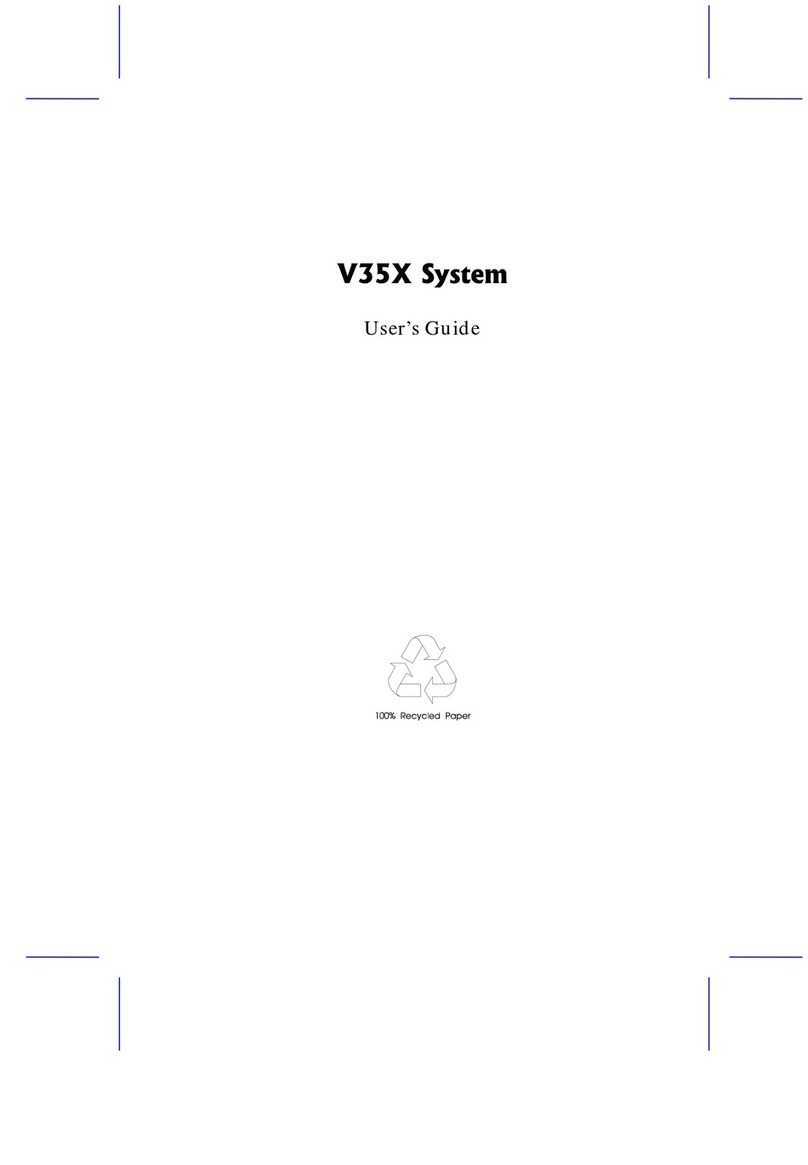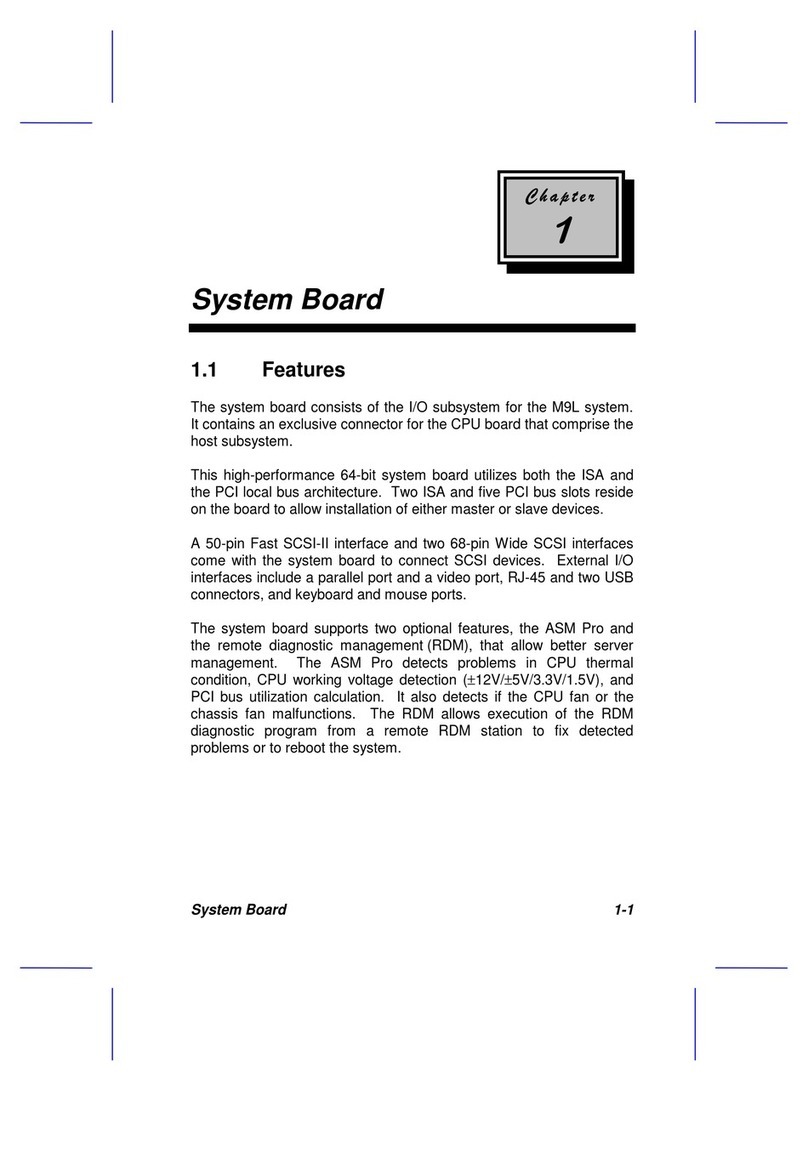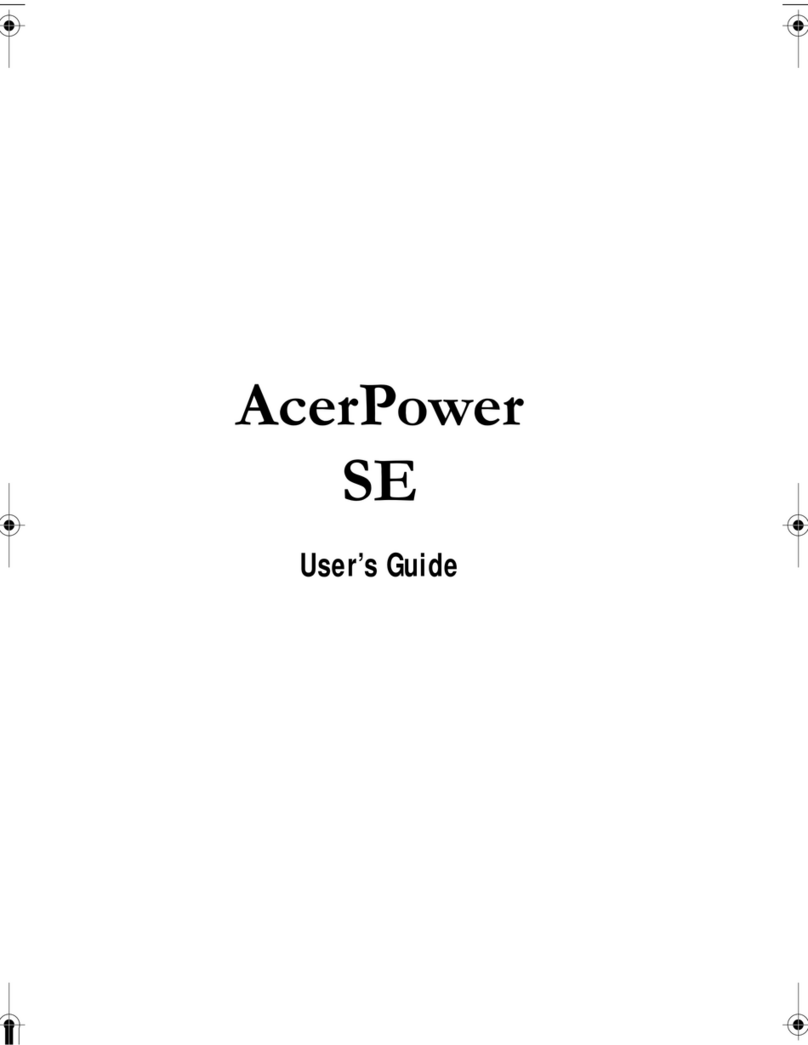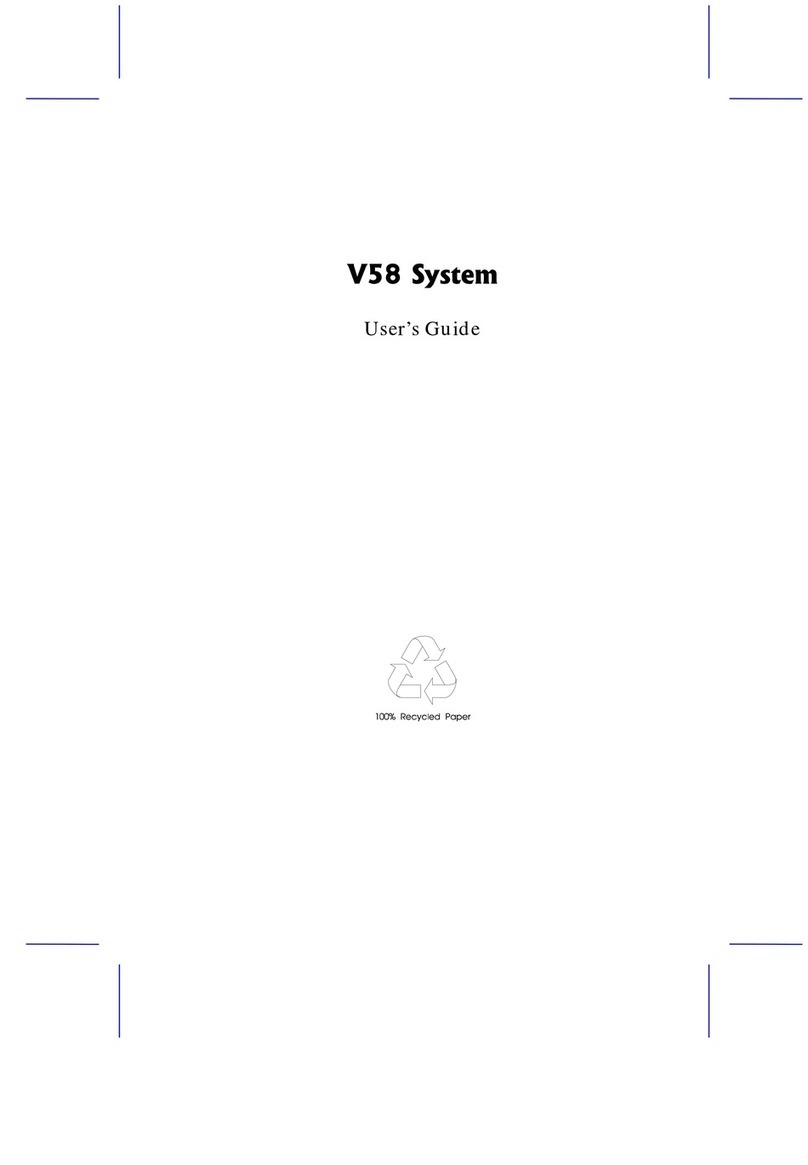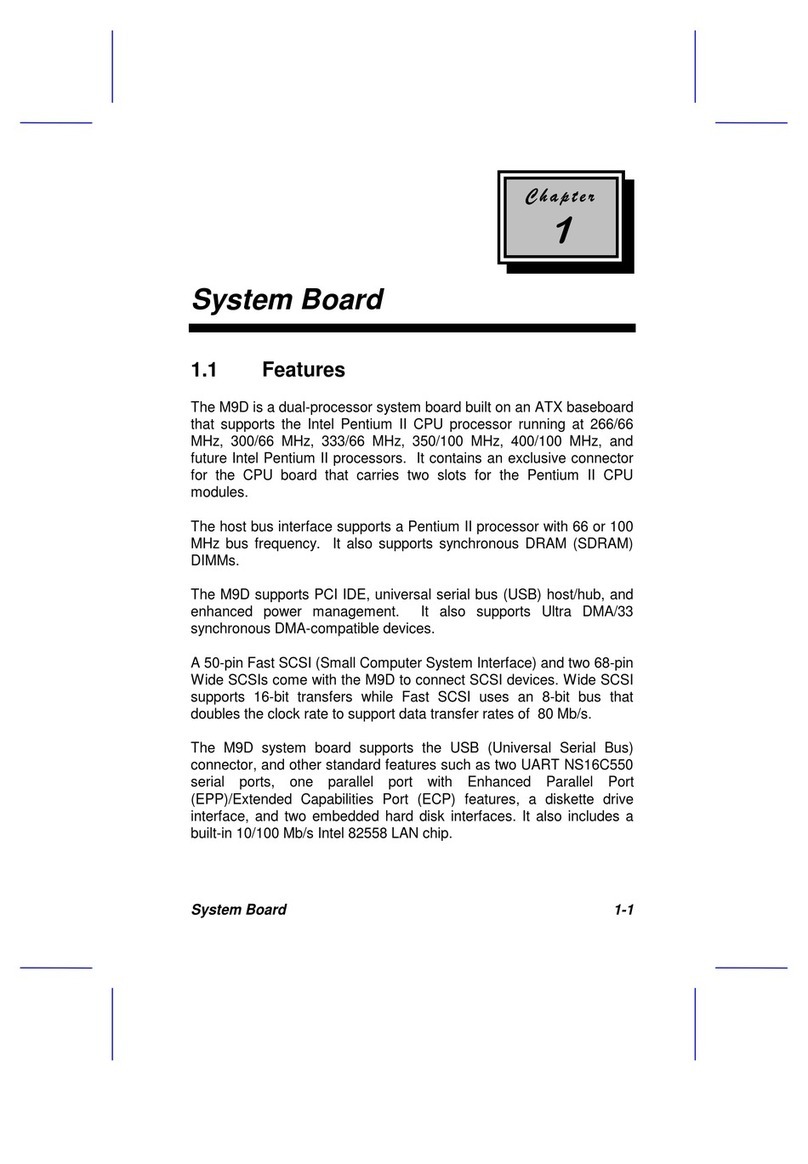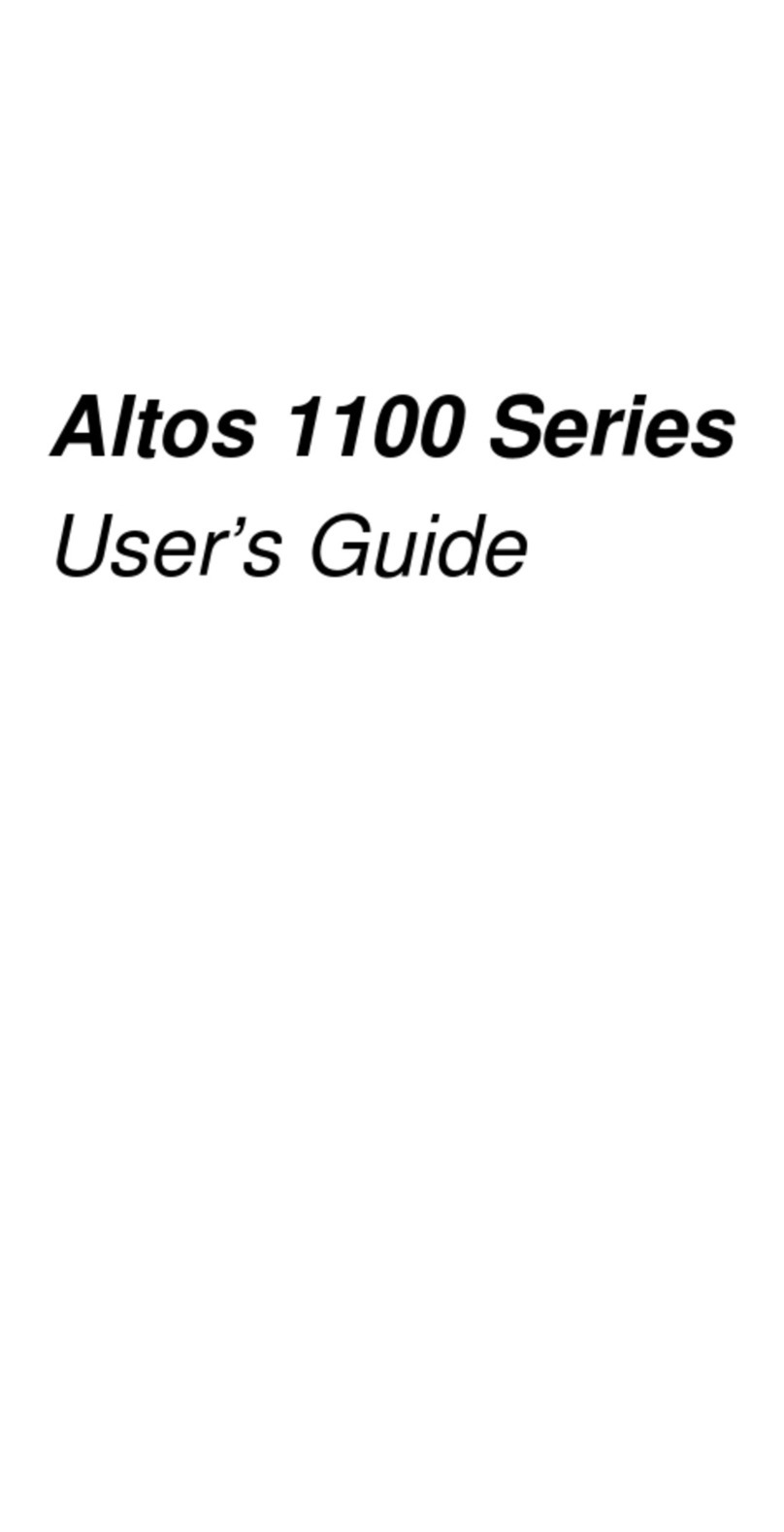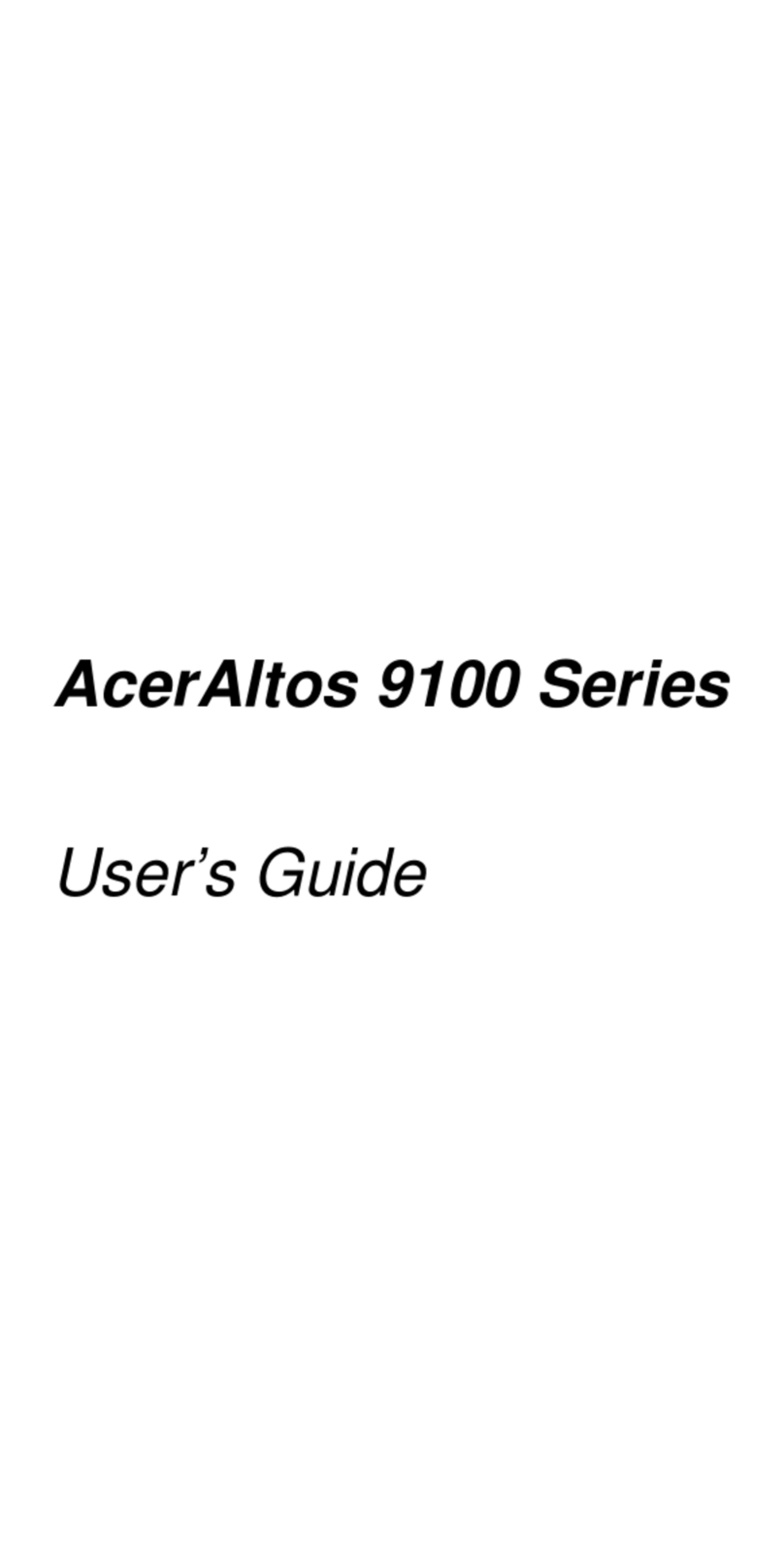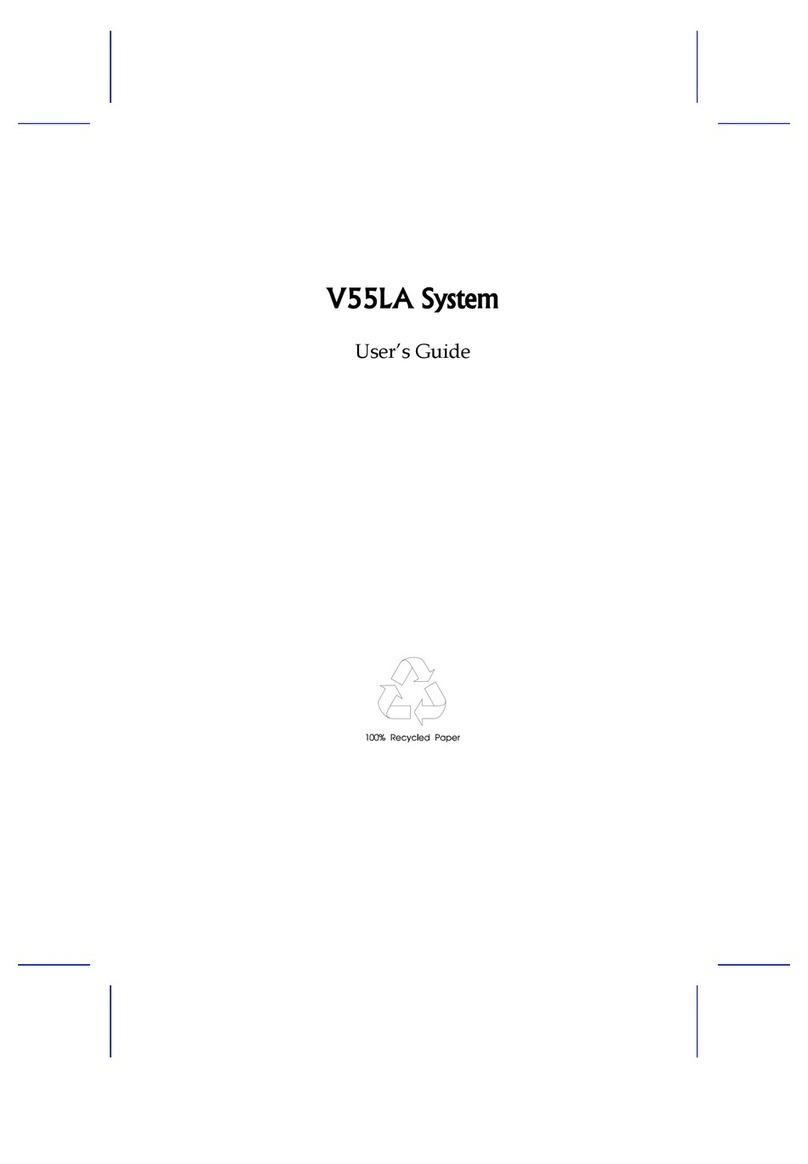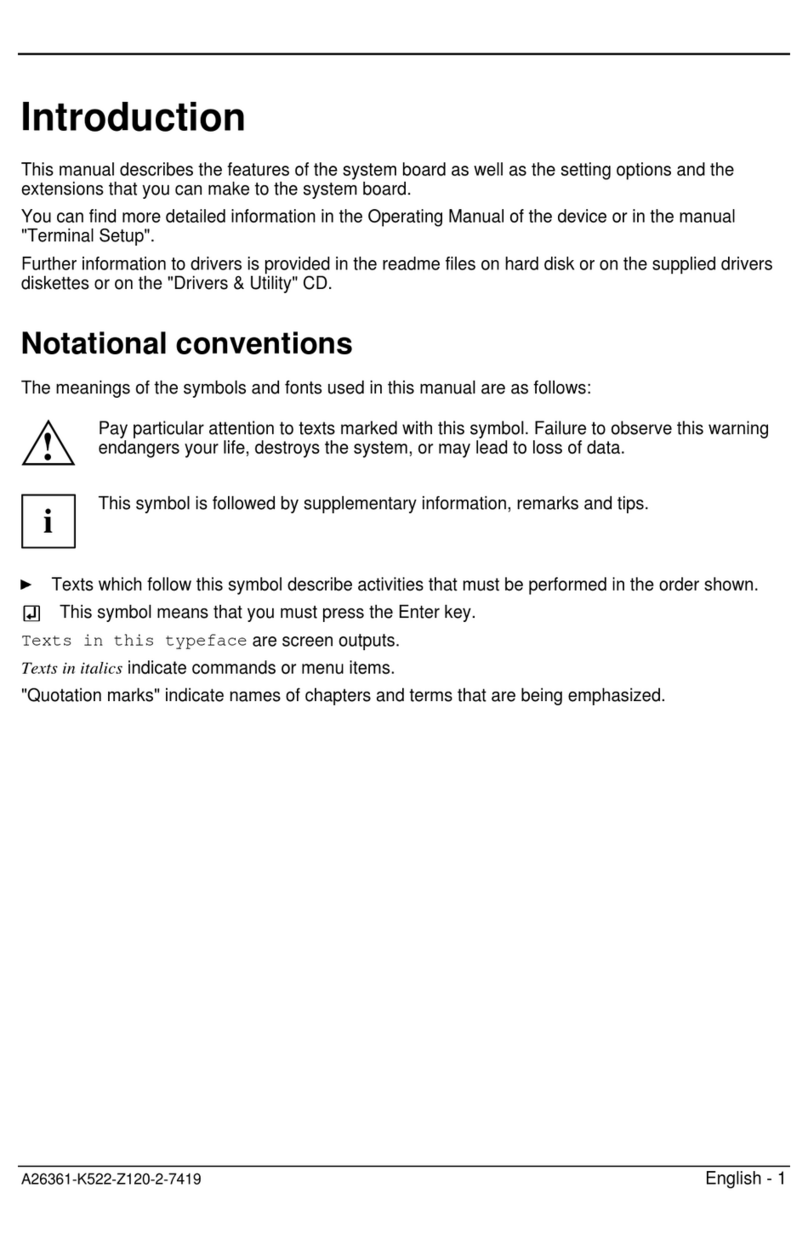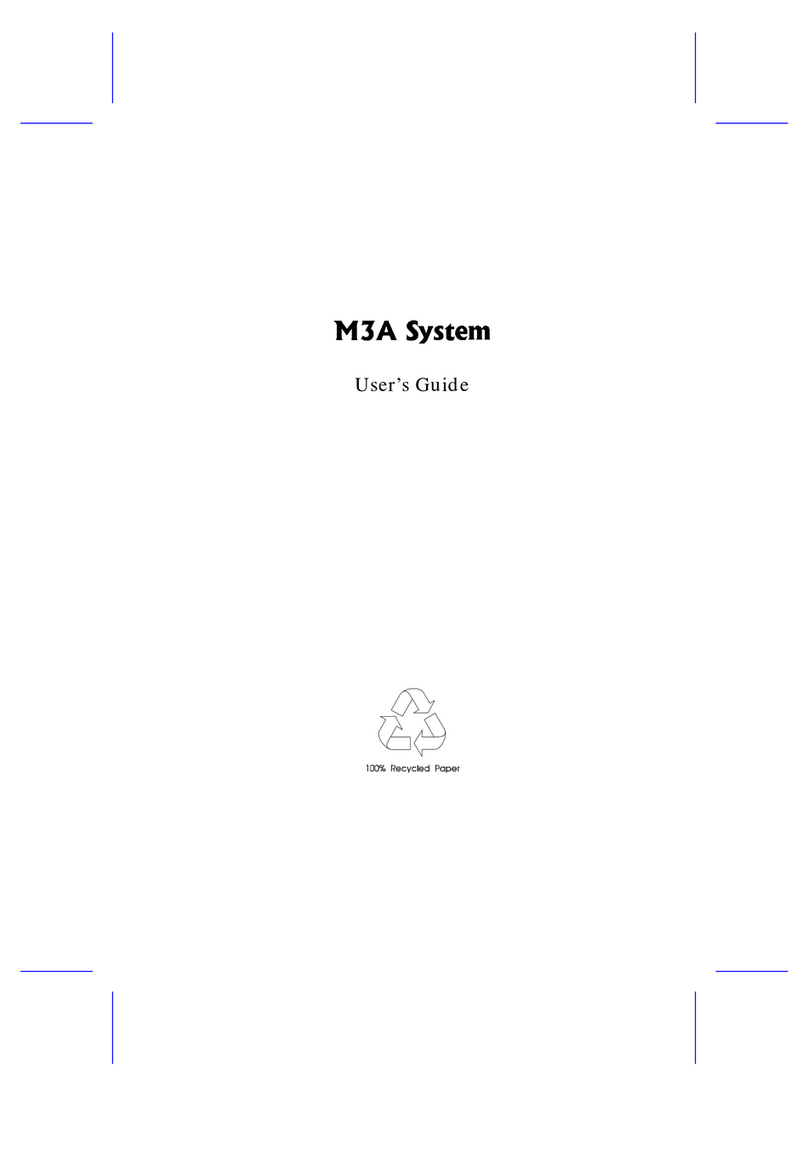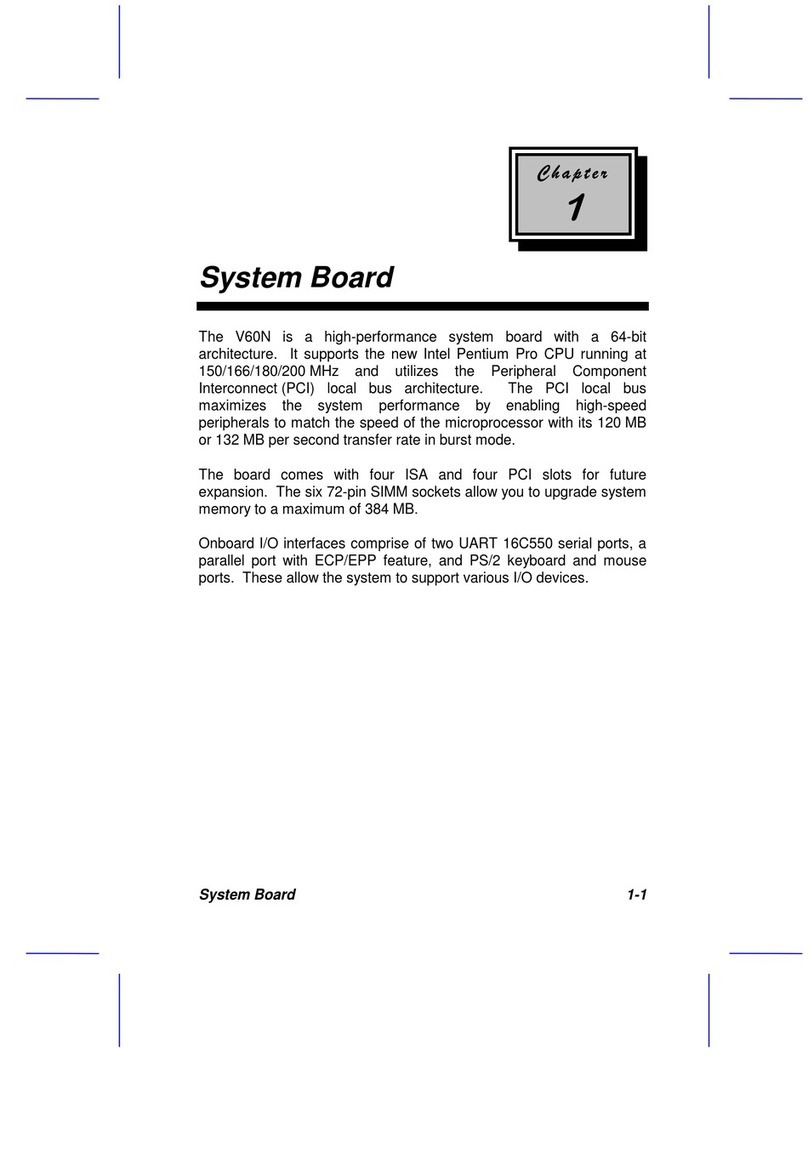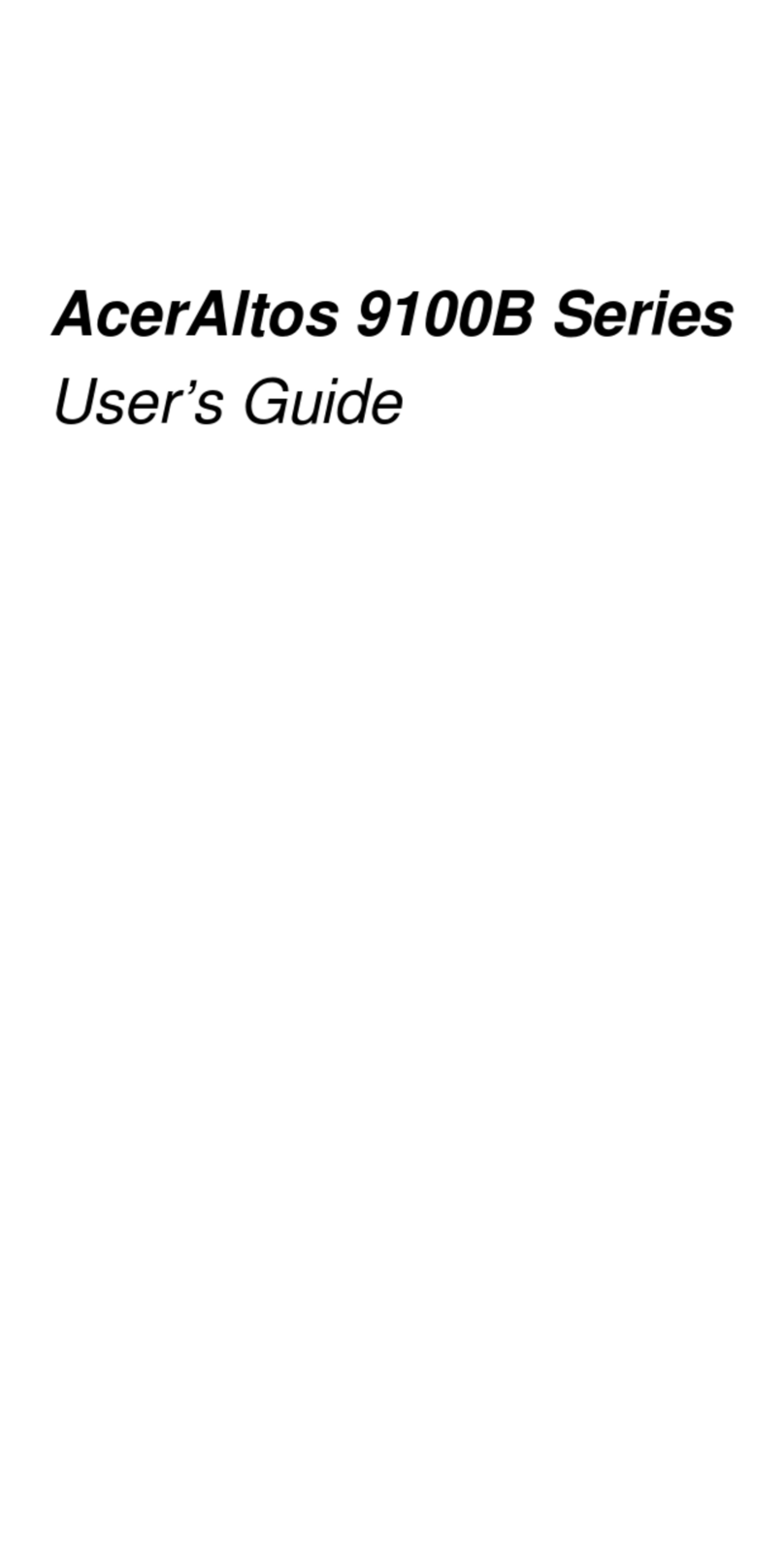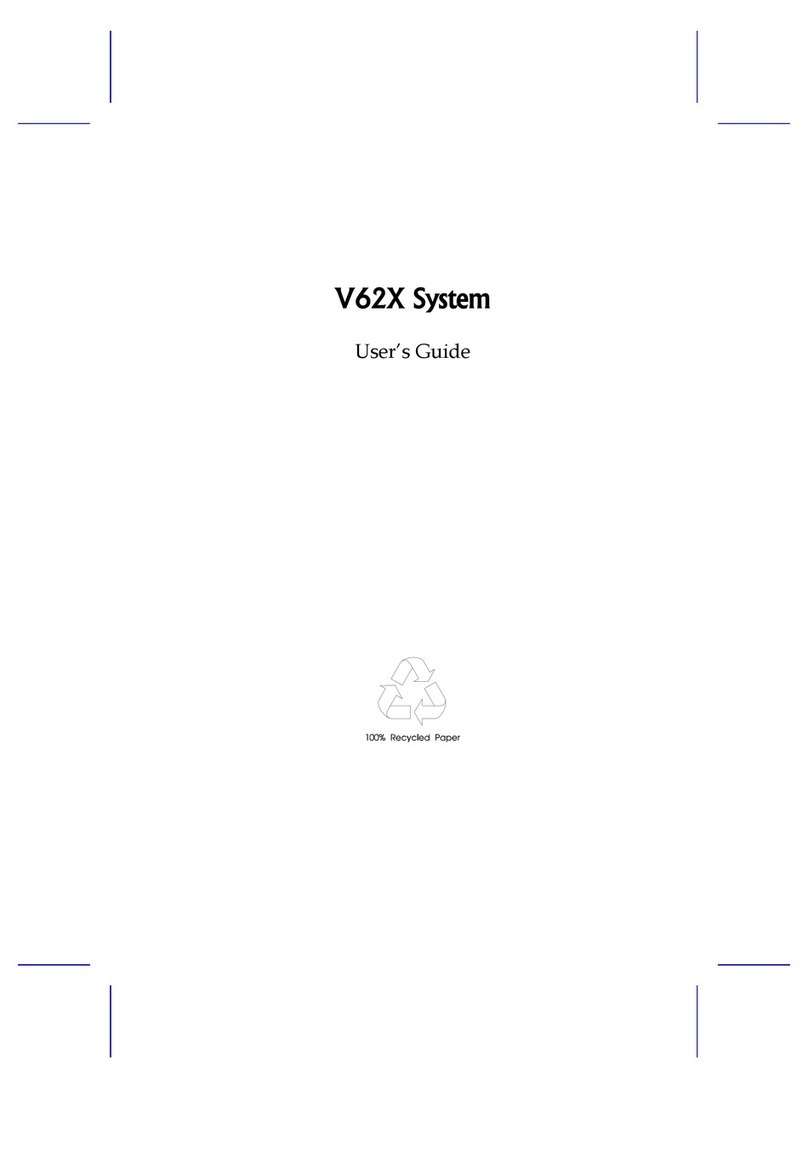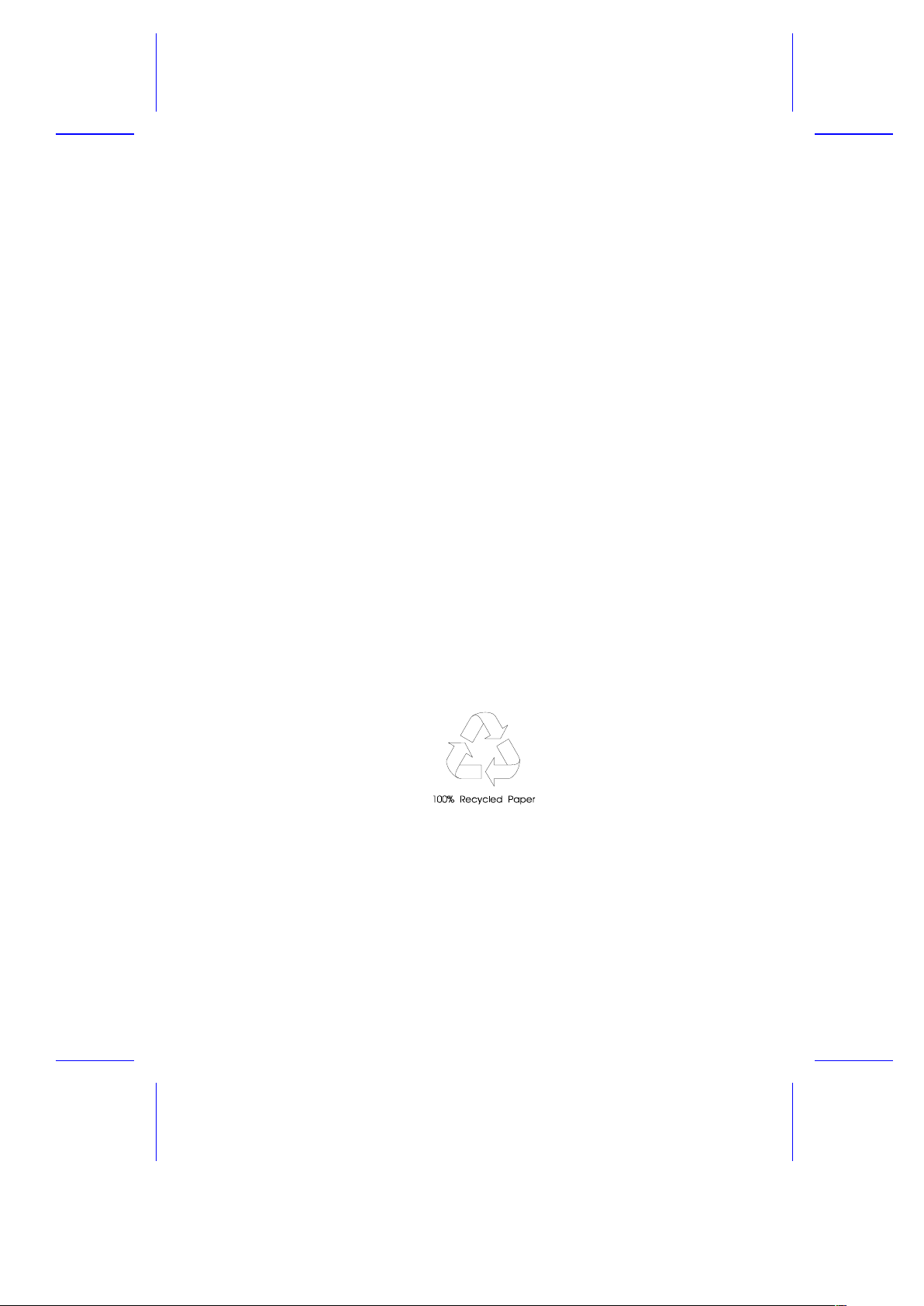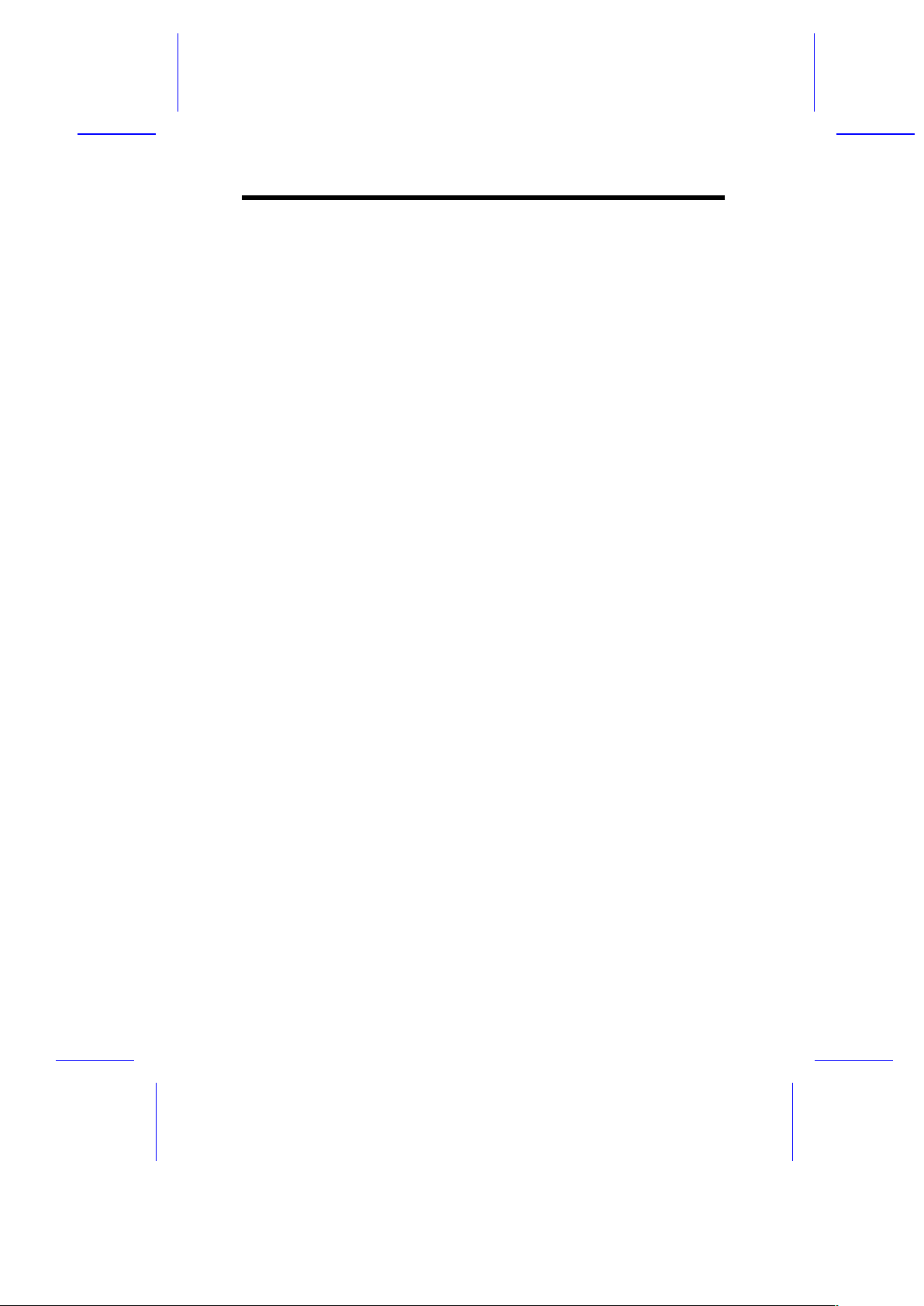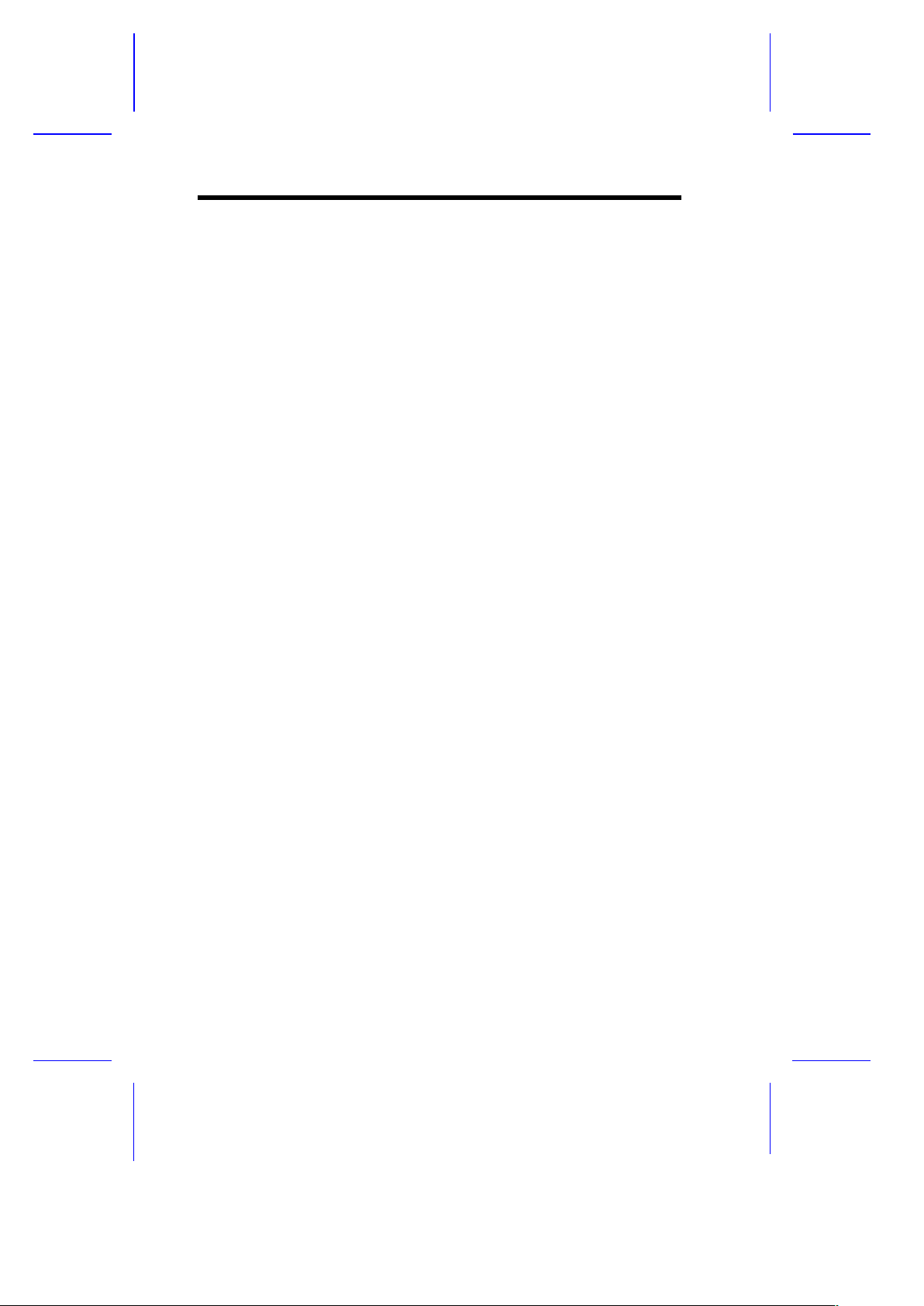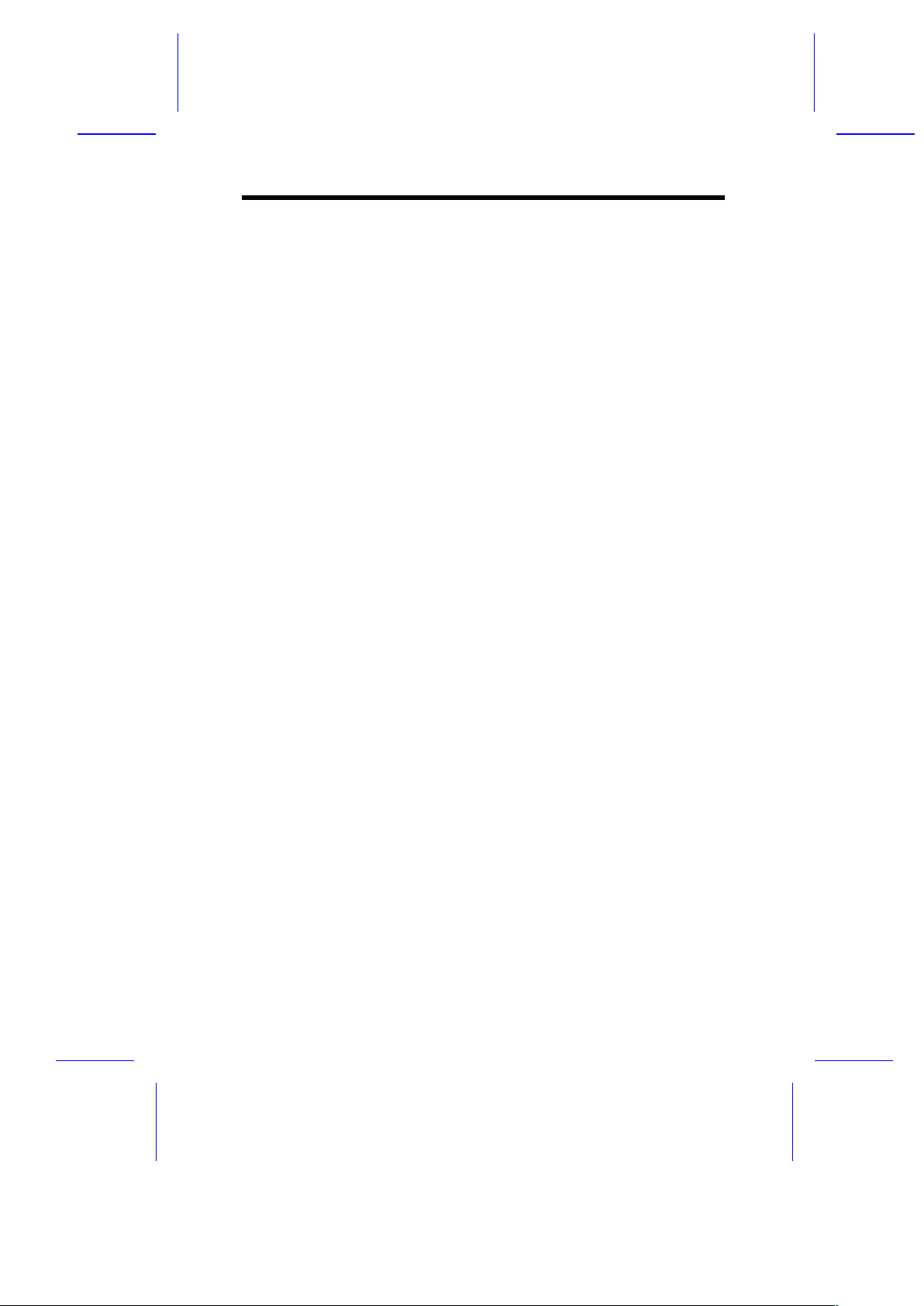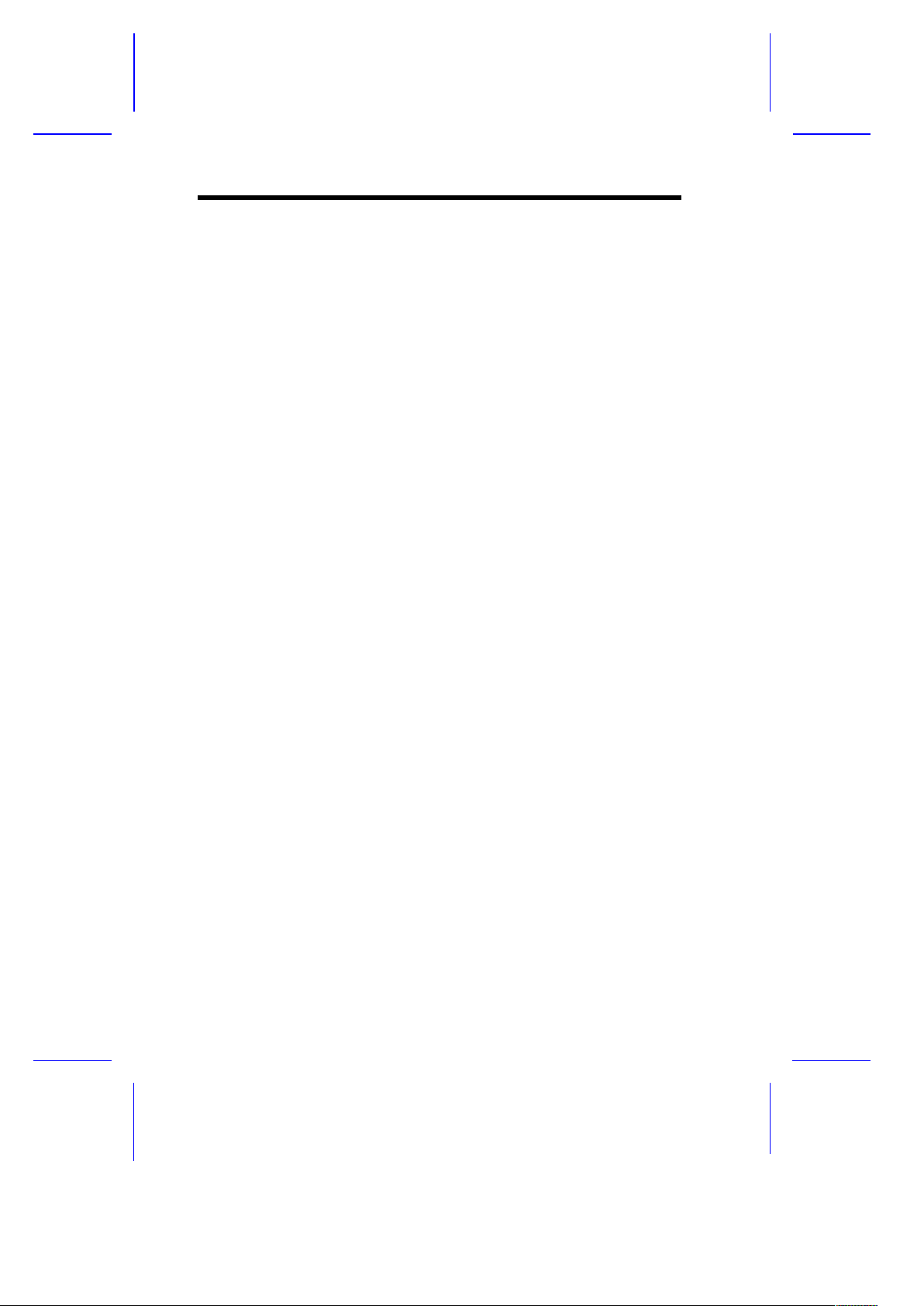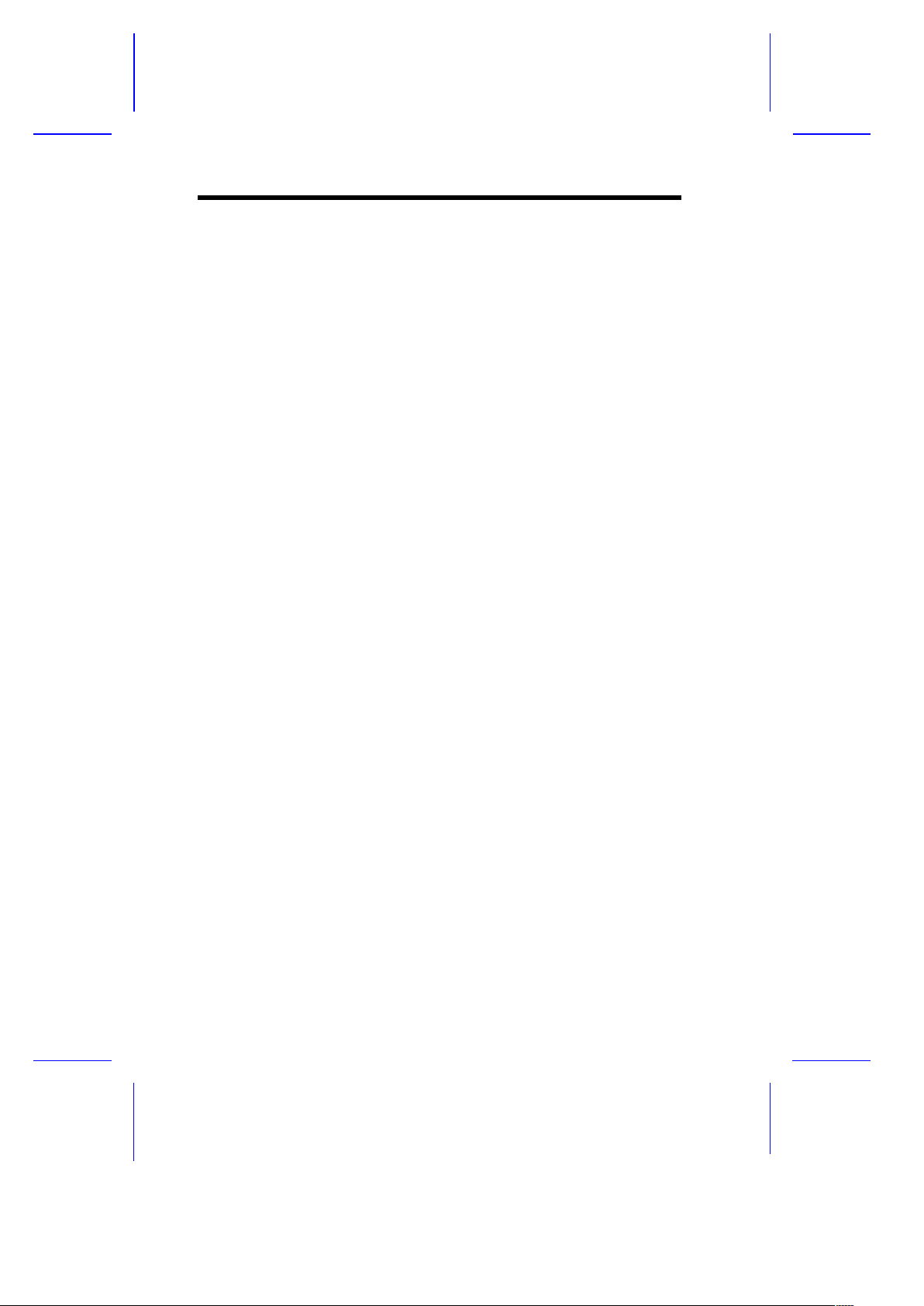9. Do not allow anything to rest on the power cord. Do not locate
this product where persons will wal on the cord.
10. If an extension cord is used with this product, ma e sure that the
total ampere rating of the equipment plugged into the extension
cord does not exceed the extension cord ampere rating. Also,
ma e sure that the total rating of all products plugged into the wall
outlet does not exceed 15 amperes.
11. Never push objects of any ind into this product through cabinet
slots as they may touch dangerous voltage points or short out
parts that could result in a fire or electric shoc . Never spill liquid
of any ind on the product.
12. Do not attempt to service this product yourself, as opening or
removing covers may expose you to dangerous voltage points or
other ris s. Refer all servicing to qualified service personnel.
13. Unplug this product from the wall outlet and refer servicing to
qualified service personnel under the following conditions:
a. When the power cord or plug is damaged or frayed
b. If liquid has been spilled into the product
c. If the product has been exposed to rain or water
d. If the product does not operate normally when the operating
instructions are followed. Adjust only those controls that are
covered by the operating instructions since improper
adjustment of other controls may result in damage and will
often require extensive wor by a qualified technician to
restore the product to normal condition.
e. If the product has been dropped or the cabinet has been
damaged
f. If the product exhibits a distinct change in performance,
indicating a need for service
iv