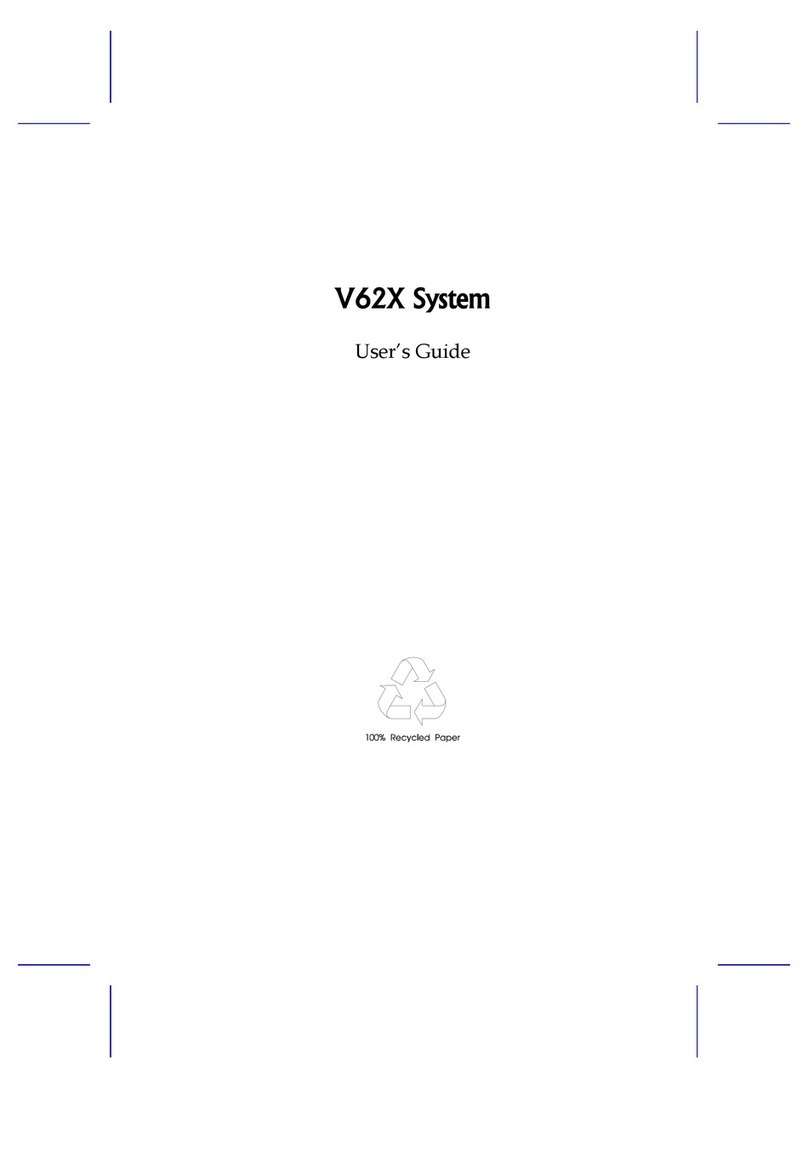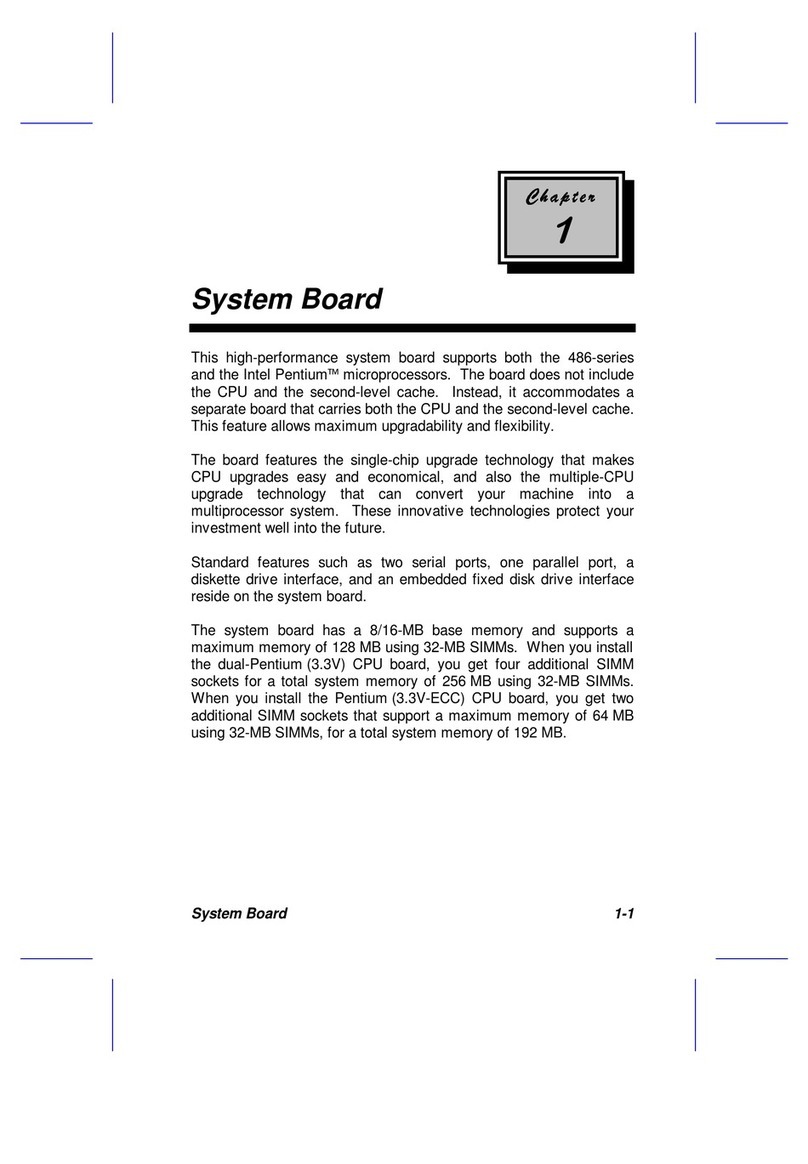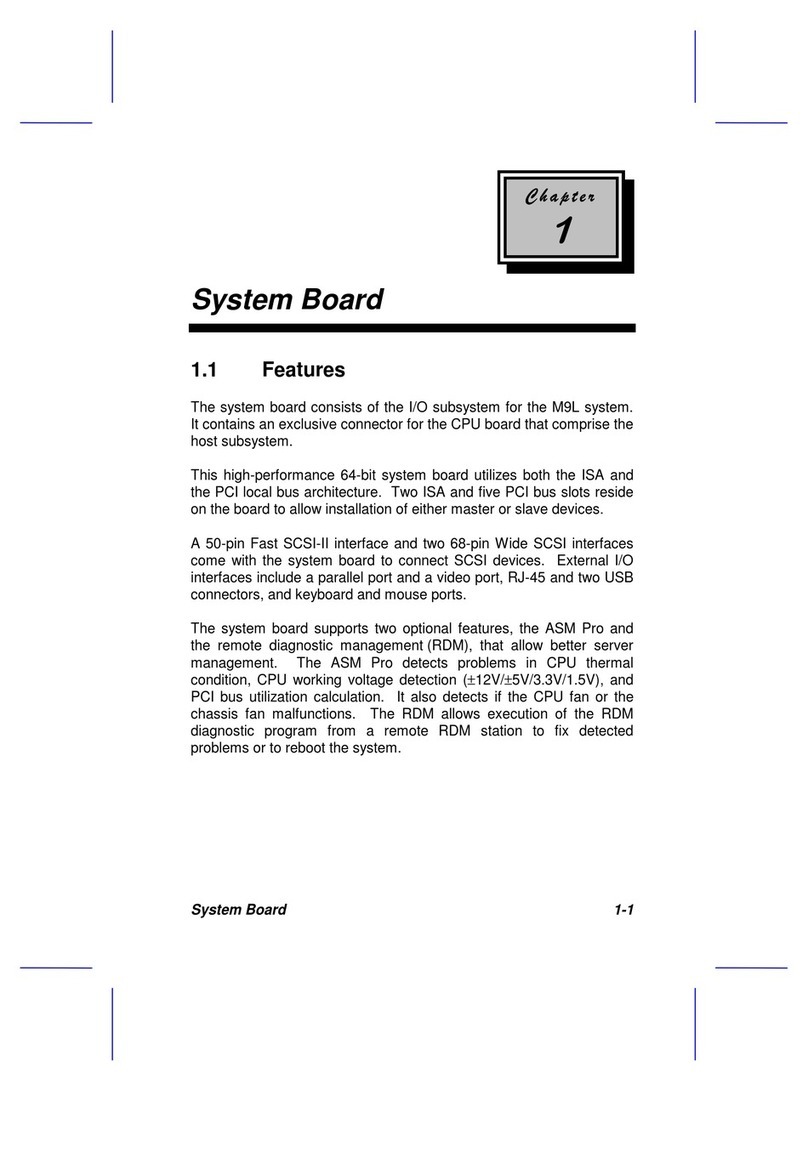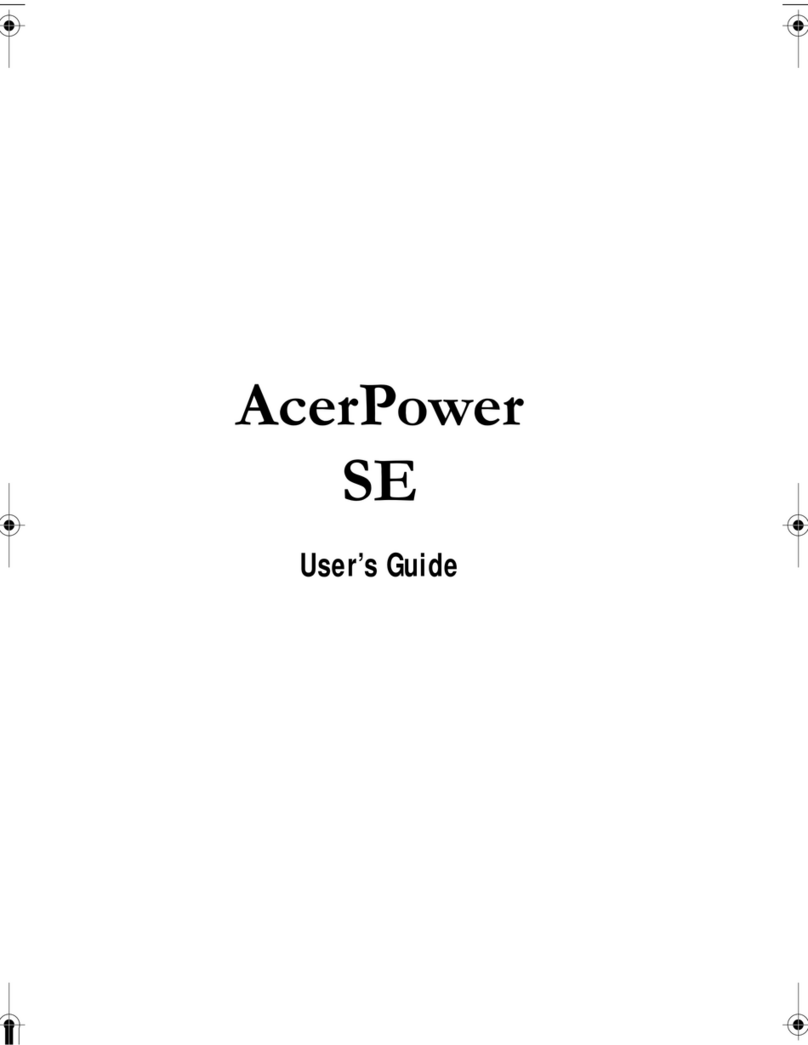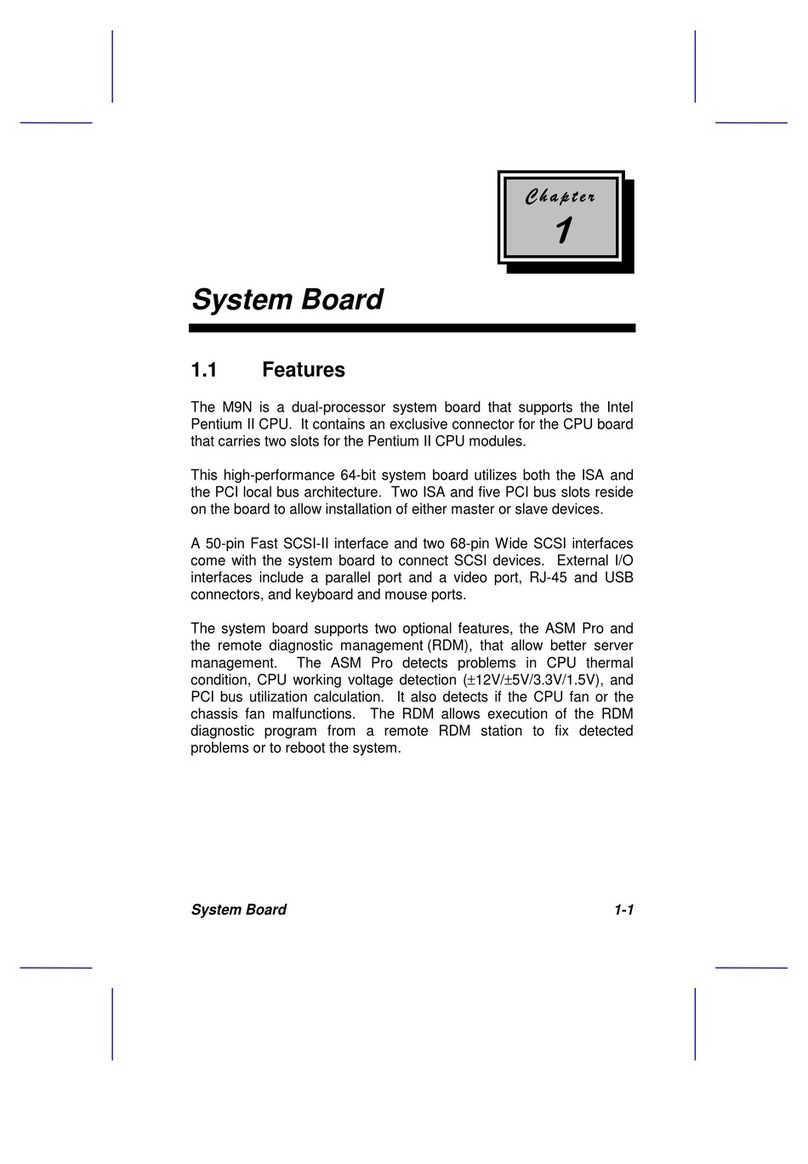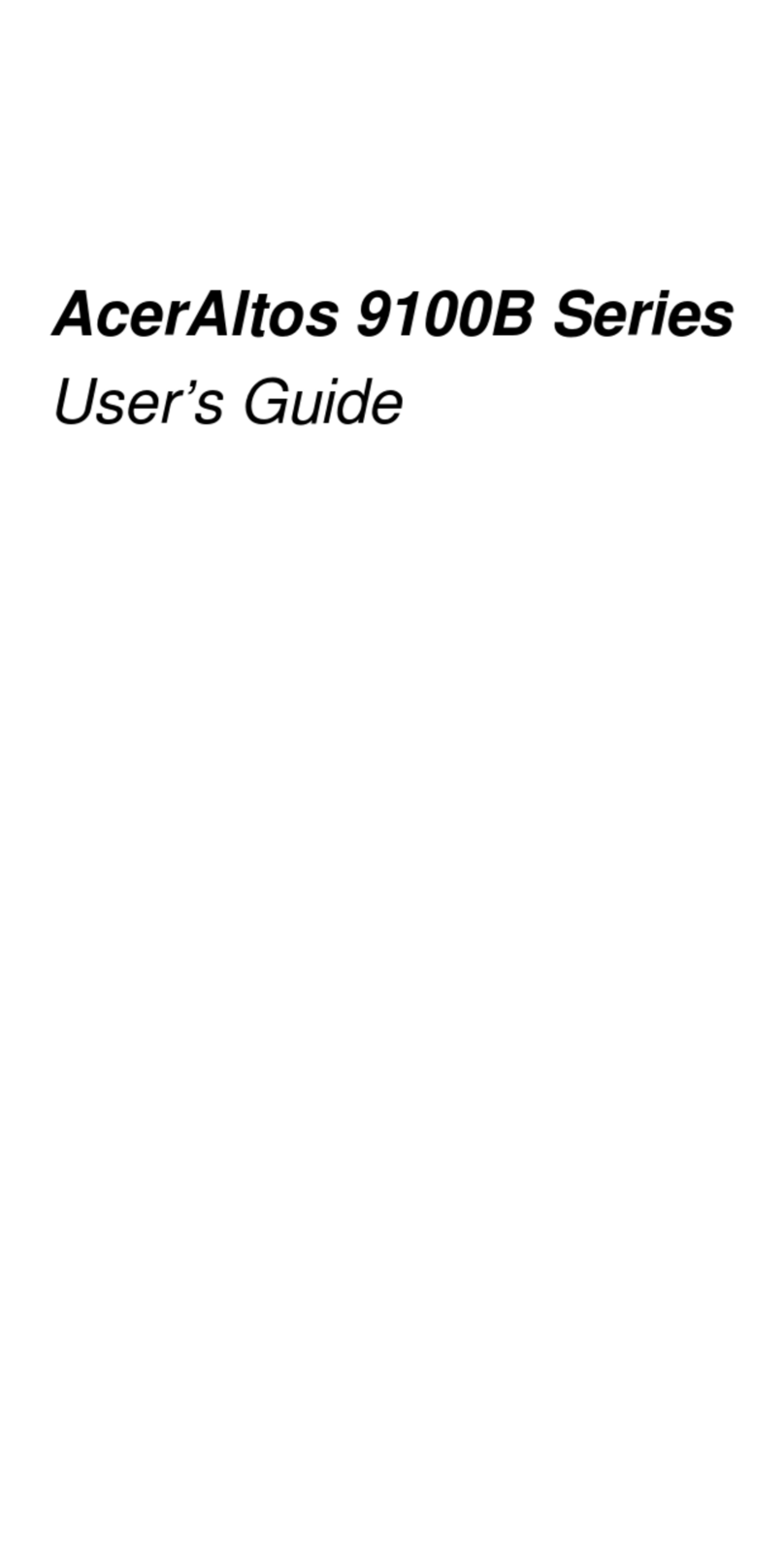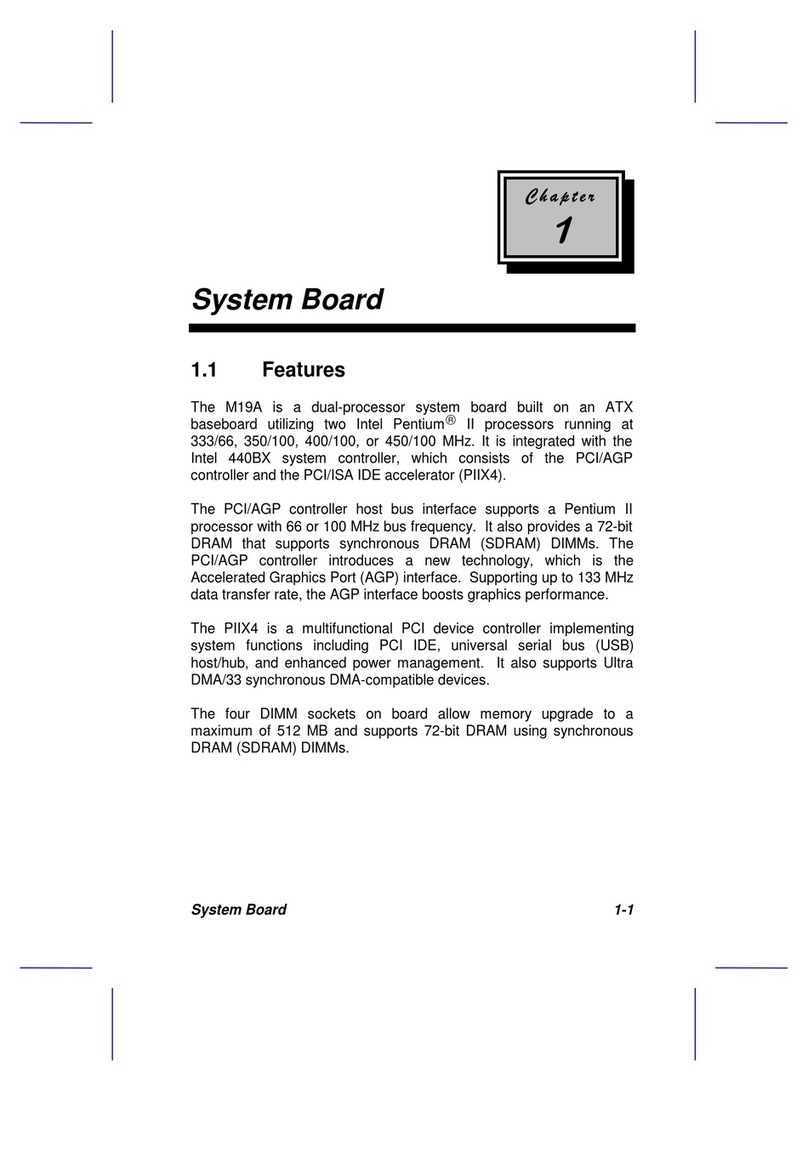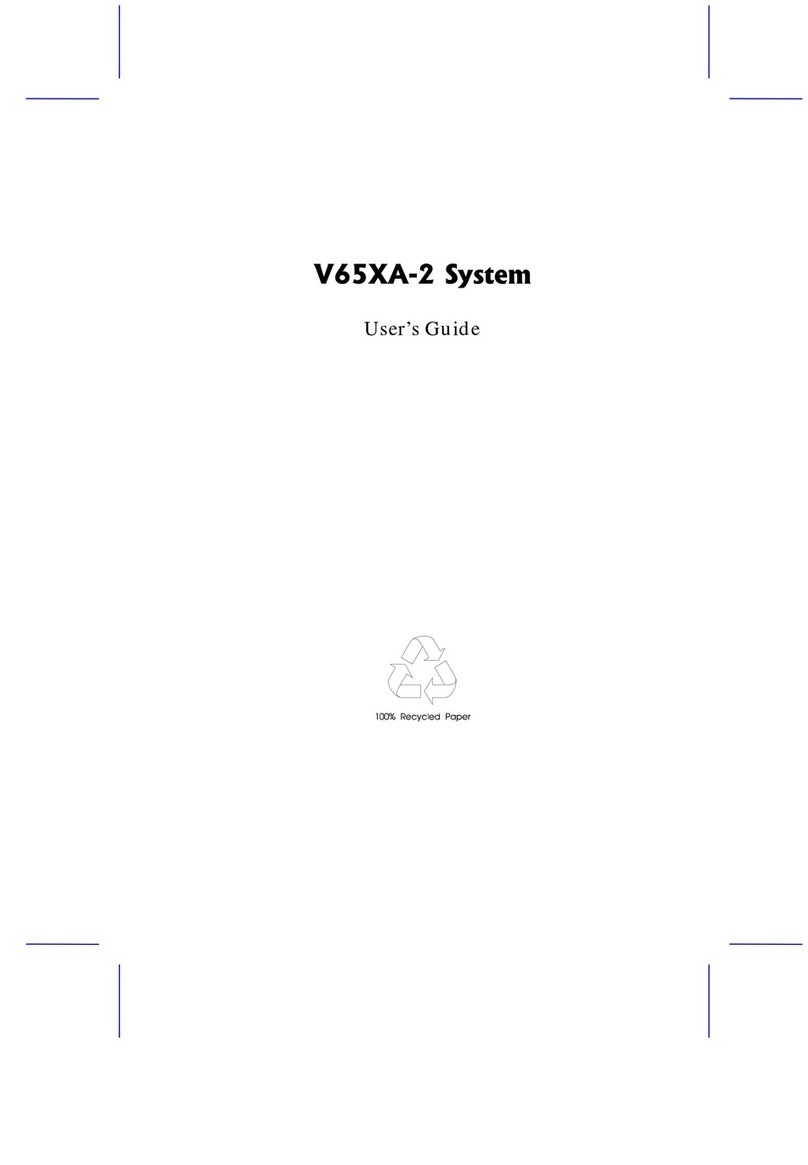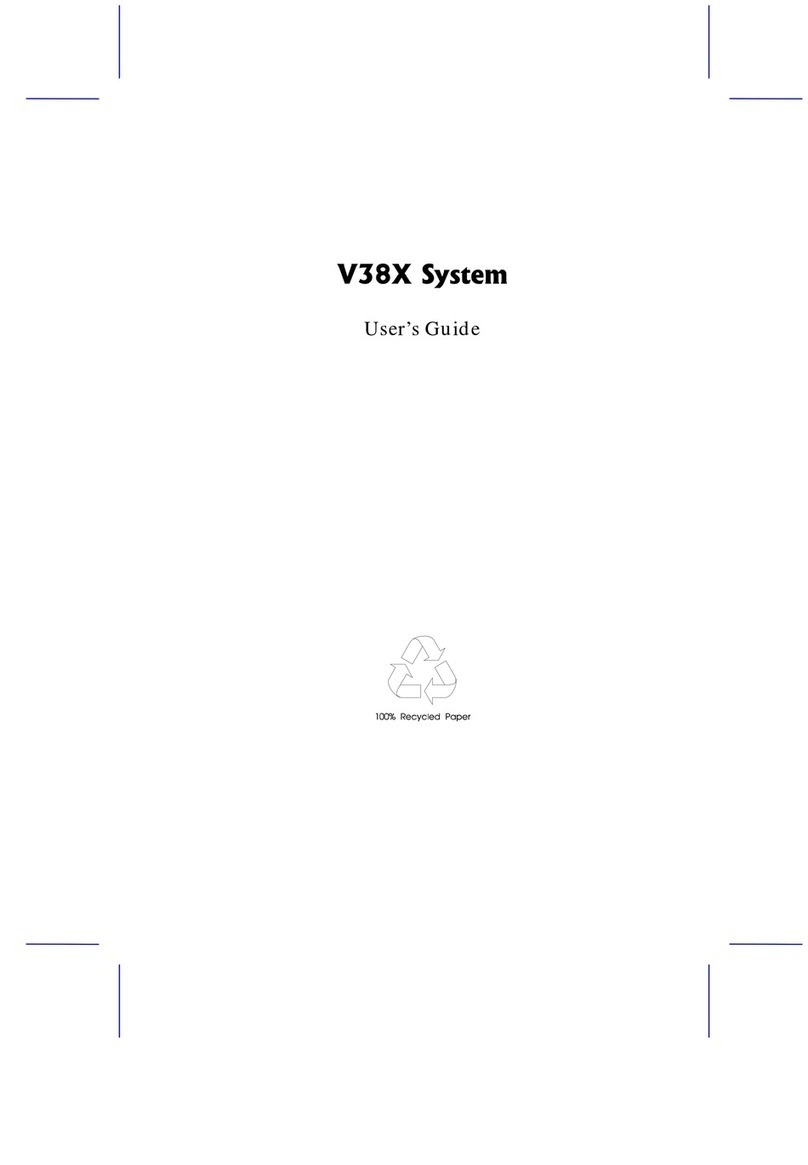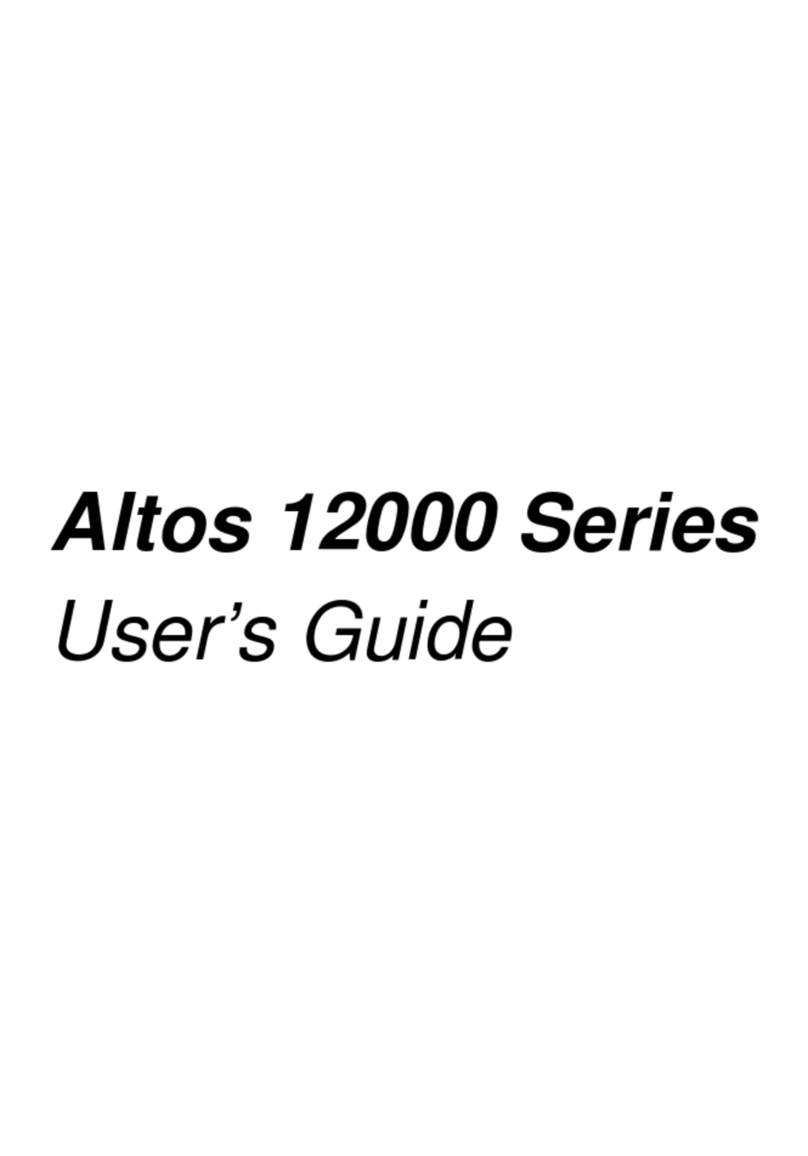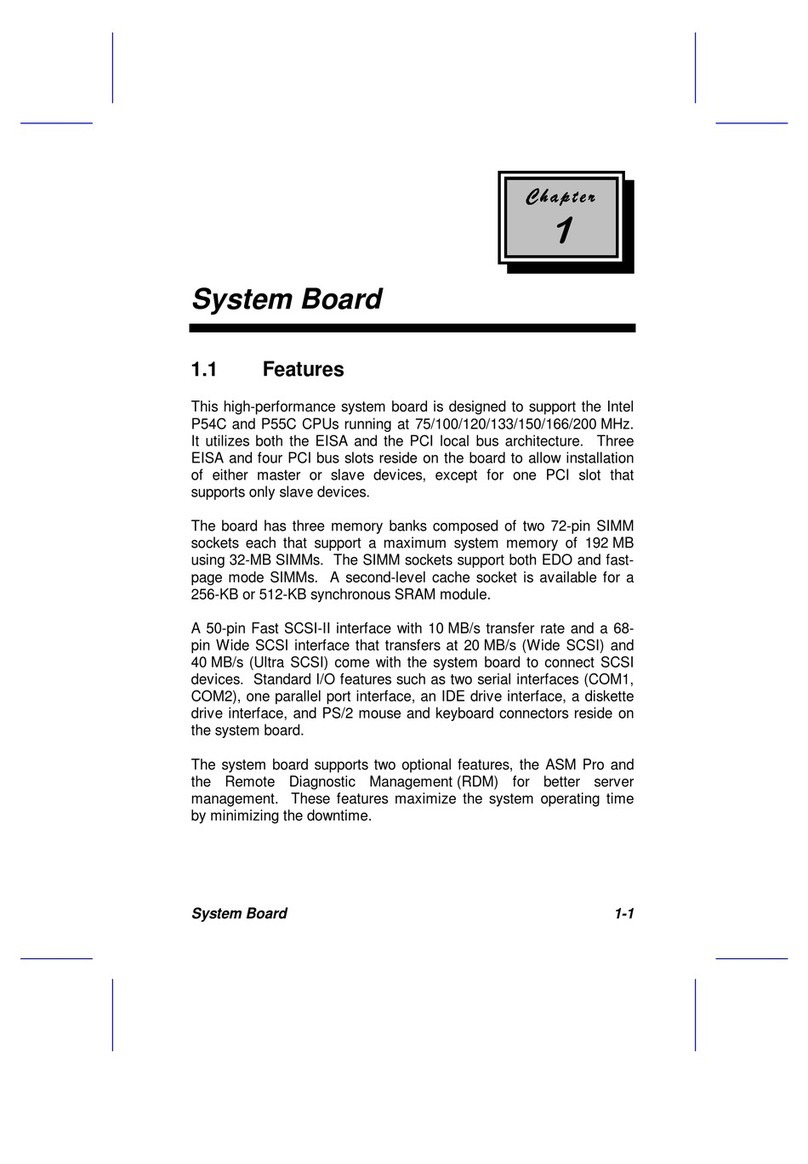& K DSWHU
System Board
System Board 1-1
The V65XA-2 is an all-in-one high-performance system board that
supports the Intel Pentium II processor with MMX (MultiMedia
eXtensions) technology and the Celeron processor. The Pentium II
comes in a card design with 256- or 512-KB second-level cache
already integrated. The Celeron processor also comes in the same
package but without second-level cache. Both are capable of handling
multimedia functions and enhancing the performance of 32-bit
applications.
The system board memory is upgradable to 256 MB via two 168-pin
DIMM (Double In-line Memory Module) sockets. The board
incorporates a 3-D video controller with AGP (Accelerated Graphics
Port) feature, 2- or 4-MB SGRAM (Synchronous Graphics Random
Access Memory), and a 3-D audio controller to fully support
multimedia functions.
Onboard I/O (input/output) interfaces are comprised of two UART
(Universal Asynchronous Receiver-Transmitter) 16C550 serial ports, a
parallel port with SPP (Standard Parallel Port)/ECP (Extended
Capabilities Port)/EPP (Enhanced Parallel Port) support, and PS/2
keyboard and mouse ports. Two USB (Universal Serial Bus) ports,
one VGA (Video Graphics Accelerator) port, one Feature connector,
one mono Microphone-in port, one stereo Line-in port, one Line-out
port, and one Game/MIDI (Musical Instrument Digital Interface) port
are also added to the board design to enable the system to support
additional peripherals.
For expansion, the board comes with two ISA (Industry Standard
Architecture) slot, one PCI-/ISA-shared slot, and three PCI (Peripheral
Component Interface) slots.