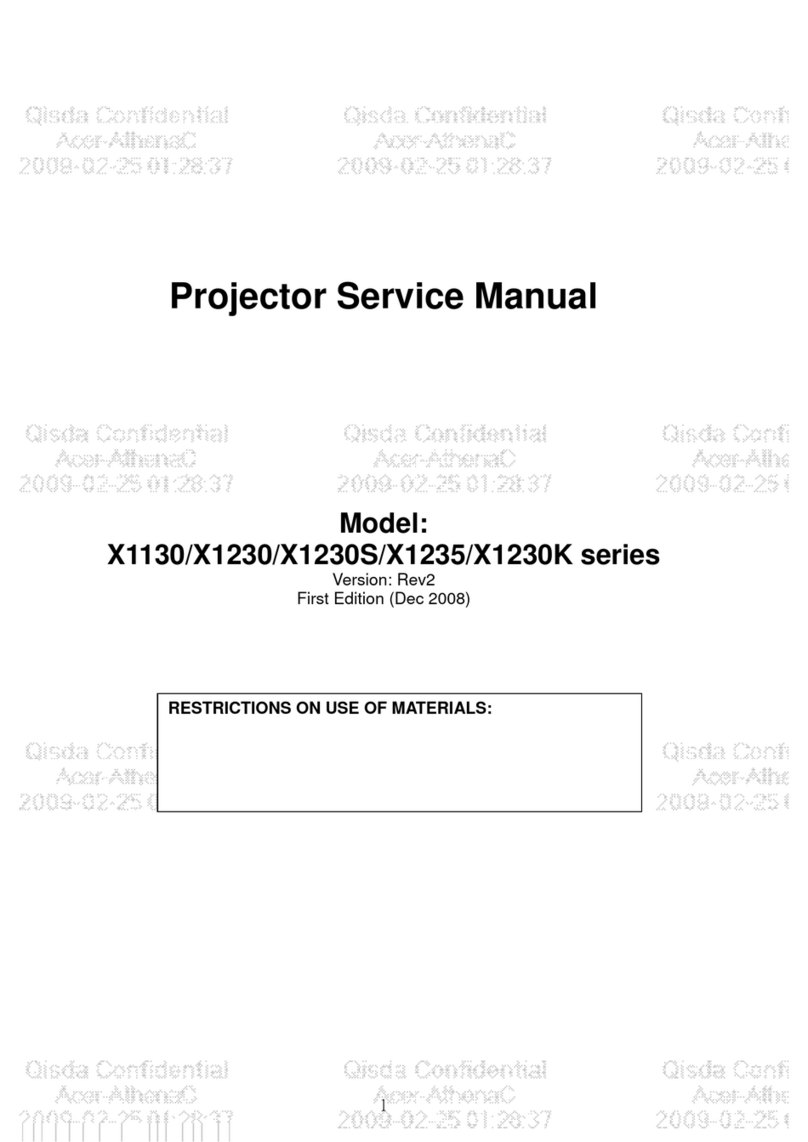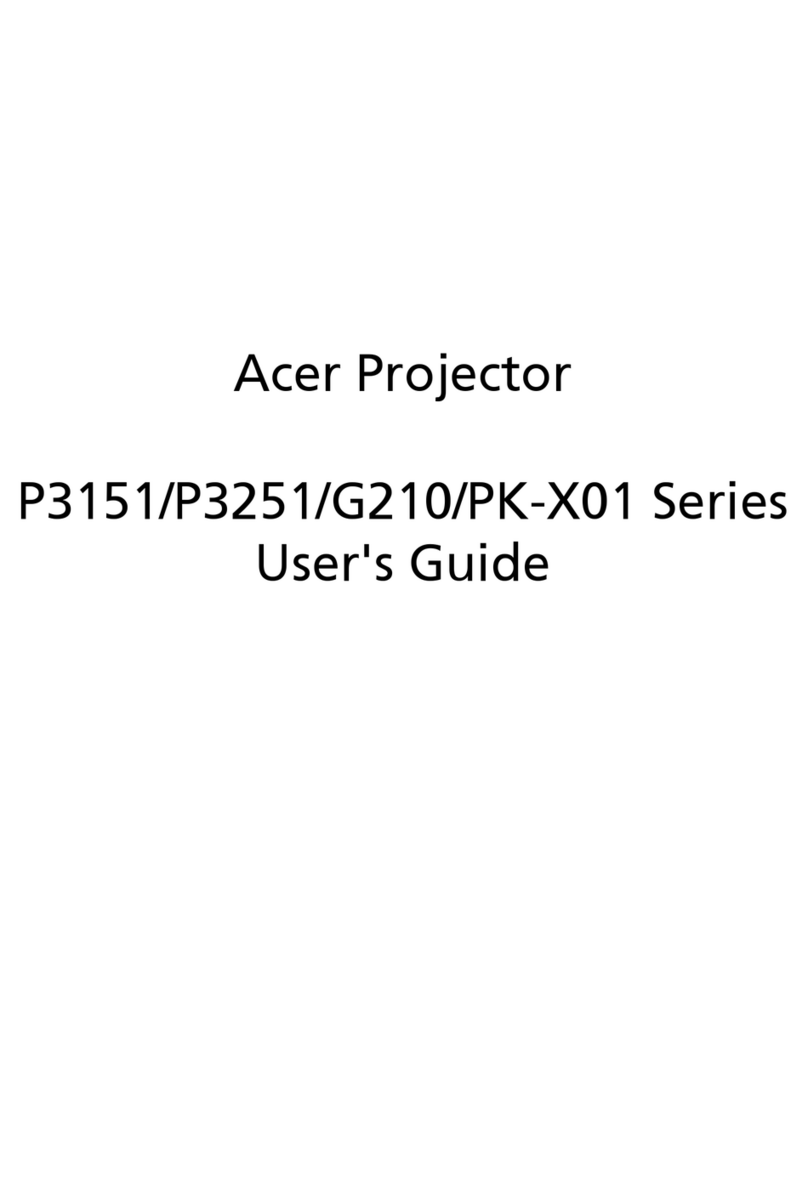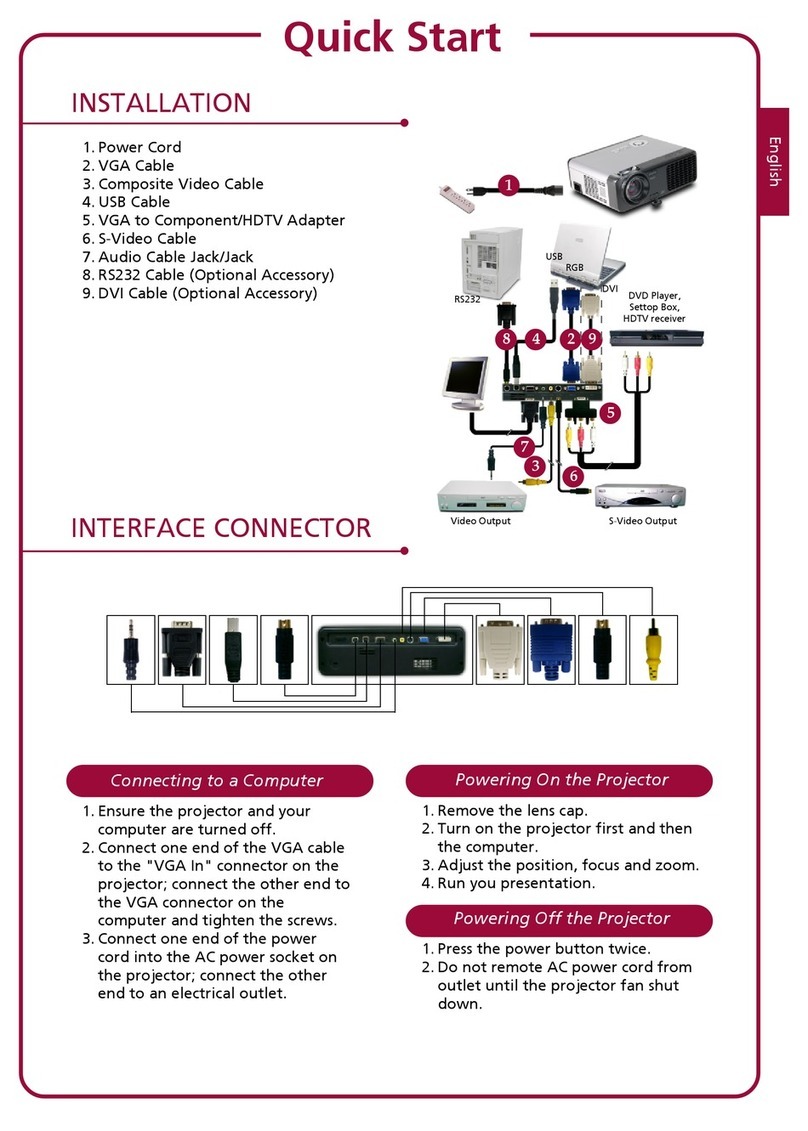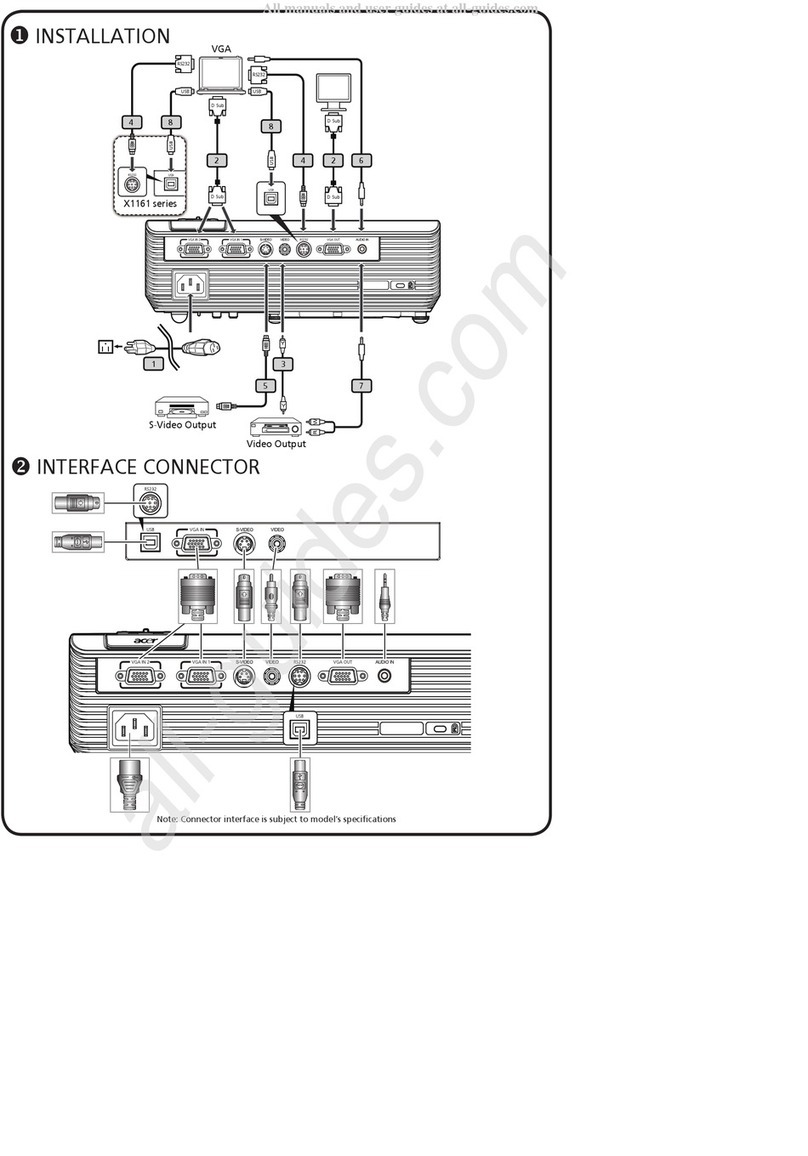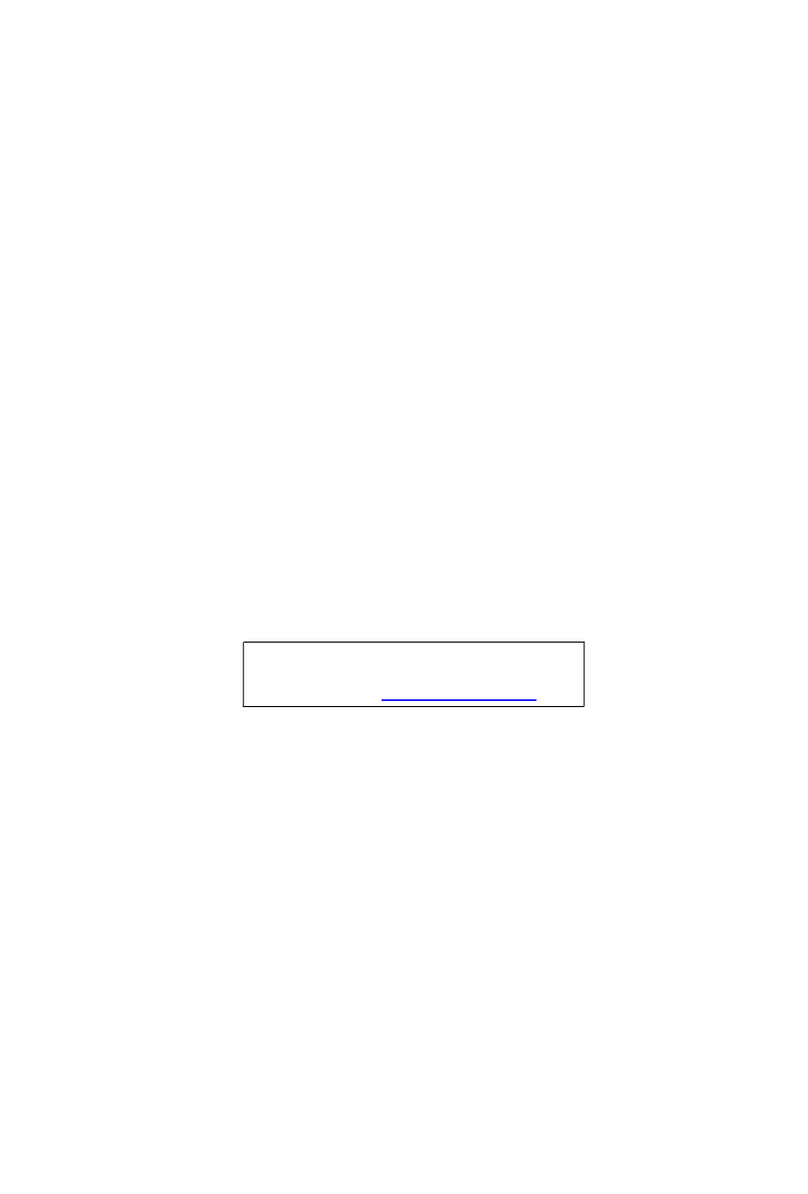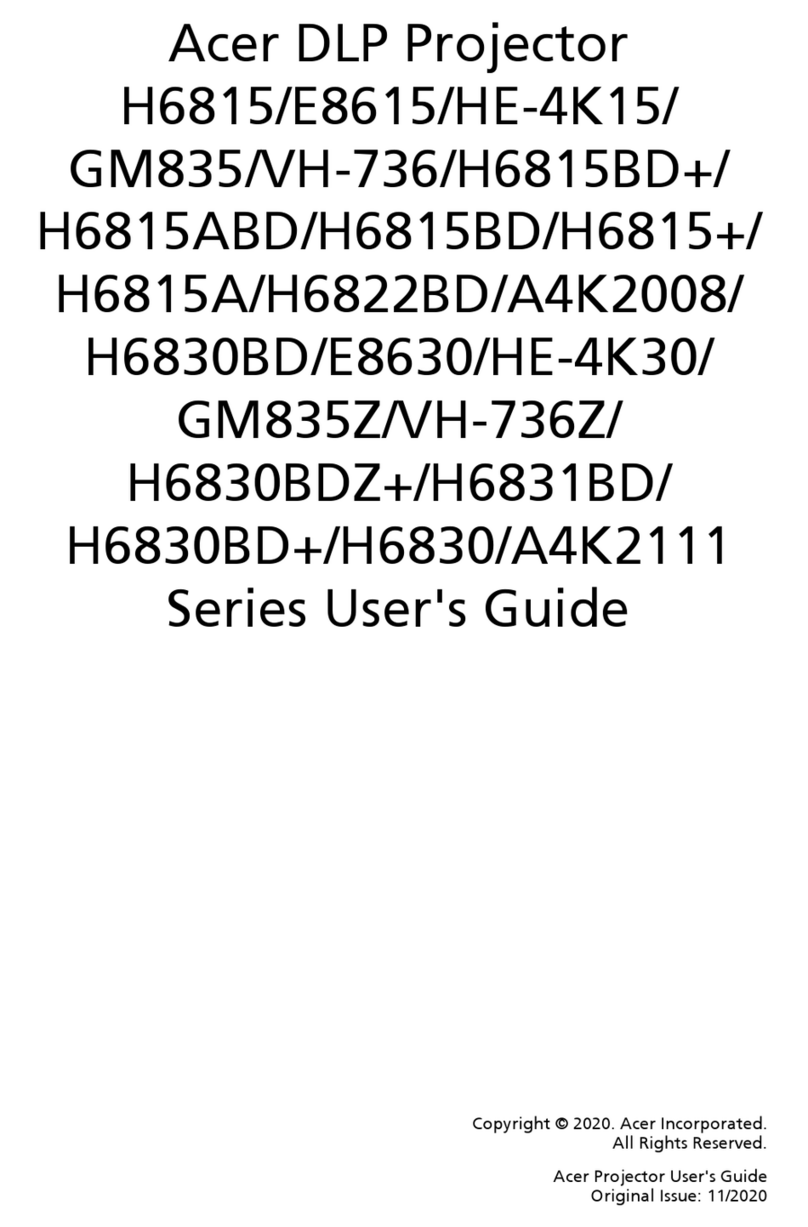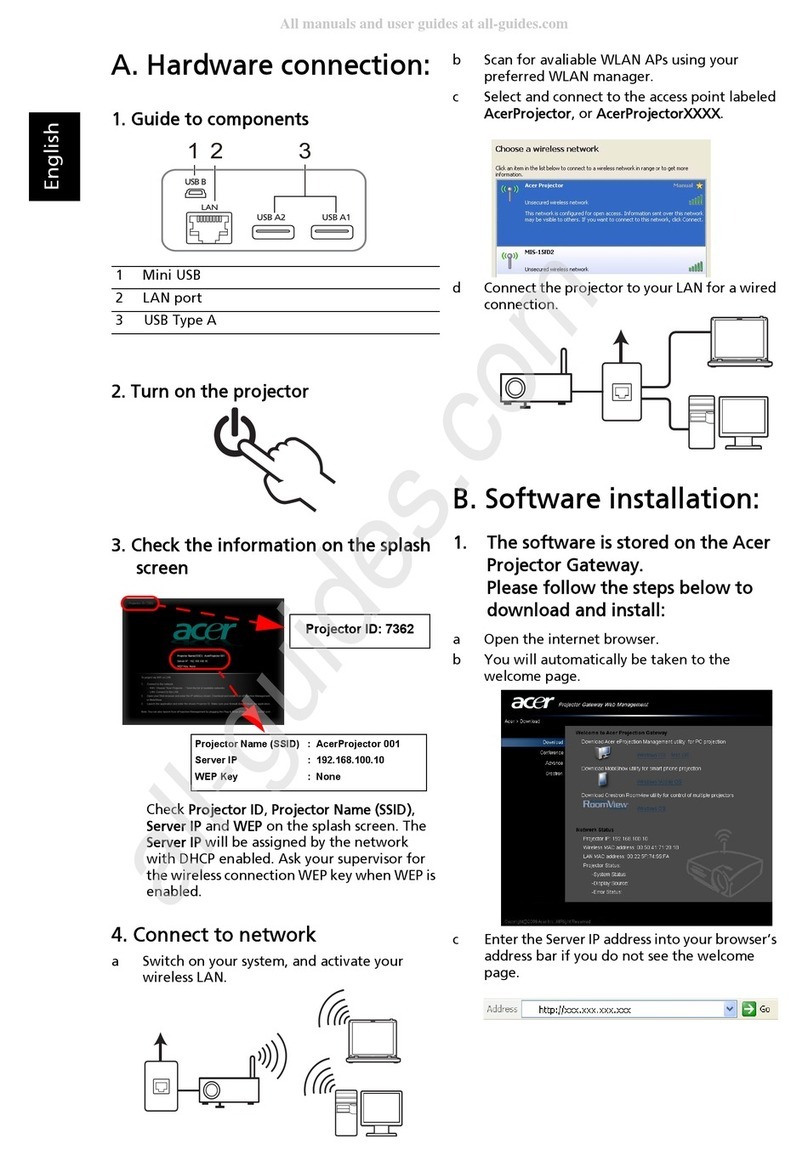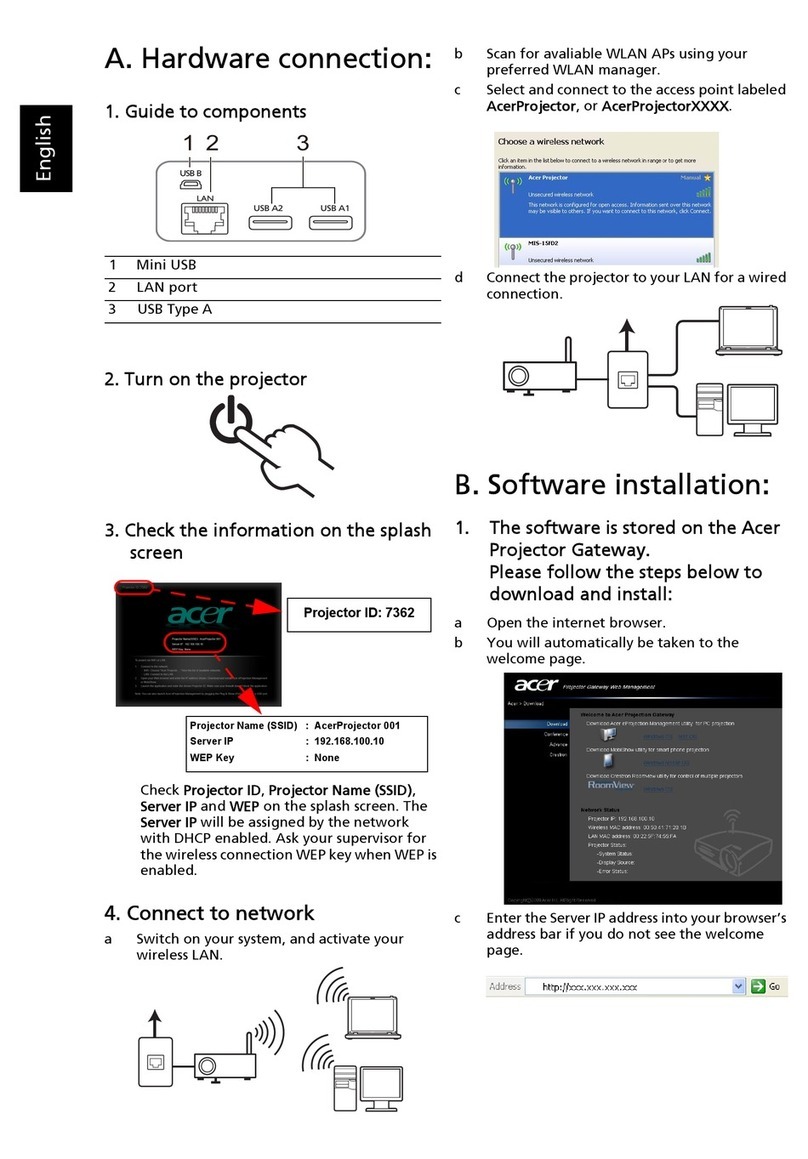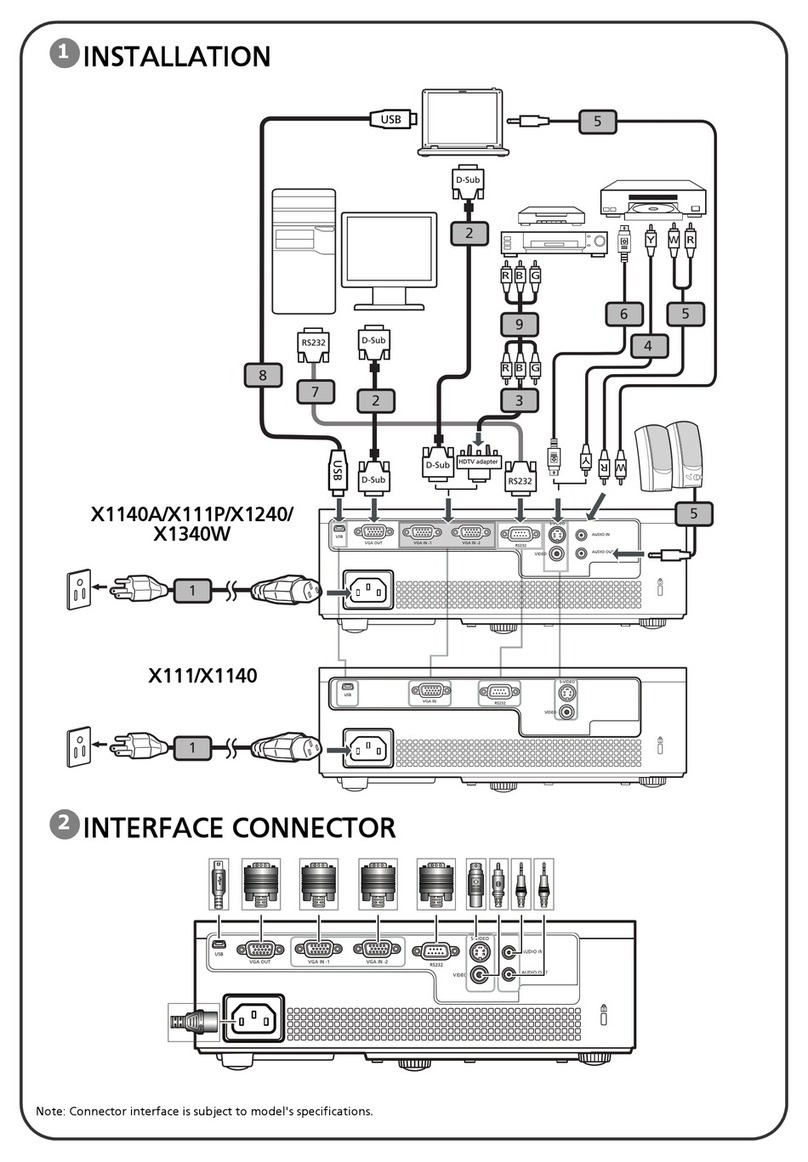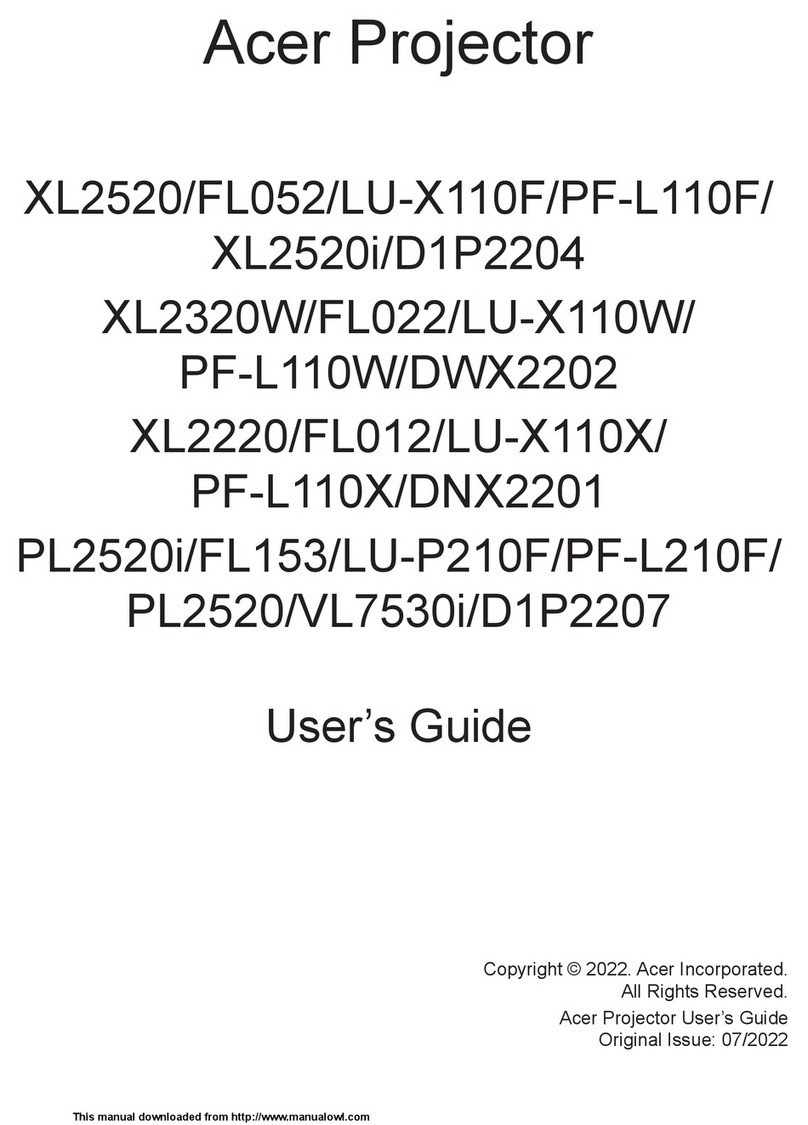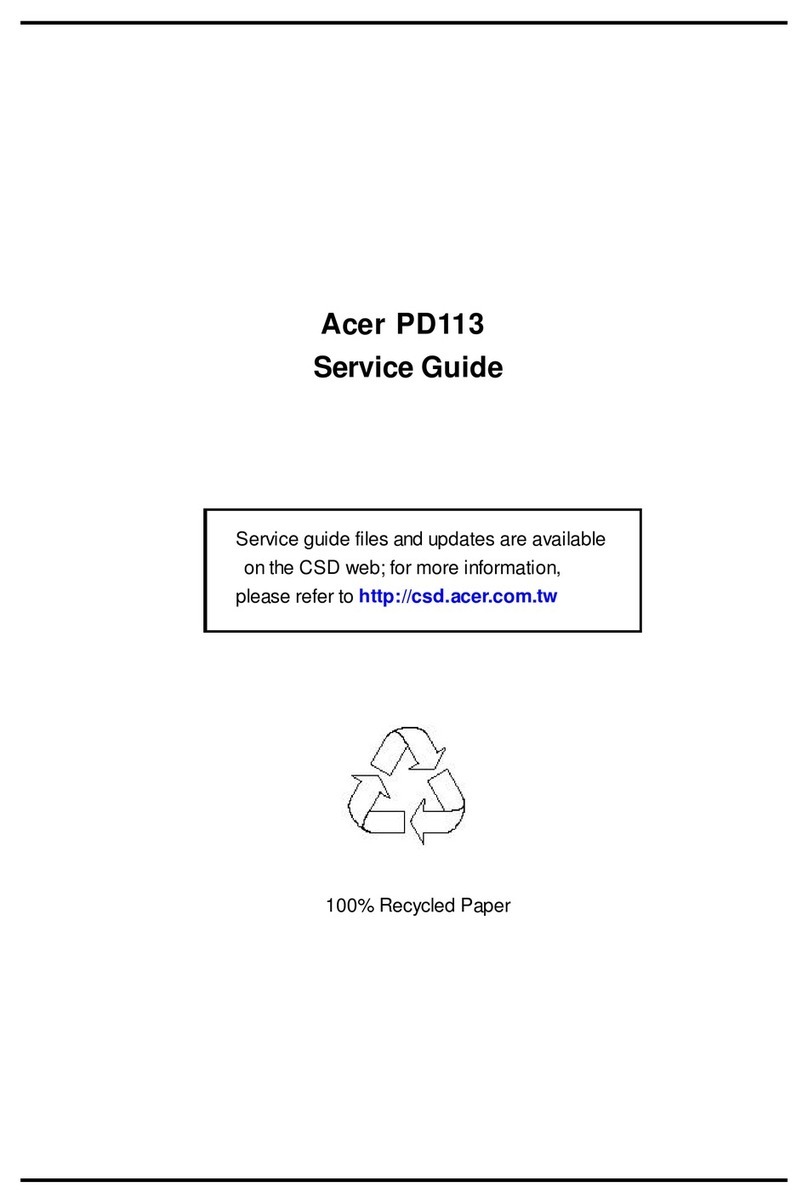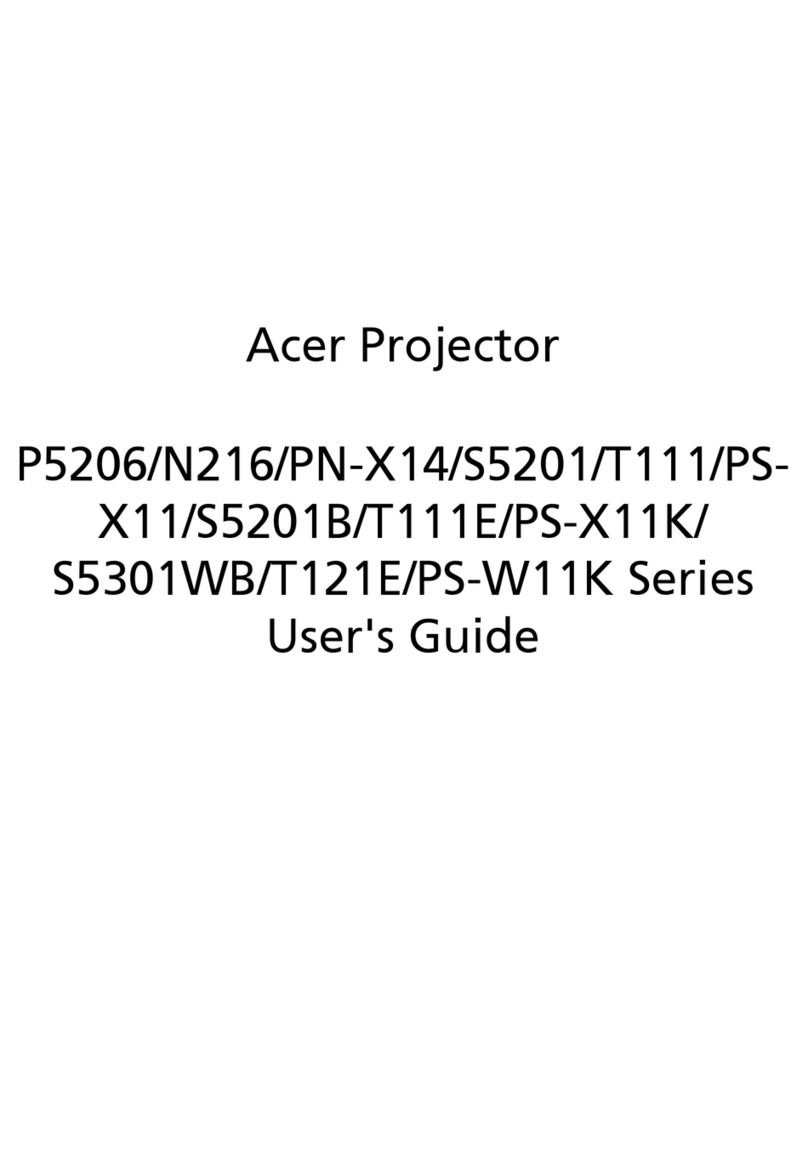1
English
Introduction
The Acer multimedia support offers easier projection without PC and player
connected. Through Micro SD card reader and USB type A slot, you can easily
access various photo, video and music media formats (See format supported
table). The stylish user interface gives you best experience while playing media
files.
Multimedia Features
•Fancy and stylish user interface for better experience.
Supports Micro SD/ SDHC card, USB memory stick and mass storage (FAT32,
FAT16, NTFS) device.
•Supports high resolution JPEG and BMP picture formats, slideshow and
kinds of slideshow effects for the best viewing experience.
•Supports MP3, PCM and WMA...audio formats, music spectrum and
random play function for your please control.
•Supports MJPEG, MPEG4, H.264, WMV, MKV and RMVB...video formats.
Smooth video playback with 1080p@30Hz.
•Support office documents playback (Word, Excel, Powerpoint, PDF).
•Easy control for all media functions by remote controller.
Copyright ©2011. Acer Incorporated.
All Rights Reserved.
Changes may be made periodically to the information in this publication
without obligation to notify any person of such revisions or changes.
Such changes will be incorporated in new editions of this manual or
supplementary documents and publications.
This company makes no representations or warranties, either expressed or
implied, with respect to the contents hereof and specifically disclaims the
implied warranties of merchantability or fitness for a particular purpose.