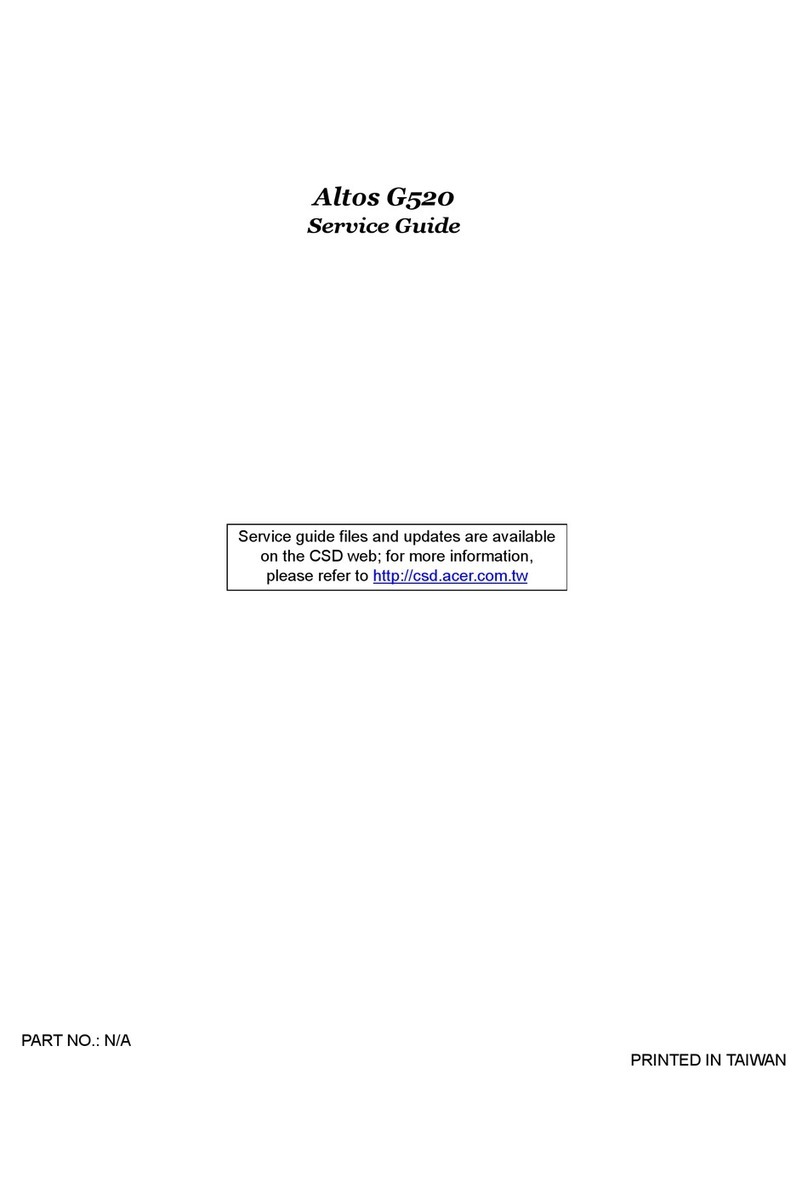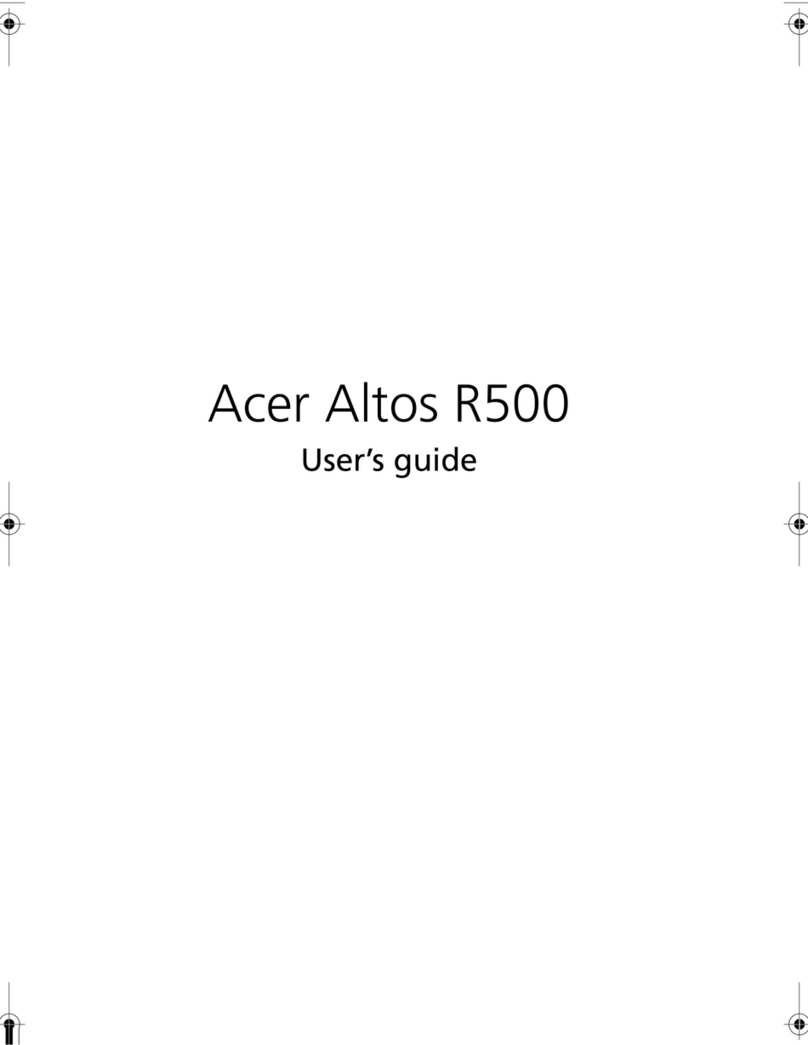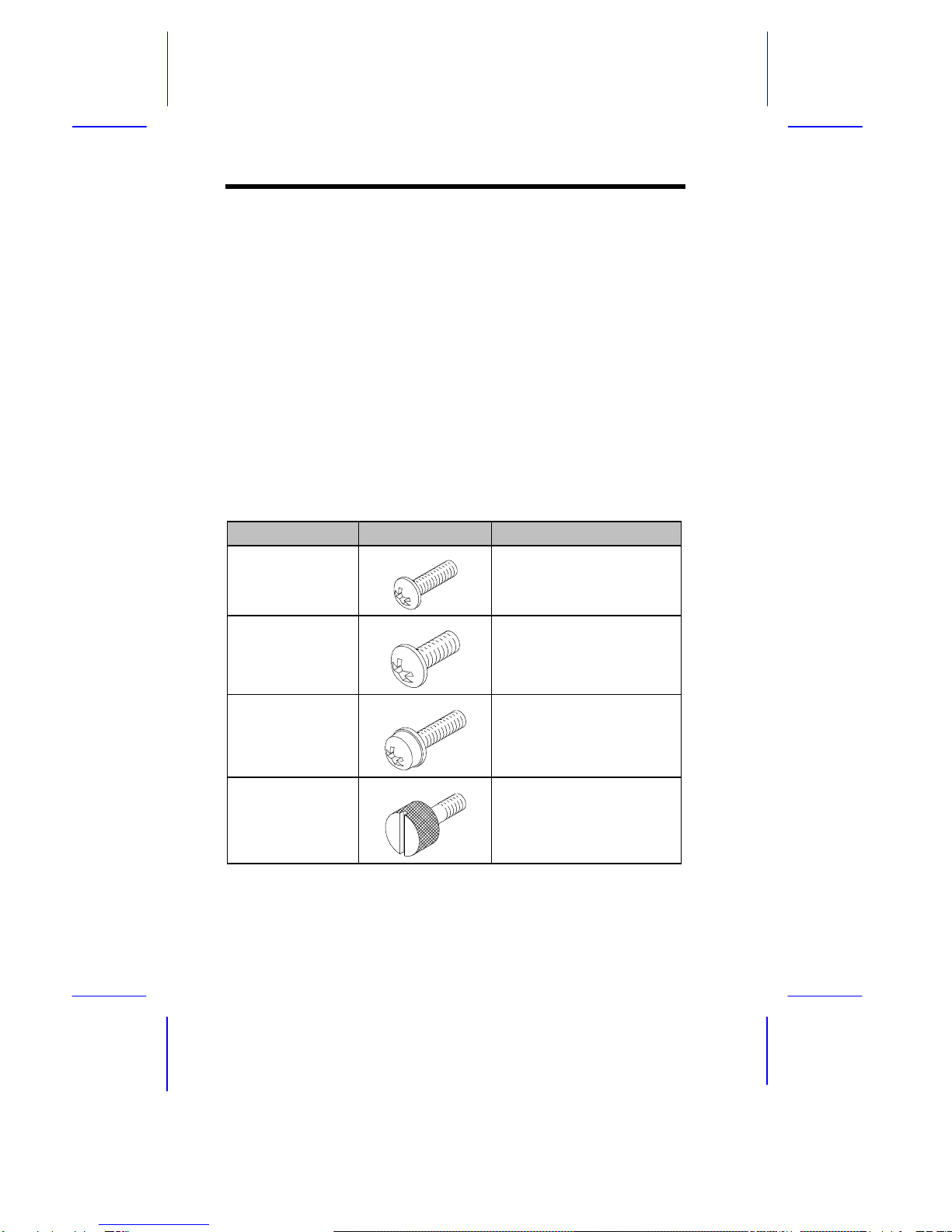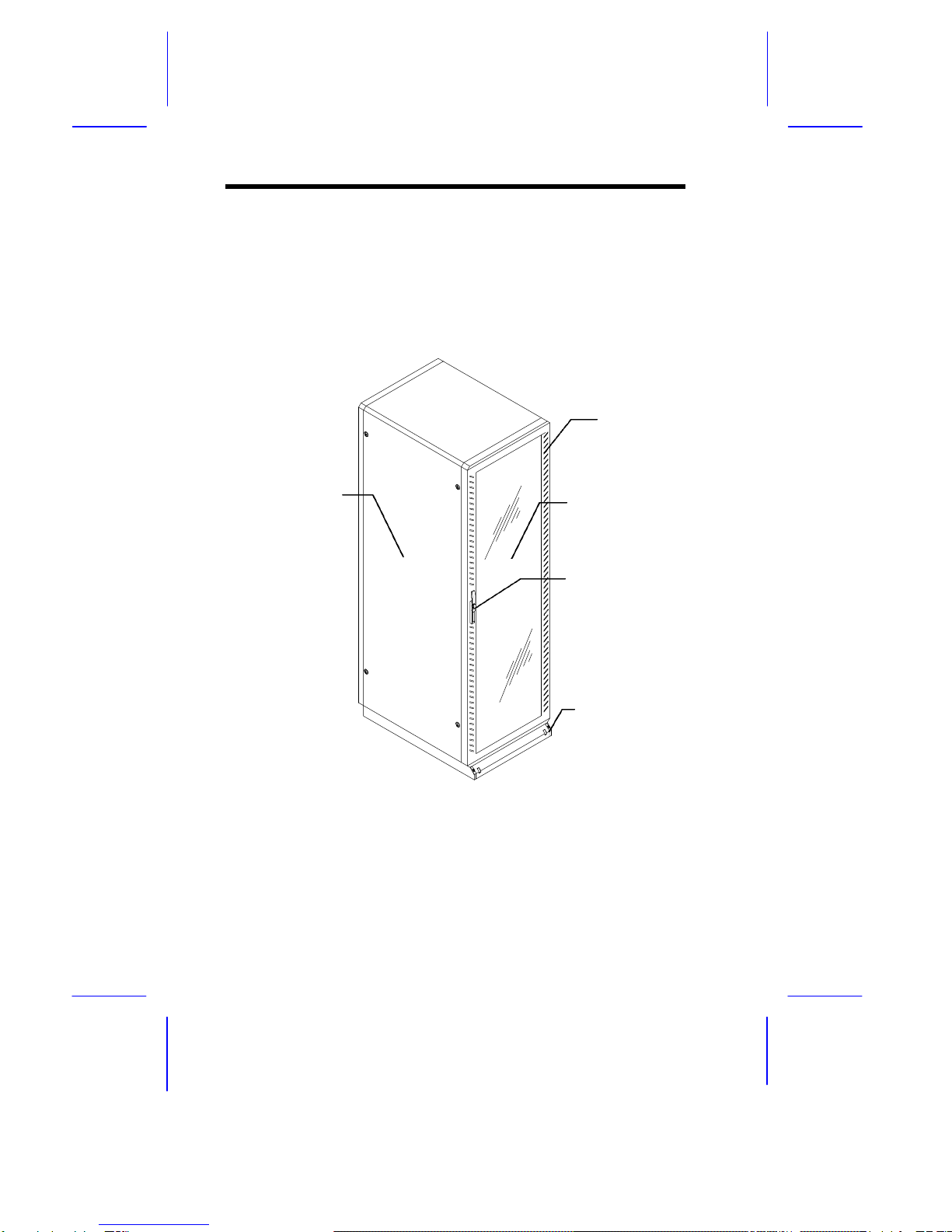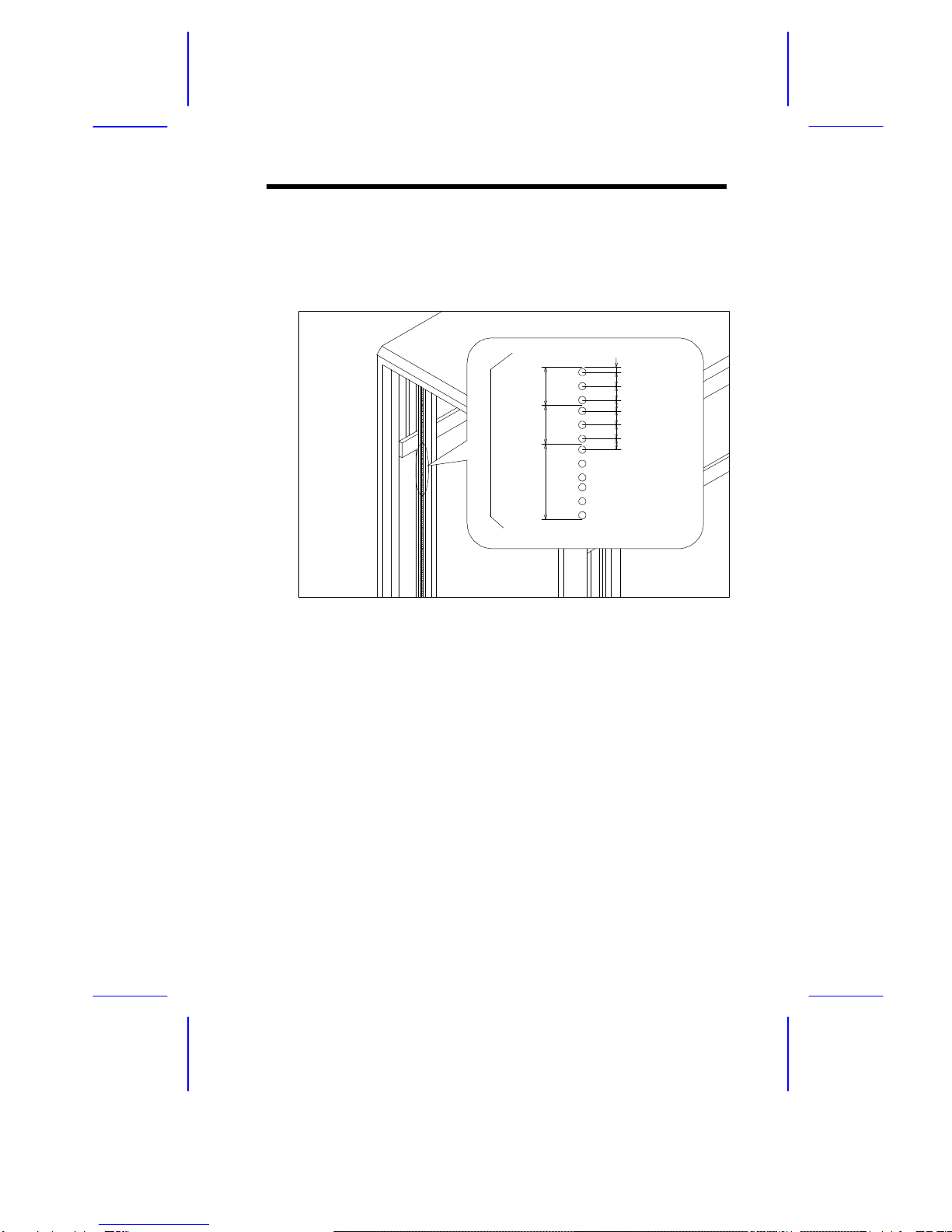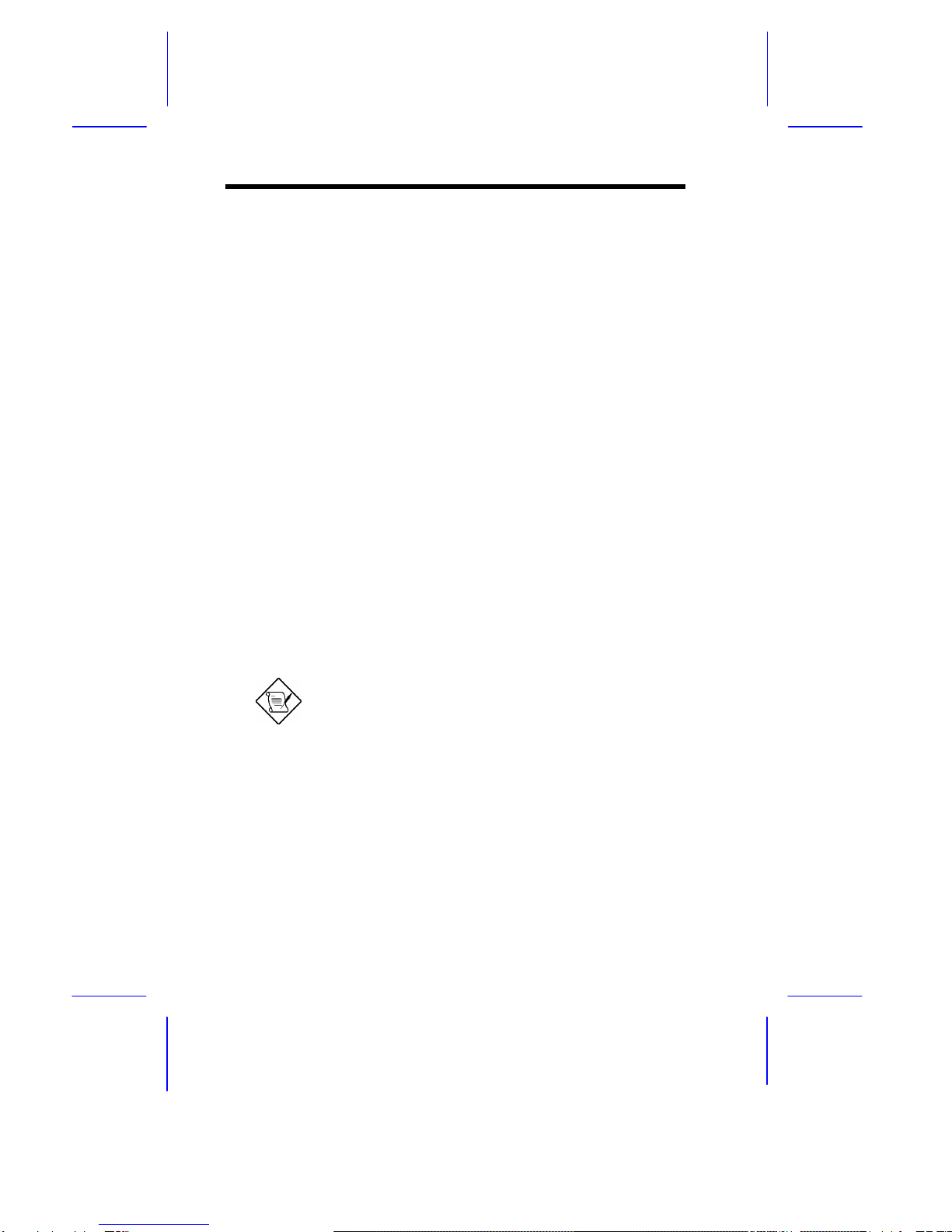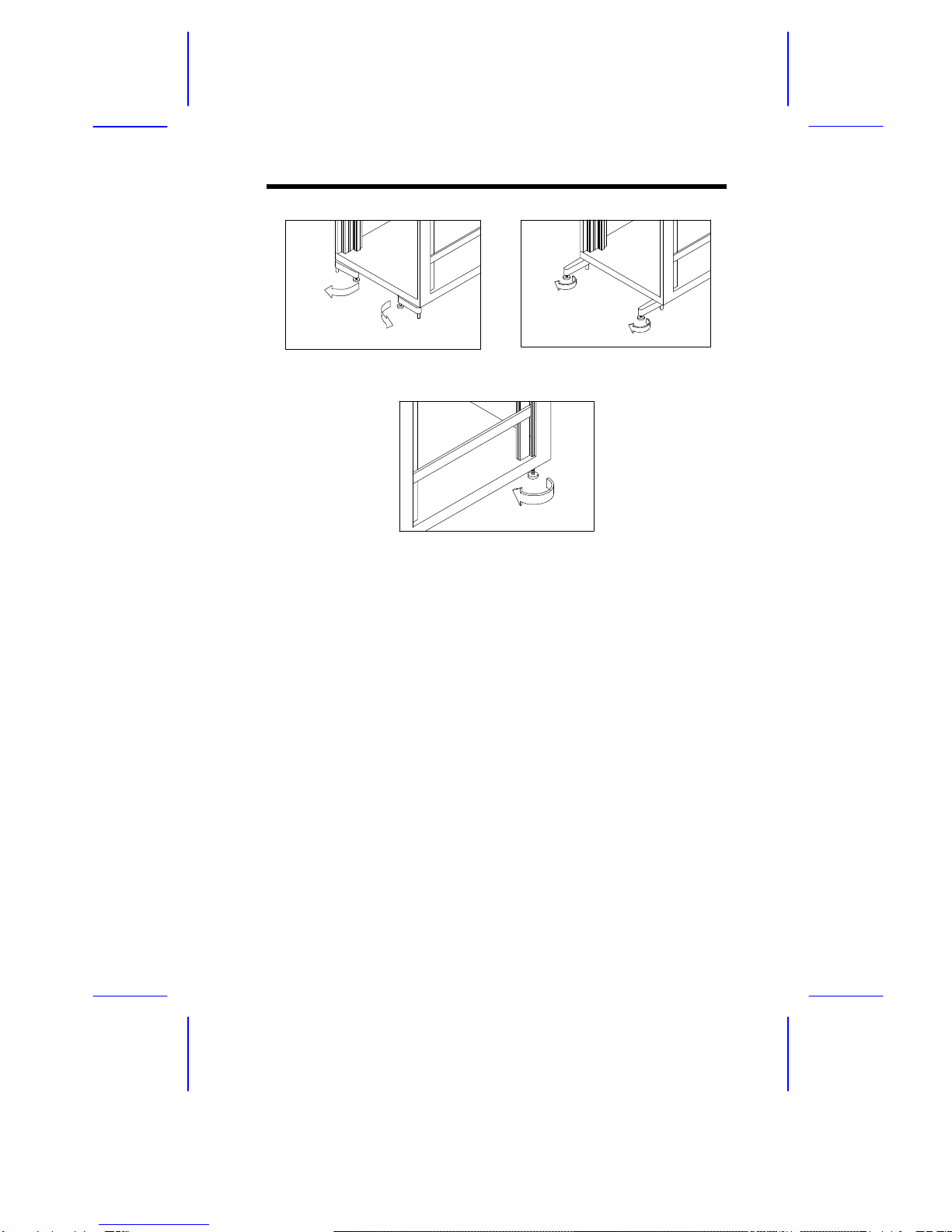Acer Altos RM900 User manual
Other Acer Server manuals

Acer
Acer M19A System User manual
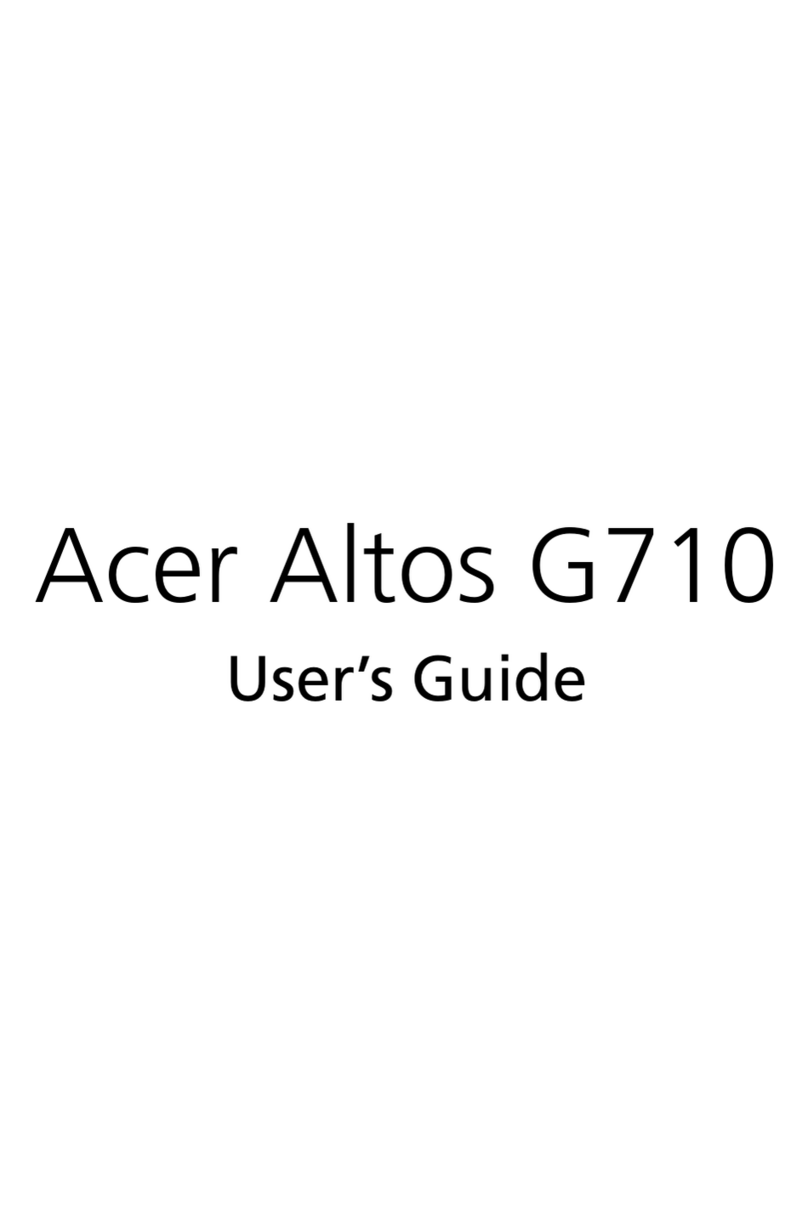
Acer
Acer Altos G710 User manual
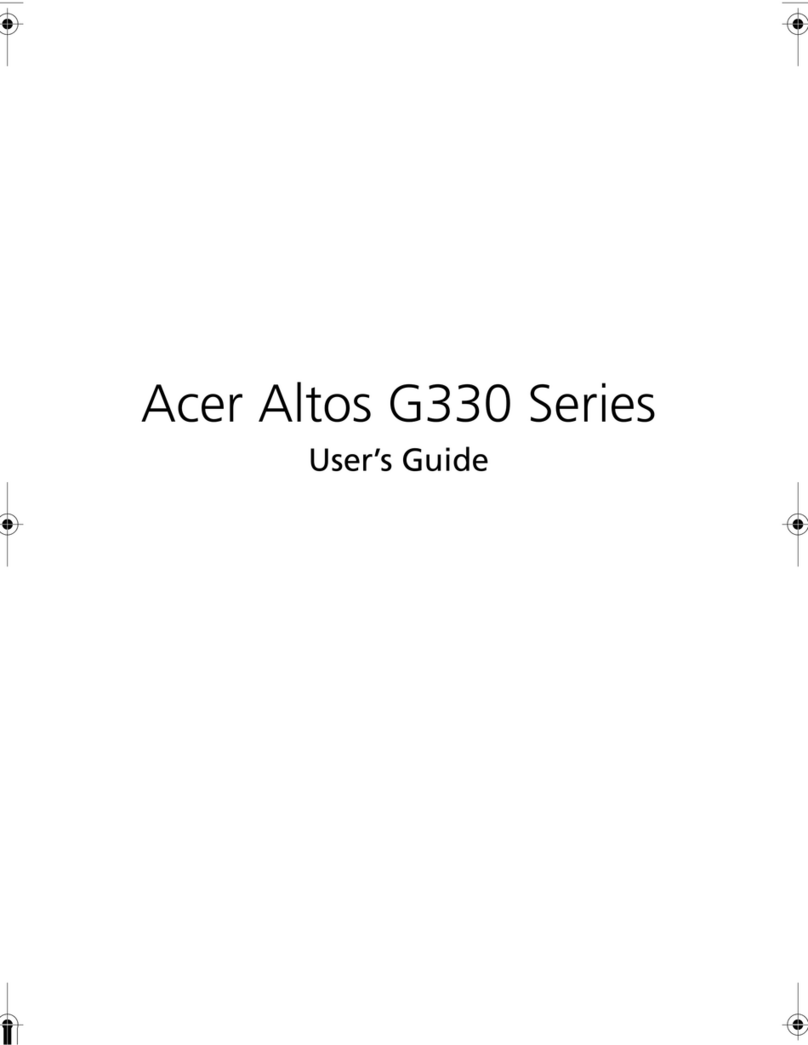
Acer
Acer Altos G330 Series User manual

Acer
Acer AT350 F1 Series User manual

Acer
Acer Altos G520 series User manual
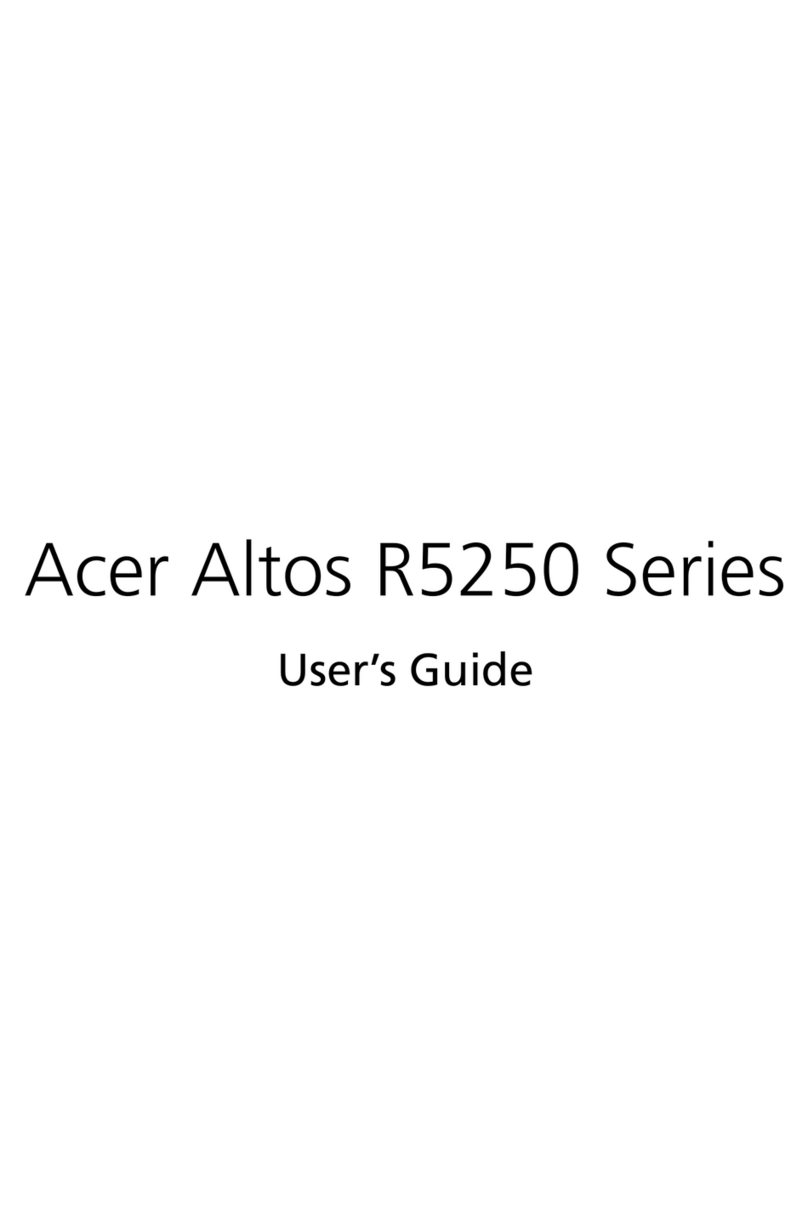
Acer
Acer Altos R5250 Series User manual
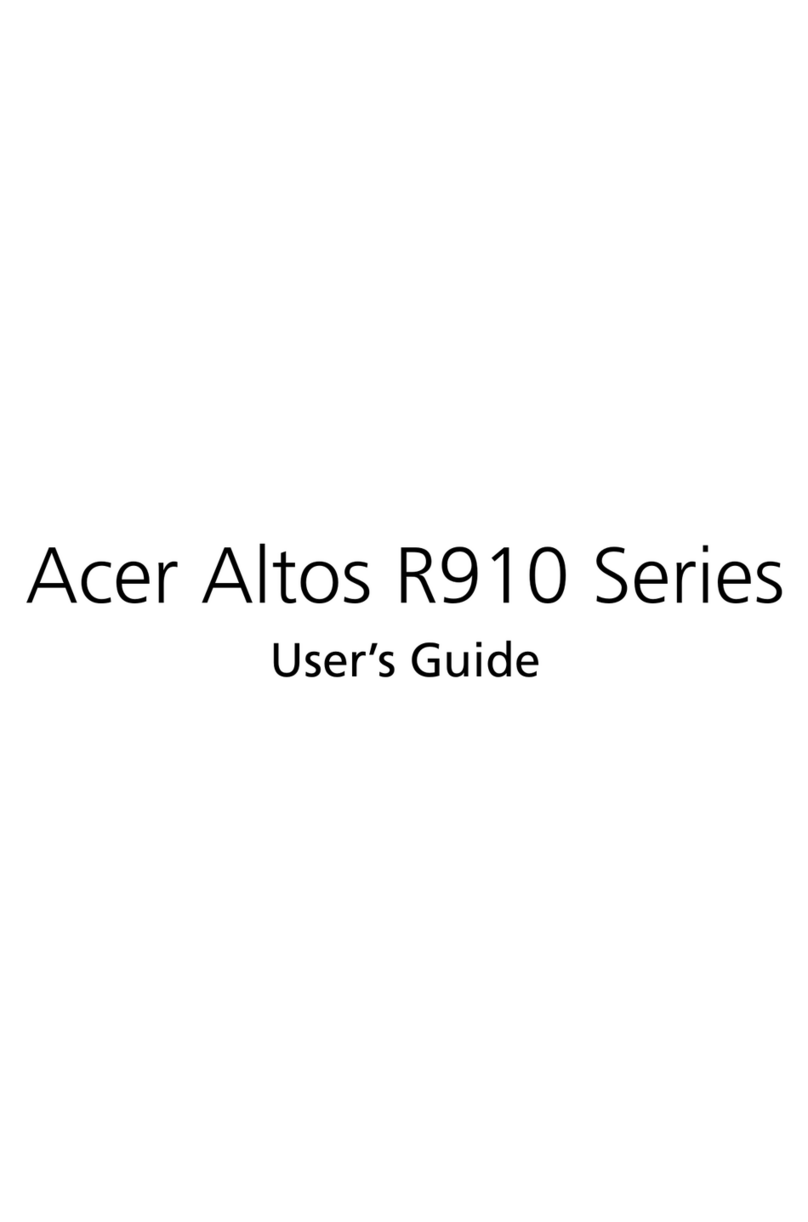
Acer
Acer ALTOS R910 Series User manual

Acer
Acer Altos G500 User manual
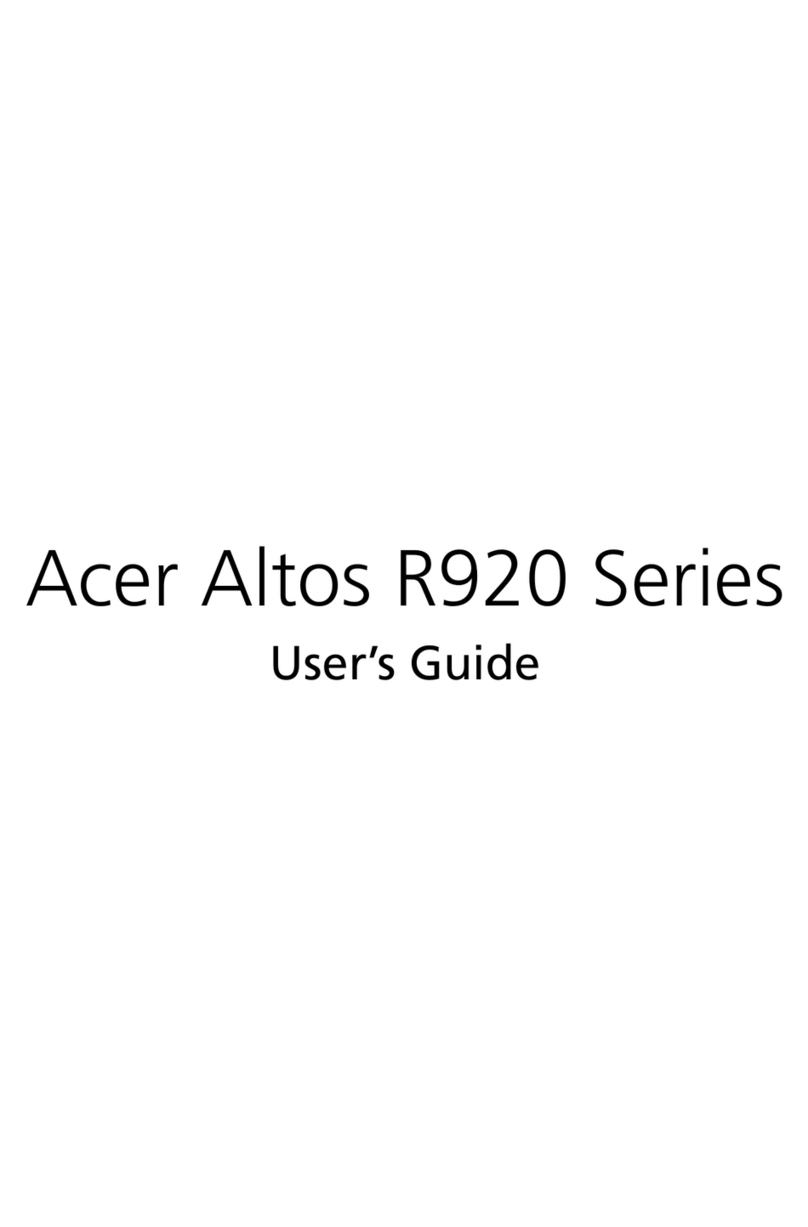
Acer
Acer Altos R920 Series User manual
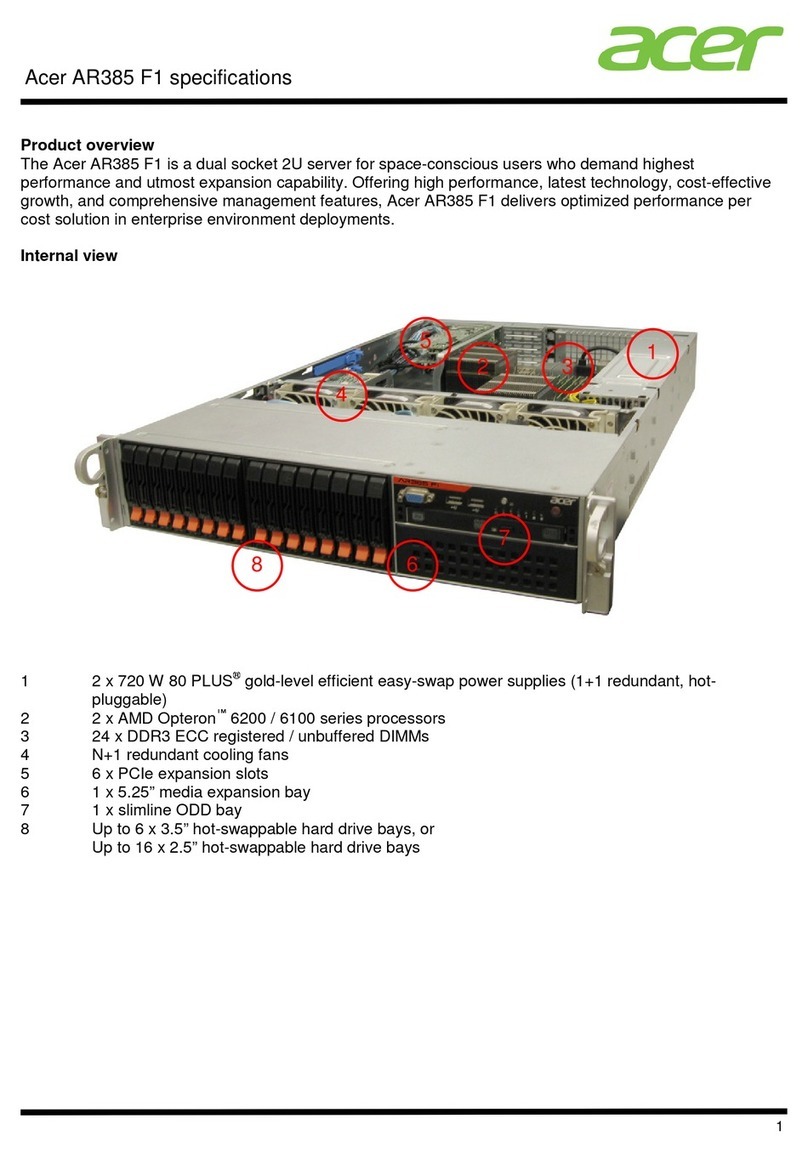
Acer
Acer AR385 F1 User manual

Acer
Acer AR380 F2 User manual

Acer
Acer Altos R720 Series User manual

Acer
Acer Veriton N2110G User manual

Acer
Acer AR320 F1 Series User manual
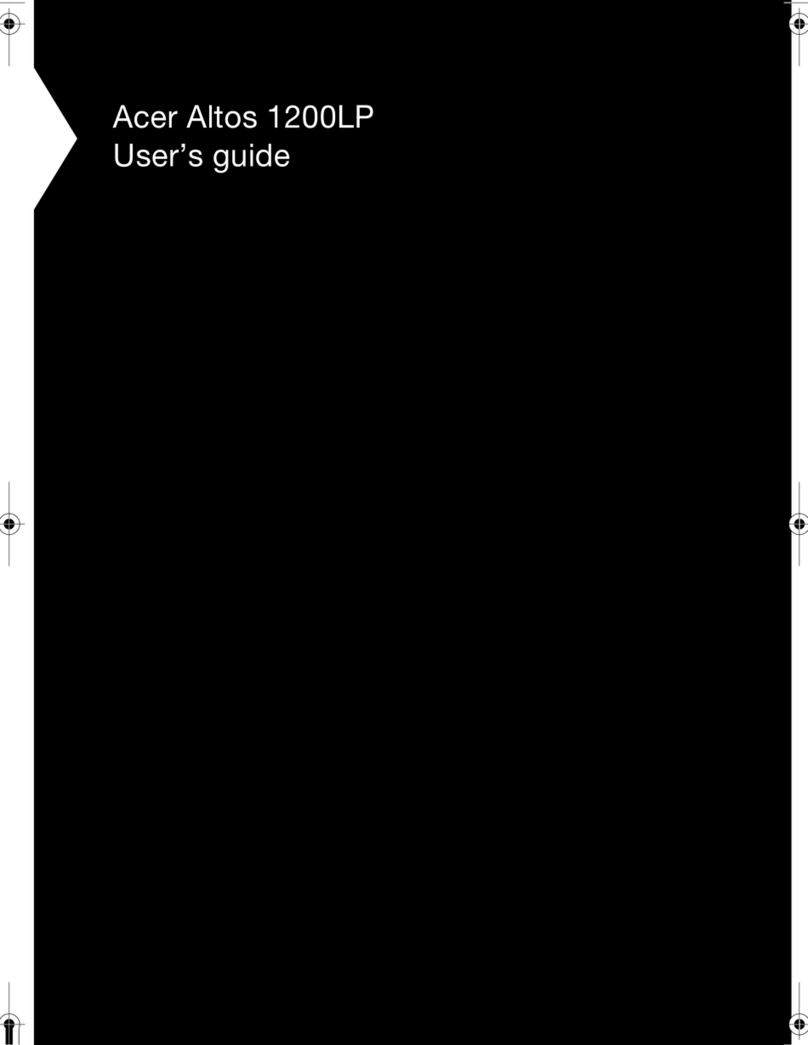
Acer
Acer Altos 1200LP User manual

Acer
Acer AT350 F1 Series User manual
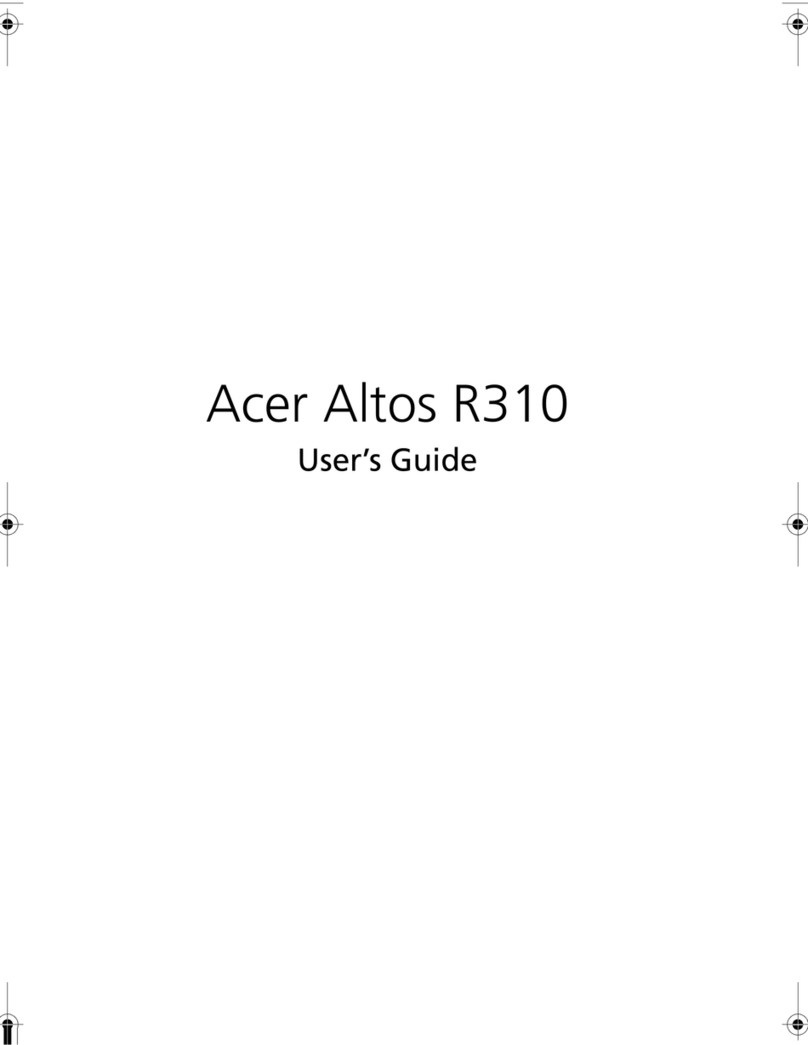
Acer
Acer Altos R310 User manual
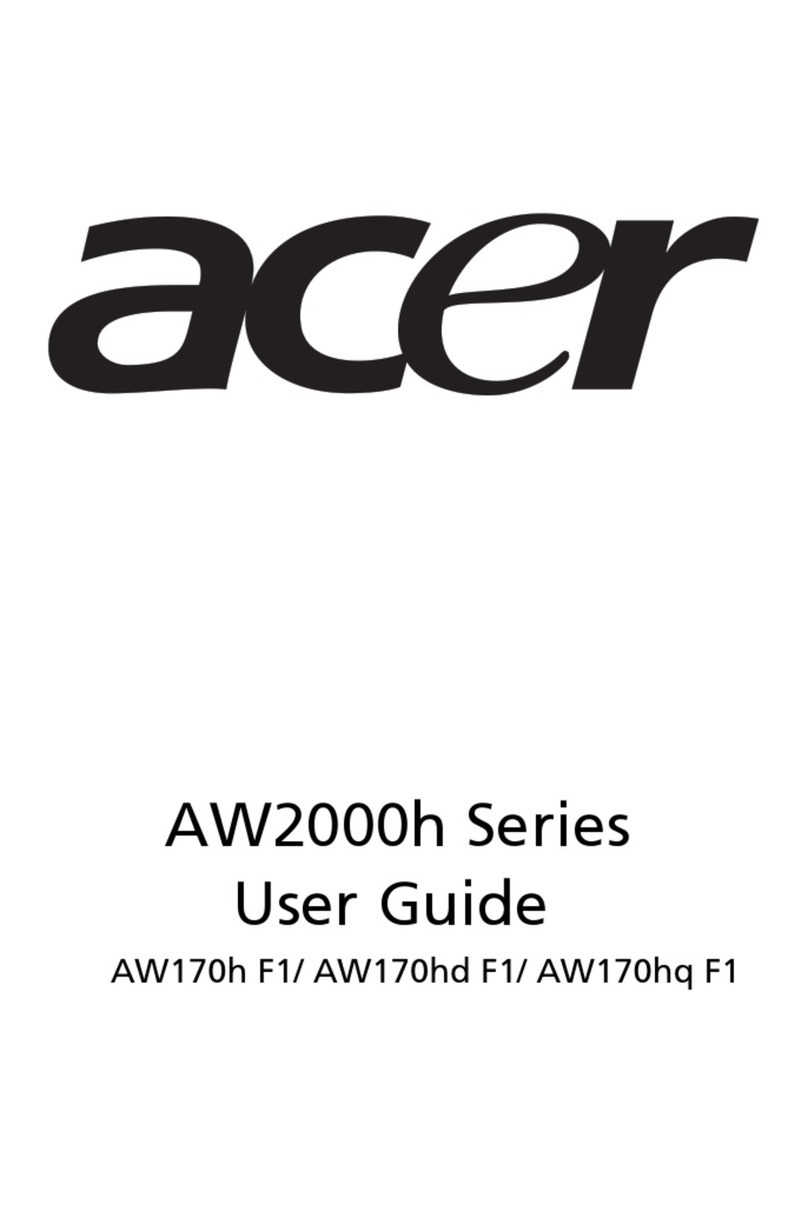
Acer
Acer AW2000h-AW170h User manual

Acer
Acer AT150 F1 Series User manual

Acer
Acer AT110 F2 User manual