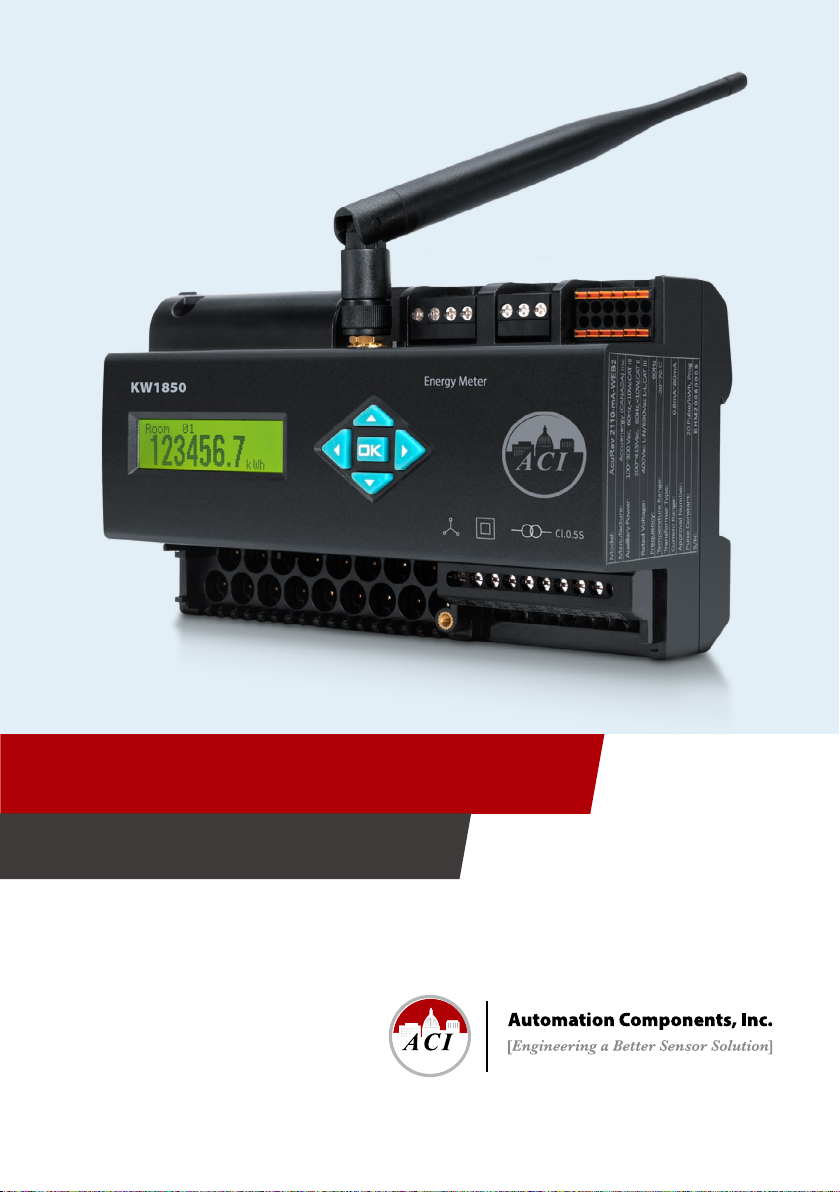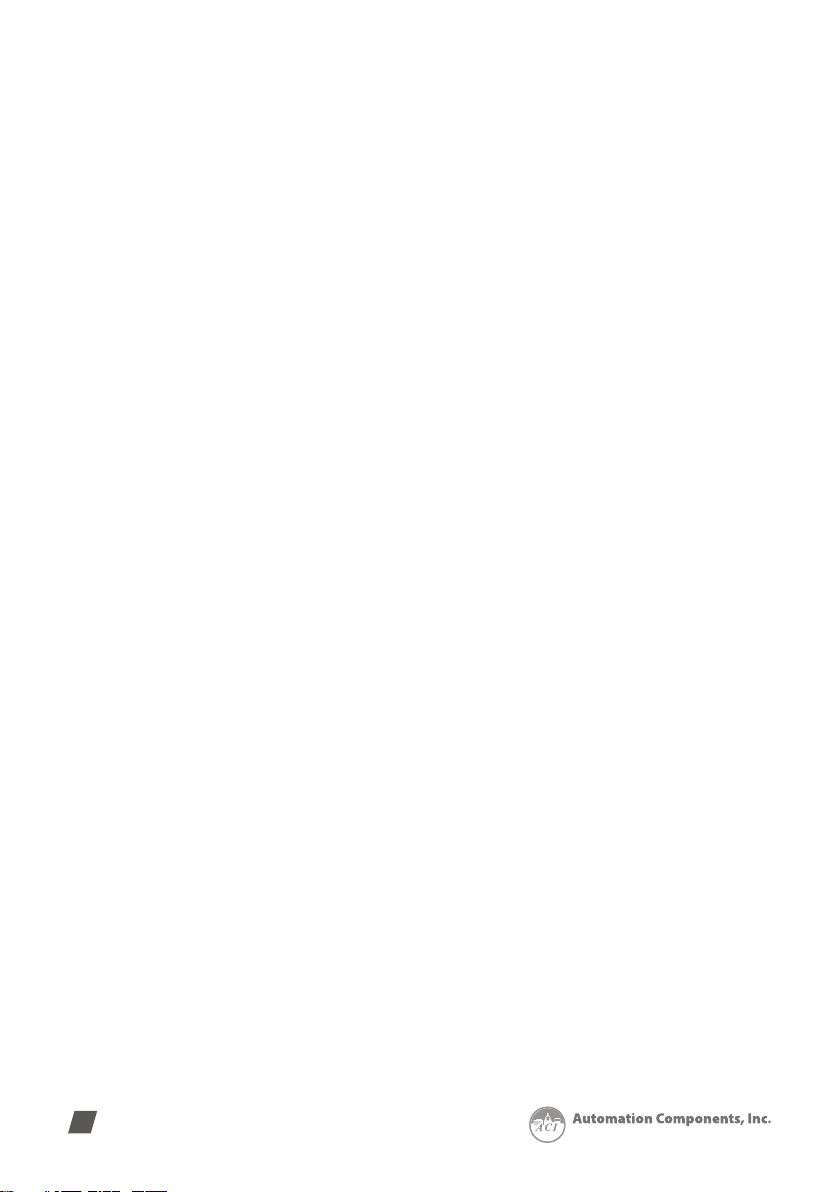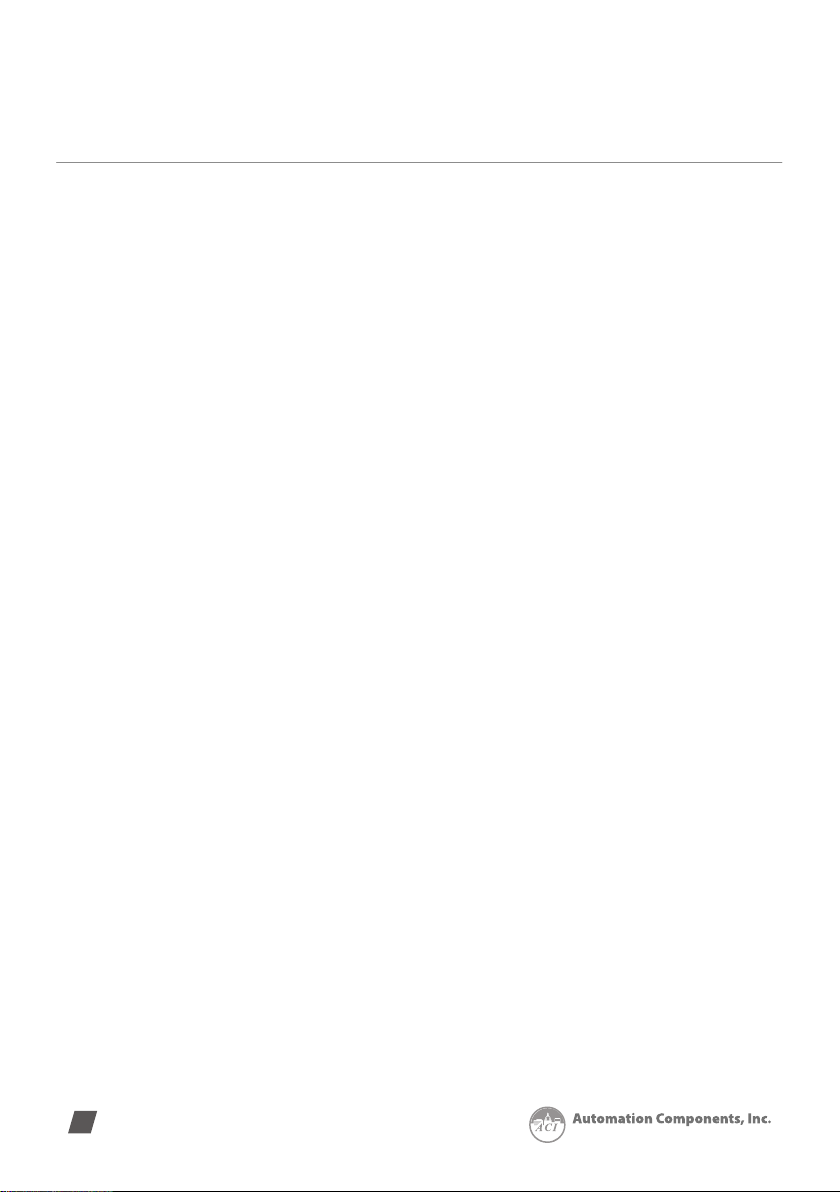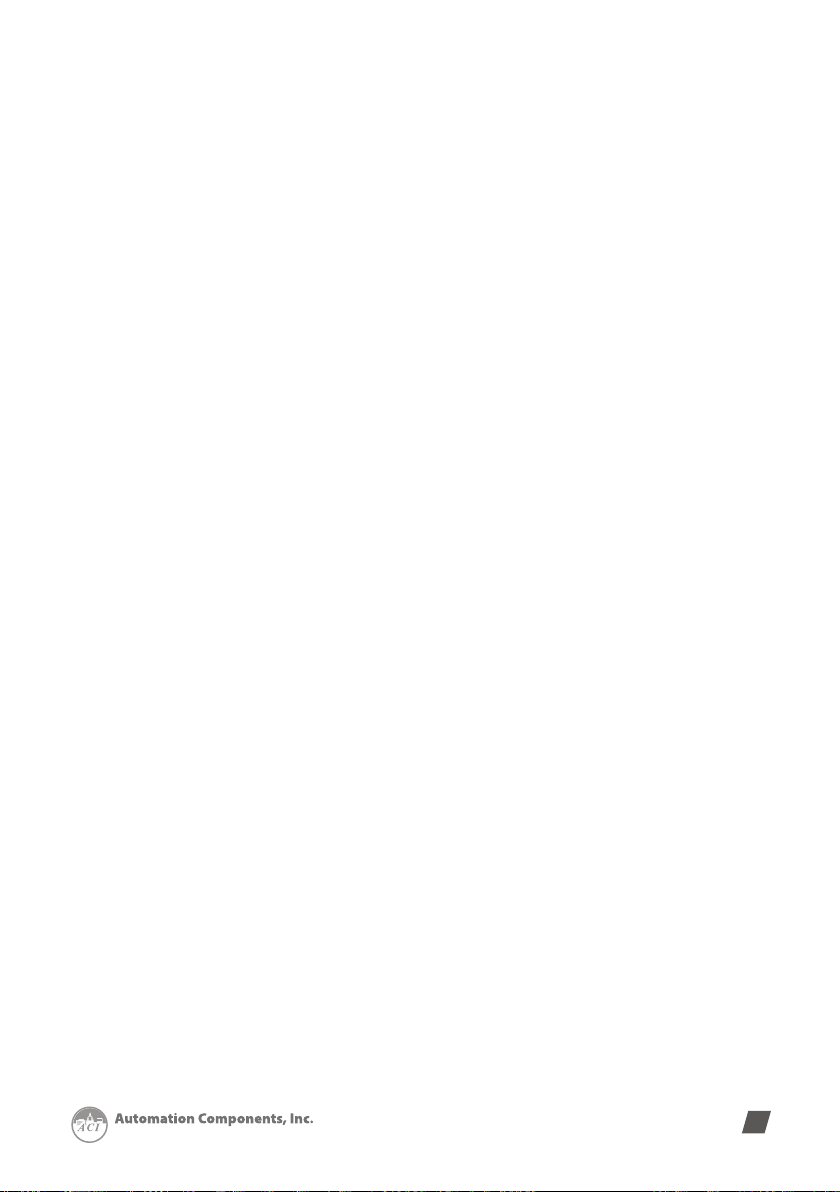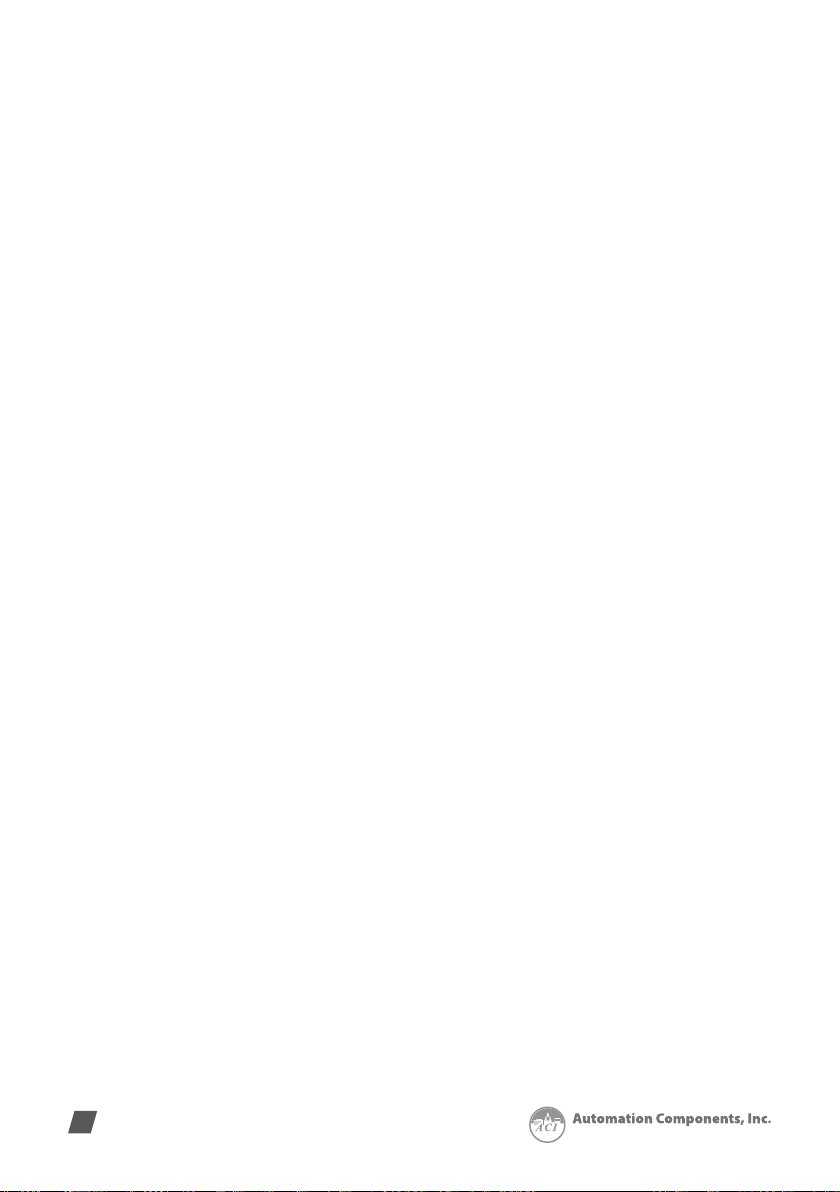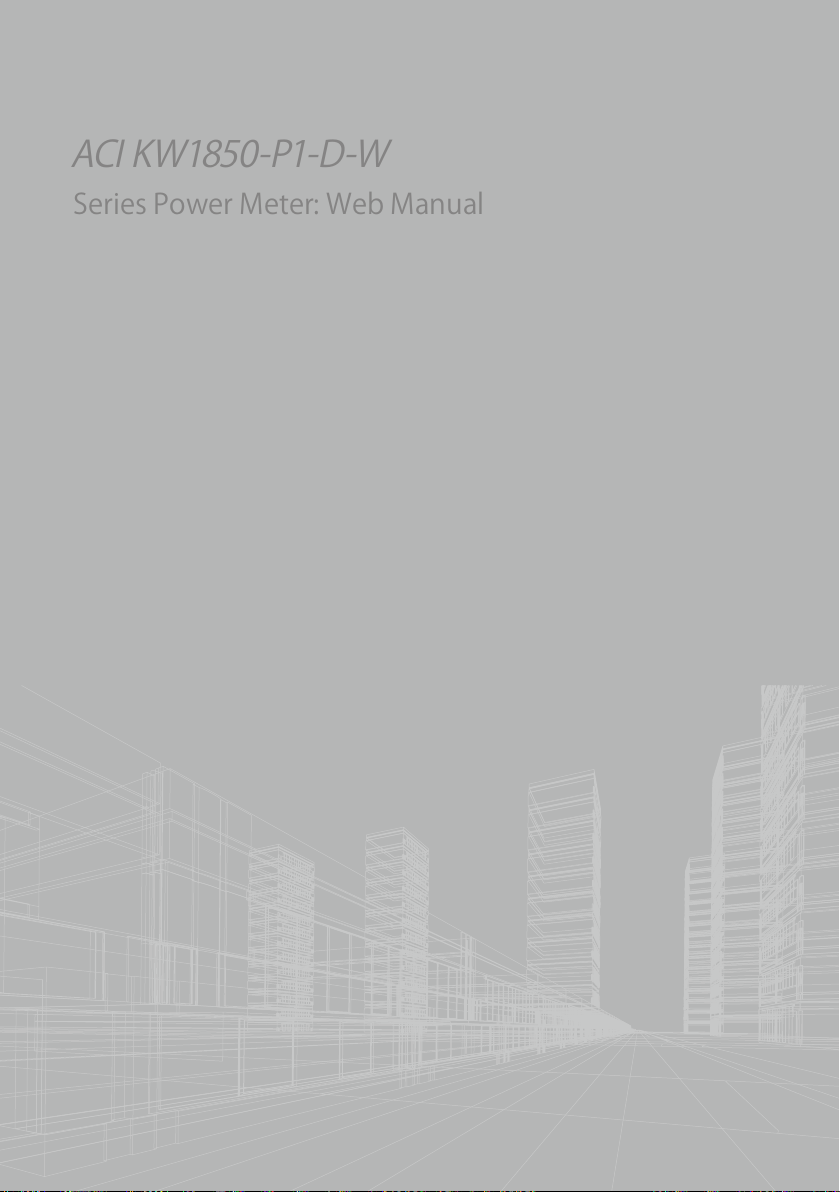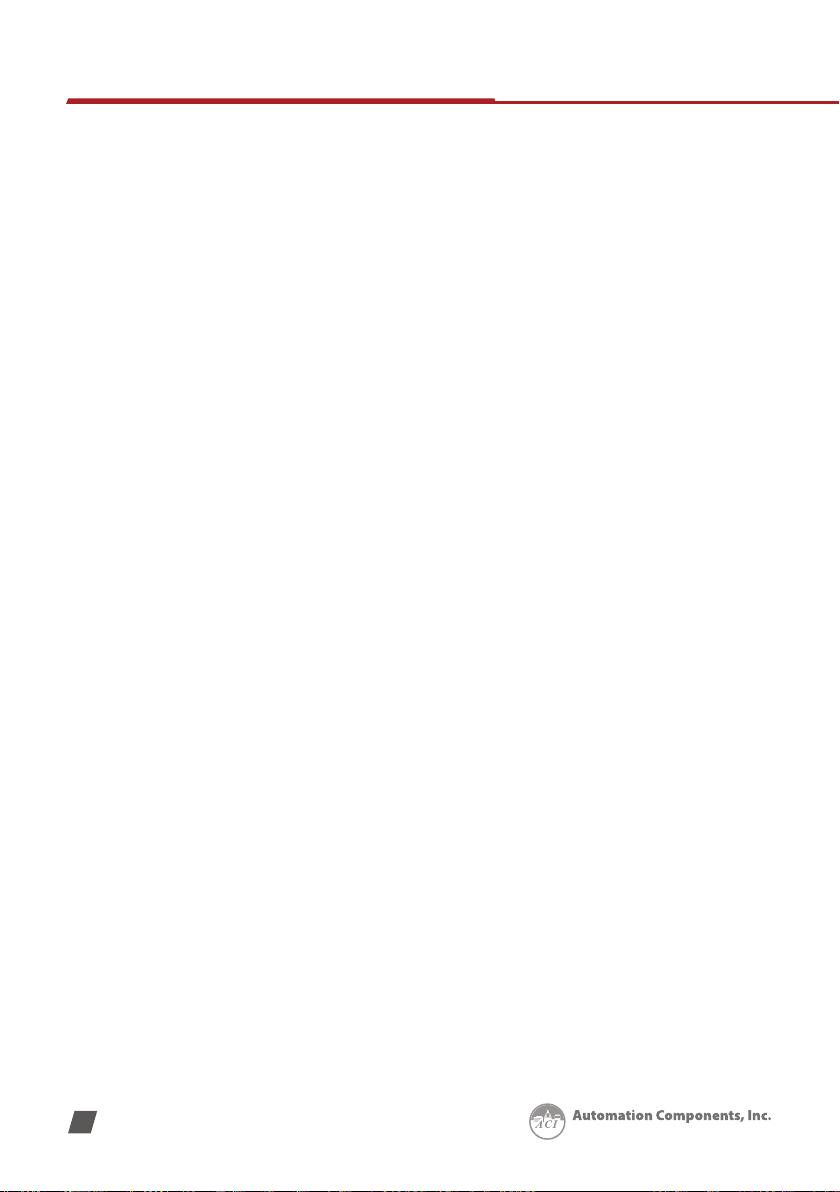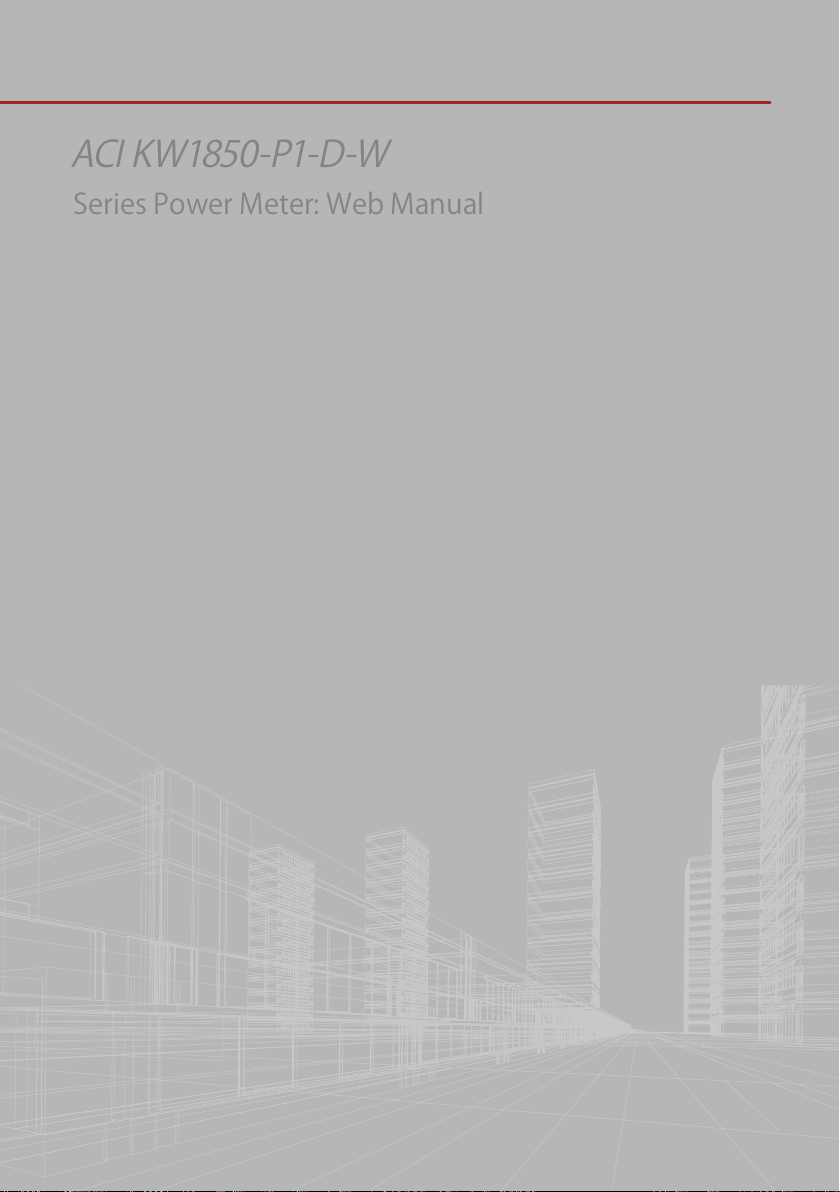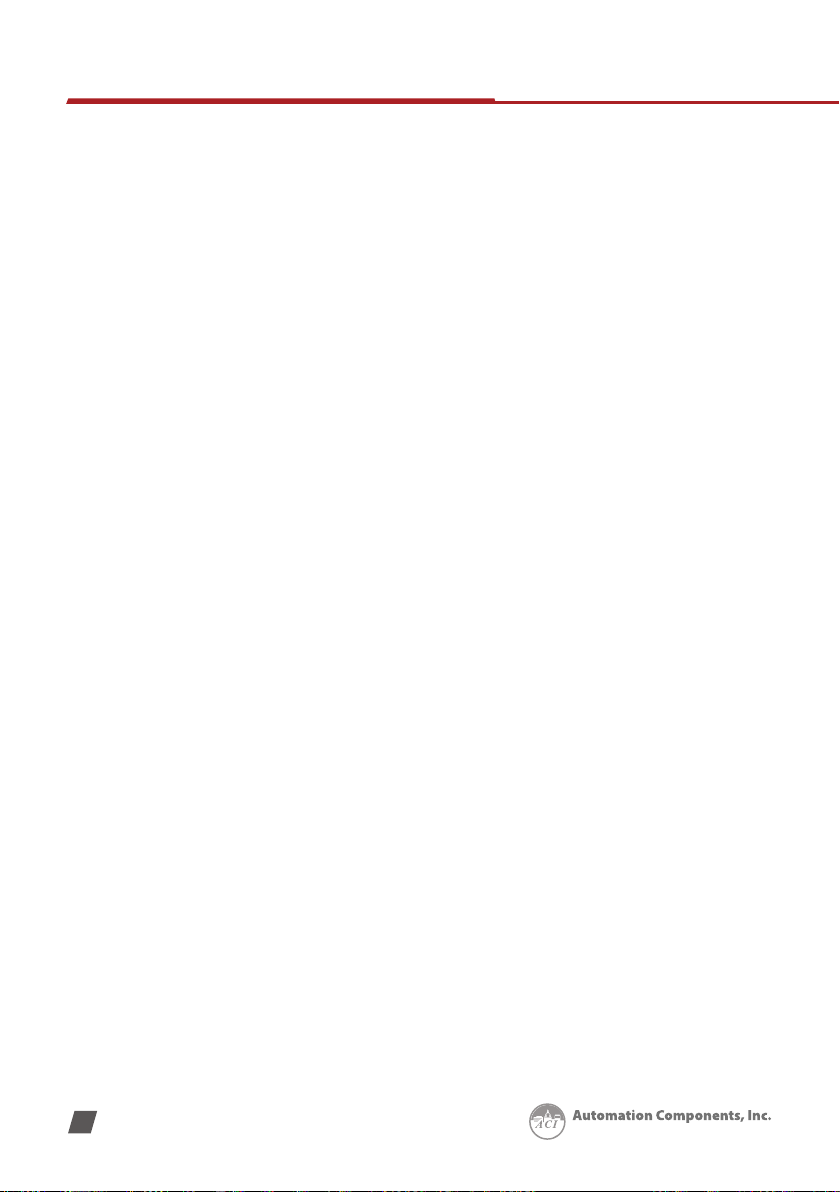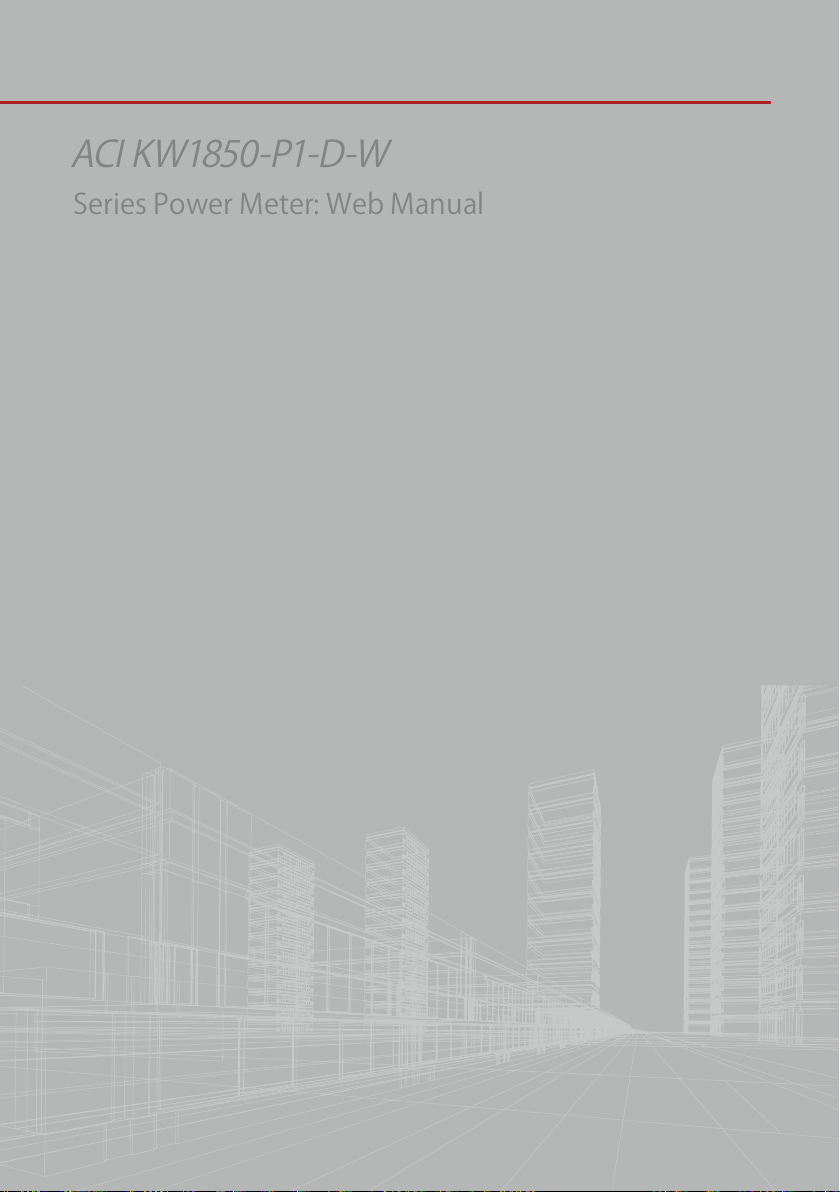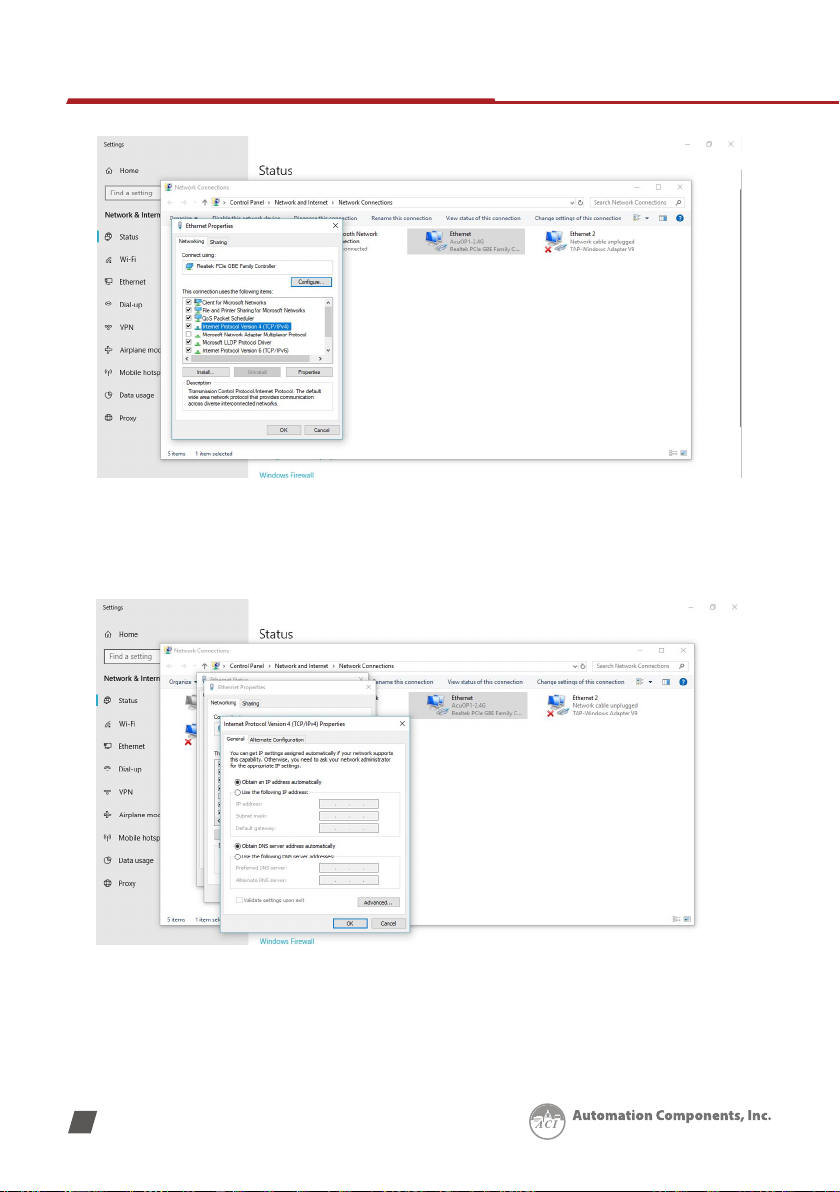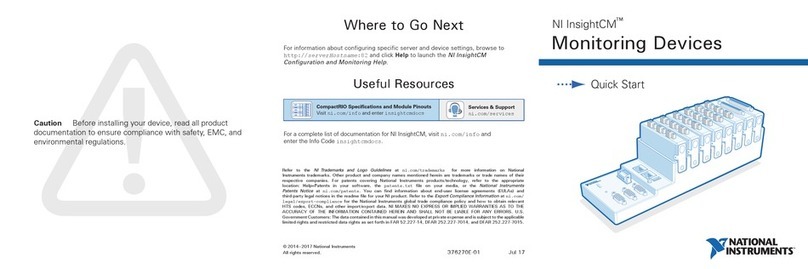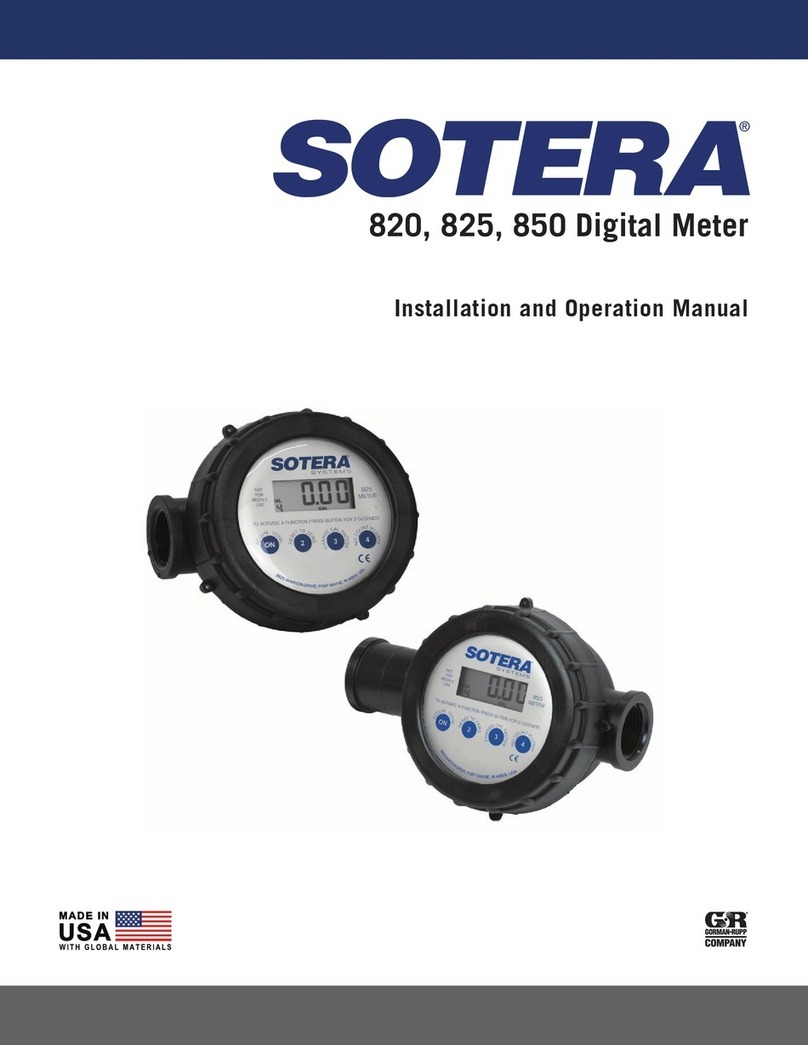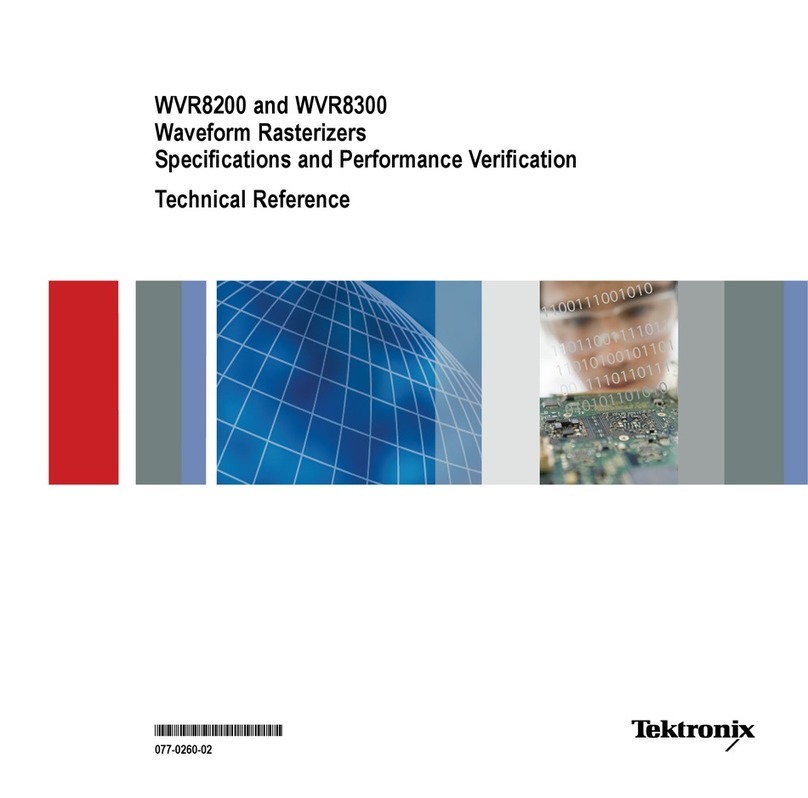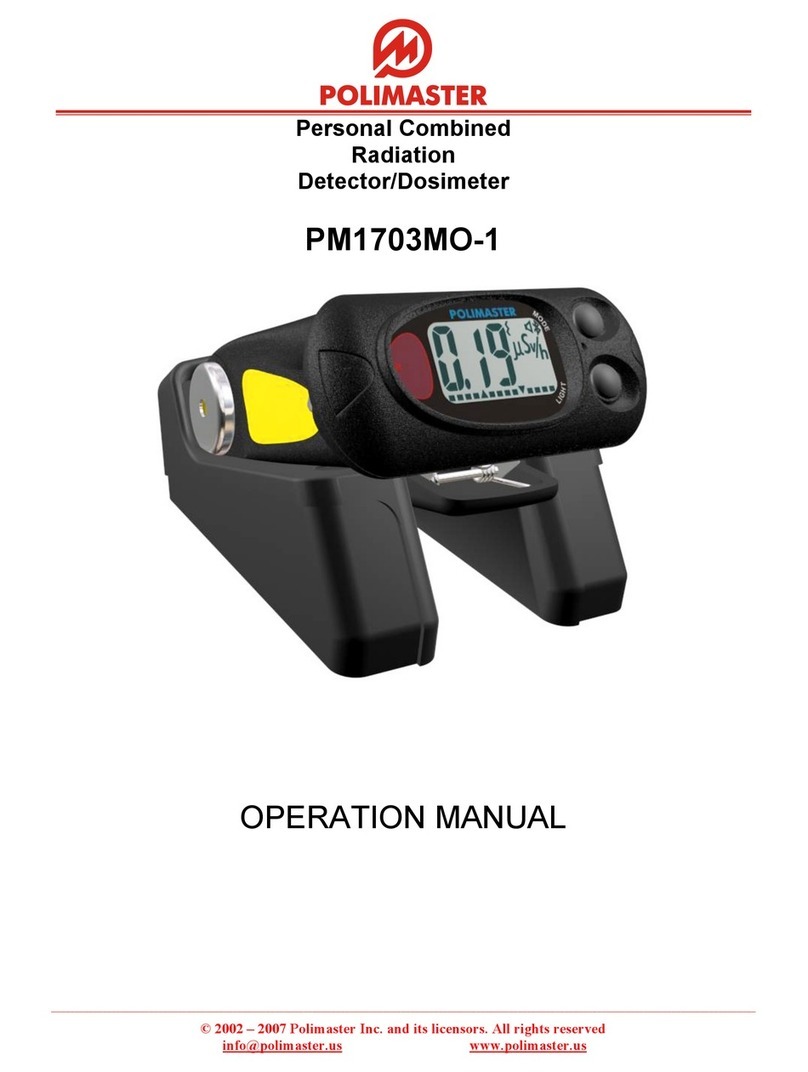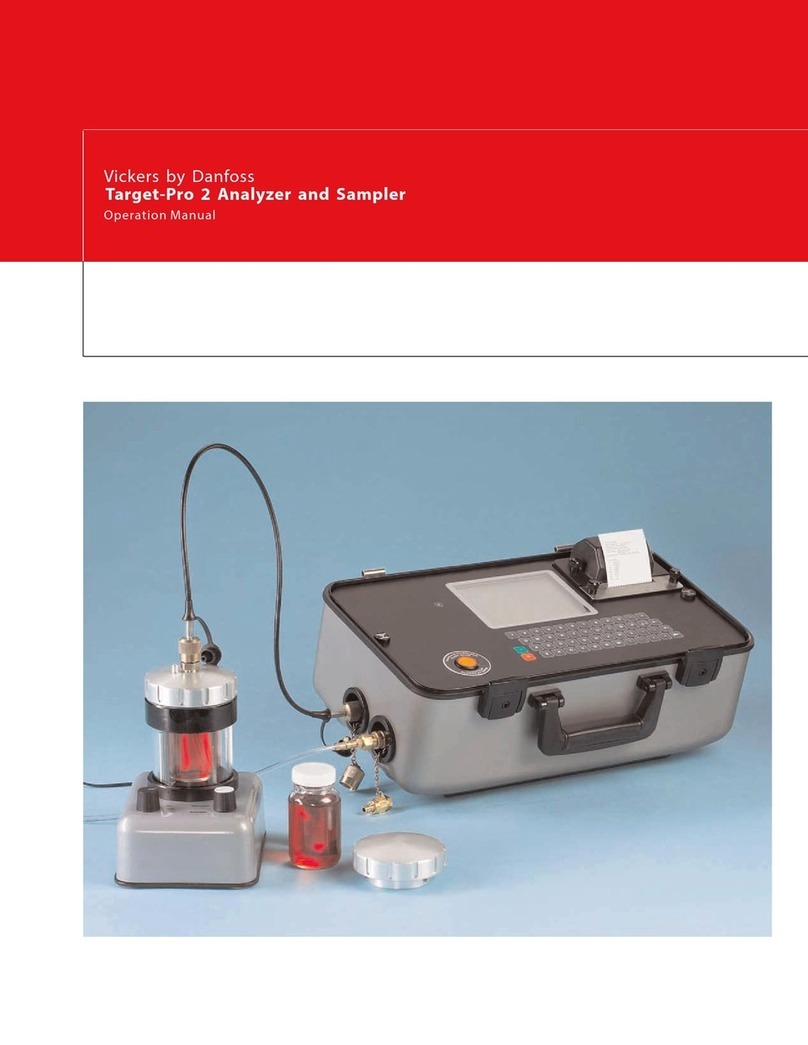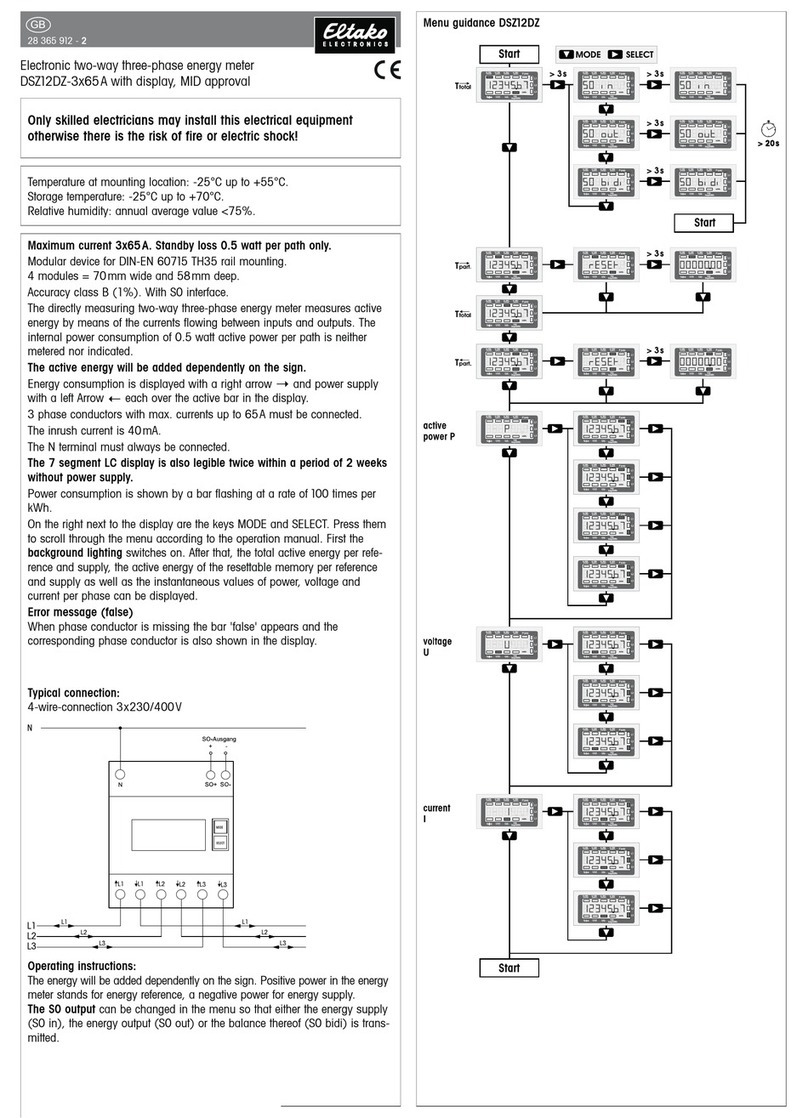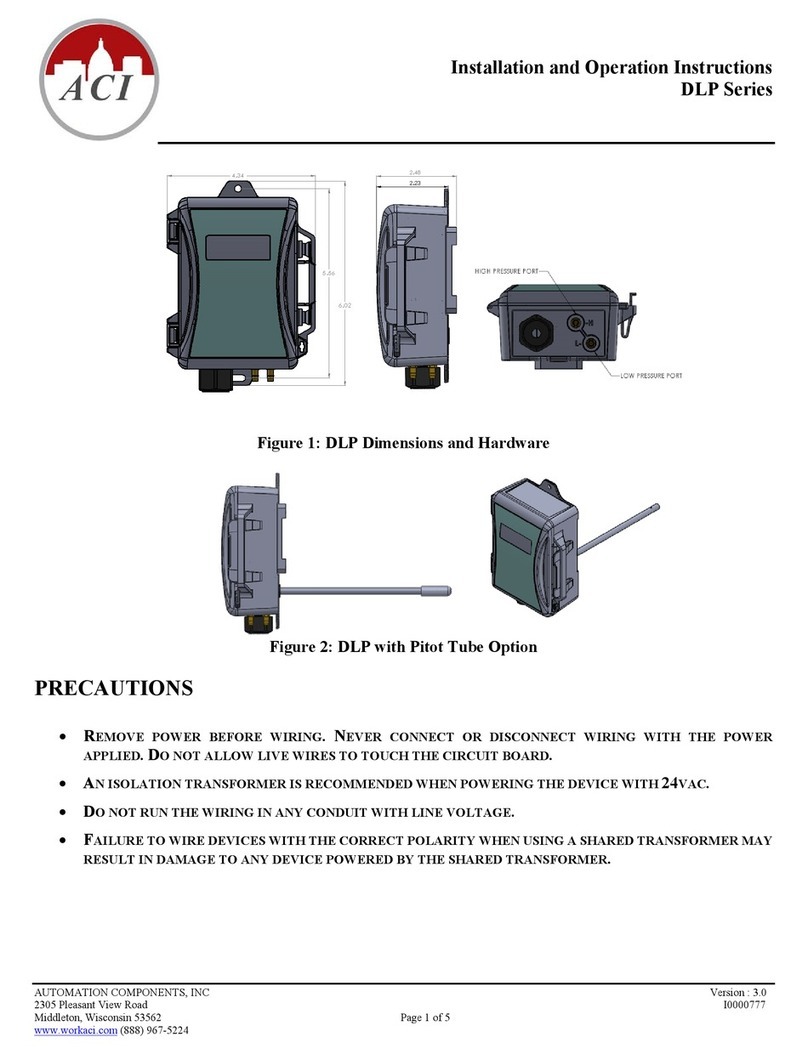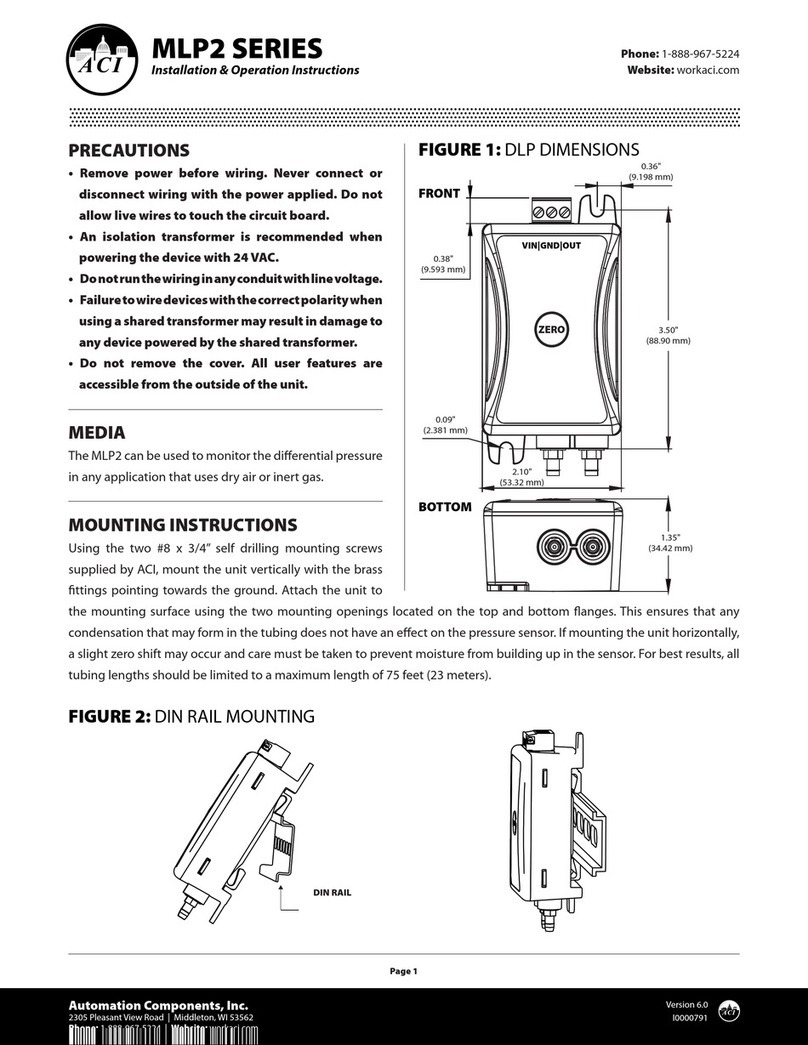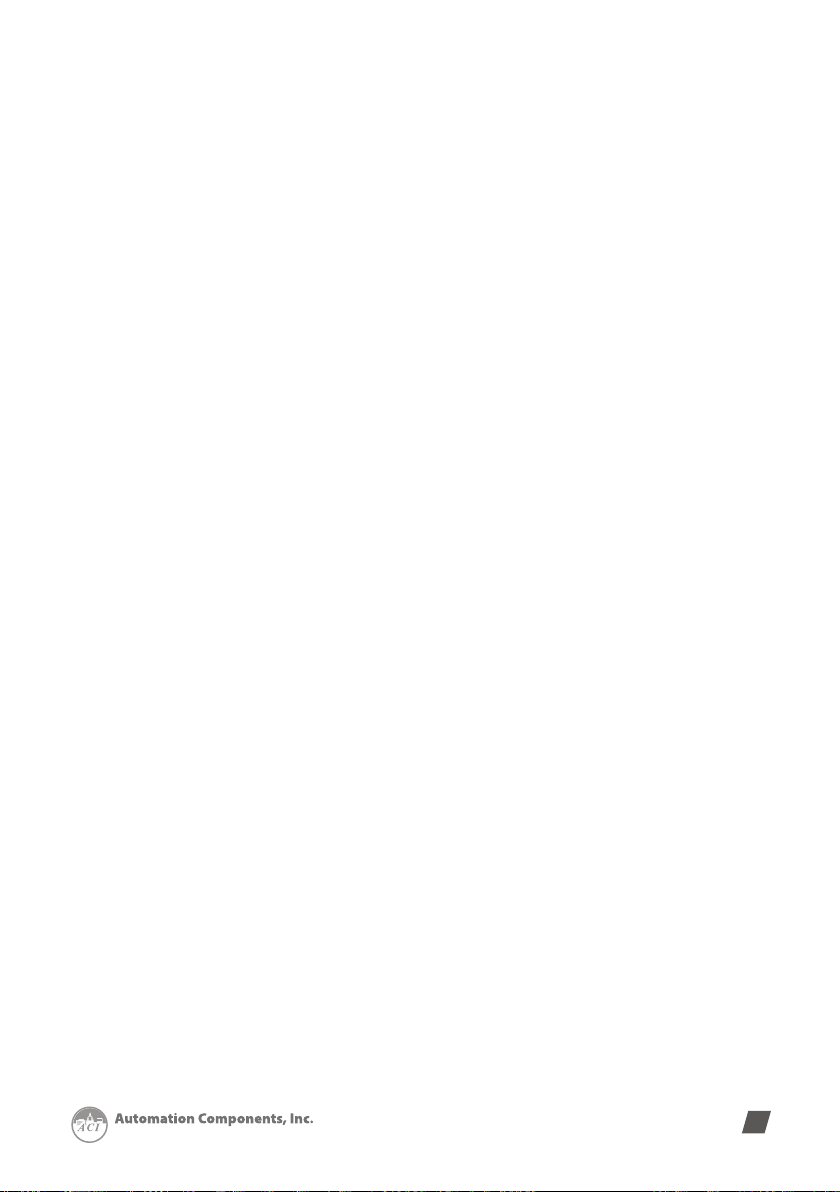
3
V: 2.00 Revised: June 2023
www.workaci.com
6.4.1 Trend Log..........................................................................................................32
6.4.1.1 Real-Time Parameters...........................................................................33
6.4.1.2 Energy .....................................................................................................34
6.4.2 Data log.............................................................................................................35
6.4.3 Alarm Log .........................................................................................................36
6.4.4 Event Log ..........................................................................................................37
6.5 About ...........................................................................................................................37
6.6 Settings ........................................................................................................................38
6.6.1 Meter.................................................................................................................38
Chapter 7 - Communications................................................................................................................ 39
7.1 Network .......................................................................................................................40
7.1.1 Network Settings .............................................................................................40
7.2 Email.............................................................................................................................44
7.3 Time/Date....................................................................................................................48
7.4 Data Log.......................................................................................................................49
7.5 Post Channel ...............................................................................................................52
7.6 AcuCloud......................................................................................................................54
7.7 BACnet/IP.....................................................................................................................56
7.8 SNMP............................................................................................................................57
7.9 MQTT............................................................................................................................58
7.9.1 MQTT General Settings...................................................................................58
7.9.2 MQTT Authentication......................................................................................59
7.9.3 MQTT Encryption.............................................................................................60
7.9.4 Last Will & Testament .....................................................................................60
7.9.5 Topic and Parameter Selection......................................................................61
7.10 Remote Access..........................................................................................................62
Chapter 8 - Management ....................................................................................................................... 64
8.1 Parameter Reset .........................................................................................................65
8.2 Reboot Meter & Communications Module .............................................................65
8.3 Change Password ......................................................................................................66
8.4 SSH ...............................................................................................................................66