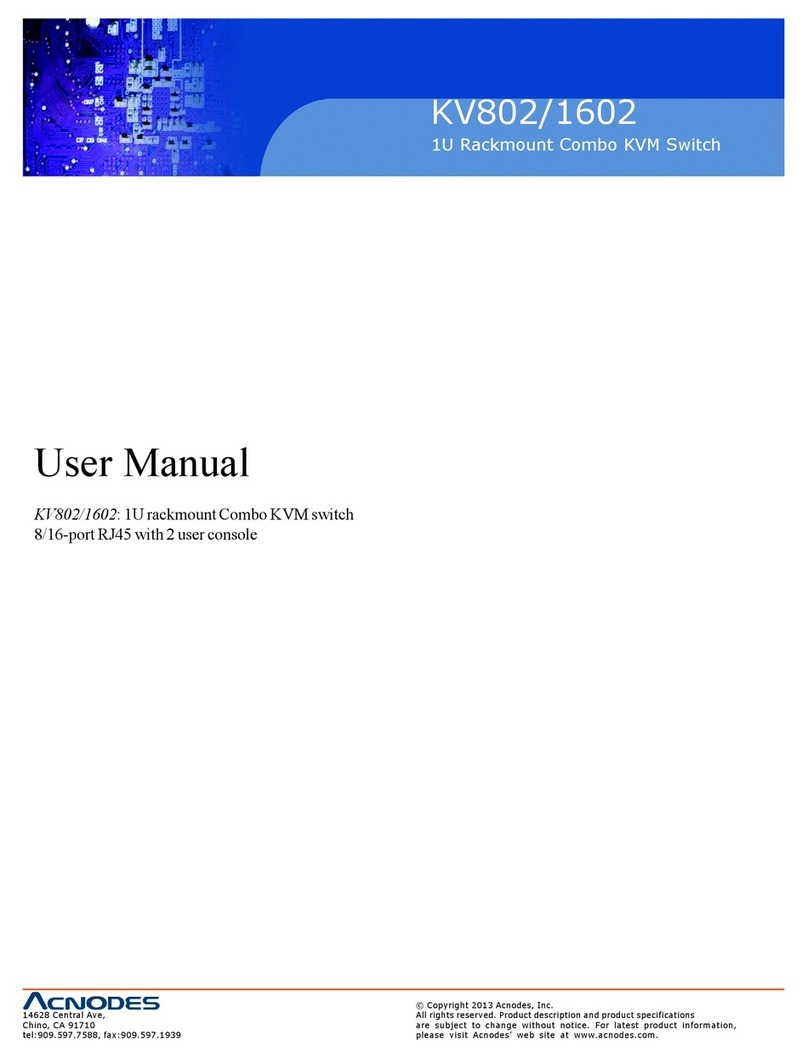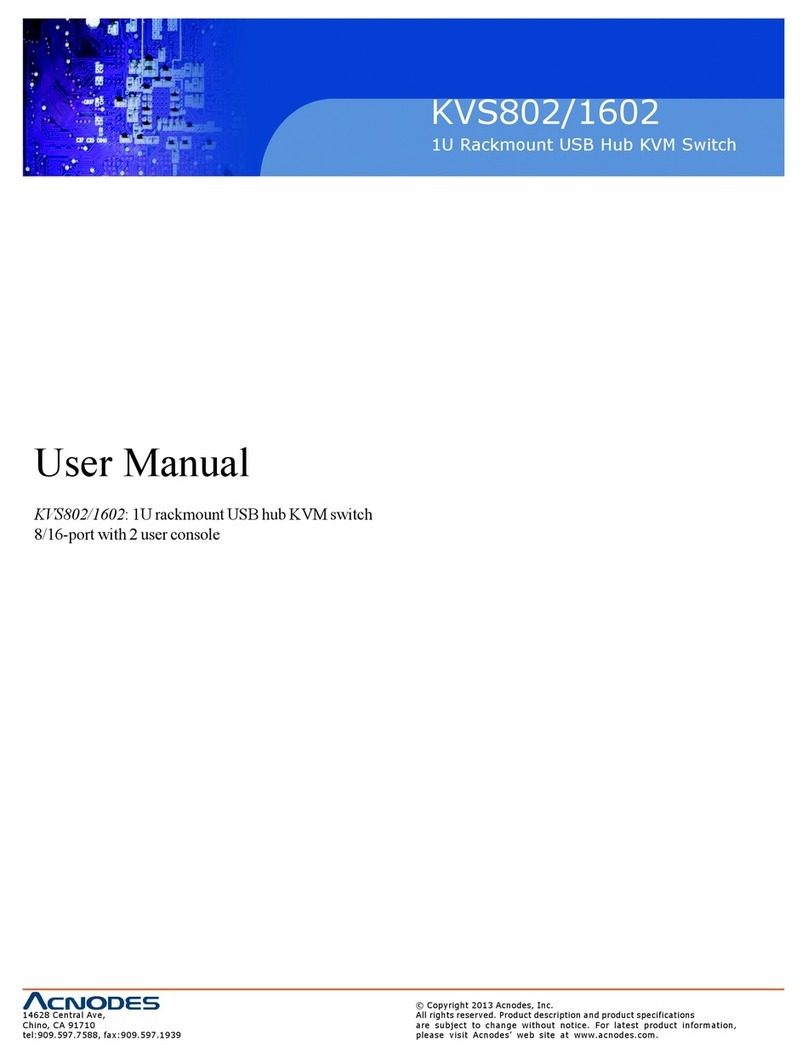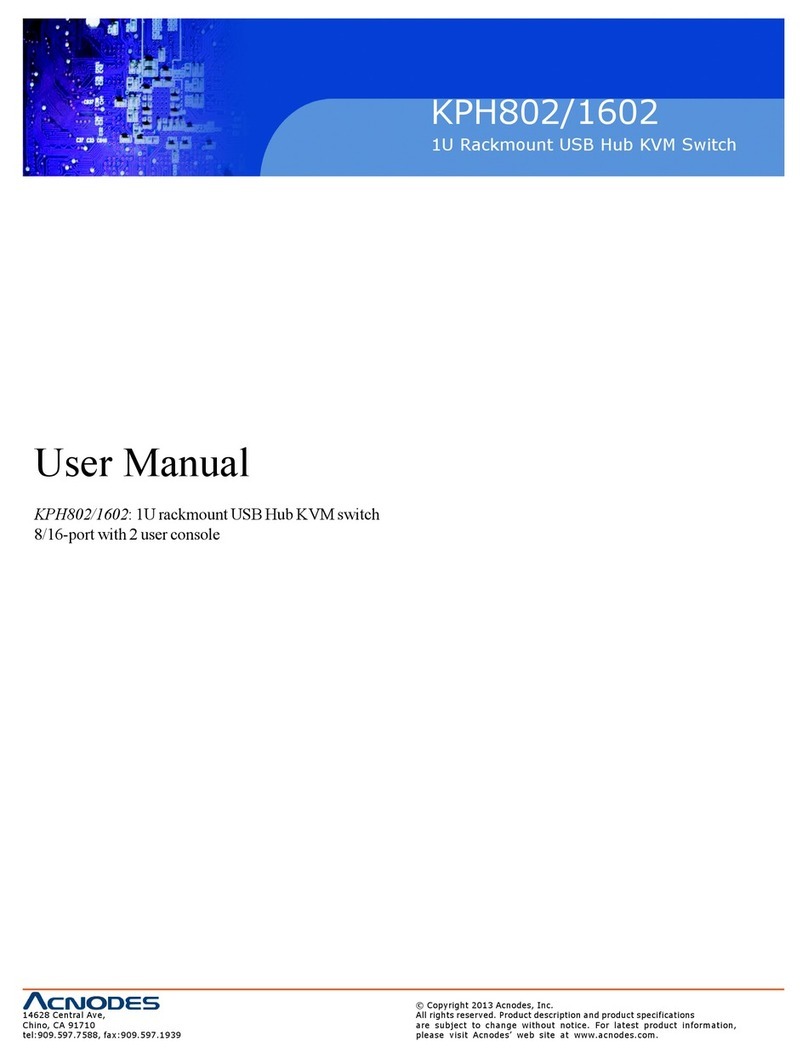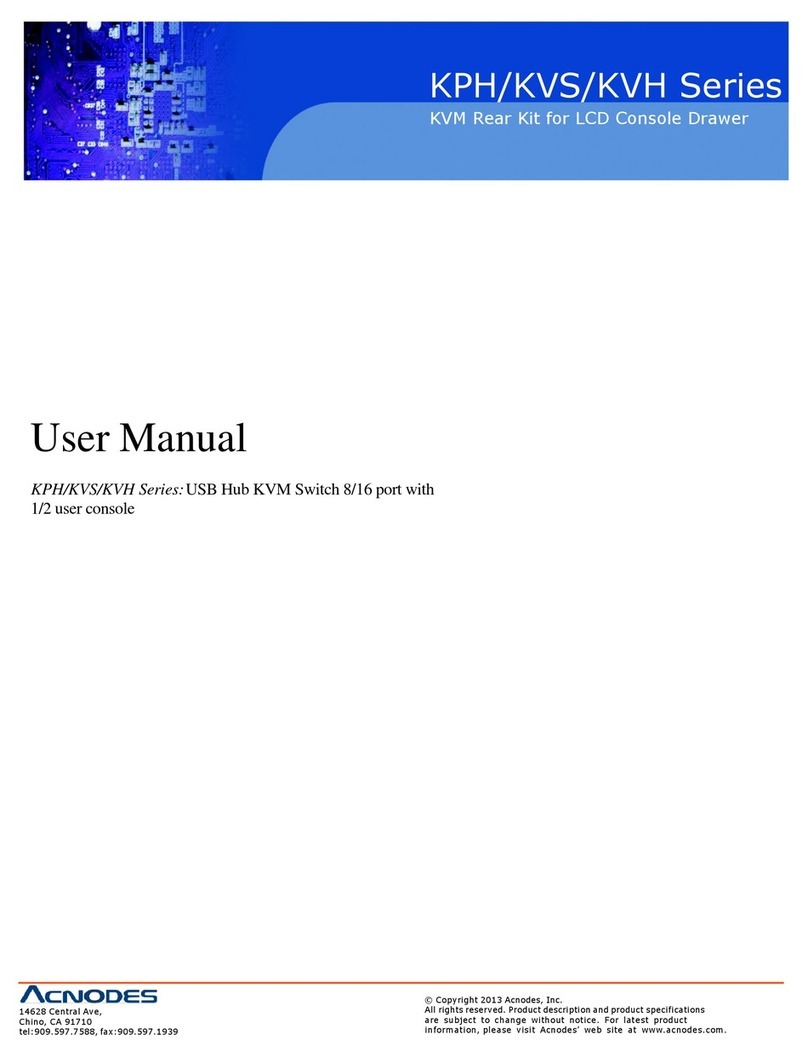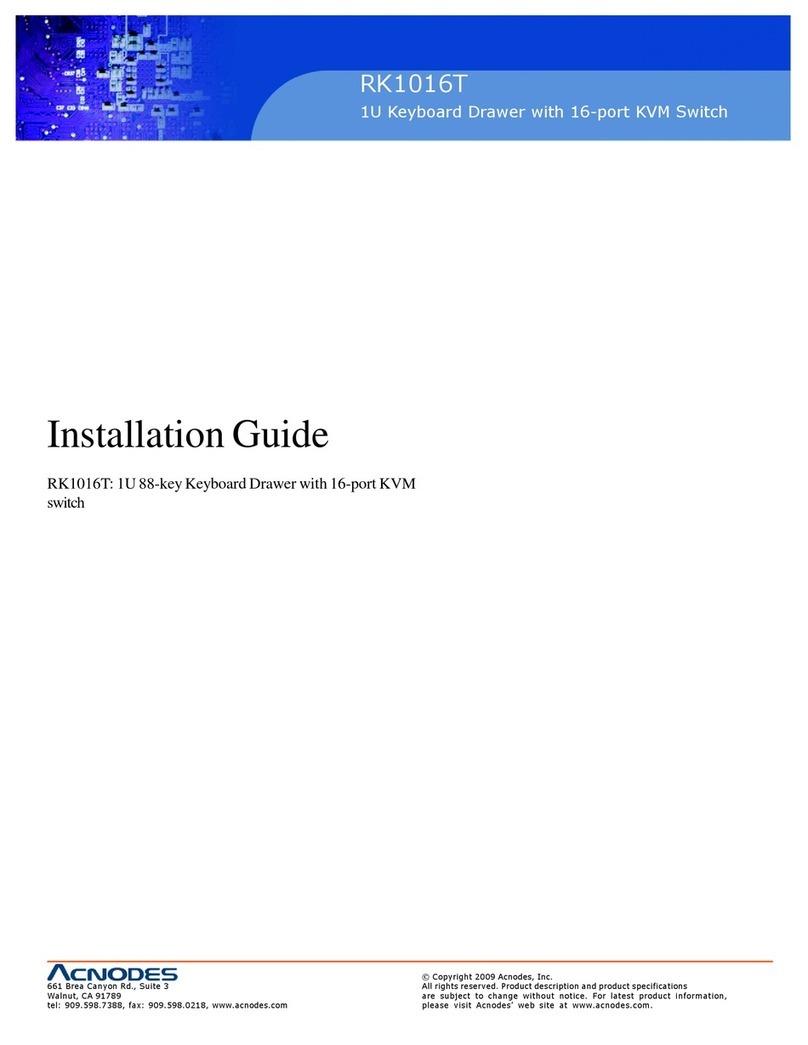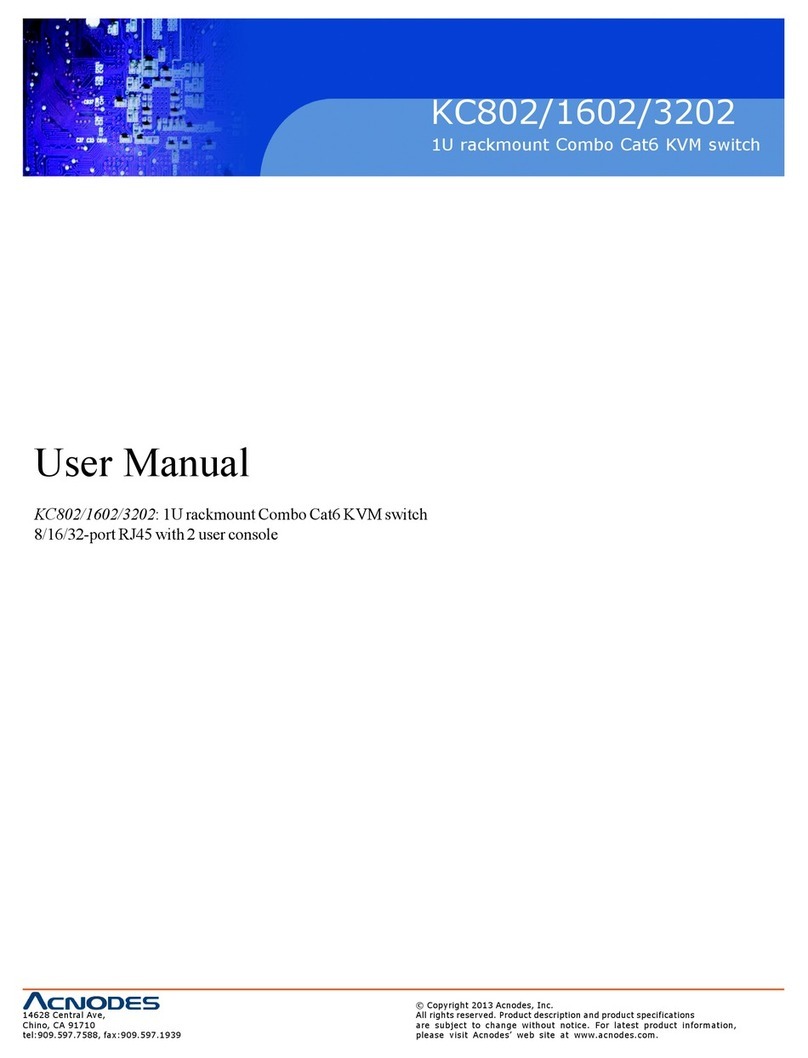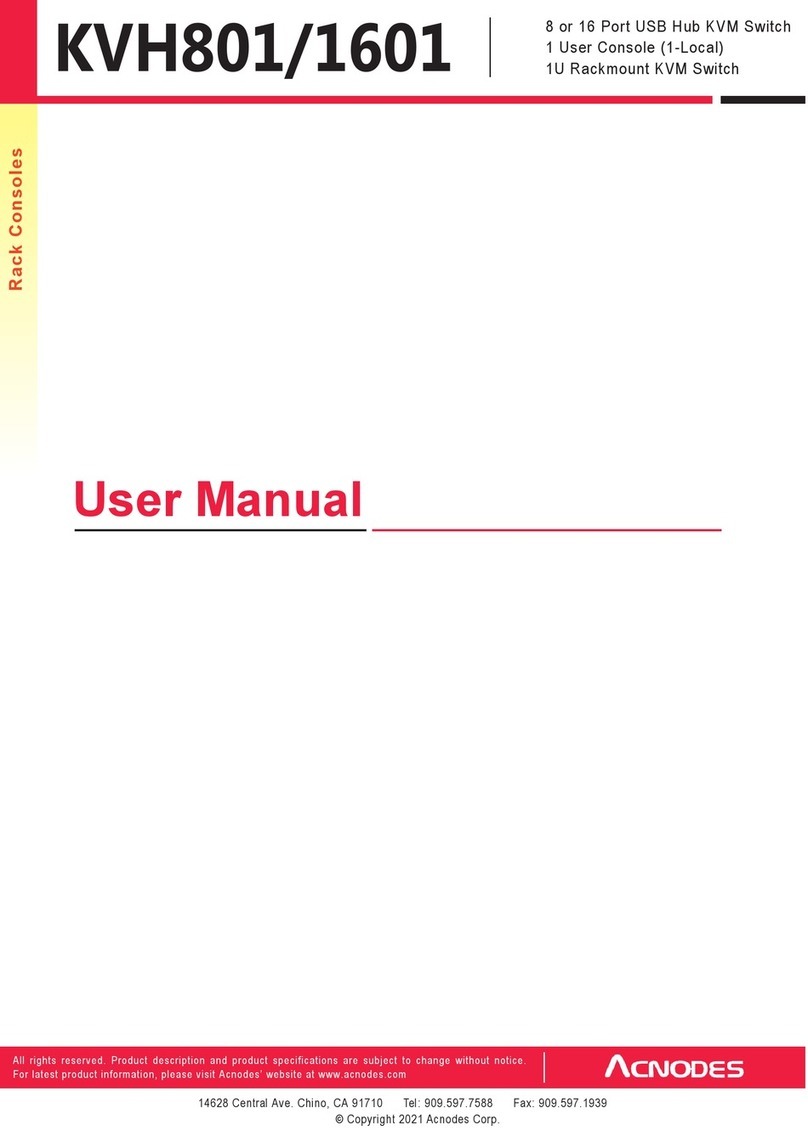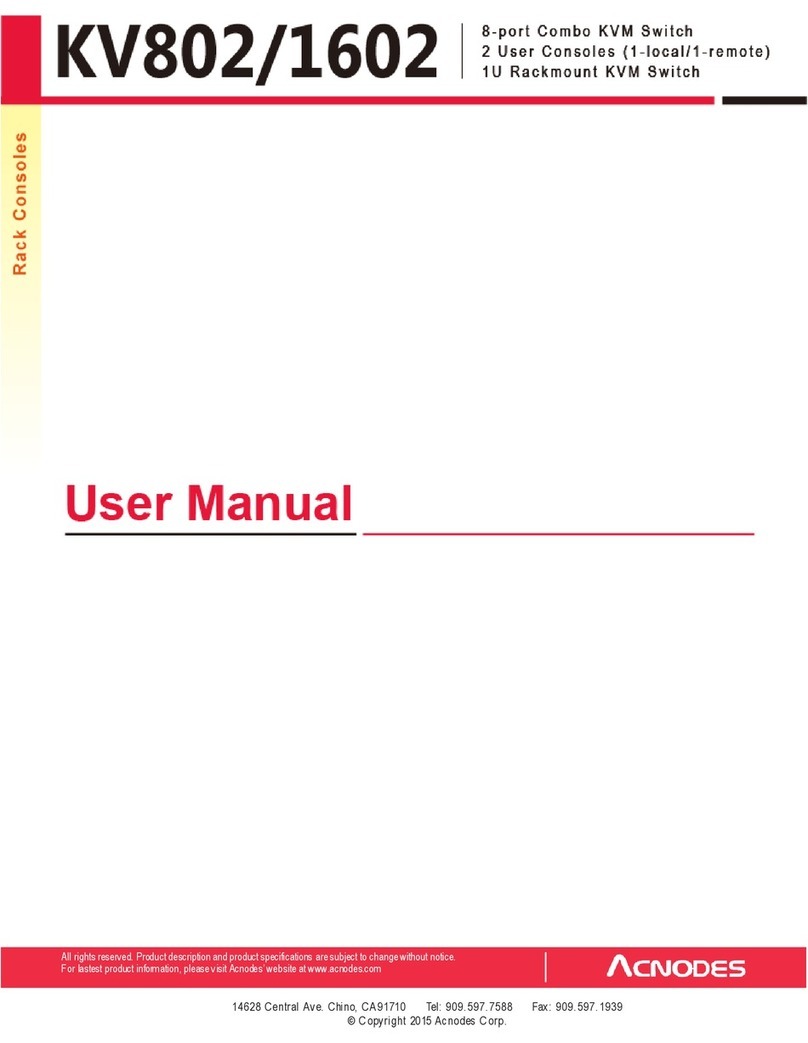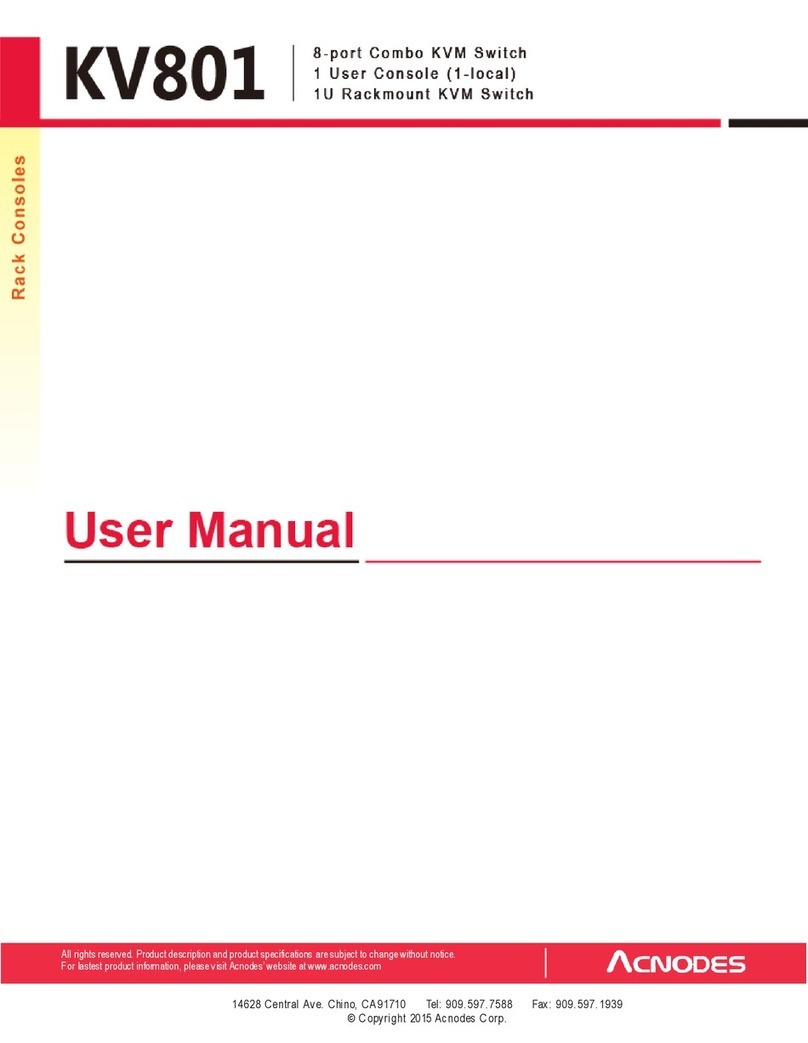Legal Information
First En glish p rinting, October 2 002
Inform ation in this docum ent has been care fully che cked for accuracy; ho weve r, no guarantee is g iven to the correctne ss of th e
con tents. The information in this document is subje ct to change withou t notice. W e are n ot liable fo r any injury or loss th at
results from the use o f th is eq uipmen t.
Safety Instructions
Please read all of these instructions carefully before you use the device. Save this manual for future reference.
¦ Un plug equipm ent before cleanin g. Don’t use liquid or spray deterge nt; use a moist cloth.
¦ Kee p equipme nt away from excessive humidity and he at. Preferabl y, keep it in an a ir -conditione d environm ent with
temperatures n ot exceeding 40º Celsius (10 4º Fah renh eit).
¦ W hen installing , place th e eq uipme nt o n a st urd y, level surface to prevent it from accidenta lly falling and causing da m
age to ot her equipment or injury to persons n earb y.
¦ W hen the e quipme nt is in an open po sition , do not cove r, block or in an y way obstruct the gap bet ween it and the
power suppl y. Prop er air convection is necessa ry to keep it from o verheating.
¦ Arrange th e eq uipme nt ’s p ower cord in such a way that o thers wo n’t trip or fall over it.
¦ If you are using a power cord th at didn’t ship with th e eq uipme nt, ensure that it is rate d fo r the vo ltage and current
lab eled on the eq uipment ’s e lectrical ratin gs label. The voltage rating on the cord sho uld be high er than the o ne listed
on th e eq uipme nt ’s rat ings label.
¦ Observe all precautions an d warnin gs att ached to the equipm ent.
¦ If you d on’t intend on u sing t he equipm ent for a lo ng tim e, d isconn ect it from the pow er out let to prevent being dam
aged by transient over -volta ge.
¦ Kee p all liquids aw ay from the equ ipmen t to minimize the risk of accidental spillage. Liquid spilled on to the p ower
sup ply or on o ther h ardwa re m ay cause d ama ge, fire or electrical shock.
¦ Only qua lified se rvice personnel shou ld ope n the chassis. Op ening it you rself cou ld dam age the eq uipme nt and invali
date its wa rrant y.
¦ If any p art of the equ ipmen t be comes damaged or stops functioning, have it checked by qualified service personnel.
What the w arranty does not cover
¦ An y pro duct, on w hich the serial n umb er has b een defaced, modified or rem oved.
¦ Da mag e, dete riorat ion or m alfunction resultin g from :
? Accide nt, m isuse, ne gle ct, fire, wa te r, lightn ing, o r o ther acts of n ature , unauthorized prod uct mo difica tion, or
failure to follow in struction s supplied with the produ ct.
? Repair or at temp ted repa ir by a nyone not authorized by us.
? Any damage o f th e prod uct due t o shipme nt.
? Removal or installation of th e product.
? Causes extern al to the p ro duct, su ch as electric power fluctu ation or failu re .
? Use of sup plies o r p arts not mee ting o ur specifications.
? Normal wear and tea r.
? Any other cau ses which doe s not re late to a p ro duct def ect.
¦ Re moval, insta llation, and set -up service charges.
R egulatory Notices Federal Communications C om mission (FCC)
Th is equipme nt has been tested and found to comply with the limits for a Class B digital de vice, p ursuant to Part 15 o f th e F CC
rules. The se lim its a re designed to provide reasonable protection against ha rm ful interfe rence in a residential instal - lation.
Any chan ges o r modifications made to t his equipm ent ma y void the u ser’s autho rity to opera te th is equipm ent. This equipment
gene ra tes, u ses, and can ra diate rad io freq uen cy energy and, if not installe d and use d in accorda nce w ith the instruction s, m ay
cau se harm ful inte rfe rence to radio com mu nicatio ns.
H owever, t here is no gu arantee th at int erferen ce will not occur in a particular installation. If this eq uipmen t does cause
harmfu l interference to radio or television recept ion, which can be determined by tu rn ing the equipme nt off and on, the user
is encourage d to try to correct the interference by one or more of the following m easure s:
¦ Re -positio n or relocate the receiving antenna .
¦ In crease the separation betwe en the equipm ent and receive r.
¦ Co nne ct the equip men t into an outlet on a circuit di fferent from that to w hich the receiver is conn ected.