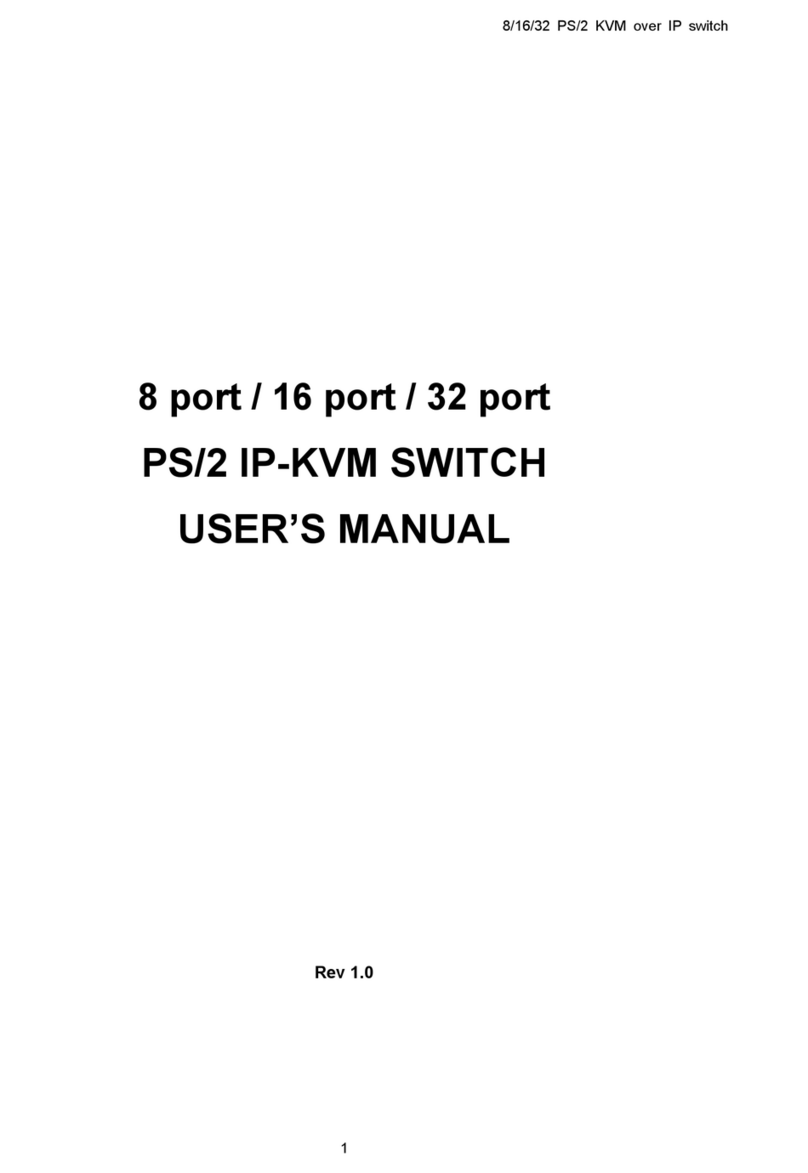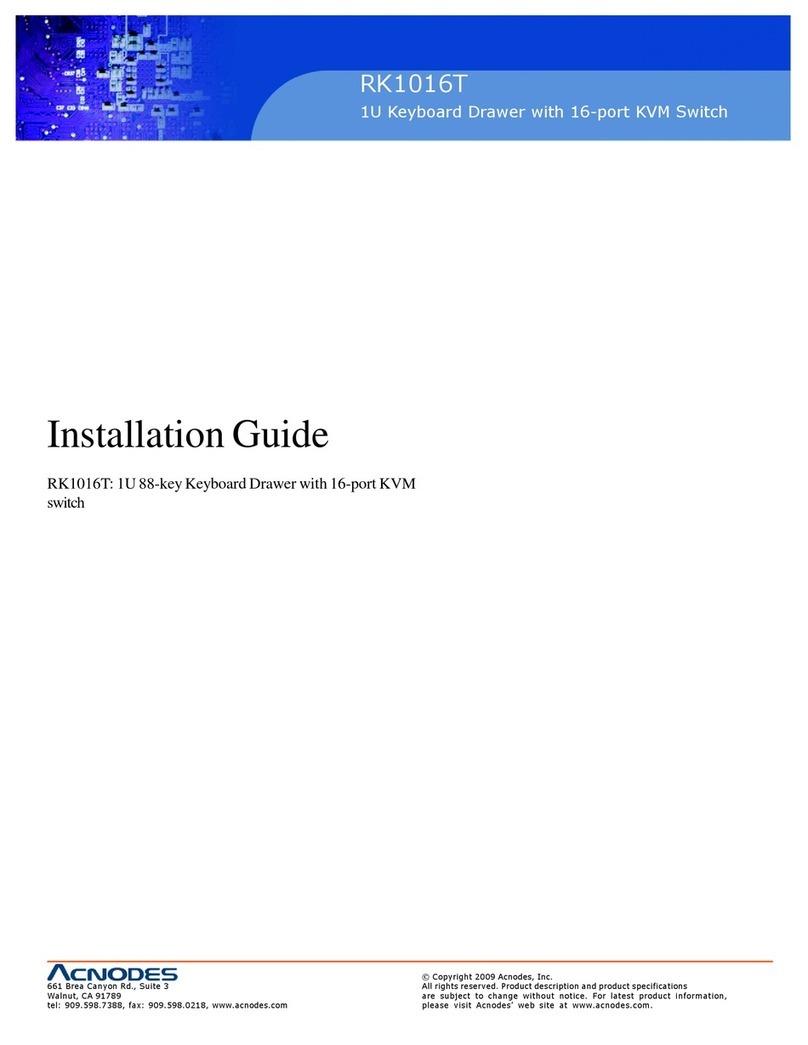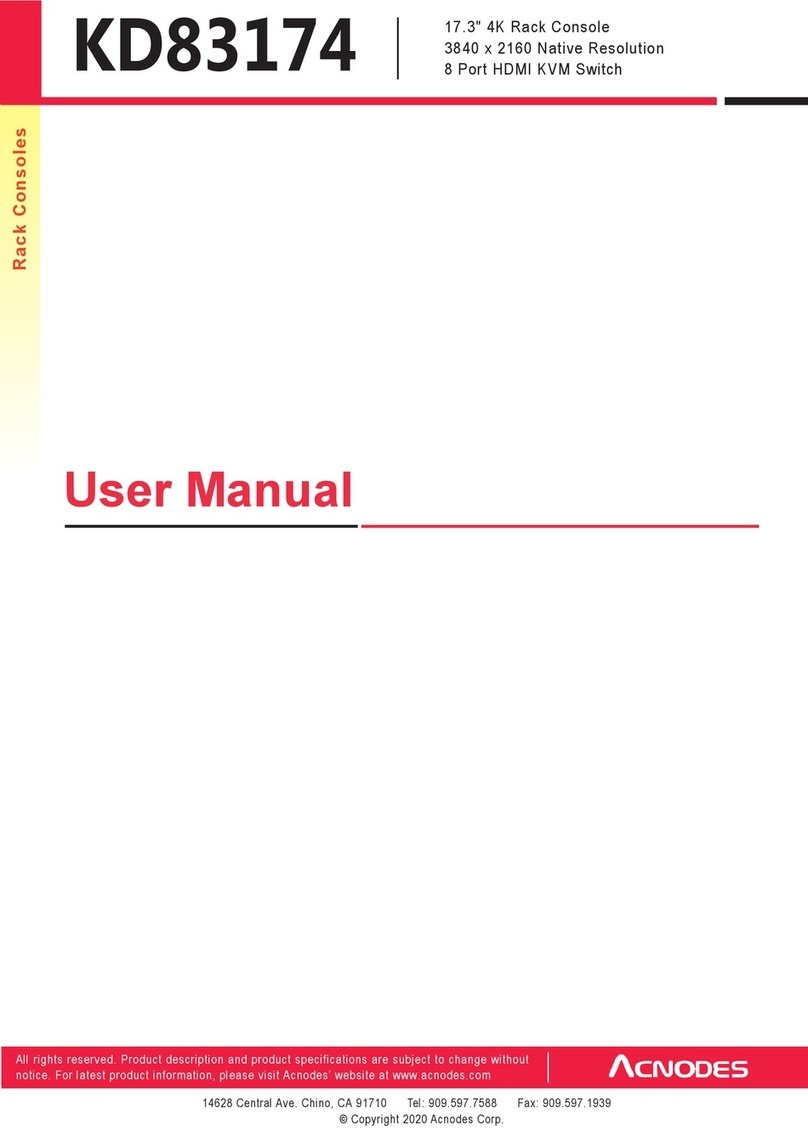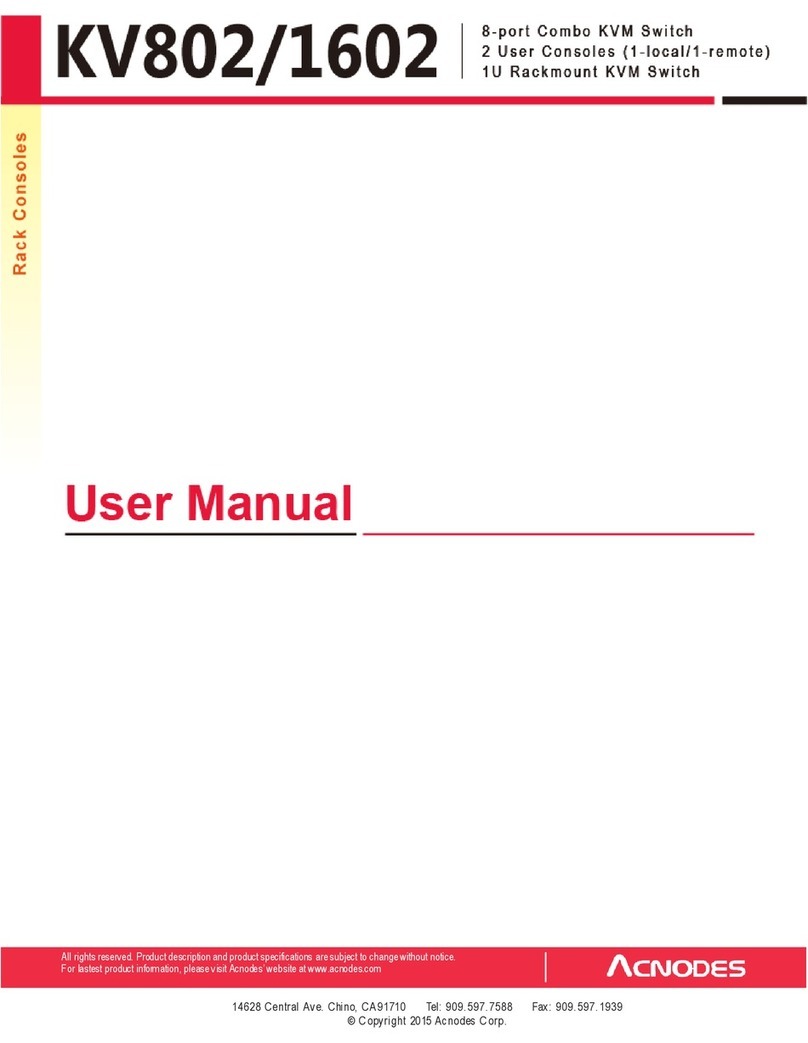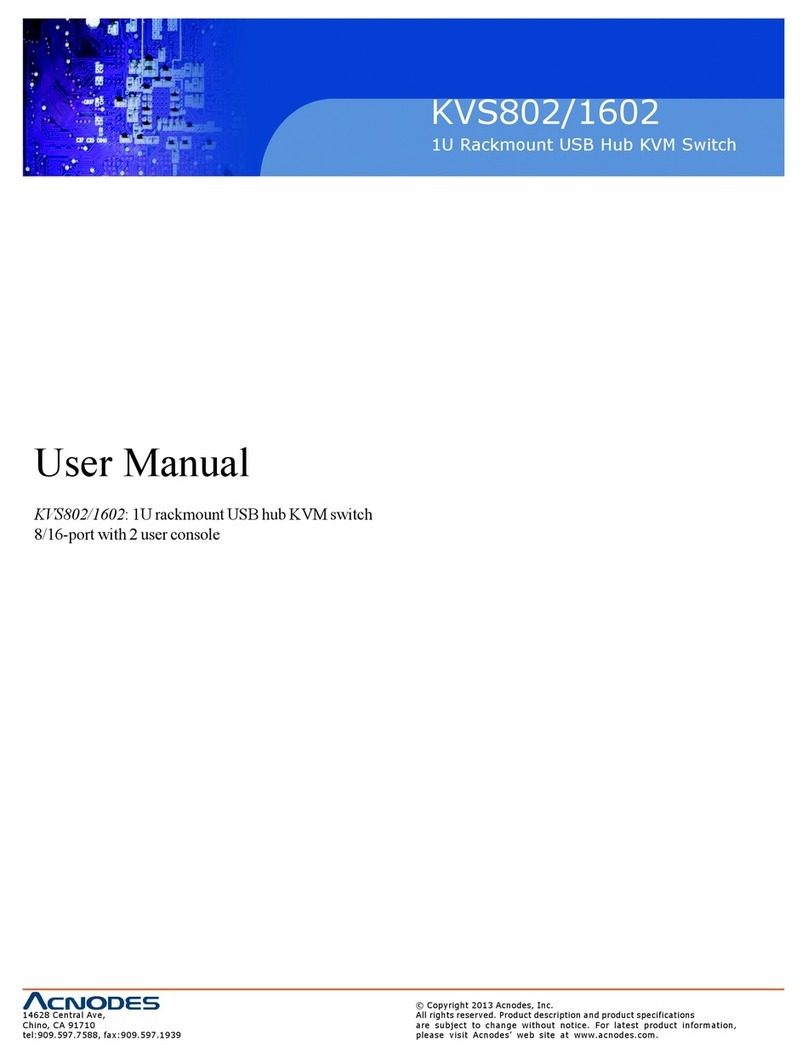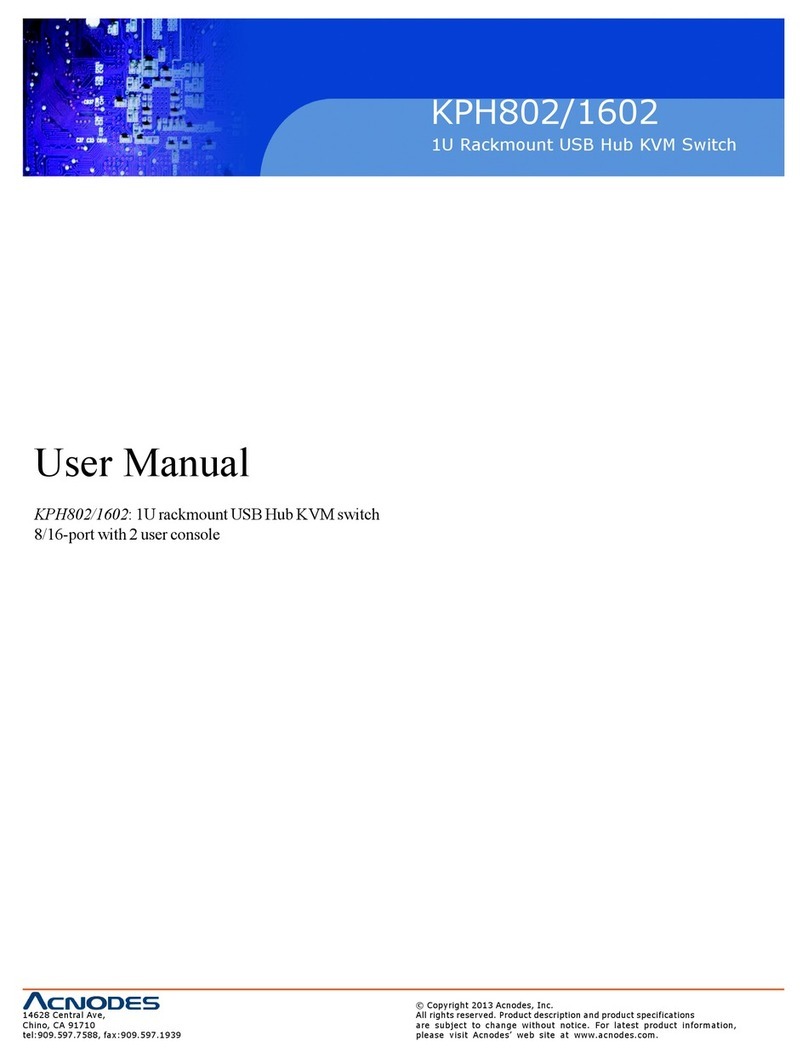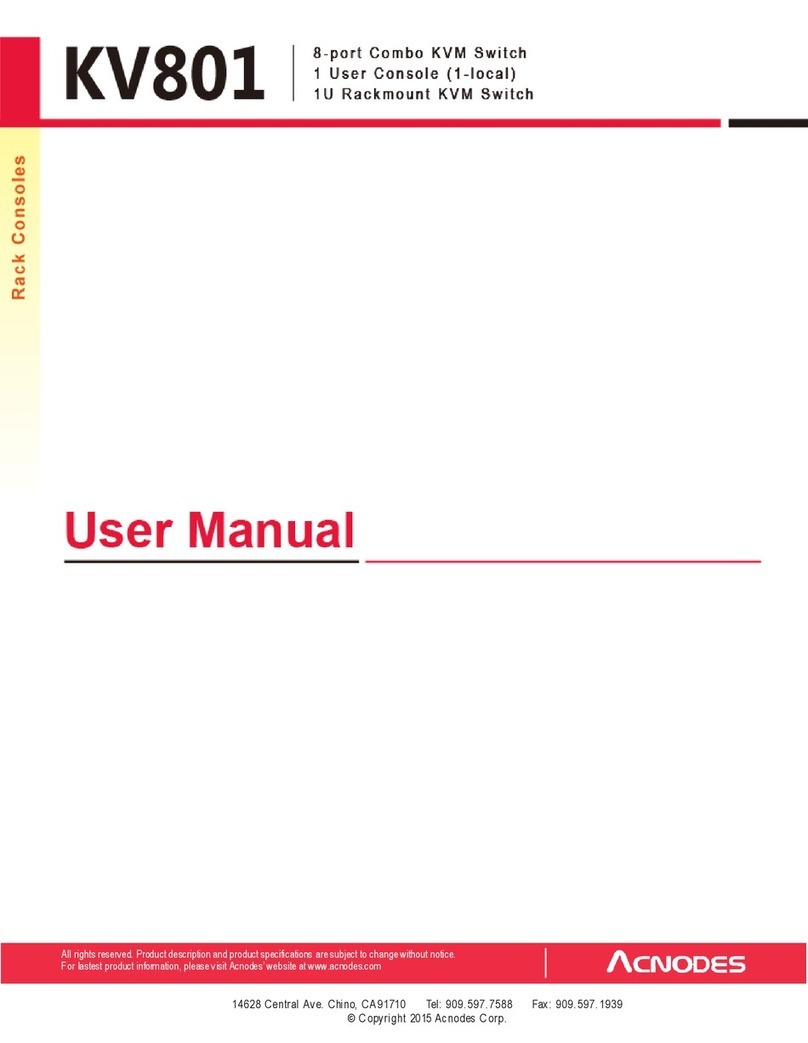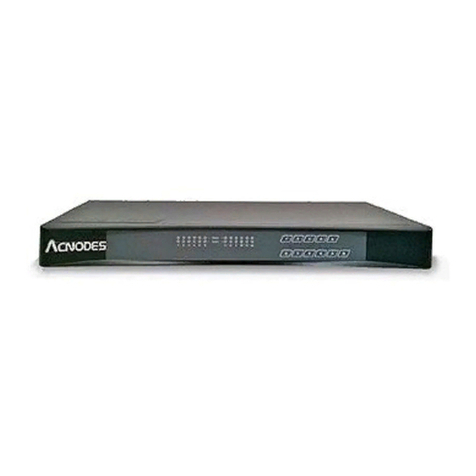Legal Information
First En glish printing , October 2002
Inform ation in this document has be en carefully che cked for accuracy; ho weve r, no g uara ntee is given to th e correctness of the
con ten ts. The information in this docu ment is sub je ct to change without notice. W e are not liable fo r any injury o r loss th at
results from the use o f th is eq uipment.
Safety Instructions
Please read all of these instructions carefully before you use the device. Save this manual for future reference.
¦ Un plug equipment bef ore cleaning. Do n’t use liquid or spray d eterge nt; use a moist clo th.
¦ Kee p equipme nt away from excessive h umidity and he at. Prefe rabl y, keep it in an a ir -conditioned environm ent with
tempe ratures not exceeding 40º Celsius (10 4º Fah renheit).
¦ Wh en installing, place th e equipme nt on a sturd y, level surface t o pre ven t it from accidenta lly falling and causin g dam
age to ot her equipme nt or in ju ry to persons nearb y.
¦ Wh en t he equipme nt is in an ope n po sition, do not cove r, block or in an y way obstru ct the gap between it an d the
power sup pl y. Prop er air convection is ne cessa ry to keep it from o verh eating.
¦ Arrang e the eq uipme nt ’s p owe r cord in such a way th at others wo n’t trip or fa ll over it.
¦ If you a re using a power cord th at d idn’t sh ip with th e equipment, ensure that it is rate d for the voltage and curre nt
lab eled on th e eq uipme nt ’s electrical ra tings label. The volta ge ra tin g on the cord should be higher than the one listed
on the eq uipme nt ’s ratings label.
¦ Observe a ll precautions and warnings attached to the e quipm ent .
¦ If you don’t intend o n u sing the e quipm ent for a long t im e, disconn ect it from the pow er outlet to prevent being dam
aged by transient over -voltage.
¦ Kee p all liquids aw ay from the equ ip ment to minimize the risk of a ccidental spillage. Liquid spilled on to th e p ower
sup ply or on o the r h ardwa re m ay cause dama ge, fire or electrical sho ck.
¦ Only qua lified se rvice person nel should ope n the chassis. Op ening it you rself cou ld dam age the equipment and invali
date its wa rrant y.
¦ If any part of the equ ip ment be comes dama ged or stops fun ction ing, h ave it checked by qualified service personne l.
What the w arranty does not cover
¦ Any pro duct, on w hich the serial numb er has b een def aced, mod if ied or rem oved.
¦ Da mag e, deteriorat ion or malfun ction resulting from :
? Accide nt, m isuse, ne glect, fire , wate r, lightn in g, or o the r acts of n ature, un auth orized prod uct mo dification, or
failure to follo w instruction s supplied with the product.
? Repair or attemp ted repa ir by anyone not authorized by us.
? Any damag e o f th e prod uct due t o shipme nt.
? Removal or installation of th e product.
? Causes exte rnal to the pro duct, su ch as electric po wer fluctu ation or failure.
? Use of supplies or p arts not mee ting o ur specifications.
? Norm al wea r and tea r.
? Any other causes which doe s not re late to a p ro duct defect.
¦ Re mo val, insta llation, and set -up service charge s.
R egulatory Notice s Federal Communications C om mission (FCC)
Th is equipme nt has be en te sted and found t o com ply with the limits for a Class B digital device, p ursuant to P art 15 of the F CC
rules. The se lim its a re designed to provide reason able prote ction again st harm ful interfe rence in a residential instal - lation.
Any chan ges o r mod ifications m ade to this equipm ent ma y void the u ser’s authority to operate th is e quipm ent. This e quipm ent
generates, u ses, and can ra dia te rad io freq uency en ergy and, if n ot installed a nd u sed in a ccorda nce w ith the instructions, m ay
cau se harmful interfe rence to radio com munications.
H owever, t here is no guarantee th at int erferen ce will not occur in a particular installation. If this eq uipment do es cause
harmful interference to radio or television recept ion, which can be determined by turn ing the e quipme nt of f and on, the use r
is encouraged to try to correct th e interference by one or mo re of the following m easures:
¦ Re -position or relocate the receiving ante nna.
¦ In crease th e sep aration b etwe en the equipm ent and receive r.
¦ Co nne ct the equ ipmen t into an o utlet on a circuit di fferent from that to w hich the receiver is conn ected.