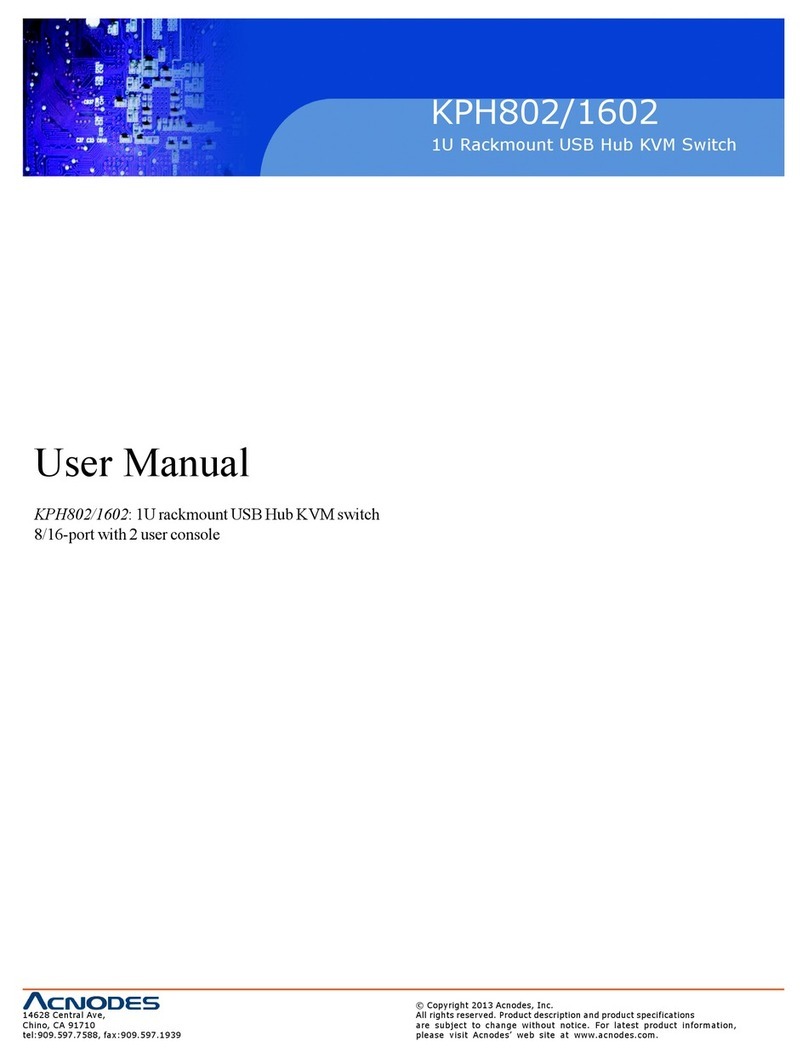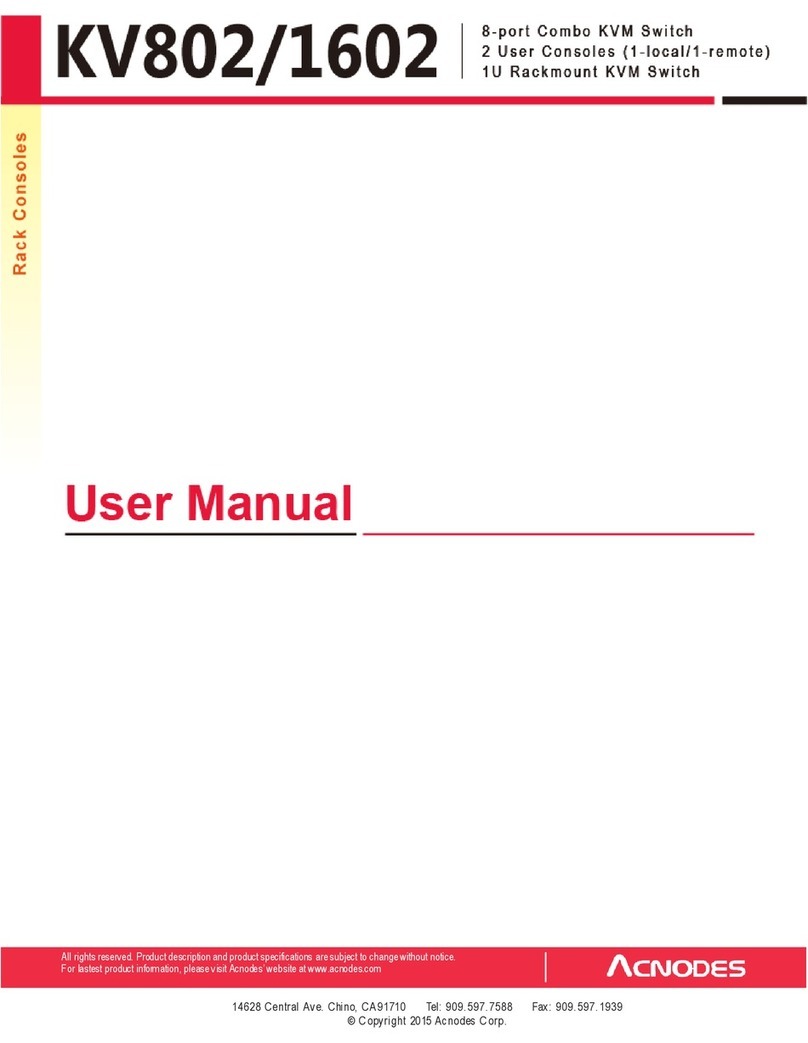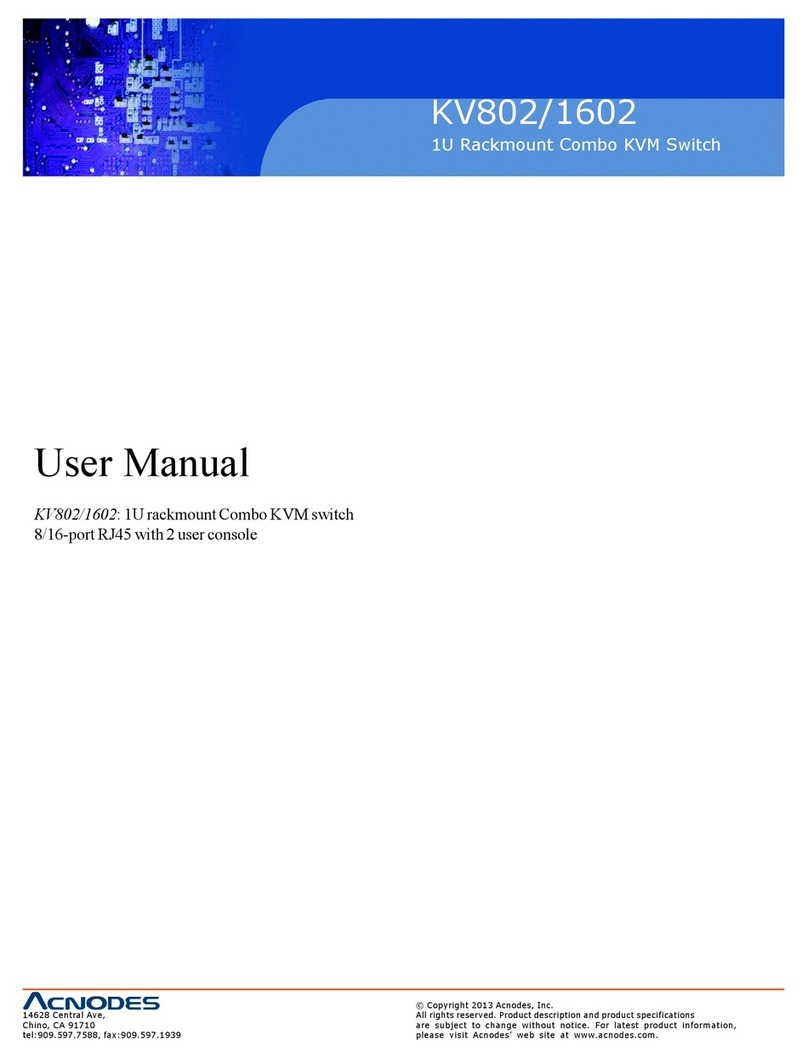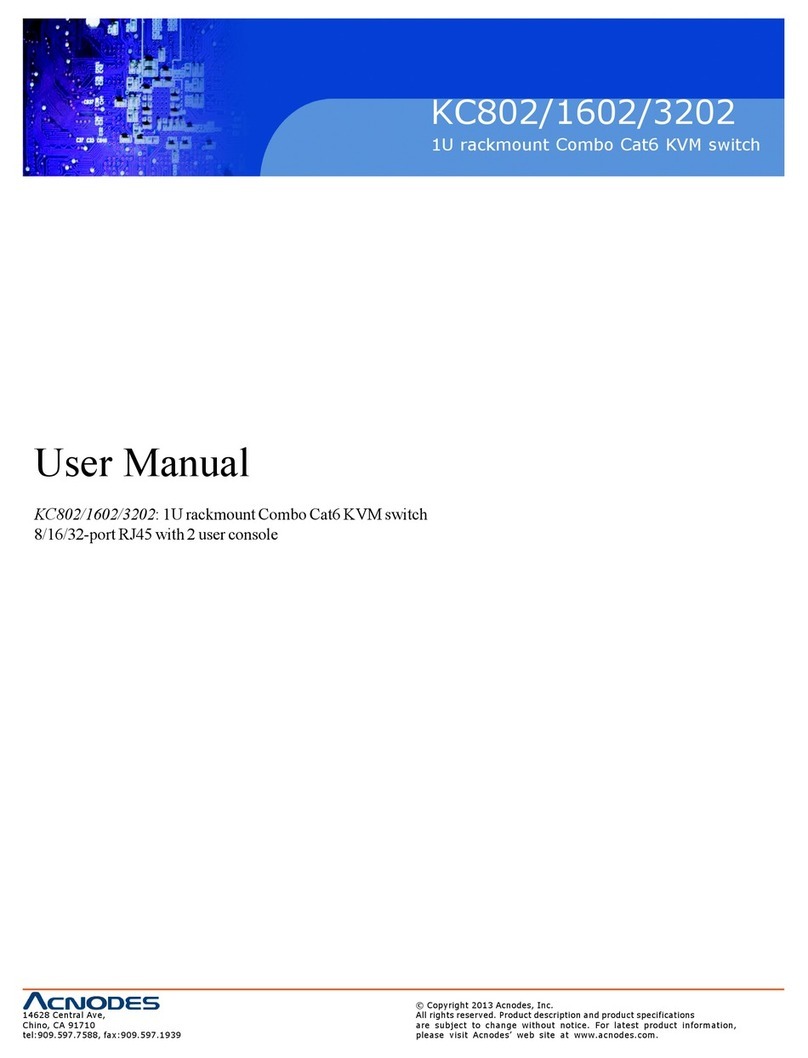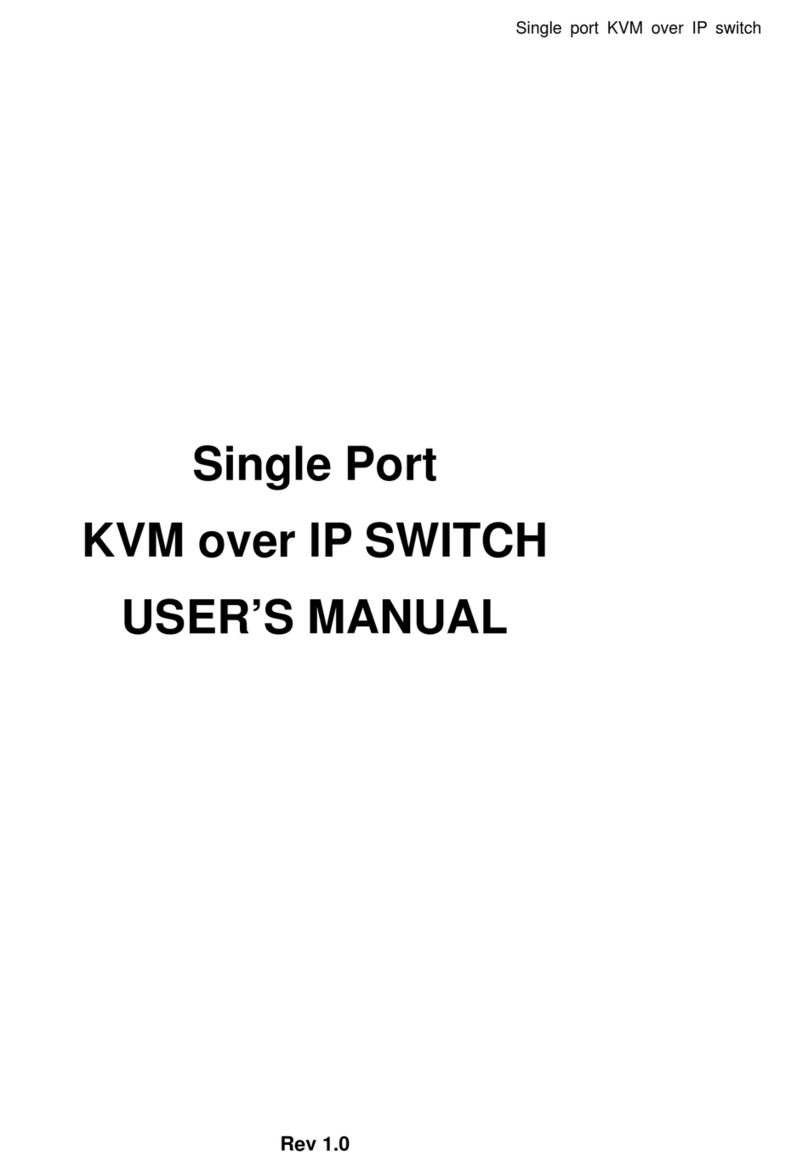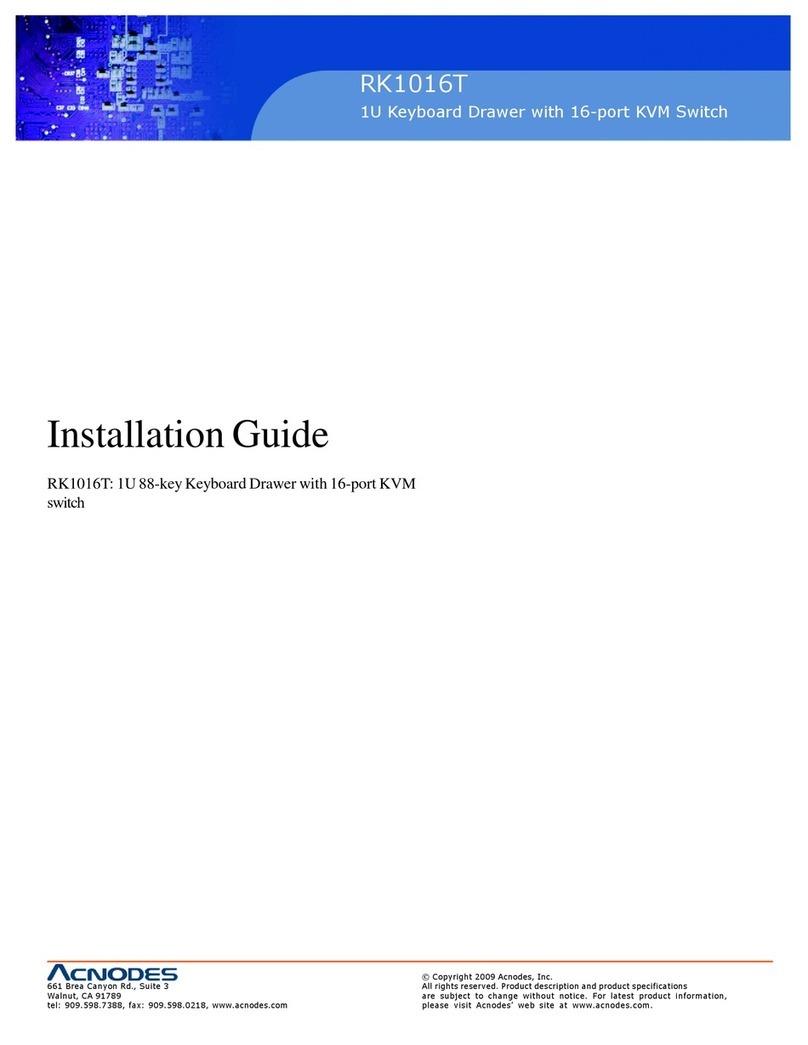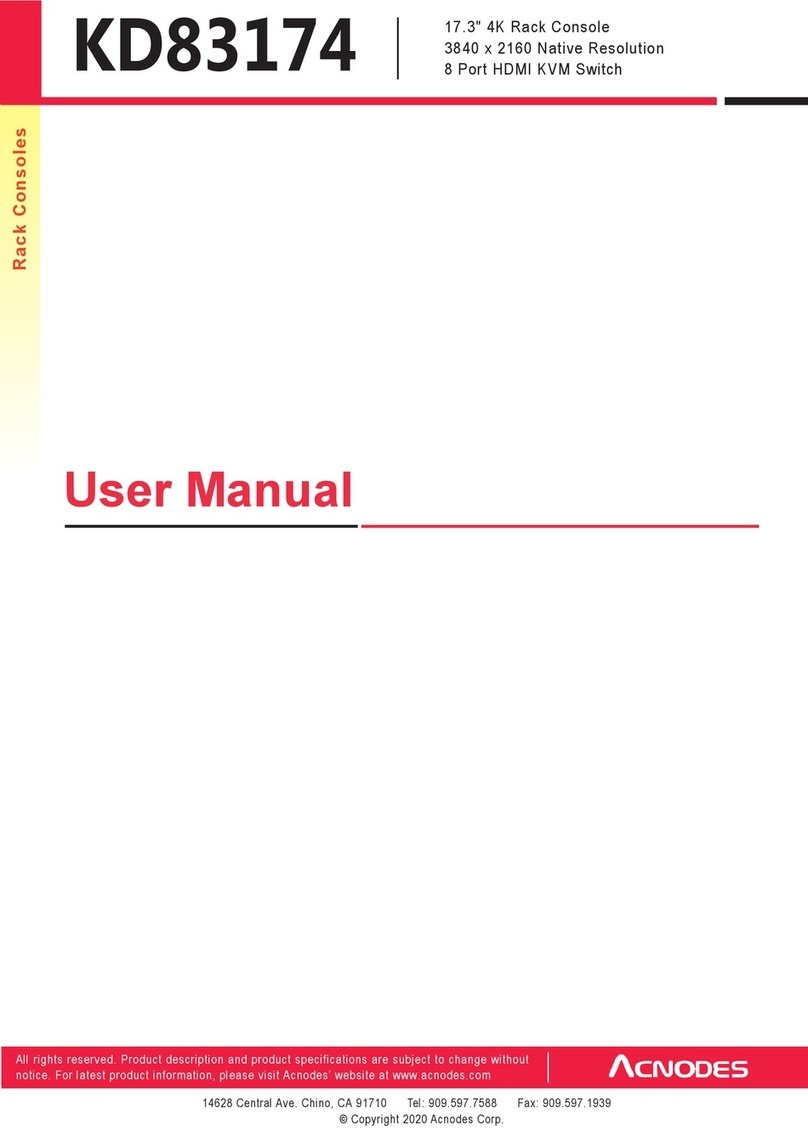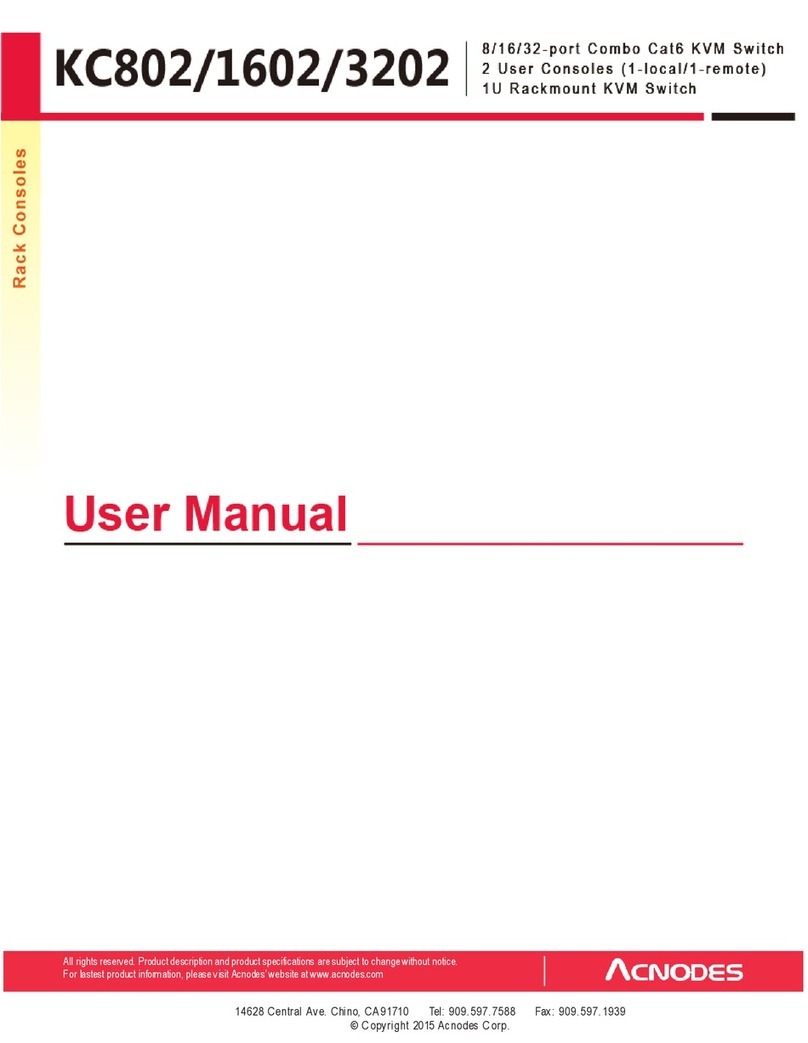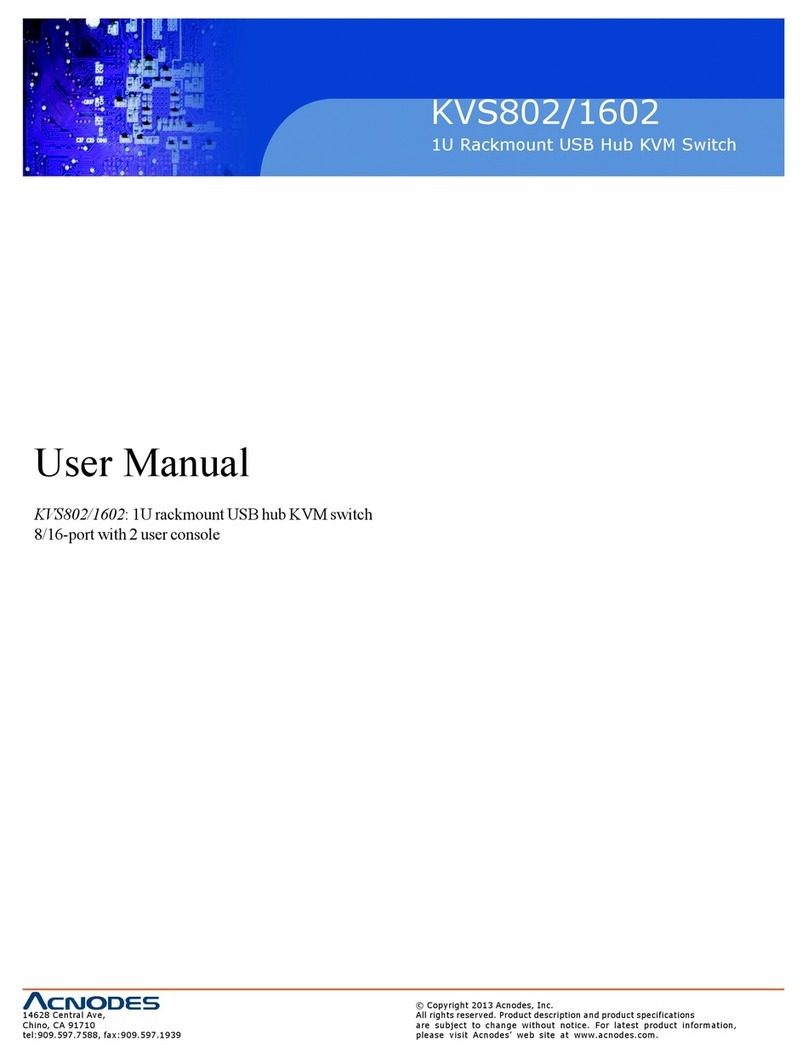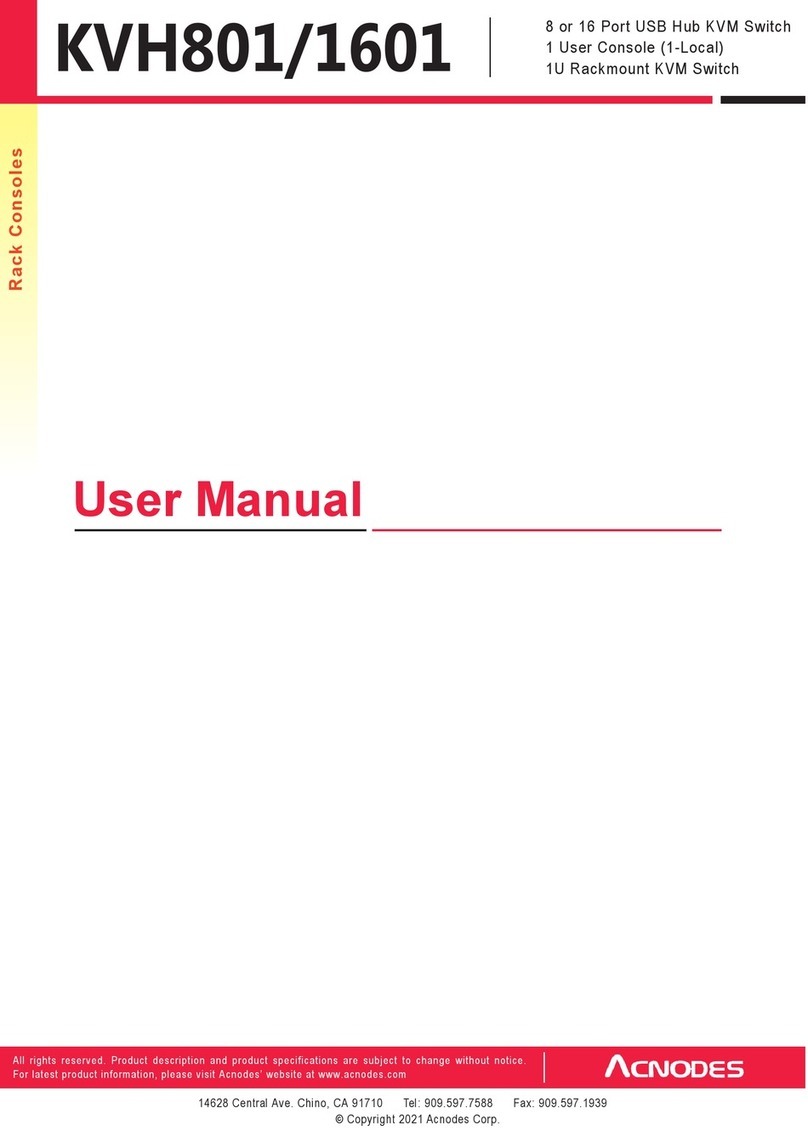Legal Information
First En glish printing , October 2 002
Inform ation in this docum ent has been ca refully checked for accuracy; ho weve r, no g uara ntee is g iven to th e correctne ss of the
con ten ts. The information in this docu men t is subje ct to change withou t no tice. W e are n ot liable fo r any inju ry or loss th at
results from the use o f th is equipmen t.
Safety Instructions
Please rea d all of these instructions carefully before you use the device. Save this manual for future reference.
¦ Un plug equ ipment bef ore clean in g. Don’t use liquid or spray d etergent; use a moist cloth.
¦ Keep eq uipme nt away from excessive humidity and he at. Prefe rabl y, keep it in an a ir -conditioned e nvironm ent with
temperatu res n ot exceeding 40º Celsius (10 4º Fah renheit).
¦ When installing, place the eq uipme nt on a sturd y, level surface t o pre vent it from accidenta lly falling and causin g dam
age t o other equipment o r in ju ry to persons n earb y.
¦ When t he equipme nt is in an open po sition, do not cove r, block or in an y way obstruct the gap bet ween it an d the
power sup pl y. Prop er air convection is necessa ry to keep it from o verheating .
¦ Arrange th e equipment ’s p ower co rd in such a way th at others wo n’t trip or fall over it.
¦ If you are using a po wer cord th at didn ’t ship with th e eq uipme nt, ensure that it is rated fo r the volta ge and curre nt
lab eled o n th e eq uipme nt ’s e le ctrical ra tings label. The voltage ra ting on the cord should be high er tha n the o ne liste d
on th e equipment ’s ratings label.
¦ Observe all precau tions an d warn ings att ached to the e quipm ent.
¦ If you d on’t inte nd on u sing the e quipm ent for a long tim e, disconnect it from the pow er outlet to prevent being dam
aged by transient over -voltage.
¦ Keep all liquids aw ay from the equ ip ment to minimize the risk of acciden tal spillage. Liquid spilled on to th e power
sup ply or on other h ardwa re m ay cause dama ge, fire or electrical sho ck.
¦ Only qualified se rvice personnel shou ld ope n the chassis. Opening it yourself cou ld dam age the eq uipme nt and invali
date its wa rra nt y.
¦ If an y part of the equip men t becomes dama ged or stop s functioning, h ave it checked b y qualified service personne l.
What the w arranty does not cove r
¦ An y product, on w hich the serial numb er has b een defaced, mod ified or rem oved.
¦ Da mage, d eteriorat io n or m alfun ction resultin g from :
? Accident, m isuse, ne glect, fire, wate r, lightnin g, o r o the r acts of n ature , unauth orized prod uct mo difica tion, or
failure to follow instruction s su pplied with the product.
? Repair or attempted repair by a nyone not aut horized by u s.
? Any damag e o f the prod uct due t o shipment.
? Removal or installation of the prod uct.
? Causes exte rn al to th e p roduct, su ch as electric po wer fluctuation or failure.
? Use of sup plies or p arts not meeting o ur specificatio ns.
? Norm al wea r and tea r.
? Any other cause s which doe s not relate to a pro duct def ect.
¦ Re mo val, insta llation, and se t -up se rvice charge s.
R egulatory Notices Fede ral Communications C om mission (FCC)
Th is equipment has been te sted and found t o com ply with the limits for a Class B digital device, p ursuant to Part 1 5 of the F CC
rules. The se lim its are designed to provide reasonable prote ction again st harm ful in terfere nce in a residential instal - lation.
Any chan ges or modifications made to this equipm ent ma y void the u ser’s au thority to ope rate th is e quipm ent. This e quipm ent
gene rates, u ses, and can ra diate radio frequen cy energy an d, if not installed and u sed in accorda nce w ith the instruction s, m ay
cau se ha rm ful interfe rence to radio com mu nications.
H owever, t here is no guarante e that int erference will not occur in a particular installation. If this eq uipmen t does cause
harmful interference to radio or television reception, which can be determined by turn in g the e quipme nt off and on , the use r
is encourage d to try to correct th e interf erence by one or mo re of the following m easures:
¦ Re -position or relocate the receiving ante nna.
¦ In cre ase th e separation b etween the equipment and receive r.
¦ Co nnect the equip ment into an outlet on a circuit di fferent from that to w hich the re ceiver is conn ected.