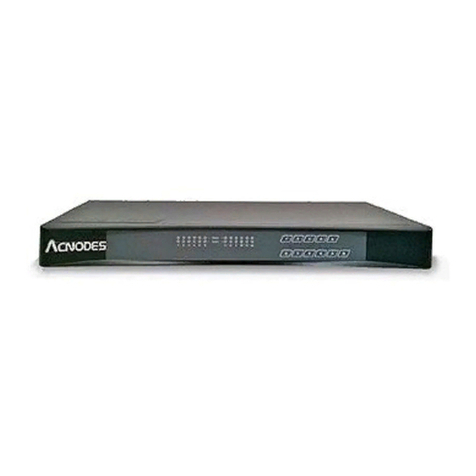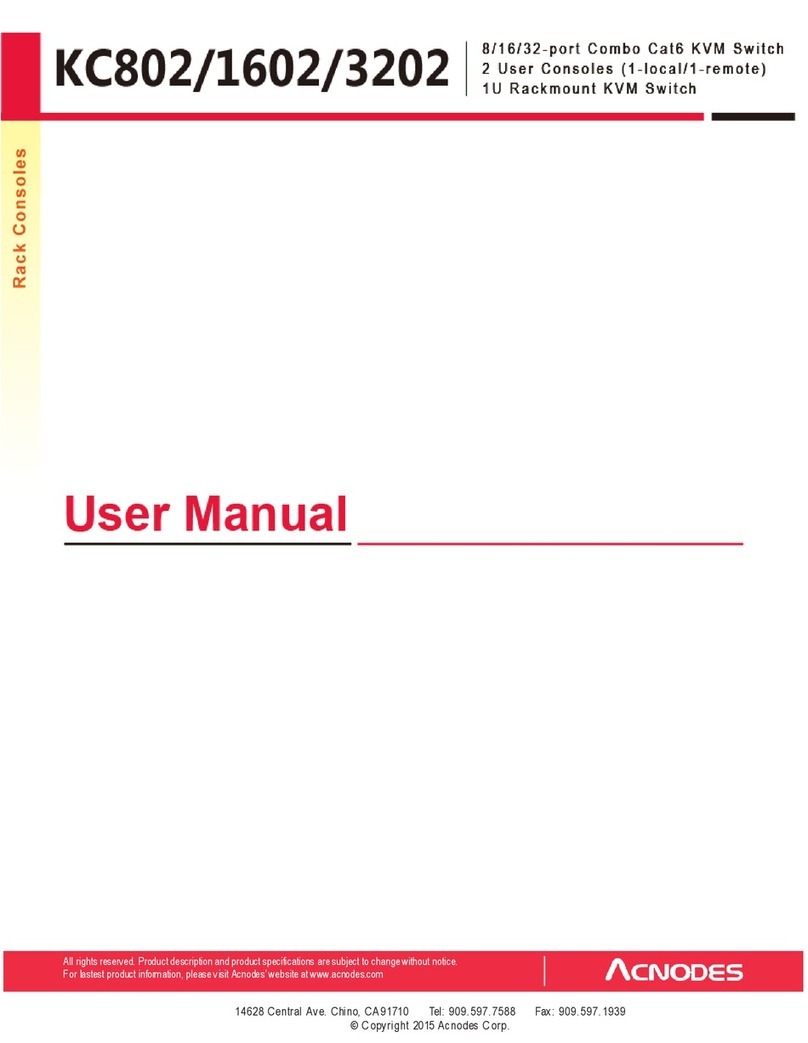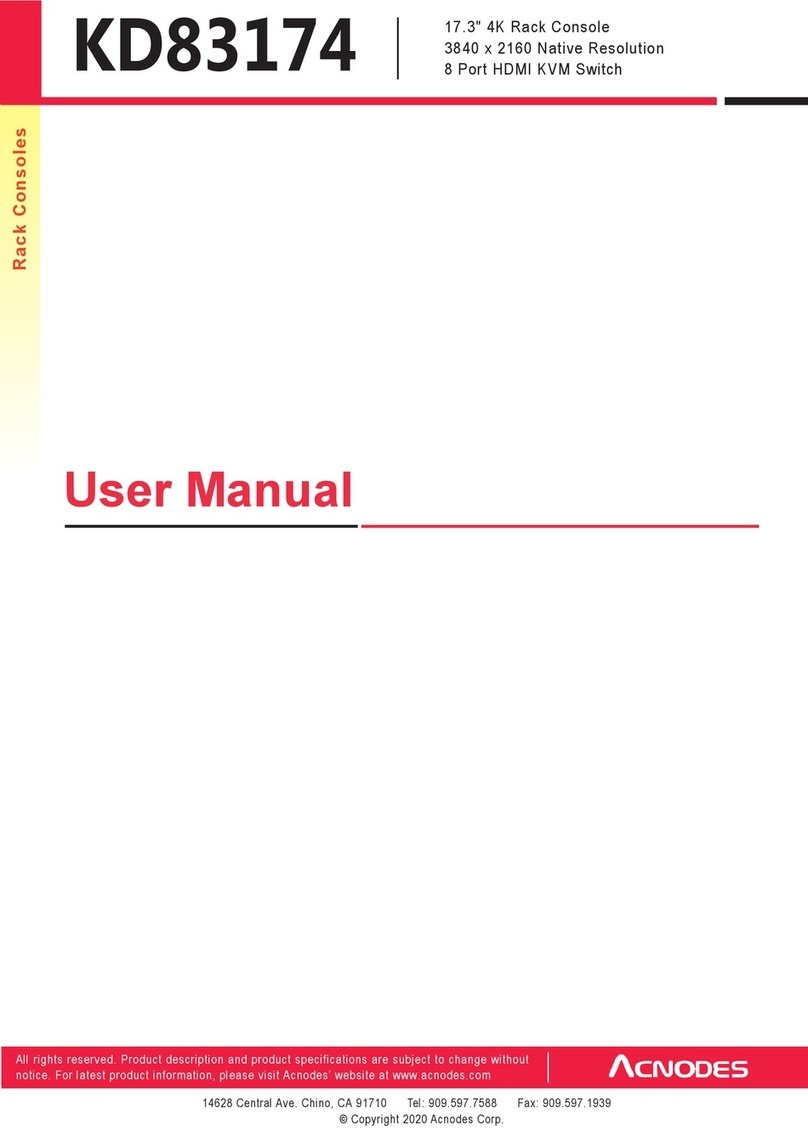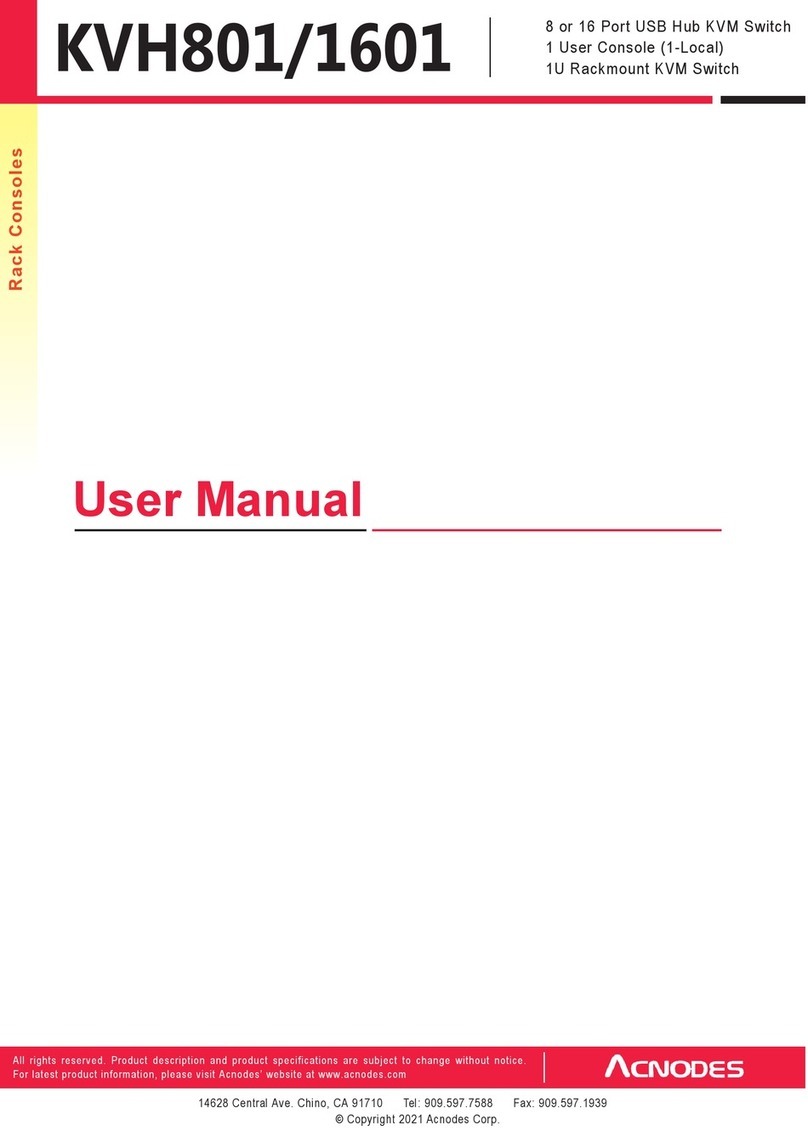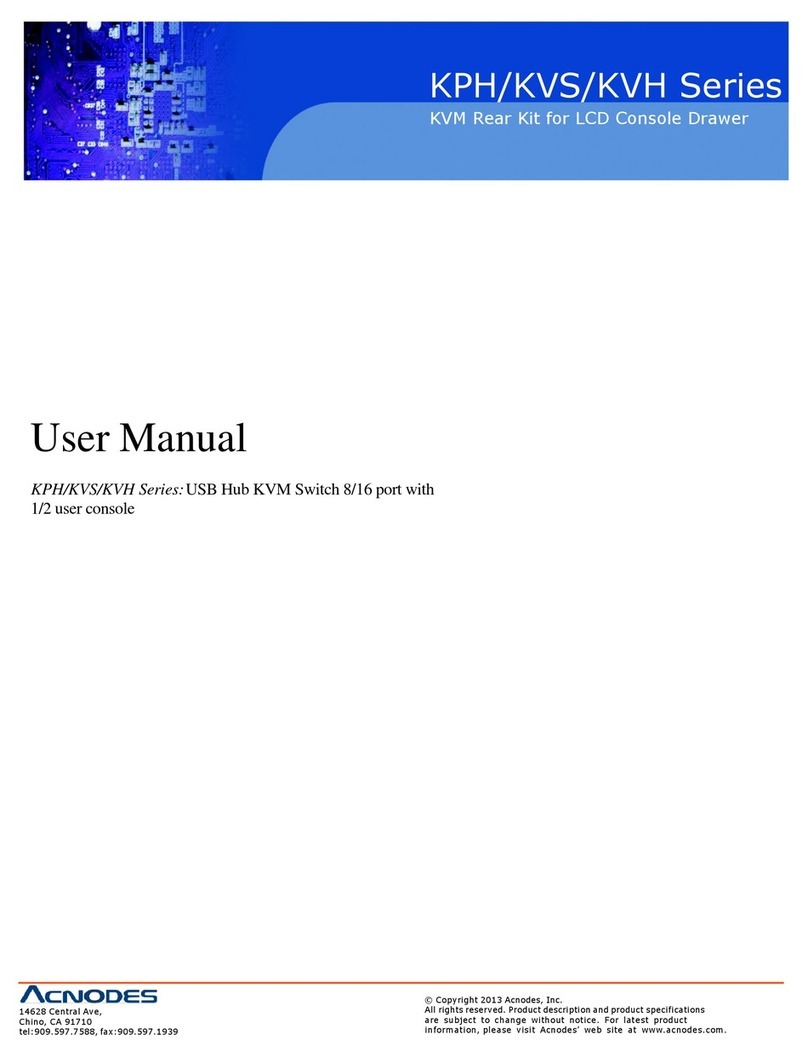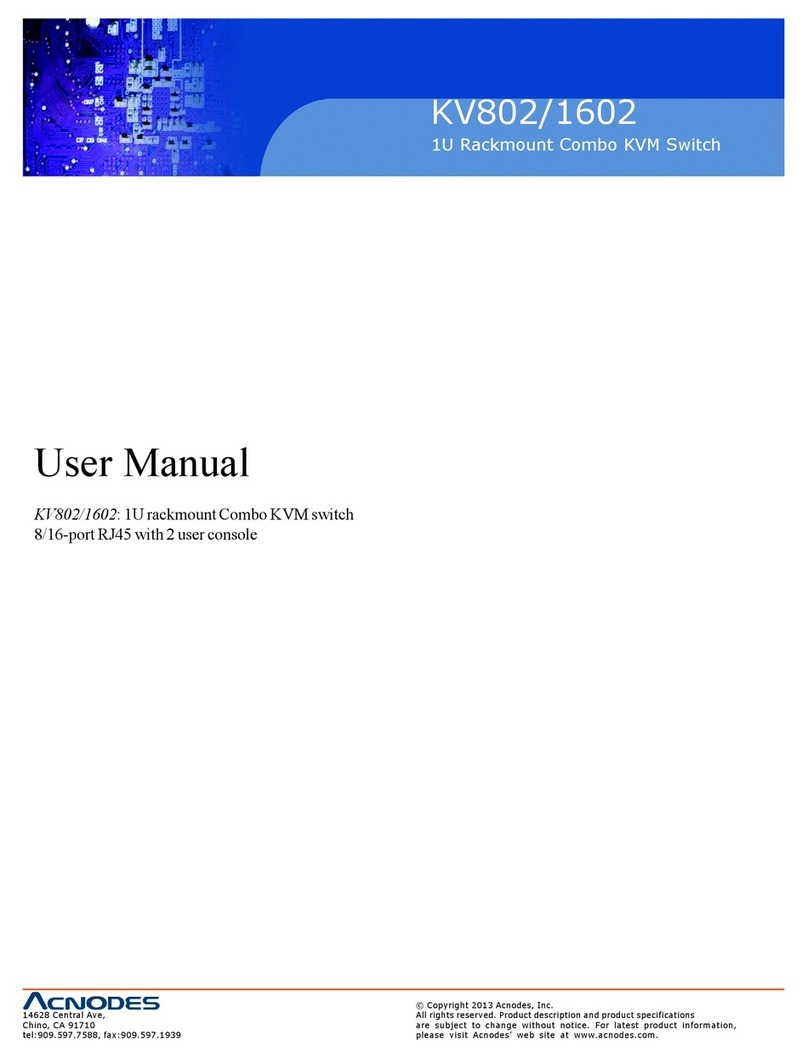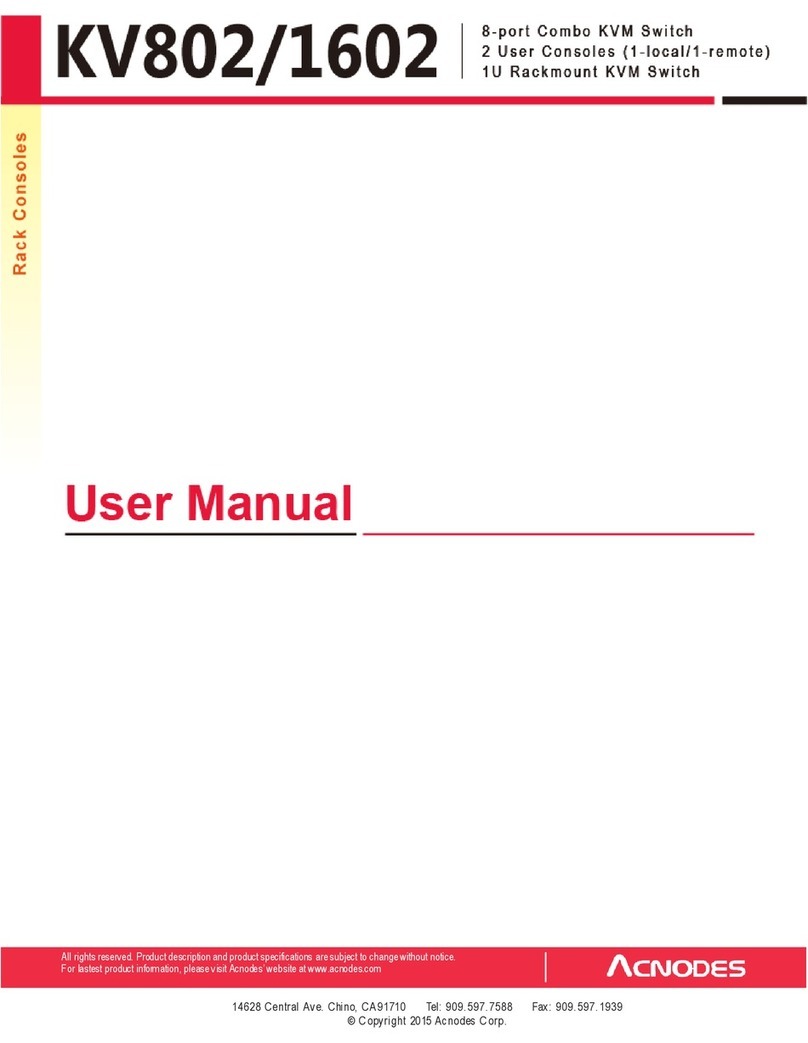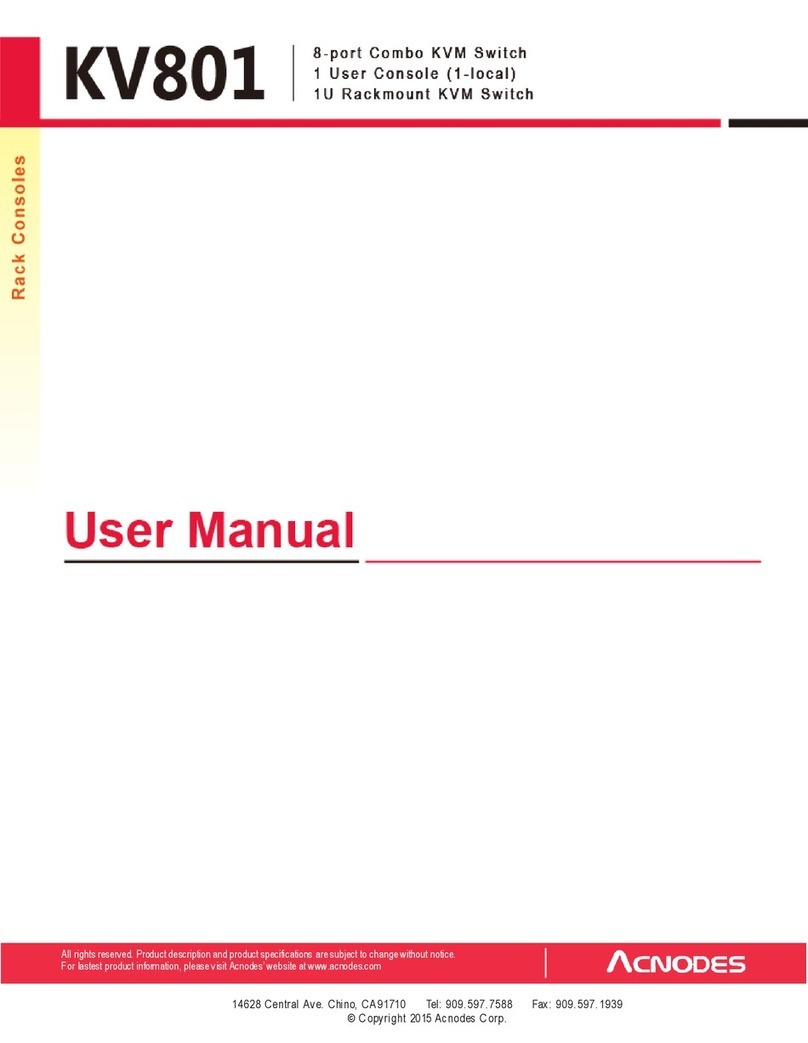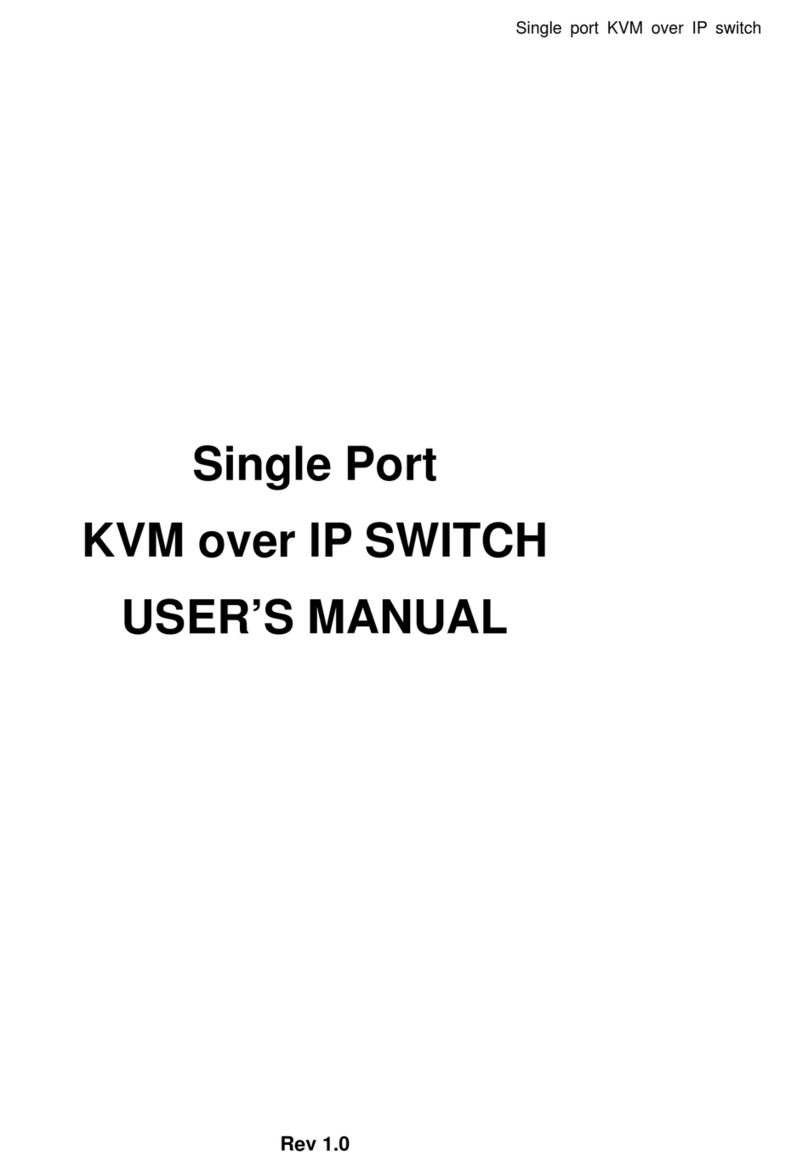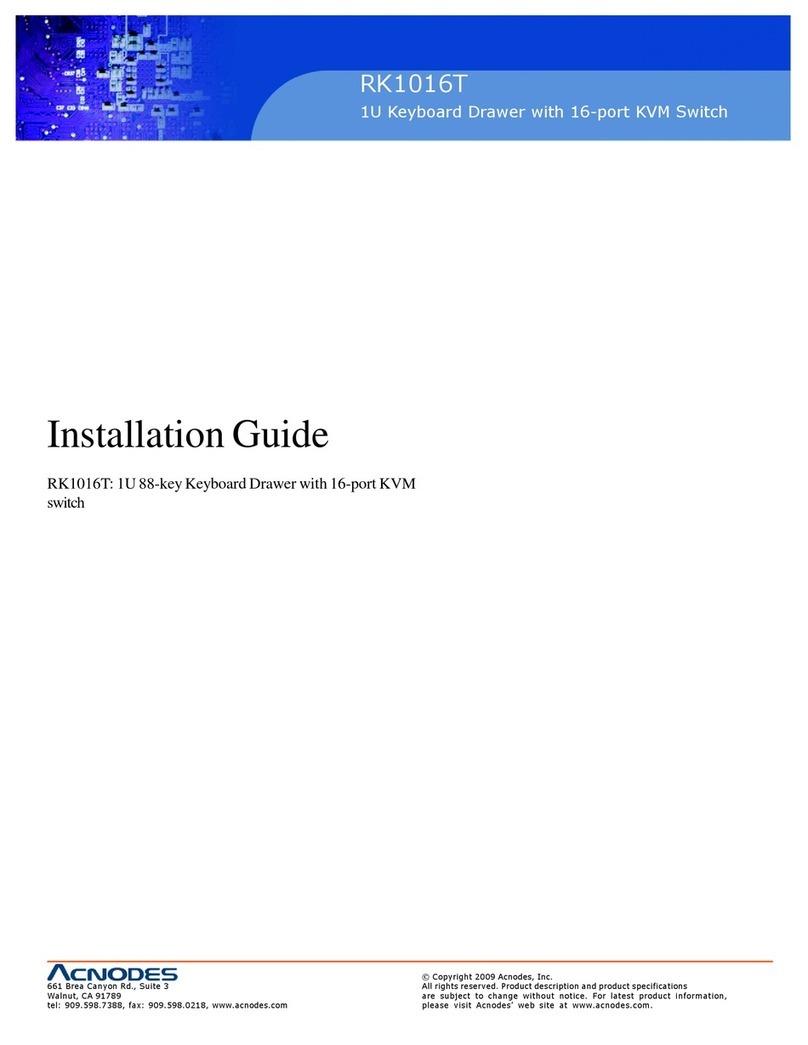Legal Information
First En glish printing, October 2 002
Inform ation in this docum ent has been carefully che cked for accuracy; ho weve r, no g uara ntee is g iven to th e correctness of the
con ten ts. The information in this docu ment is subject to change without notice. W e are not liable fo r any injury o r loss th at
results from the use of this equip ment.
Safety Instructions
Please read all of these instructions carefully before you use the device. Save this manual for future reference.
¦ Un plug equipment before clean ing. Do n’t use liquid or spray d eterge nt; use a moist clo th.
¦ Kee p eq uipment away from excessive h umidity and heat. Prefe rabl y, keep it in an a ir -conditioned environm ent with
tempe ratures not exceeding 40º Celsius (10 4º Fah renh eit).
¦ Wh en installing , place th e eq uipme nt on a sturd y, level surface t o pre ven t it from accidenta lly falling and causin g da m
age to ot her eq uipme nt or in jury to persons nearb y.
¦ Wh en the e quipme nt is in an ope n position, do not cove r, block or in an y way obstru ct the gap between it an d the
power sup pl y. Proper air convection is ne cessary to keep it from o verheating.
¦ Arrange the eq uipme nt ’s powe r cord in such a way th at others won’t trip or fa ll over it.
¦ If you are using a power cord th at d idn’t ship with th e eq uipment, ensure that it is rated for the voltage and curre nt
lab eled on the eq uipme nt ’s electrical ratin gs label. The voltage ratin g on the cord sho uld be higher than the one listed
on the eq uipme nt ’s ratings label.
¦ Observe a ll precautions and warnings attached to the e quipment.
¦ If you don’t intend o n u sing the equipm ent for a long t ime, d isconn ect it from the pow er outlet to prevent being dam
aged by transient over -voltage.
¦ Kee p all liquids aw ay from the equipmen t to minimize the risk of acciden tal spillage. Liquid spilled on to th e p ower
sup ply or on o the r h ardware m ay cause dama ge, fire or electrical shock.
¦ Only qualified se rvice person nel should ope n the chassis. Op ening it you rself cou ld dam age the equip me nt and invali
date its wa rrant y.
¦ If an y part of the equ ip ment be comes dama ged or stops fun ction in g, have it checked b y qualifie d service personne l.
What the w arranty does not cove r
¦ An y product, on w hich the serial numb er has b een defaced, modified or rem oved.
¦ Da mage, deteriorat ion or m alfun ction resultin g from :
? Accide nt, m isuse , neglect, fire, wate r, lightn ing, or o the r acts of n ature, un auth orized prod uct mo difica tio n, or
failure to follow instru ctions supplie d with the product.
? Repair or attemp ted repa ir by anyone not authorized by us.
? Any damag e o f th e prod uct due to shipme nt.
? Removal or insta llation of th e product.
? Causes exte rnal to the pro duct, su ch as electric power fluctu ation o r failure.
? Use of supplies or p arts not mee ting o ur specificat io ns.
? Norm al wea r and tea r.
? Any other causes which doe s not re late to a p roduct def ect.
¦ Re mo val, insta llation, and set -up service charges.
R egulatory Notice s Federal Communications C om mission (FCC)
Th is equipme nt has be en te sted and fou nd t o com ply with the limits for a Class B digital device, p ursuant to Part 1 5 o f the F CC
rules. The se lim its a re designed to provide reason able prote ction against harm ful in terfe rence in a residential instal - lation.
Any chan ges or mod ifications made to t his equipm ent may void the user’s au tho rity to operate th is e quipm ent. This equipm ent
generates, u ses, and can ra diate radio frequency en ergy an d, if n ot installed a nd u sed in a ccorda nce w ith the instruction s, m ay
cau se harmful interfe rence to radio com munications.
H owever, t here is no gu arante e that int erferen ce will not occur in a particular installation. If this equipment do es cause
harmful interference to radio or television recept ion, which can be determined by turn ing the equipment of f and on , the user
is encouraged to try to correct the inte rference by one or mo re of the following m easures:
¦ Re -position or relocate the receiving antenna .
¦ In crease the sep aration between the e quipm ent and receive r.
¦ Co nne ct the equ ipmen t into an o utlet on a circuit di fferent from that to w hich the re ceiver is conn ected.