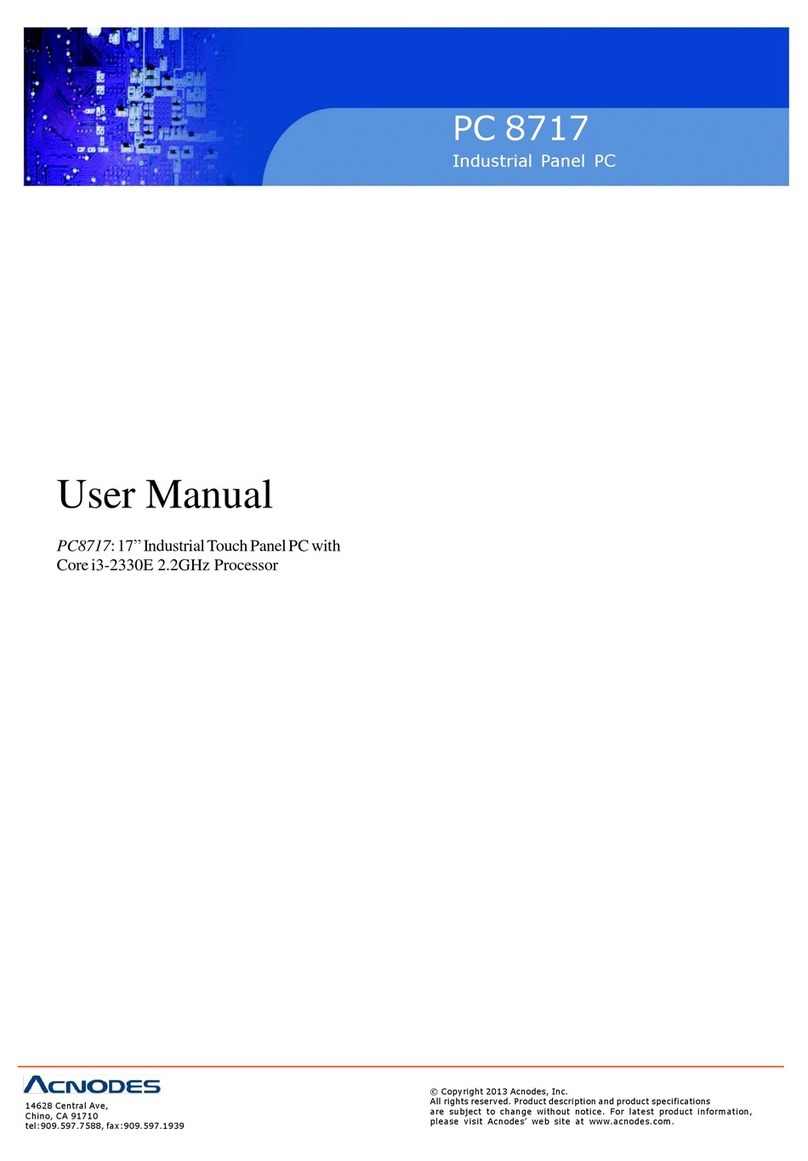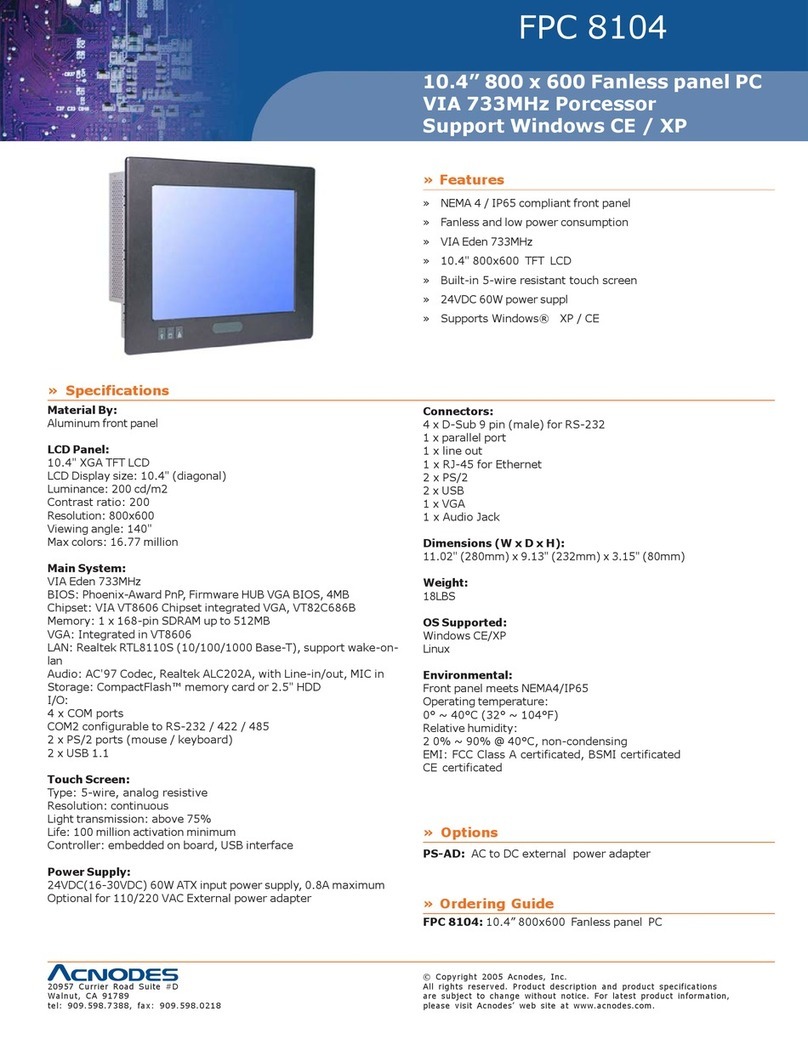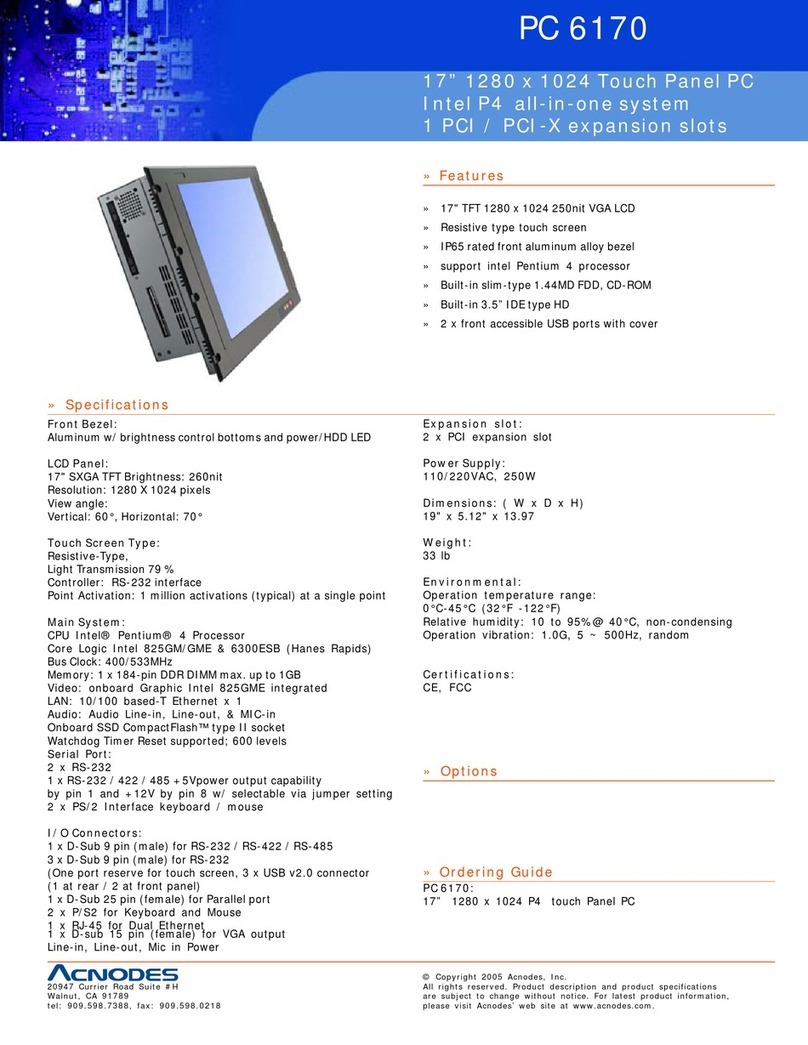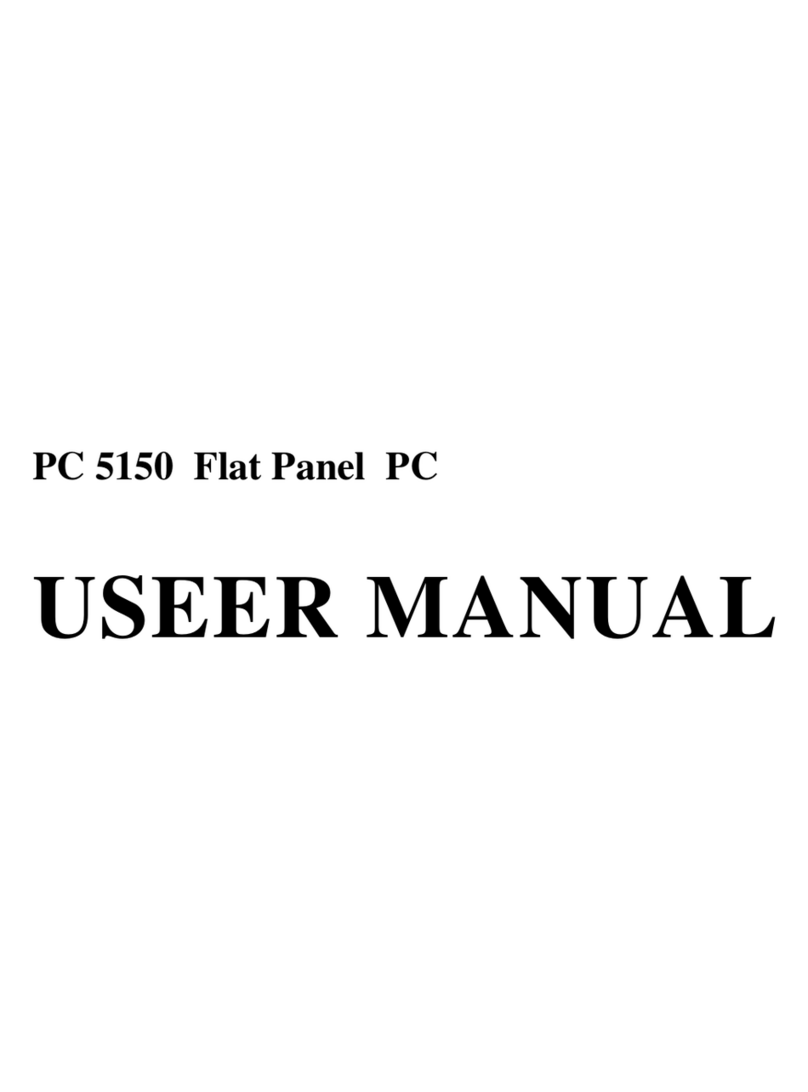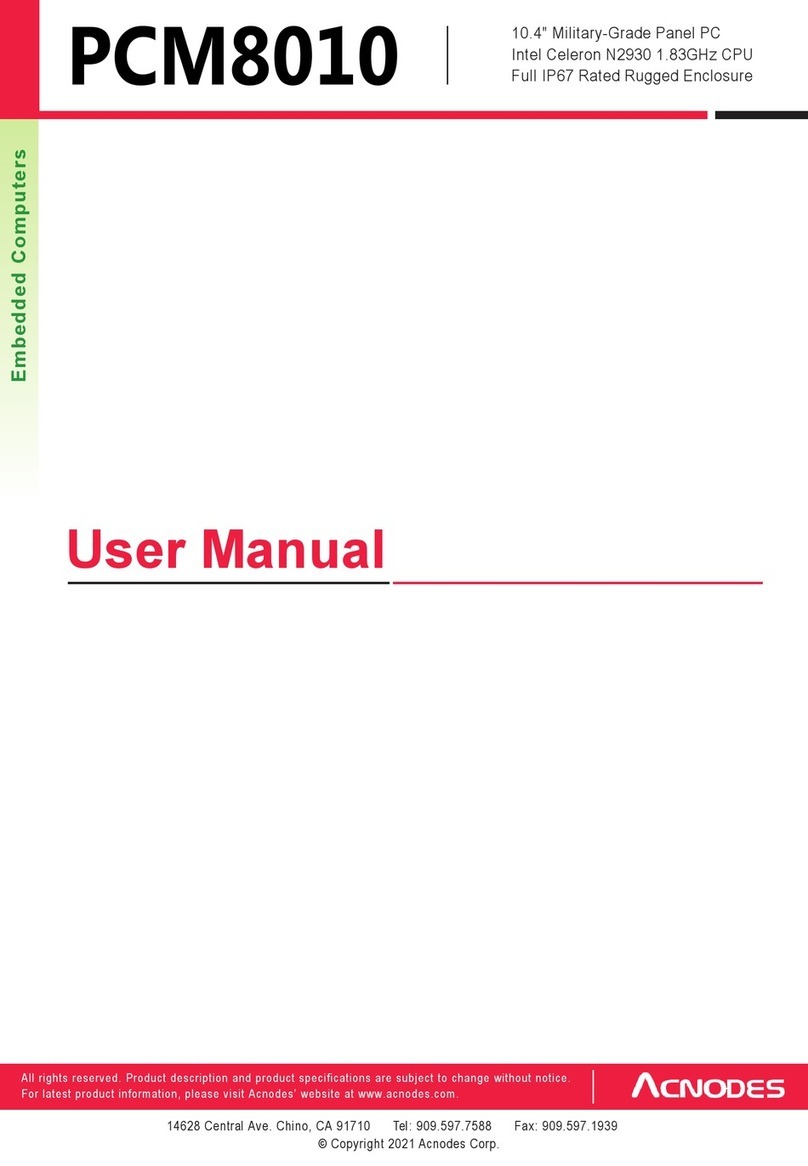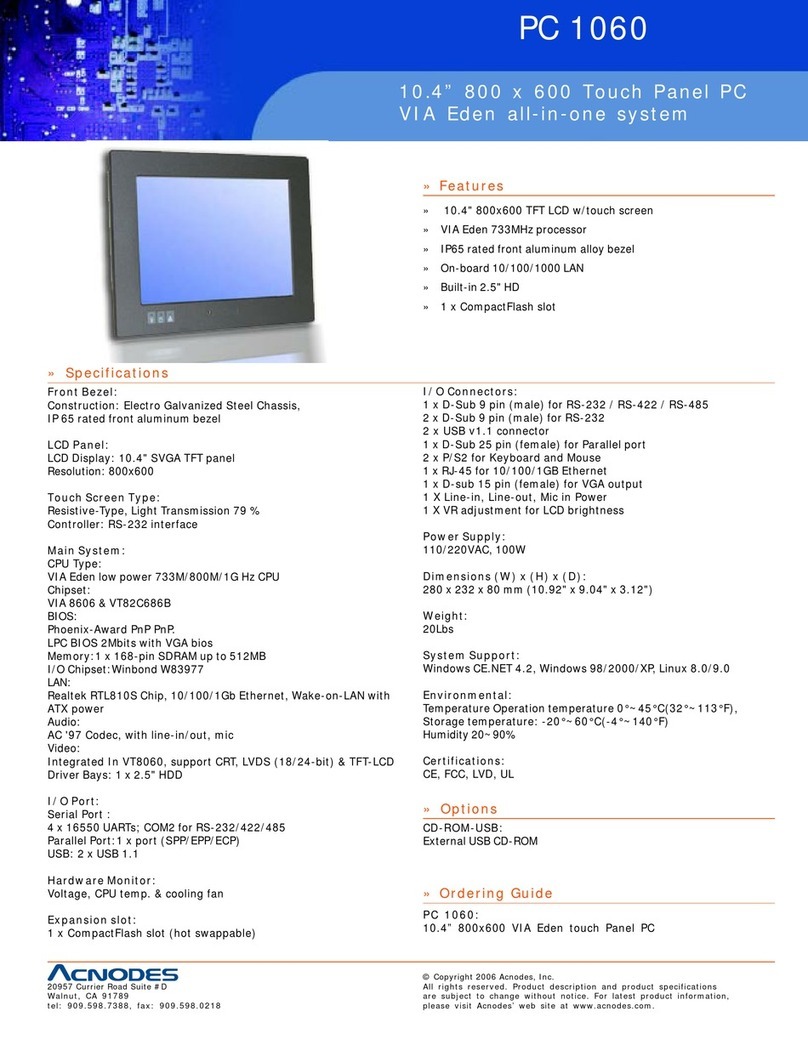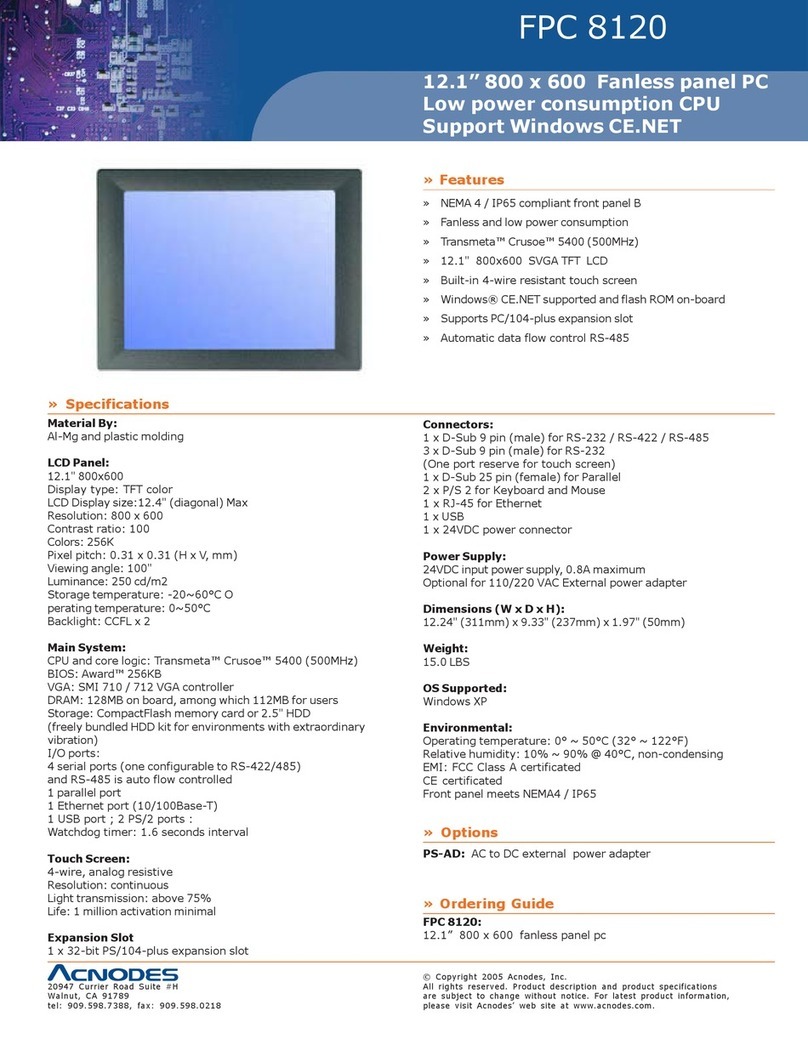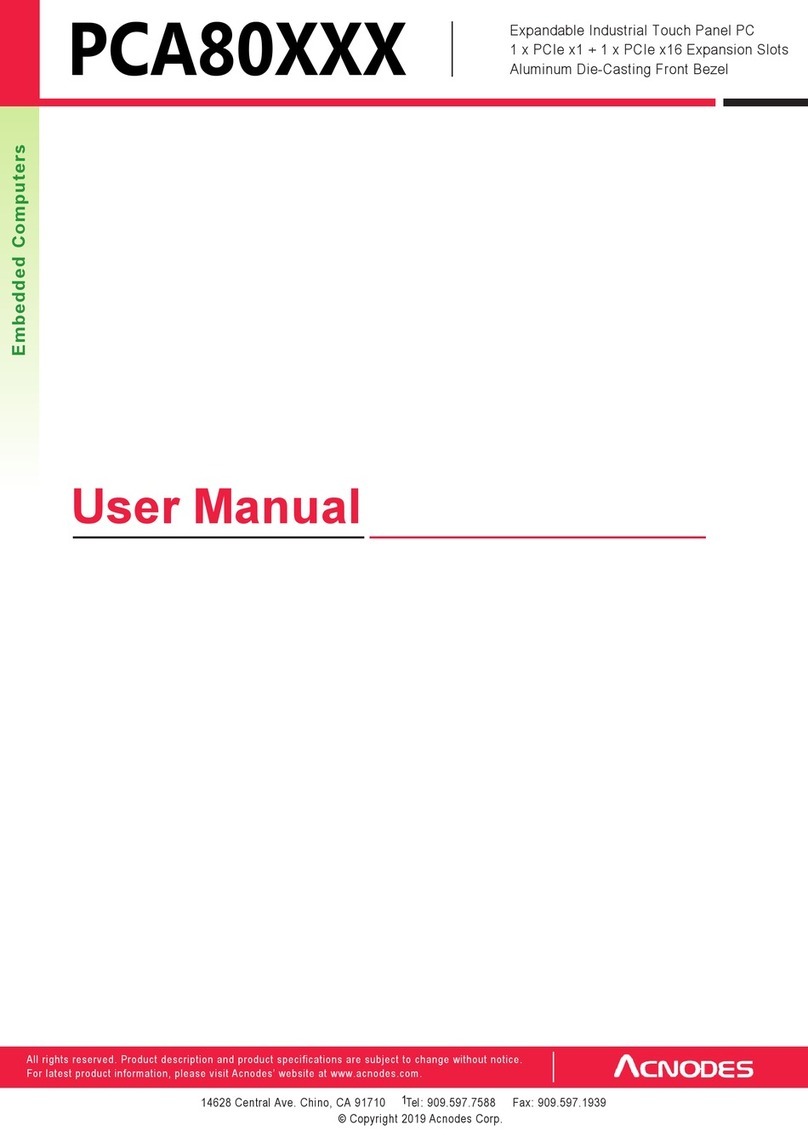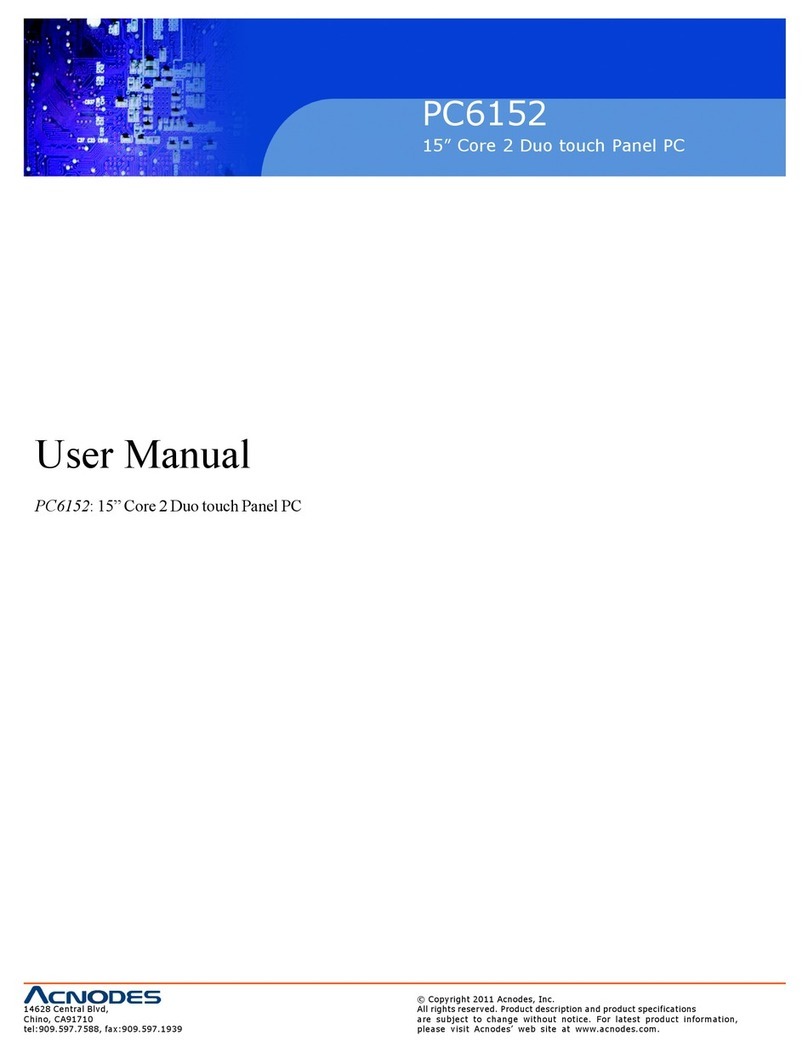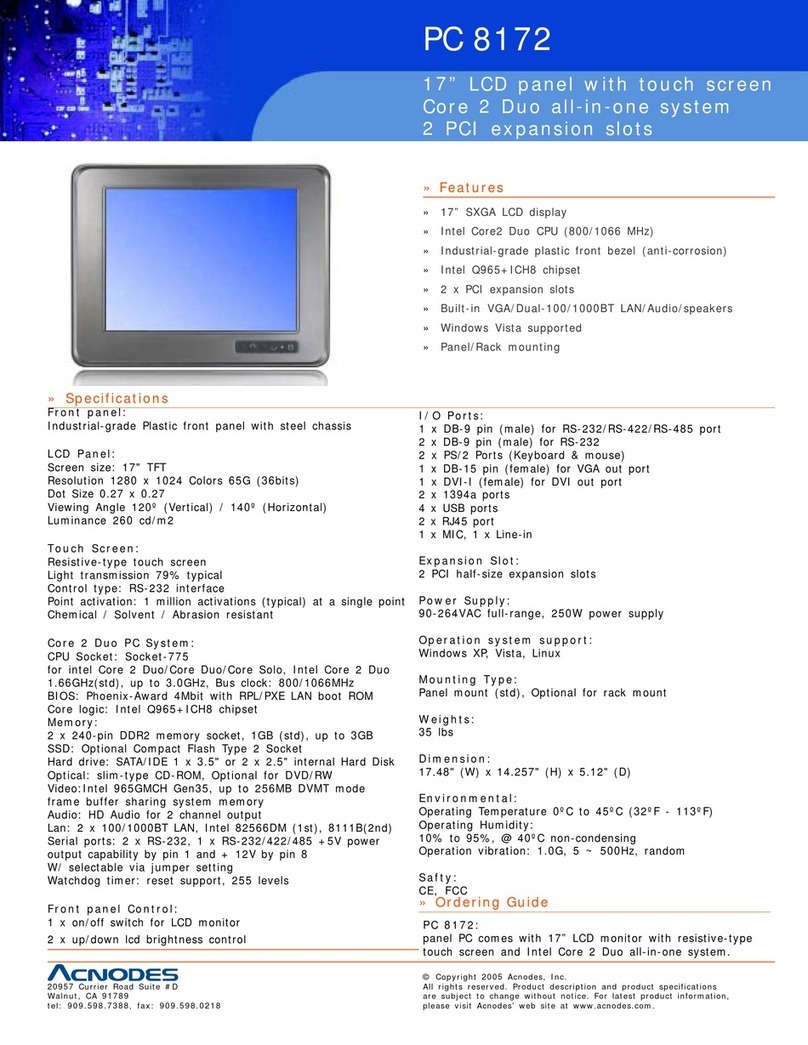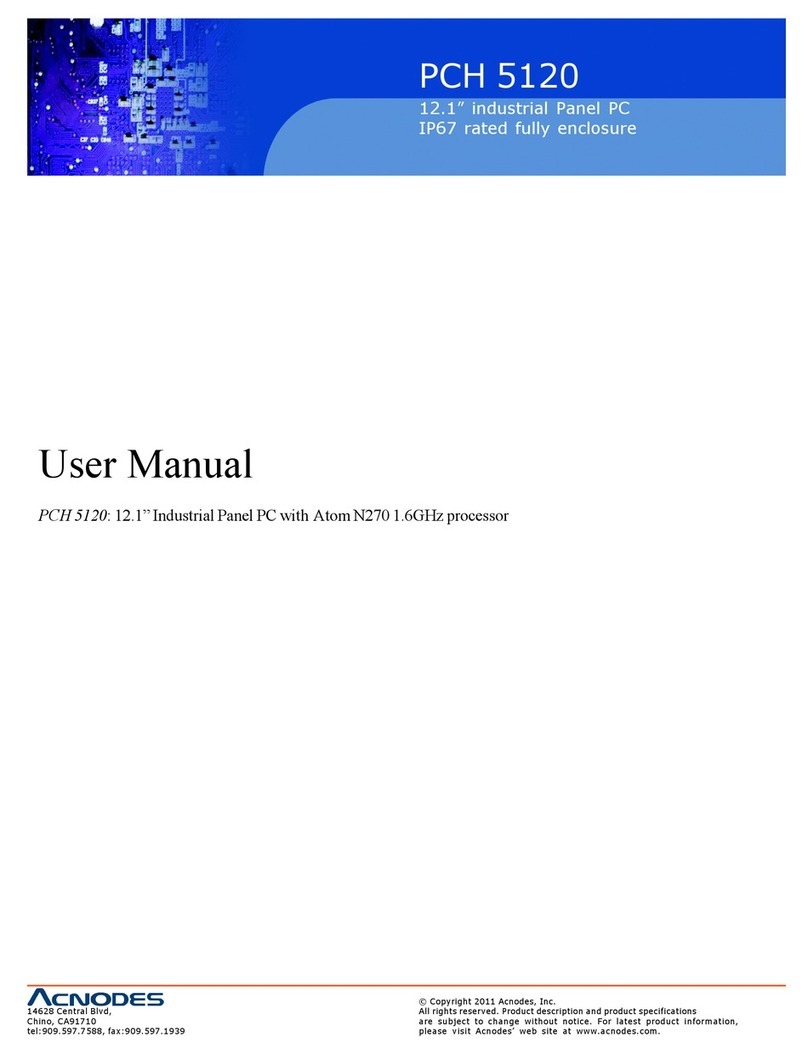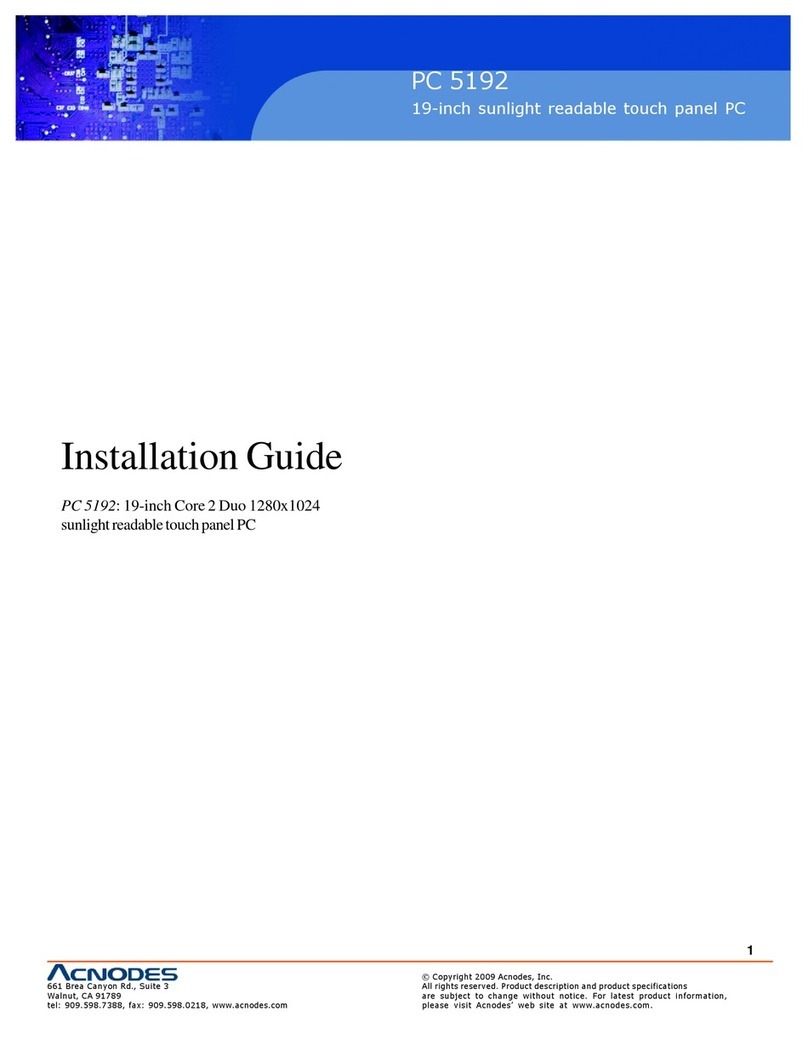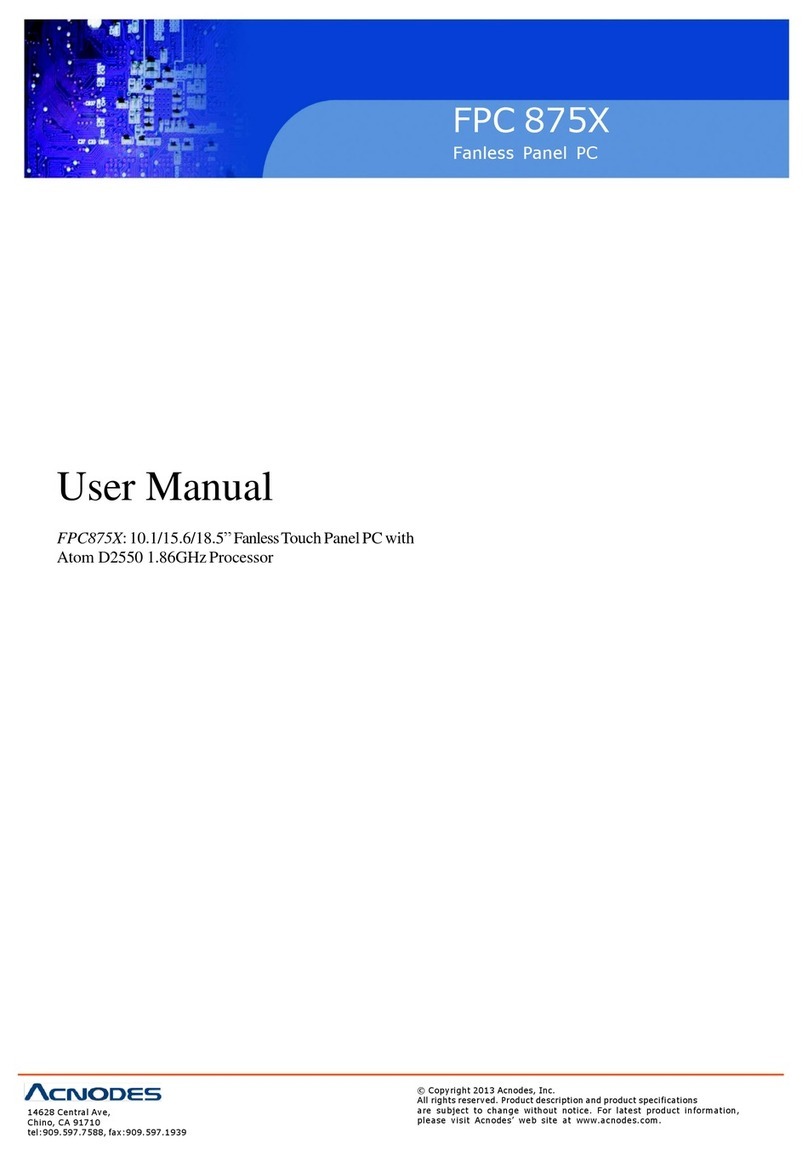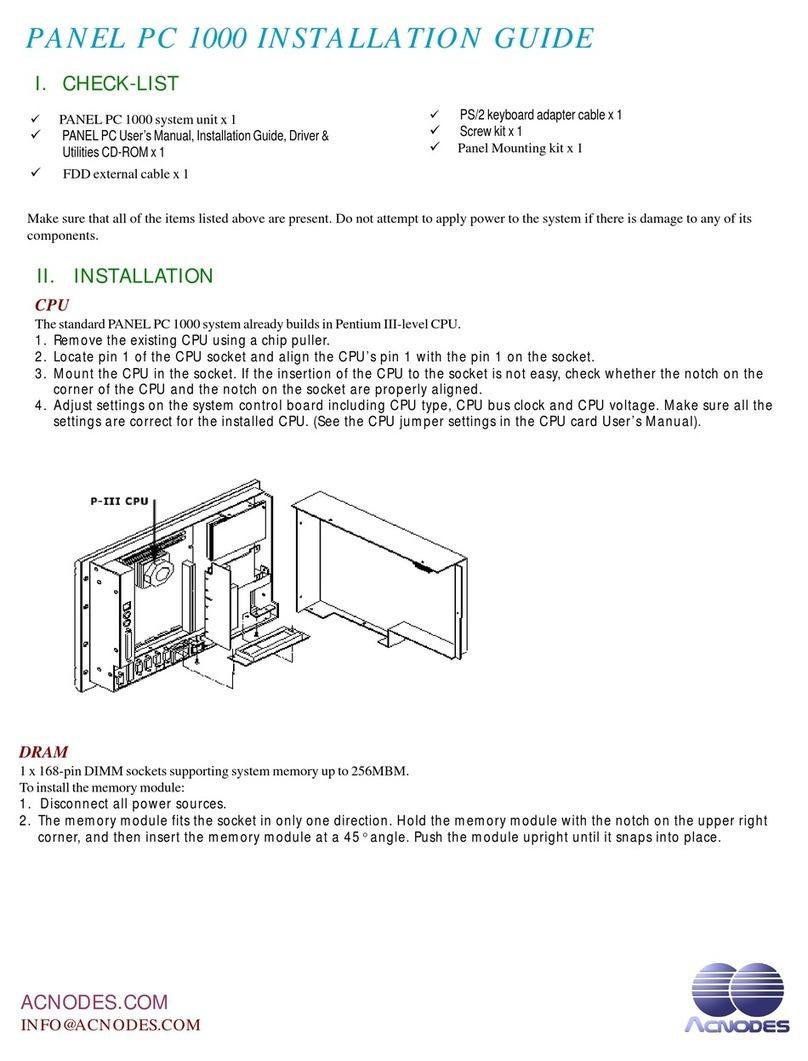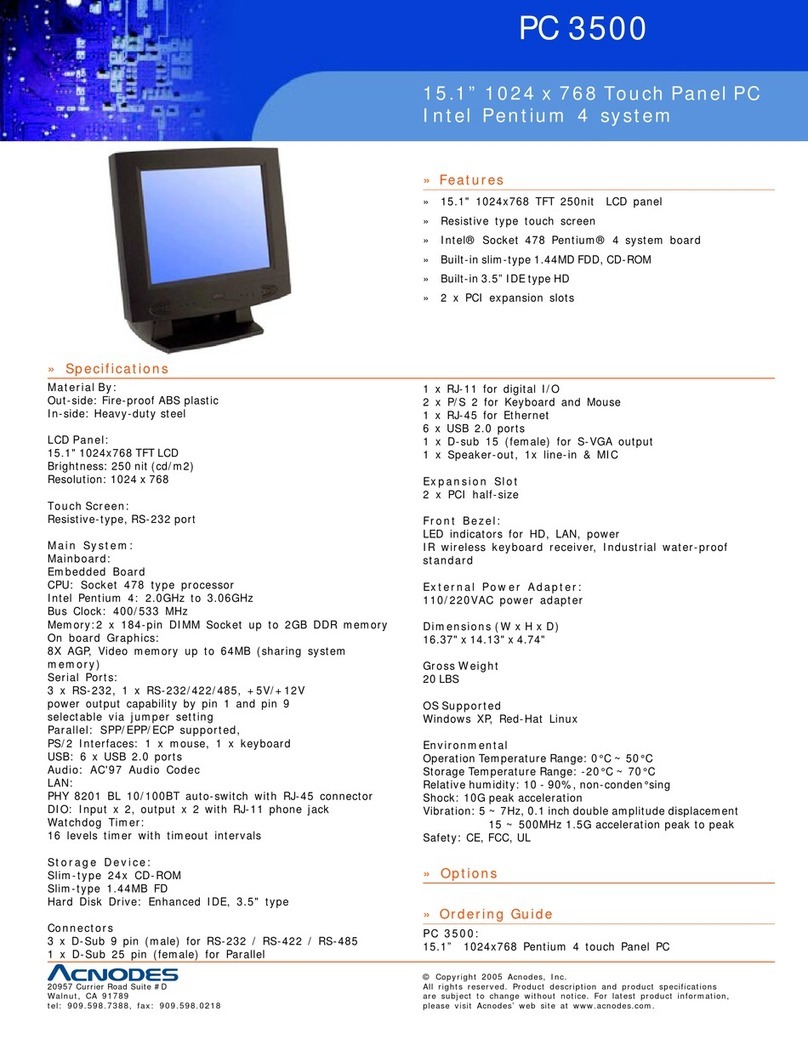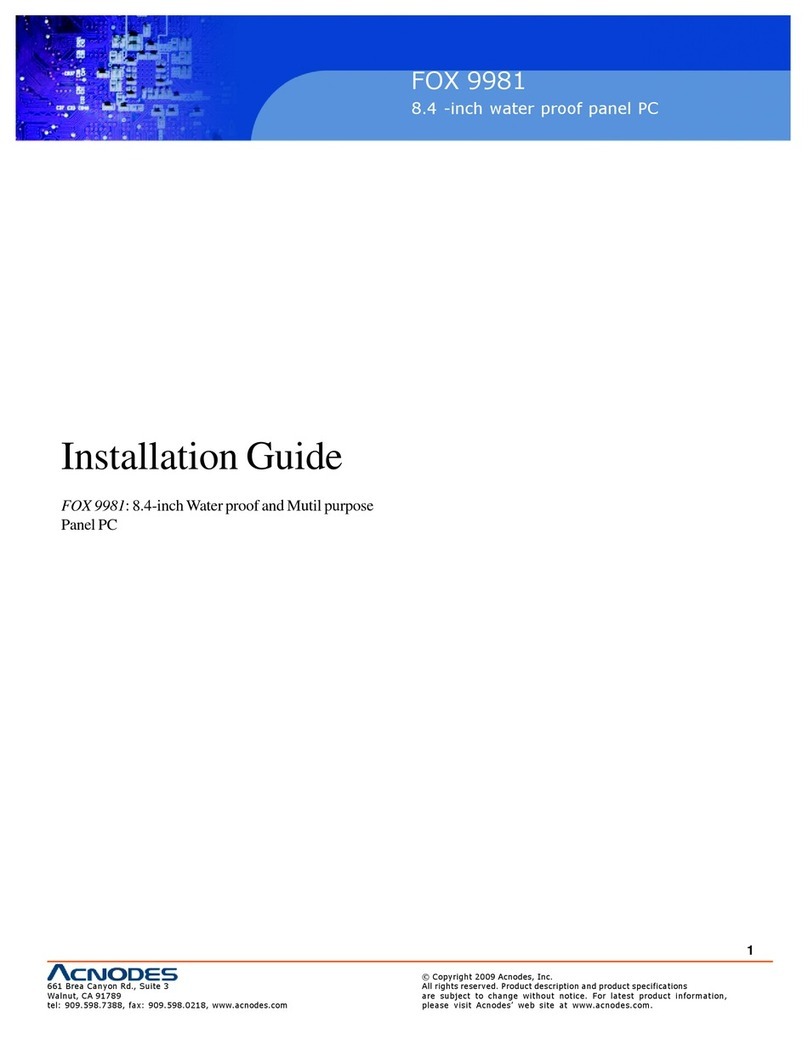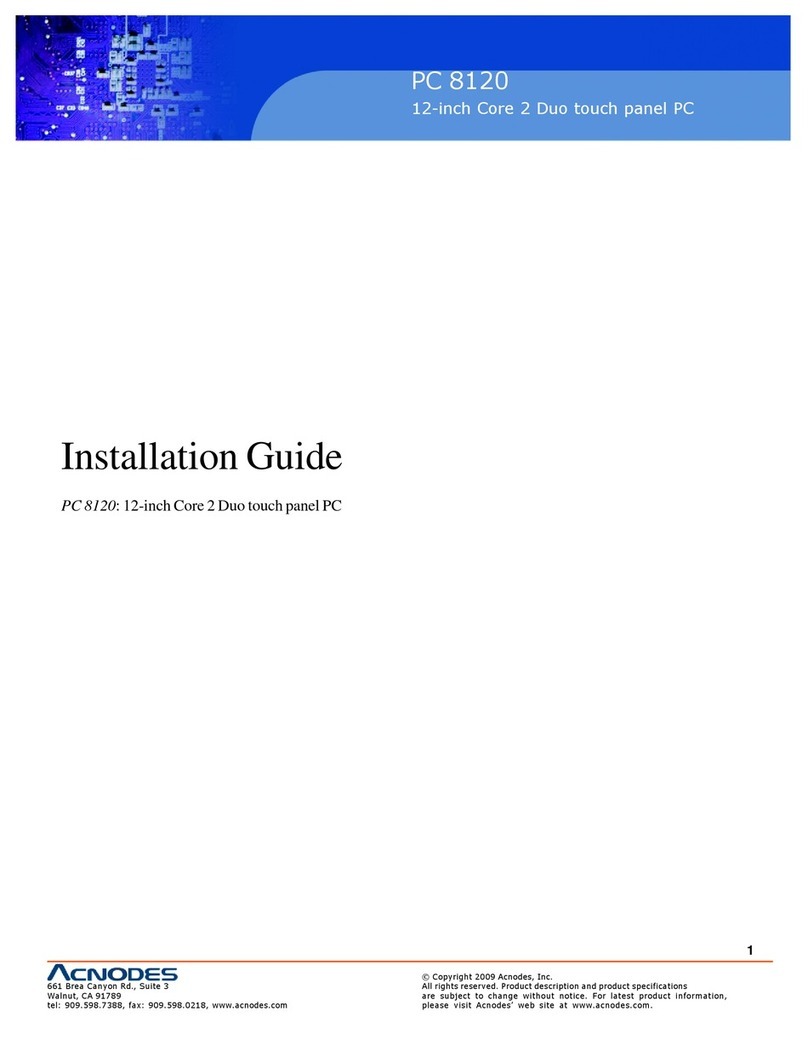Contents
2-31 Memory Installation ............……….............................. 2-27
2-32 T/ TX Power Selection ……………………………. 2-28
2-33 Compact Flash Master/Slave Selection ………………. 2-29
2-34 IRQ12 Release Selection ……………………………… 2-29
2-35 LVDS Panel Resolution Selection ……………………. 2-30
2-36 Inverter Connector …………………………………… 2-30
2-37 Power Module ………………………………..………. 2-31
2-38 Compact Flash Connector …………………………….. 2-32
2-39 PC 104 Connector …………………………………….. 2-33
2-40 PC 104+ Connector ……………………………………. 2-34
2-41 CPU Fan Connector …………………………………… 2-35
2-42 System Fan Connector ………………………………… 2-35
CHAPTER 3 SOFTWARE
UTILITIES
3-1 Introduction ................................................................... 3-2
3-2 VI 4 In 1 Service Pack Driver ………………………. 3-2
3-3 VG Driver Utility ....................................................... 3-3
3-4 Flash BIOS Update ....................................................... 3-4
3-5 L N Driver Utility ........................................................ 3-6
3-6 Sound Driver Utility .............................…..................... 3-7
3-7 USB2.0 Chipset Software Installation Utility …………. 3-8
3-8 Touch Screen Driver Utility (Optional) ………..…….. 3-9
3-9 USB CF Card Driver Utility (Optional) ……………… 3-9
3-10 Watchdog Timer Configuration .................................... 3-9
CHAPTER 4 AWARD
BIOS
SETUP
4-1 Introduction ................................................................... 4-2
4-2 Entering Setup ............................................................... 4-3
4-3 The Standard CMOS Features ….................................. 4-4
4-4 The dvance BIOS Features ….................................... 4-8
4-5 The dvanced Chipset Features ................................... 4-11
4-6 Integrated Peripherals ……........................................... 4-14
4-7 Power Management Setup ……………………………. 4-18
4-8 PNP/PCI Configuration ................................................ 4-20
4-9 PC Health Status …………………………………….. 4-22
4-10 Frequency / Voltage Control ………………………… 4-24
4-11 Load Fail-Safe Defaults ................................................ 4-25
4-12 Load Optimized Defaults .............................................. 4-25