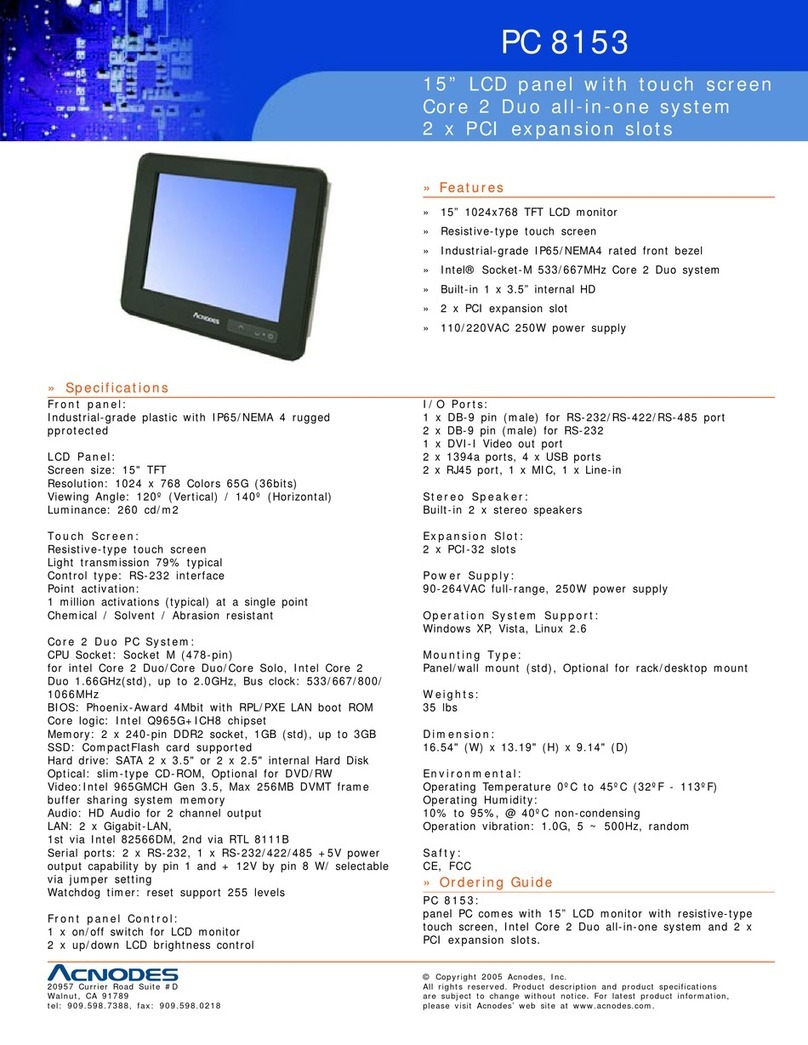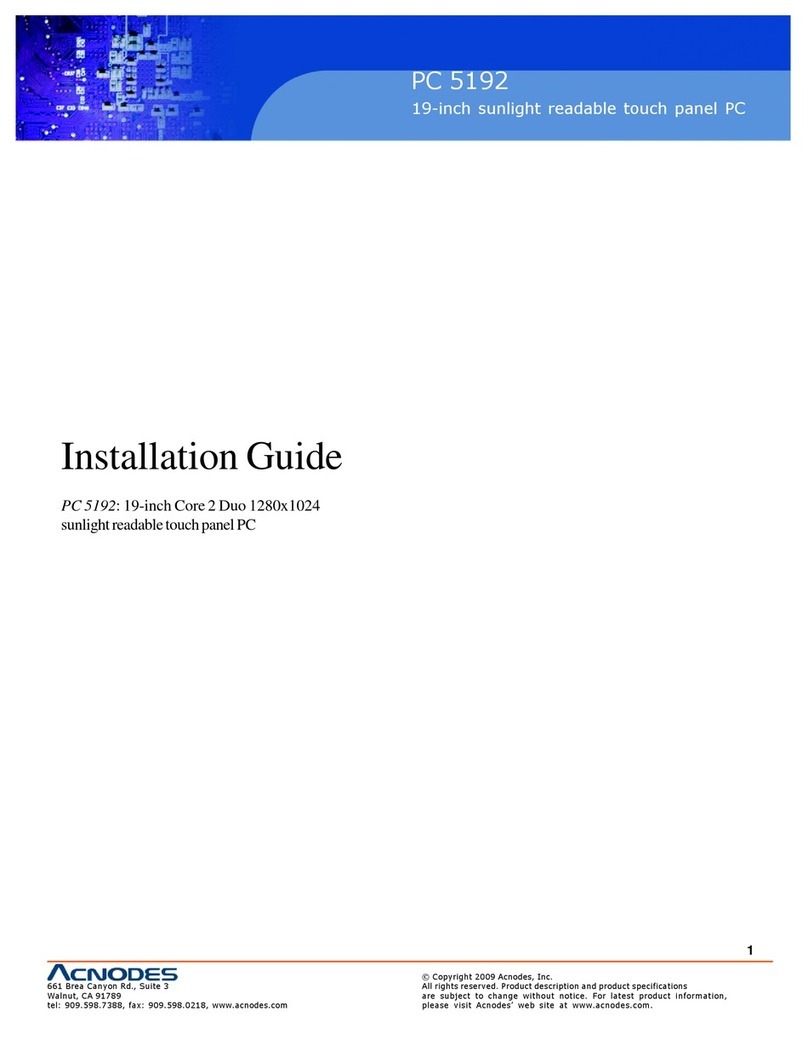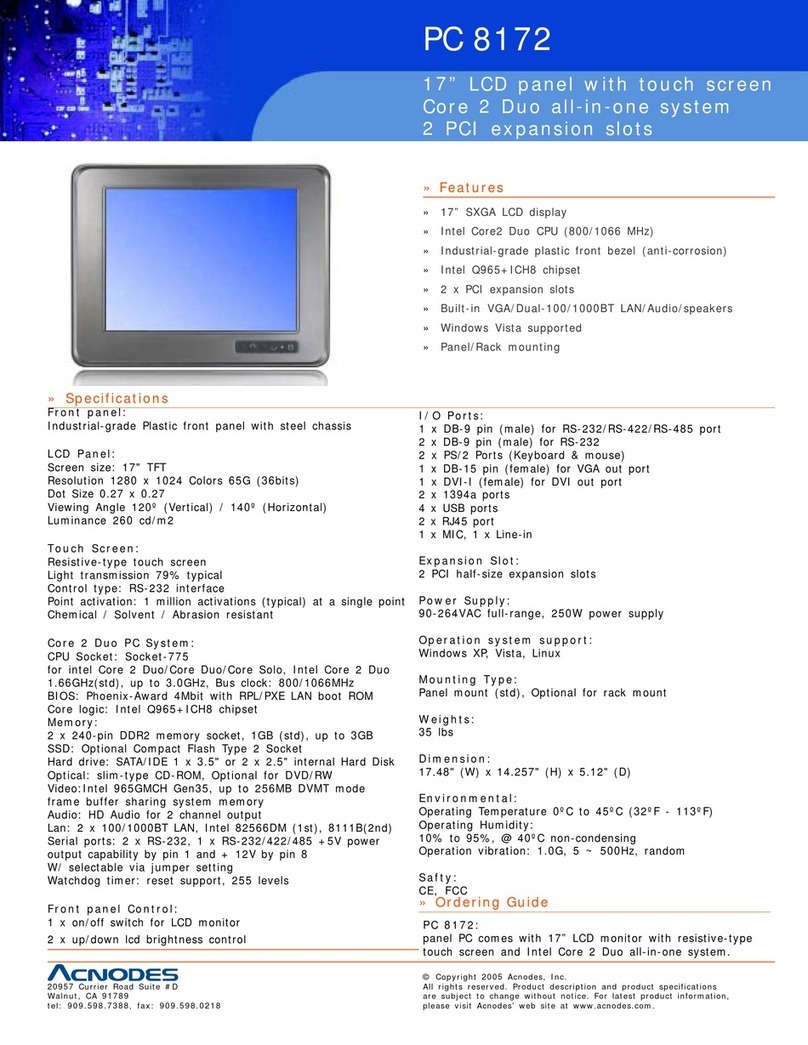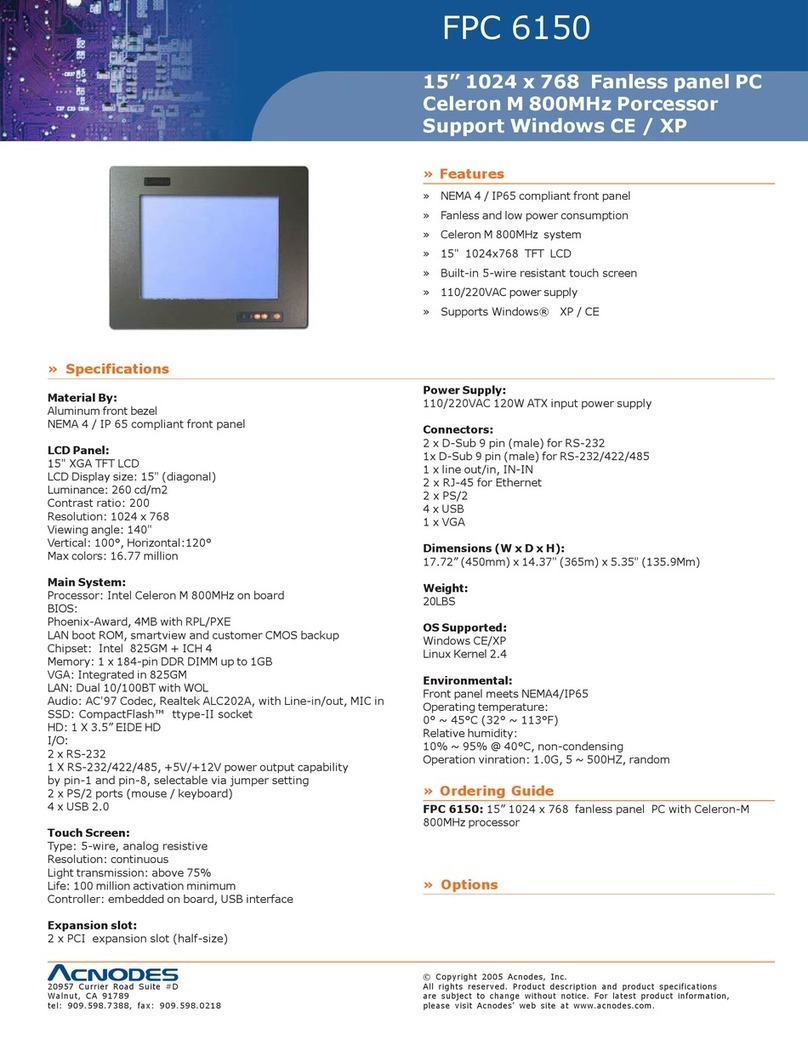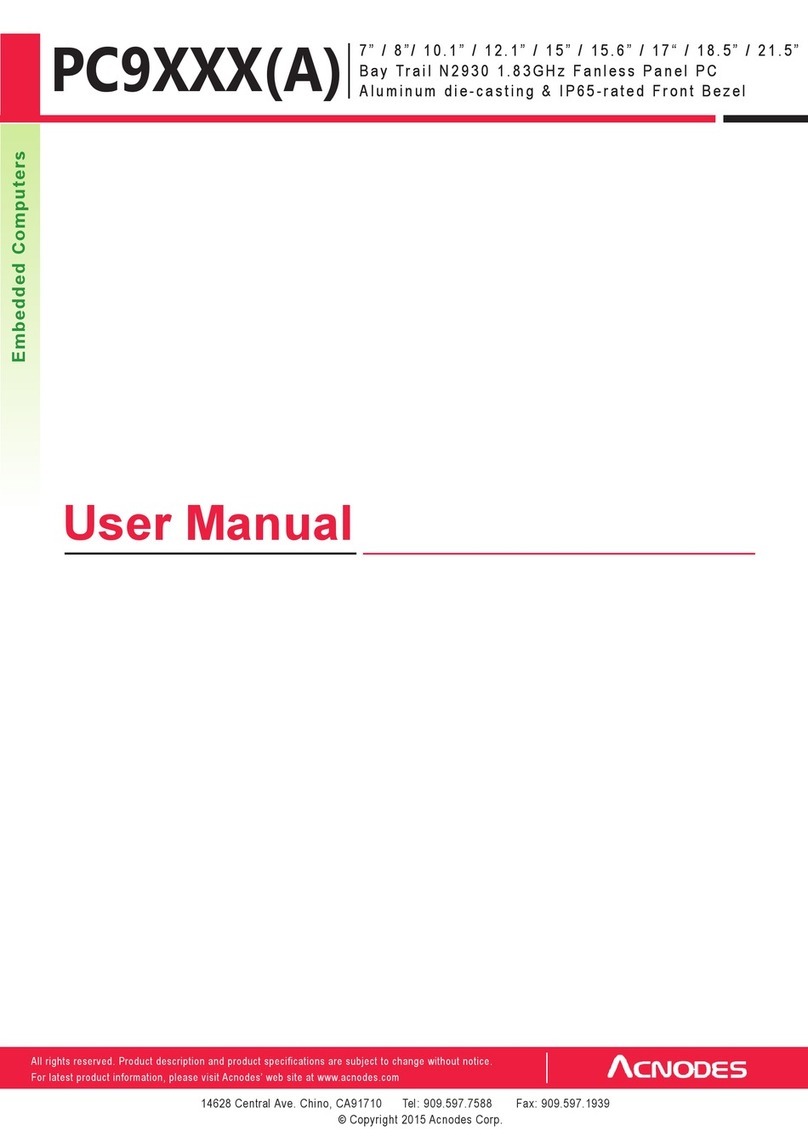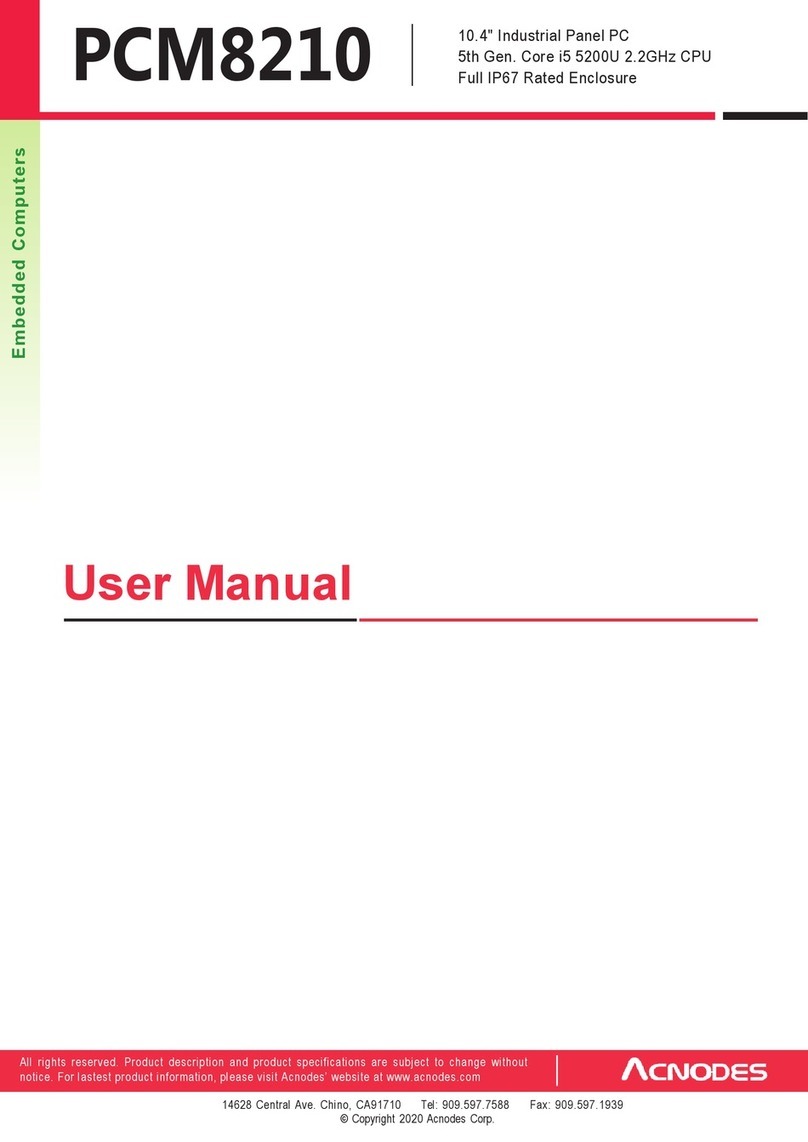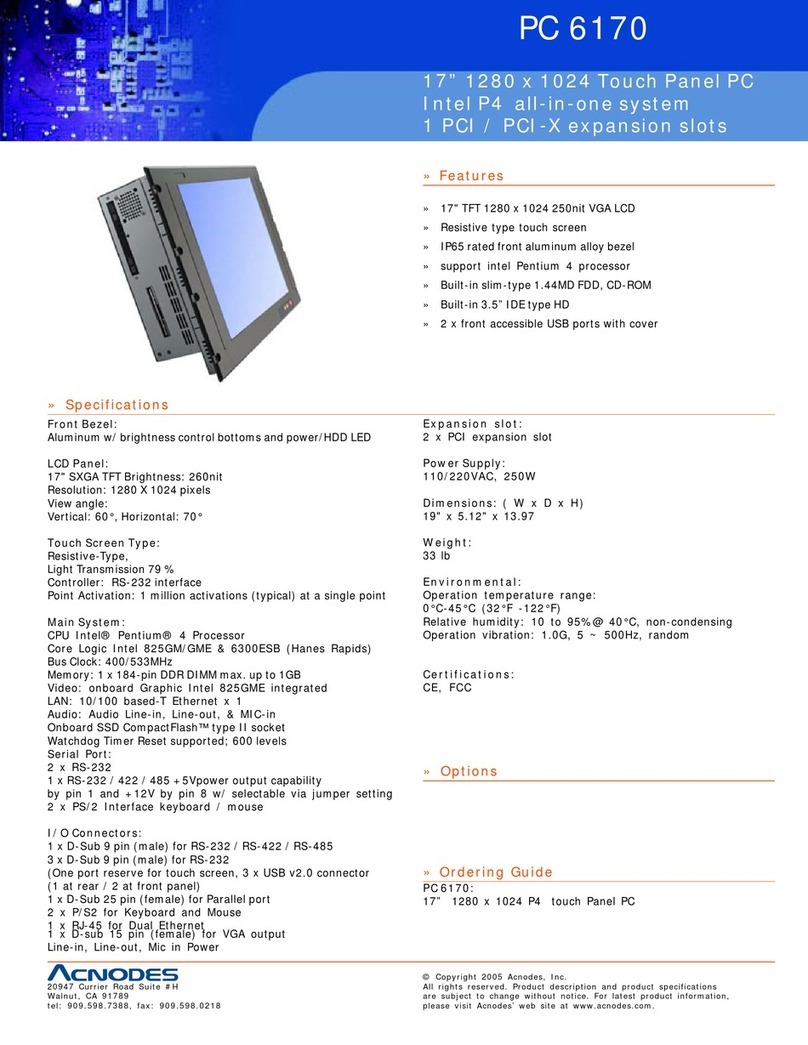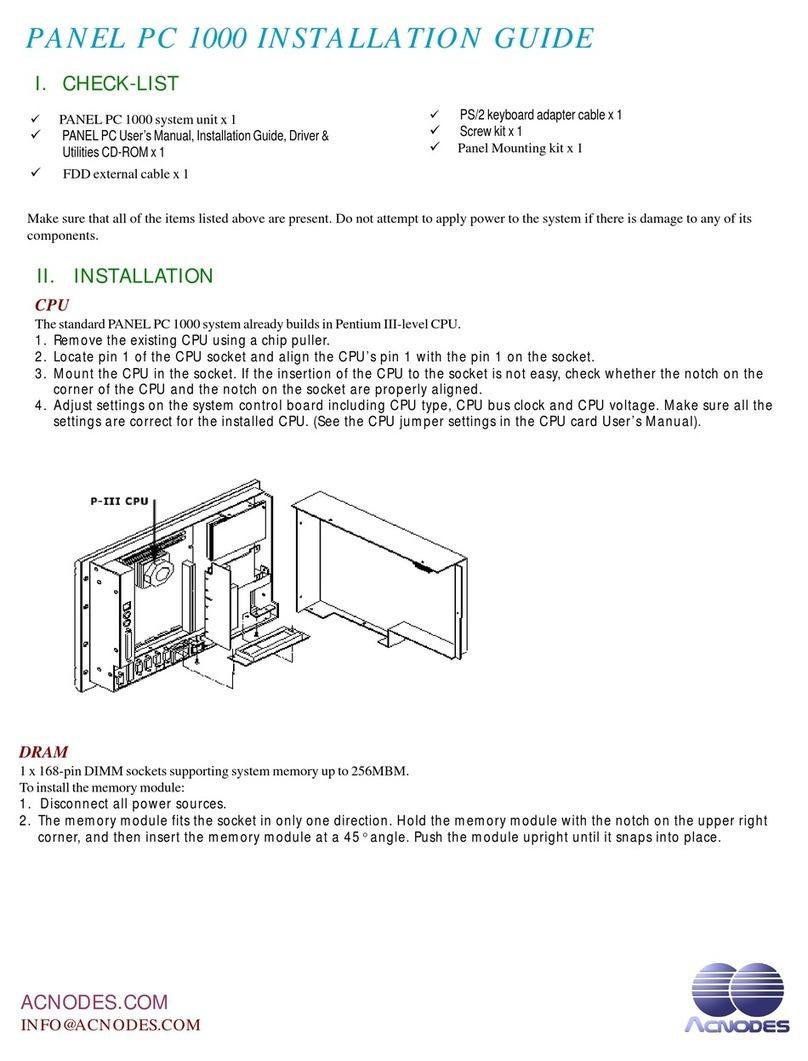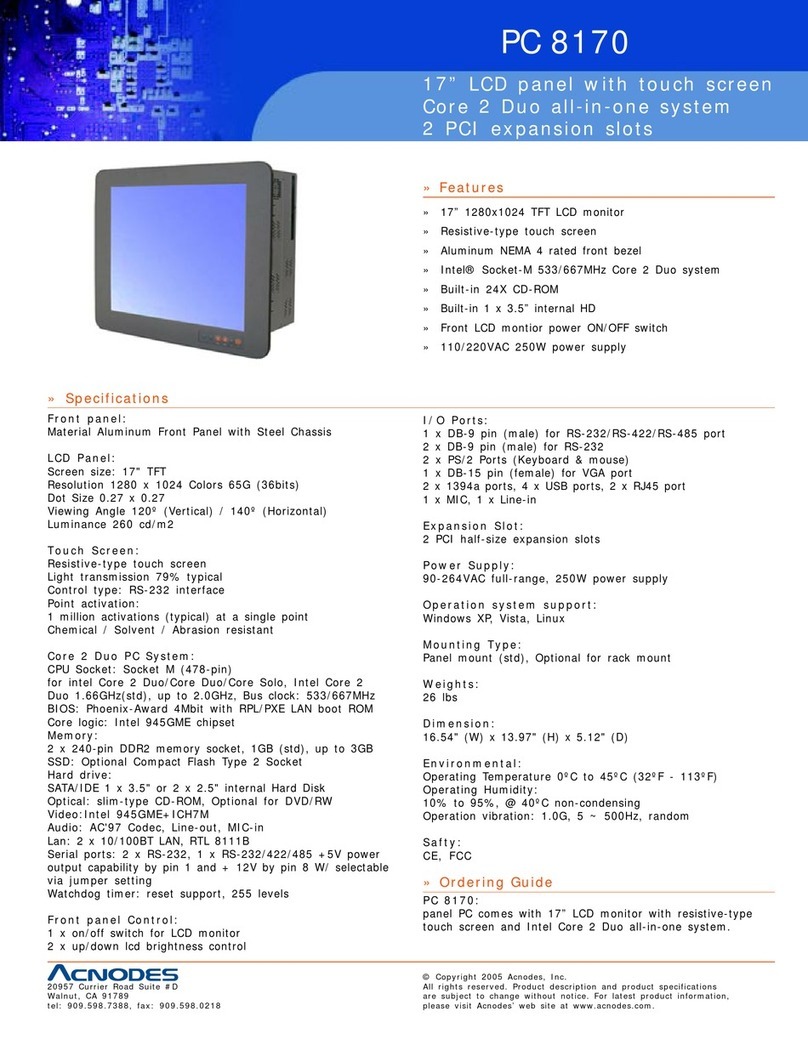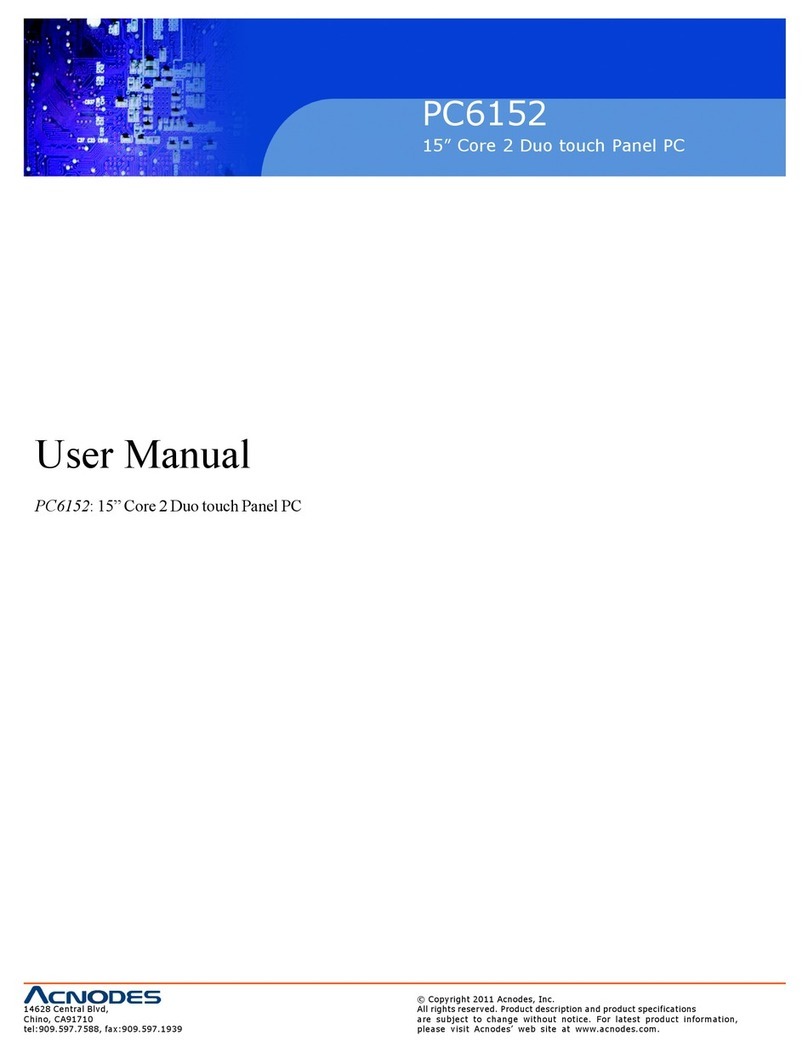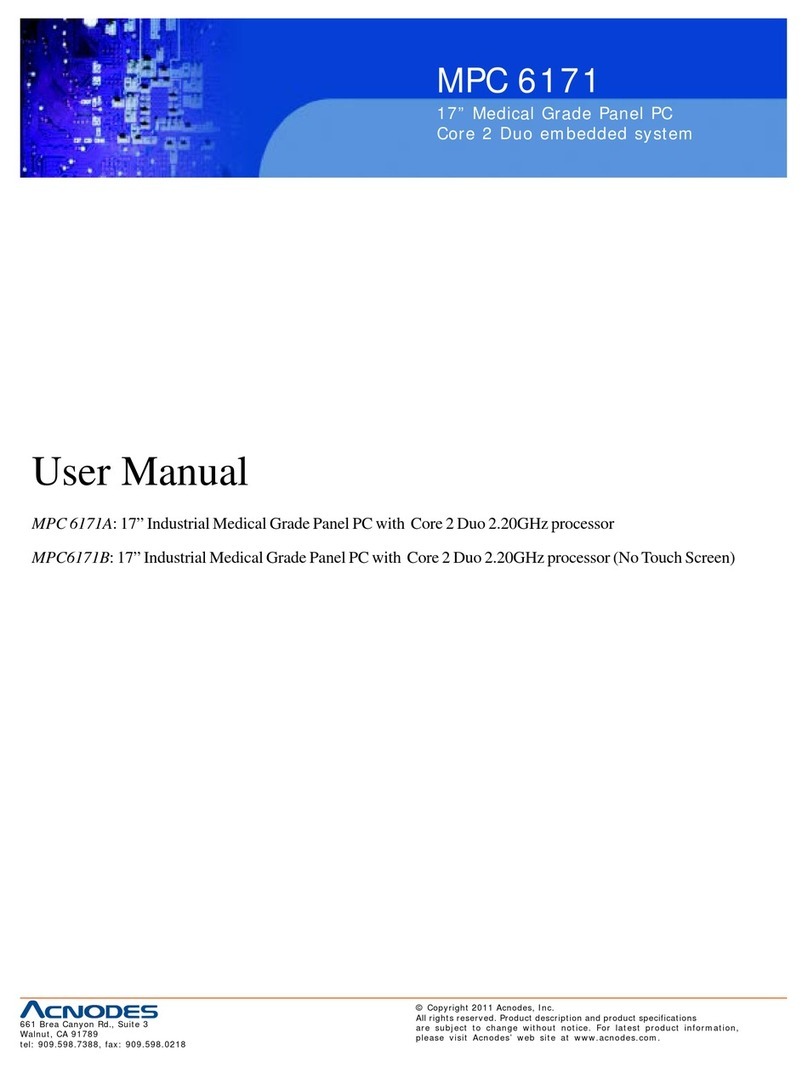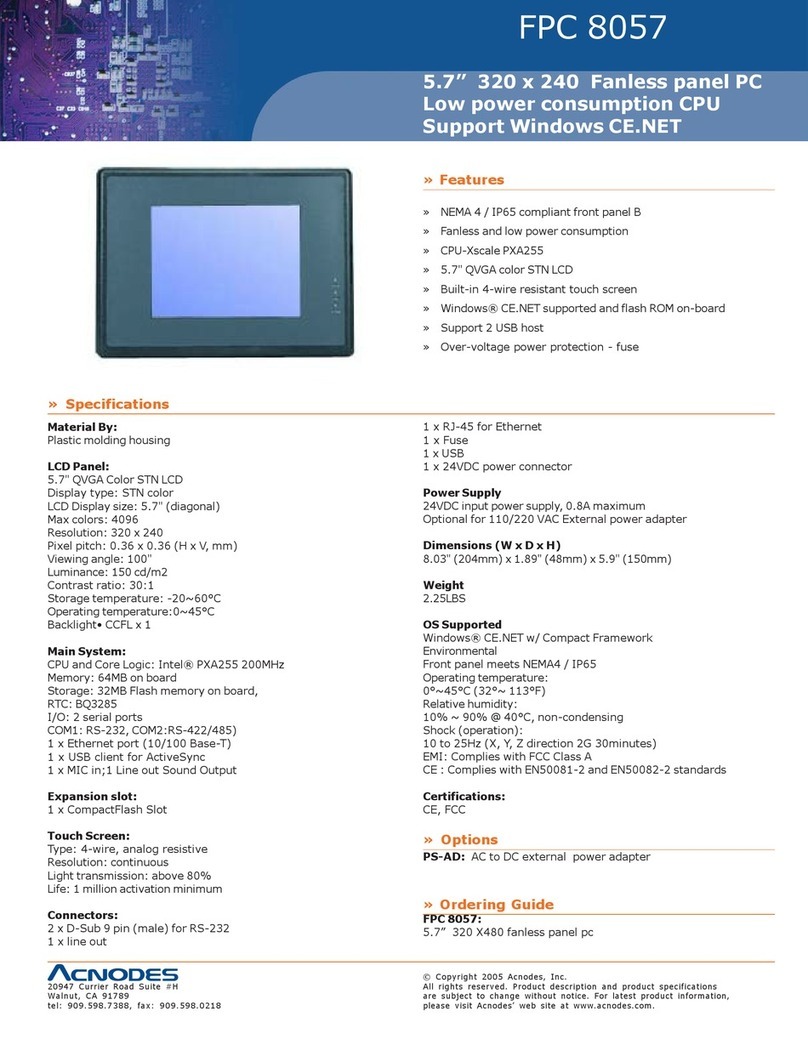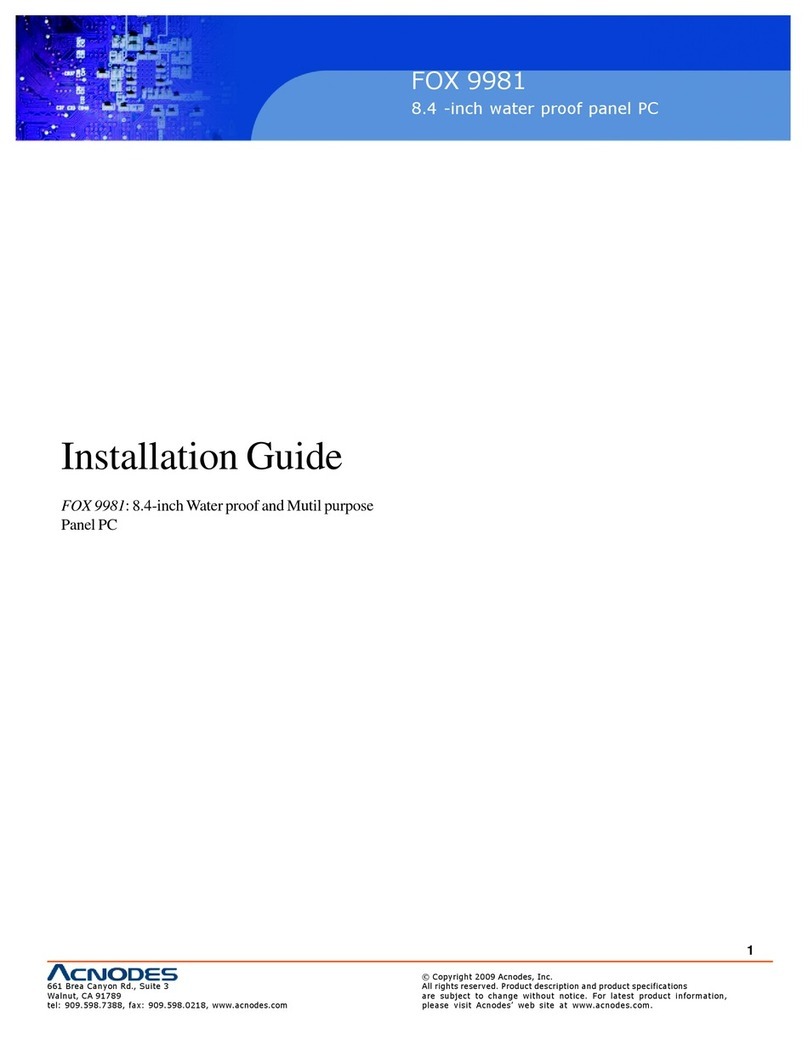Table of Contents
CHAPTER 1 Introduction
1-1 General Description......................................................................................................................1
1-2 System Specifications...................................................................................................................1
1-2-1 Main CPU Board............................................................................................................................1
1-2-2 I/O System.......................................................................................................................................1
1-2-3 System Specification.....................................................................................................................2
1-3 Front View & I/O Outlets.................................................................................................................2
1-3-1 Front View.......................................................................................................................................2
1-3-2 I/O Outlets.......................................................................................................................................3
1-4 Package List..................................................................................................................................4
CHAPTER 2 Hardware Installation
2-1 Installing the CPU & DRAM...........................................................................................................5
2-2 Installing the Hard Disk Drive.......................................................................................................12
2-3 Serial Port Interface......................................................................................................................16
2-4 VGA................................................................................................................................................17
2-5 DVI-D.............................................................................................................................................18
2-6 Ethernet..........................................................................................................................................19
2-7 Mounting Ways..............................................................................................................................19
2-7-1 Panel Mounting..............................................................................................................................19
2-7-2 Wall Mounting................................................................................................................................20
2-7-3 Rack Mount....................................................................................................................................21
CHAPTER 3 Phoenix-Award BIOS Utility
3-1 Entering Setup...............................................................................................................................22
3-2 Control Keys........................................................................................... .......................................23
3-3 Getting Help....................................................................................................................... ...........23
3-4 The Main Menu..............................................................................................................................24
3-5 Standard CMOS Setup Menu........................................................................................................25
3-6 Advanced BIOS Features..............................................................................................................27