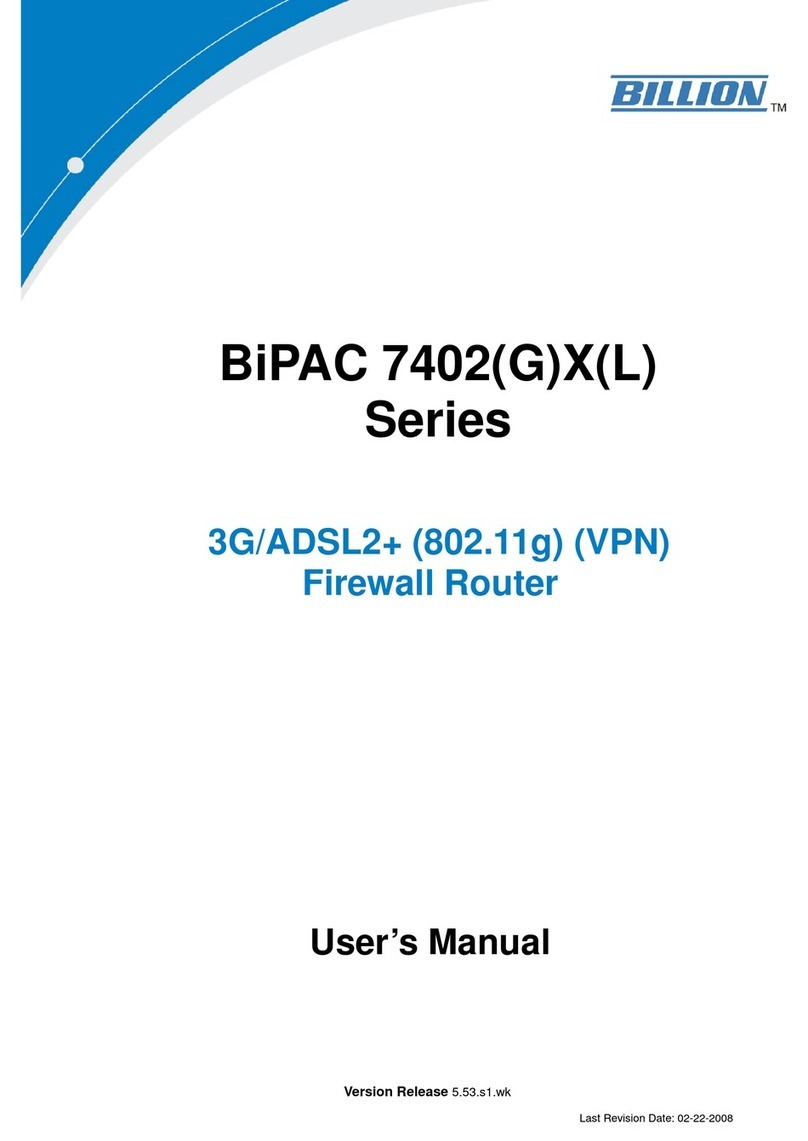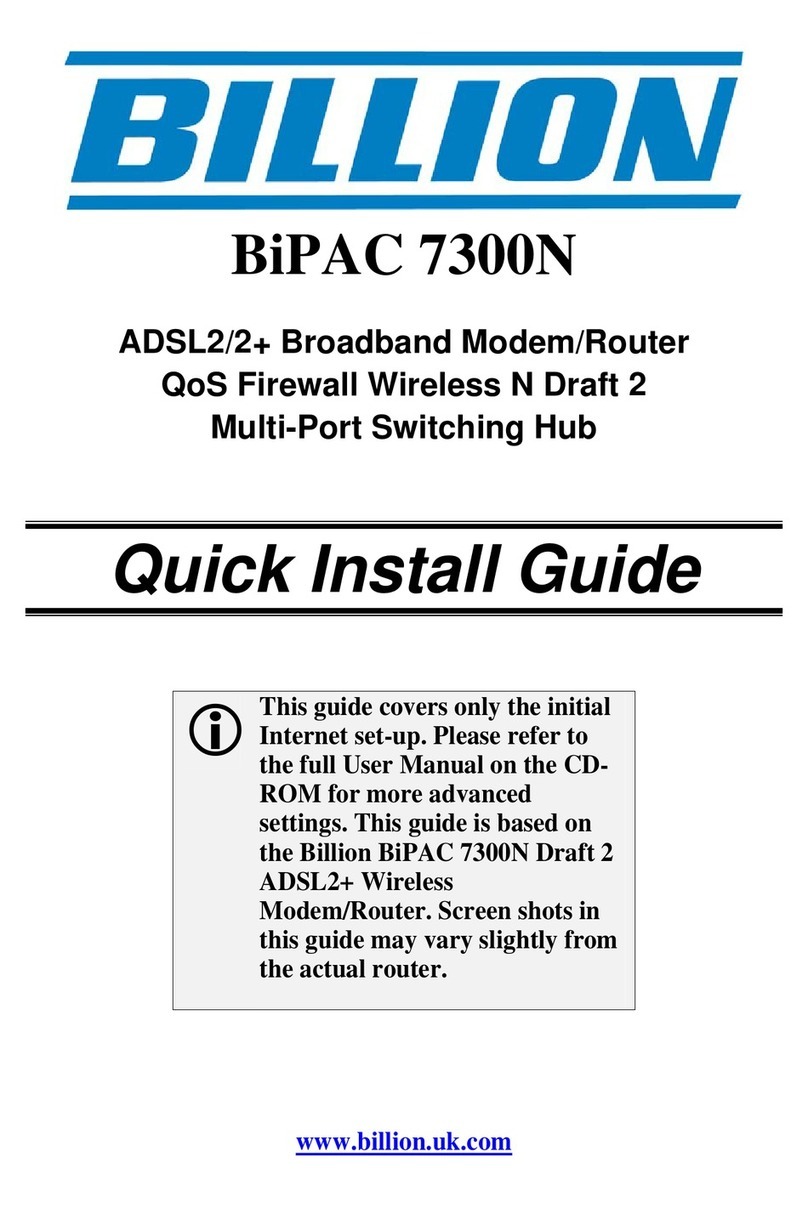Billion BiPAC 9800 User manual
Other Billion Network Router manuals
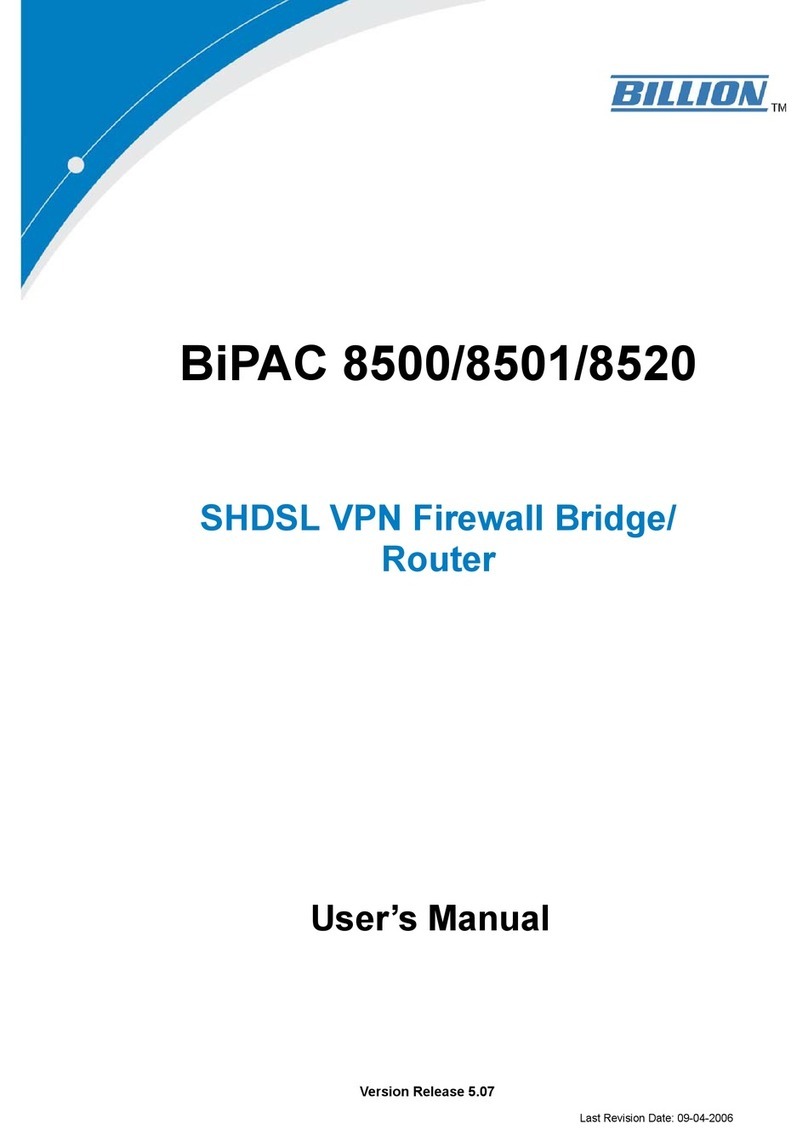
Billion
Billion BiPAC 8501 User manual
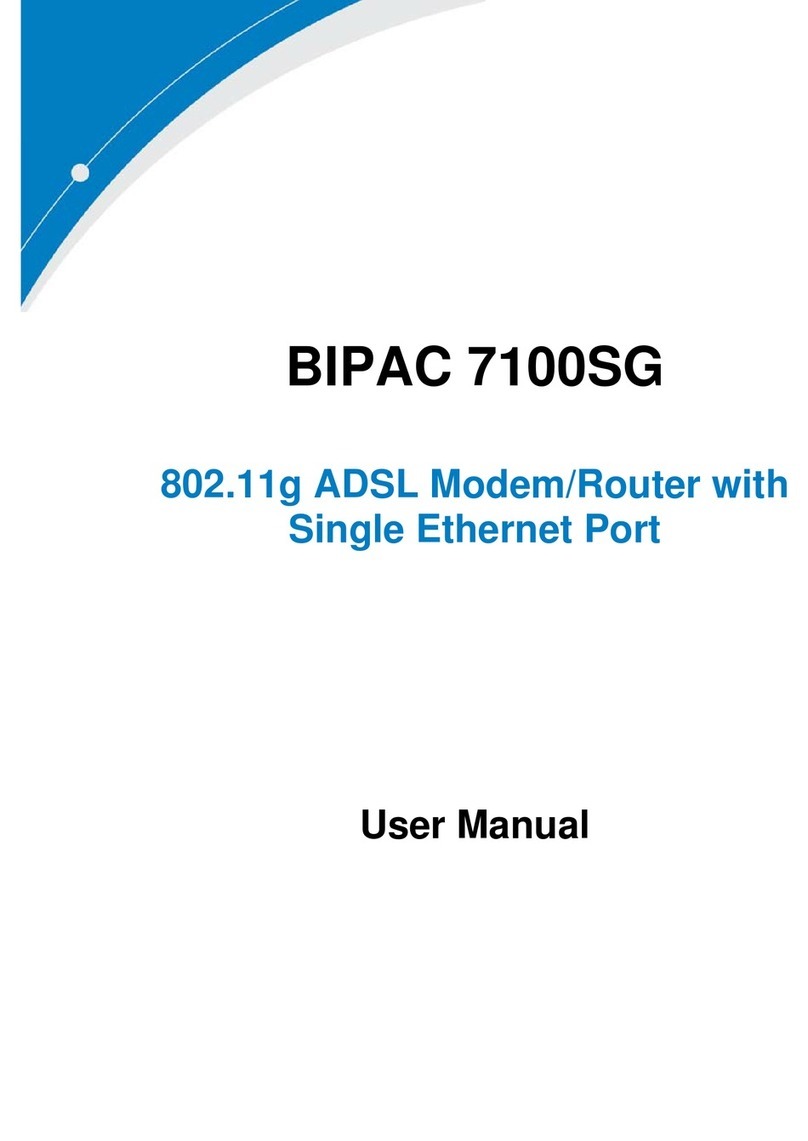
Billion
Billion BiPAC 7100SG User manual
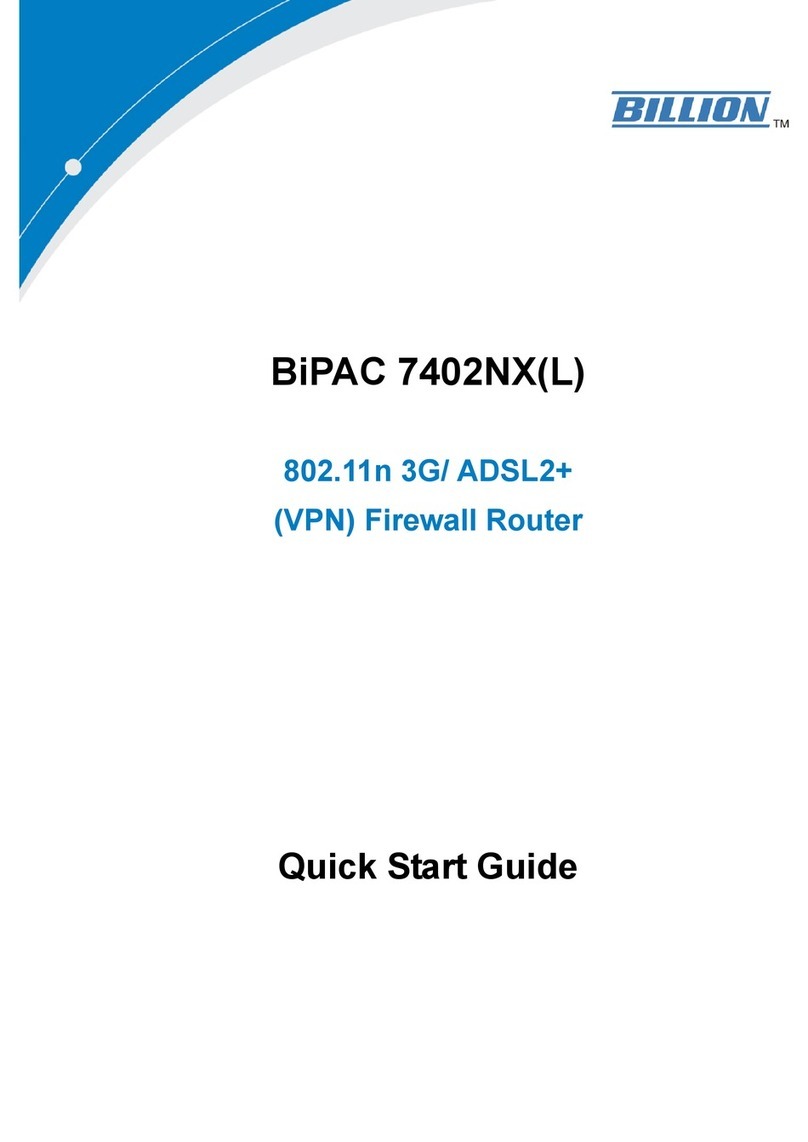
Billion
Billion BiPAC 7402NX User manual
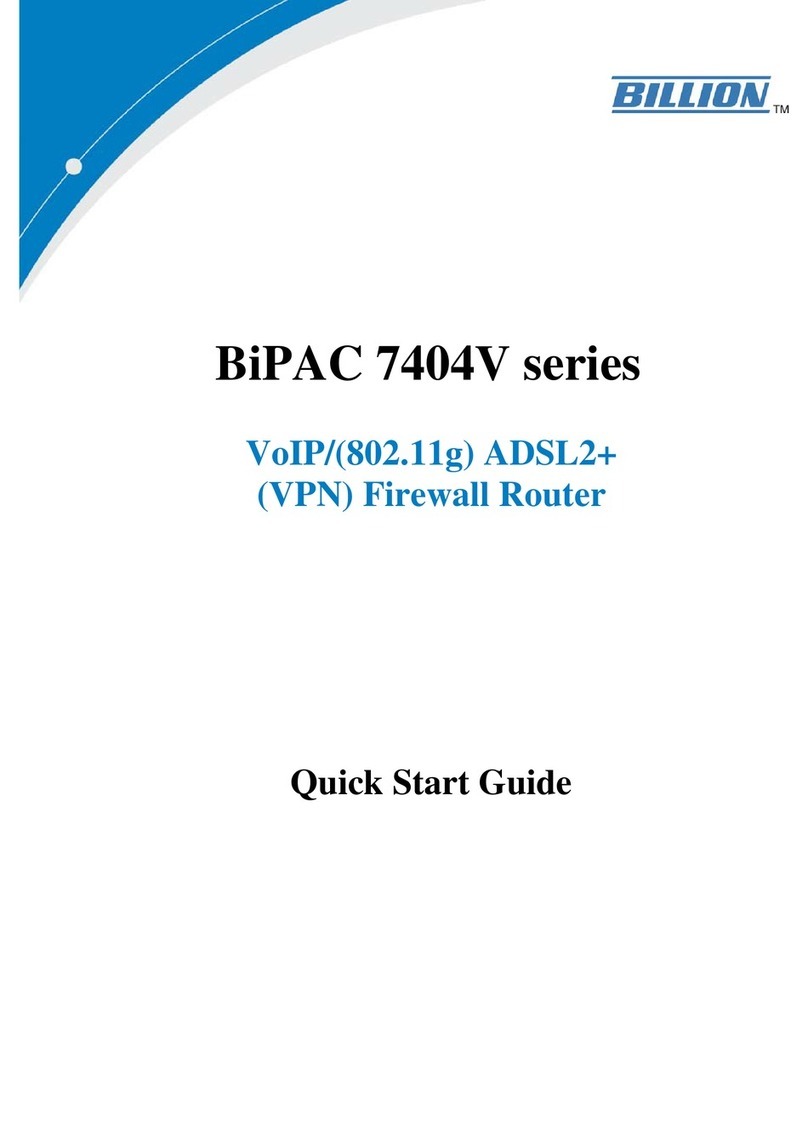
Billion
Billion BiPAC 7404V series User manual

Billion
Billion MWEB W40 User manual
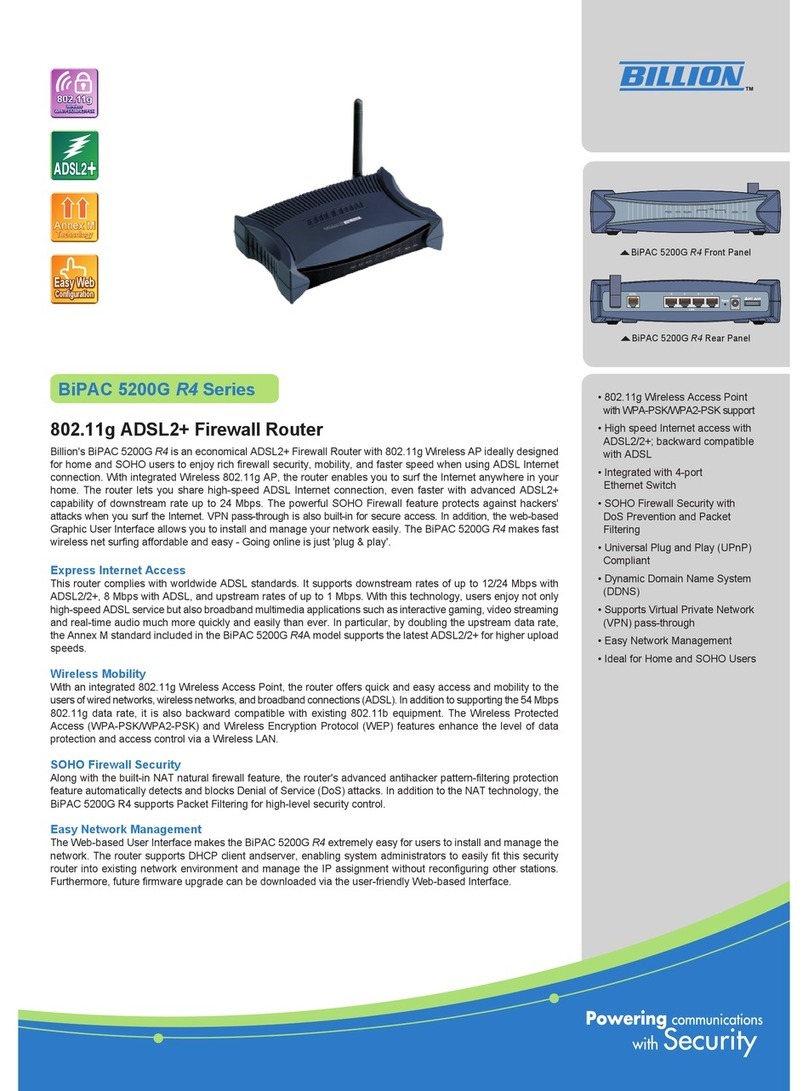
Billion
Billion BiPAC 5200G Series User manual
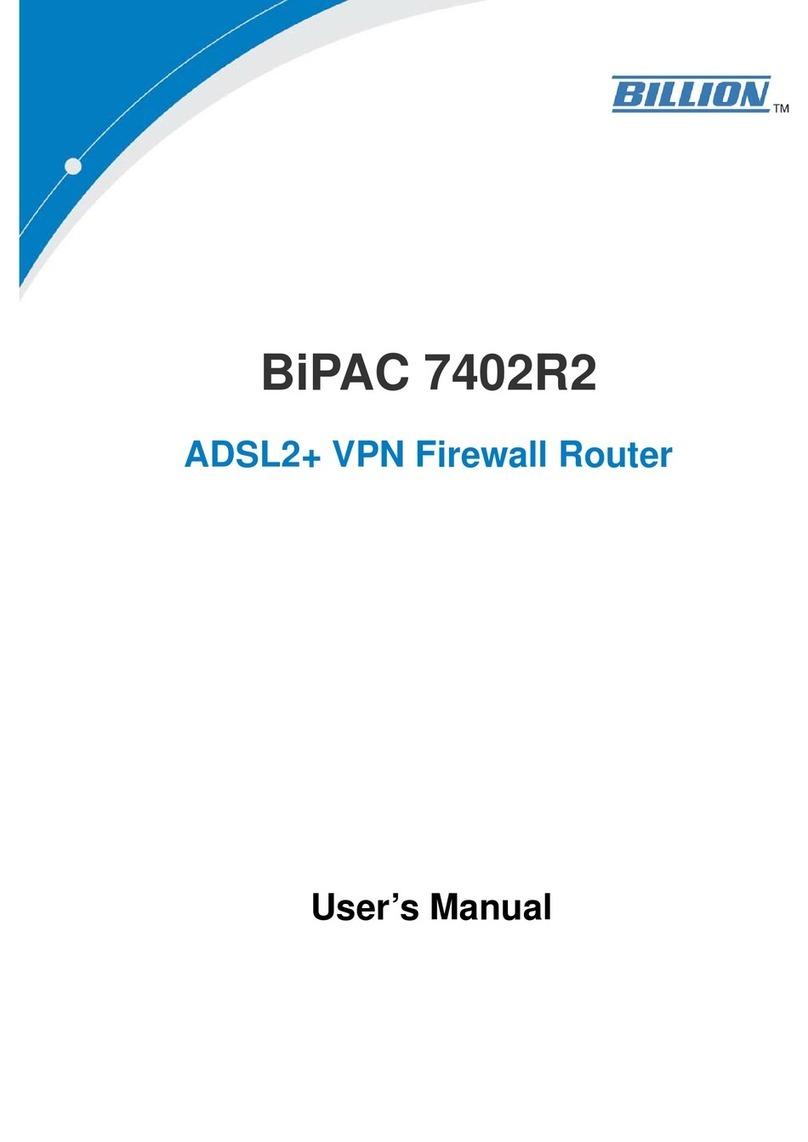
Billion
Billion BiPAC 7402R2 User manual
Billion
Billion BiPAC 7402R2 User manual

Billion
Billion 810VGTX User manual

Billion
Billion BiPAC 7300N User manual
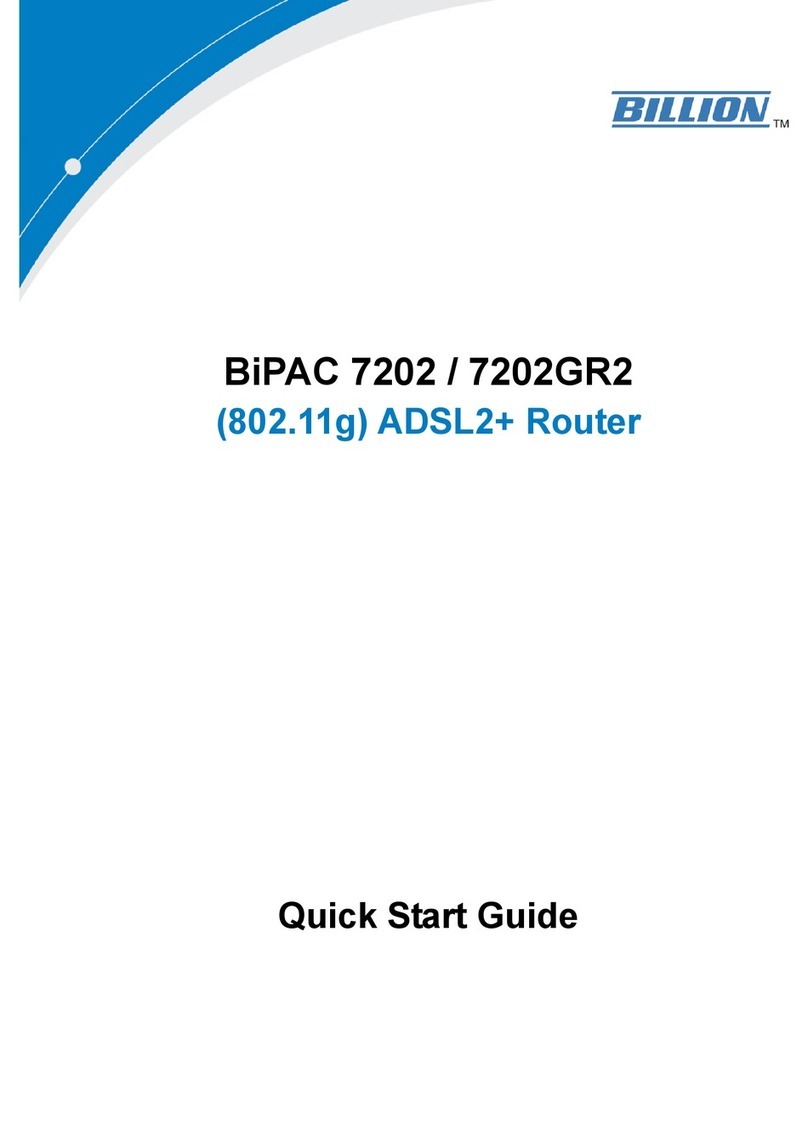
Billion
Billion BiPAC 7202 User manual
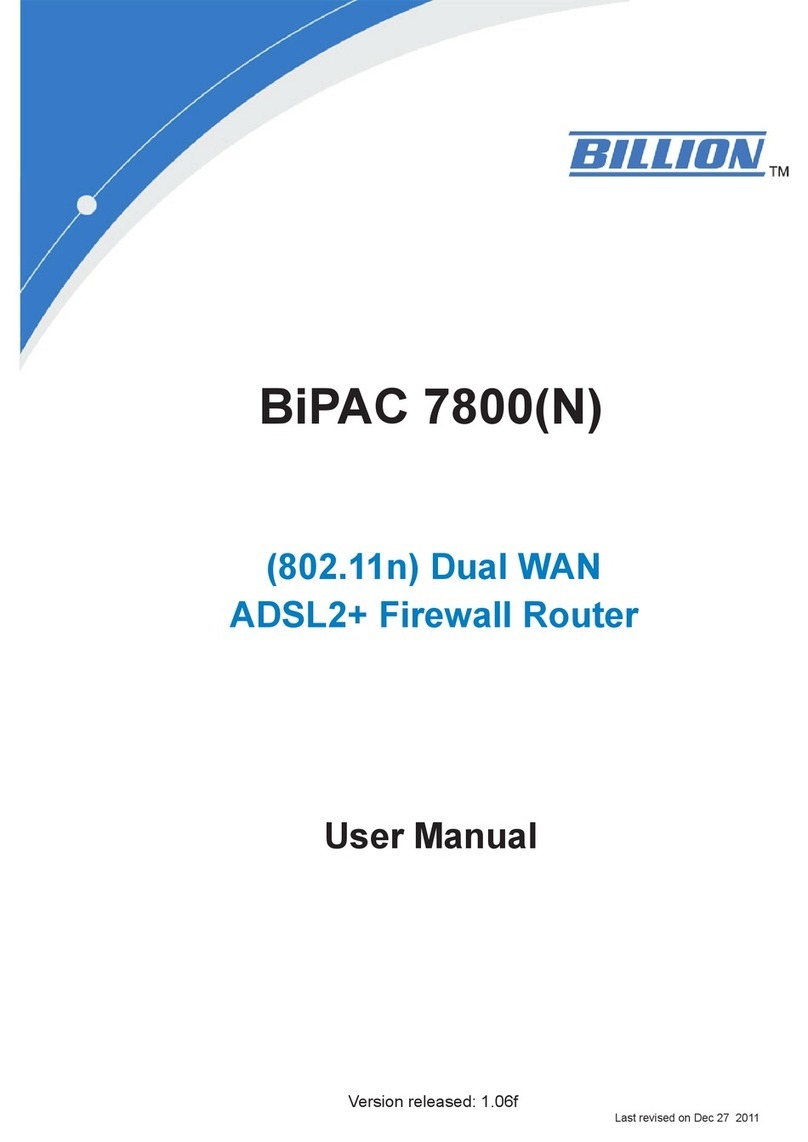
Billion
Billion BiPAC 7800(N) User manual
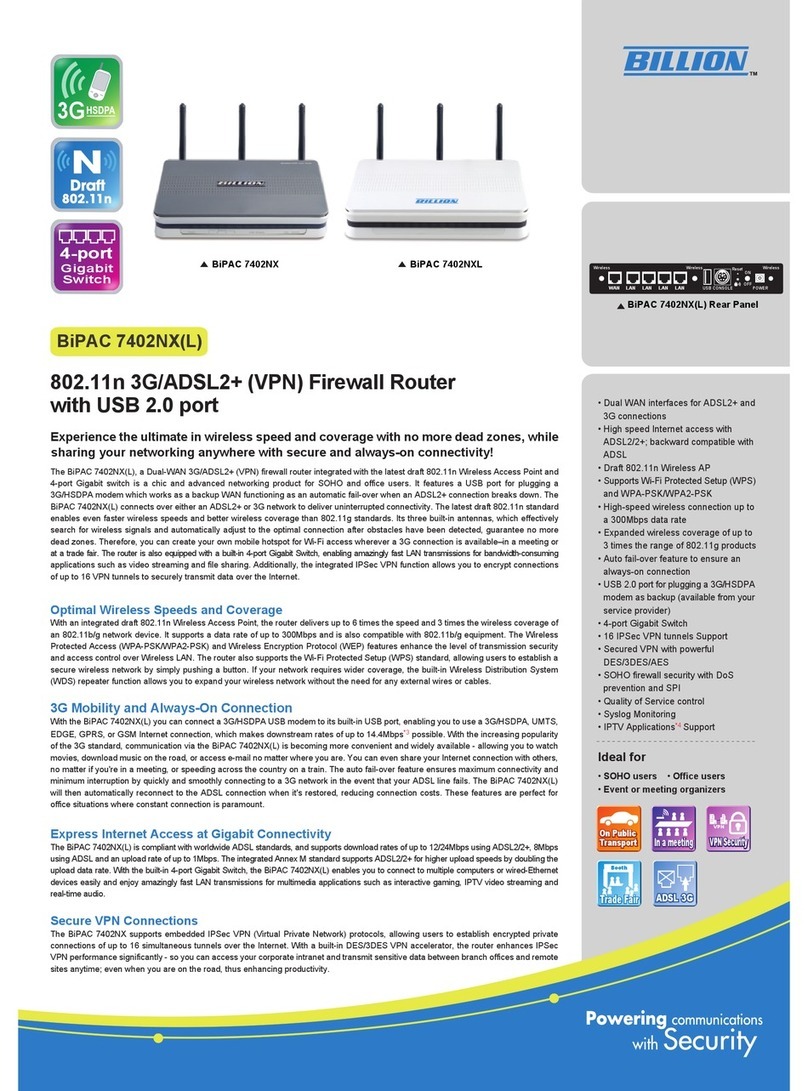
Billion
Billion BiPAC 7402NX User manual
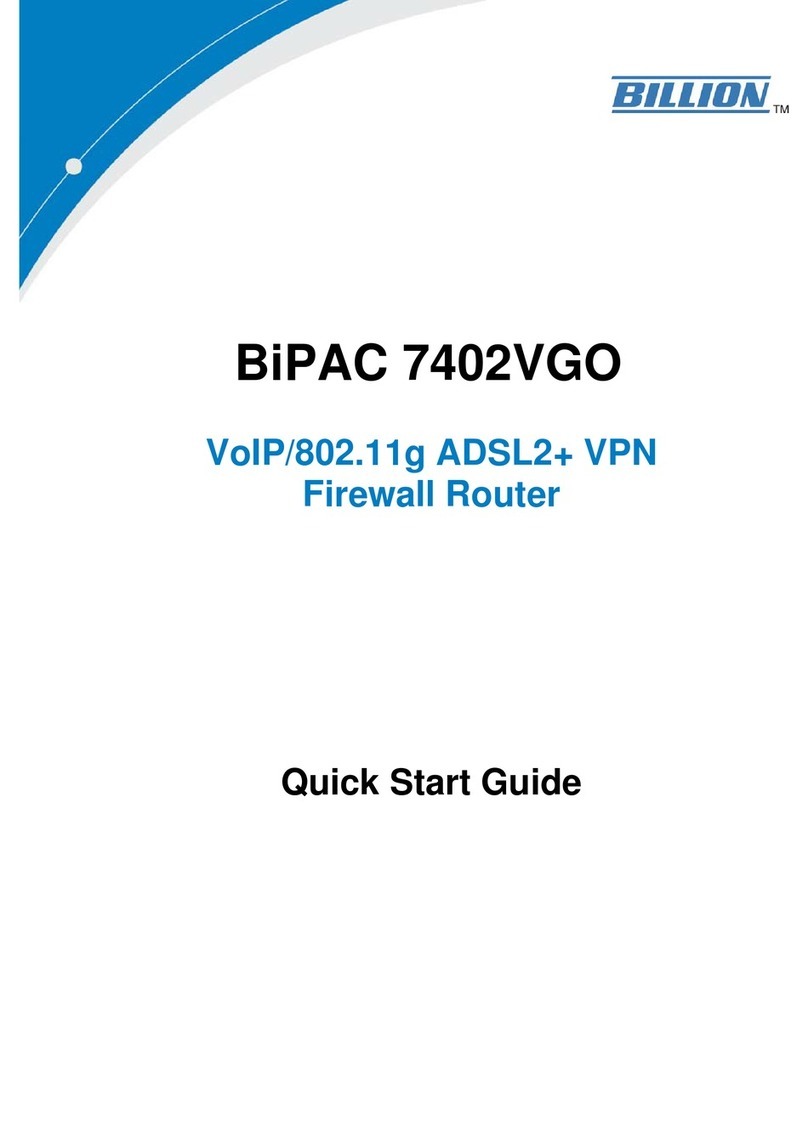
Billion
Billion BiPAC 7402VGO User manual

Billion
Billion BIPAC 5102 Series User manual
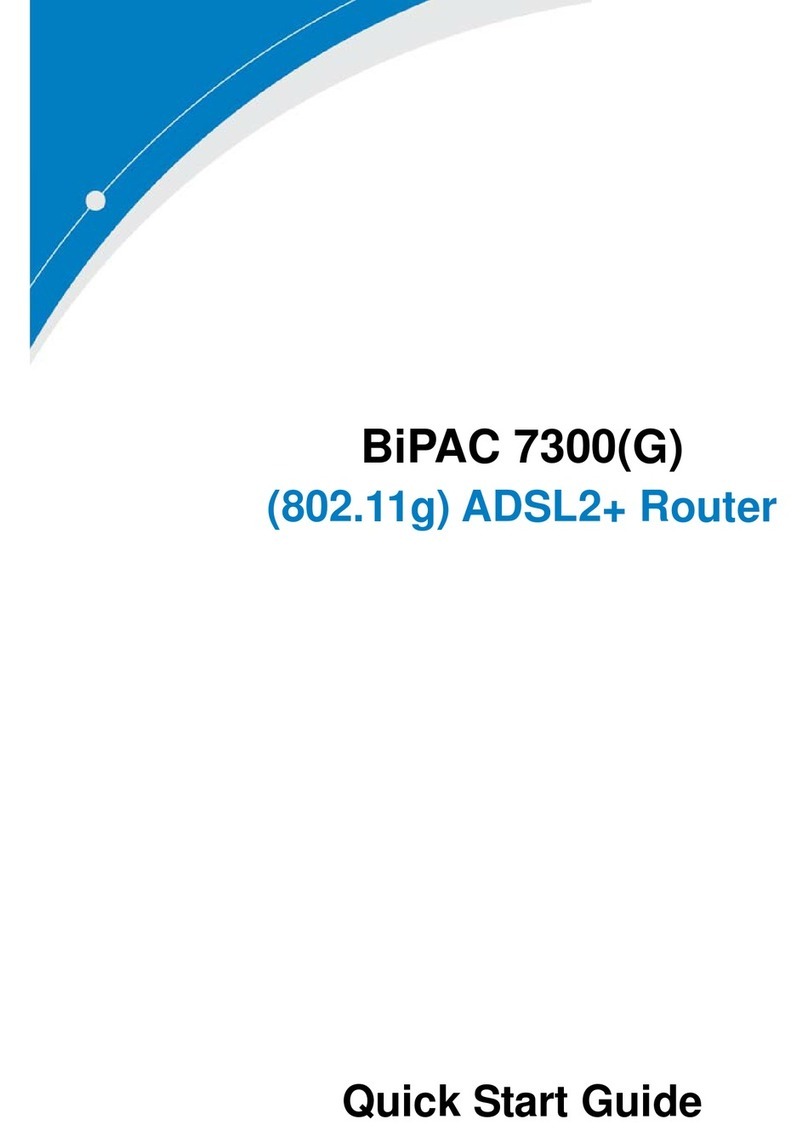
Billion
Billion BiPAC 7300 User manual
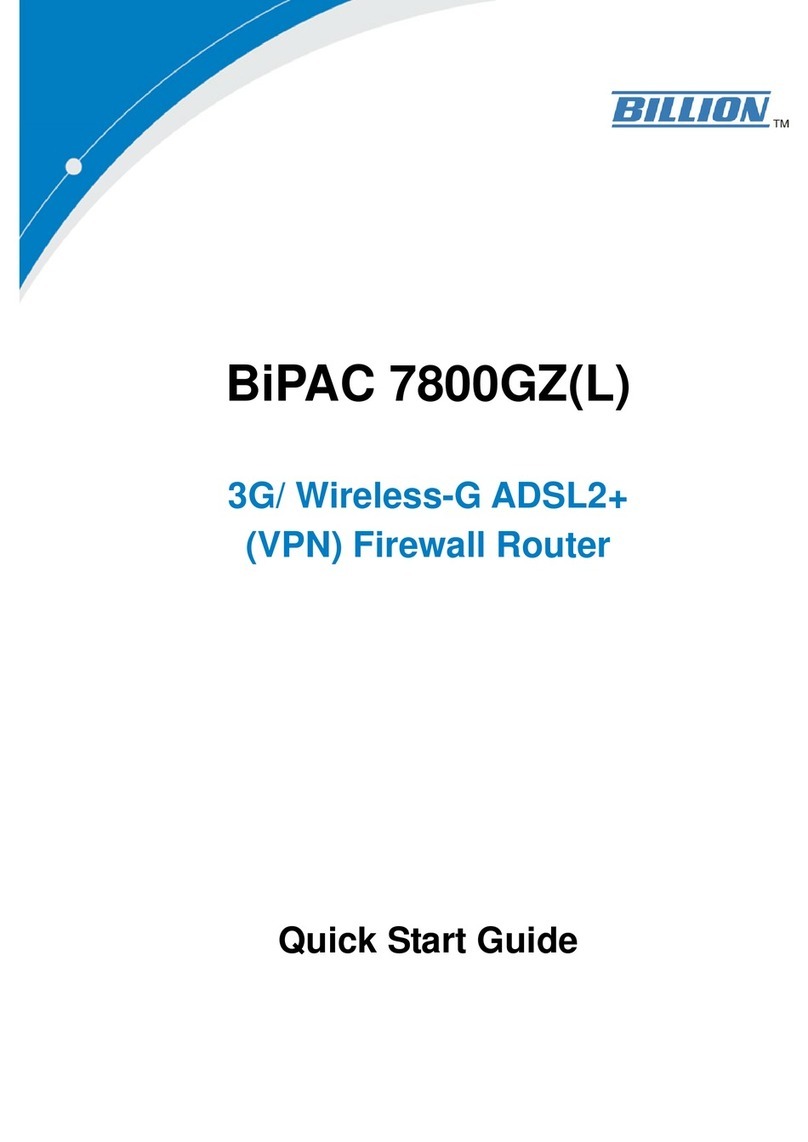
Billion
Billion BiPAC 7800GZ(L) User manual

Billion
Billion M500 User manual
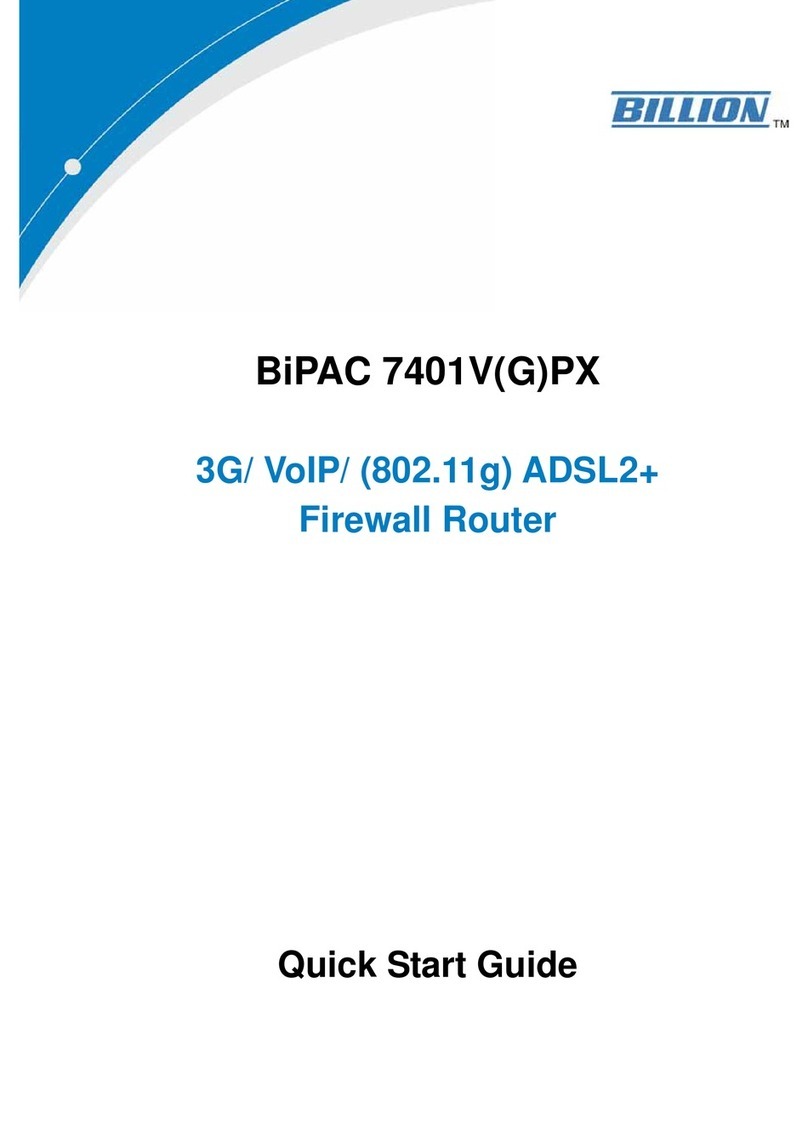
Billion
Billion BiPAC 7401V(G)PX User manual
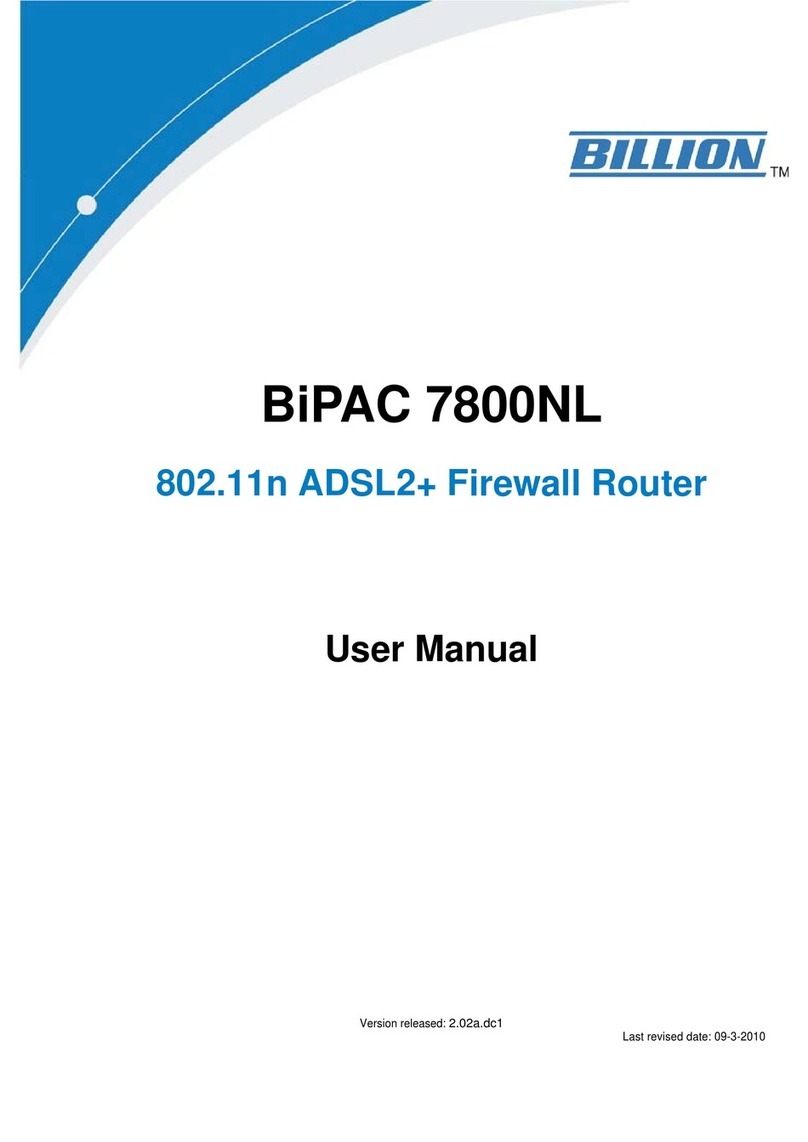
Billion
Billion BiPAC 7800NL User manual
Popular Network Router manuals by other brands

TRENDnet
TRENDnet TEW-435BRM - 54MBPS 802.11G Adsl Firewall M Quick installation guide

Siemens
Siemens SIMOTICS CONNECT 400 manual

Alfa Network
Alfa Network ADS-R02 Specifications

Barracuda Networks
Barracuda Networks Link Balancer quick start guide

ZyXEL Communications
ZyXEL Communications ES-2024PWR Support notes

HPE
HPE FlexNetwork 5510 HI Series Openflow configuration guide