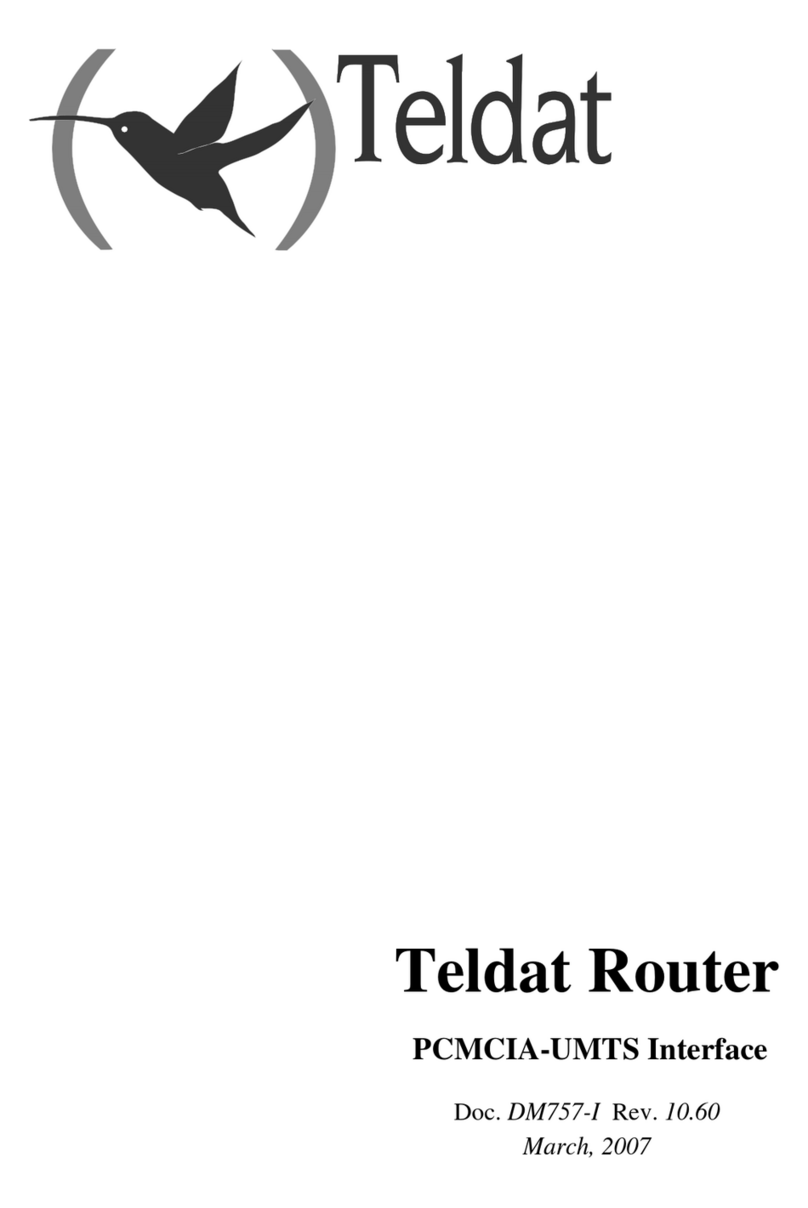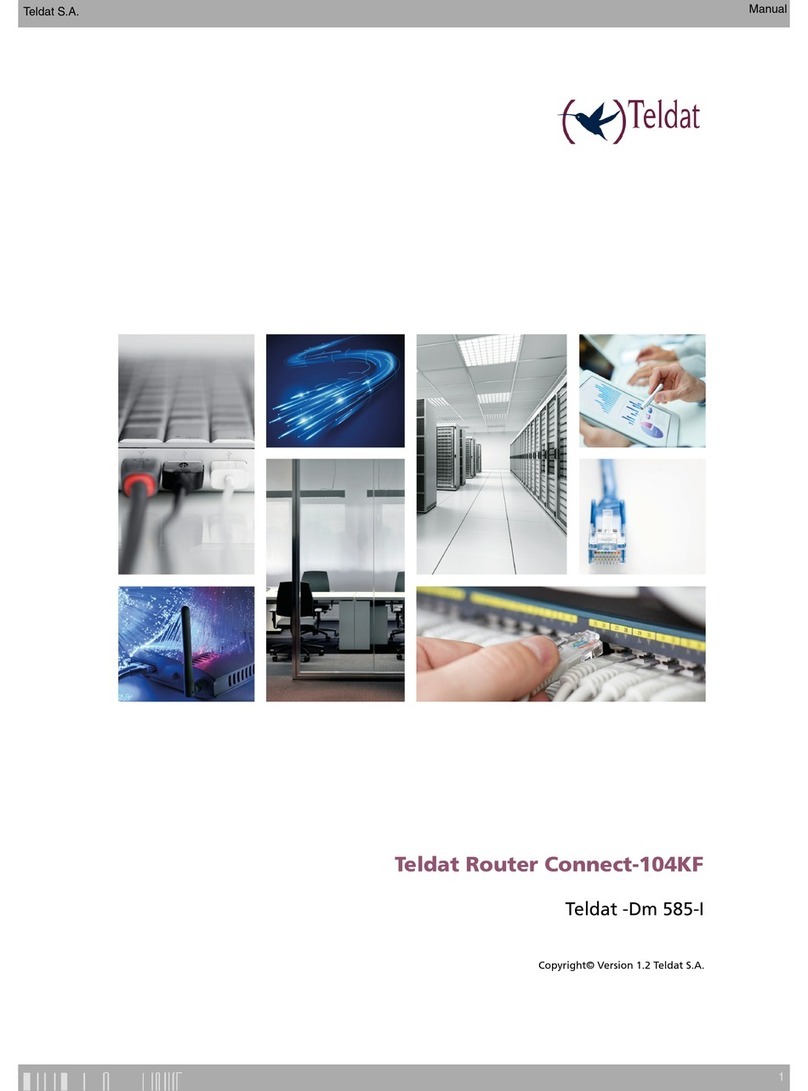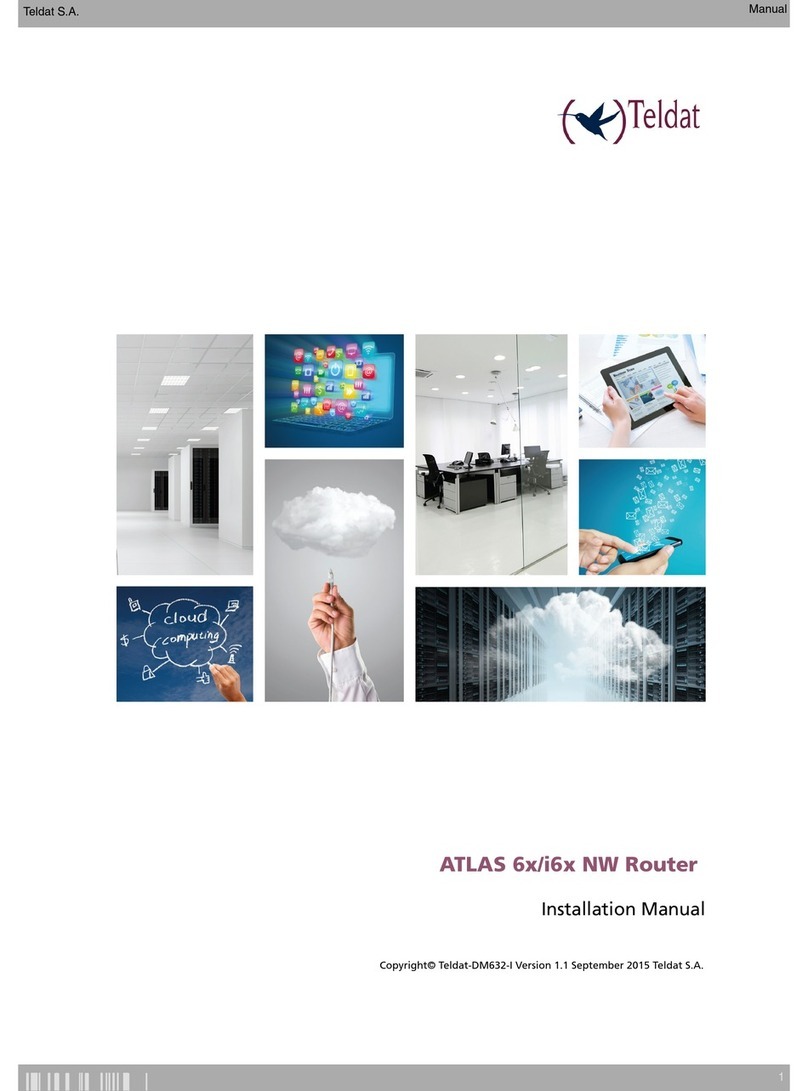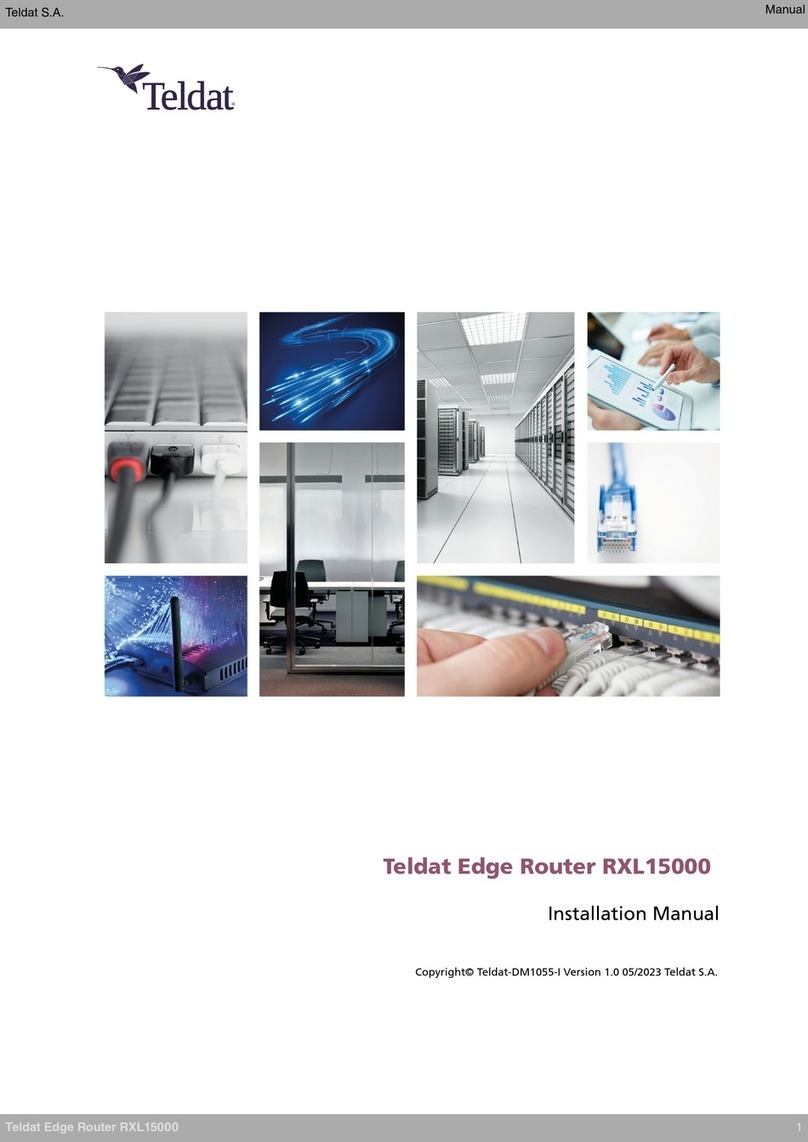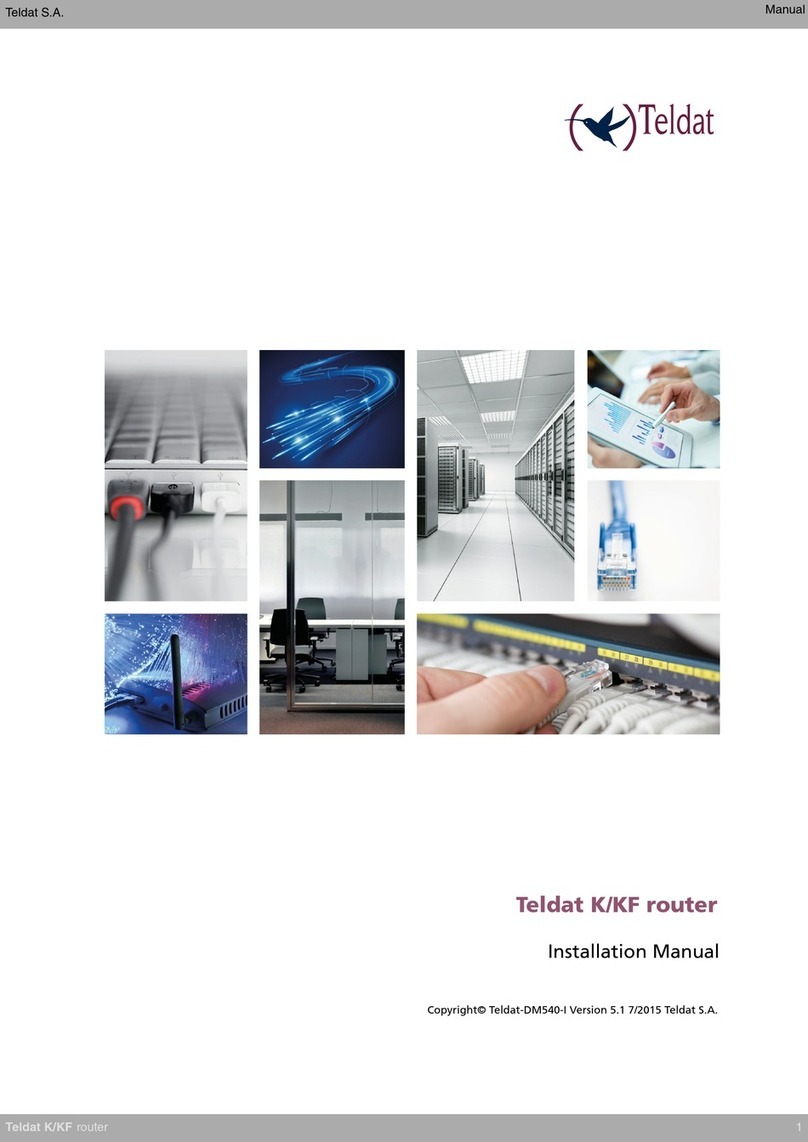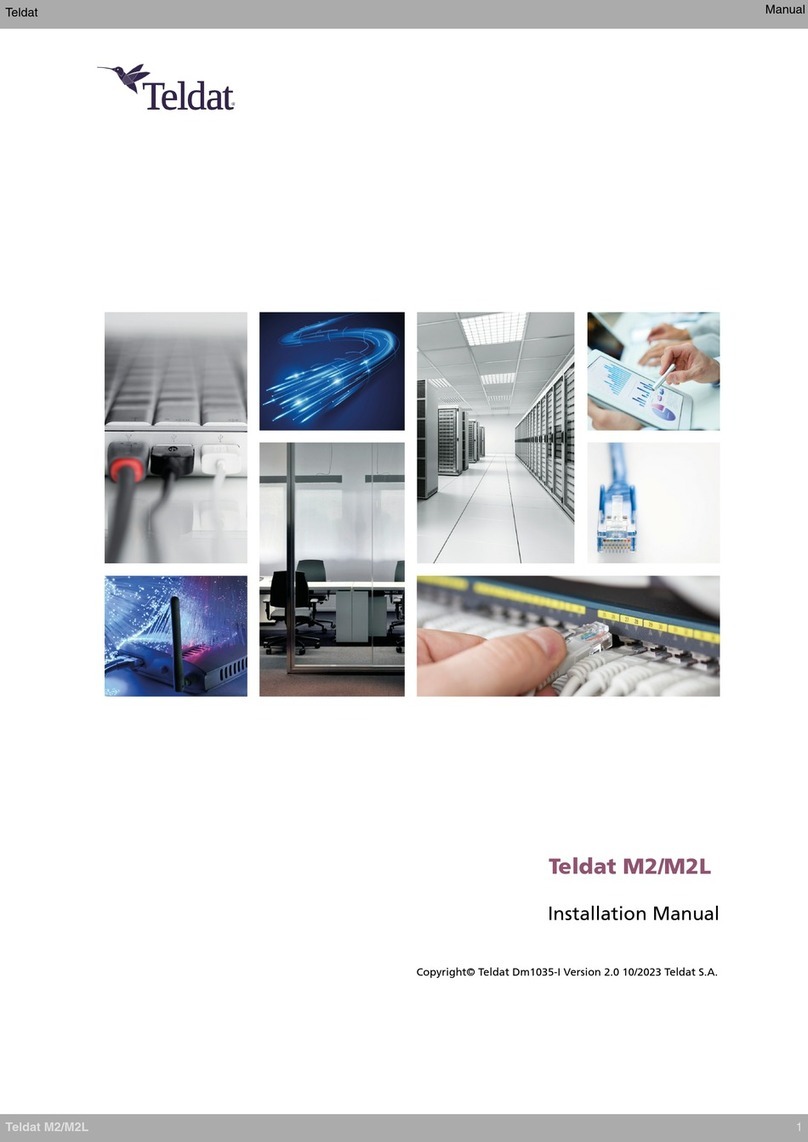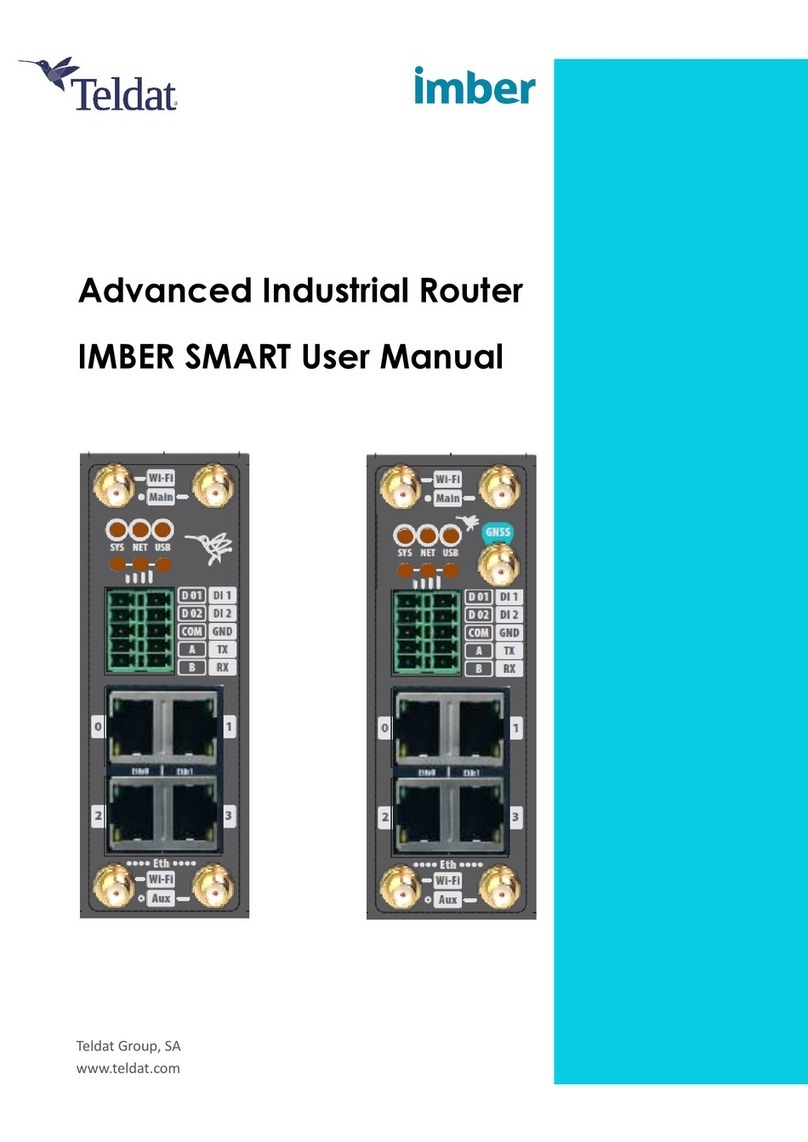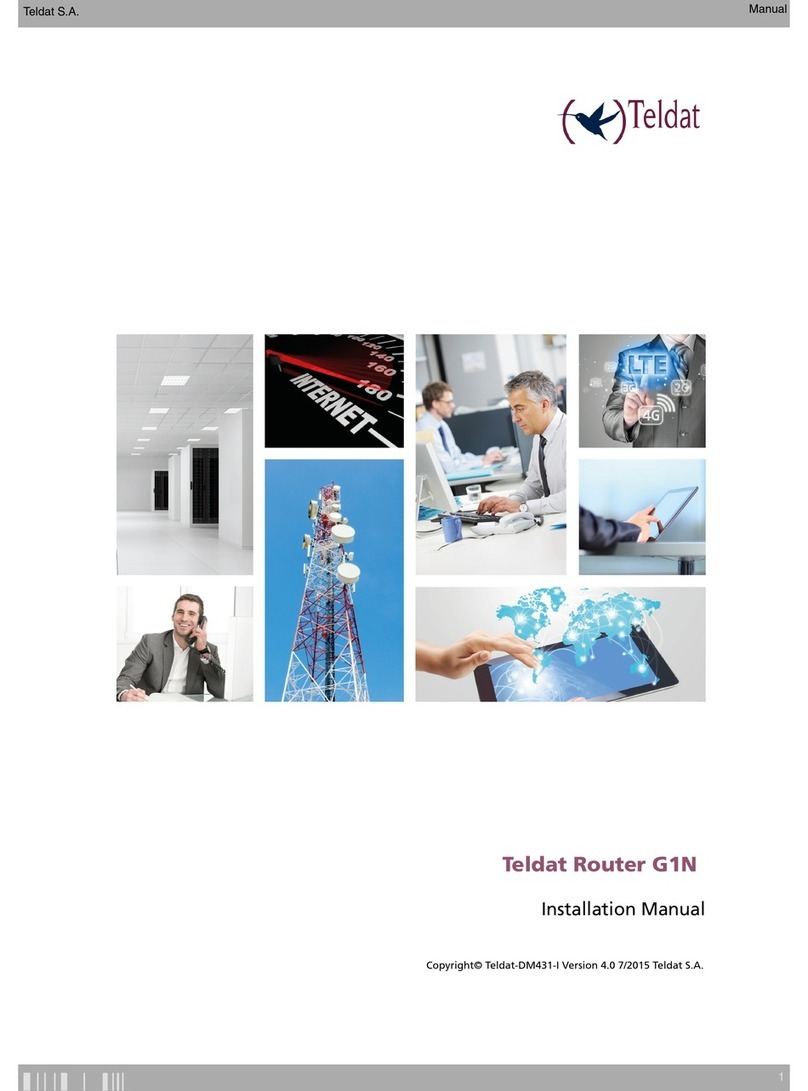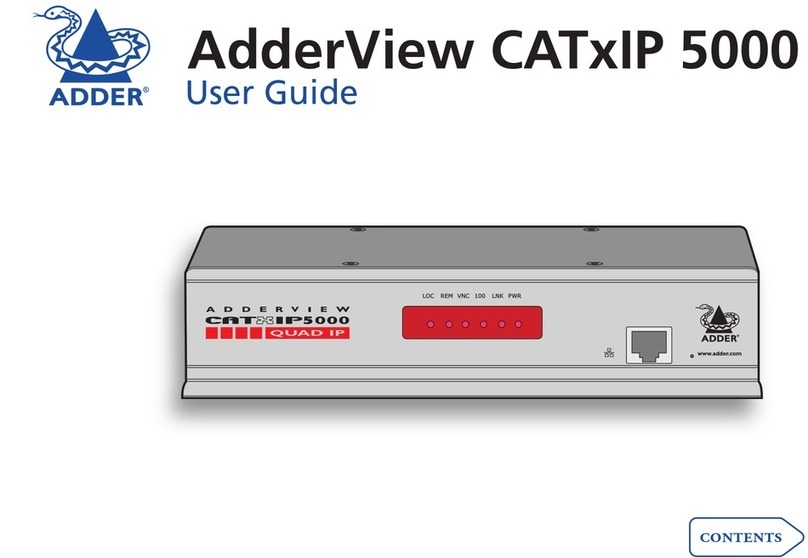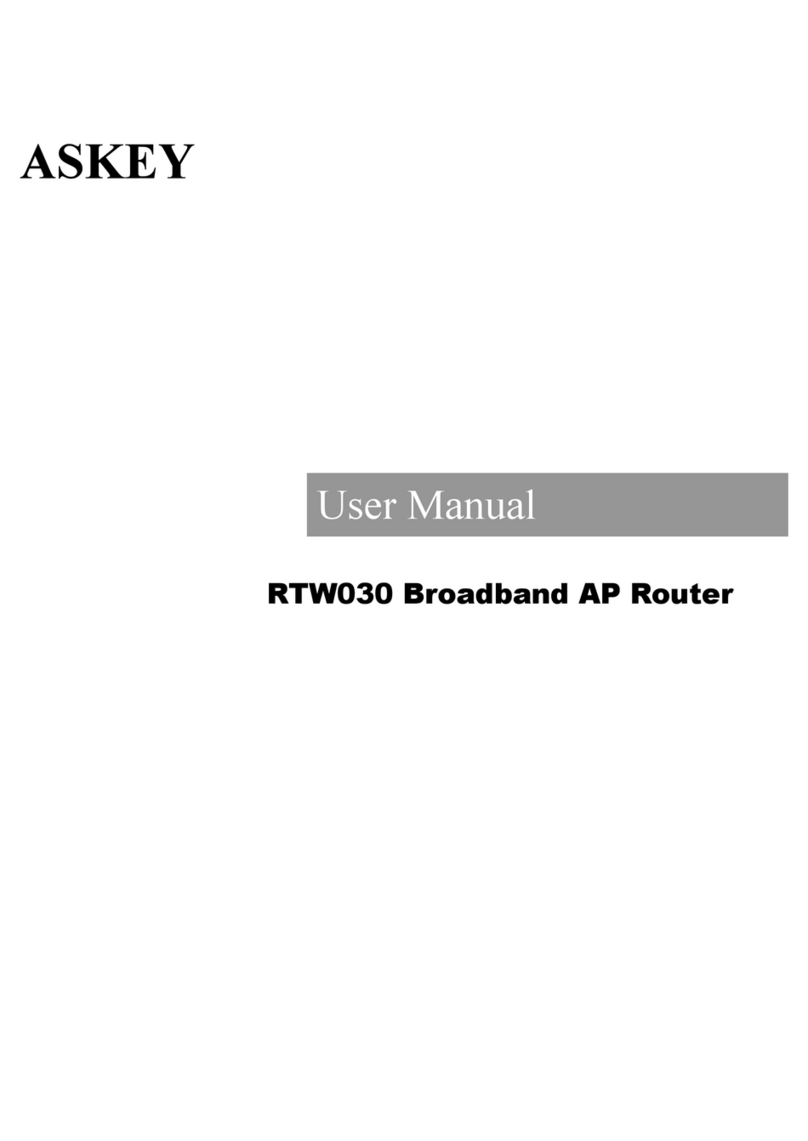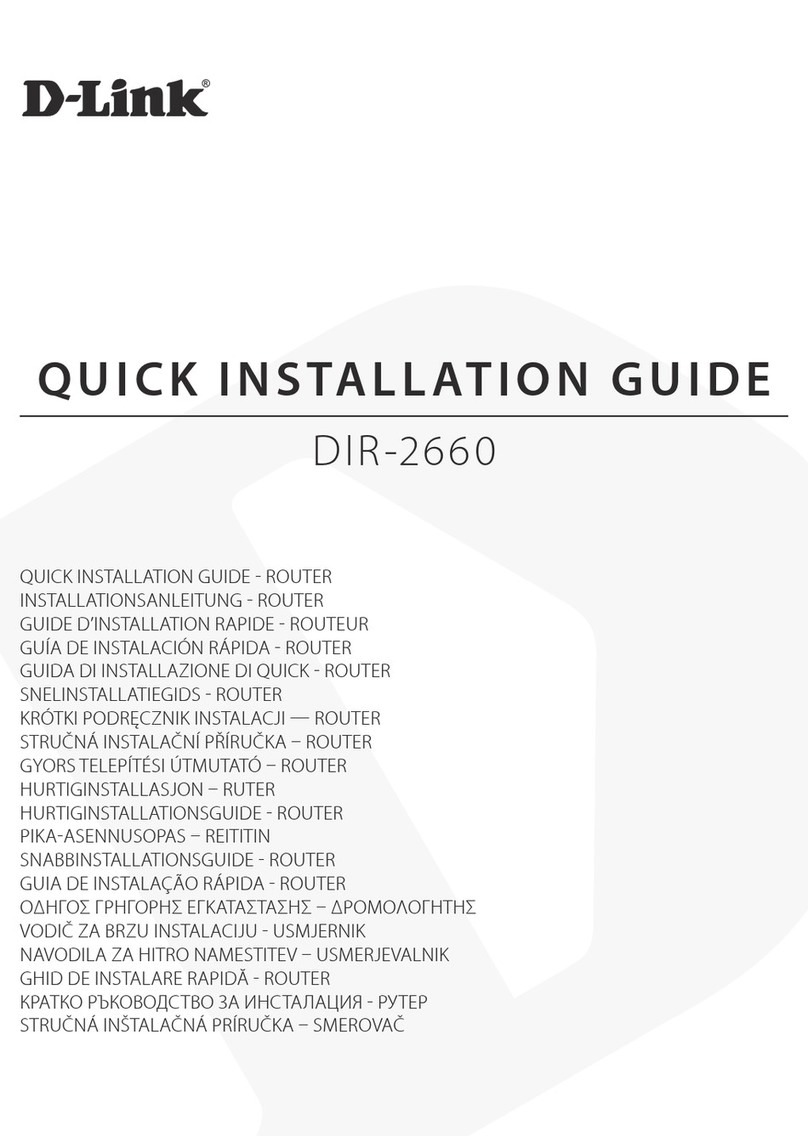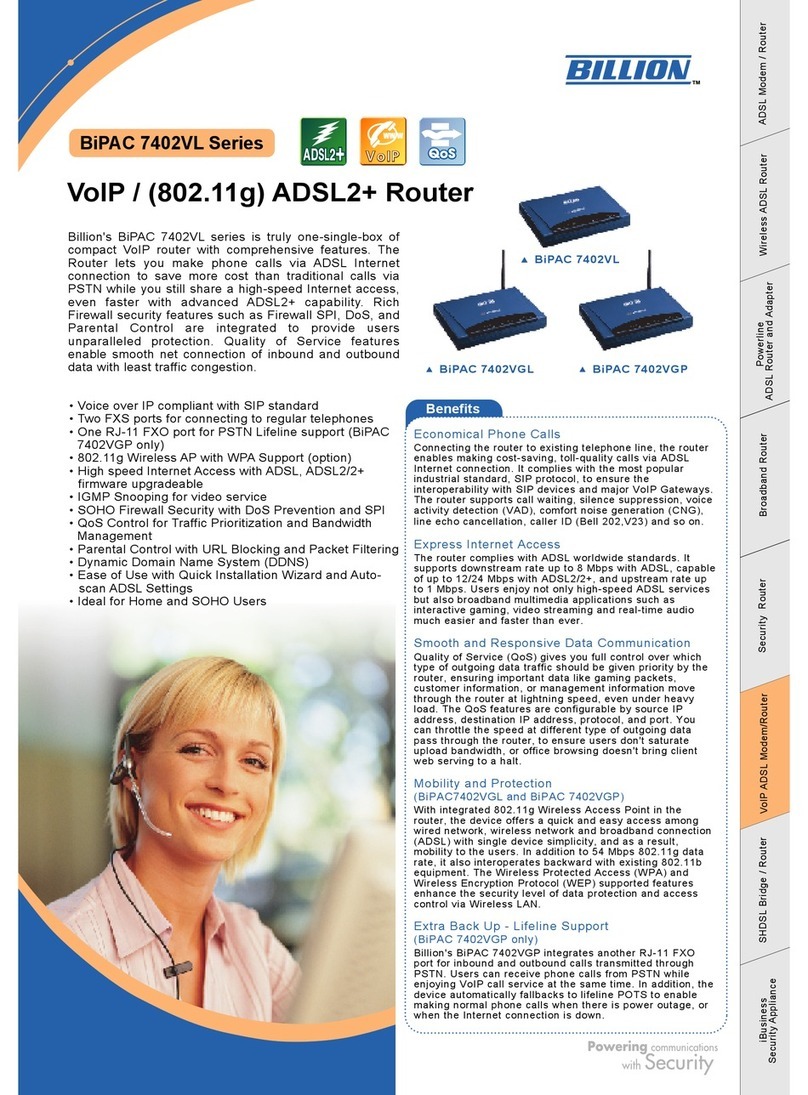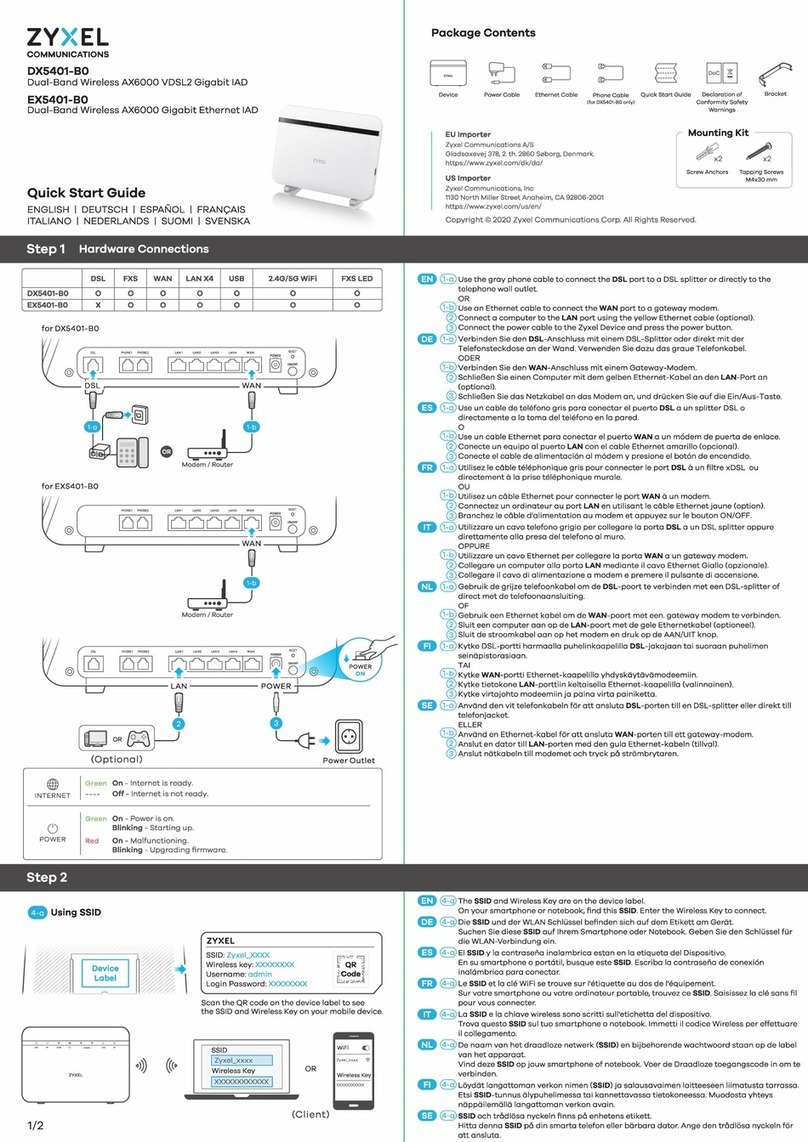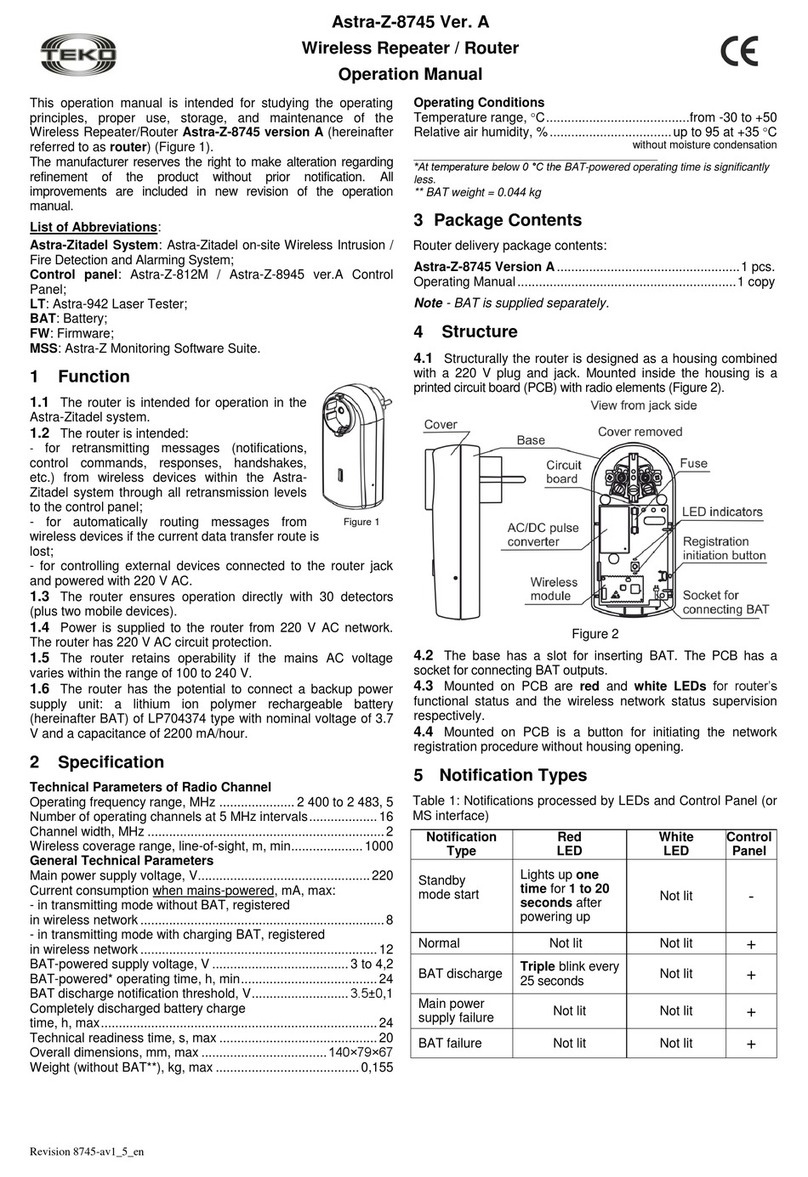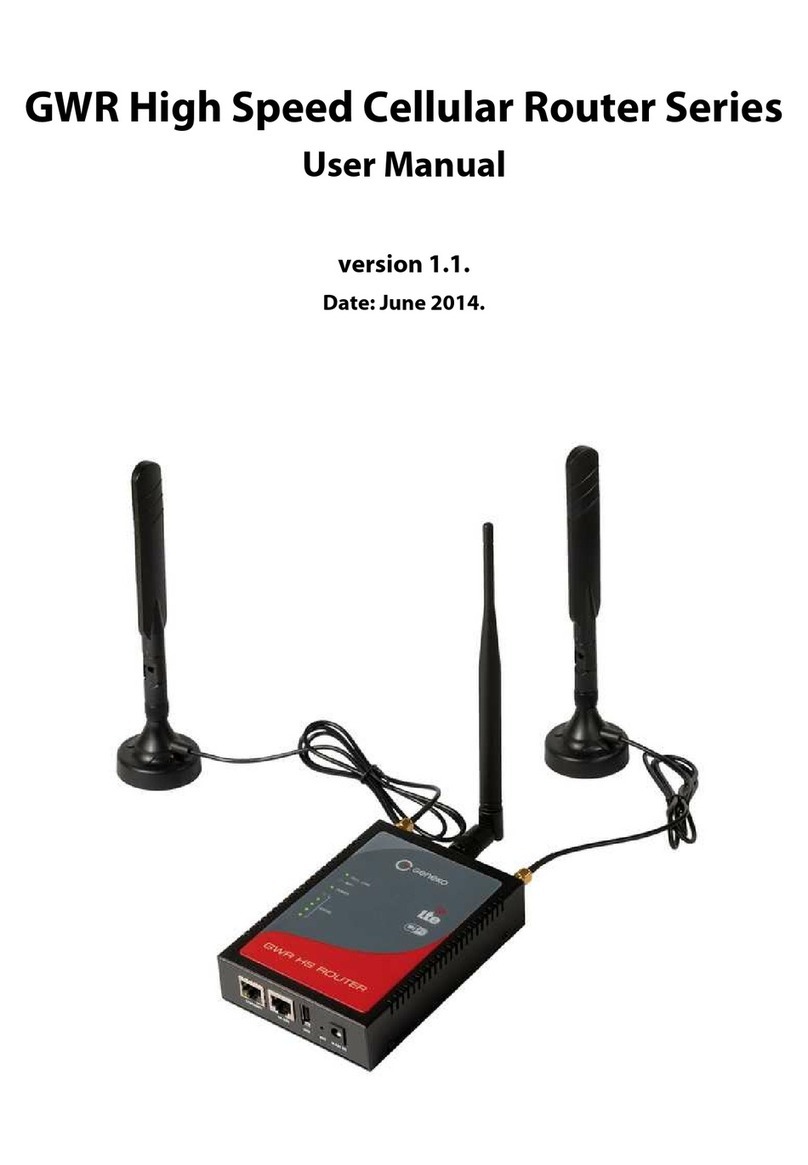3.7.4 Connecting the GPS antenna . . . . . . . . . . . . . . . . . . . . . . . . . . . . . 17
3.7.5 Wireless LAN internal antennas . . . . . . . . . . . . . . . . . . . . . . . . . . . . 17
3.7.6 Connecting for configuration . . . . . . . . . . . . . . . . . . . . . . . . . . . . . . 18
3.8 InstallingtheSIMcard................................. 18
Chapter4 Compliance.................................... 21
4.1 Manufacturerinformation ............................... 21
4.2 Riskidentification................................... 21
4.3 Safetywarnings ................................... 21
4.4 WEEEinformation.................................. 23
4.5 REACH....................................... 23
4.6 Power usage and energy efficiency . . . . . . . . . . . . . . . . . . . . . . . . . . . 23
4.7 PSUenergyefficiency ................................ 23
4.8 EC declaration of conformity (non-radio version) . . . . . . . . . . . . . . . . . . . . . 24
4.9 EC declaration of conformity (radio version) . . . . . . . . . . . . . . . . . . . . . . . 25
4.10 CEmarking..................................... 25
4.11 Nationalrestrictions.................................. 25
4.12 FCCstatements................................... 26
4.12.1 Interference..................................... 26
4.12.2 Radiationexposure.................................. 26
4.12.3 Radio frequency interference requirements. . . . . . . . . . . . . . . . . . . . . . . . 26
4.13 Operatingfrequency ................................. 26
4.14 Intended use of the equipment . . . . . . . . . . . . . . . . . . . . . . . . . . . . . 26
Appendix A Technical Information. . . . . . . . . . . . . . . . . . . . . . . . . . . . . . . 27
A.1 Troubleshooting................................... 27
A.2 Updatingthesoftware................................. 28
A.3 Connectingtothedevice ............................... 28
A.3.1 Connecting using the local console (Aux connector) . . . . . . . . . . . . . . . . . . . . 28
A.4 Connectors ..................................... 29
A.4.1 LANconnector(switch)................................ 29
A.4.2 WANBase-Tconnector................................ 29
A.4.3 WANSFPconnector................................. 29
A.4.4 WWANconnector .................................. 29
A.4.5 GPSconnector ................................... 30
A.4.6 Configurationconnector................................ 30
A.4.7 Powersupplyconnector................................ 30
Table of Contents Teldat S.A.
ii RS1800 series