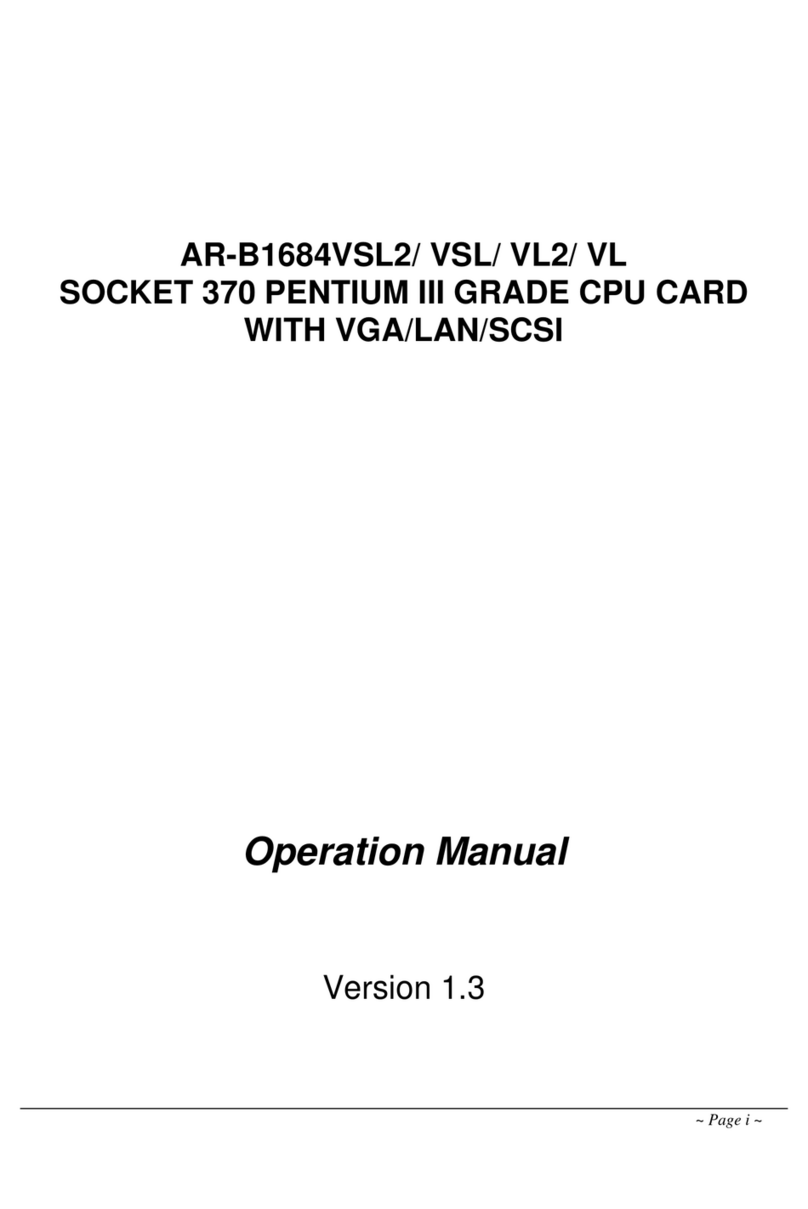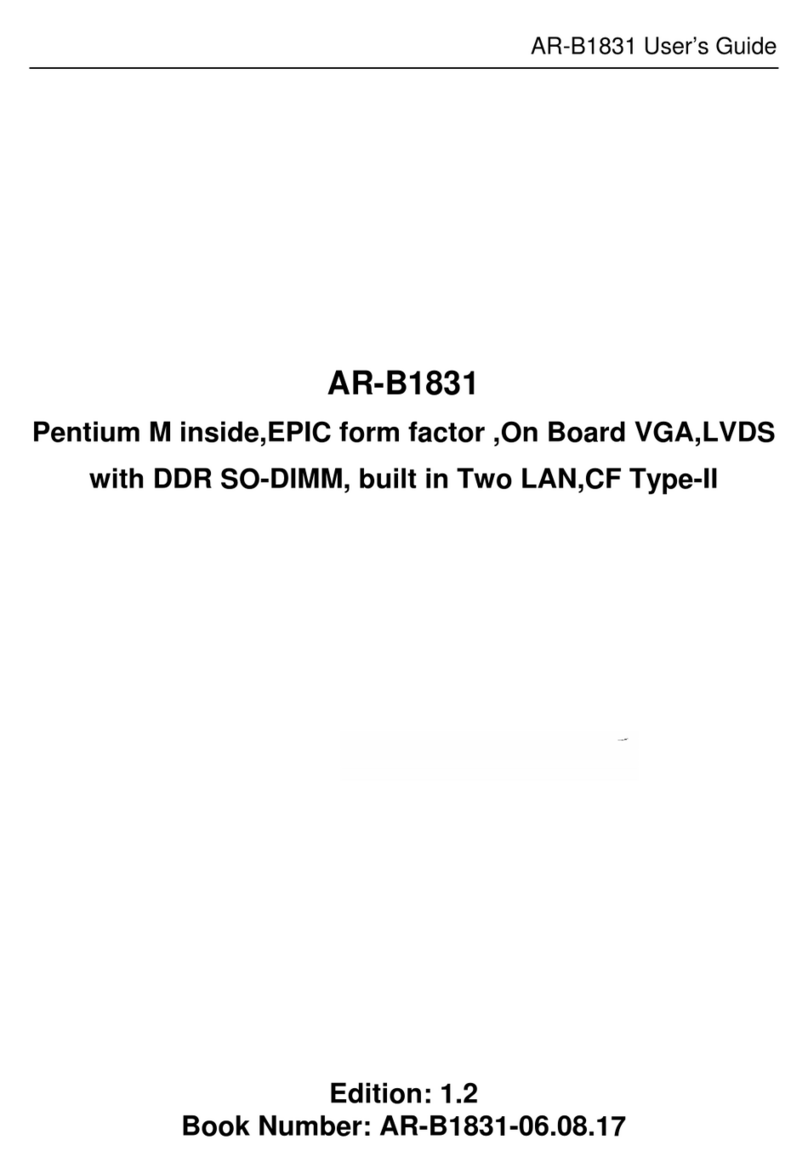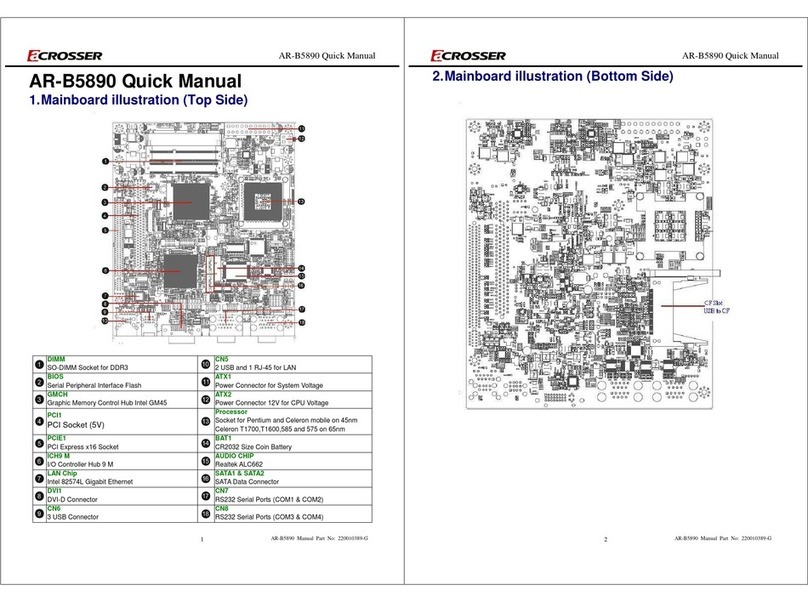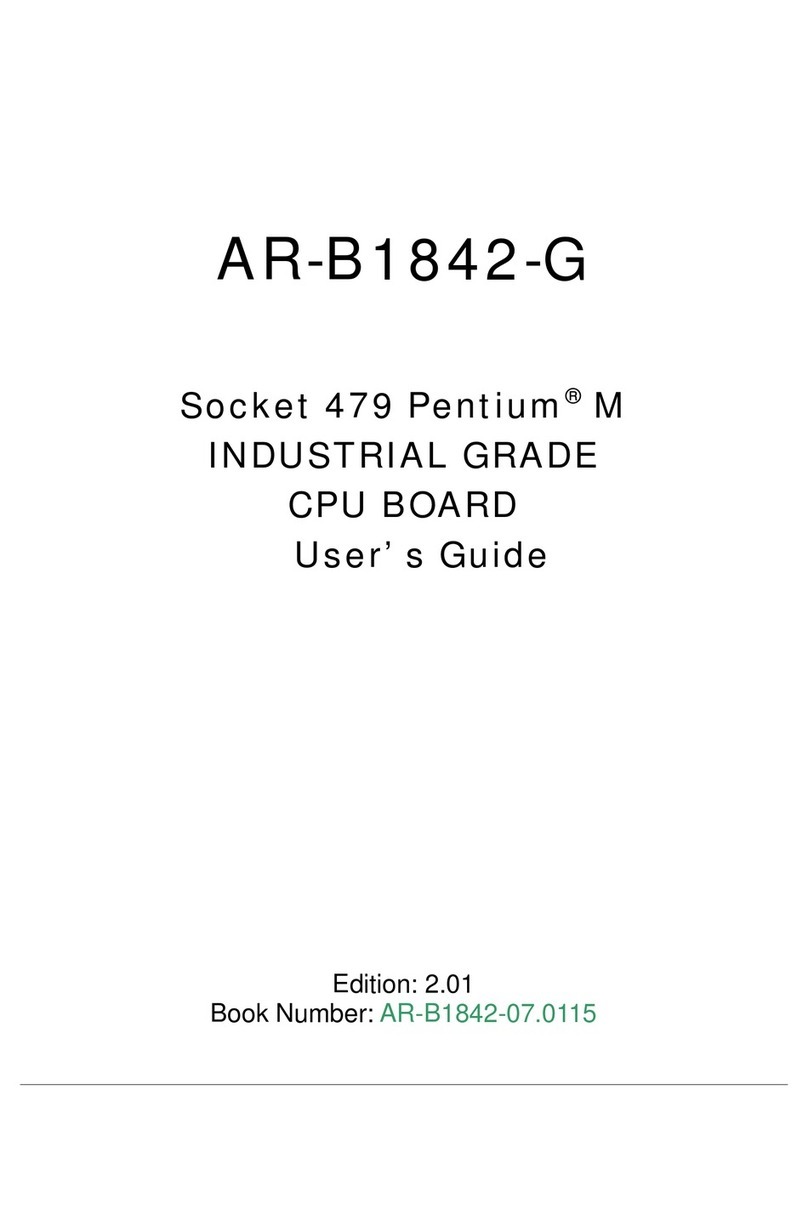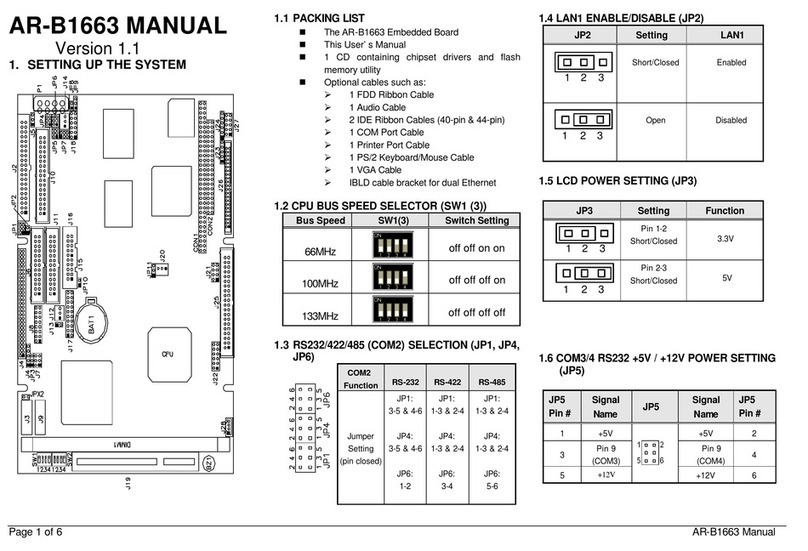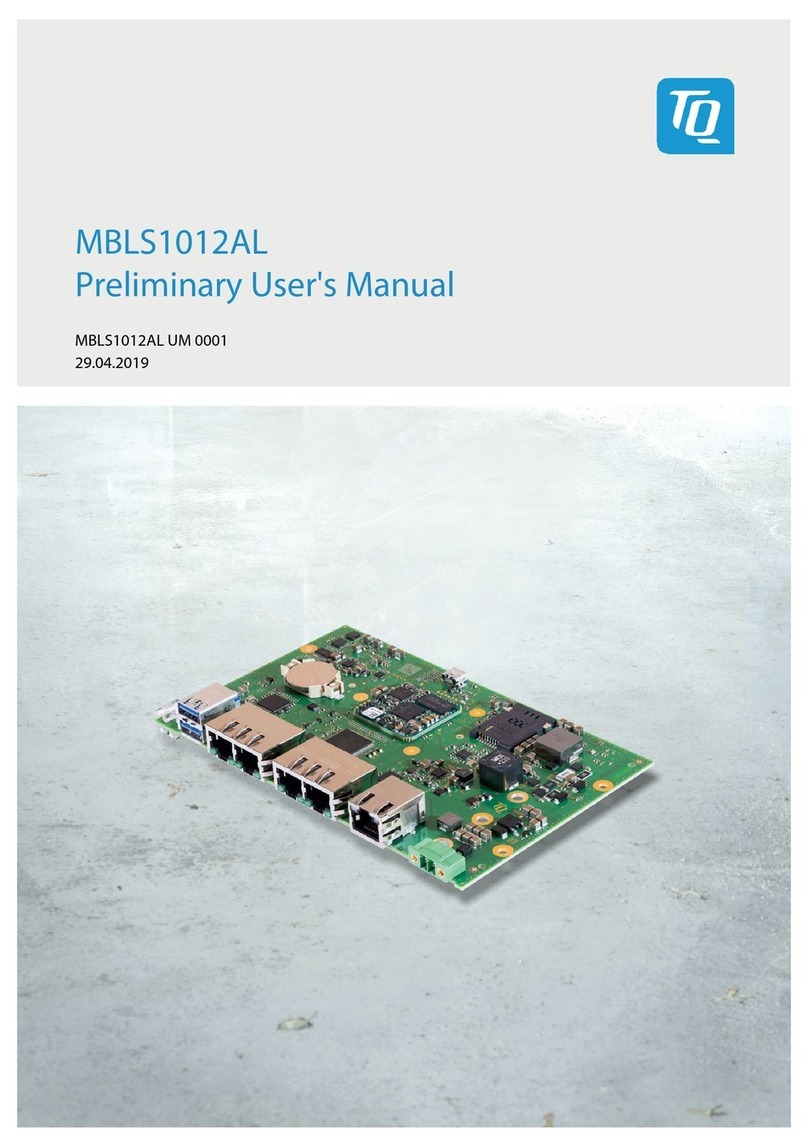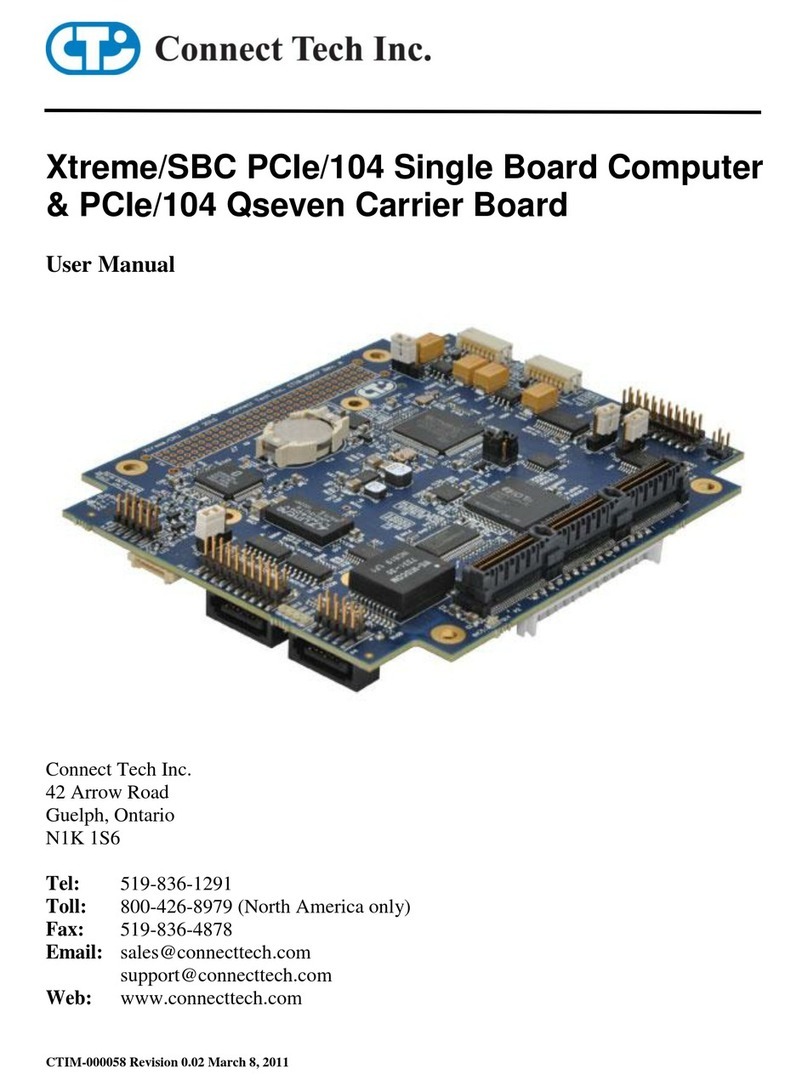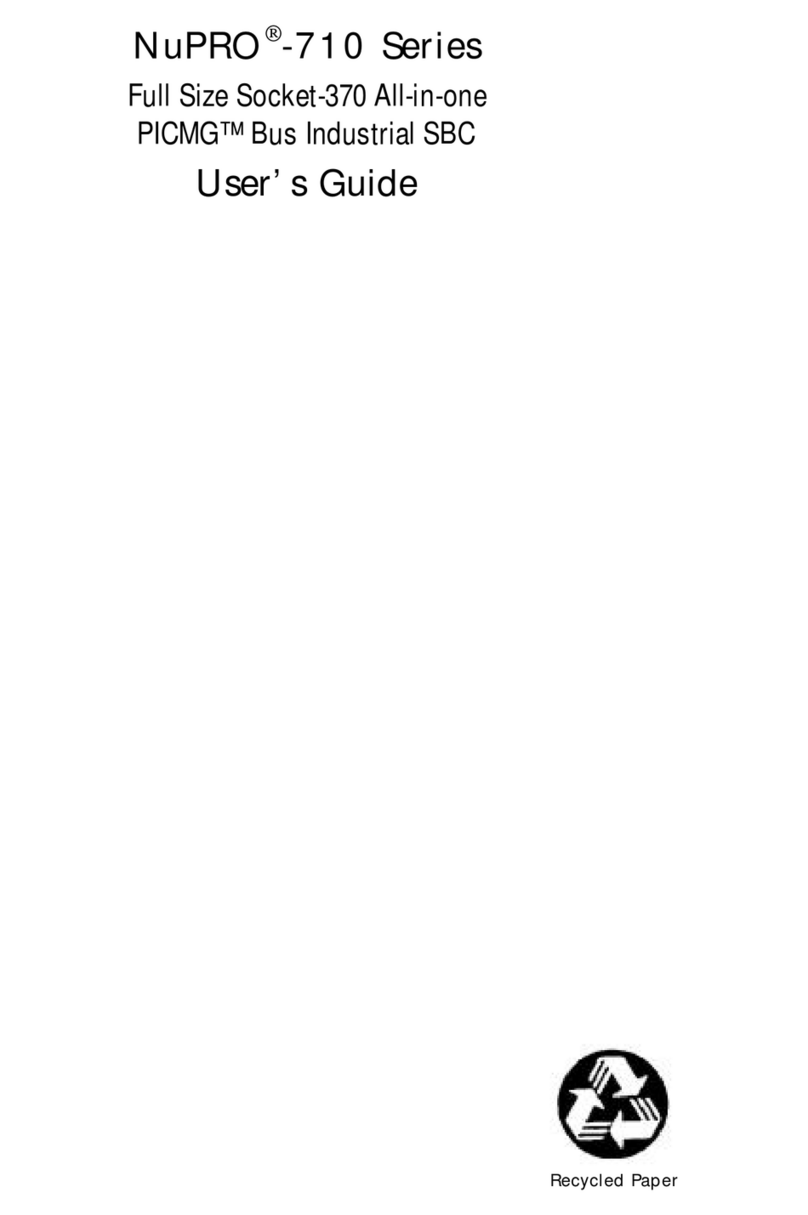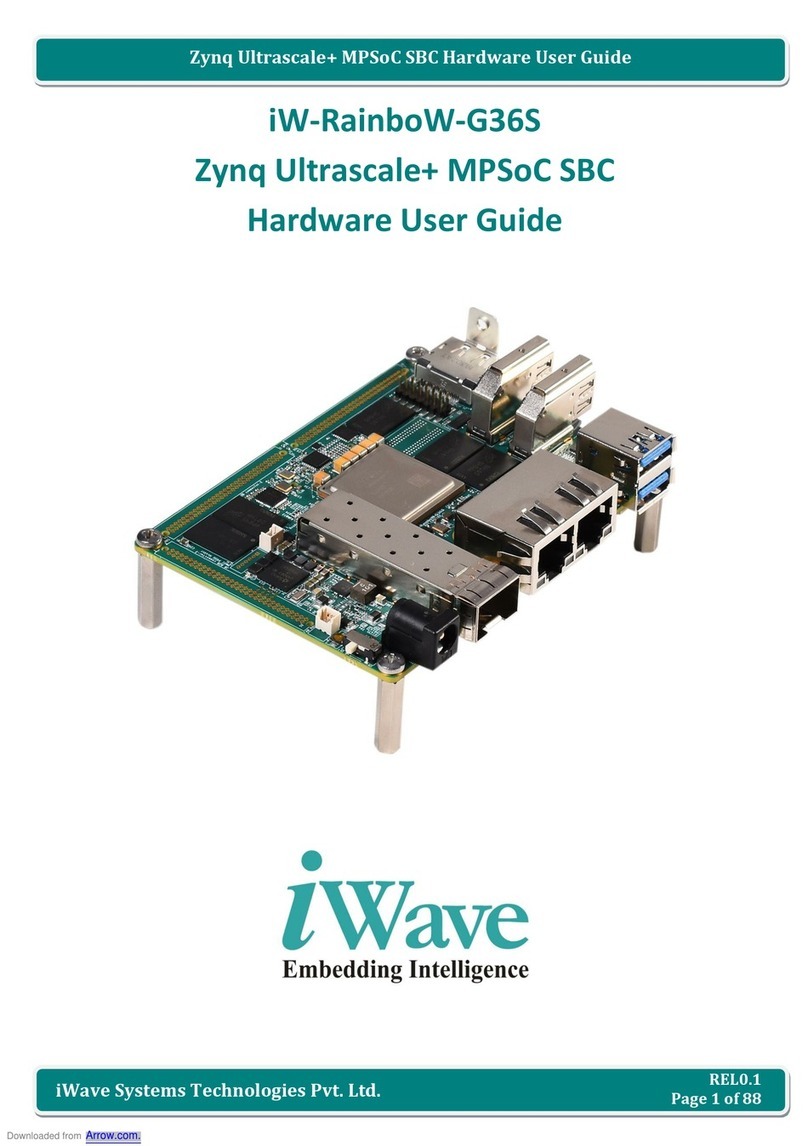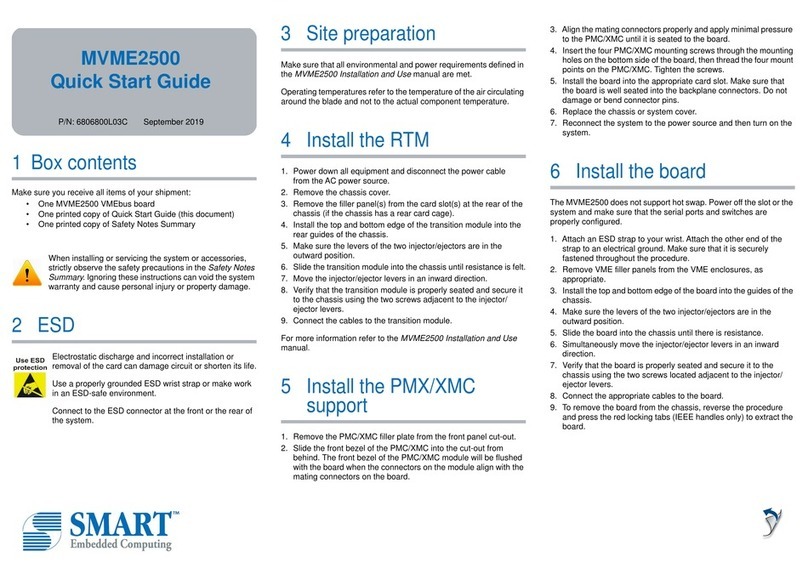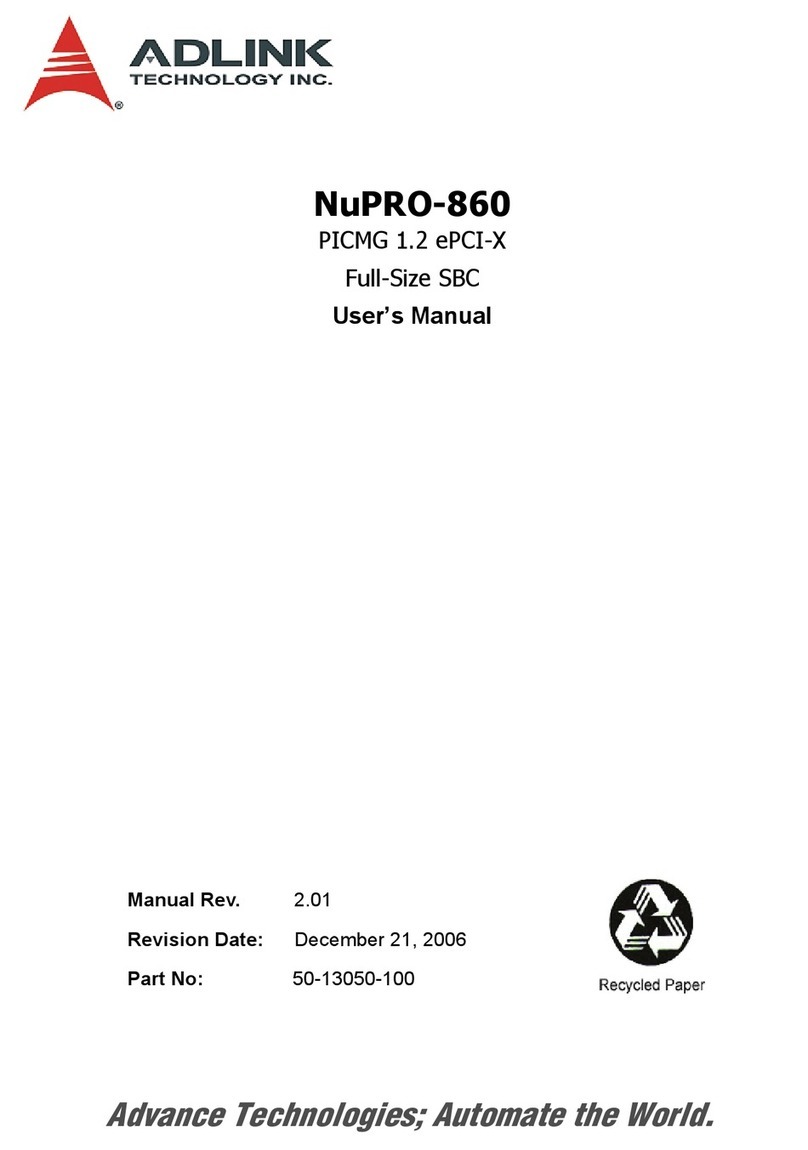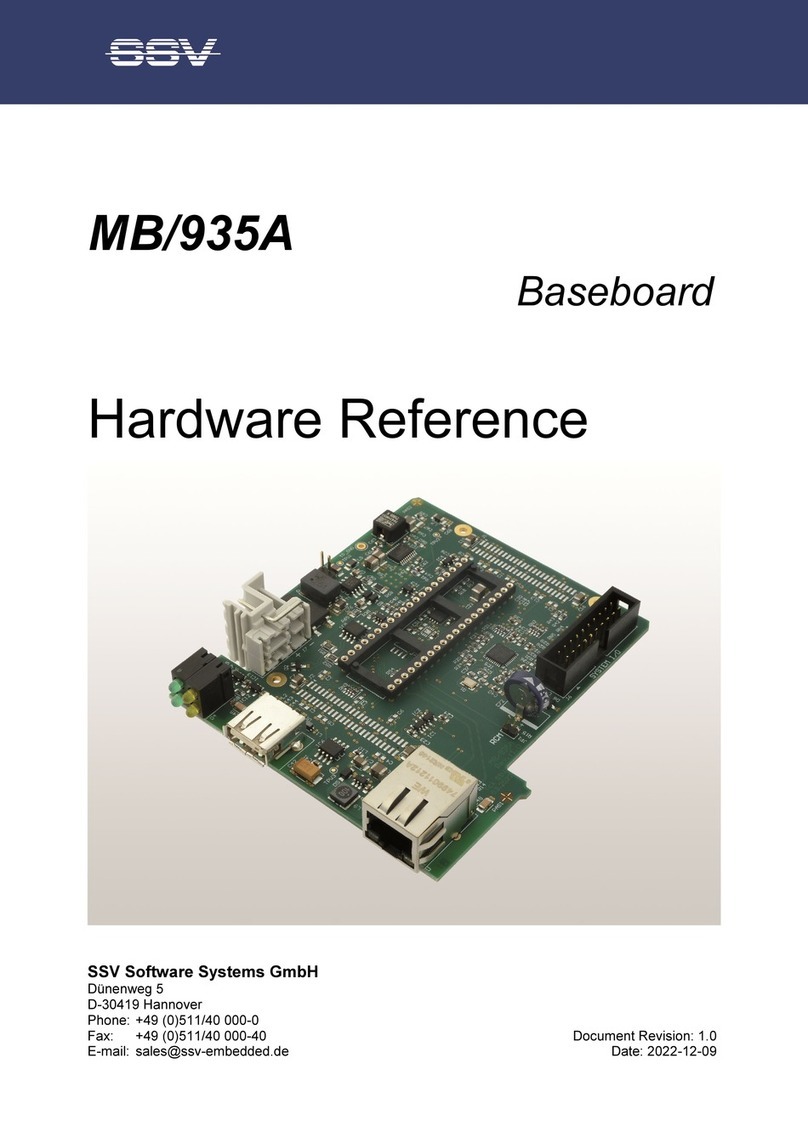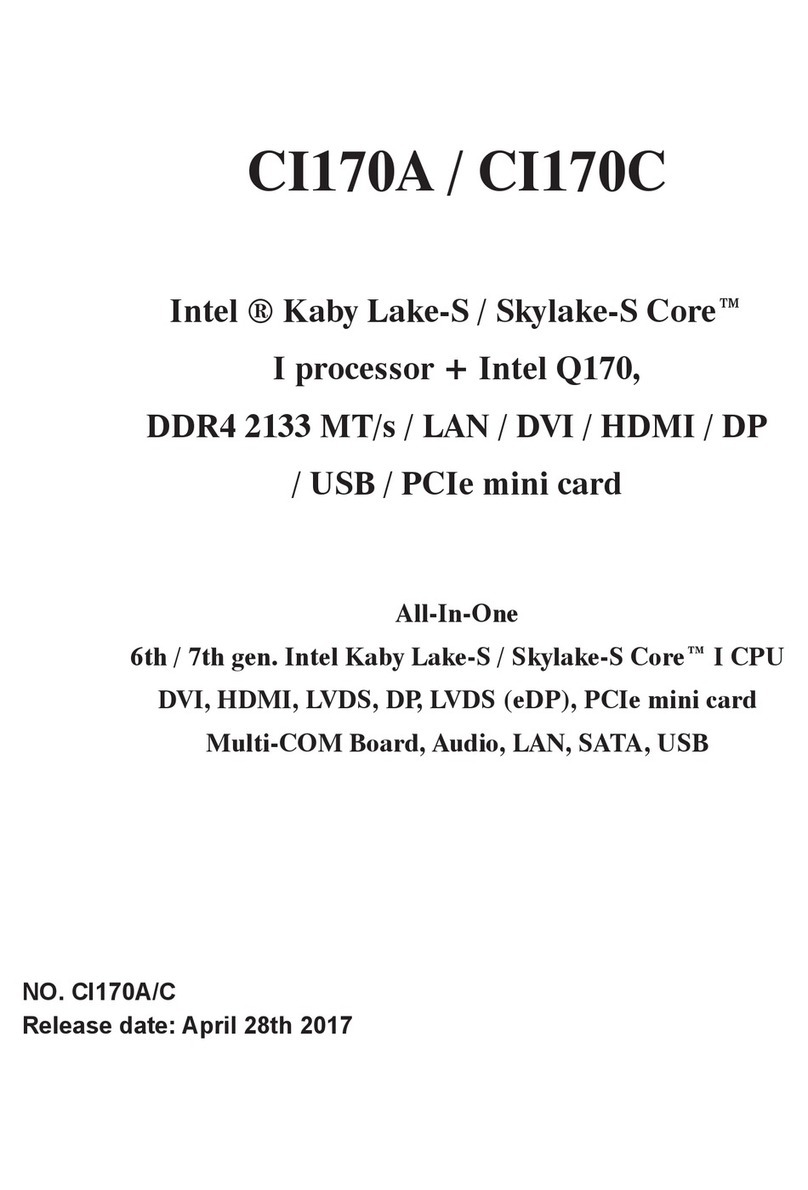AR-B1641 User’s Guide
Table of Contents
0.PREFACE .................................................................................................................................................................. 1
0.1 COPYRIGHT NOTICE AND DISCLAIMER...........................................................................................................................1
0.2 WELCOME TO THE AR-B1641 CPU BOARD......................................................................................................................1
0.3 BEFORE USE THE GUIDE..................................................................................................................................................1
0.4 RETURNING YOUR BOARD FOR SERVICE ......................................................................................................................1
0.5 TECHNICAL SUPPORT AND USER COMMENTS..............................................................................................................1
1. INTRODUCTION....................................................................................................................................................... 2
1.1 FEATURES..........................................................................................................................................................................2
1.2 PACKING LIST ....................................................................................................................................................................2
1.3 SPECIFICATION..................................................................................................................................................................3
1.4 UNPACK YOUR AR-B1641 AND ACCESSORY ..................................................................................................................4
1.5 BOARD LAYOUT.................................................................................................................................................................5
2. JUMPER SETTINGS AND CONNECTORS .......................................................................................................... 6
2.1 BOARD OUTLINE OF AR-B1641.........................................................................................................................................6
2.2 JUMPER SETTING SUMMARY OF AR-B1641....................................................................................................................7
2.2.1 For AT&ATX Function (JP4).....................................................................................................................7
2.2.2 For Keyboard Voltage (KBPW1)...............................................................................................................7
2.2.3 For 82562ET LAN Function (JP3)............................................................................................................7
2.2.4 Select COM2 Type (SC2T2/SC2T1).........................................................................................................7
2.2.5 Clear CMOS (CMOS1).............................................................................................................................8
2.3 I/O CONNECTOR SUMMARY .............................................................................................................................................9
2.3.1 ATX Power Expansion Header (ATXC1)...................................................................................................9
2.3.2 Power LED, HD LED, Reset, Speaker Connector (PLRS1)......................................................................9
2.3.3 Consumer Remote Control IR/CIR (IRDA1).............................................................................................................10
2.3.4 ATX Power ON Switch/Header (PSW1) .................................................................................................10
2.3.5 4 Pin Power Connector/Big-4P Male (4PSM1).........................................................................................................10
2.3.6 USB Port #1 Connector (USBA1)............................................................................................................................ 11
2.3.7 USB Port #2 Connector 2x5 Pin 2.54mm (USBA2).................................................................................................. 11
2.3.8 External VGA Connector/15 Pin D-Sub (VGAA1)..................................................................................................... 11
2.3.9 Parallel Connector/26 Pin 2.54mm Pitch Header (LPTA1)......................................................................12
2.3.10 IDE Interface Connector (IDEB1/2)........................................................................................................12
2.3.11 PS/2 Keyboard & Mouse Connector/Mini Din、Dual Mini Din (PKM1)....................................................13
2.3.12 FAN Connector (FAN1)..........................................................................................................................13
2.3.13 Keyboard Cable Connector (KCN1).......................................................................................................13
2.3.14 RS-232 Serial Port #1 Connector/D-Sub (COMA1)................................................................................14
2.3.15 Serial Port #2 Connector/Header (COMB) .............................................................................................14
2.3.16 Floppy Interface Connector (FDCA1).....................................................................................................14
2.3.17 Type 5/RJ-45+Transformer +2LED (LANE1)..........................................................................................15
3. INSTALLATION ...................................................................................................................................................... 16
3.1 HARDWARE SETUP AND INSTALLATION.......................................................................................................................16
3.1.1 CPU Installation and Upgrading...............................................................................................................................16
3.1.2 System Memory Installation.....................................................................................................................................18
4. BIOS SETUP .......................................................................................................................................................... 19
4.1 RUNNING AMI BIOS..........................................................................................................................................................19
4.2 AMI BIOS HIFLEX SETUP UTILITY...................................................................................................................................20
4.3 STANDARD CMOS SETUP...............................................................................................................................................21
4.4 ADVANCED CMOS SETUP...............................................................................................................................................22
4.5 ADVANCED CHIPSET SETUP ..........................................................................................................................................25
4.6 POWER MANAGEMENT SETUP ......................................................................................................................................27
4.7 PCI PLUG AND PLAY SETUP...........................................................................................................................................29
4.8 PERIPHERAL SETUP........................................................................................................................................................31
4.9 HARDWARE MONITOR SETUP........................................................................................................................................33
4.10 SET SUPERVISOR/USER PASSWORD..........................................................................................................................34
4.11 HIGH PERFORMANCE SETUP DEFAULTS....................................................................................................................35
4.12 LOAD FAIL-SAFE DEFAULTS.........................................................................................................................................36
4.13 SAVE & EXIT SETUP ......................................................................................................................................................36
4.14 EXIT WITHOUT SAVING.................................................................................................................................................37
5 DRIVERS SUPPORT............................................................................................................................................... 38
5.1 USE YOUR DRIVER CD-ROM...........................................................................................................................................38
5.2 FILE DIRECTORY..............................................................................................................................................................38
APPENDIXA. WATCHDOG TIMER............................................................................................................................ 39
APPENDIX A. ADDRESS MAPPING……………………………………………………………………………………....….40
IOADDRESSMAP…….…………………………………………………………………………………………………………..………...40
MeMoryMap……………………………………………………………………………………………………………..…....41
APPENDIX B. INTERRUPT REQUEST (IRQ)………………………………………………………………………………..41
TERMS AND CONDITIONS…………………………………………………………………………………………………….42