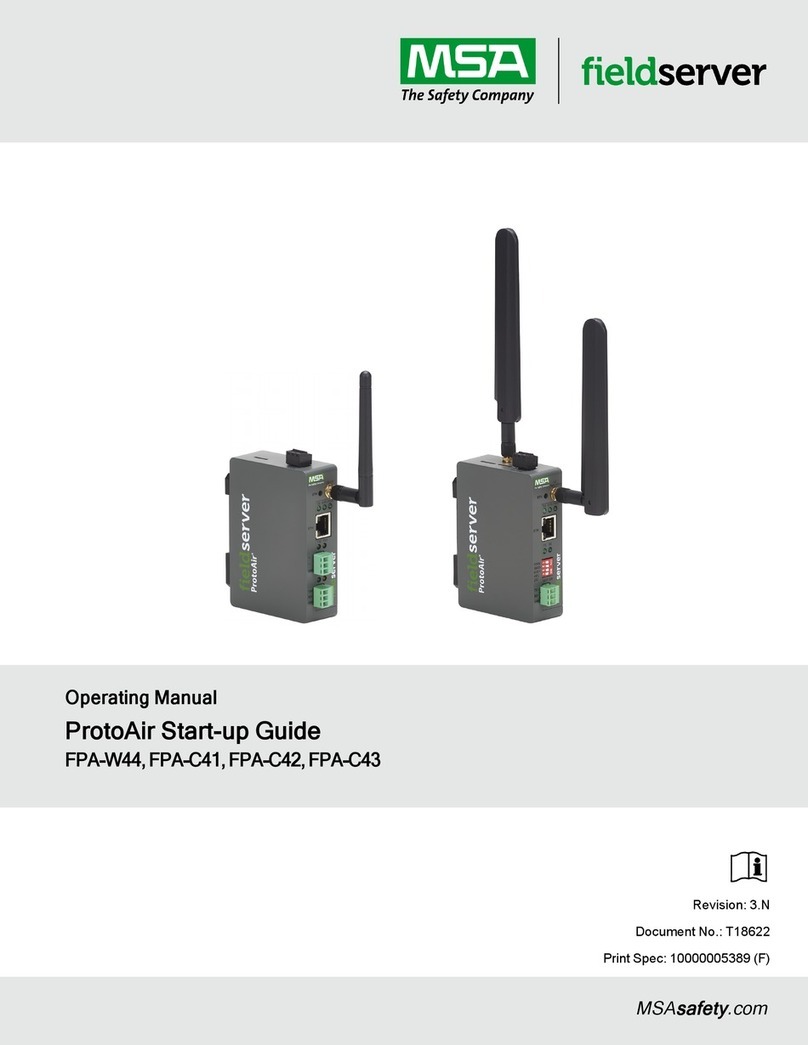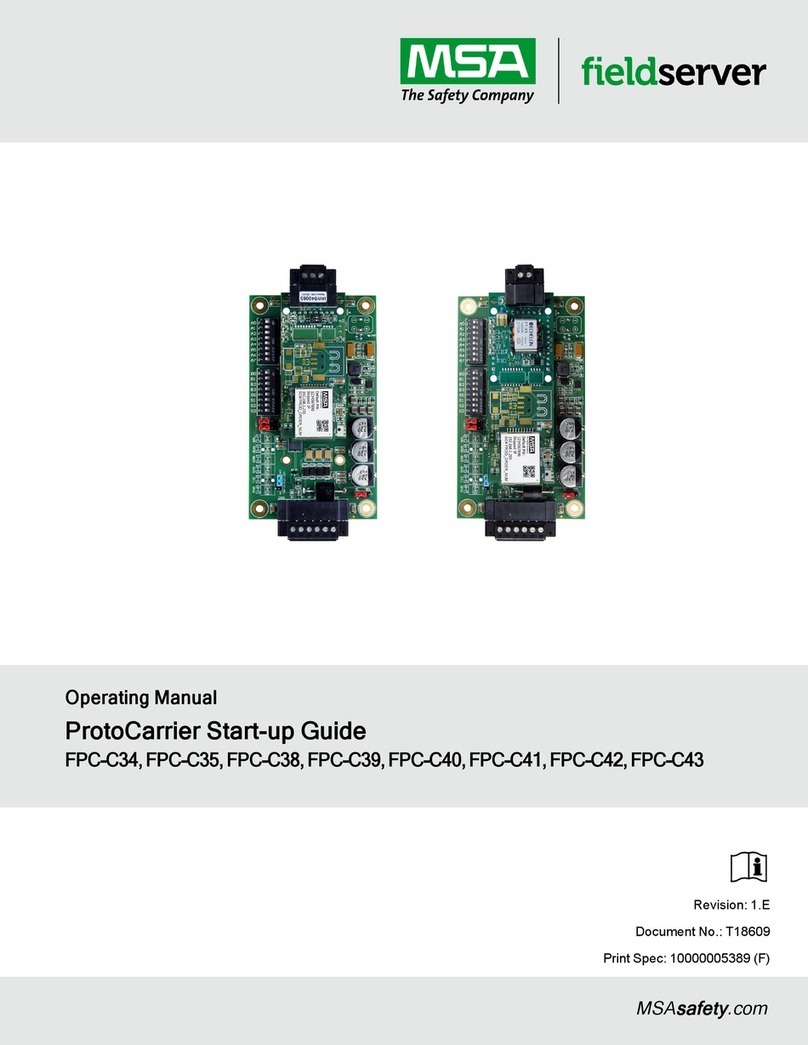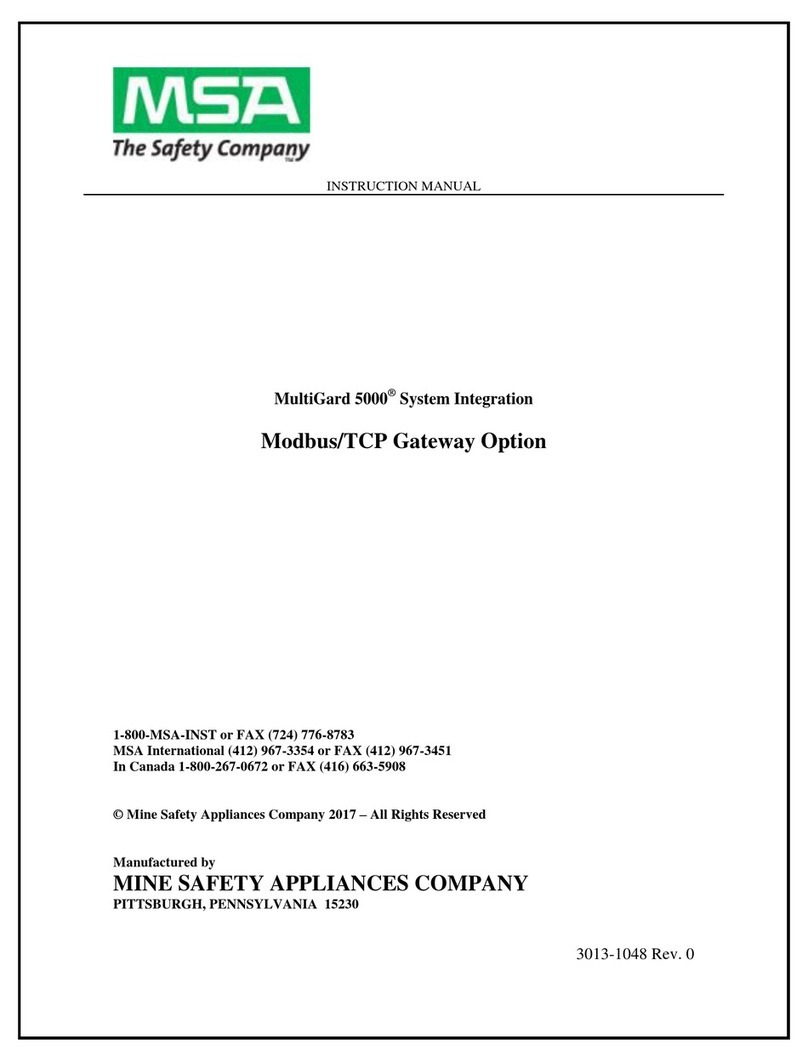EZ Gateway Start-up Guide 3
Table of Contents
1About the EZ Gateway.....................................................................................................................6
1.1 Supplied Equipment .................................................................................................................6
1.2 Certification...............................................................................................................................6
1.2.1 BTL Mark –BACnet Testing Laboratory..................................................................................6
2Equipment Setup..............................................................................................................................7
2.1 Mounting...................................................................................................................................7
2.2 Dimension Drawing FS-EZX-KNX-BAC...................................................................................8
3Installing the EZ Gateway................................................................................................................9
3.1.1 KNX Connection R2 Port .........................................................................................................9
3.1.2 RS-485 Connection R1 Port.....................................................................................................9
3.2 R1 Port Small DIP Switches...................................................................................................10
4Operation.........................................................................................................................................11
4.1 Power Up the Device..............................................................................................................11
4.2 Connect the PC to the EZ Gateway Over the Ethernet Port..................................................11
4.3 Connecting to the EZ Gateway...............................................................................................12
4.3.1 Using the FieldServer Toolbox to Discover and Connect to the EZ Gateway.......................12
4.3.2 Using a Web Browser to Connect to the EZ Gateway...........................................................12
5Setup Web Server Security ...........................................................................................................13
5.1 Login to the FieldServer .........................................................................................................13
5.2 Select the Security Mode........................................................................................................15
5.2.1 HTTPS with Own Trusted TLS Certificate .............................................................................16
5.2.2 HTTPS with Default Untrusted Self-Signed TLS Certificate or HTTP with Built-in Payload
Encryption ..............................................................................................................................16
6Configuring the EZ Gateway.........................................................................................................17
6.1 Controls, Status and Log Functions.......................................................................................17
6.2 EZ Gateway Connection Setup..............................................................................................18
6.3 BACnet Connection Setup......................................................................................................19
6.3.1 All Connections Settings........................................................................................................19
6.3.2 BACnet/IP Connection Settings.............................................................................................20
6.3.3 BACnet MS/TP Connection Settings .....................................................................................20
6.4 BACnet Device Setup.............................................................................................................21
6.4.1 Table Editing Options.............................................................................................................21
6.5 KNX Network Mapping...........................................................................................................22
6.5.1 KNX Mapping Method 1: Import Group Addresses................................................................22
6.5.2 KNX Mapping Method 2: Setup on Web Configurator GUI....................................................29
6.6 BACnet Network Mapping......................................................................................................30
6.6.1 Table Editing Options.............................................................................................................30
6.7 Alarm Settings ........................................................................................................................31
6.8 State Tables............................................................................................................................32
6.9 Save KNX to BACnet Mapping...............................................................................................33
6.10 Test and Commission the EZ Gateway..................................................................................34
6.10.1 Accessing SMC Cloud ...........................................................................................................34
7Troubleshooting.............................................................................................................................35
7.1 Communicating with the EZ Gateway Over the Network.......................................................35
7.2 Taking a FieldServer Diagnostic Capture...............................................................................36
7.2.1 Taking a Capture with Older Firmware..................................................................................37
7.3 Notes Regarding Subnets and Subnet Masks .......................................................................39
7.4 LED Functions........................................................................................................................39
7.5 KNX Commissioning...............................................................................................................40
7.6 Internet Browser Software Support ........................................................................................40