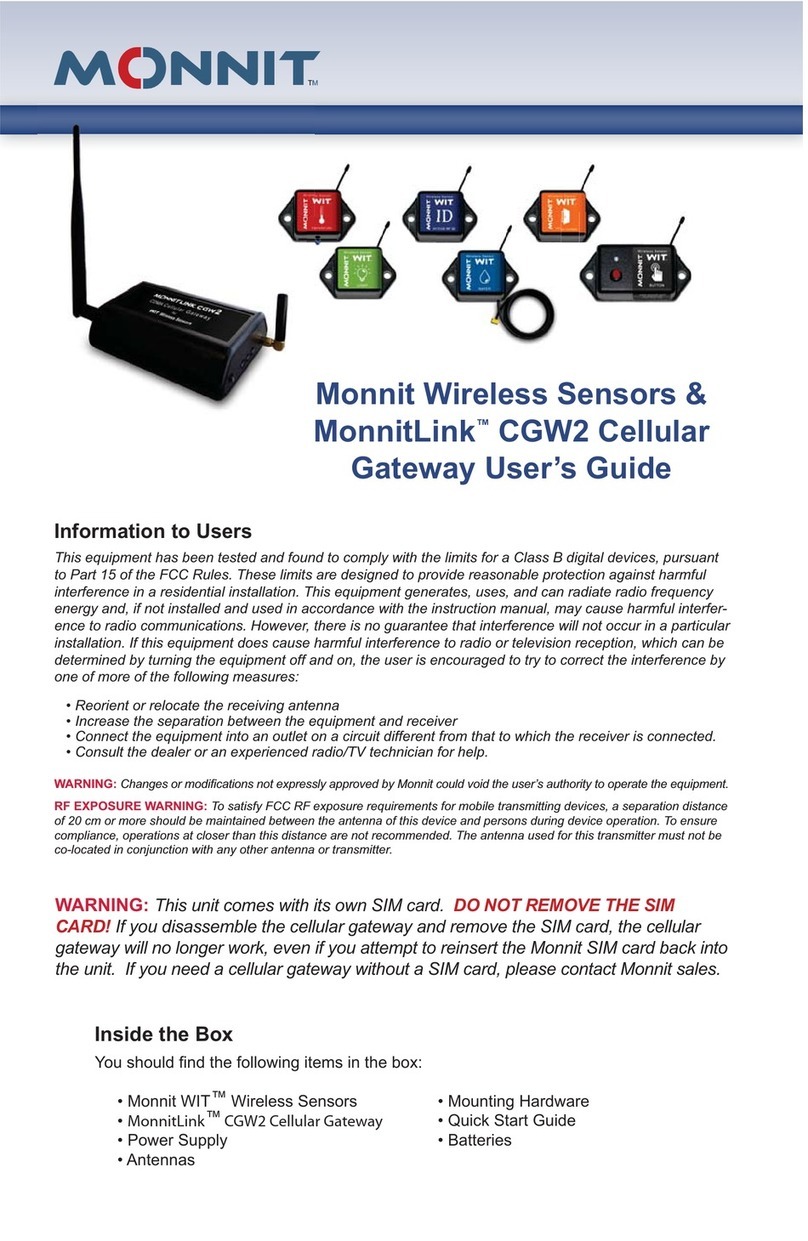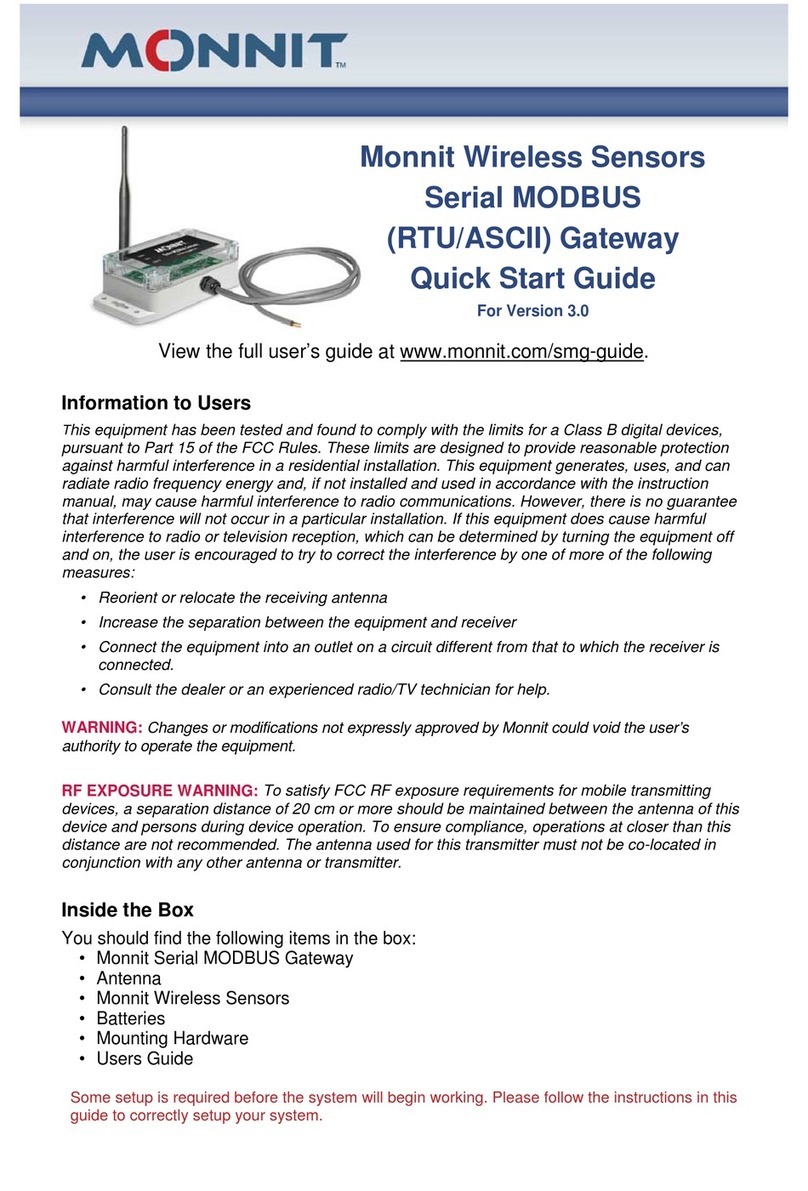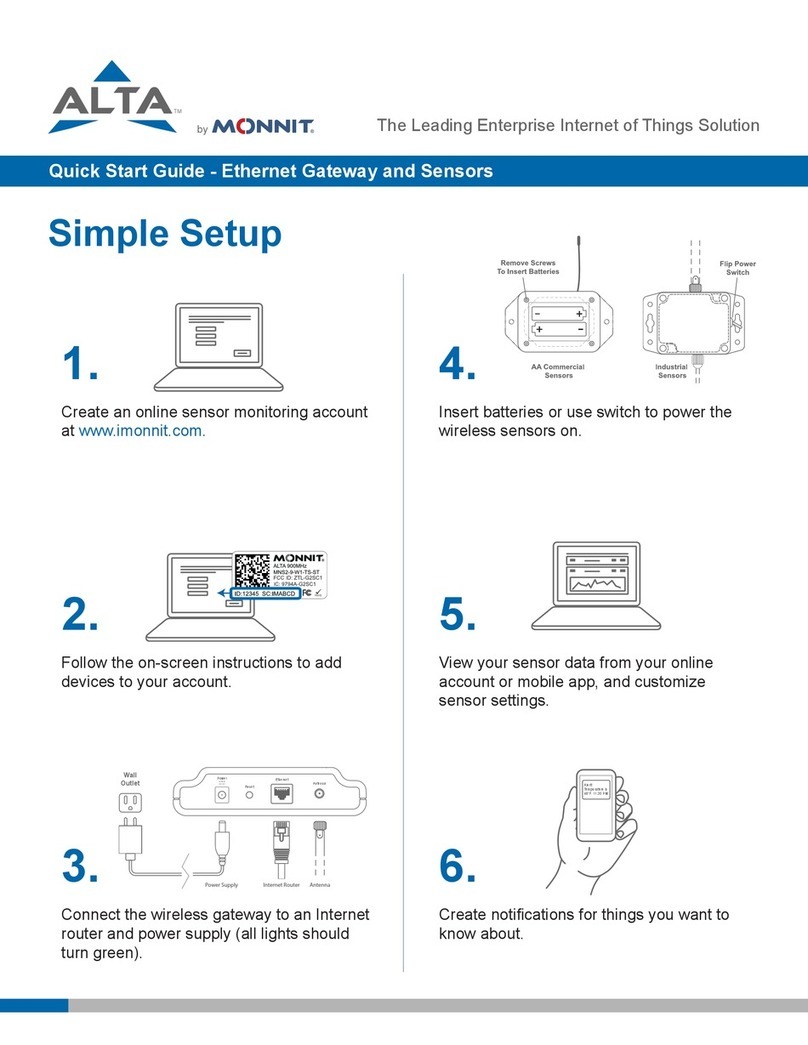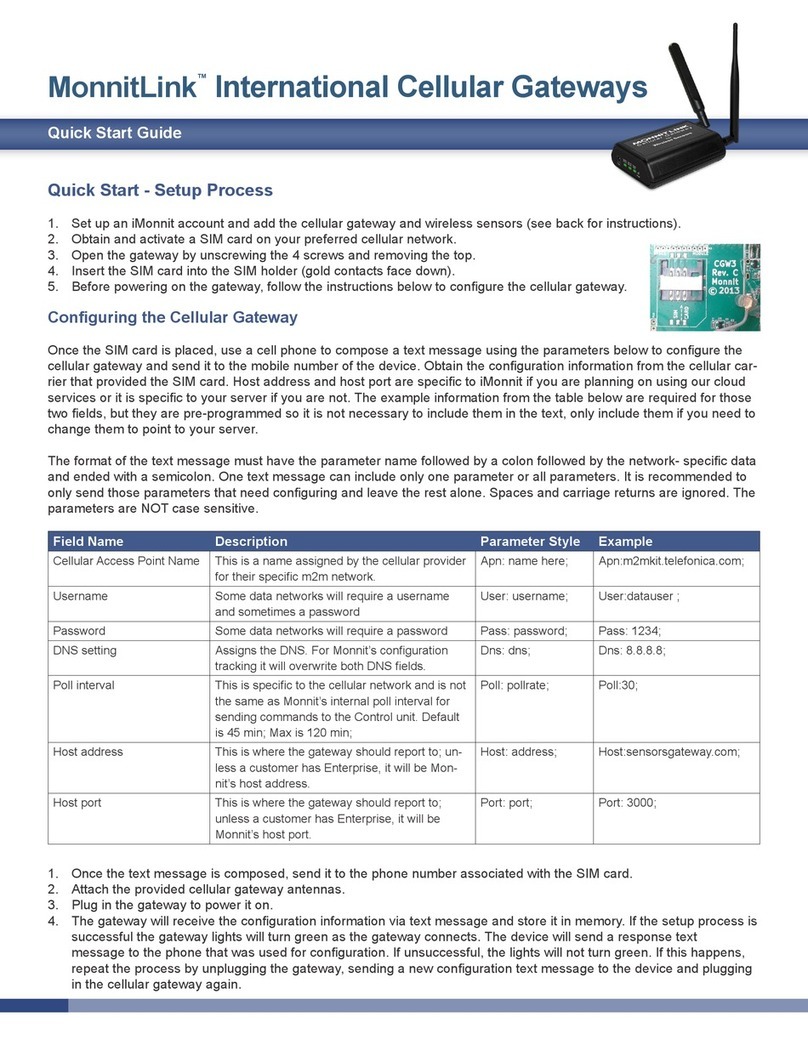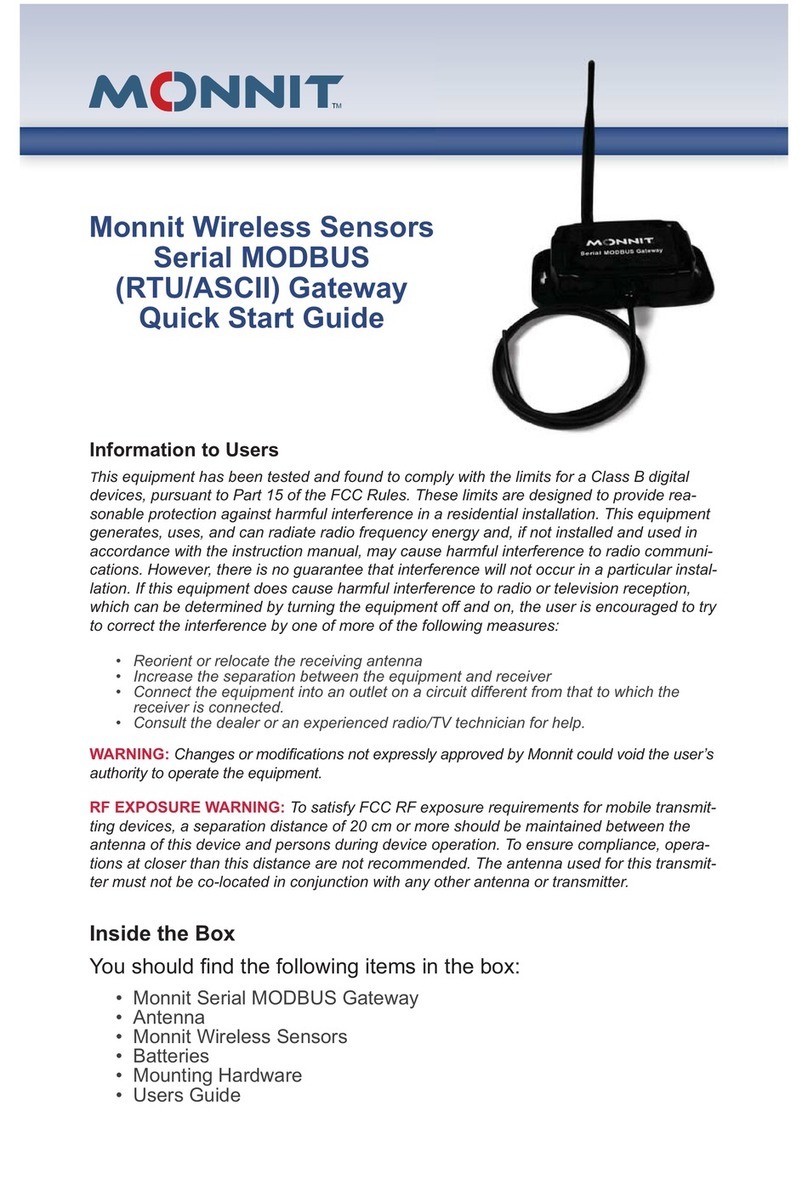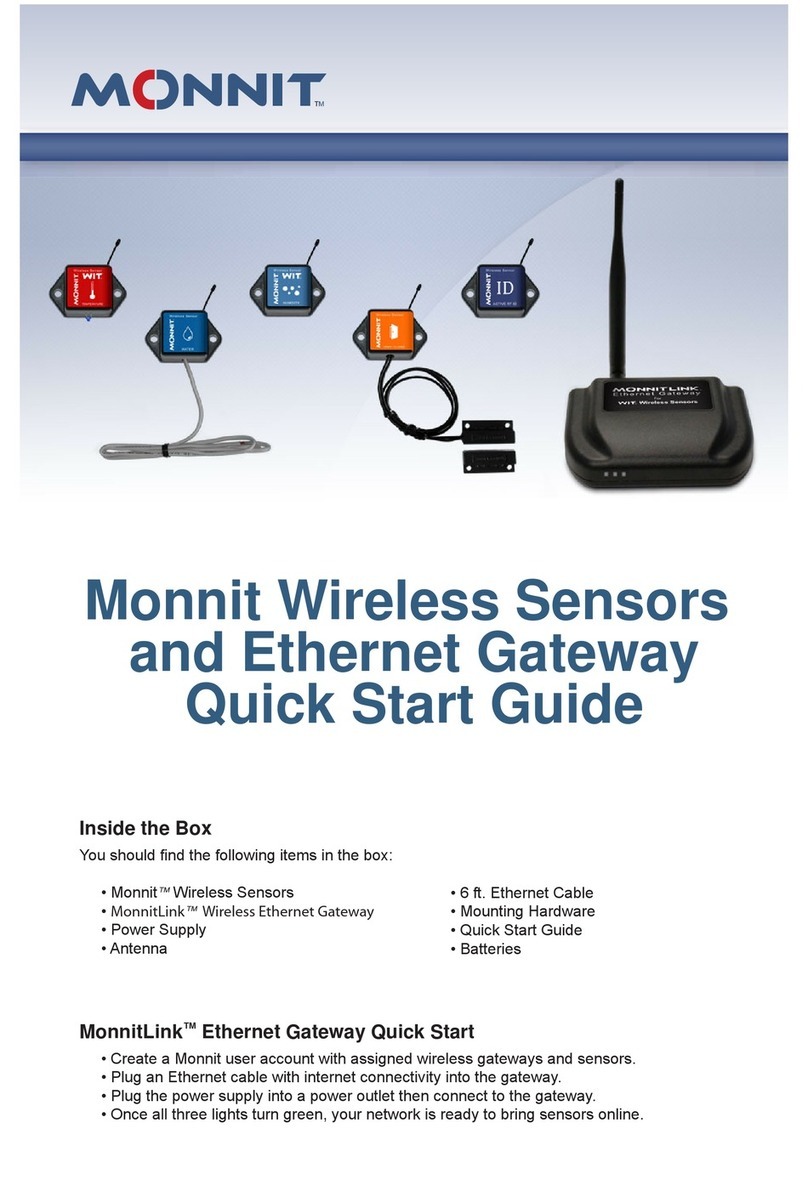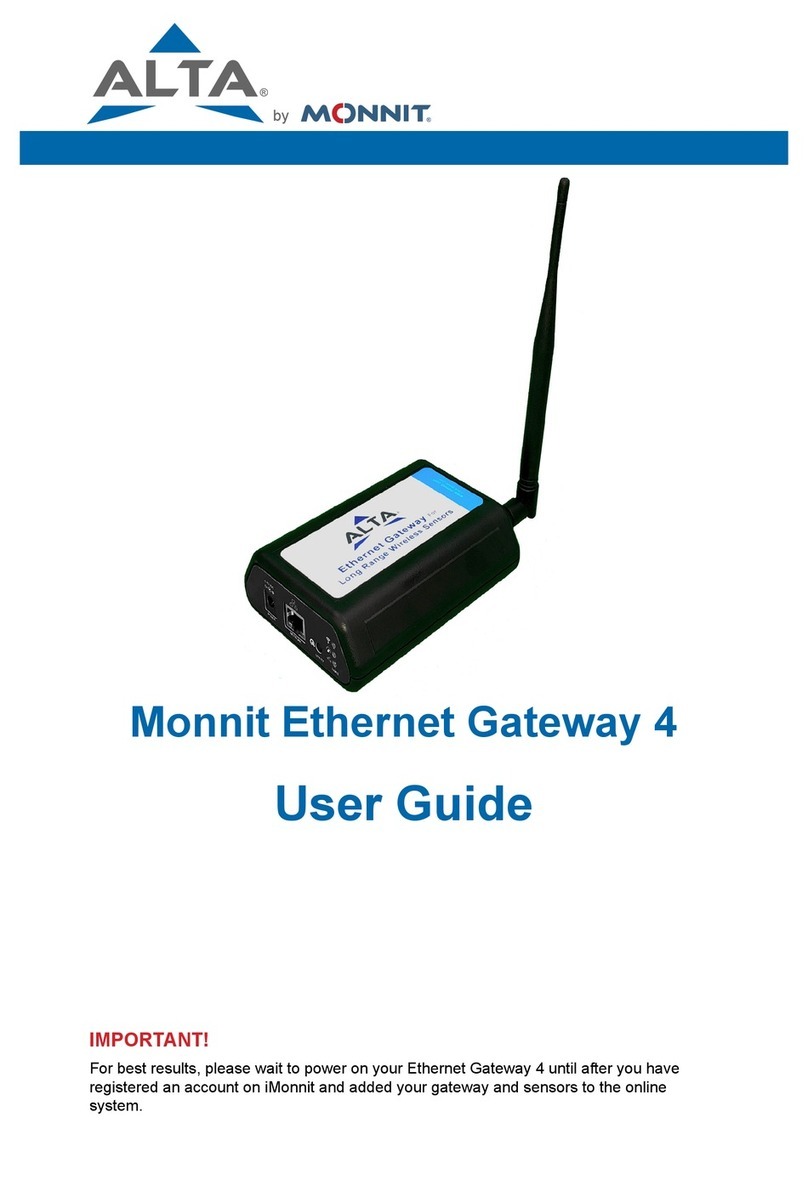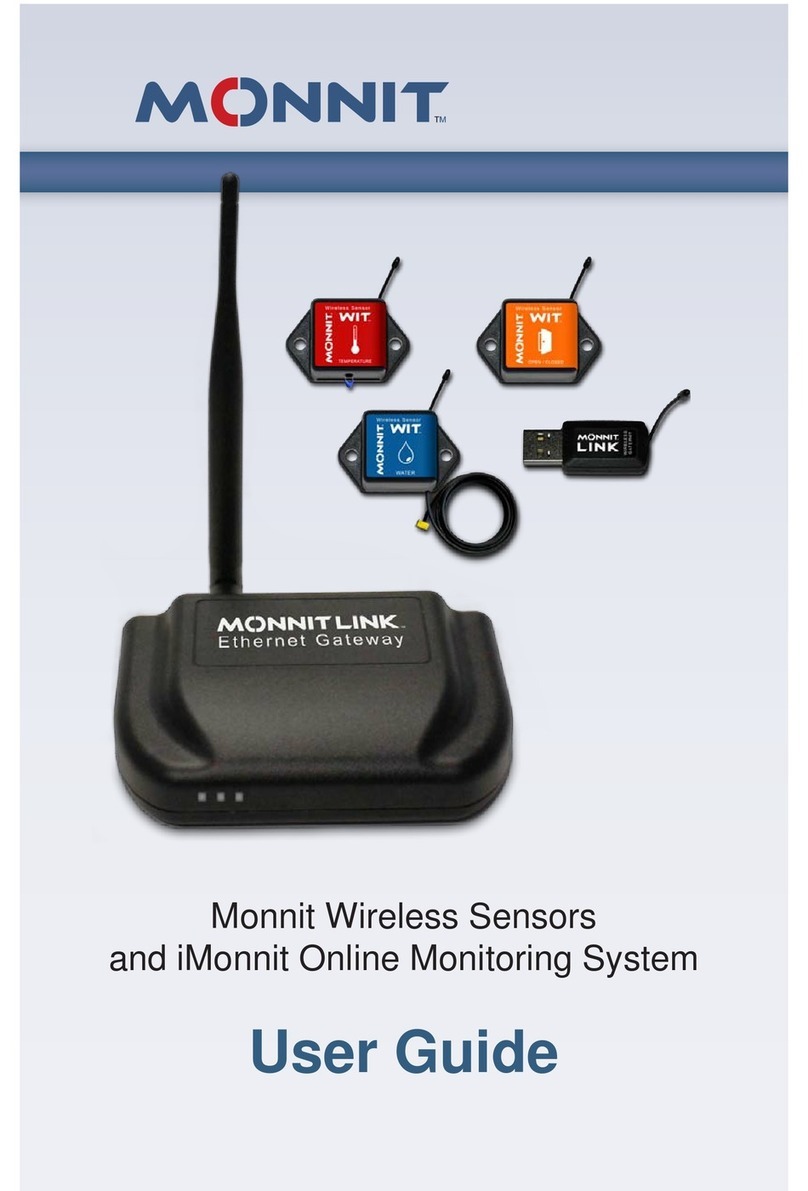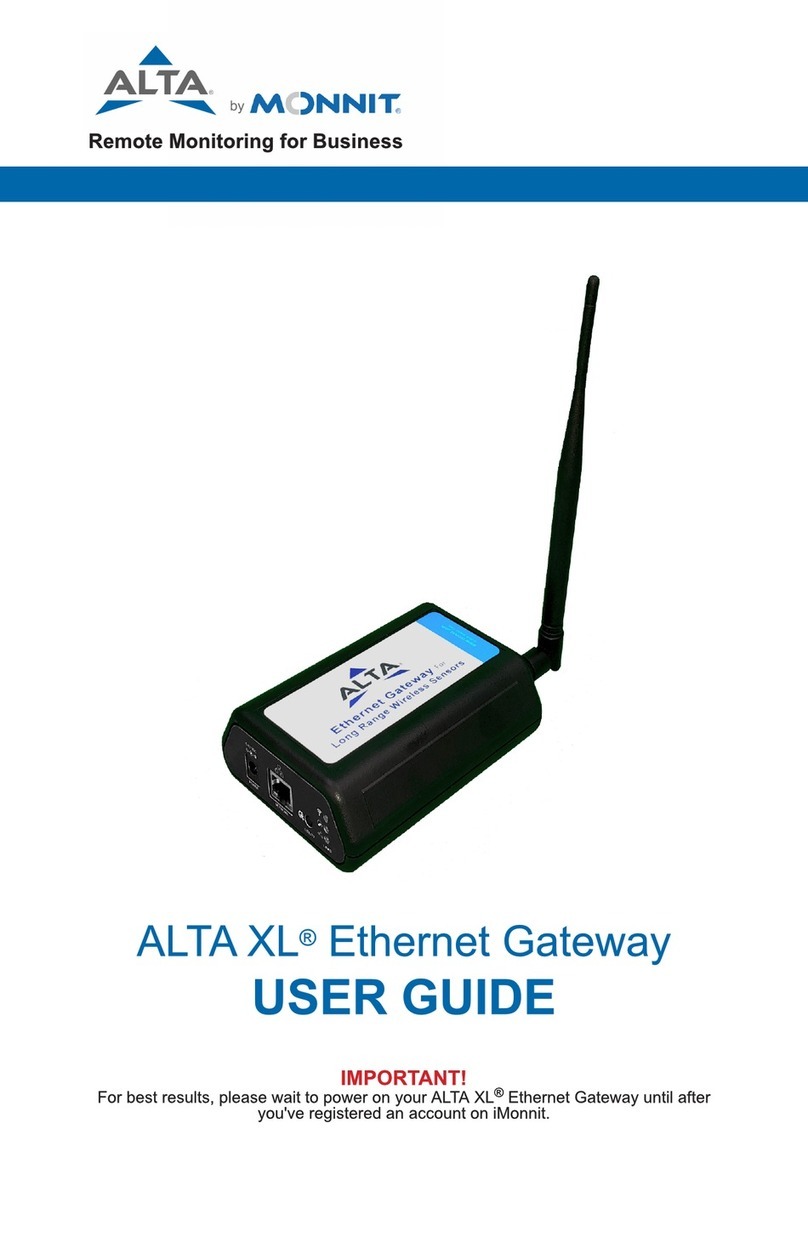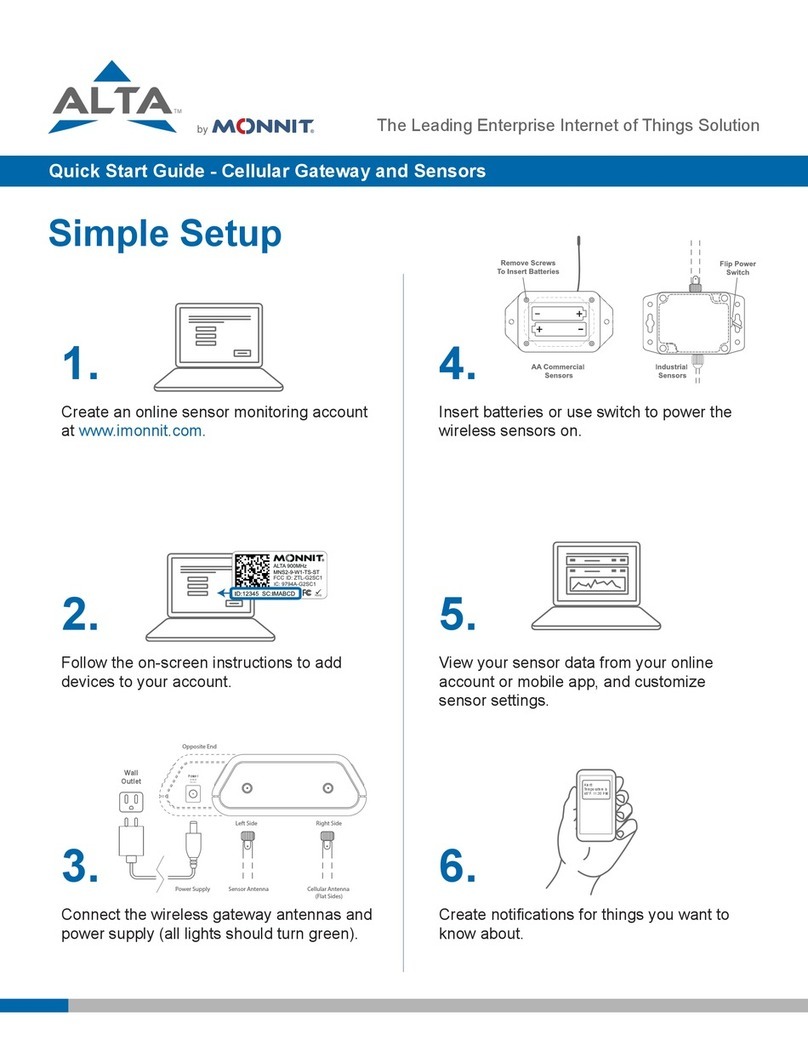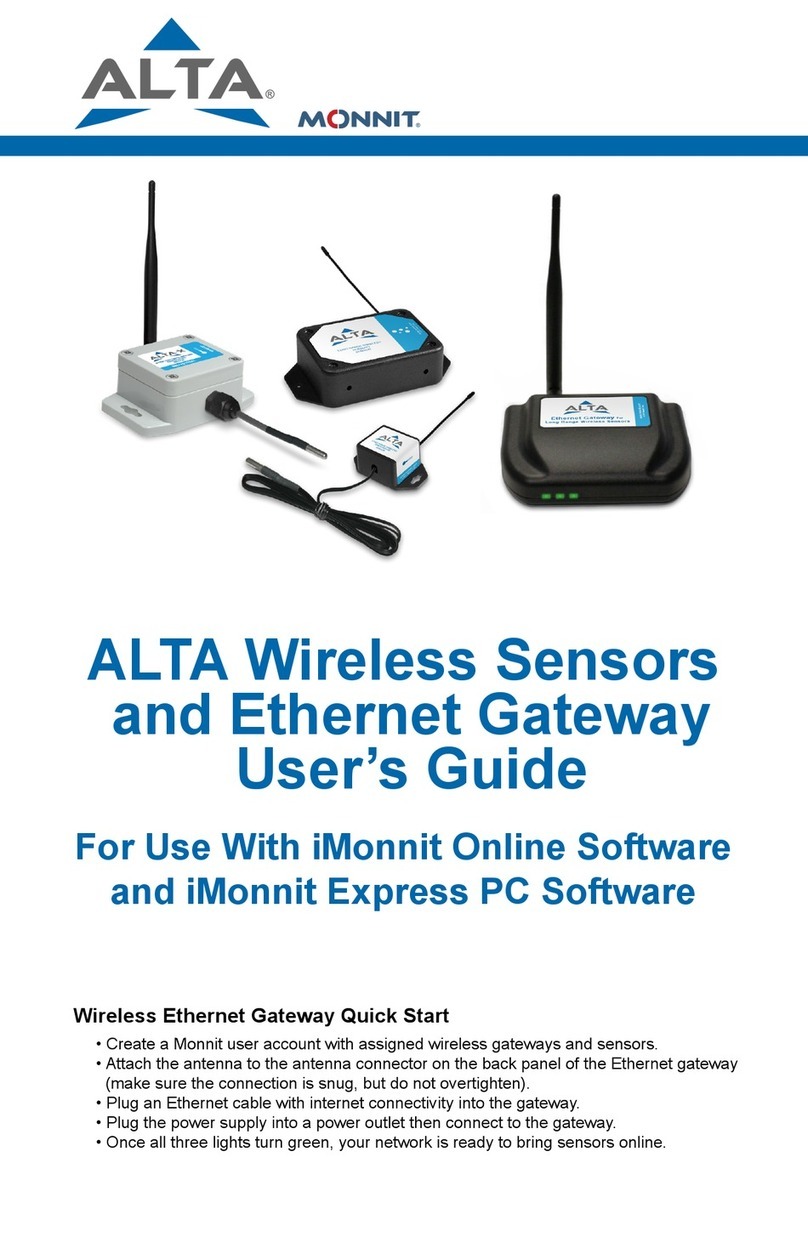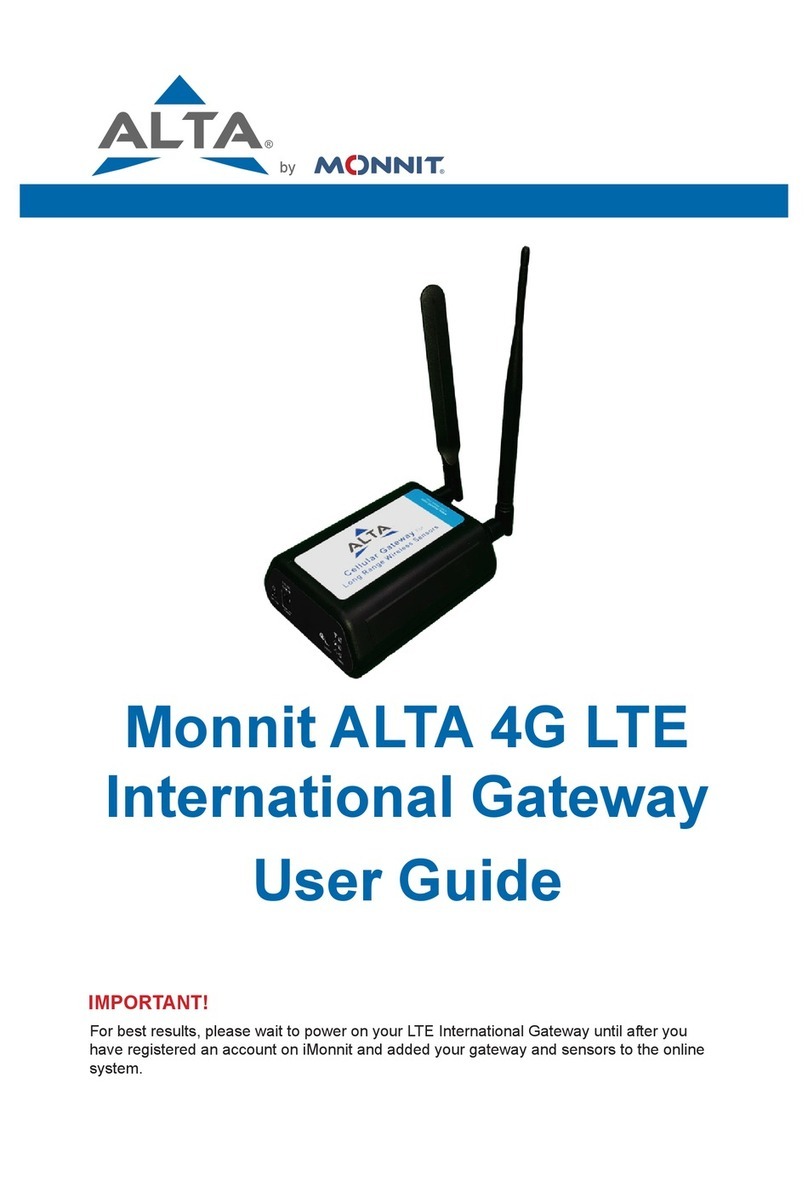MonnitLink™Cellular Gateway
Quick Start Guide For Use With iMonnit Online Software
MonnitLink Cellular Gateway Quick Start
1. Create and setup your iMonnit™ account.
2. Connect and power on the gateway.
(International cellular gateways require additional
conguration. Please see International Cellular
Gateway quickstart guide.)
IMPORTANT!
DO NOT power up your cellular gateway until after you have created an
account on iMonnit.com and added your cellular gateway and wireless
sensors to the account. Also, when setting up your sensing network,
please make sure your sensors are at least 3-5 feet away from the gate-
way, and the sensors are at least 1 foot apart from each other.
Create and Setup Your iMonnit Account
• Visit http://www.imonnit.com to create an iMonnit online
sensor monitoring account.
• Follow the on-screen instructions to enter your account
and contact information.
• You will be prompted to create your rst sensor network.
Simply enter a name for your network.
• Next you will be prompted to add a wireless gateway
and wireless sensors to your network.
• Enter the information from your MonnitLink™
gateway then click the “Assign Gateway” button.
• Enter the information from your rst wireless
sensor then click the “Assign Sensor” button.
• On the next screen, enter a name for the wireless sen-
sor and use the drop down to tell us how you are going
to be using the wireless sensor. (This allows us to sug-
gest settings for your sensor.) When nished, click the
“Continue” button.
• Repeat these steps to add any additional wireless
sensors to your network.
MonnitLink Cellular Gateway Setup
• Attach the Antenna’s to the gateway (Sensor RF
antenna on left, Cellular antenna on right).
• Plug the power supply into a power outlet then connect
to the gateway.
• Turn the power switch on (battery backup models only)
• Check that the three LED lights on the front of the gate-
way change to green. Once all three lights turn green,
your network is ready to use.
Using Your Wireless Sensors
• From the Overview Page of iMonnit, click “Gateways”
and check that your gateway status has changed to
active.
• From the Overview Page of iMonnit, click “Sensors” to
return to the sensors overview page.
• Click on a sensor’s information to access detailed
information for that sensor.
• Click the “Settings” tab from a sensor’s detail view, to
change sensor settings.
• Insert batteries into the wireless sensors.
• Check that the sensors change to active as batteries
are inserted. (You may need to click the refresh button
at the top, right side of overview.)
CellularSensor RF