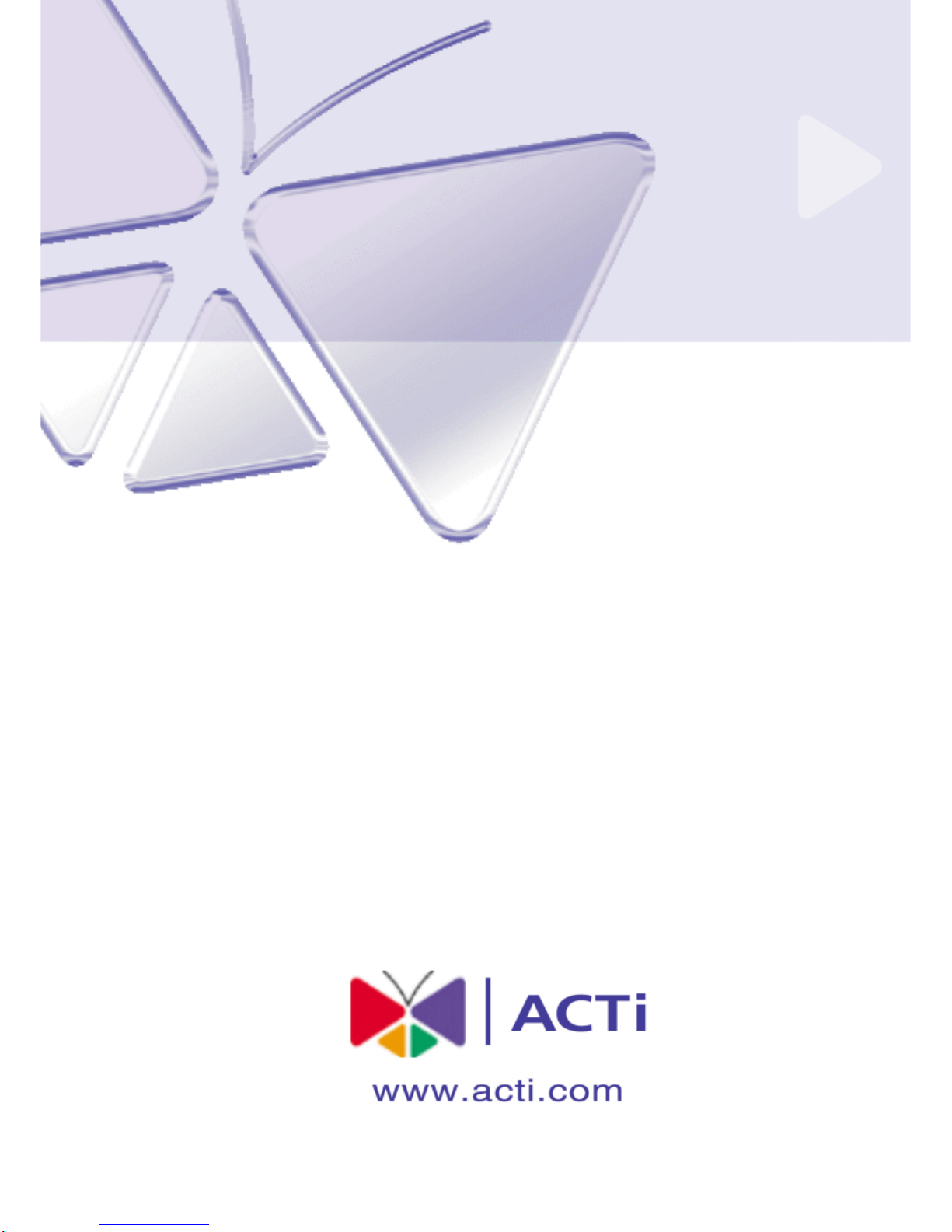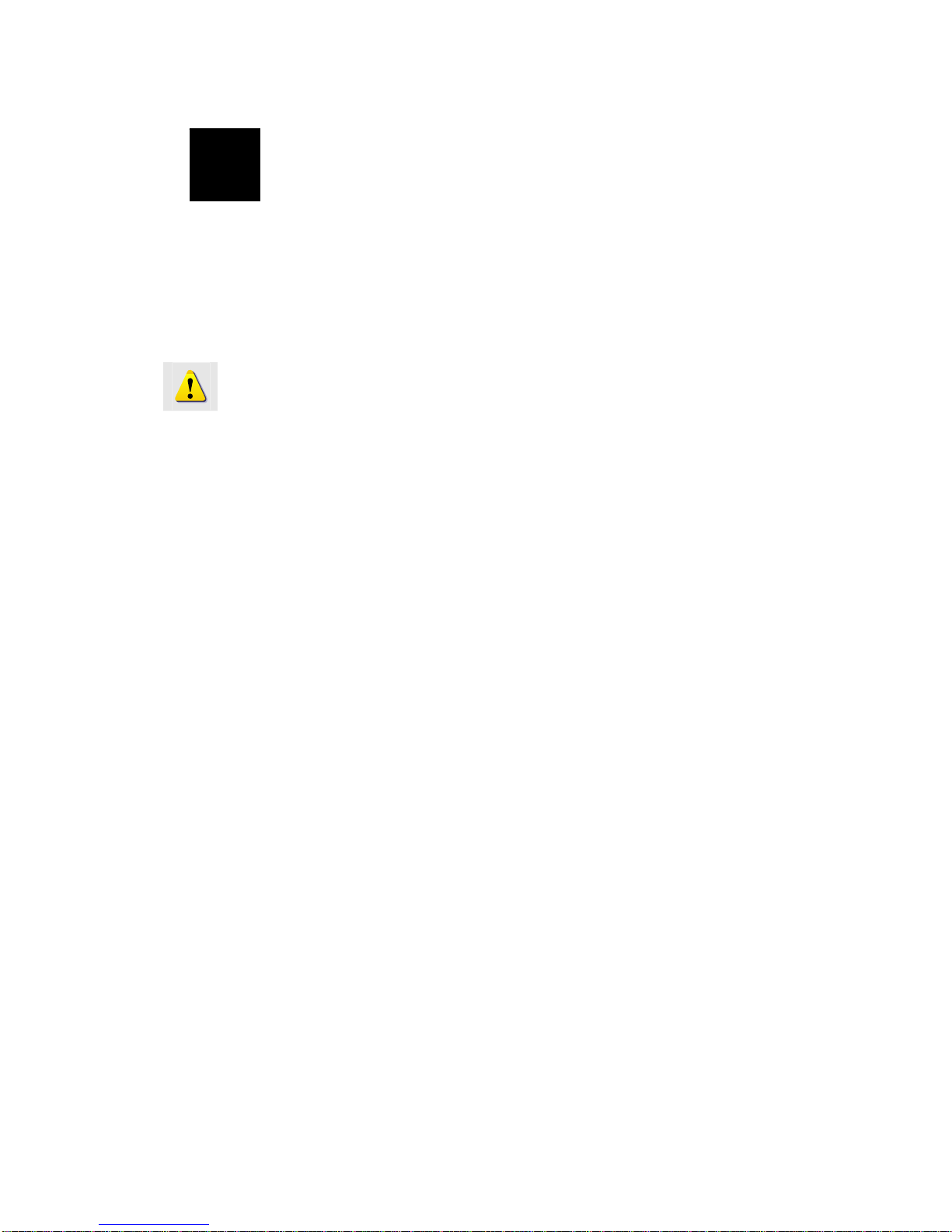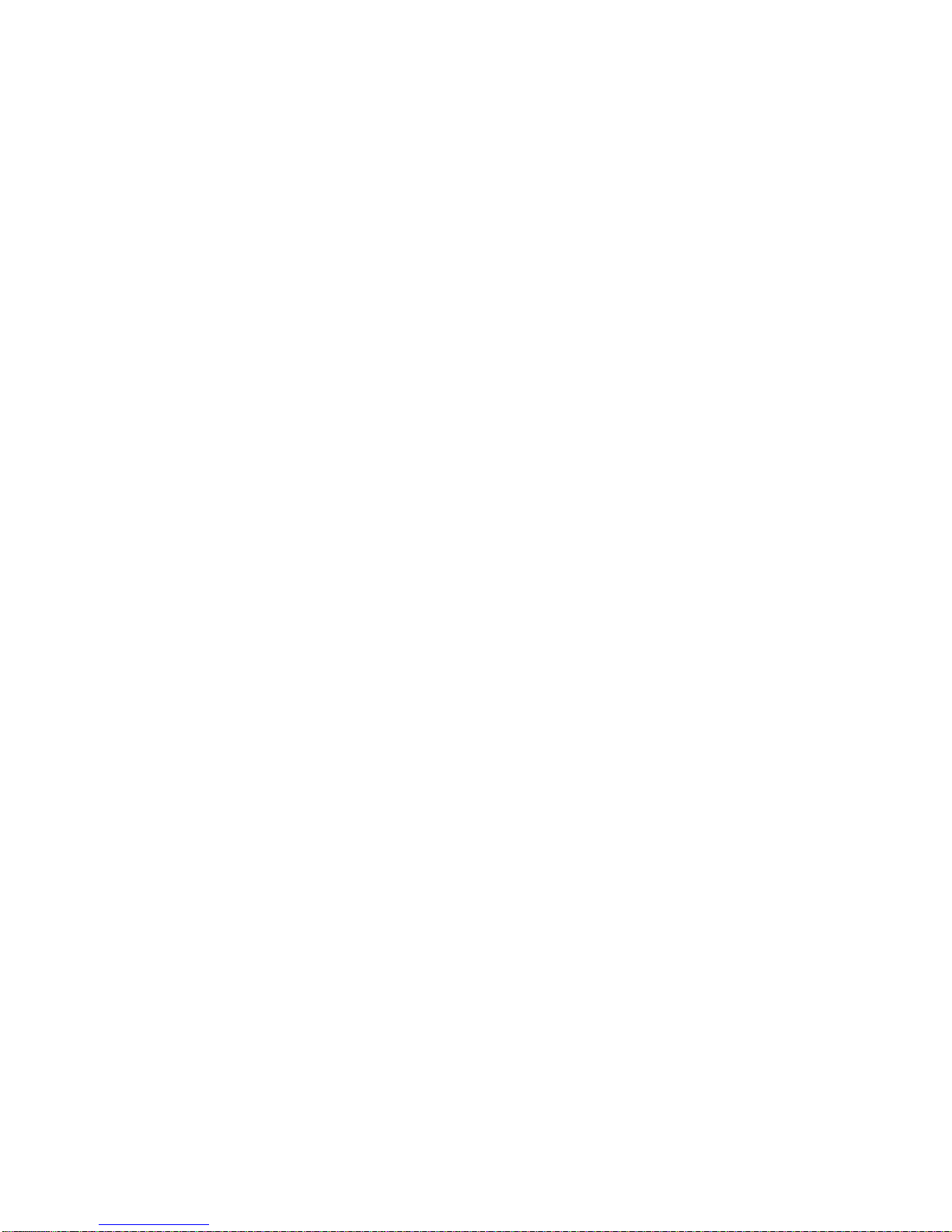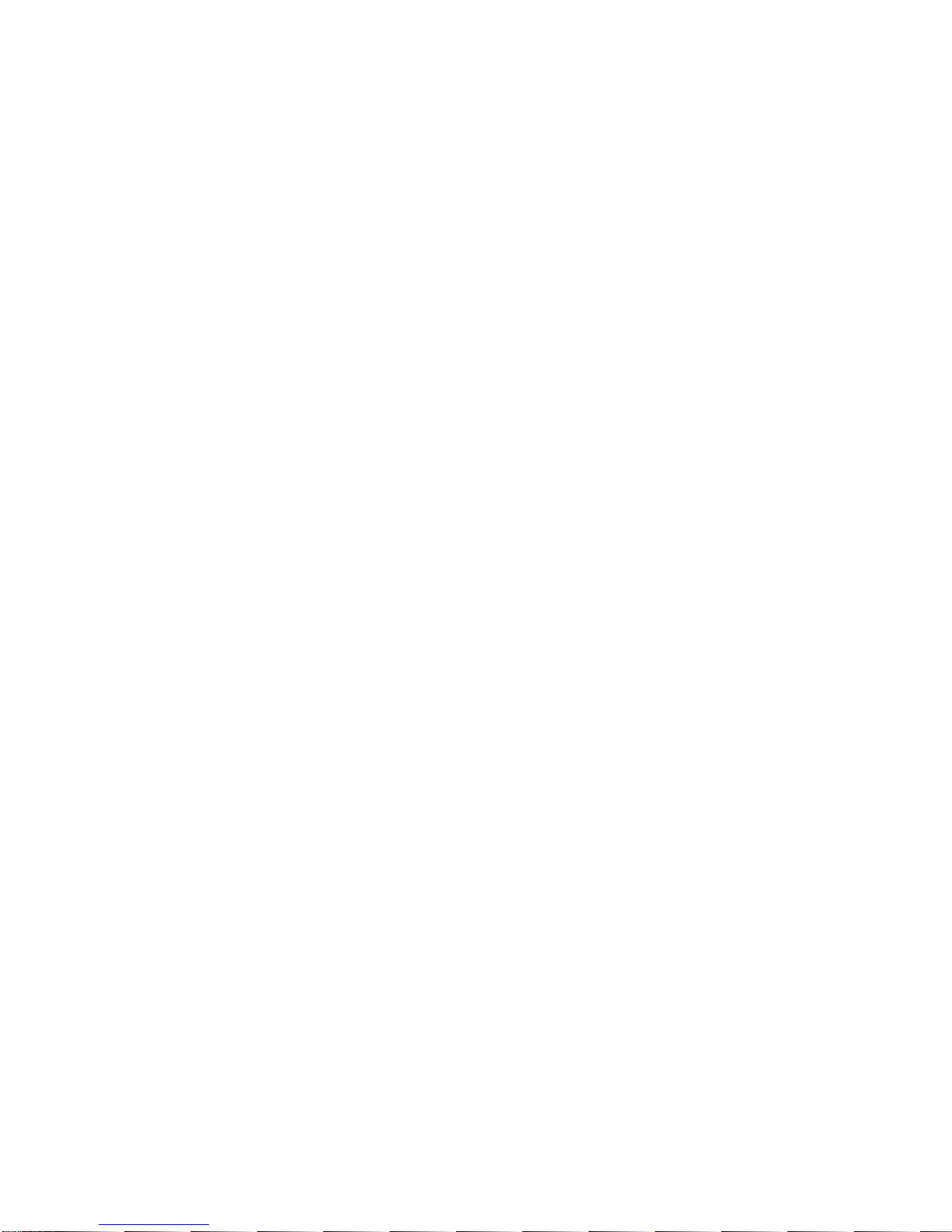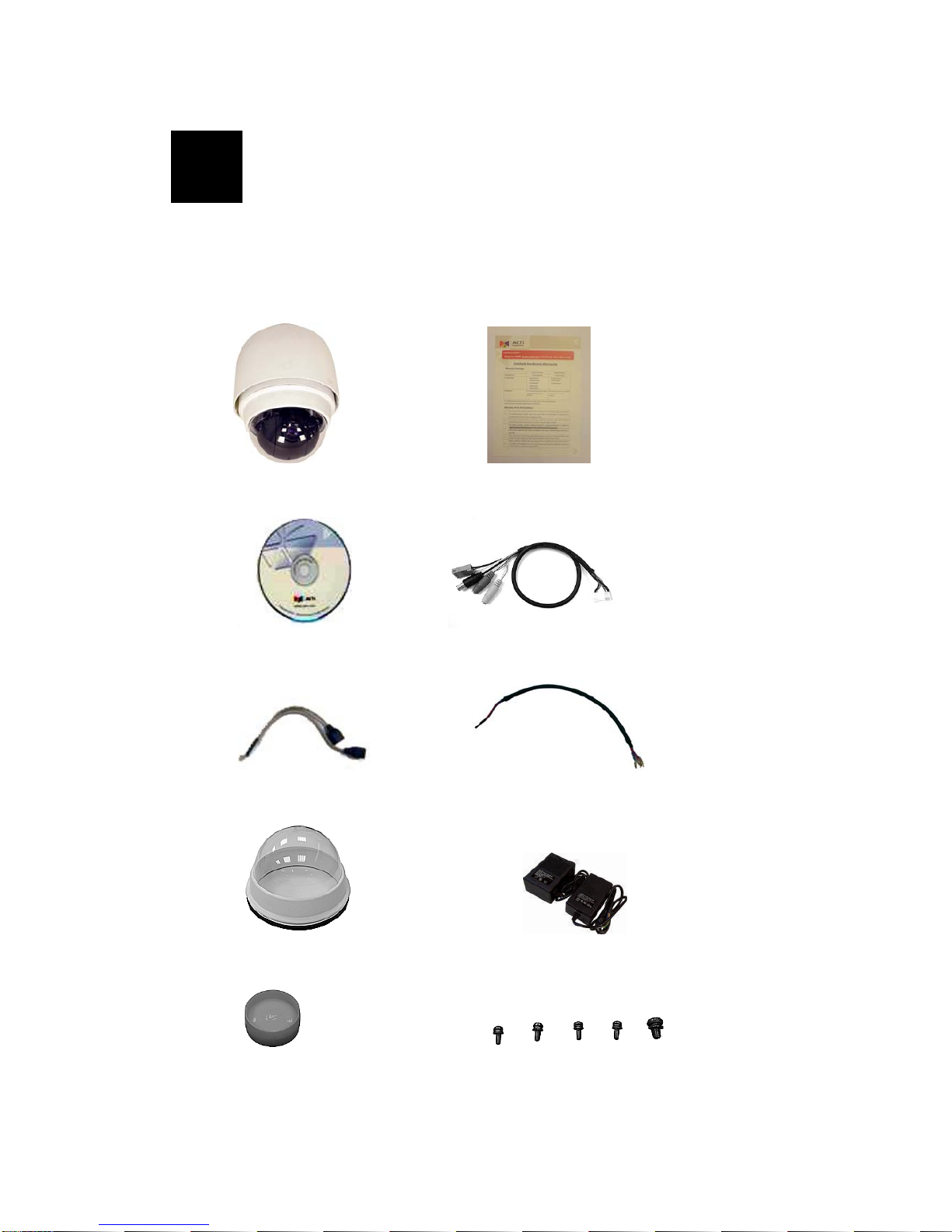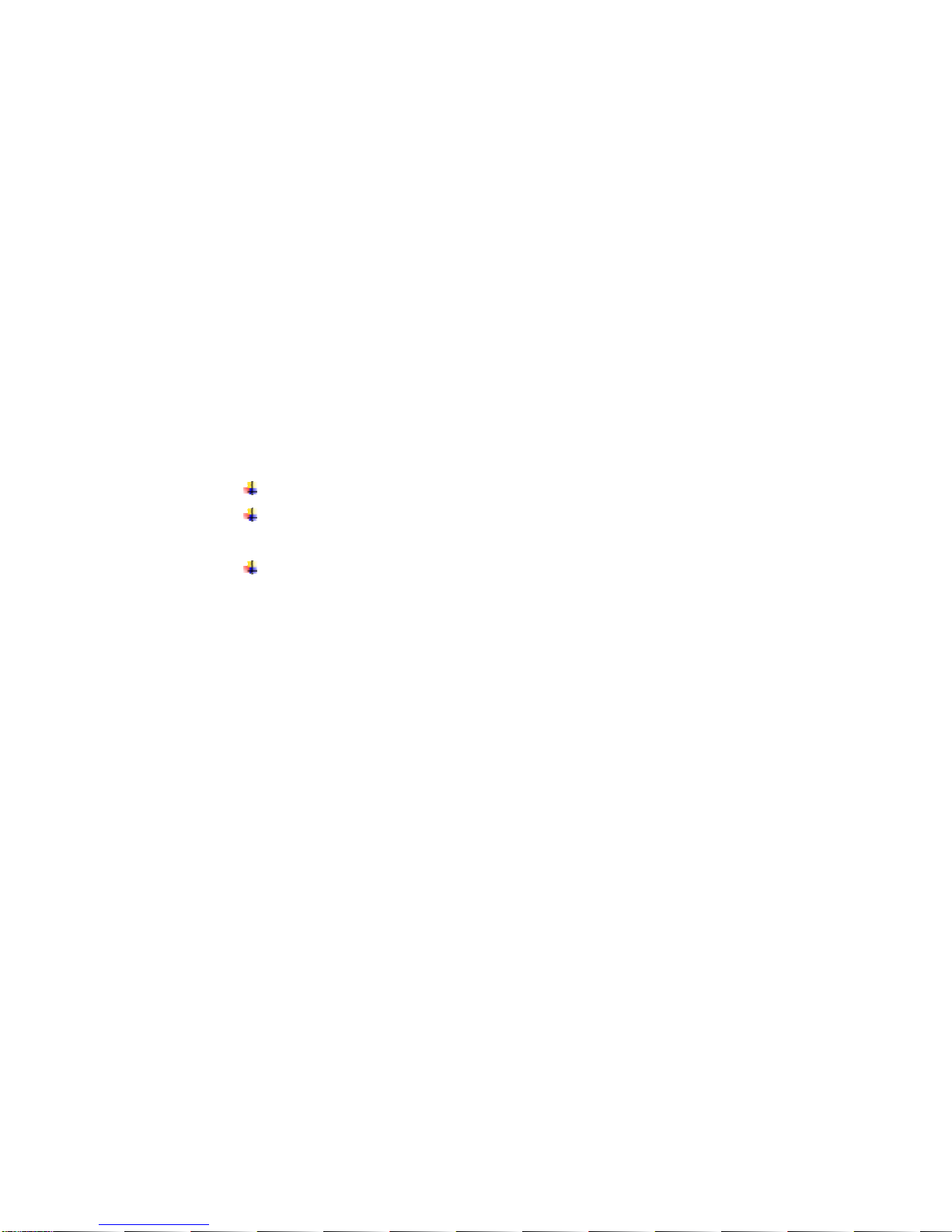3
Digital Slow Shutter and Electronic Shutter functions are provided for
clear and high quality image. The minimum illumination is 0.01 Lux.
Perfect Contrast Solution for High Image Quality
Wide Dynamic Range function is a salient features incorporated to fit
your needs (23x MODEL/35x MODEL)
Privacy Mask for Privacy Protection
There is up to 24 privacy zones of camera view programmable. This is
specially designed to avoid any intrusive monitoring at specific region.
Real-time MPEG-4 Compression
With hardware MPEG-4 compression chip inside, the composite video
inputs can be efficiently compressed into MPEG-4 bit stream without any
delay. The ASIC base compression engine can support not only CIF, but
also FULL D1 image resolution.
QoS Enabled Video Streaming
For real-time video streaming requirements, the IP high speed dome
implemented the 802.1Q features inside the SoC as the streaming engine to
make sure the video streaming package is forwarded faster than normal
TCP/UDP packet.
Automatic Frame Rate Control
The IP high speed dome supports automatic/manual streaming frame rate
control, especially for multiple clients concurrent access the same video
stream in different network bandwidth.
Digital Time Code Embedded
The “Digital Time Code Embedded” function is to embed the recording
time in the MPEG bit stream. Therefore, each image frame has its
respective time when it was recorded. It is very useful when users want to
find the video at an exact time or between a certain time intervals.
Build-in LAN and WAN (Low Latency PPPoE Supported) Ports
The IP high speed dome provides two RJ-45 connectors. One is WAN and
the other is LAN. The WAN port connects to the internet and LAN port
connects to the local network. Since the internet’s bandwidth is very
critical, the WAN port is equipped with a low latency PPPoE
(Point-to-Point over Ethernet) which has excellent transmission speed and