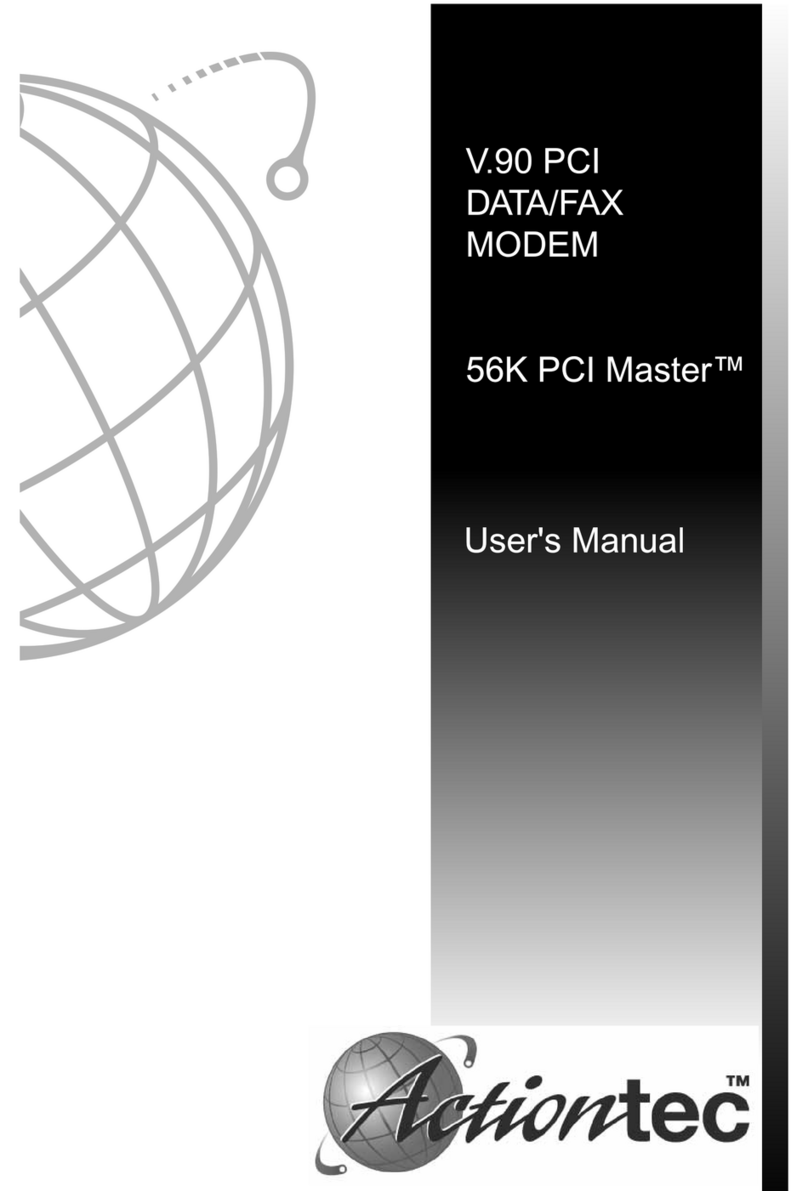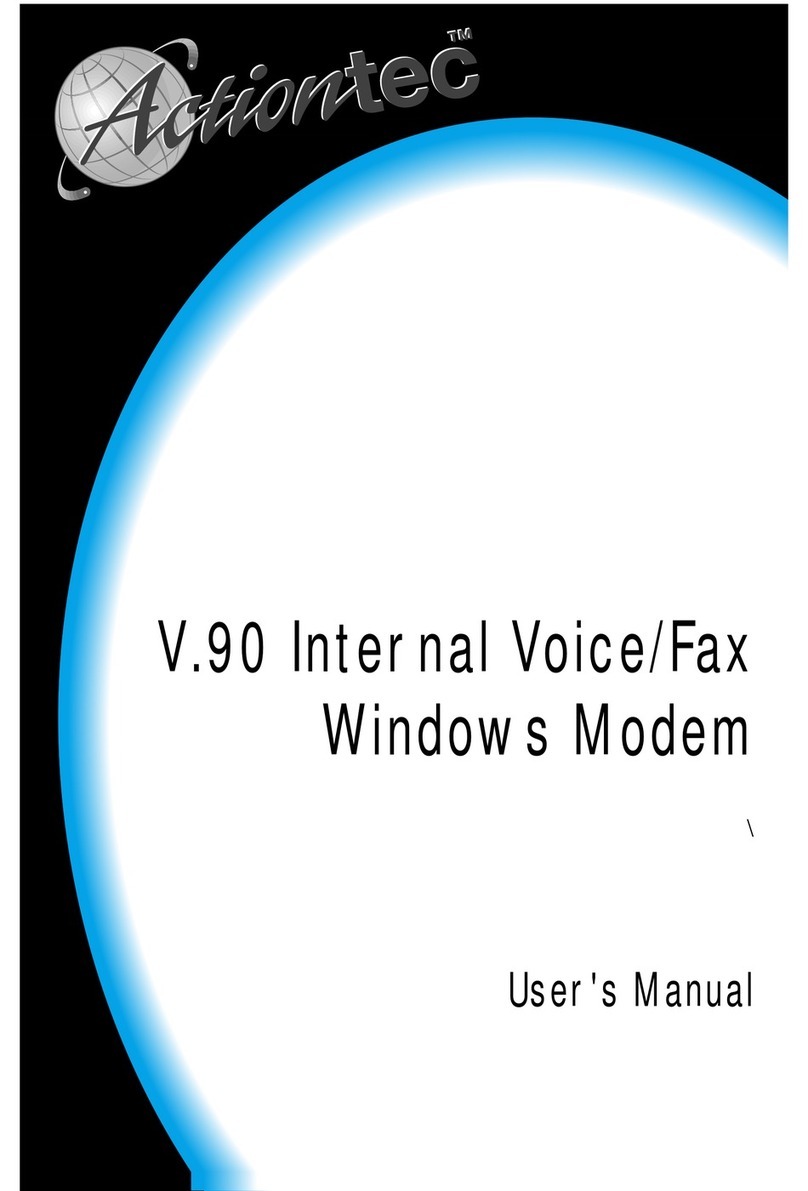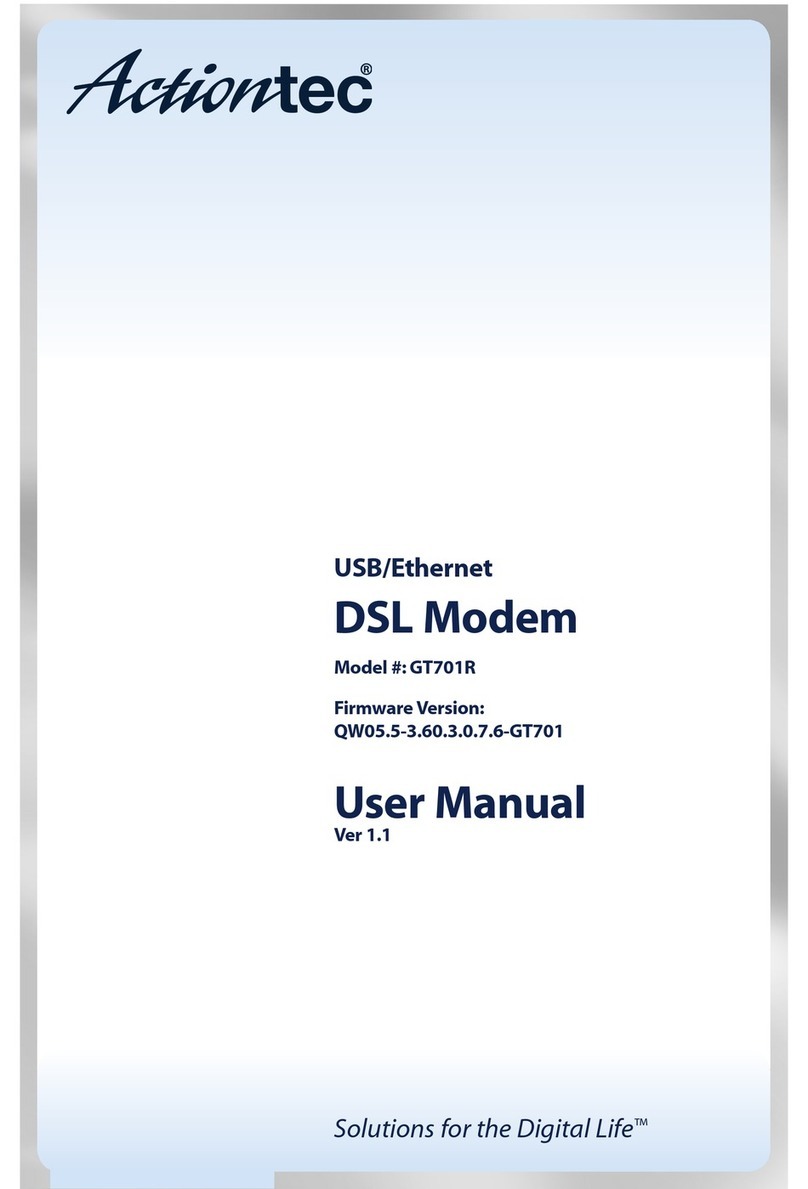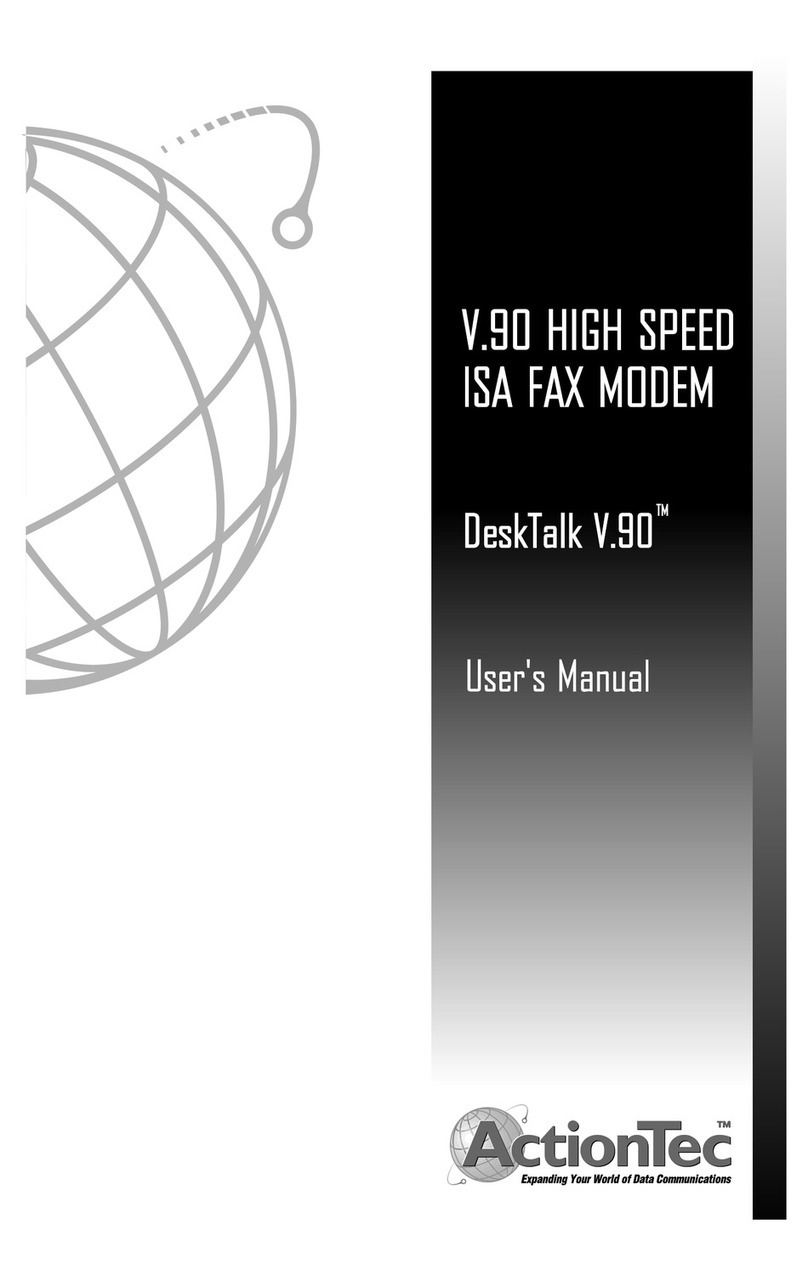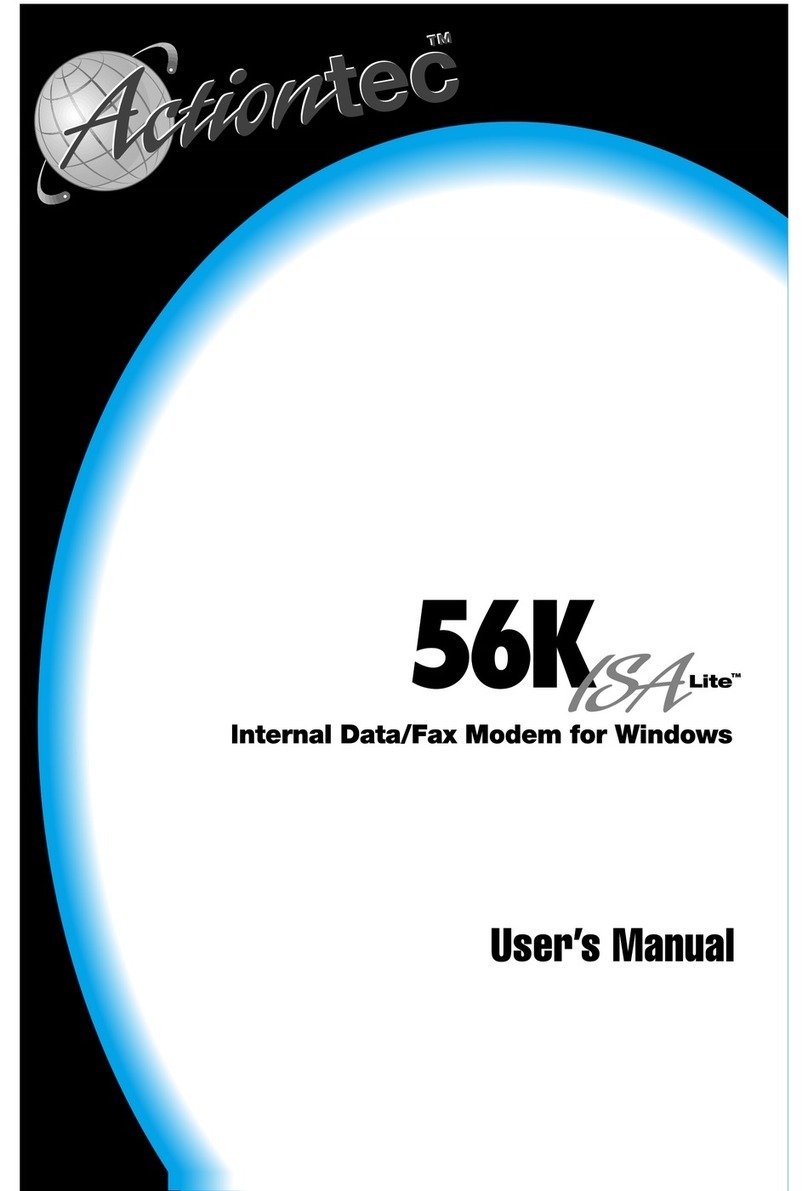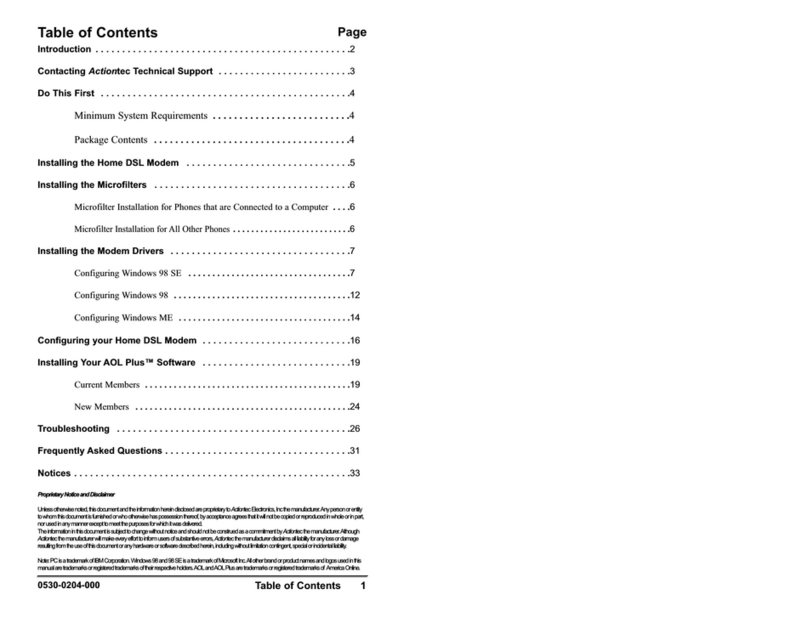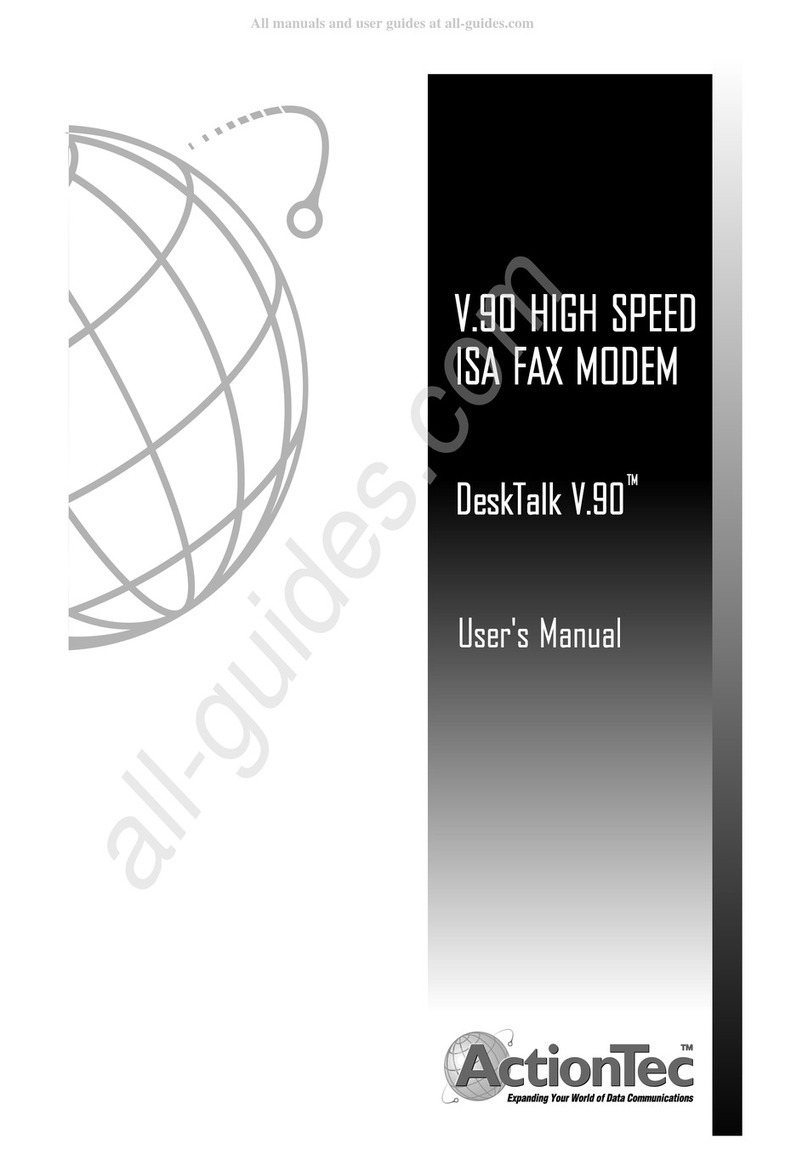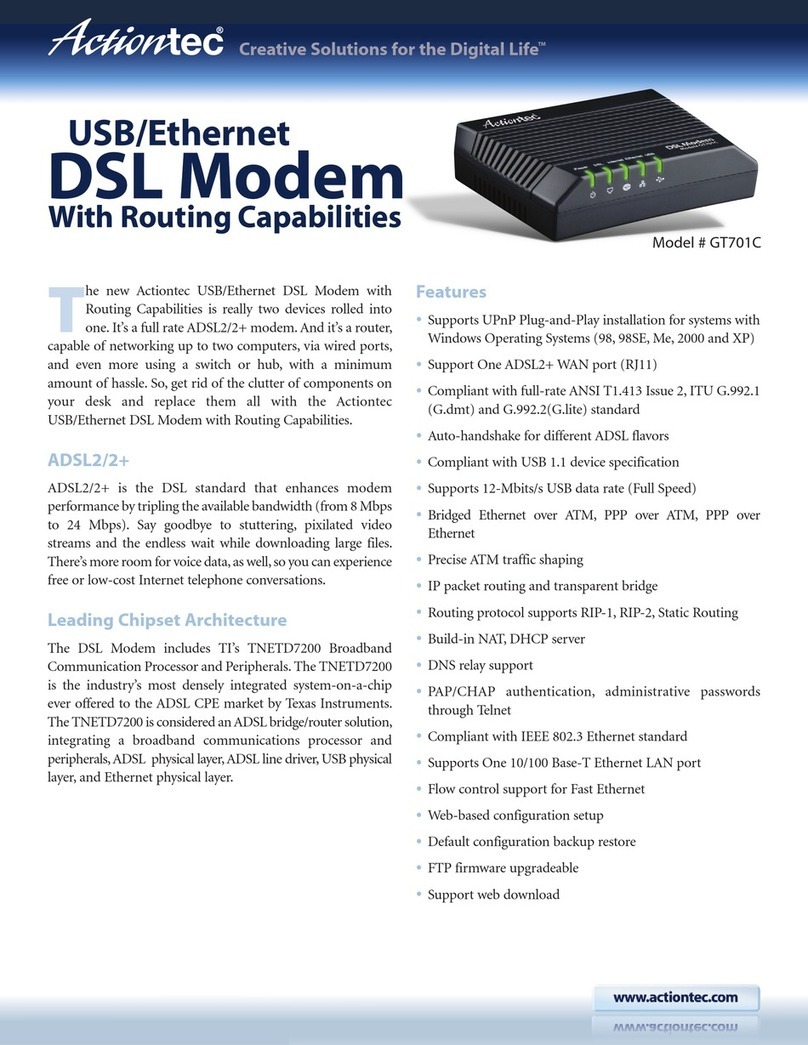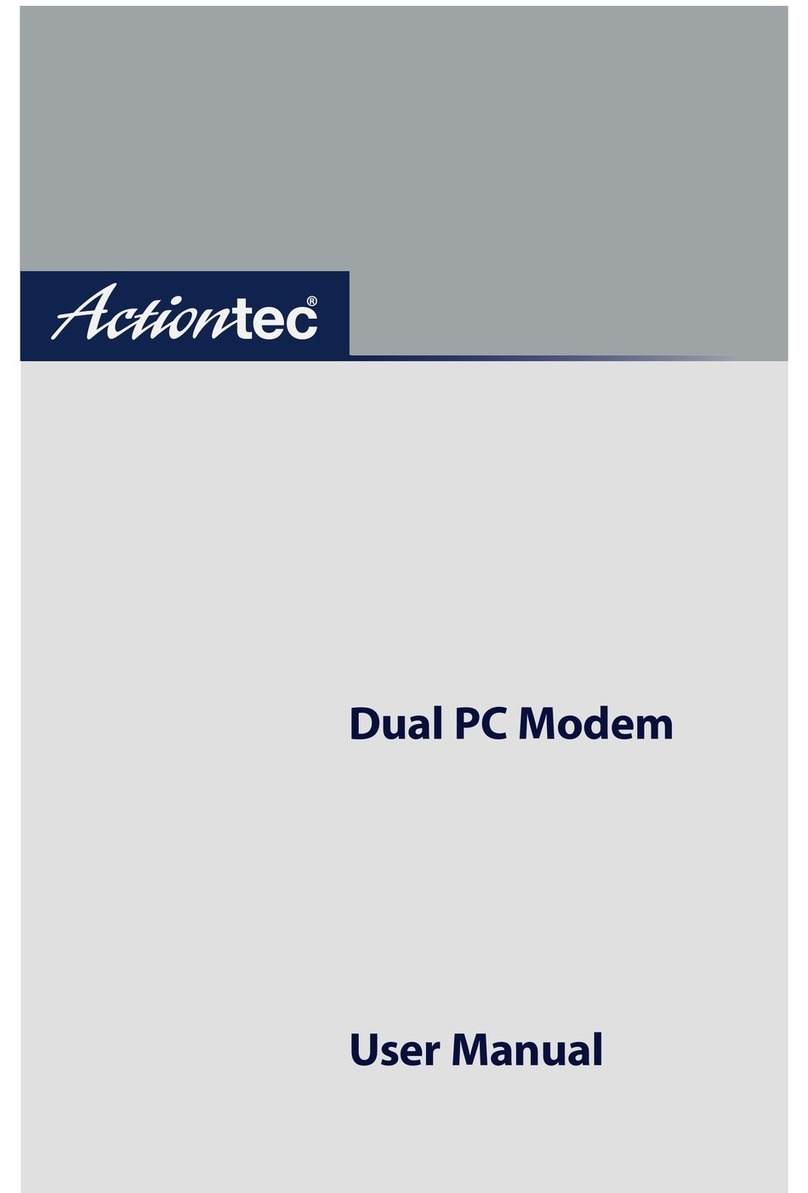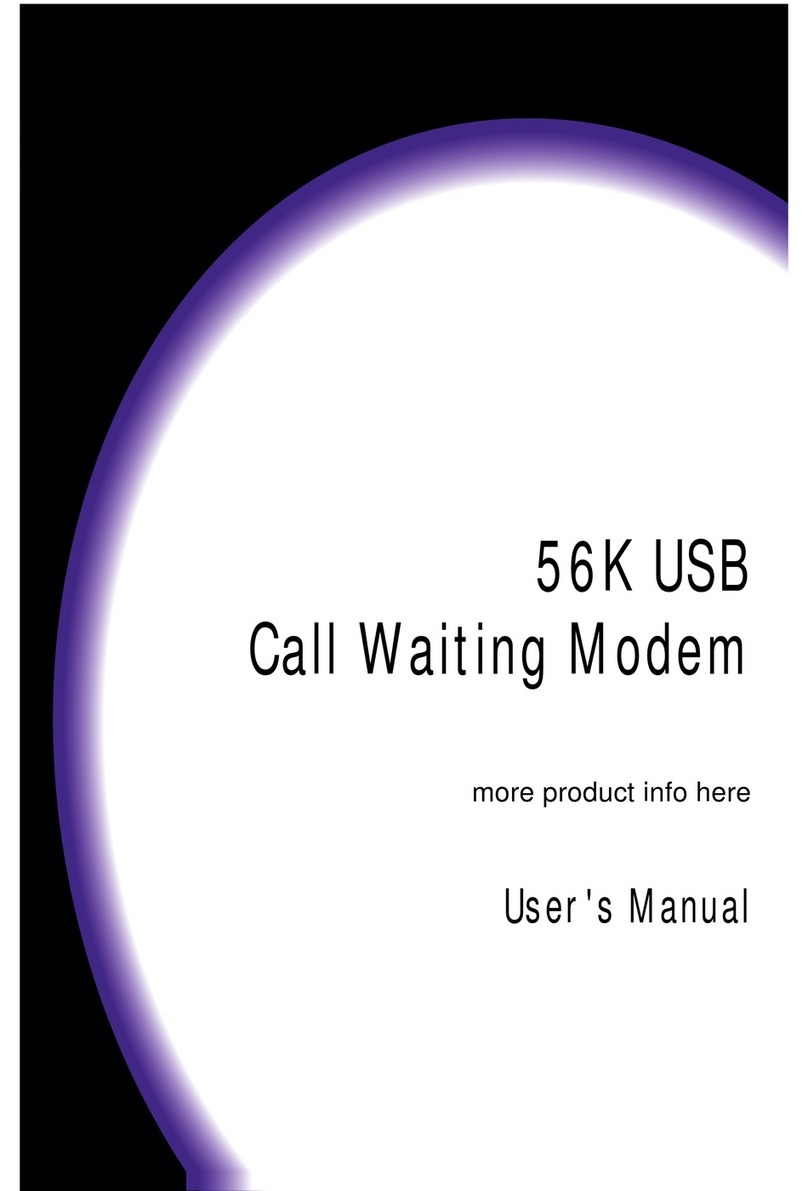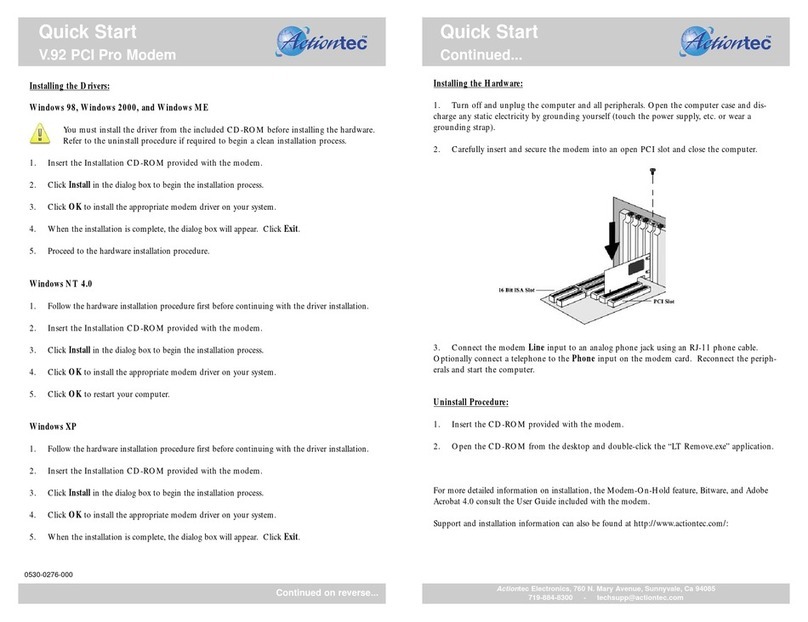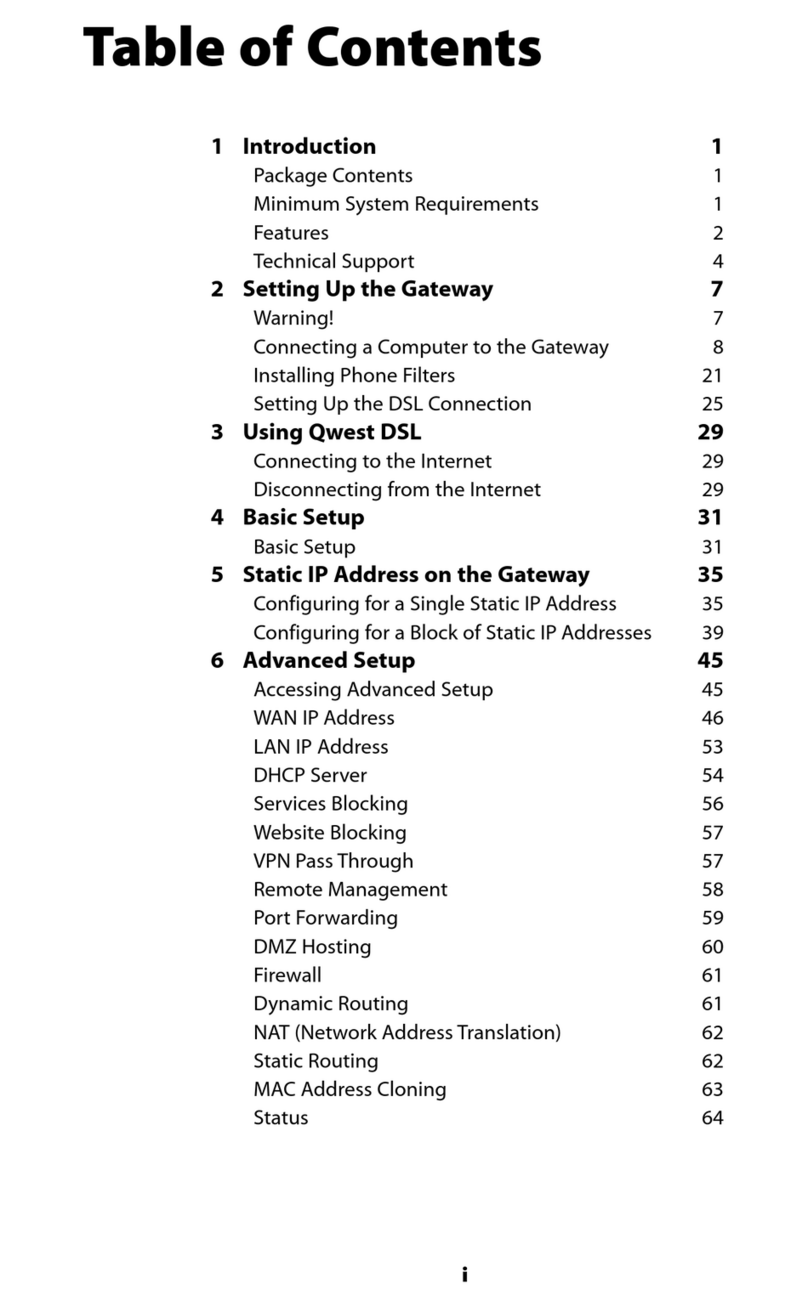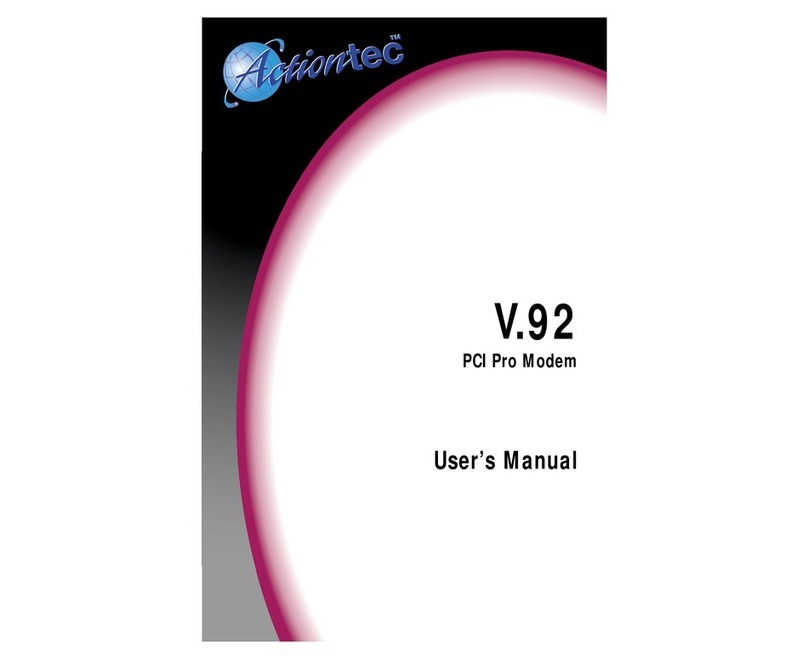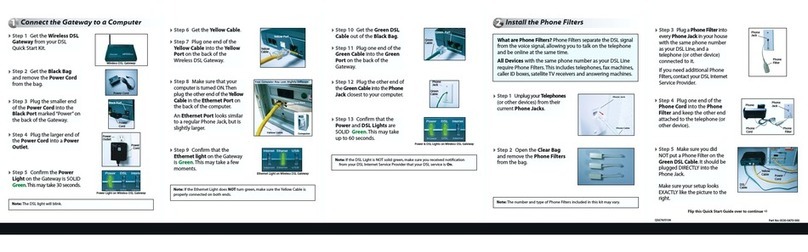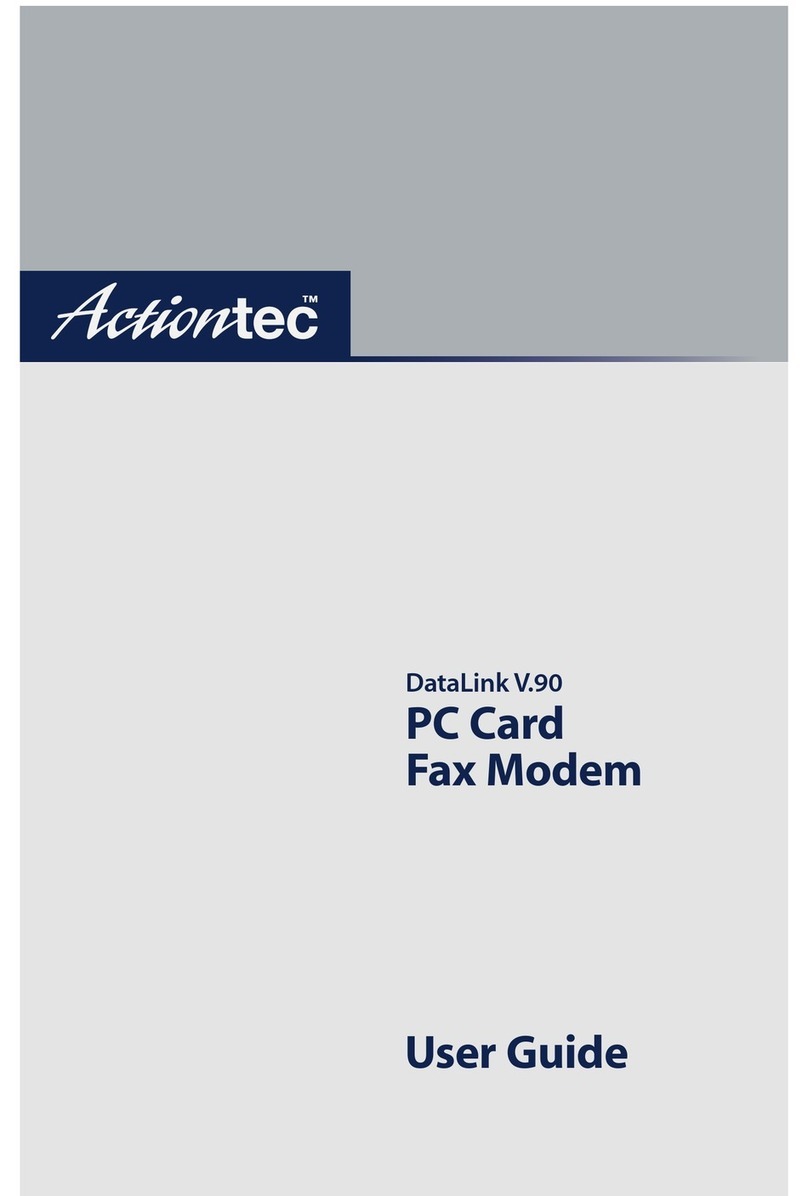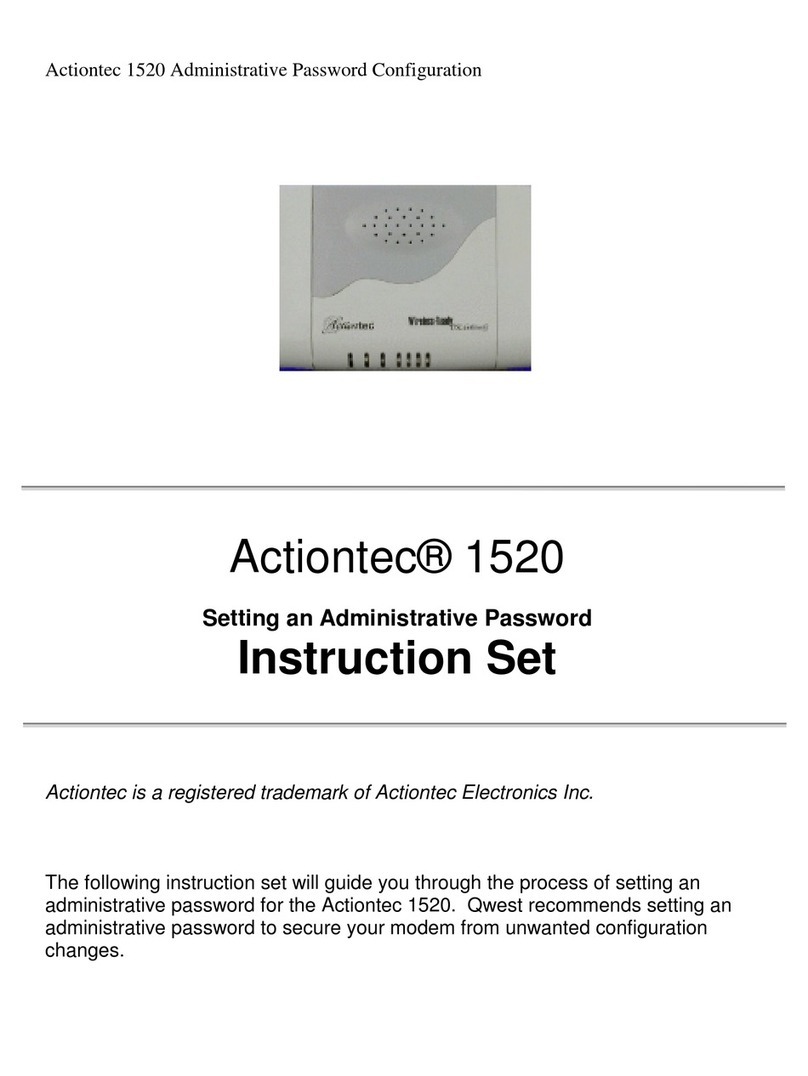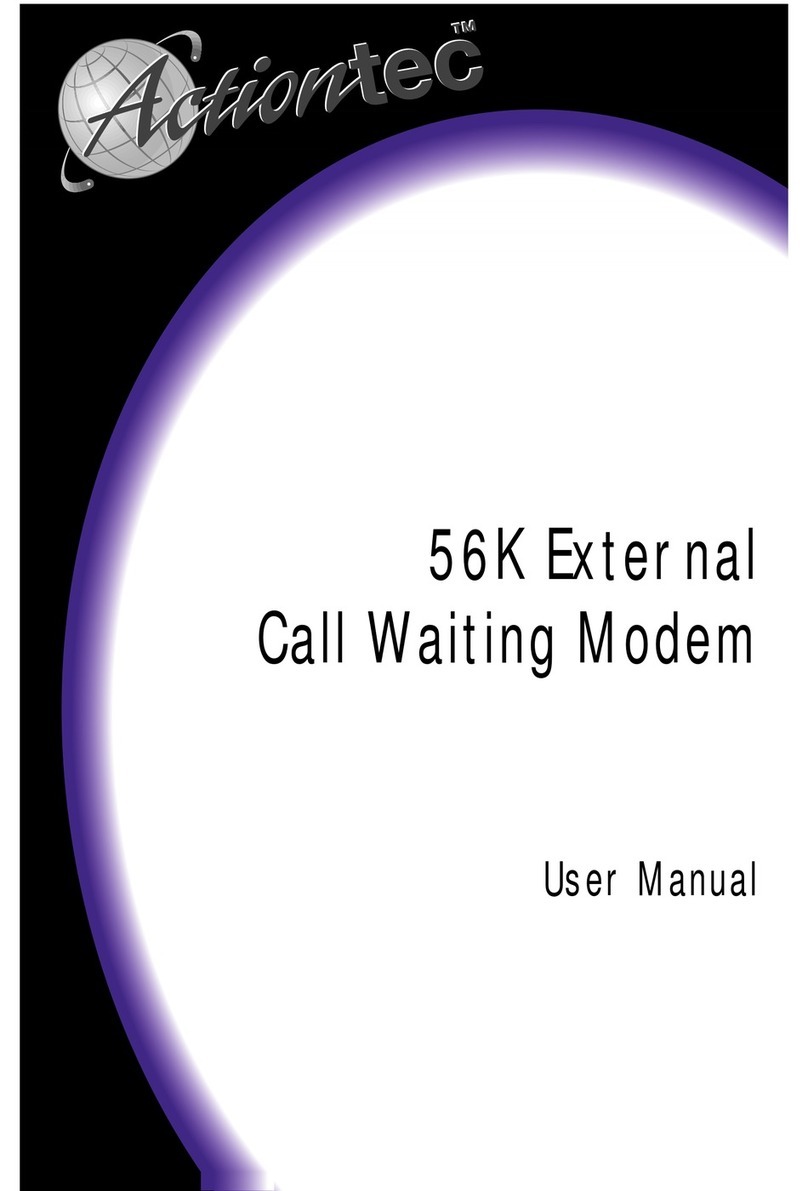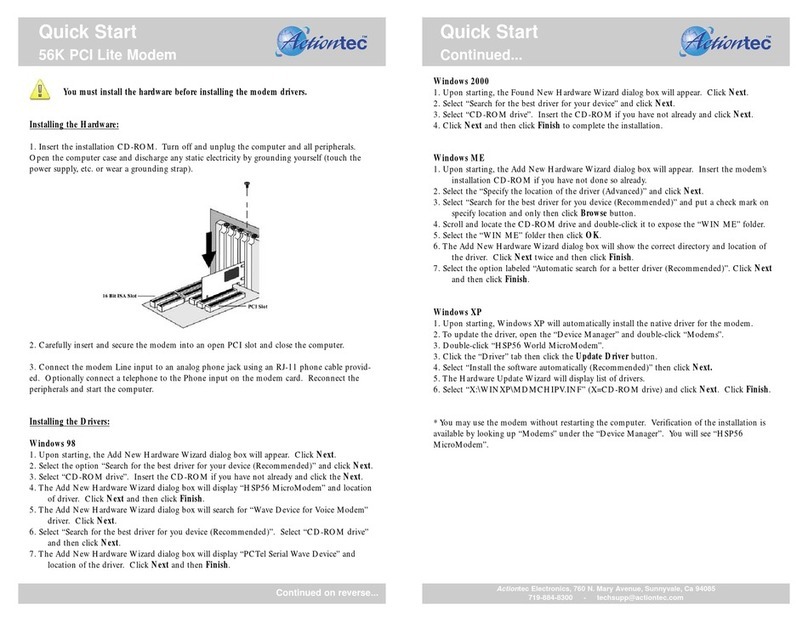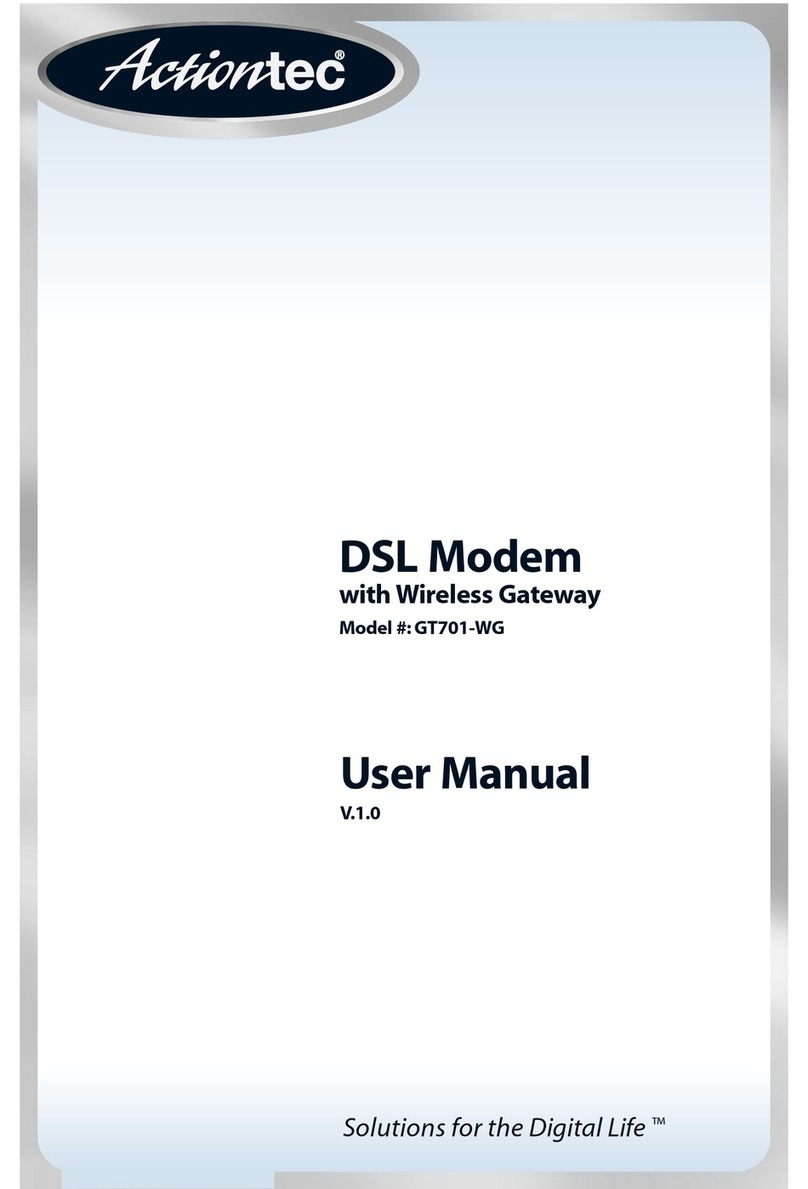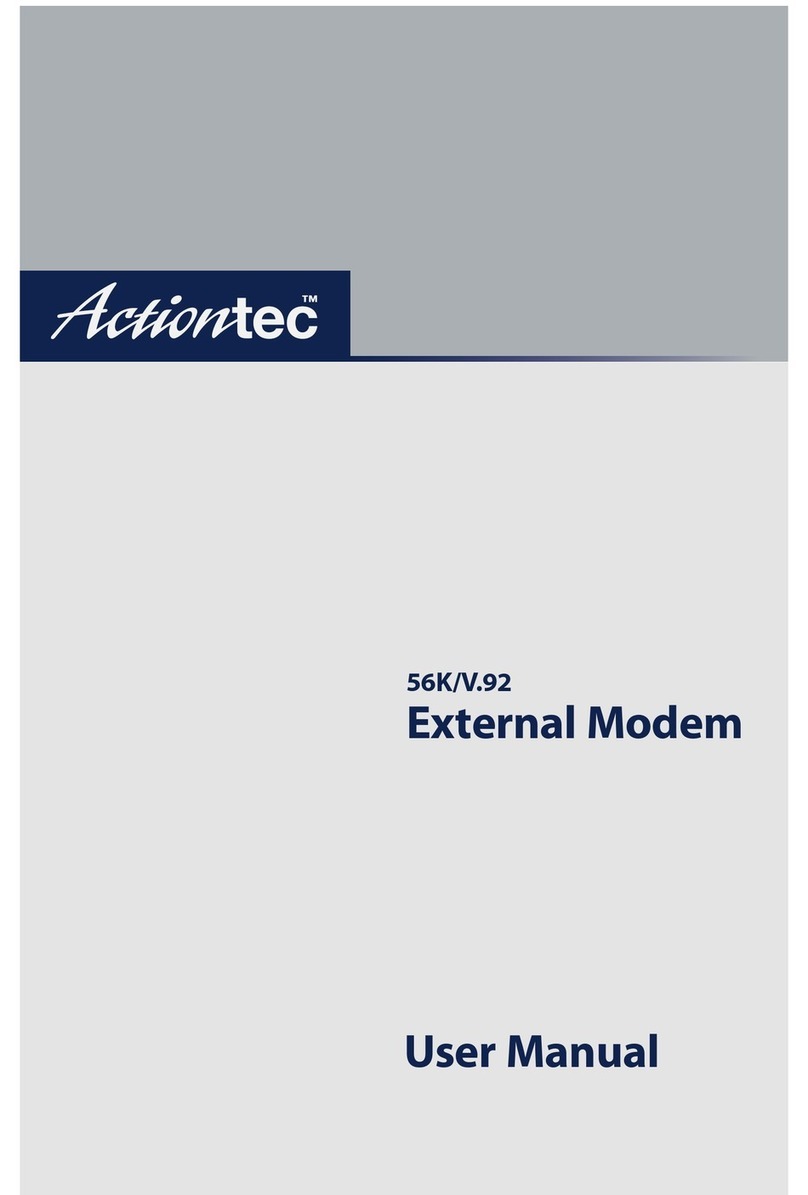Note: The DS light may blink.
Note: If the Ethernet ight does NO turn green, make sure the Yellow Cable is
properly connected on both ends.
1Connect the Modem to a Computer
Step1Get the Wireless DSL
Modem from your DS Quick
Start Kit and take it out of the bag.
Step4Plug the larger end of the
Power Cord into a Power Outlet.
Step6Make sure the Power Light on
the Modem is SO ID Green.
Step5Make sure the Power Switch
is ON.
Step7Get the Yellow Cable.
Step8Plug one end of the Yellow
Cable into any of the Yellow Ports on
the back of the Wireless DS Modem.
Flip this Quick Start Guide over to continue NEX
Power
Outlet
Power
Cord
Step10 Make sure that 1 of the 4
Ethernet lights on the Modem is
Green. This may take a few moments.
Yellow
Port
Yellow
Cable
Step11 Get the Black or Gray Phone
Cable from your DS Quick Start Kit.
Step12 Plug one end of the Phone
Cable into the Gray Po rt located on
the back of the Modem.
Step9Make sure that your
computer is turned on. Then, plug
the other end of the Yellow Cable
into the Ethernet Port on the
back of the computer.
An Ethernet Port looks similar to
a regular Phone Jack, but is
slightly larger.
Step13 Plug the other end of the
Phone Cable into the Phone Jack
closest to your computer.
Gray
Port
Gray
Cable
example of a typical inline
phone filter
Phone
Port
Gray
Cable
Step14 Make sure All Devices
Except his DSL Modem with the same
phone number as your DS ine have
Phone Filters. This includes telephones,
fax machines, caller ID boxes, satellite
TV receivers, TiVo devices, and
answering machines.
Note: Your Power Cord may look different.
Step2Get the Power Cord
from your DS Quick Start Kit.
Step3Plug the smaller end of
the Power Cord into the Black
Port on the back of the Modem.
Power
Cord
Black
Port Note: If the DS ight continues to blink, make sure you received notification
from your DS Internet Service Provider that your DS service has been activated.
Note: Do NO put a phone filter on the modem!
Step15 Make sure that the Power
and DSL Lights are solid Green. This
may take up to 30 seconds.
2Configure the Modem for AT&T
Step1Open a Web browser
(Netscape Navigator or Internet
Explorer, for example). In the address
bar, enter http://192.168.0.1
then press Enter on the keyboard.
Step2The “Main Menu” screen
appears. Select If you are an A &
customer Click Here .
Step3The “Welcome”screen
appears.Click Next.
Note: If this screen does not appear, make sure your Ethernet port is configured
for Dynamic IP.
Note: When you open your web browser you may get a page cannot be displayed
error. This is normal and will not effect the instructions in step 1.
Step4The Modem is now
connecting to AT&T. This process
can take up to 3 minutes.
Step5Follow the AT&T online
instruction to complete setting up
the Modem.
Step6If this browser window
appears, write down the "Member
ID" and "Password".
Member ID
Password
Step7Open a new browser
window. In the address bar of this
new window, enter http://192.168.0.1
then press Enter on the keyboard.
Step8The "Quicksetup" screen
appears. Enter the Member ID and
the password you wrote down in
step 6 in the "PPP User Name"
and "PPP Password" text boxes.
Then click Apply.
Step9Wait 2 minutes and return to the AT&T window and
complete the AT&T installation process.
If you have any problems connecting or configuring
this device please contact our Tech Support at
1-888-436-0657
Part No: 0530-0652-000 QS1144/1110
For all other DSL Services skip to Section 3