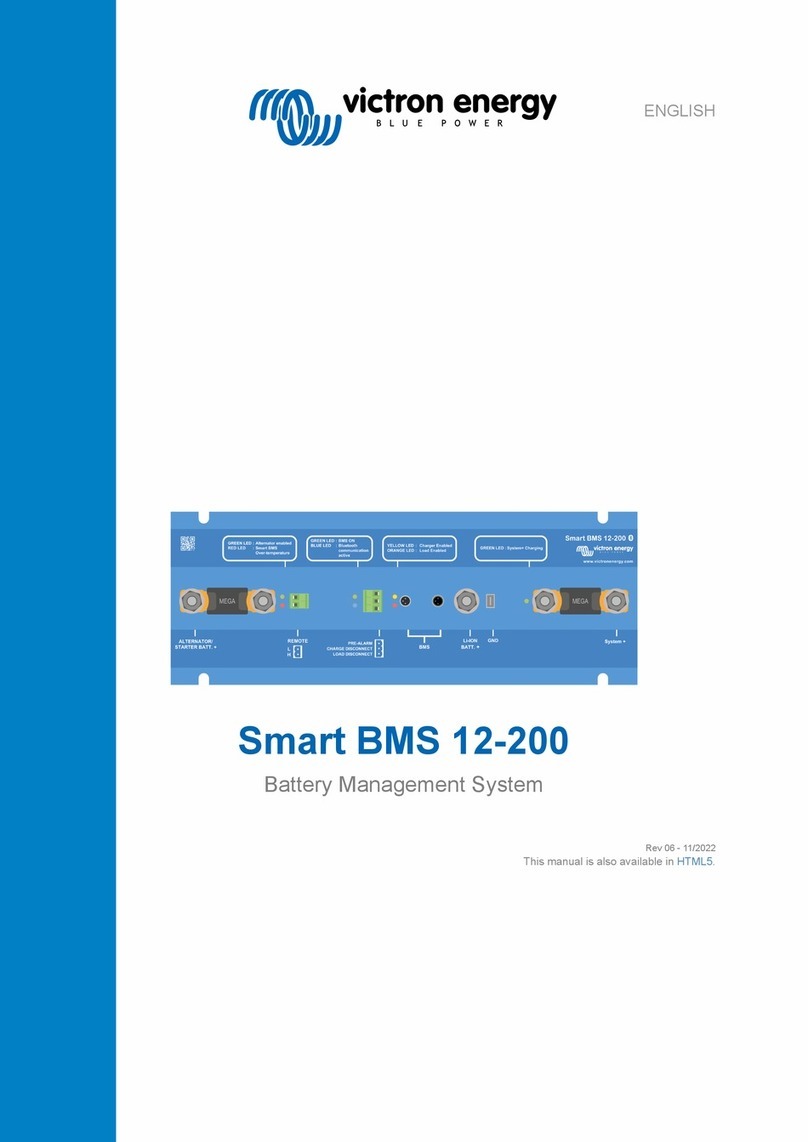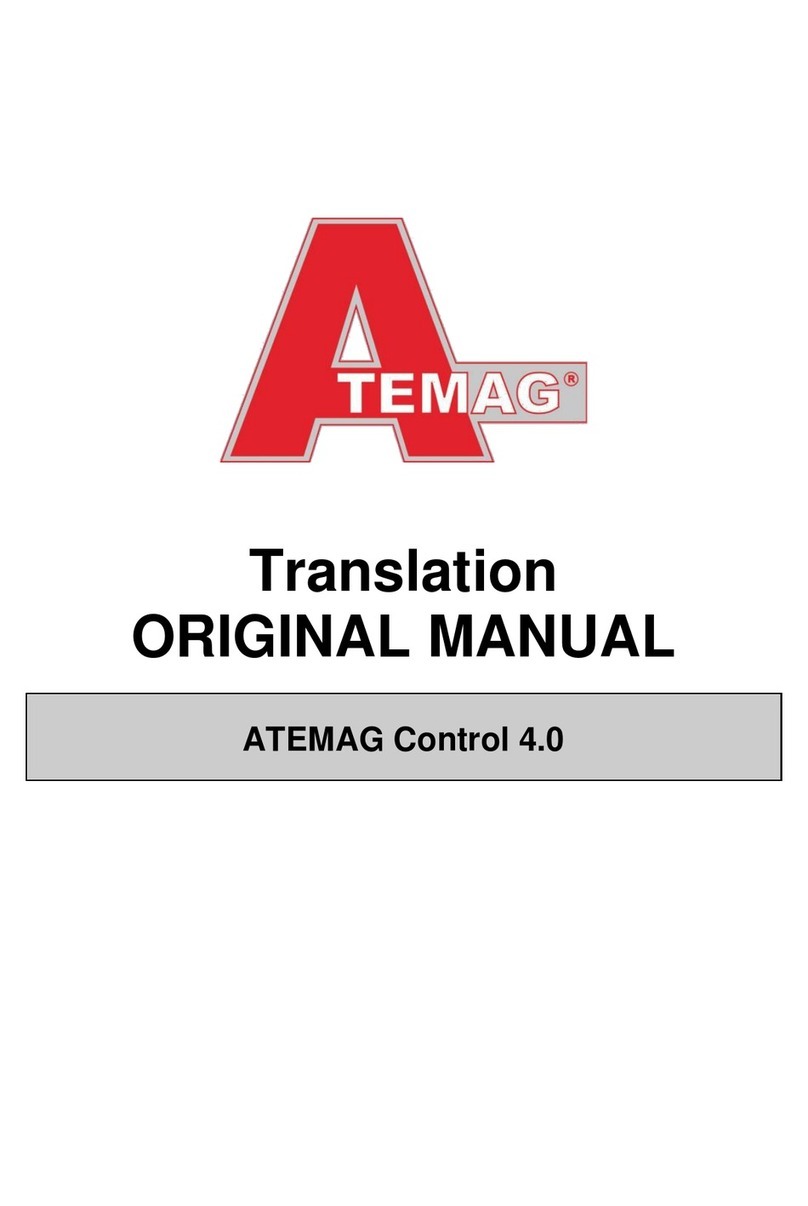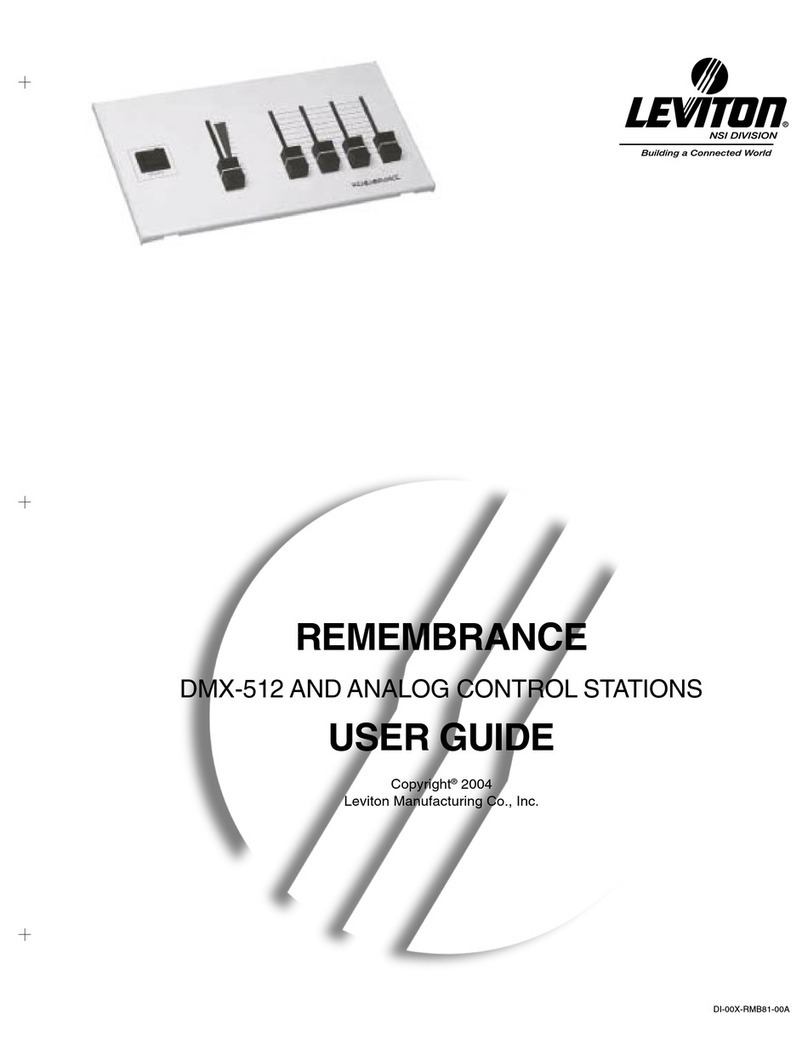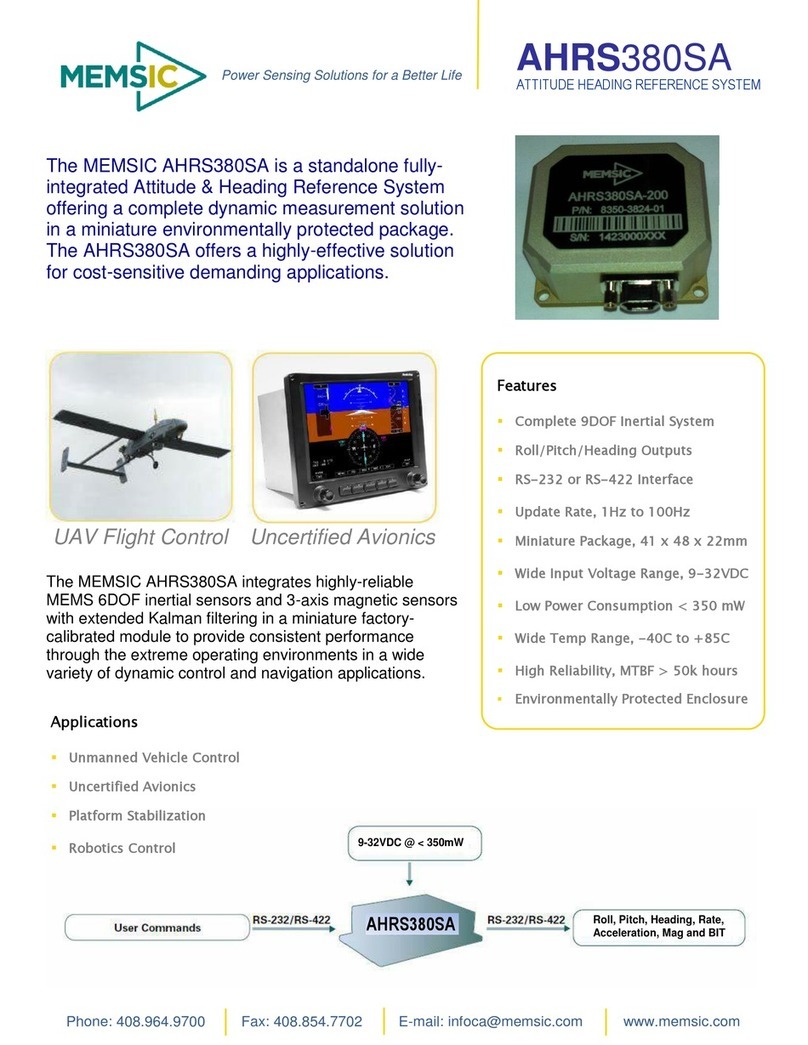Acuity Controls Blue Box Use and care manual

Blue Box™
BLUE BOXTM LTD
PARTS REPLACEMENT GUIDE

2 Blue Box LTD Parts Replacement Guide
1. All servicing should be performed by qualified service personnel.
2. “WARNING, Battery may explode if mistreated. Do not recharge, disassemble or dispose of in fire.”
3. “CAUTION - This equipment provides more than one power supply output source. To reduce the risk of electric shock disconnect both normal and
emergency sources within this unit before servicing any equipment connected to this unit”
4. When using electrical equipment, basic safety precautions should always be followed including the following:
5. If any Emergency Circuits are fed or controlled from this panel, it must be located electrically where fed from a UPS, generator, or other guaranteed
source of power during emergency and power outage situations.
a. READ AND FOLLOW ALL SAFETY INSTRUCTIONS.
b. Do not use outdoors.
c. Do not mount near gas or electric heaters.
d. Equipment should be mounted in locations and at heights where it will not readily be subjected to tampering by
unauthorized personnel.
e. The use of accessory equipment not recommended by the manufacturer may cause an unsafe condition.
f. Do not use this equipment for other than intended use.
g. SAVE THESE INSTRUCTIONS.
WARNINGS

Blue Box LTD Parts Replacement Guide 3
BLUE BOX LTD REPLACEMENT PARTS OVERVIEW
REPLACEMENT PARTS ORDERING INFORMATION
1. Blue Box LTD Modem - GR1400 MOD
2. Digital Time Clock - GR1400 LTD DTC
3. Transformer - LCDACC DV 56VA
4. DIN Relay - LCDACC FCR40
5. Blue Box LTD Control Cards - LCDACC 1404DM PCBA, LCDACC 1408DM PCBA and LCDACC 1416DM PCBA
6. Blue Box LTD Digilink - GR1400 LTD DIGILINK D6 (6 inputs) and GR1400 LTD DIGILINK D14 (14 inputs)
7. DIN Relay Clips - LCDACC FCR CNVTKIT
1
2
3
4
5
6
7

4 Blue Box LTD Parts Replacement Guide
RELAY REPLACEMENT AND INSTALLATION
To remove a relay:
1. For master panels: Unscrew and open the hinged display-panel door
to expose the low-voltage section.
2. De-energize all breakers feeding relays and disconnect the AC power
from transformer to the control card.
3. Disconnect the low voltage jumper that connects the relay to the
control card.
4. Unscrew and open the dead-front cover to expose the high-voltage
section.
5. Disconnect line and load wires from the terminals on the relay to be
replaced.
6. Apply a flat head screw driver to the white tab at the bottom of
the relay, high voltage side. Pull the tab away from the relay until it
“clicks” un-securing the relay from the DIN rail.
7. Multiple connections and clips may need to be removed for multi-
pole relays.
To install a relay:
1. Align the relay on the DIN rail. Push in the white tab on the high
voltage side until it “clicks”.
2. Reconnect the low voltage jumper between the relay and the relay
driver pins on the control card.
3. Reconnect Line and Load conductors to the connection lugs.
WARNING: Tighten down relay terminal screws per torque spec, located
in the high voltage compartment. Failure to do so may result in loose
contact, electrical shock, overheating and/or permanent component
damage!
4. Re-apply low voltage and high voltage dead fronts and screw down.
5. After the part replacement installation is complete, return the part
using the prepaid UPS return label to factory.
[Note: If the part is not returned within a 30-day period, your account will
be automatically billed for the part. ]
To test the replacement relay:
1. Switch the breakers powering all the relays and the transformer back
ON.
2. Navigate on the DTC to USER MENU > MANUAL OVERRIDE and TAB
or SCROLL to the correct LCP and Load (relay) and press ENTER
to cycle the relay on and o 3 or 4 times, allowing a second or
two between cycles. Visually confirm that the relay is functioning
properly.
DI CARD REPLACEMENT AND INSTALLATION
To remove a DI Card:
1. Note the programming and the address of the existing DI Card. Refer
to the Panel Schedule located in the master panel or use the READ
ADDRESS function (Refer to Blue Box LTD Hardware Troubleshooting
manual).
2. Disconnect the RJ45 jumper cable from the DI card (leave it
connected to the control card).
3. Label and remove all low voltage conductors for contact closure
devices from the input/output terminals by pushing down the
release button next to the wire.
4. Remove the DI card out of the plastic track by inserting a flat-blade
screw driver into the slot on the side of the card and twisting to
release the board.
To install a DI card:
1. Snap the new DI card into the upper slot of the plastic track .
2. Reconnect all low voltage conductors for contact closure devices to
the input/output terminals.
3. Re-connect the RJ45 jumper cable to the DI card.
4. Proceed to addressing the DI card.
5. After the part replacement installation is complete, return the part
using the prepaid UPS return label to factory.
[Note: If the part is not returned within a 30-day period, your account will
be automatically billed for the part. ]
To address the replacement DI card
1. Navigate to the AUTO-ADDRESSING screen: USER MENU> SETUP
MENU> RESTRICTED (PASSCODE: 900001) > ADDRESSING-BUS
SCAN > AUTO ADDRESSING.
2. SCROLL UP until the address of the previous DI is displayed.
3. Press the address button on the DI card.
4. If the DI “takes” the address, the display will increment by one (e.g.
from “3” to “4”).
To verify the bus recognizes the replacement DI card:
1. Navigate to SCAN BY SERIAL NUMBER screen: USER MENU >
SETUP MENU > RESTRICTED (PASSCODE 900001) > ADDRESSING
– BUS SCAN> BUS DIAGNOSTICS > MORE DIAGNOSTICS > DEVICE
MANAGEMENT > SCAN BY SERIAL#
2. ENTER to begin a system scan.
3. The screen should show no collisions or “0” addressed devices.
If
collisions are present, refer to the “Scan by Serial Number” section of
PARTS REPLACEMENT INSTRUCTIONS

Blue Box LTD Parts Replacement Guide 5
the Blue Box LTD System Diagnostics Tools manual.
4. Reconnect all low voltage conductors for contact closure devices to
the low voltage input/output terminals.
5. Program the new DI card according to previous card programming.
Refer to Panel Schedule located in the master panel.
CONTROL CARD REPLACEMENT AND INSTALLATION
To remove a control card
1. Disconnect the AC input from the transformer to the control card.
2. Once the panel is de-powered, disconnect all cables connected to the
control card.
3. For the GR1416 LTD panel: separate the primary from the secondary
control card before removing from the snap track by sliding the
boards apart to disengage the connector. Insert a flat blade screw
driver into the slot between the two boards and twist to separate the
boards. Remove one card a time.
4. Remove card by inserting a flat blade screw driver into the slots on
the right side of each control card and twist to snap out of the plastic
track.
To install a control card
WARNING: Misalignment of pins with mating connector can
cause permanent board damage. See Blue Box LTD Hardware
Troubleshooting before removing or replacing the LTD control card.
1. Snap the control card into the upper groove of the plastic track by
inserting the left side of the card first, then pressing down on the right
side. For the GR1416 LTD panel: insert the two cards separately before
joining the 20 position connectors. Slide both control cards together.
2. Re-connect all cables and conductors to the control card.
3. Power up the Blue Box LTD panel, look for the blinking “on line” LEDs
on the control card(s).
4. After the part replacement installation is complete, return the part
using the prepaid UPS return label to factory.
[Note: If the part is not returned within a 30-day period, your account will
be automatically billed for the part. ]
Re-program control card:
Note: Please refer to Blue Box LTD Programming Guide for details.
1. Address device to previous addresses.
2. Add the LCP back into any pre-existing groups that it was programmed
into. Any groups which had relays in the replaced LCP(s) will need to
be modified to add back the relays from the replaced LCP(s). Relays
from other LCPs that are online at the time will automatically appear
on the Groups screens.
3. Reprogram the scenes that were previously used.
4. If the onboard contact closures are being used, set the contact closure
input modes according to previously used configuration.
5. Set relay properties if changed from factory default programming on
the previous board
DTC DISPLAY REPLACEMENT AND INSTALLATION
1. Unplug the cable(s) at the back of the DTC.
2. Unscrew the four fasteners on the back of the DTC.
3. Mount the new DTC.
4. Re-connect the cable(s) to the new DTC.
5. After the part replacement installation is complete, return the part
using the prepaid UPS return label to factory.
[Note: If the part is not returned within a 30-day period, your
account will be automatically billed for the part. ]
Re-program DTC:
Note: Please refer to Blue Box LTD Programming Guide for details.
1. Time schedules
2. Reassign groups to time schedules
3. Re-input bus map
4. Set time and date
5. Set location
6. If necessary disable daylight savings time

6 Blue Box LTD Parts Replacement Guide
TRANSFORMER REPLACEMENT AND INSTALLATION
To remove a transformer
1. De-energize the Blue Box LTD by switching o the breaker feeding
the power supply (the relays in that panel will close). De-energize any
other breakers that may present a hazard during installation.
2. For master panels: Unscrew and open the hinged display-panel door
to expose the low-voltage section.
3. Unscrew and open the dead-front cover to expose the high-voltage
section.
4. Disconnect the hot and neutral wires from the transformer input leads.
5. Unplug the low voltage power lead that connects the transformer to
the control card.
6. Remove the four screws at the base of the transformer.
To install a transformer
1. Mount the new transformer with the four screws.
2. Reconnect the low voltage connectors.
3. Reconnect hot and neutral conductors.
4. Install high-voltage dead-front cover to the panel.
5. Re-energize breakers.
6. Visually inspect that the ONLINE LED on the control card is blinking.
7. If a master panel: verify the DTC is powered up and fasten the low-
voltage dead-front cover.
8. After the part replacement installation is complete, return the part
using the prepaid UPS return label to factory.
[Note: If the part is not returned within a 30-day period, your
account will be automatically billed for the part. ]
Support (800)345-4448
www.acuitycontrols.com
©2015 Acuity Brands Lighting. All Rights Reserved. Rev. 1.30.2015
Table of contents
Popular Control System manuals by other brands
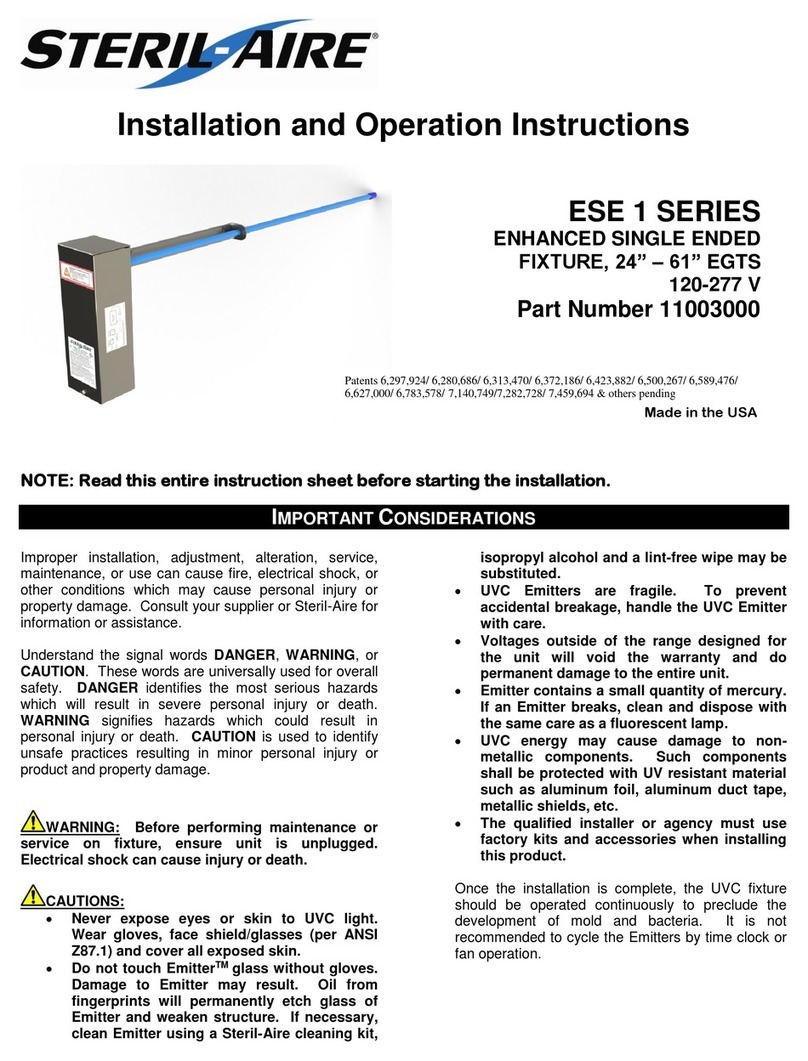
Steril-Aire
Steril-Aire ESE 1 Series Installation and operation instructions

Airzone
Airzone RADIANT365 installation manual

Siemens
Siemens SINUMERIK 840D Operator's guide

Imesa
Imesa MCA 1500 manual
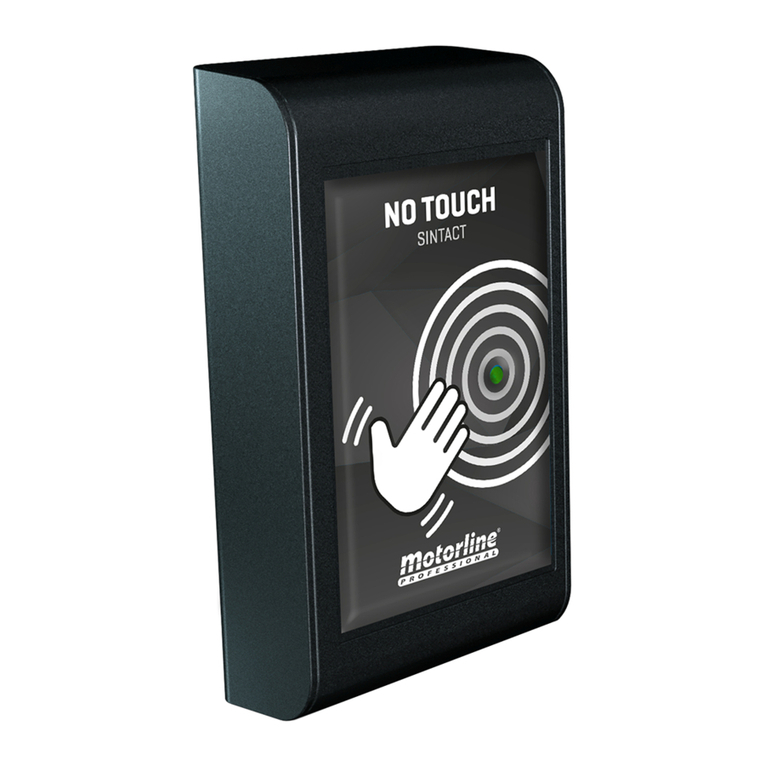
Motorline professional
Motorline professional Sintact Operation manual

AMX
AMX Control System Accessories Anterus Operation/reference guide