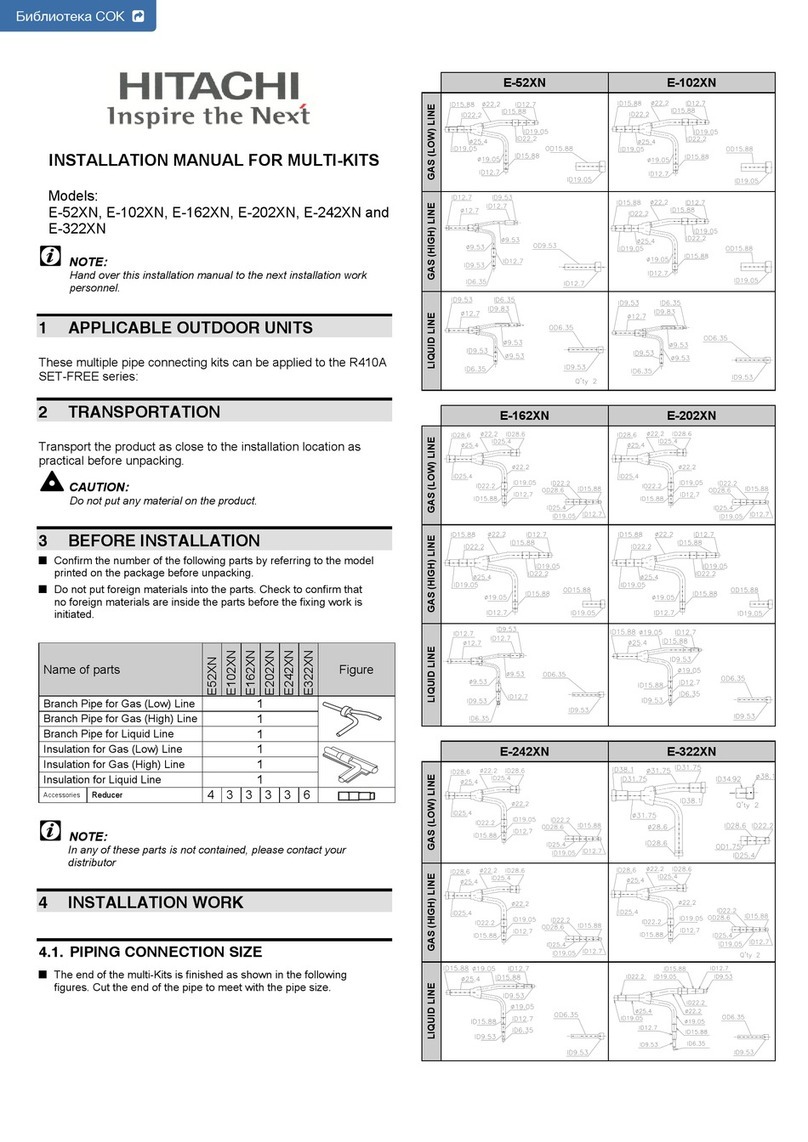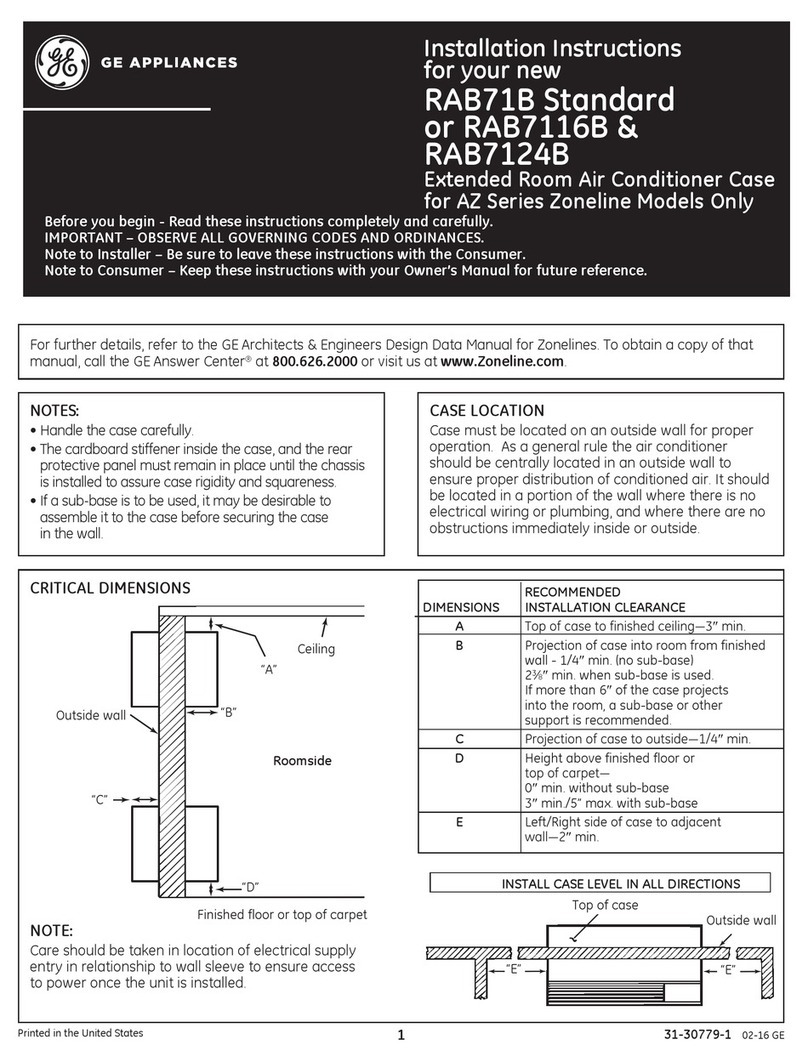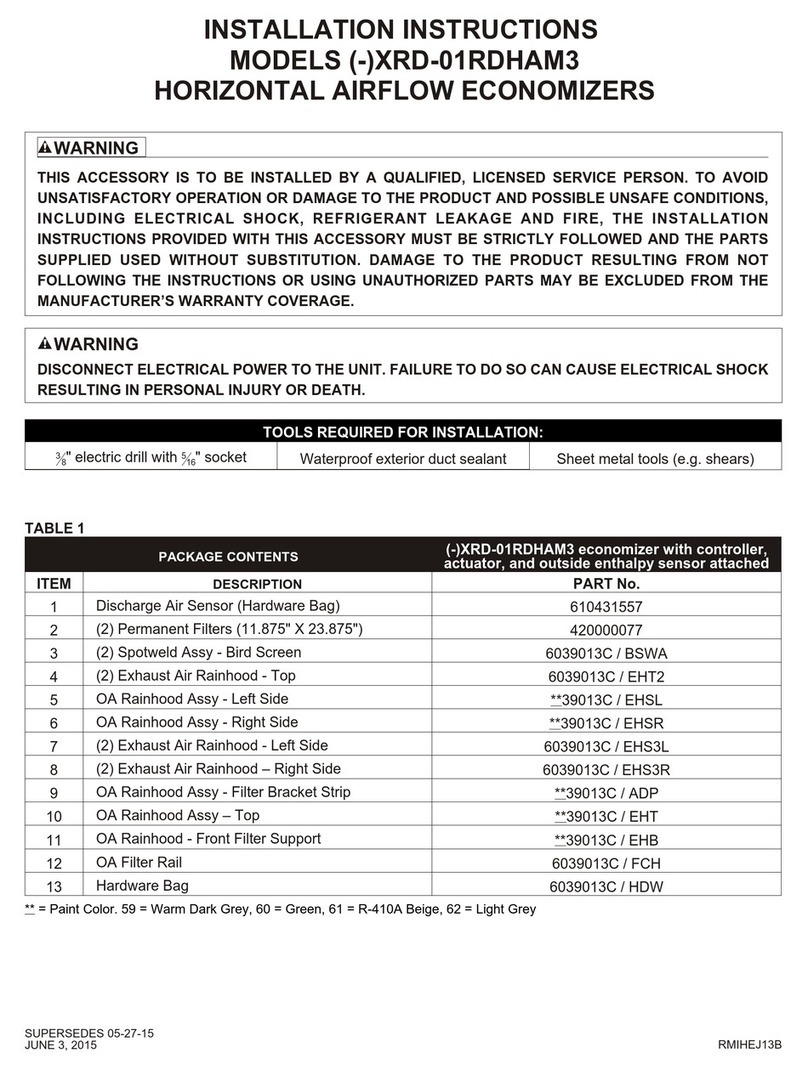acutherm THERMA-FUSER EL User manual

FORM 54.2 REV 0703
THERMA-FUSER™
EL - DDC INTEROPERABLE LINEAR VAV DIFFUSER
INSTALLATION, BALANCING & MAINTENANCE
Table Of Contents
INSTALLATION INSTRUCTIONS...........................................................................................2
CONNECTING WIRING ..........................................................................................................2
NETWORK CREATION AND COMMISSIONING OF EL DIFFUSERS..................................2
CREATE A LONMAKER NETWORK.......................................................................................................................3
INTRODUCE THE EL TO LONMAKER NETWORK...................................................................................................3
CREATE LONMAKER FUNCTIONAL BLOCK ..........................................................................................................3
CONFIGURE THE EL...........................................................................................................................................4
POWER FAILURE................................................................................................................................................7
BINDING NETWORK VARIABLES..........................................................................................................................7
PUTTING THE EL IN OPERATING MODE...............................................................................................................7
AIR DENSITY COMPENSATION............................................................................................7
SYSTEM AIR BALANCING ....................................................................................................7
TROUBLE SHOOTING ...........................................................................................................8
MAINTENANCE....................................................................................................................11
CONTROLLING THE SYSTEM.............................................................................................11
MEASURING ENERGY CONSUMPTION.............................................................................15
TWO YEAR WARRANTY .....................................................................................................15
DAMAGED FREIGHT CLAIM PROCEDURE
When the diffusers are received, inspect for damage, which may have occurred during shipment. If damage is
evident, it should be noted on the carrier’s freight bill. A written request for inspection by the carrier’s agent should
be made at once.
STORAGE
Cartons should always be stacked on end. Do not stack cartons flat on the sides. Excessive weight may cause
damage to the diffusers.
Do not store for prolonged times at temperatures exceeding 130°F(56°C). Acceptable humidity level 5-95% relative
humidity noncondensing.
IDENTIFICATION
Models are factory shipped one per carton. The model designation is on the diffuser and on the carton.
INSTALLATION PRECAUTIONS
When installing diffusers make sure construction debris does not enter the diffuser or duct system.
Because the EL controls room temperature by sensing the room air induced up from the room, care should be
taken not to disturb room air induction and entrainment
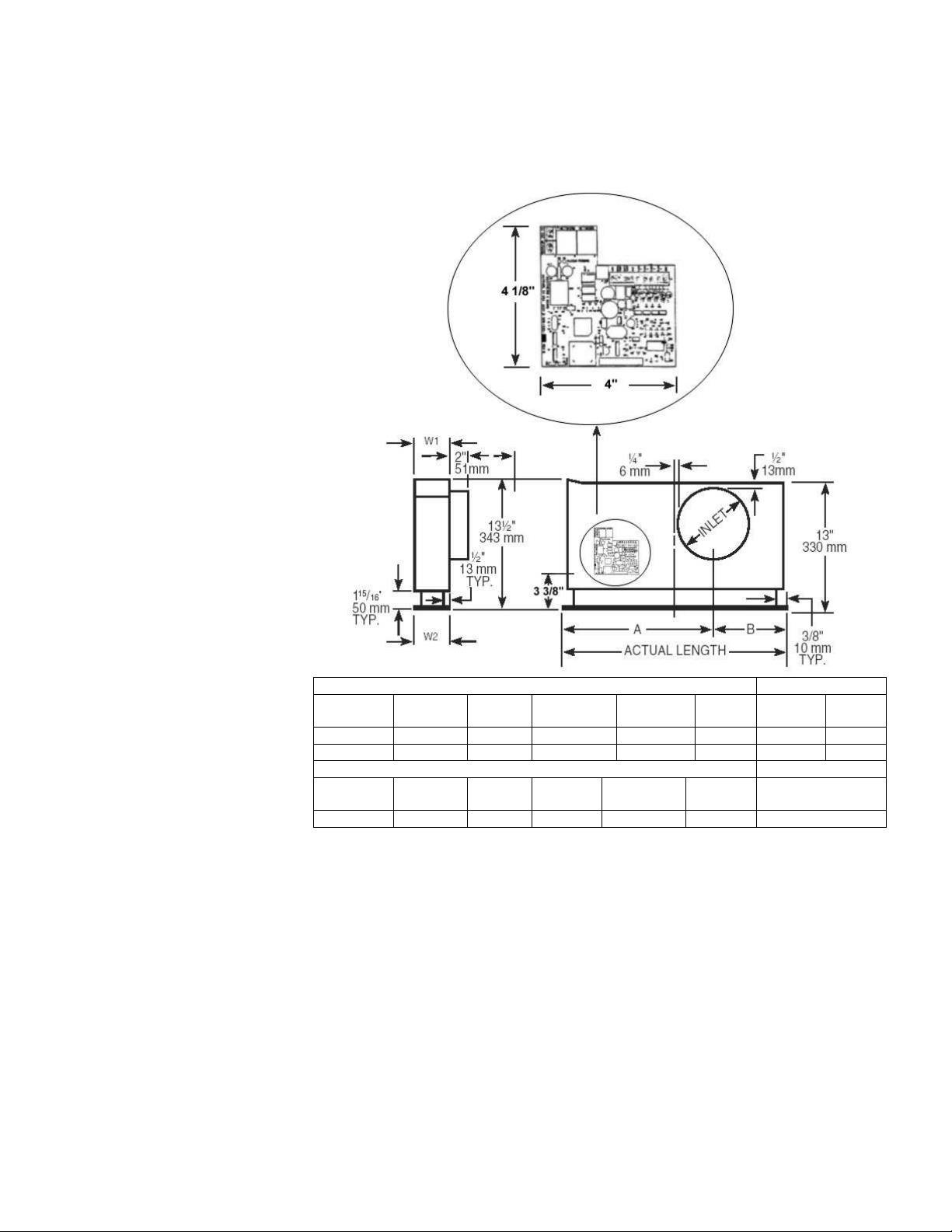
2
POWER REQUIREMENTS
24
+3
/
-2
VAC 18VA min.
INSTALLATION INSTRUCTIONS
1. inspect the carton for
damage before opening.
Notify carrier if external
damage exists. Submit all
claims for shipping damage
to the carrier.
2. Move cartons to installation
area. Note unit
identification.
3. Remove cardboard box and
cardboard insert. Discard
packing material.
4. Connect and secure the
supply duct to the collar.
Flexible duct should NOT
be formed in less than one
diameter turn.
5. Connect twisted pair
network wiring to either
screw terminals or RJ 45
jacks. For daisy chaining
connect both input and
output leads to screw
terminals or use one RJ 45
jack for input and the other
for output.
6. Connect 24 VAC power to
the screw terminal labeled
24 VAC.
7. Commission all EL
diffusers. See ‘Network
Creation and
Commissioning of EL
Diffusers’.
8. Balance the system. See
‘System Air Balancing’
CONNECTING WIRING
See detail above. The following steps are performed on each EL that is physically on site. If you are building the
network off site, these steps are completed after mechanical installation and during network commissioning.
1. Connect network cable to the EL ‘Network’ terminals. Two wires are required. A twisted pair is most commonly
used. The free topology FTT-10 transceiver can be used in bus, loop, star and daisy chain topologies. Two
RJ-45 terminals and one screw terminal on the EL allow for daisy chaining or temporarily connecting to a
computer.
2.
Connect 24 VAC to the ’24 VAC’ terminal of the EL.
NETWORK CREATION AND COMMISSIONING OF EL DIFFUSERS
Download the XIF file from Acutherm web site: www.acutherm.com.
This part of the document is prepared only for users having LonMaker For Windows as the network management
tool. Please refer to the specific user’s guide if you have other network management software. Refer to the
LonMaker User’s Guide and the LonMaker For Windows help file.
ONE AND TWO SLOT W2
NOMINAL
LENGTH ACTUAL
LENGTH INLET A B W1 2SLOT
1WAY 2SLOT
2WAY
36” 35 ¾” 5 7/8” 21 1/16” 14 11/16” 4” 3 ¾” 4 “
48” 47 ¾” 7 7/8” 28 1/16” 19 11/16” 4” 3 ¾” 4”
FOUR SLOT W2
NOMINAL
LENGTH ACTUAL
LENGTH INLET A B W1 4SLOT1 WAY
48” 47 ¾” 9 7/8” 28 1/16” 19 11/16” 6 5/16” 6”

3
Create a LonMaker Network
1. To create a new network:
From Windows desktop click on Start -> Programs -> LonMaker For Windows.
From the first window screen of LonMaker click on the ‘New Network’ button then enter the new network
name in the ‘Network Name’ field. Accept the default values for the ‘Network Database Path’ and ‘Network
Drawing Path’ then click on ‘Next’ and go to step 4.
2. To open an existing network:
From Windows desktop click on Start -> Programs -> LonMaker For Windows.
From the drop down list in the ‘Drawing Directory’ field, choose the network you want to open, then click on
‘Open Network’.
3. In the ‘Network Interface’ window, select ‘Network Attached’ if the PC is attached to the physical network and
you want to communicate with the devices. Accept the default ‘Network Interface’ or choose the appropriate
network interface if you have more than one network interface in your PC. Click ‘Next’.
4. Enter your user name and password if required. Check the ‘Write Access’ box if you are going to make
changes to the network.
5. If you are connected to the network, the ‘Management Mode’ window will appear. Check the ‘OnNet’ option if
you want changes to be propagated immediately to the device. If the ‘Offnet’ option is checked, changes won’t
be propagated to the devices on the network until LonMaker is ‘OnNet’. Click ‘Next’.
6.
The ‘Plug-in Registration’ window allows you to choose which plug-ins to register with this network. Click
‘Finish’.
Introduce The EL To LonMaker Network
1. Place a ‘Device’ shape on the drawing by dragging it from the LonMaker basic shapes stencil.
2. The ‘New Device Wizard’ window appears. Provide a ‘Device Name’ and select ‘Commission Device’ if
LonMaker is in the ‘Online’ mode. Press ‘Next’.
Note: If EL devices are added to the network in ‘Offline’ mode or ‘Commission Device’ option is not selected, a
‘Configuration Properties Warning’ box is displayed with the following contents: ‘There are no default
configuration properties available for this device. If this device was previously installed in another system, its
configuration properties values may need to be reset’. Click OK.
3. The ‘Specify Device Template’ window appears. If the EL being added is the first, check the ‘Load XIF’ option
and then select ‘Browse.’
Note: The XIF file provides LonMaker For Windows information about the EL.
4. Navigate to the directory where the EL.XIF file is located then double click on it. You will be returned to the
‘Select Device Template’ window with the ‘File’ and ‘Template Name’ fields defined based on your selection.
Press ‘Next’ to continue.
Note: If the EL being added has been placed on the drawing before, its template will already be available and
can be accessed by checking the ‘Existing Template’ option. Then the ‘Name’ can be selected from the drop
down list provided.
5. The ‘Specify Device Channel’ window appears. Select ‘TP/FT-10’ as the ‘Xcvr Type’ and if necessary select
the appropriate channel from the ‘Name’ drop down list. Press ‘Next’ to continue.
6. The ‘Specify Device Properties’ window appears. Accept the default settings and press ‘Next’ to continue.
7. The ‘Identify Device’ window appears. You can choose either the ‘Service Pin’ or ‘Manual’ method of
identifying the controller. Typically, the default service pin method is selected. Press ‘Next’ to continue.
8. The ‘Specify Device Application Image Name’ window appears. Typically no changes are required to this
screen so press ‘Next’ to continue.
9. The window titled ‘New Device Wizard’ appears. This is when you define the state of the device and the source
of the configuration property values. Select ‘Online’ for the state and ‘Default values’’ for the source of the
configuration properties values. Press ‘Next’ to continue.
10.
A screen appears prompting for a service pin. (See sketch, p. 10) Press the service pin on the EL to finish the
commissioning process. In the project drawing, the device shape should now be green indicating it is
addressed and online.
Create LonMaker Functional Block
1. A functional block represents a collection of network variables and configuration properties that perform a
related function on a device. To create functional blocks for the EL:
2. Place a Functional Block shape on the drawing by dragging it from the LonMaker Basic Shapes stencil.
The ‘New Functional Block Wizard’ window appears. This is where the device and functional block instances
are selected. In the ‘Device’ area, set the ‘Name’ of the EL associated with this functional block. In the
‘Functional Block’ area, set the ‘Name’ of the functional block to ‘Virtual Functional Block’.

4
Configure The EL
The EL unit is shipped with the default values shown below. When configuring, review the default values and
change only what is necessary
:
Configuration Variables
Function Description
Symbol On Screen
(SCPTs, SNVTs)
Default value Range Available
Occupancy
Temperature
Setpoint
The temperature setpoint of
the space to be maintained
by the EL for the
occupancy modes:
occupied, unoccupied,
standby.
SCPTsetPnts
1
23°C (73.4°F),
25°C (77°F),
27°C (80.6°F),
21°C (69.8°F),
19°C (66.2°F),
16°C (60.8°F)
50 – 95F (10 –35C)
1
This variable consists of six fields: Occupied cool, standby cool, unoccupied cool, occupied heat, standby heat,
unoccupied heat
Function Description
Symbol On Screen
(SCPTs, SNVTs)
Default value Range Available
Location
Label
This is designation for the
space in which the EL is
located, i.e. Conf Rm 12 SCPTlocation Blank Max length: 31 characters
Maximum
Flow Reserved for future use. SCPTmaxFlow 65535 l/s Do not change from
factory default setting.
Occupancy
Bypass Time
The amount of time in
seconds the EL operates in
occupied mode when the
occupancy input is set to
OC_BYPASS.
nciOccBypassTime 30 6553.4 secs.
Operation
Mode
Configures the EL to operate
in cooling only or heat and
cool mode. nciHeatCoolMode HVAC_AUTO
HVAC_AUTO,
HVAC_HEAT,
HVAC_COOL,
HVAC_MRNG_WRMUP,
HVAC_NIGHT_PURGE
Receive
Heartbeat
The maximum time that
elapses after the last update
to a bound network input
before the VAV object adopts
a default value for the
following: nviSpaceTemp,
nviSetpointOffset,
nviApplicMode,
nviEnergyHoldOff, nviCO2,
nviDuctTempIn
SCPTmaxRcvTime 0 0 sec – 6553.4 sec
Send
Heartbeat
The maximum period of time
that expires before the
following network variable
outputs will automatically be
updated: nvoSpaceTemp,
nvoUnitStatus, nvoBoxFlow,
nvoTerminalLoad,
nvoEffectSetPt,
nvoEnergyHoldff
SCPTmaxSendTime 0 0 sec – 6553.4 sec
Minimum
Send Time
The minimum period of time
between output network
variable transitions. SCPTminSendTime 0 0 sec – 6553.4 sec
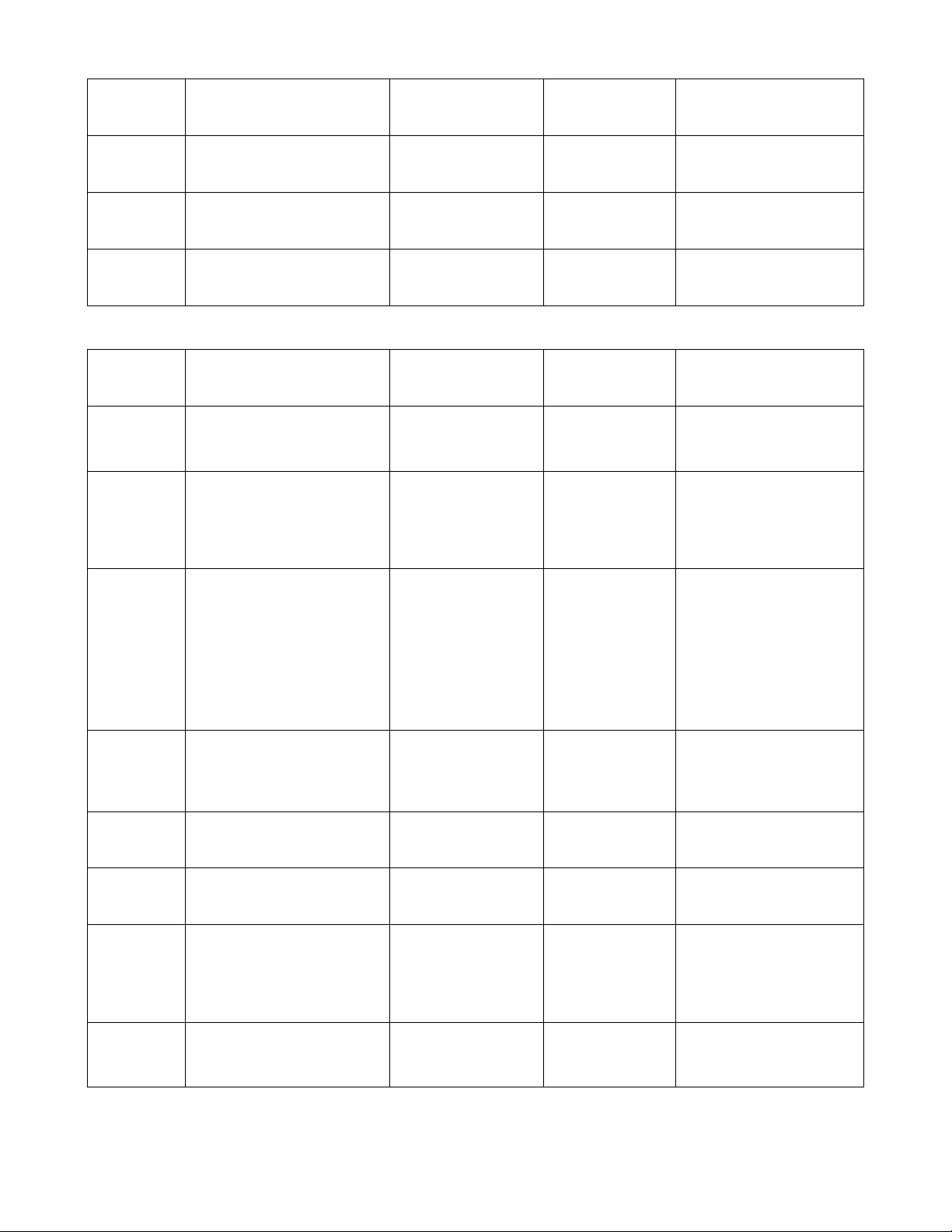
5
Minimum
Flow Reserved for future use. SCPTminFlow 0 Do not change from
factory default setting.
Minimum
Flow
Standby Reserved for future use. SCPTminFlowStby 0 Do not change from
factory default setting.
Duct Area Reserved for future use. SCPTductArea 0 Do not change from
factory default setting.
CO2 Set
point Reserved for future use. nciCO2Threshold 5000 Do not change from
factory default setting.
Input Network Variables
Function Description
Symbol On Screen
(SCPTs, SNVTs)
Default value Range Available
Space
Temperature
Allows the EL to connect to a
space temperature sensor
other than the one installed in
the EL.
nviSpaceTemp 327.67°C
(621.806°F) 0 –327.67°C
(0 – 621.806°F)
Temperature
Setpoint
Allows the temperature
setpoint for the occupied and
standby modes to be changed
via the network. It is used to
reset the temperature rather
than change them.
nviSetPoint 327.67°C
(621.806°F) 10 – 35°C
(50 – 95°F)
Setpoint
Offset
Shifts the temperature control
point via the network. It is
typically bound to a
supervisory node providing
outside air temperature
compensation or to an
external wall diffuser having a
relevant setpoint knob.
Operates only on occupied
and standby setpoints.
nviSetPtOffset No offset =
32°F/0°C
-10°C to 10°C
(14°F to 50°F)
Occupancy
Commands the EL diffuser
into different occupancy
modes. It is typically set by a
supervisory node.
nviOccCmd OC_NUL
OC_OCCUPIED,
OC_UNOCCUPIED,
OC_BYPASS,
OC_STANDBY,
OC_NUL
Duct Inlet
Temperature
Allows the EL to be used with
another mfgr’s inlet
temperature sensor nviDuctInTemp 327.67°C
(621.806°F) 10 – 49°C
(50 – 120°F)
VAV Manual
Override Commands the controller into
a manual mode nviManOverride
HVO_OFF, 0.000, 0
2
See below
Emergency
Command
Commands the EL into
different emergency modes.
It is typically set up by a
supervisory node.
nviEmergCmd
EMERG_NORMAL
EMERG_NORMAL,
EMERG_PRESSURIZE,
EMERG_DEPRESSURIZE,
EMERG_PURGE,
EMERG_SHUTDOWN,
EMERG_NUL
Flow
Allows the EL to be used with
another manufacturers flow
sensor located on the
network.
nviBoxFlow 65535 l/s
(138862 cfm) 0 – 65535 l/s
(0 – 138862 cfm)
Table of contents
Popular Air Conditioner Accessories manuals by other brands
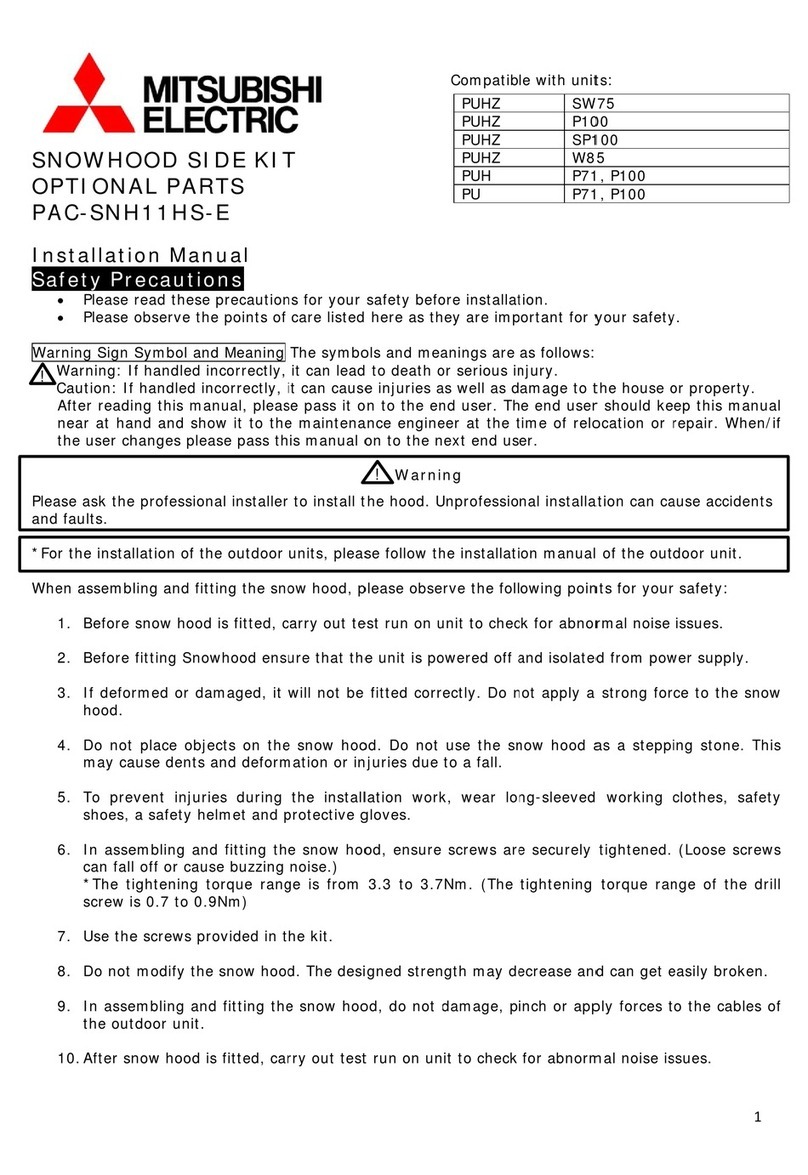
Mitsubishi Electric
Mitsubishi Electric PAC-SNH11HS-E installation manual
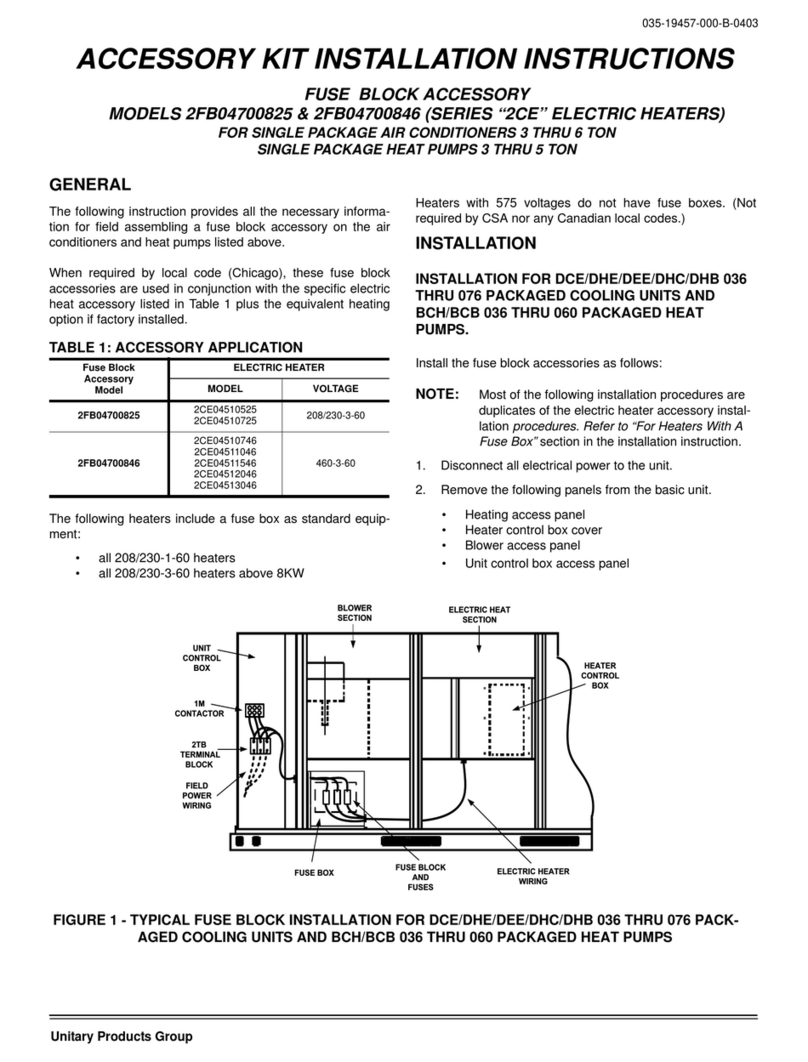
Unitary products group
Unitary products group 2CE Series installation instructions
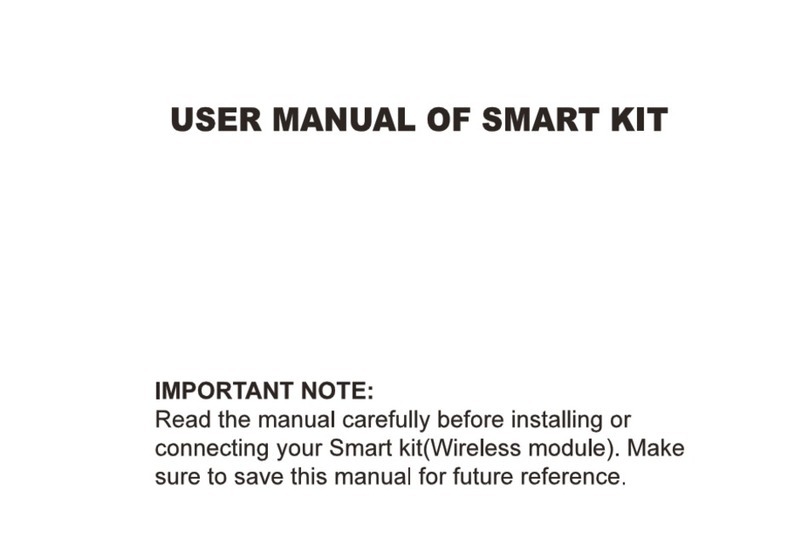
Qlima
Qlima EU-ODZ104 user manual

Tecnosystemi
Tecnosystemi smart clima SCD500163 user manual

Waeco
Waeco AirCon Service Center ASC 5300 G operating manual
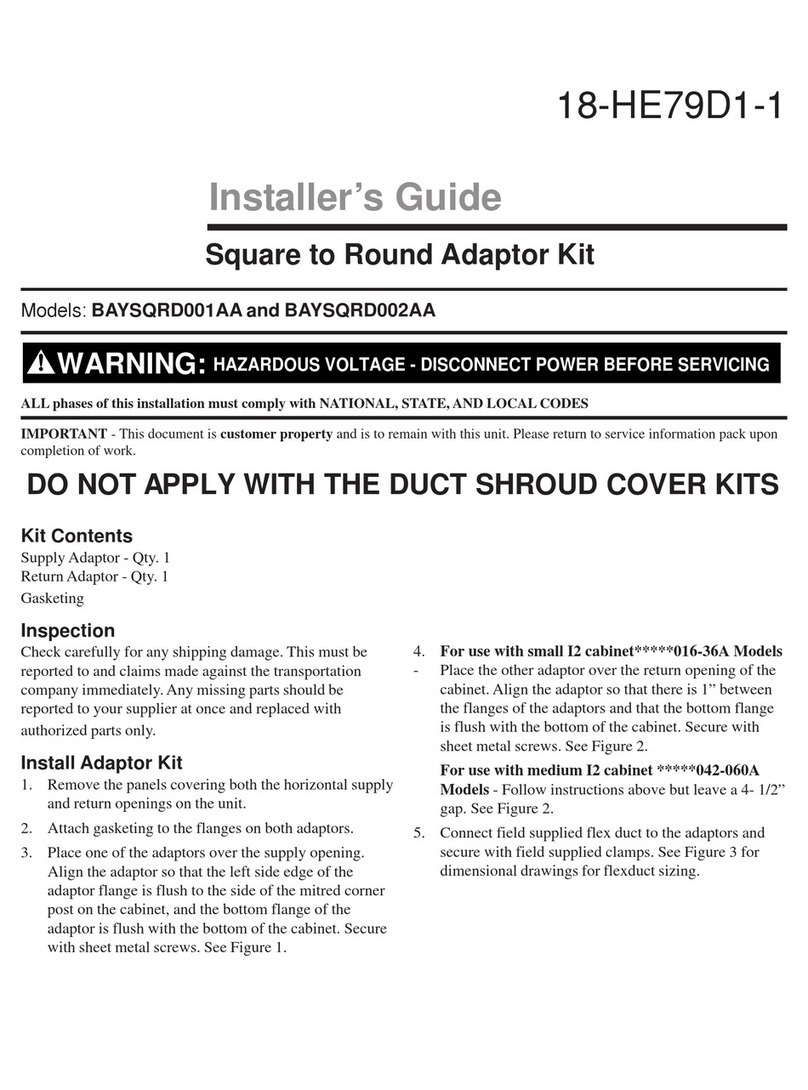
American Standard
American Standard BAYSQRD001AA Installer's guide

Bimar
Bimar AP11 Instruction booklet
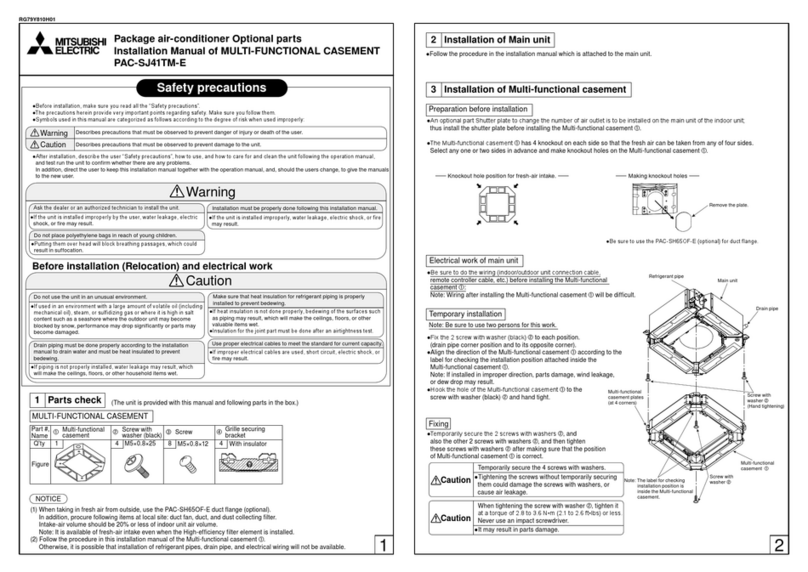
Mitsubishi
Mitsubishi PAC-SJ41TM-E installation manual

Tecnosystemi
Tecnosystemi Smart Clima SCD500084 user manual

Samsung
Samsung MIM-H04U User & installation manual

Waeco
Waeco AirConServiceCenter ASC 3500 G LE operating manual
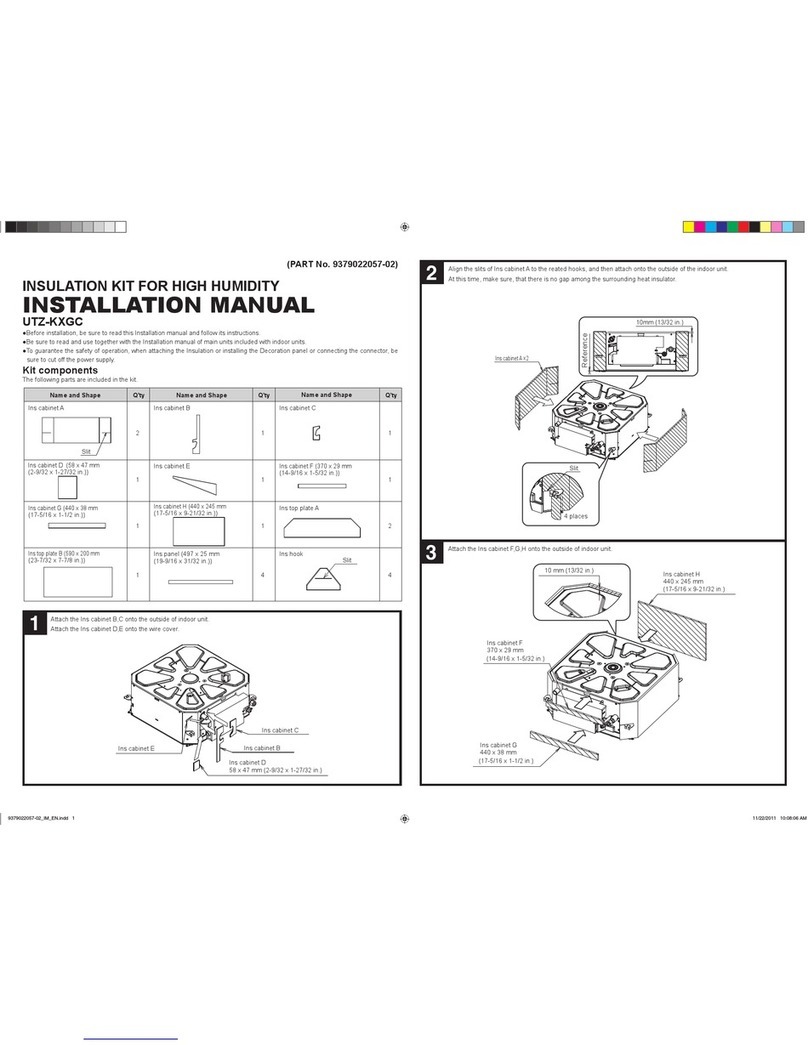
Fujitsu
Fujitsu UTZ-KXGC installation manual