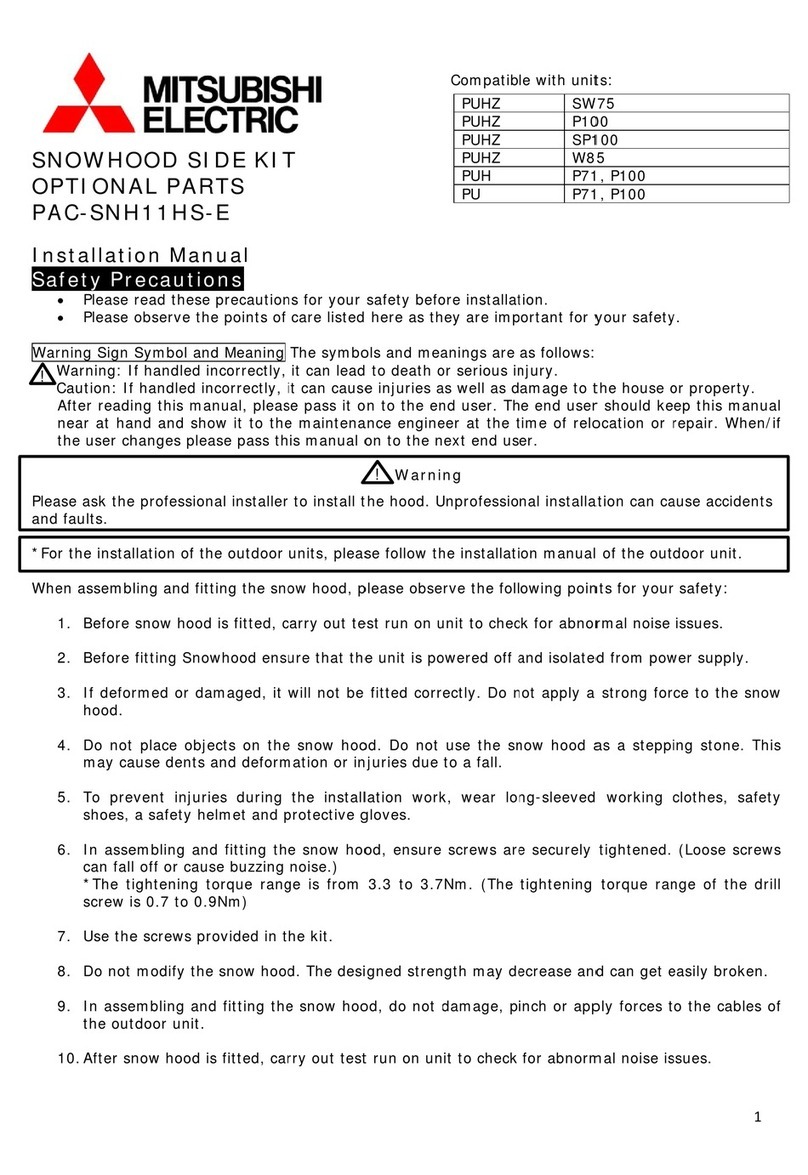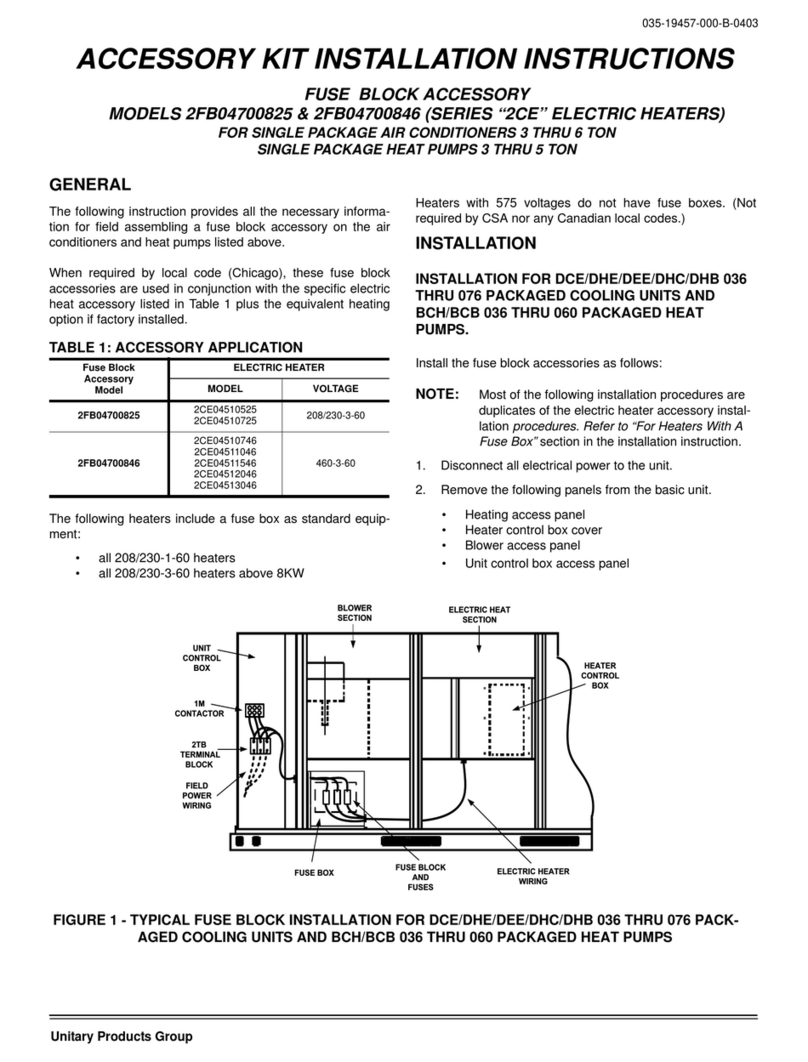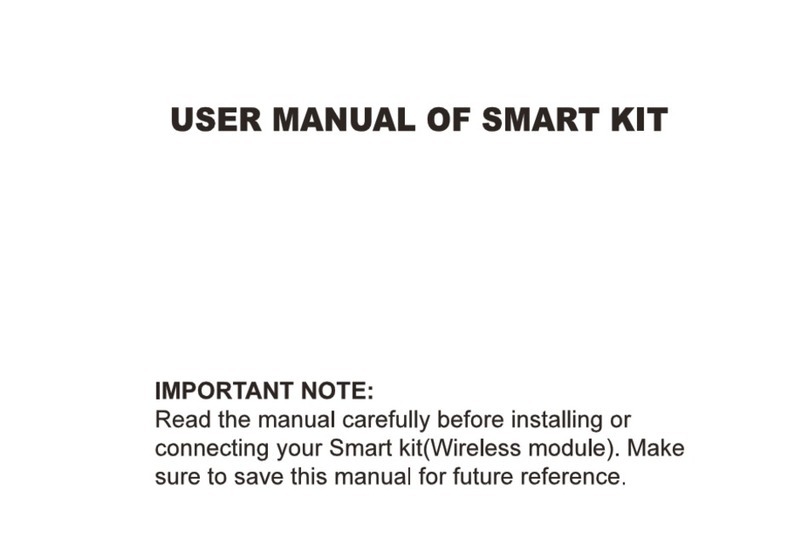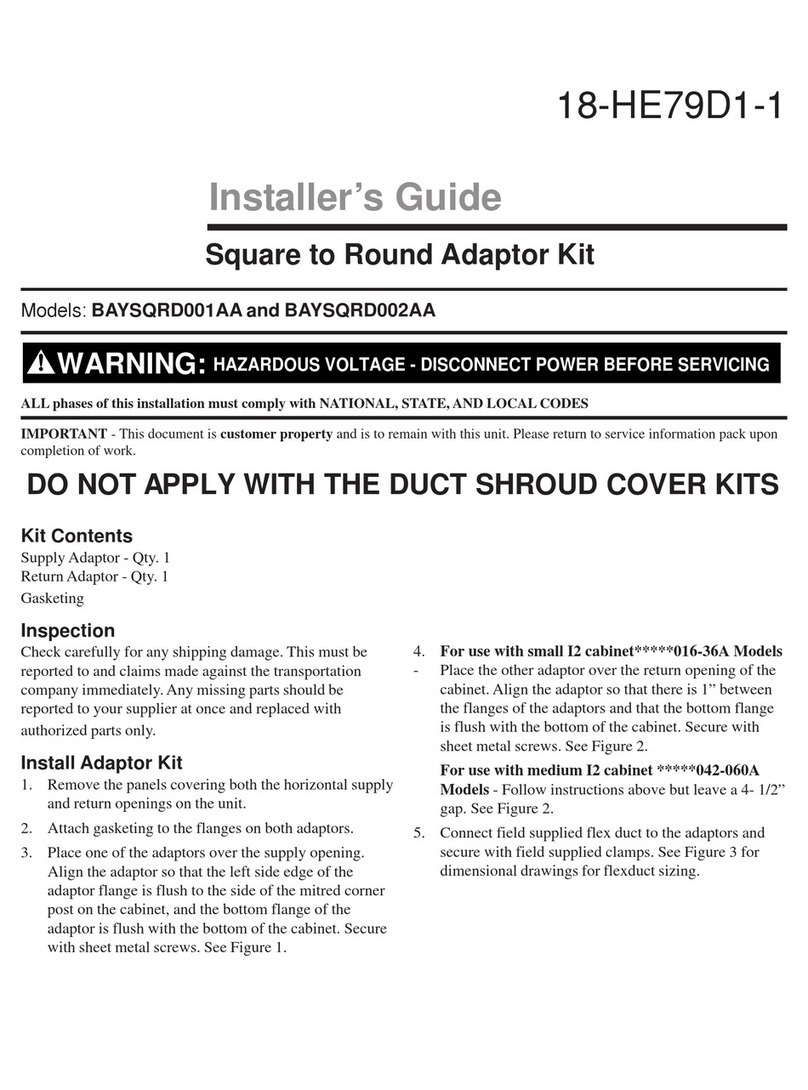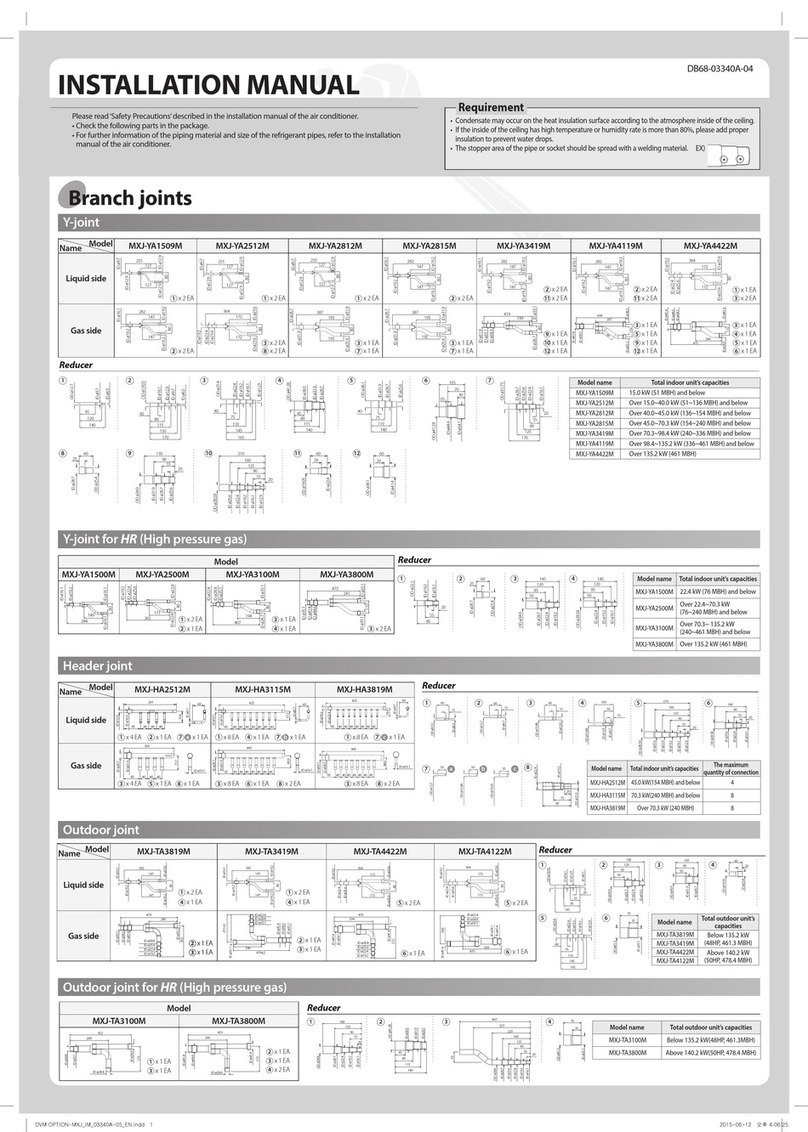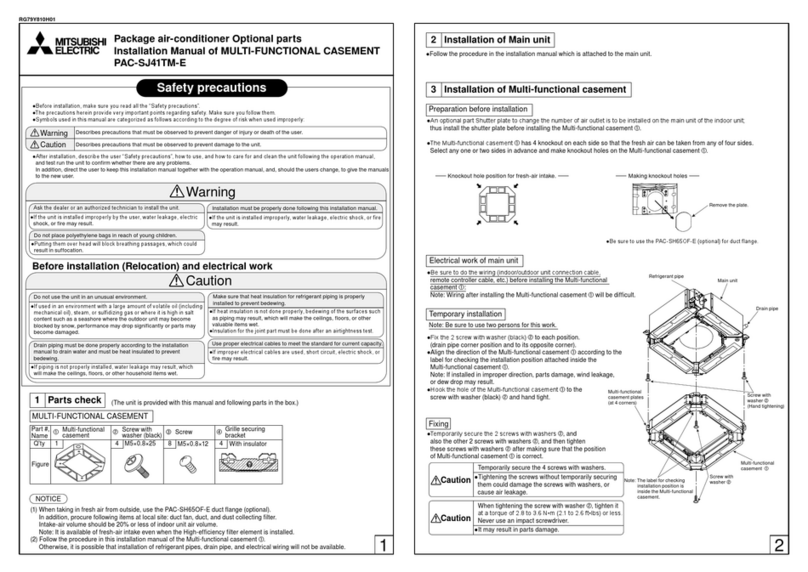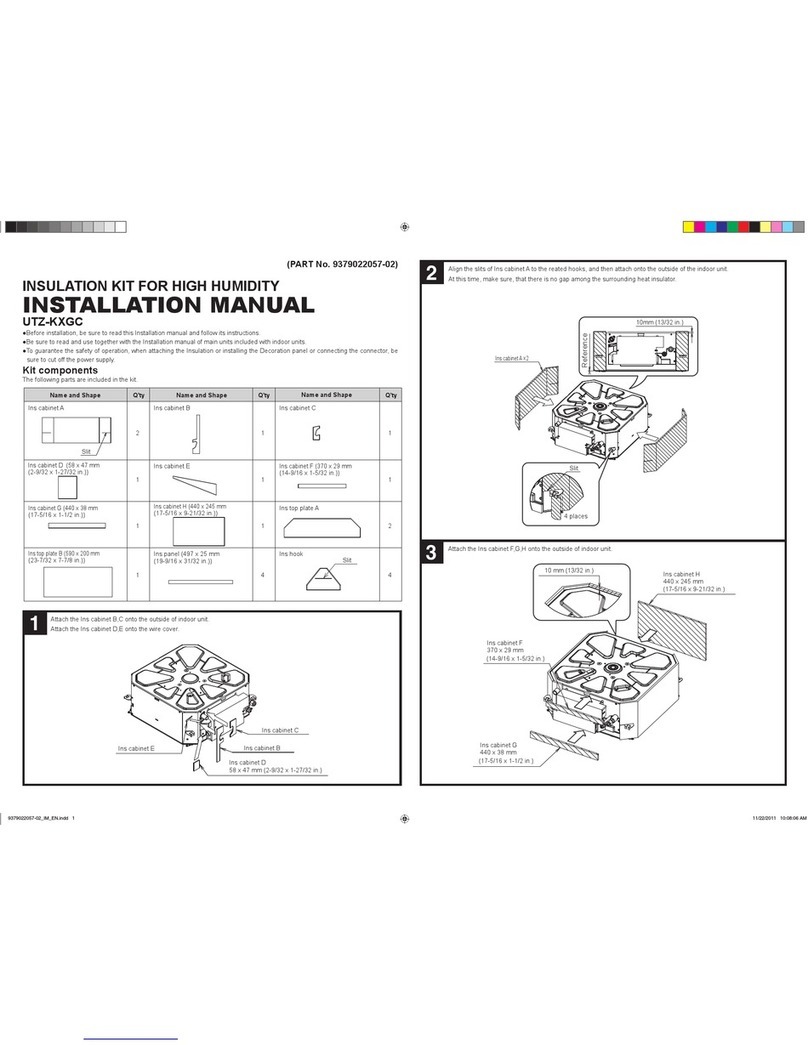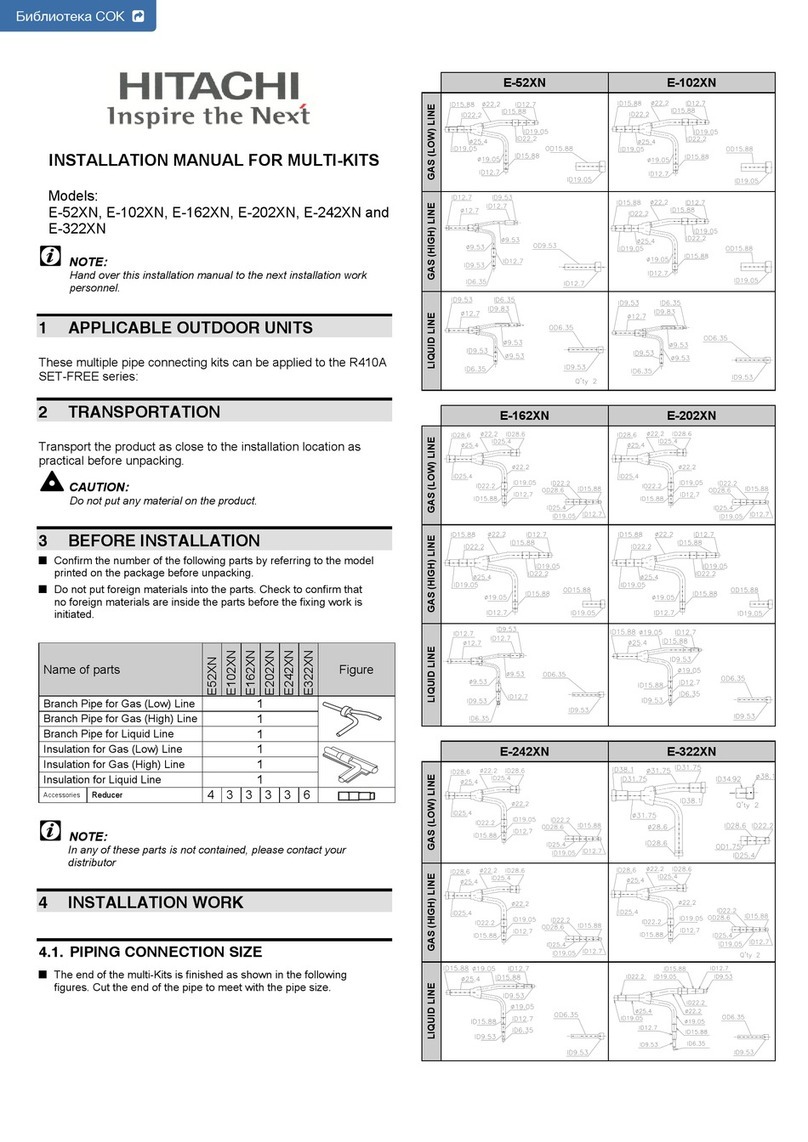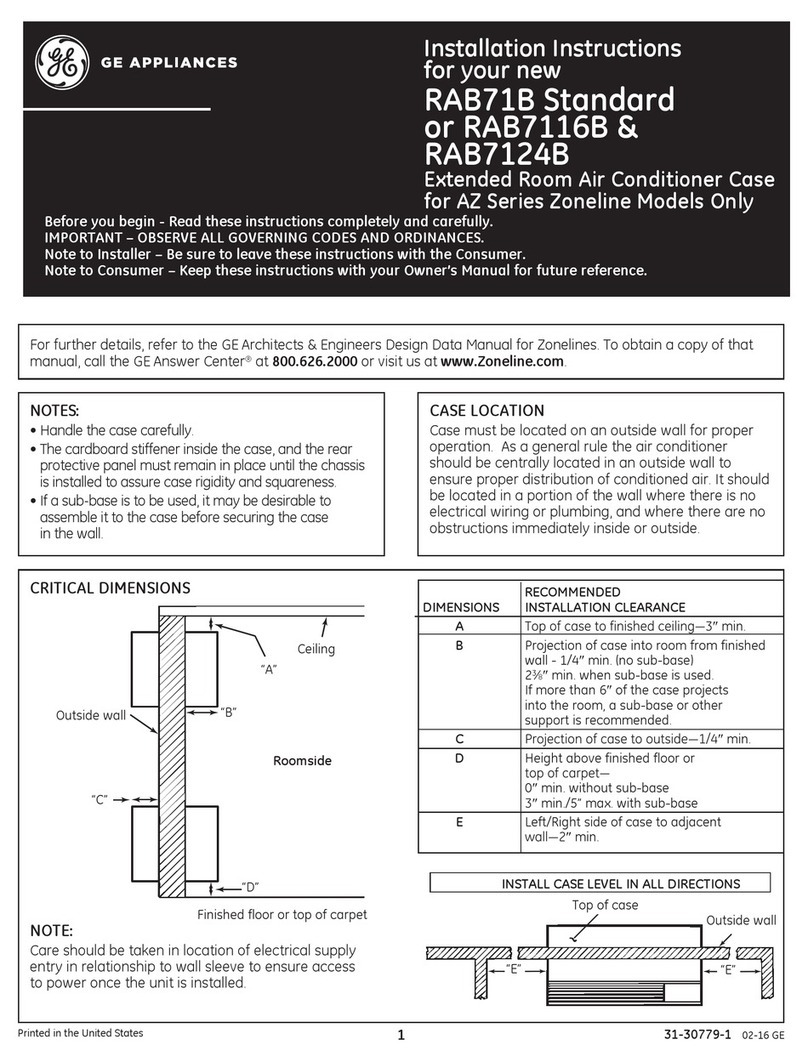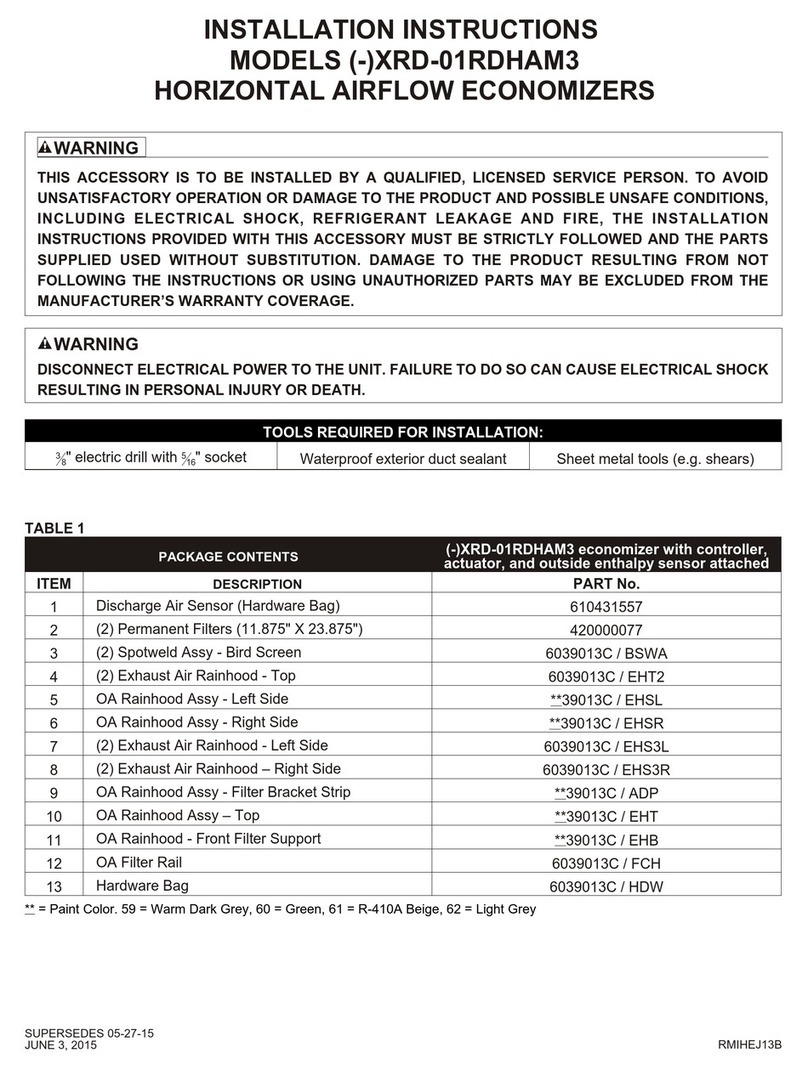2
Contents
Ɗɇ˙ʪϩцΧθʪʀɇЇϩͱϑ .................................................................................... ߥ
A˵ʪʀϑɵʪ˙ͱθʪÃϑϩɇɇϩͱ............................................................................. ߧ
Accessories............................................................................................5
ExternalDimensions...................................................................................5
Ãϑϩɇ˝ϩ˵ʪǮࣛçϩ................................................................................. ߨ
Wi-FiKitinstallation...................................................................................6
CheckingtheWi-FiKit.................................................................................10
Initializingtheuserdata...............................................................................11
UpdatingwithaMicroSDcard.........................................................................12
TurningofftheWi-Fi..................................................................................12
TurningontheWi-Fi..................................................................................12
ƊɇθϩƟ˵˝ϑɇΧΧ ..................................................................................... ߣߥ
Checkingthepowerconnections ......................................................................13
SettingupandconnectingtoaWi-Fiaccesspointusingyoursmartphone...............................13
DownloadingtheSmartThingsappandregisteringyourSamsungaccount..............................14
ConnectingtheSmartThingsapptoyourproduct.......................................................14
Ɗϩɇθϩ˝ϩ˵ʪϑцϑϩʪɇθʀͱʒϩͱʪθɇΧΧ ............................................................... ߣߨ
Controllingtheairconditioner.........................................................................16
ƟθͱЇɵʪϑ˵ͱͱϩ˝ ..................................................................................... ߣߩ
ƊΧʪʀѣʀɇϩͱϑ........................................................................................ ߣ߫
ĮΧʪƊͱЇθʀʪͱЇʀʪʪϩ ......................................................................... ߣ߫
ŵʪ˙ʪθʪʀʪ............................................................................................ߤߢ