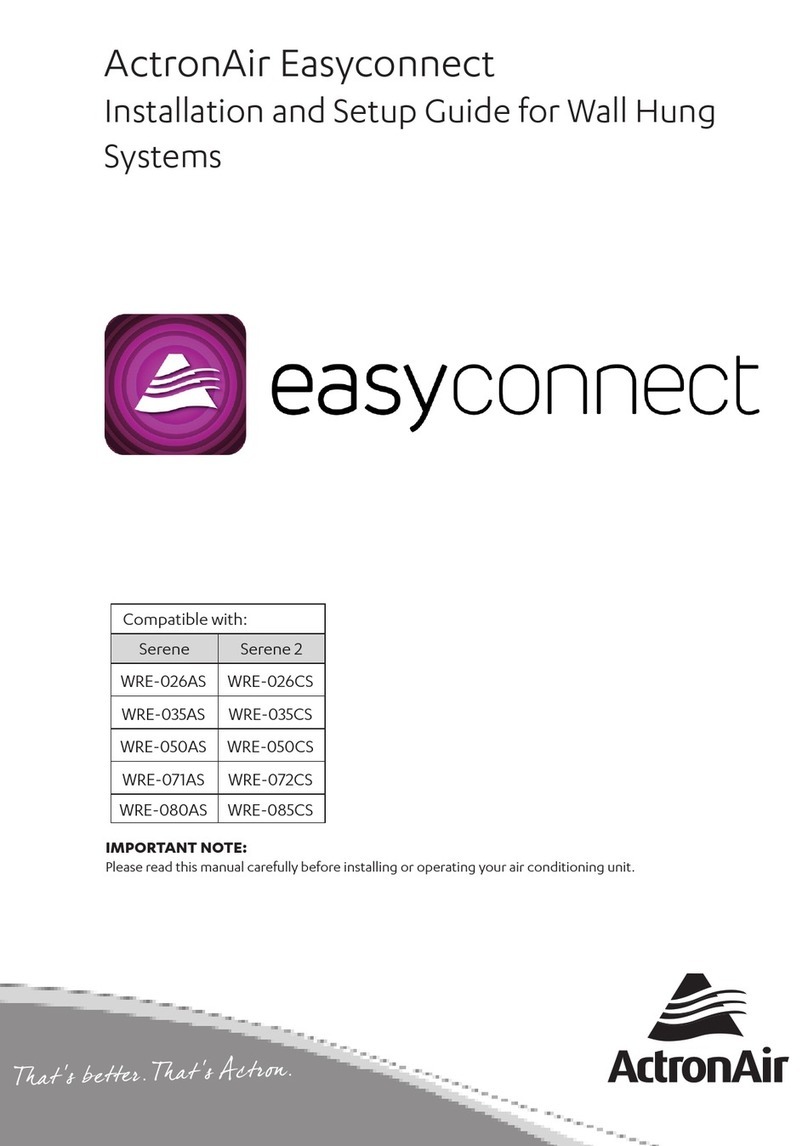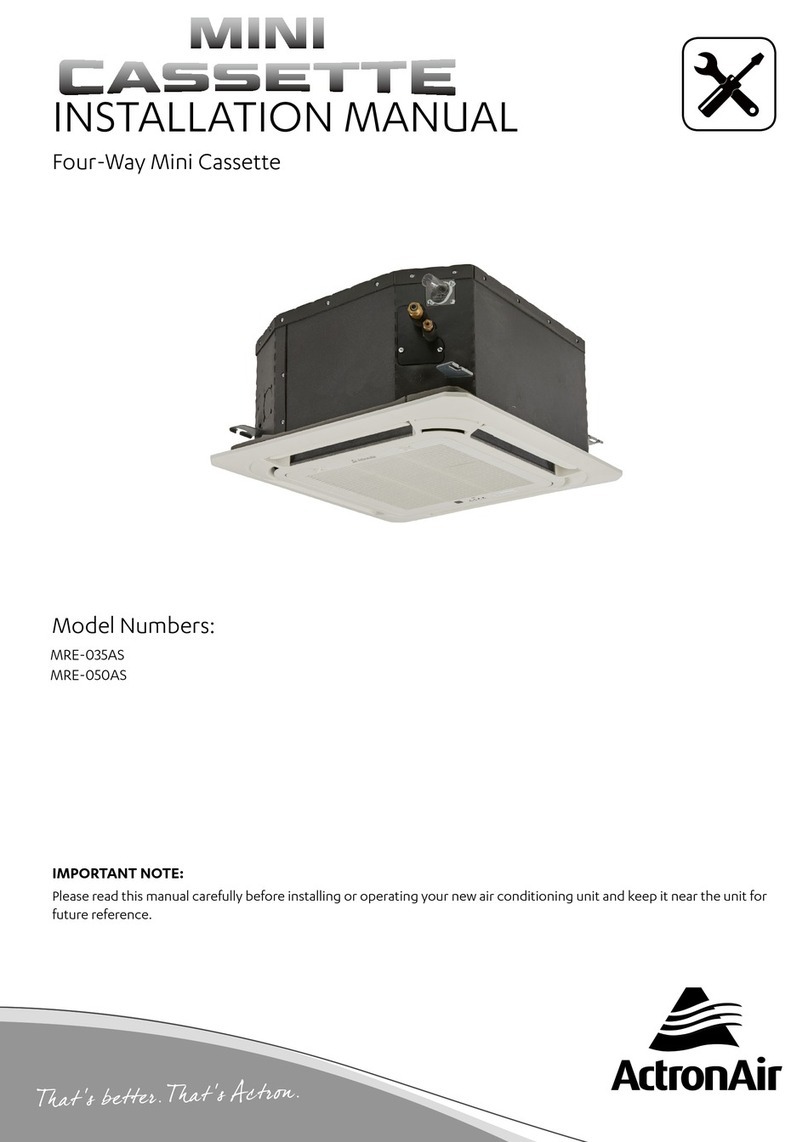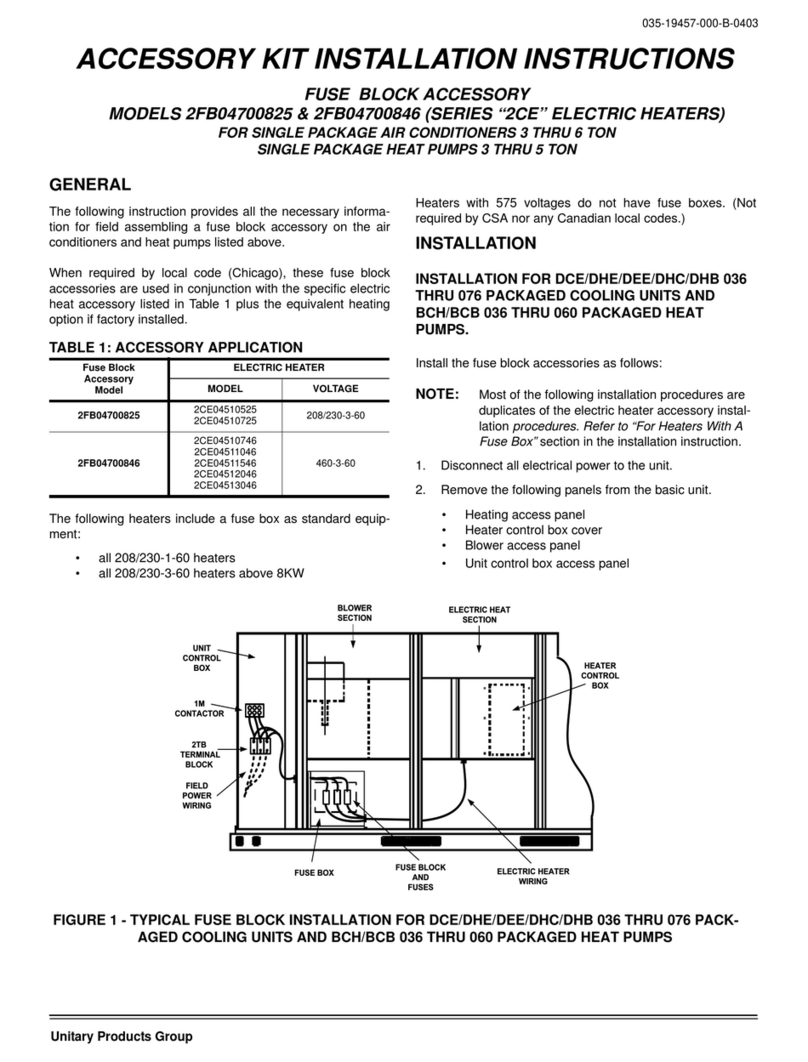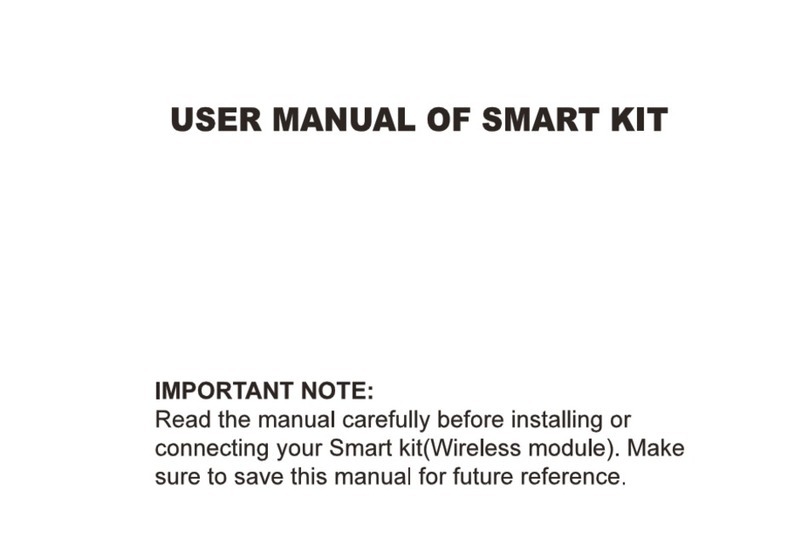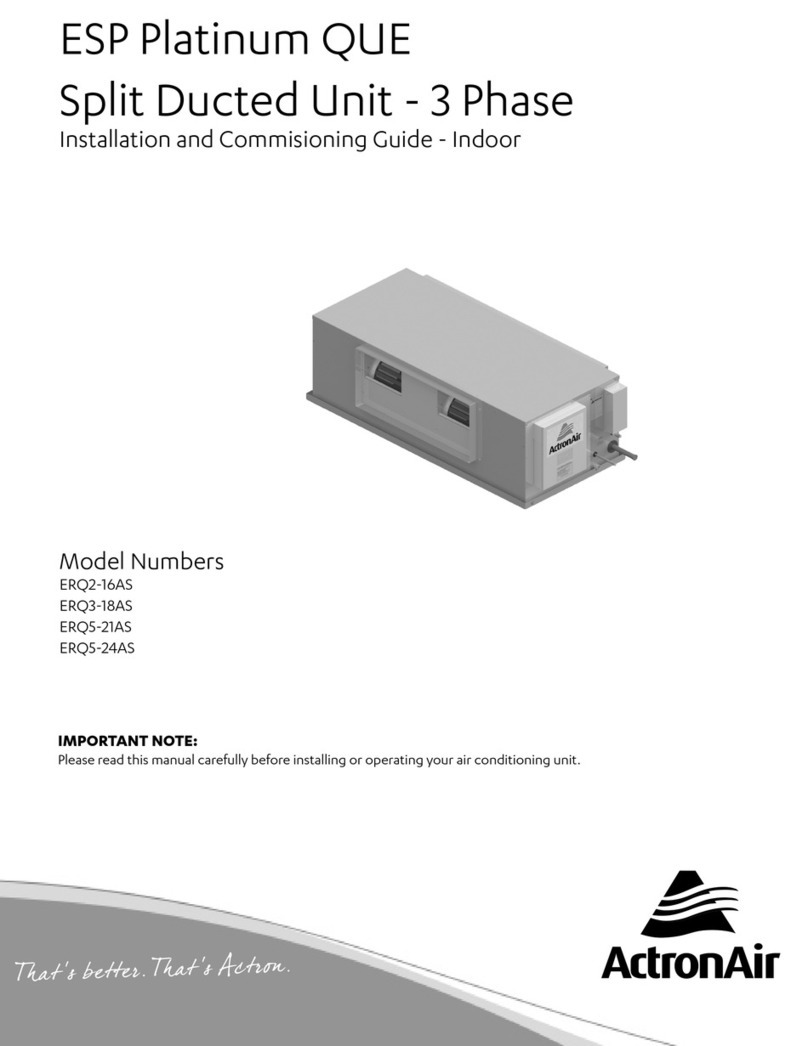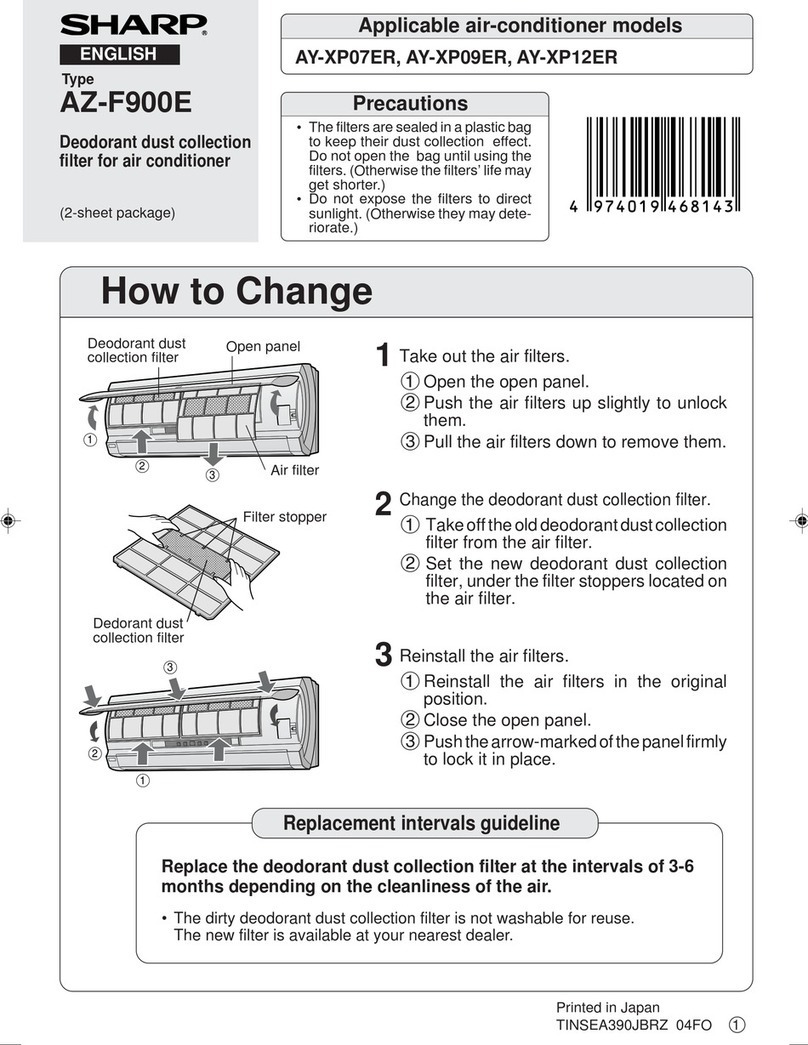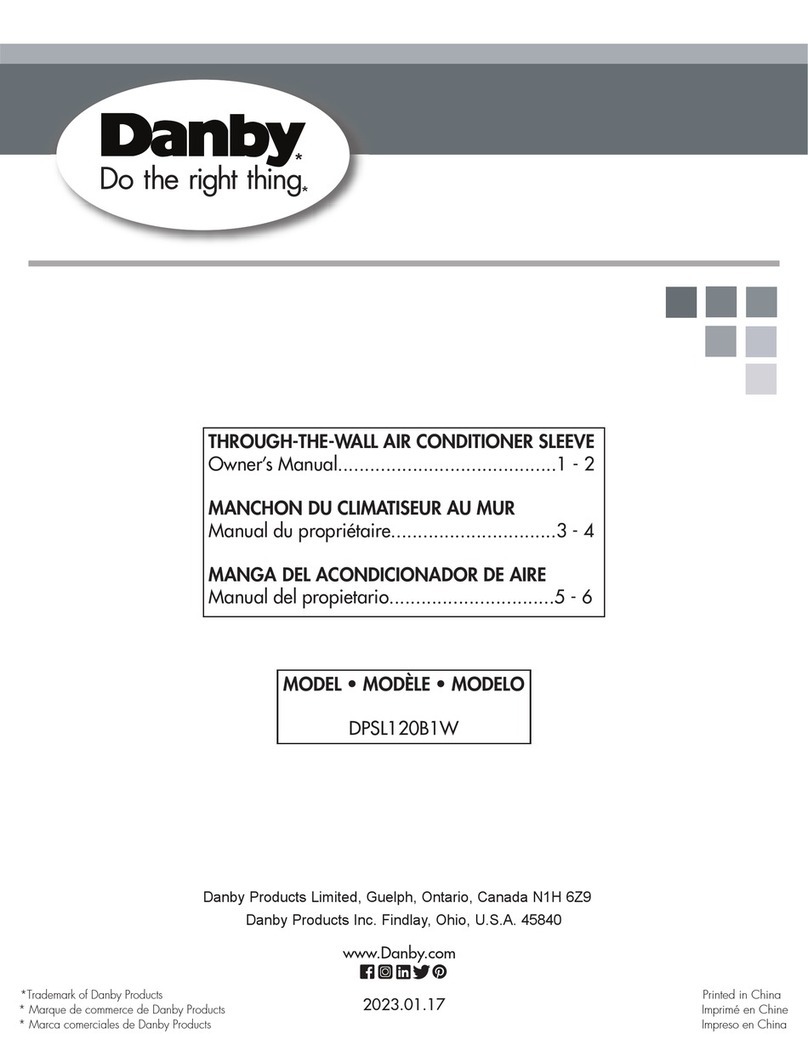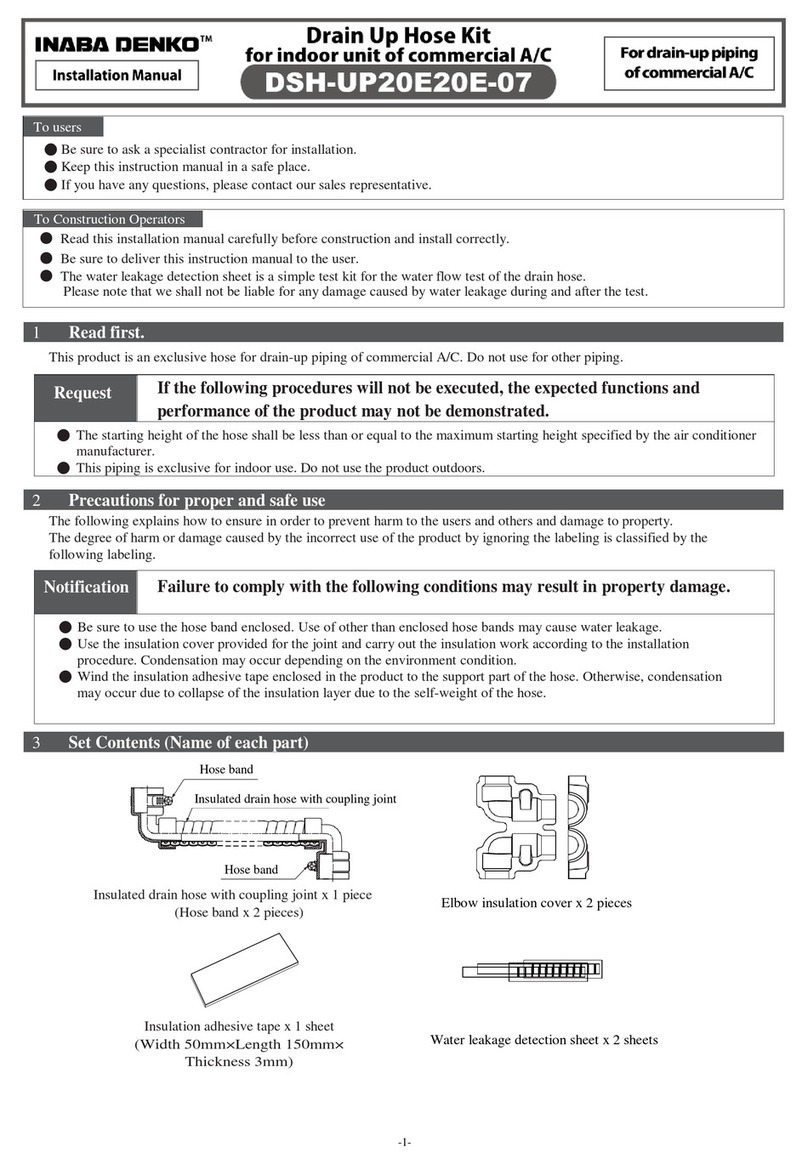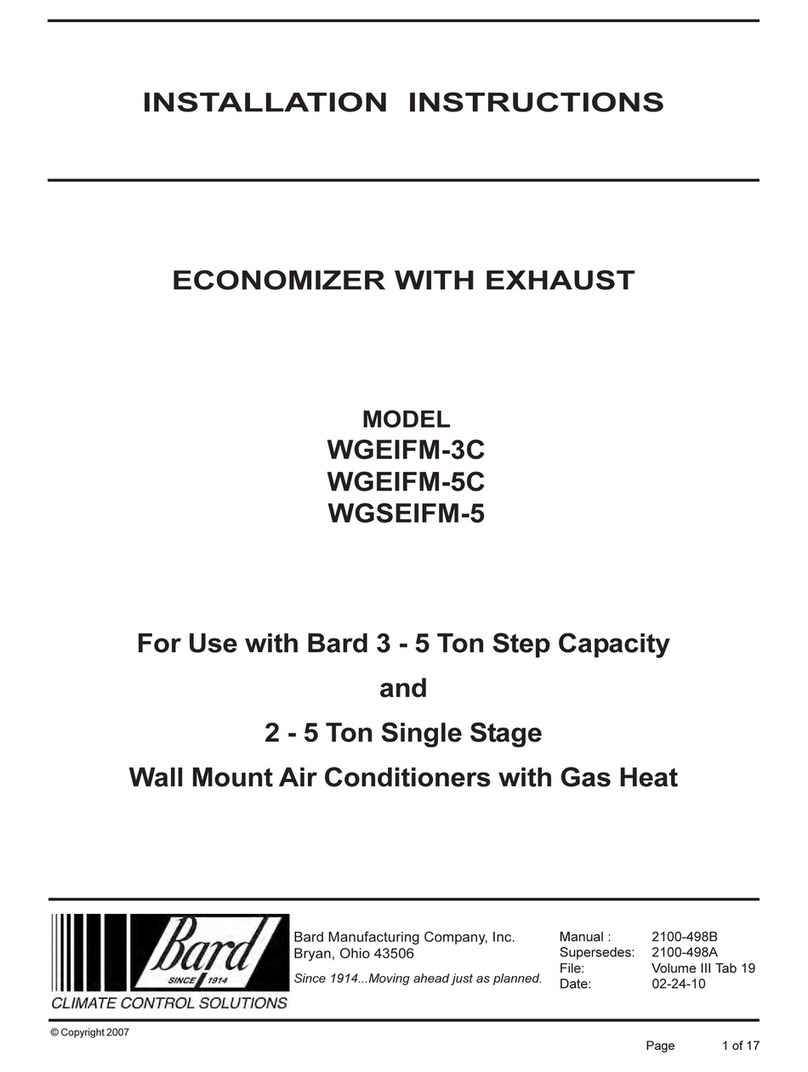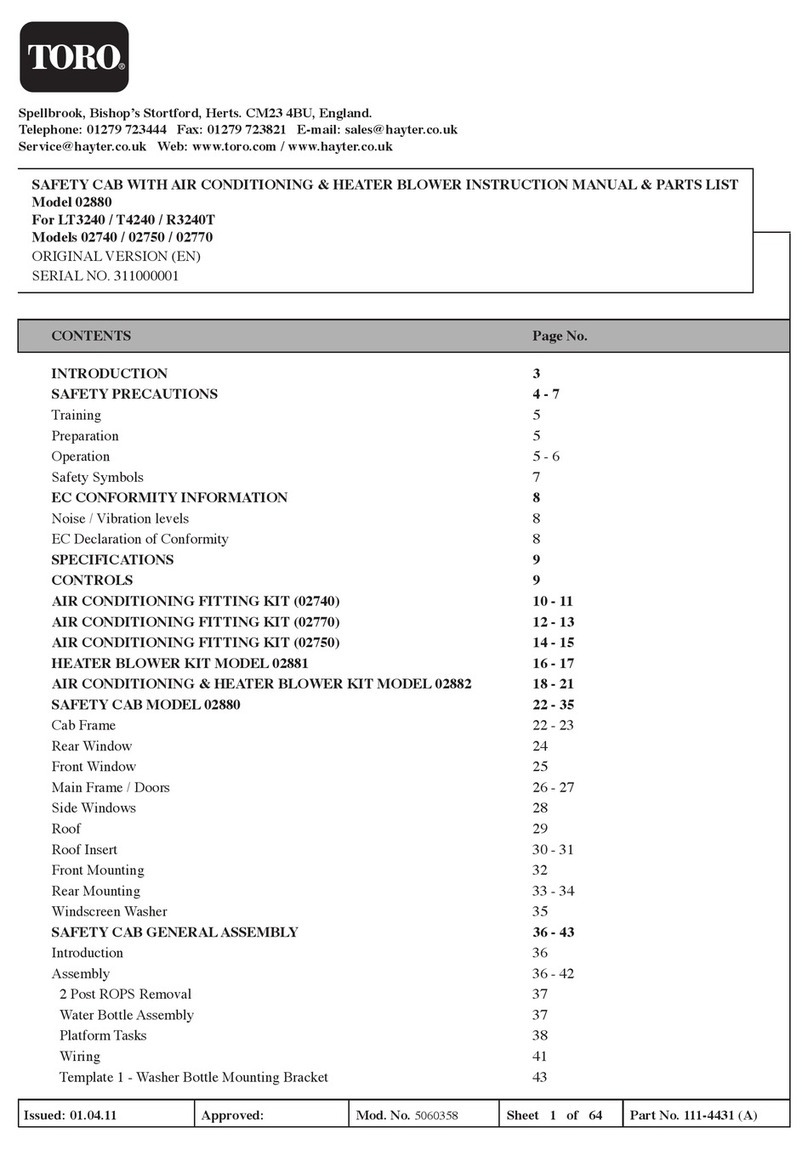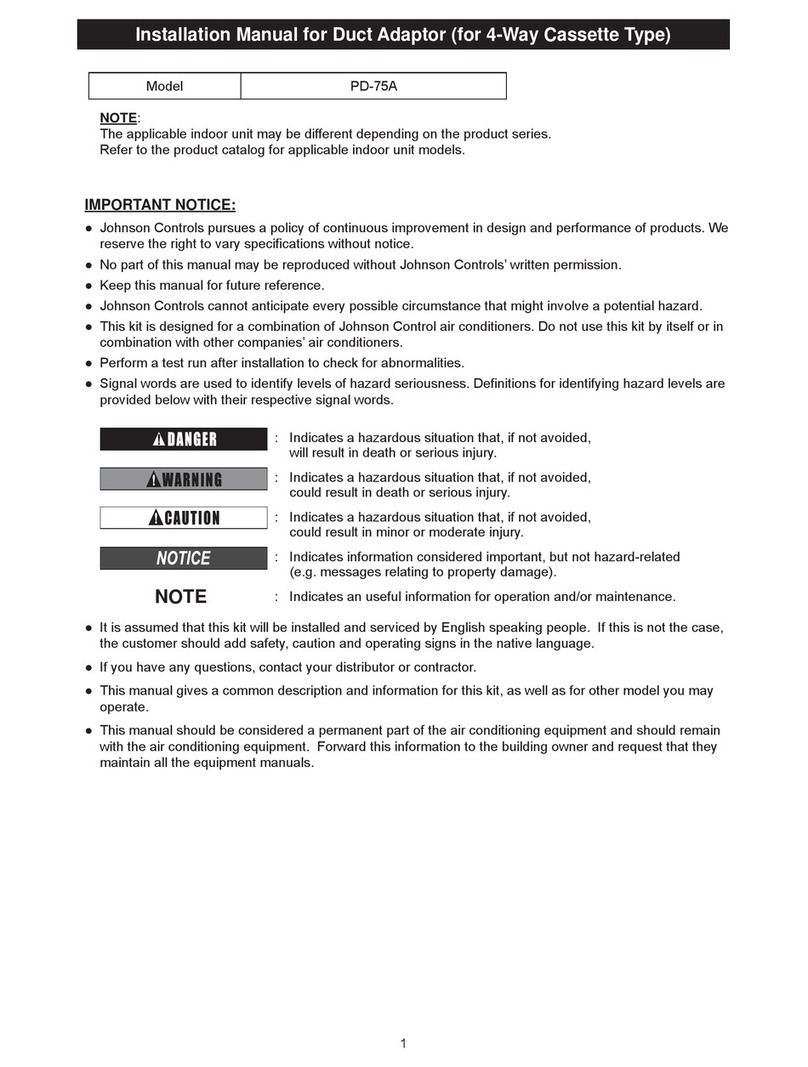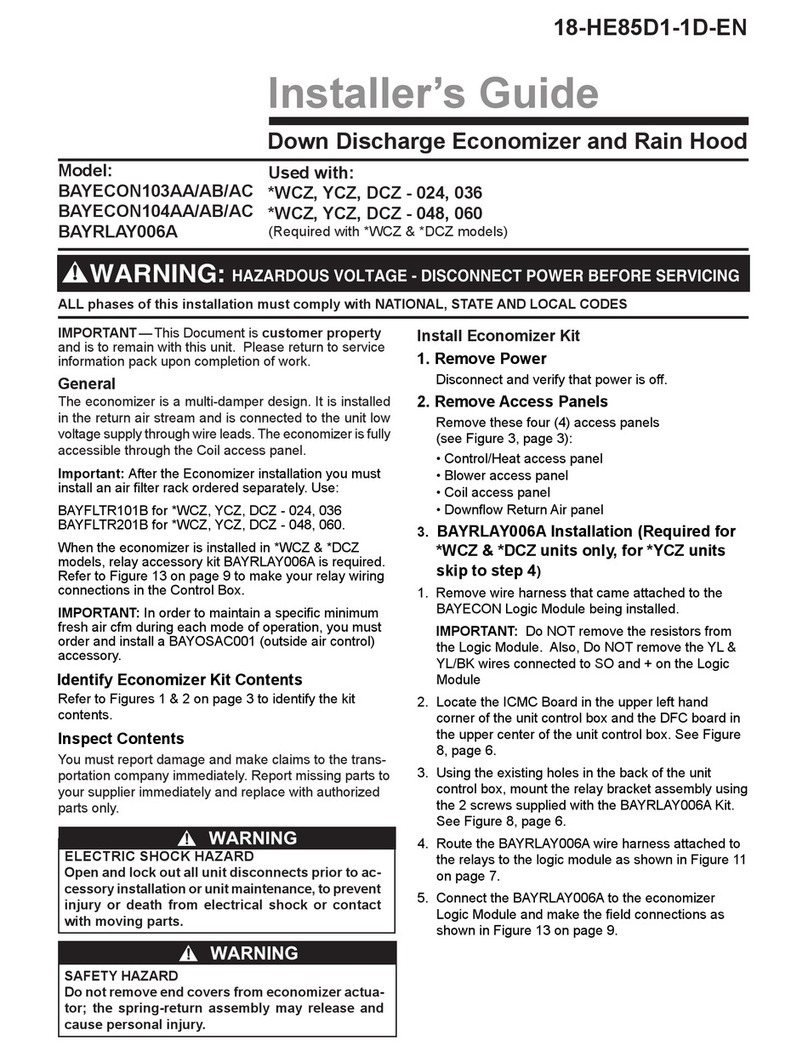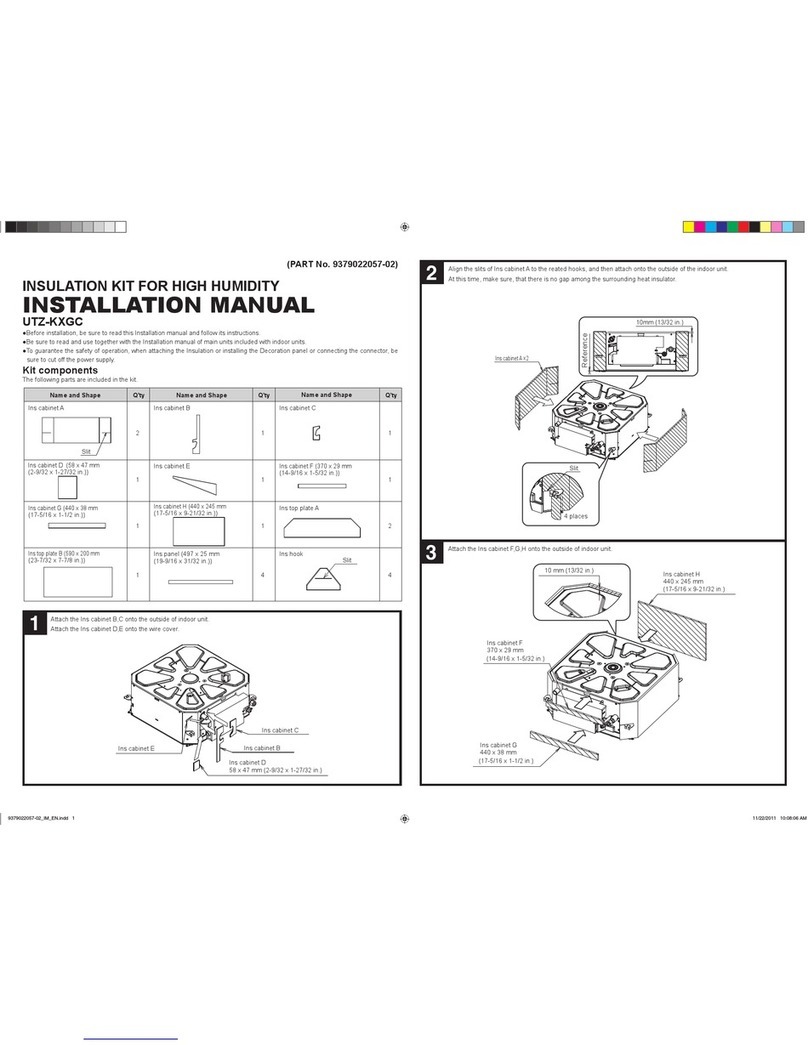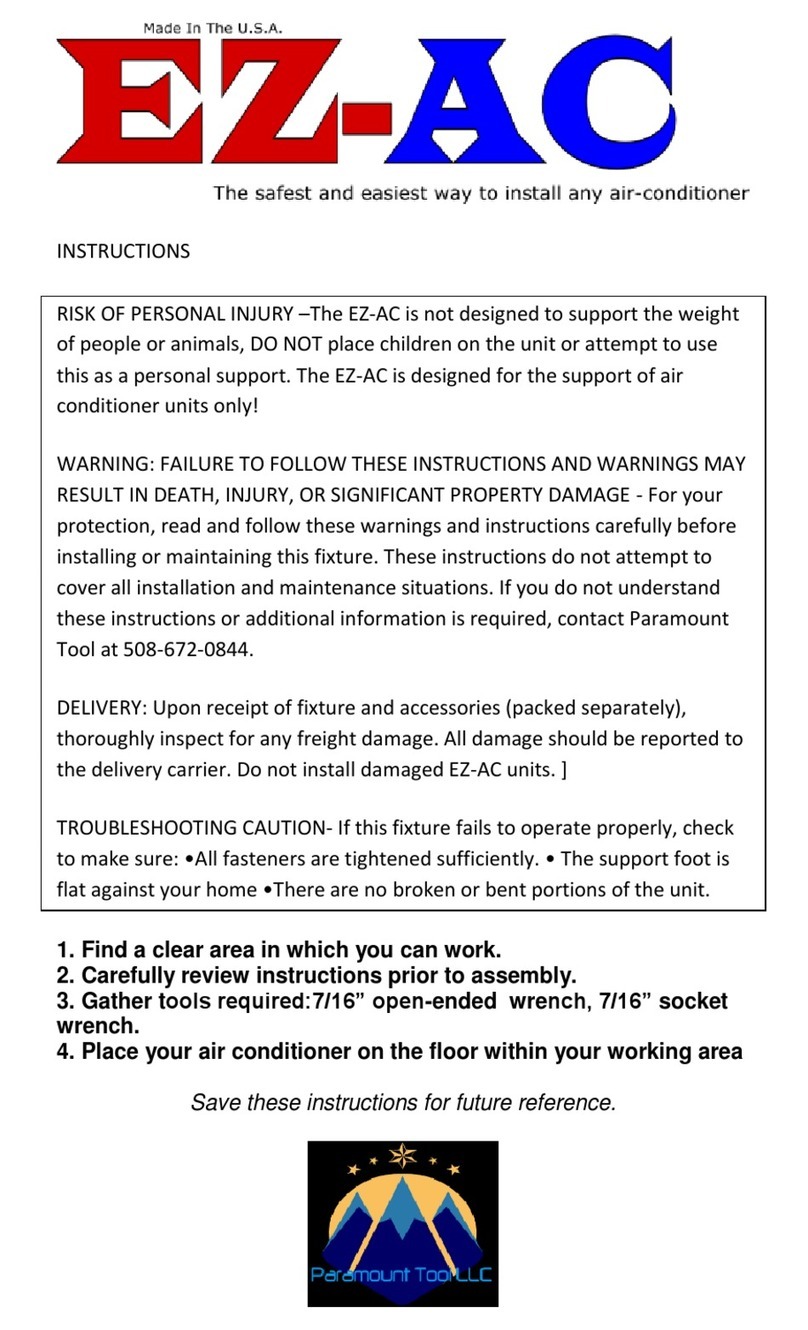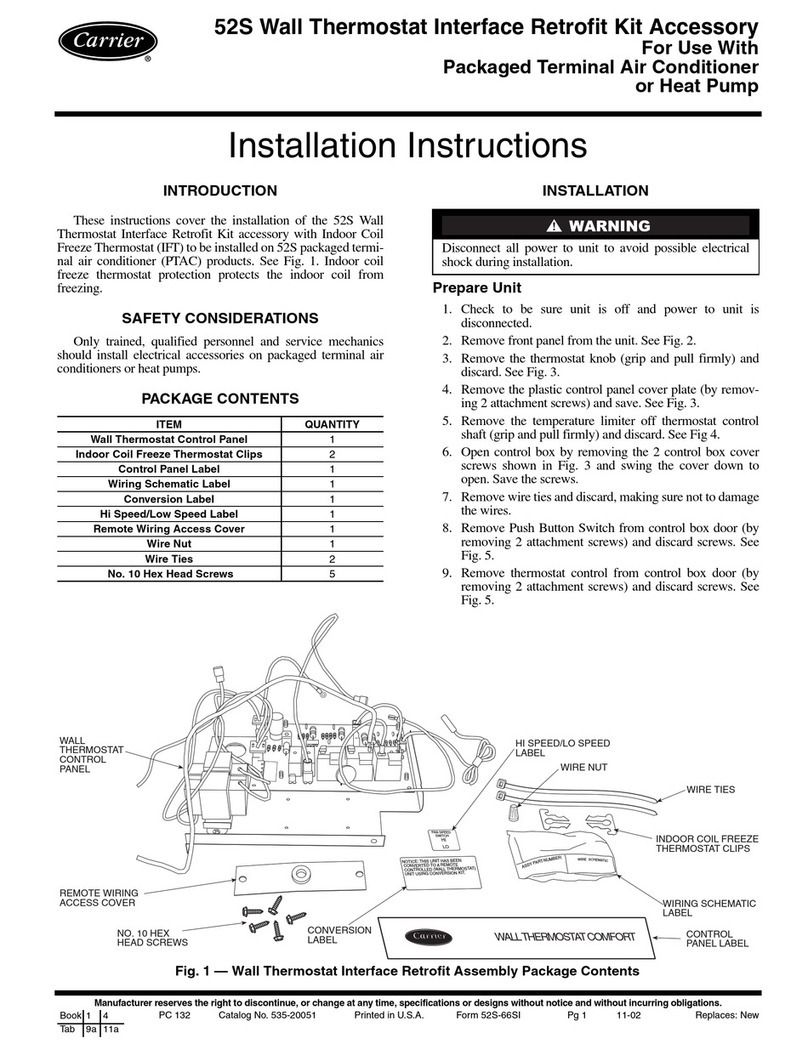Operation Manual LR7 Wall Controller
Page 3
Return to Home Page
01. General Information
CONGRATULATIONS! The LR7 Control Interface is
manufactured from the highest quality materials and
designed to ensure years of satisfactory operation.
IN THIS MANUAL,You will find instructions on how
to program and utilise the many advanced features
this control interface has to offer. Please take time to
familiarise yourself with all these features, apply their
functions to suit your optimum comfort requirement
and achieve energy cost savings at the same time.
Thoroughly read this manual in order to ensure correct
utilisation of your ActronAir air conditioner.
IMPORTANT NOTICE, ActronAir base the development
of its air conditioning products on more than 30
years of experience in HVAC, sound and continuous
investments in technological innovations and product
improvements, advancement in manufacturing
processes and quality control through 100% functional
product testing. However, ActronAir cannot guarantee
that all the aspects of the product and the software
included with the product respond to the requirements
of final application, despite the product being
developed according to state of the art technology. The
customer, both end user/specifier and installer, assume
all liability and risks relating to the configuration of
the product in order to reach the expected results in
relation to the specific design and system installation.
ActronAir, based on specific agreements, may be
consulted for the positive commissioning, installation
and application of the unit, however in no case does
ActronAir accept liability for the correct operation of
the final equipment / system.
Your ActronAir air conditioning unit is one of the
most advanced and innovative products in the
market. Its operation is specified in the technical
documentation supplied with the product or which can
be downloaded from our website: www.actronair.com.
au. Your air conditioner requires set-up/configuration/
programming in order to be able to operate in the
best possible way to suit your requirement. Failure to
complete such operations, may result in malfunction
and/or damage to the unit, for which ActronAir accepts
no liability.
Installation, commissioning and other technical
services must only be carried out by a qualified
technician. Ensure that the unit installation complies
with all relevant council regulations and building code
standards. All electrical wiring must be in accordance