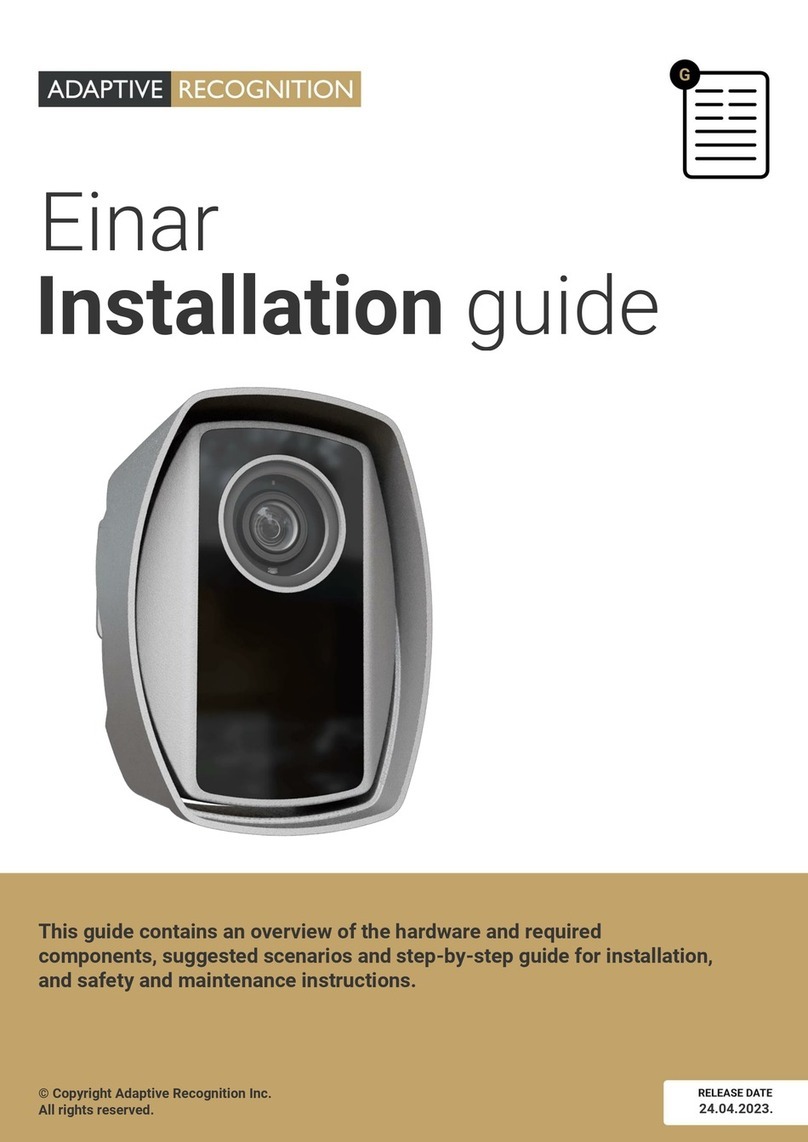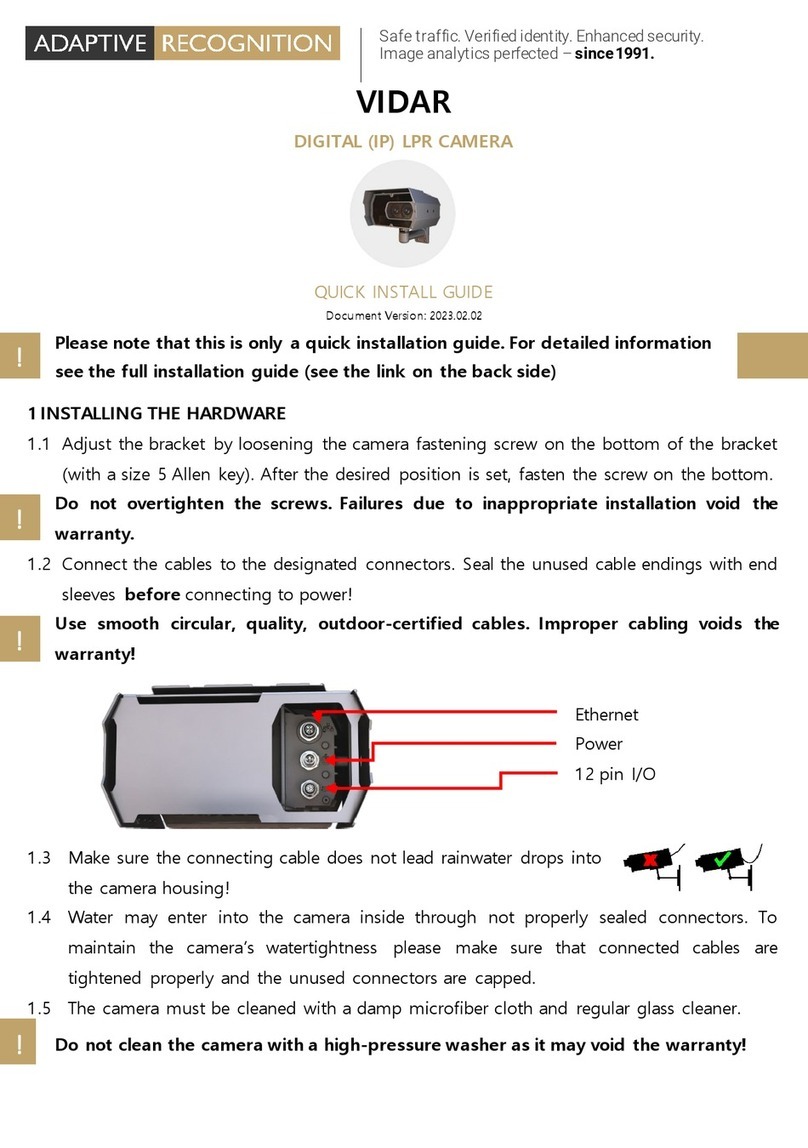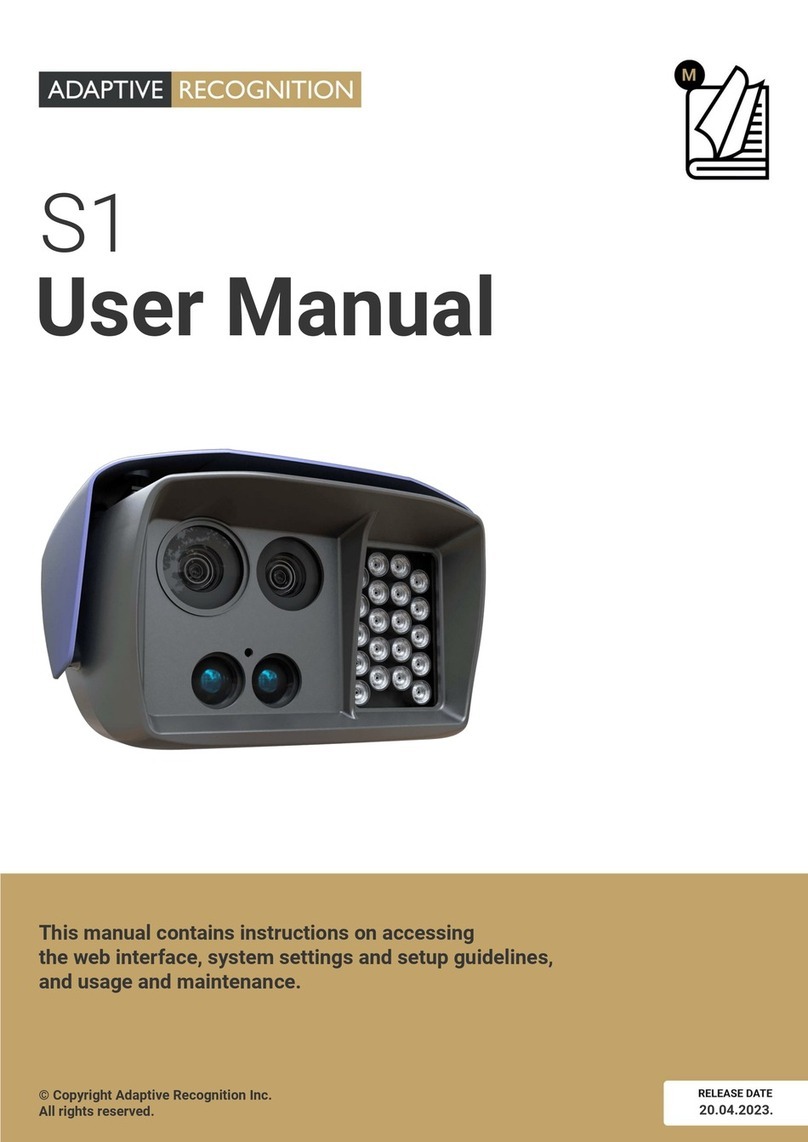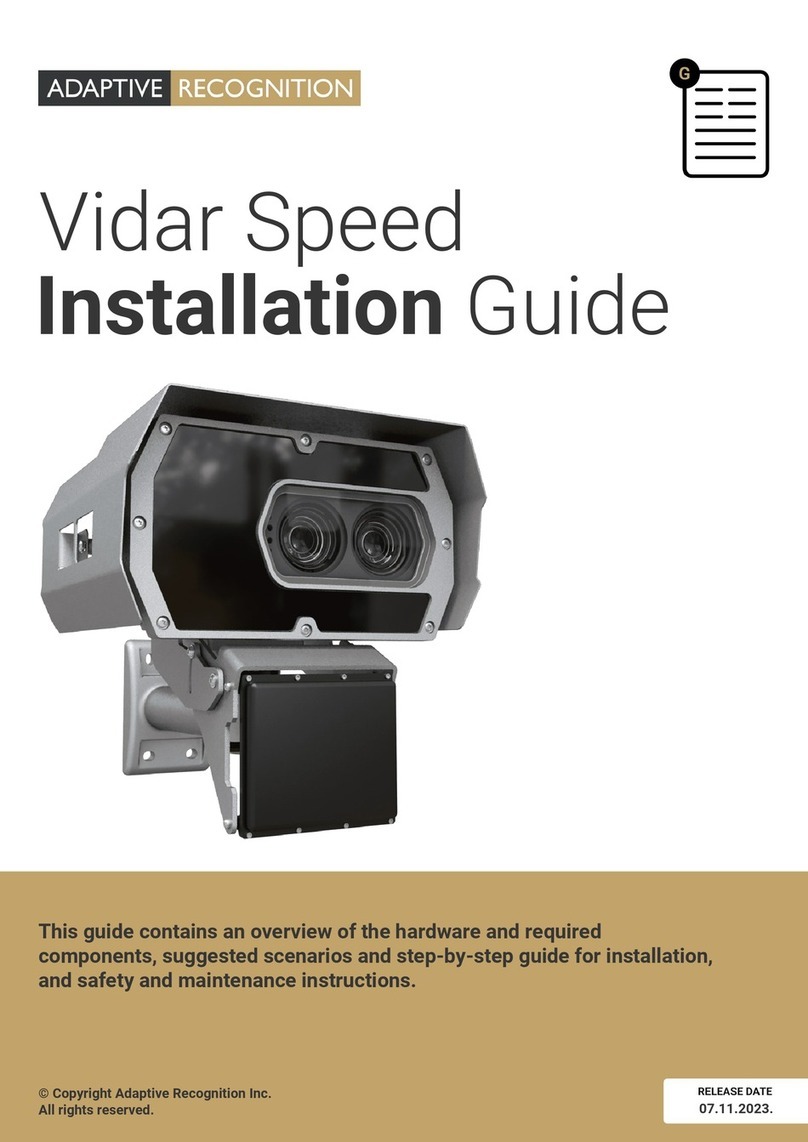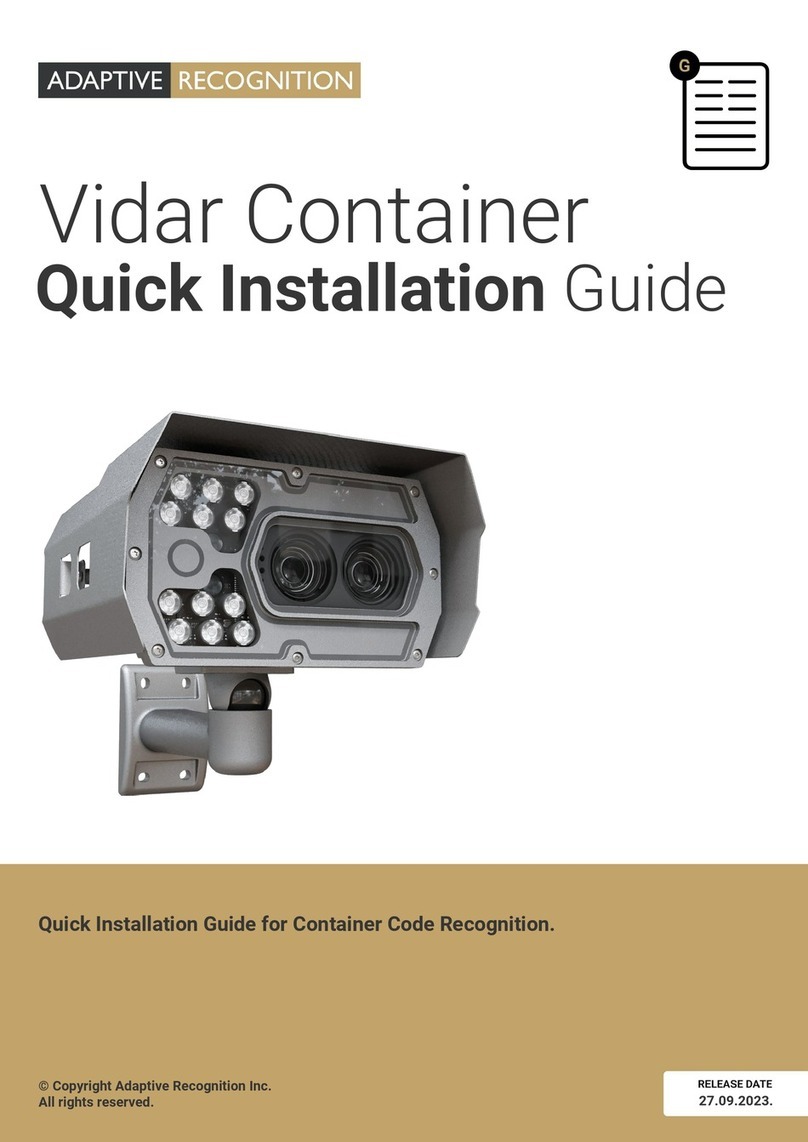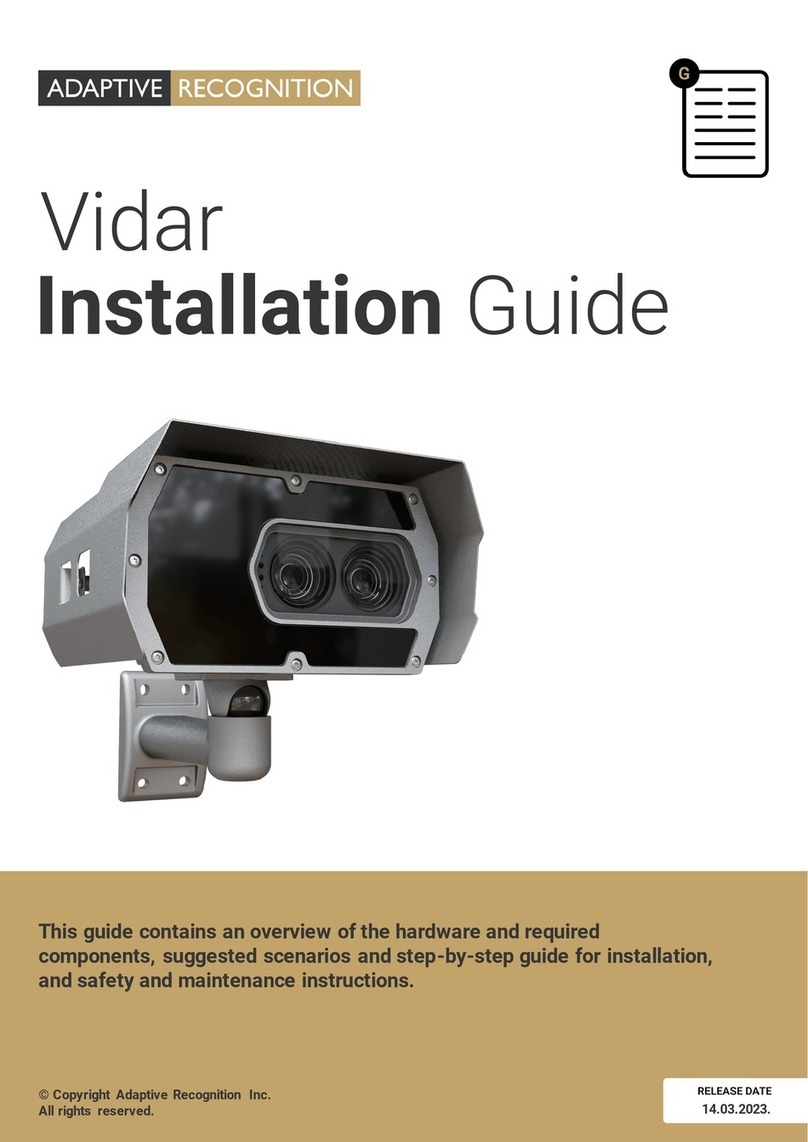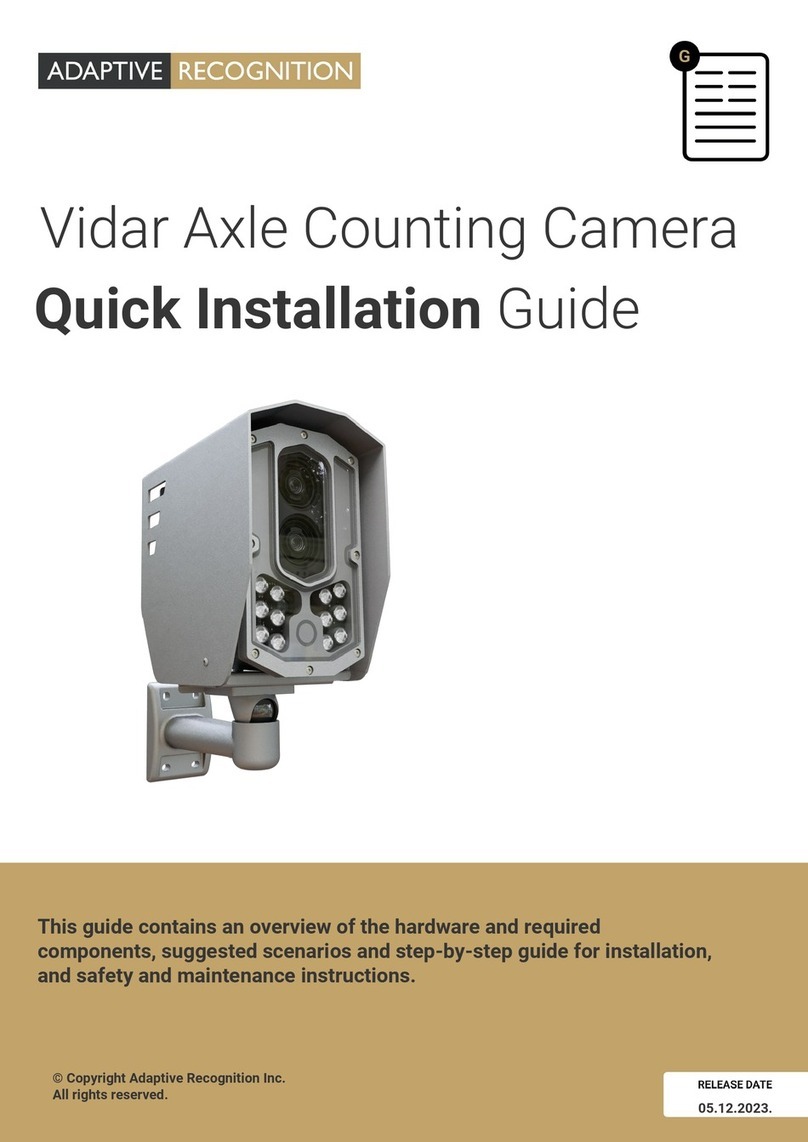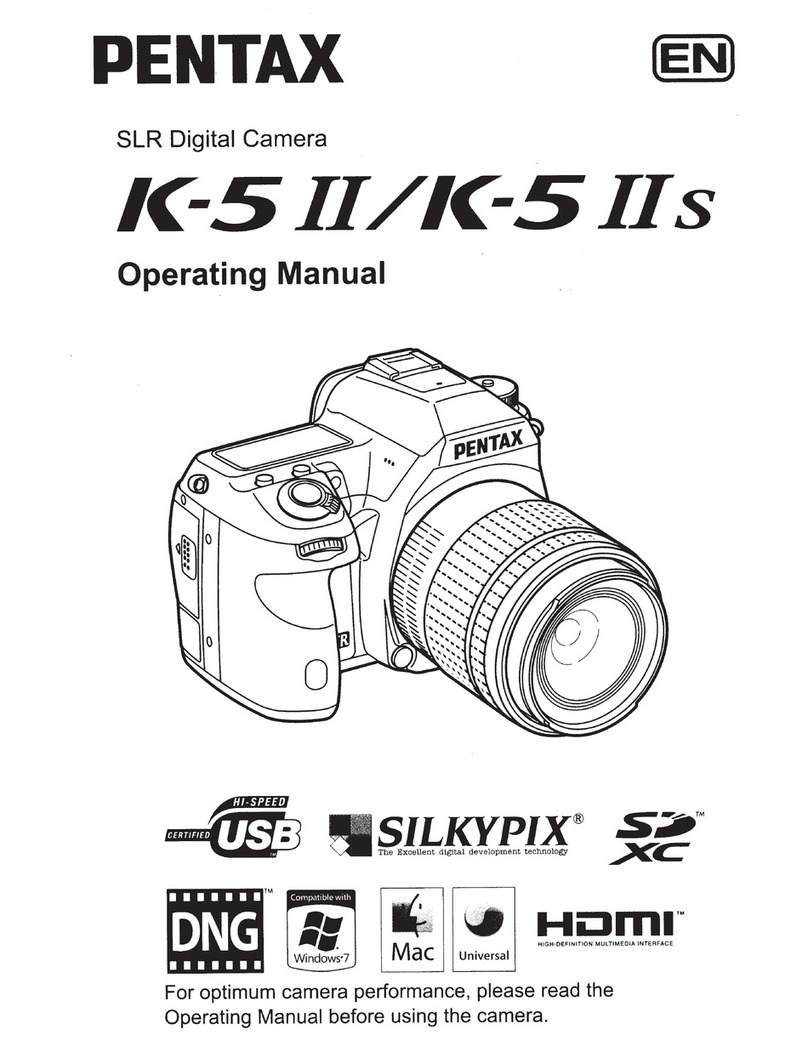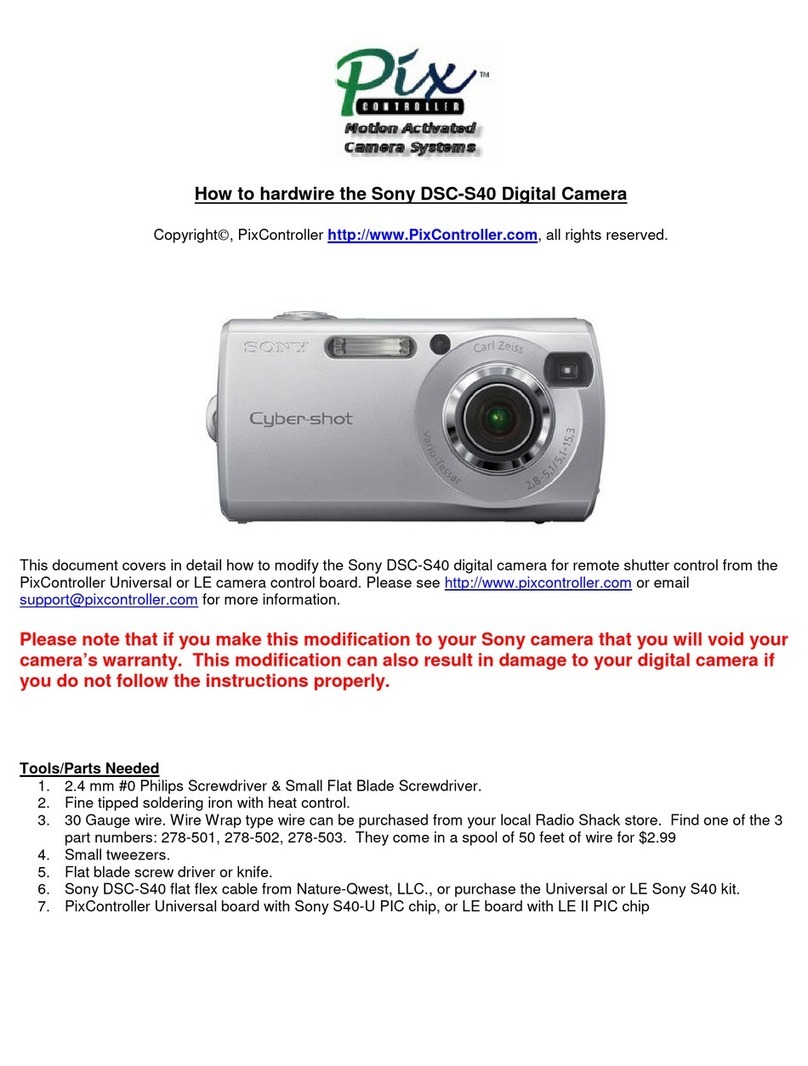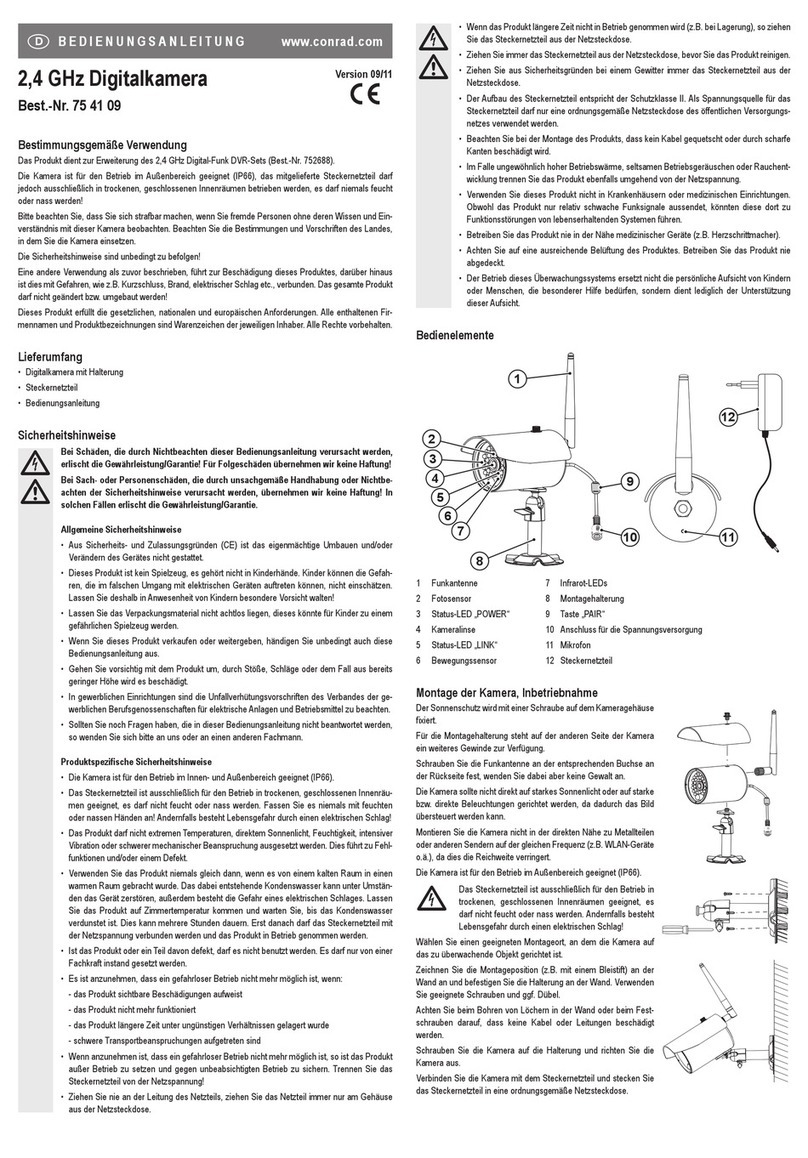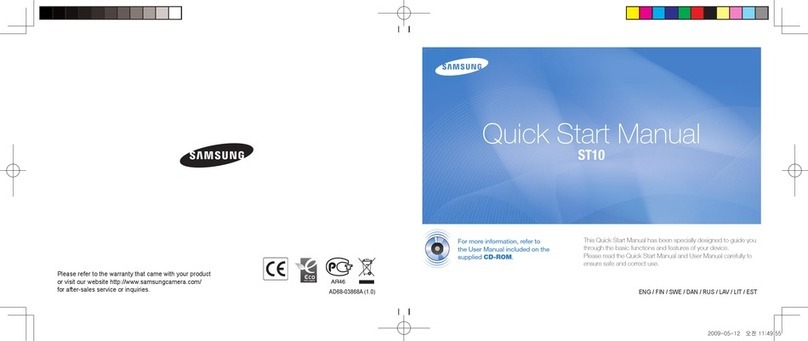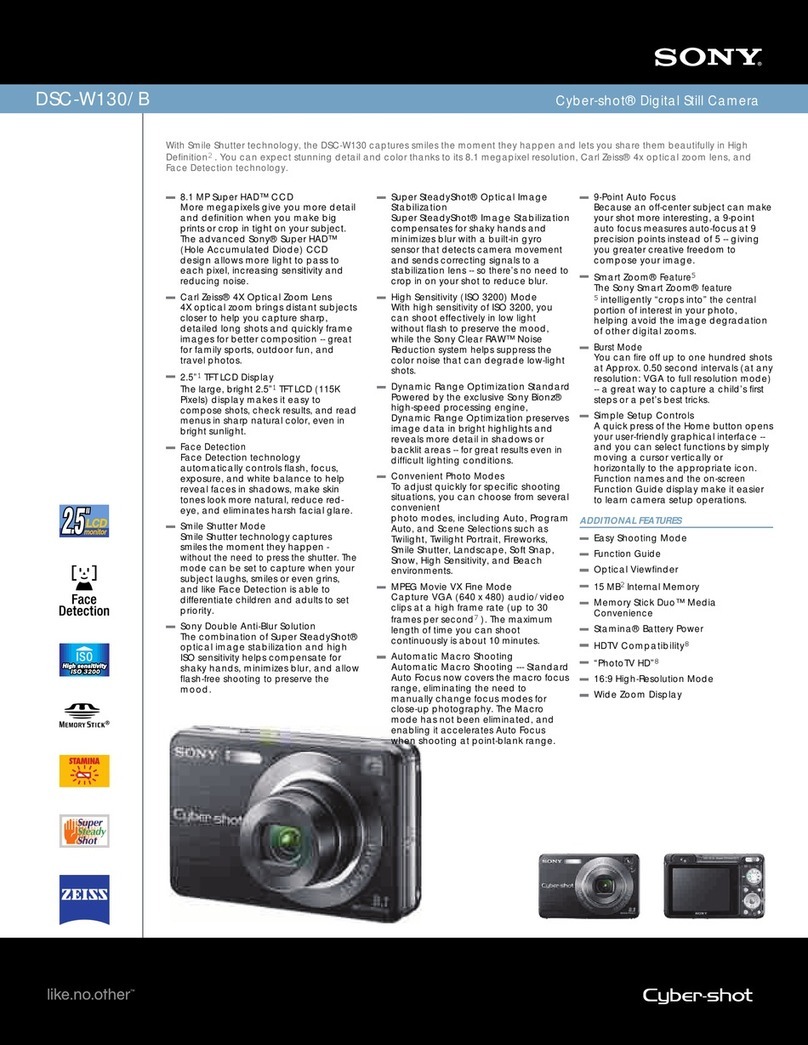VIDAR
USER MANUAL
Document version: 2021.12.16.
Table of Contents
VIDAR .......................................................................................................................................................................2
THE FCC DECLARATION OF CONFORMITY.....................................................................................................4
1. About this manual .....................................................................................................................................5
2. Accessing the camera ..............................................................................................................................6
3. WEB INTERFACE ....................................................................................................................................... 7
4. First Steps (Wizard)...................................................................................................................................9
5. System settings .......................................................................................................................................12
5.1. Network.............................................................................................................................................12
5.2. Date & Time......................................................................................................................................18
5.3. Users..................................................................................................................................................20
6. Image Setup..............................................................................................................................................23
6.1. imaging pipeline...............................................................................................................................23
6.2. Post-processing...............................................................................................................................27
6.3. Brightness Control ..........................................................................................................................31
6.4. Exposure Control.............................................................................................................................34
6.5. Optics.................................................................................................................................................35
6.6. Secondary Sensor ...........................................................................................................................37
6.7. Flash Control....................................................................................................................................38
Miscellaneous...............................................................................................................................................39
7. Events and ANPR.....................................................................................................................................41
7.1. Events................................................................................................................................................44
7.2. ANPR .................................................................................................................................................58
8. Maintenance.............................................................................................................................................77
8.1. System Info ......................................................................................................................................77
8.2. Sensors .............................................................................................................................................78