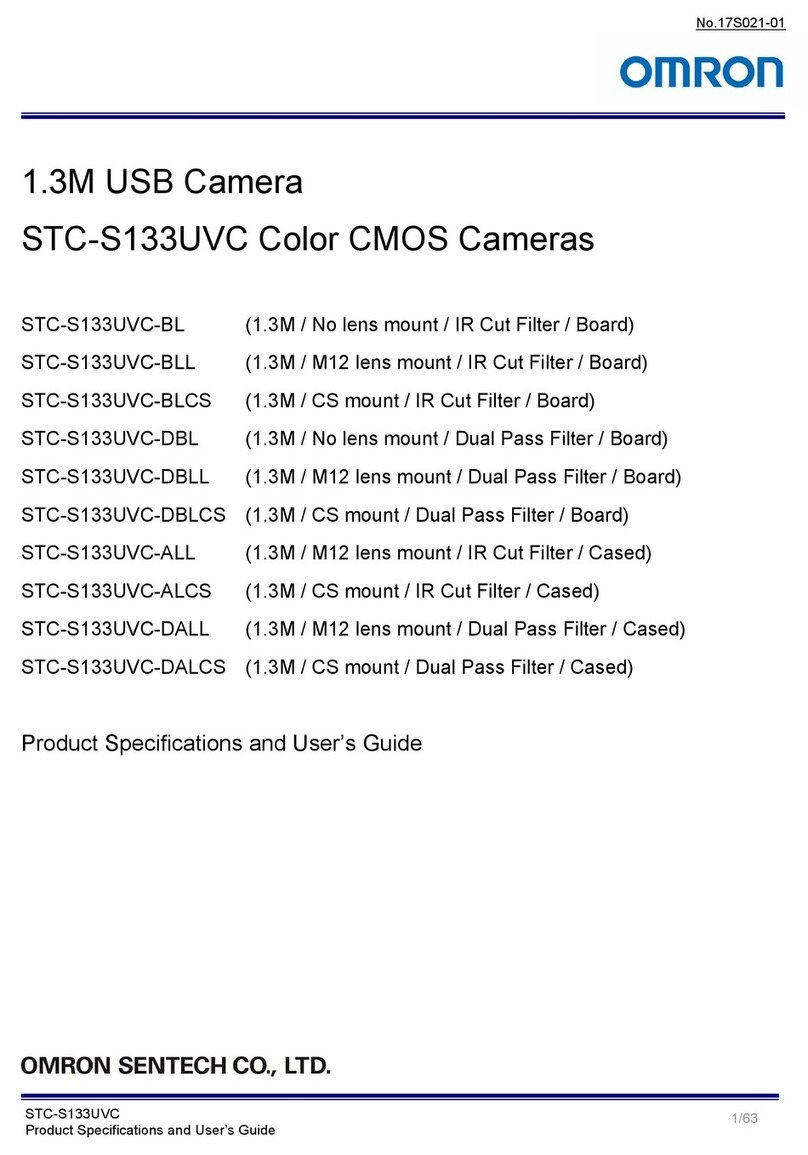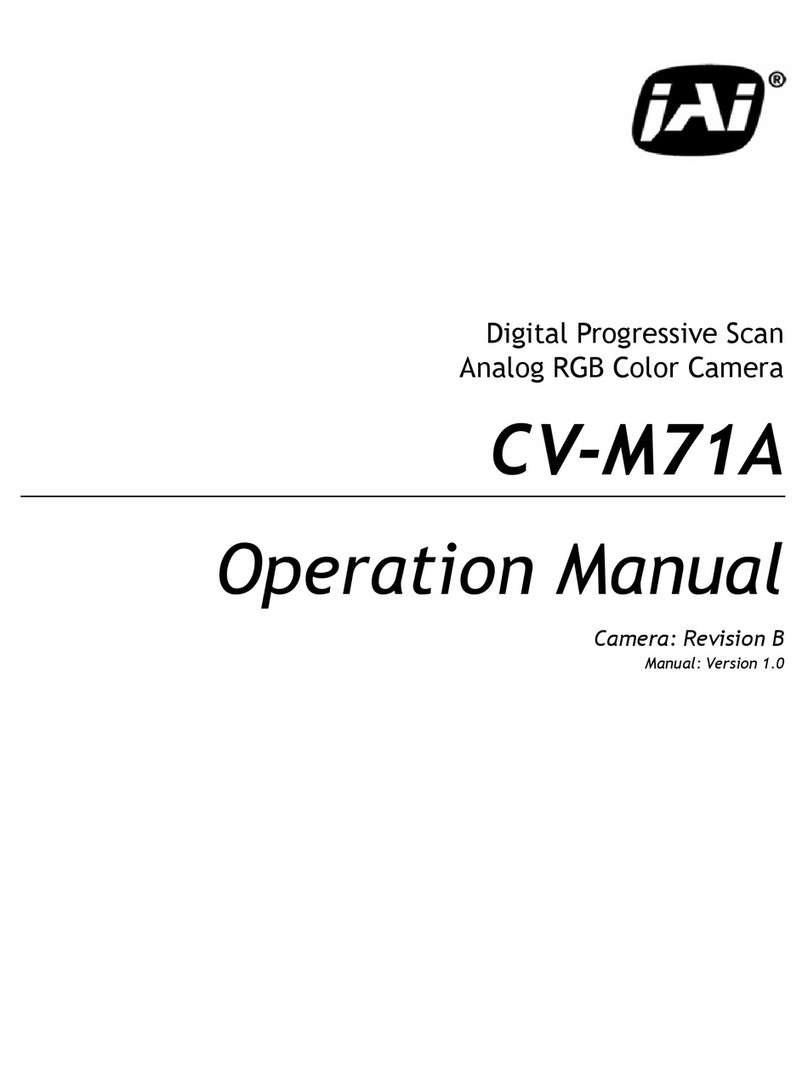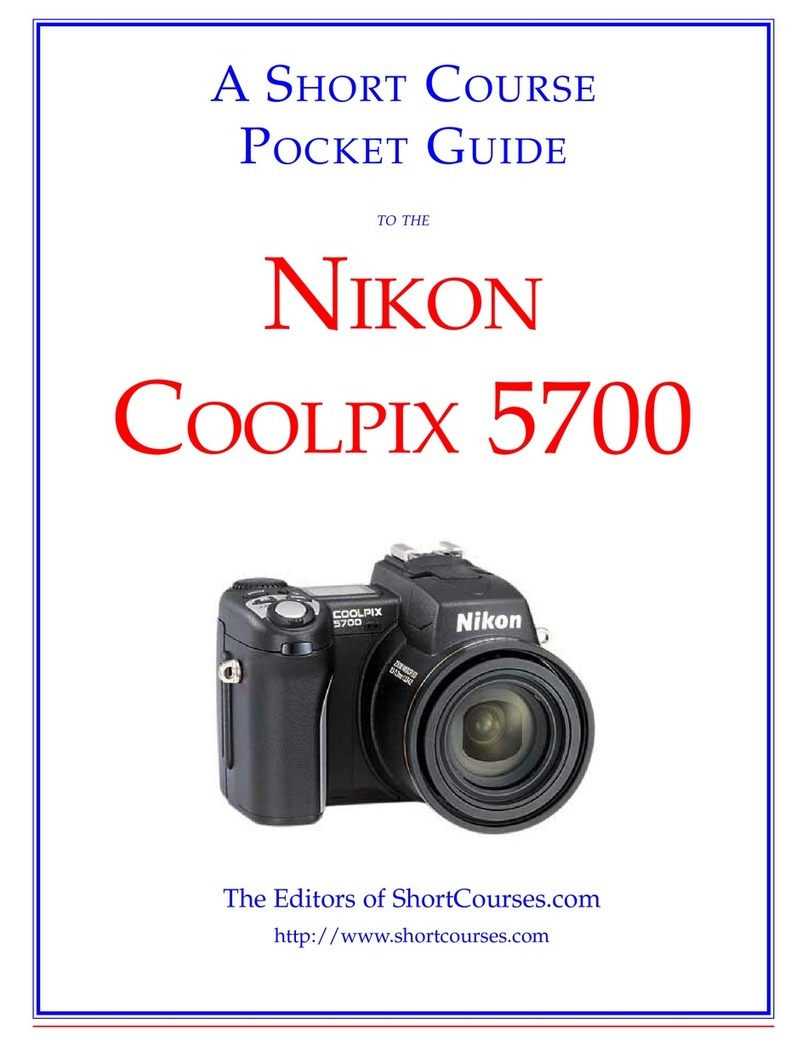Adaptive Recognition Vidar Container User manual

Vidar Container
Quick Installation Guide
Quick Installation Guide for Container Code Recognition.
©Copyright Adaptive Recognition Inc.
All rights reserved.
27.09.2023.

Page 2/15
Vidar Container Quick Installation Guide
Adaptive Recognition America
Adaptive Recognition Hungary
Adaptive Recognition Nordic
Adaptive Recognition Singapore
REQUESTINFO@ADAPTIVERECOGNITION.COM
WWW.ADAPTIVERECOGNITION.COM
VIDAR CONTAINER
Quick Installation Guide
Document version: 2023.09.27.
Table of Contents
1. Introduction ................................................................................................................................................3
2. Hardware Installation................................................................................................................................ 3
3. External Illuminator Unit ........................................................................................................................... 4
4. Cable Layouts.............................................................................................................................................6
5. Accessing the camera ..............................................................................................................................9
6. Date and time ............................................................................................................................................. 9
7. Stream Settings .......................................................................................................................................10
8. Event Manager .........................................................................................................................................11
9. Engine Manager.......................................................................................................................................13
10. Optics and Brightness Control ..........................................................................................................14
CONTACT INFORMATION..............................................................................................................................15

Page 3/15
Vidar Container Quick Installation Guide
Adaptive Recognition America
Adaptive Recognition Hungary
Adaptive Recognition Nordic
Adaptive Recognition Singapore
REQUESTINFO@ADAPTIVERECOGNITION.COM
WWW.ADAPTIVERECOGNITION.COM
1. INTRODUCTION
The purpose of this documentation is to provide a brief step-by-step guide for installing and
configuring the Vidar Container camera to read ISO 6346 (BIC code), ILU (Intermodal Loading Units),
and MOCO (Montan Container) container codes.
2. HARDWARE INSTALLATION
An optimal installation site is a necessity in order to ensure reliable and efficient operation. In order to
achieve the best results, a precise measurement of the installation geometry is required.
Please refer to the below example for a recommended camera placement:
For single lane monitoring
Placement
Side-scanning
Height
2.5 m
Distance from object
2 m
Roll
0°
Tilt
0°
Camera configuration
Vidar Container (Vidar Smart 2xHDx (1C+1BW),
LT, Wide Zoom, IR+W panel, - extra white led
illuminator recommended! OCR SW included.
Illumination (optional white)
Recommended illumination position is under the
camera or 1-1 m on either side of the camera.
Ideal lighting angle 60 degrees.
If you have a location with different conditions, please do not hesitate to contact us for more
information!

Page 4/15
Vidar Container Quick Installation Guide
Adaptive Recognition America
Adaptive Recognition Hungary
Adaptive Recognition Nordic
Adaptive Recognition Singapore
REQUESTINFO@ADAPTIVERECOGNITION.COM
WWW.ADAPTIVERECOGNITION.COM
The camera is capable of reading both vertical and horizontal container codes. The camera requires
triggering, which can be a built-in trigger, or alternatively, the camera is also capable of receiving the
trigger signal via the API.
3. EXTERNAL ILLUMINATOR UNIT
There are two recommended options for the installation of an external illuminator, as outlined below:
The box contains:
•Vidar Container camera
•Bracket
Required for camera operation: These are not included in the box, you can purchase it directly from
Adaptive Recognition:
•Camera Power cable (EXPCAB-C01-0370)
•Camera Ethernet cable: COMBUY-OTH-0440

Page 5/15
Vidar Container Quick Installation Guide
Adaptive Recognition America
Adaptive Recognition Hungary
Adaptive Recognition Nordic
Adaptive Recognition Singapore
REQUESTINFO@ADAPTIVERECOGNITION.COM
WWW.ADAPTIVERECOGNITION.COM
We recommend two types of illuminator installations:
•One illuminator placement
•Two illuminators placement

Page 6/15
Vidar Container Quick Installation Guide
Adaptive Recognition America
Adaptive Recognition Hungary
Adaptive Recognition Nordic
Adaptive Recognition Singapore
REQUESTINFO@ADAPTIVERECOGNITION.COM
WWW.ADAPTIVERECOGNITION.COM
4. CABLE LAYOUTS
Power:
4 pos. M12 Male

Page 7/15
Vidar Container Quick Installation Guide
Adaptive Recognition America
Adaptive Recognition Hungary
Adaptive Recognition Nordic
Adaptive Recognition Singapore
REQUESTINFO@ADAPTIVERECOGNITION.COM
WWW.ADAPTIVERECOGNITION.COM
Ethernet:
(8 pos. M12 X coded, Female) ... ... RJ45
I/O (12 pin):
12 pos. M12 A coded, Female

Page 8/15
Vidar Container Quick Installation Guide
Adaptive Recognition America
Adaptive Recognition Hungary
Adaptive Recognition Nordic
Adaptive Recognition Singapore
REQUESTINFO@ADAPTIVERECOGNITION.COM
WWW.ADAPTIVERECOGNITION.COM
Connecting the 36V DC power supply should be done as per the below wiring diagram:
1. Connect Camera Power Cable black wires 1 and 2 to power supply (V-).
2. Connect Camera Power Cable red wires 3 and 4 to power supply (V+).
3. Connect IR Power Cable black wire to power supply pin 5 (V-).
4. Connect IR Power Cable red wire to power supply pin 7 (V+).
In the following section, we will demonstrate the proper setup of the camera.

Page 9/15
Vidar Container Quick Installation Guide
Adaptive Recognition America
Adaptive Recognition Hungary
Adaptive Recognition Nordic
Adaptive Recognition Singapore
REQUESTINFO@ADAPTIVERECOGNITION.COM
WWW.ADAPTIVERECOGNITION.COM
5. ACCESSING THE CAMERA
•Ensure that the camera and the computer are connected to the same network.
•Enter an alternate IP address or set your computer’s IP in the 192.0.2.x subnet, where x is an
integer between 1 and 254 except 3. Set the subnet mask to 255.255.255.0.
•Start a browser then enter http://192.0.2.3 address into the address bar. This is the camera’s
default IP address. Further information on setting up the camera can be found in the Vidar
User Manual (Section 5).
6. DATE AND TIME
Current date and time and timekeeping settings are managed in the Date and Time section of the
camera web-interface. Users have the option to set date and time manually, or use a time
synchronization protocol (NTP) which will keep time synchronized with a server over the network. For
further details, please refer to the Vidar User Manual (Section 5.2).

Page 10/
15
Vidar Container Quick Installation Guide
Adaptive Recognition America
Adaptive Recognition Hungary
Adaptive Recognition Nordic
Adaptive Recognition Singapore
REQUESTINFO@ADAPTIVERECOGNITION.COM
WWW.ADAPTIVERECOGNITION.COM
7. STREAM SETTINGS
In cases when trigger configuration is not optimal (e.g. the camera has to process an excessive
amount of images per event), we recommend using a maximum of 5 frames per second stream on
the sensor which is used for reading the container codes.
In case when the triggering is optimal (the camera takes only 1-5 images of a single container) the
camera is capable of working on higher frame rates.
Time window and frame rate calculation to set trigger parameters:
Input data:
•distance is 5.5 m (length of the truck)
•speed of the truck and container is 5-30 km/h
•frame rate of the camera is from 5 to 20 fps (on the highest resolution)
Output:
•time window (trigger window)
•frame rate (to get proper number of triggered images)
Rule for set frame rate:
Speed (km/h)
Frame rate (fps)
Number of images
5
10
3
10
20
3
20
20
3
30
20
3
This can be configured under Advanced Settings -> Stream Settings.
For further information, please refer to the Vidar User Manual (Section 6).

Page 11/
15
Vidar Container Quick Installation Guide
Adaptive Recognition America
Adaptive Recognition Hungary
Adaptive Recognition Nordic
Adaptive Recognition Singapore
REQUESTINFO@ADAPTIVERECOGNITION.COM
WWW.ADAPTIVERECOGNITION.COM
8. EVENT MANAGER
Users can add and remove trigger sources in this menu. The primary source is Sensor 1 by default. At
the Trigger Selector section, select the Laser Trigger module to use the built-in ,laser-based distance
measuring unit for detecting passing vehicles in the lane which the camera is set up to monitor. The
optimal camera distance for proper focus adjustment should be between 1 to 3 meters. In specific
cases, when the user is forced to use a wide trigger window –e.g. in the case of the built-in Laser
trigger, a 2 second-wide trigger window is recommended. To achieve the proper settings, go to Live
view / Extensions menu, activate the Image Center function to see the direction of the laser trigger.
The laser trigger proves most effective in situations where the target vehicle remains in motion ahead
of the camera. This is due to the time it takes for the container code to come into the camera's frame
after the trigger signal.
When setting up the Laser Trigger, make sure that you use the Virtual background option, when the
camera sees further than 15 meters. In the Virtual background distance field, the user can define a
maximum distance which when measured by the laser will still set it off.
For containers with code placement at the vehicle's front end, selecting the "Rising edge" trigger mode
is recommended. In this scenario, the "Start offset" value should be set to 0, and the “End offset”value
to 2000, indicating that the trigger is activated precisely at the code's beginning. Conversely, when the
code is located at the rear of the vehicle, opting for the "Falling edge" trigger mode is appropriate.
Adjust the "Start offset" to -2000 and maintain the "End offset" at 0, ensuring optimal code capture at
the rear.
After entering the desired data, press the Save button to save the settings.
If you implement the above-mentioned recommendations for the laser trigger settings,
remember to also lower the frame rate on the sensor designated for OCR to 5 FPS. Refer to
the Stream Settings section above for further information.

Page 12/
15
Vidar Container Quick Installation Guide
Adaptive Recognition America
Adaptive Recognition Hungary
Adaptive Recognition Nordic
Adaptive Recognition Singapore
REQUESTINFO@ADAPTIVERECOGNITION.COM
WWW.ADAPTIVERECOGNITION.COM
Calibration can be initiated manually by pressing the Calibrate button. The current background
distance is displayed in the Reference Distance field. Raw, unprocessed data is presented in the
Current Distance field in meters. It is normal (and the algorithm compensates for it) for this value to
exhibit some degree of fluctuation.
The Trigger Health indicates the actual quality of the measurements taken. In challenging weather
conditions (heavy rain, snowfall), this value will indicate if a sufficient number of high-quality
measurements were not obtained, potentially leading to suboptimal triggering performance.
For detailed information see Vidar User Manual (Section 7.1)

Page 13/
15
Vidar Container Quick Installation Guide
Adaptive Recognition America
Adaptive Recognition Hungary
Adaptive Recognition Nordic
Adaptive Recognition Singapore
REQUESTINFO@ADAPTIVERECOGNITION.COM
WWW.ADAPTIVERECOGNITION.COM
9. ENGINE MANAGER
This section allows the user to manage the Carmen ANPR engines and Hardware Key Licenses used
in the system.
Currently used engines are listed in the Selected Engines tab.
•Preselection engine and ANPR engine: The latest engine can be downloaded via the below
URL: https://adaptiverecognition.com/doc/cameras/vidar-anpr-cameras/vidar-container-
camera-for-countainer-code-capturing/#software
•The proper selection of engines is always based on licenses. User should search for and
download the latest version containing the names 'iso', 'moco', and 'isoilu' from the engine
names.
For further information, please refer to Vidar User Manual (Section 7.2.4).

Page 14/
15
Vidar Container Quick Installation Guide
Adaptive Recognition America
Adaptive Recognition Hungary
Adaptive Recognition Nordic
Adaptive Recognition Singapore
REQUESTINFO@ADAPTIVERECOGNITION.COM
WWW.ADAPTIVERECOGNITION.COM
10. OPTICS AND BRIGHTNESS CONTROL
Set the appropriate zoom and focus values. Ensure that the middle character of the container code
is in the center of the camera's view. For detailed information, see Vidar User Manual (Section 6.5).
For proper Brightness Control setup, go to the Live View menu, navigate to the Mode submenu, set it
to Outdoor (AUTO), and select the Parking mode in the Environment settings.
Once the camera has been set up, the results can be reviewed under the ANPR - Browse section.
Please note that this is only a Quick Installation Guide. For a detailed walkthrough on how to set up
Vidar cameras, be sure to refer to the full Vidar Installation Guide and Vidar User Manual!

Page 15/
15
Vidar Container Quick Installation Guide
Adaptive Recognition America
Adaptive Recognition Hungary
Adaptive Recognition Nordic
Adaptive Recognition Singapore
REQUESTINFO@ADAPTIVERECOGNITION.COM
WWW.ADAPTIVERECOGNITION.COM
CONTACT INFORMATION
Headquarters: Service Address:
Adaptive Recognition, Hungary Inc. Adaptive Recognition, Hungary Inc.
Alkotás utca 41
HU Ipari Park HRSZ1113/1 HU
1123 Budapest
Hungary 2074 Perbál Hungary
Web:
adaptiverecognition.com Web: adaptiverecognition.com/support/
Adaptive Recognition Hungary Technical Support System (ATSS) is designed to provide you the
fastest and most proficient assistance, so you can quickly get back to business.
Information regarding your hardware, latest software updates and manuals are easily accessible for
customers via our Documents Site (www.adaptiverecognition.com/doc ) after a quick registration.
New User
If this is your first online support request, please contact your sales representative to register you in
our Support System. More help here (www.adaptiverecognition.com/support)!
Returning User
All registered ATSS customers receive a personal access link via e-mail. If you previously received a
confirmation message from ATSS, it contains the embedded link that allows you to securely enter the
support site.
Table of contents
Other Adaptive Recognition Digital Camera manuals
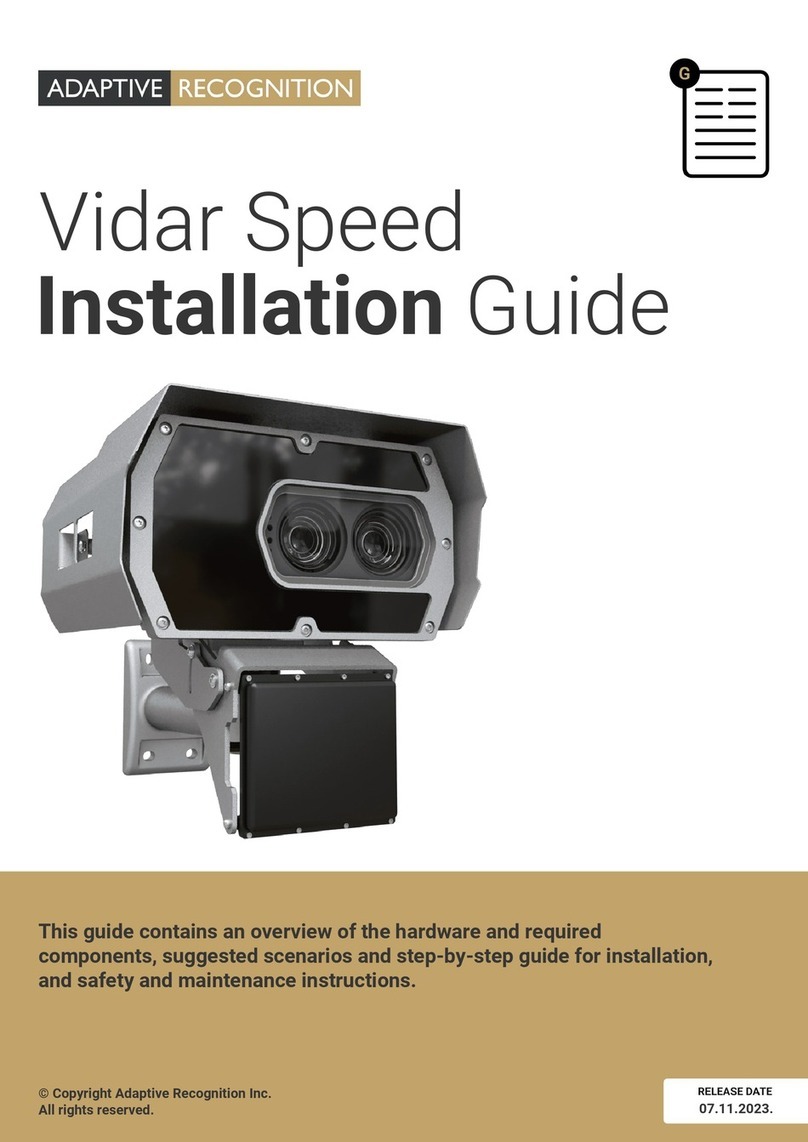
Adaptive Recognition
Adaptive Recognition Vidar Speed User manual
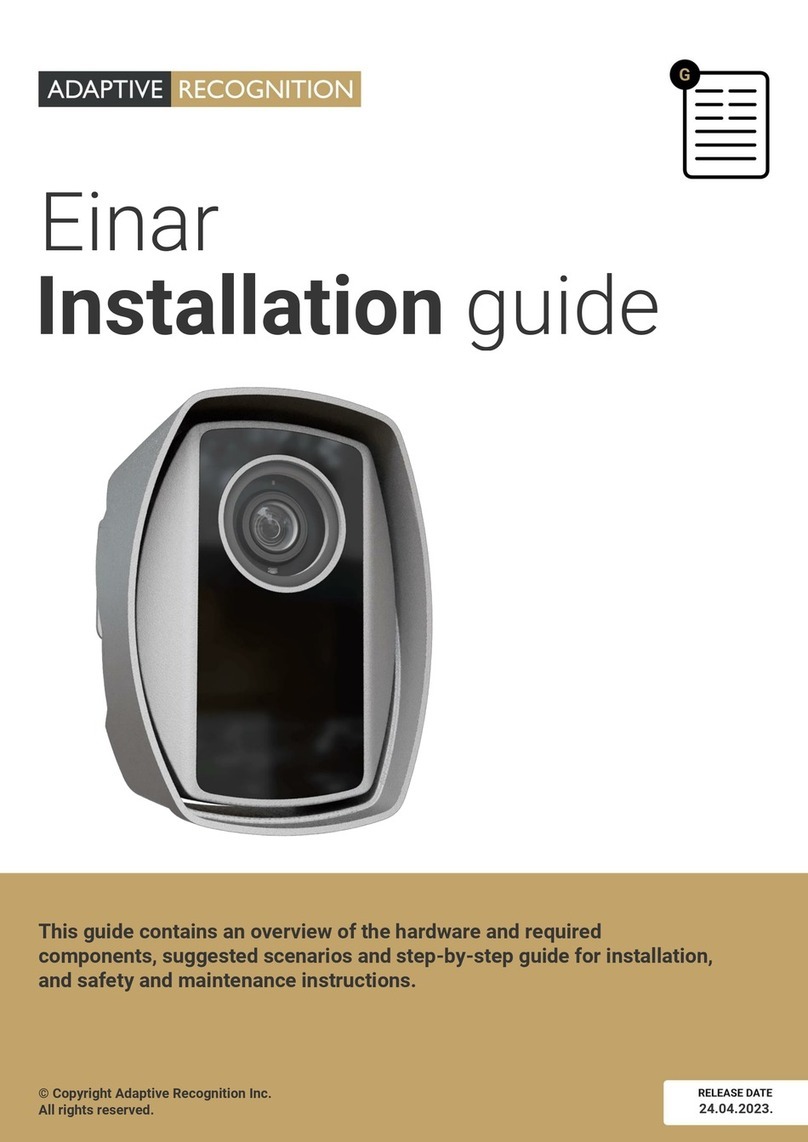
Adaptive Recognition
Adaptive Recognition Einar User manual

Adaptive Recognition
Adaptive Recognition Vidar User manual
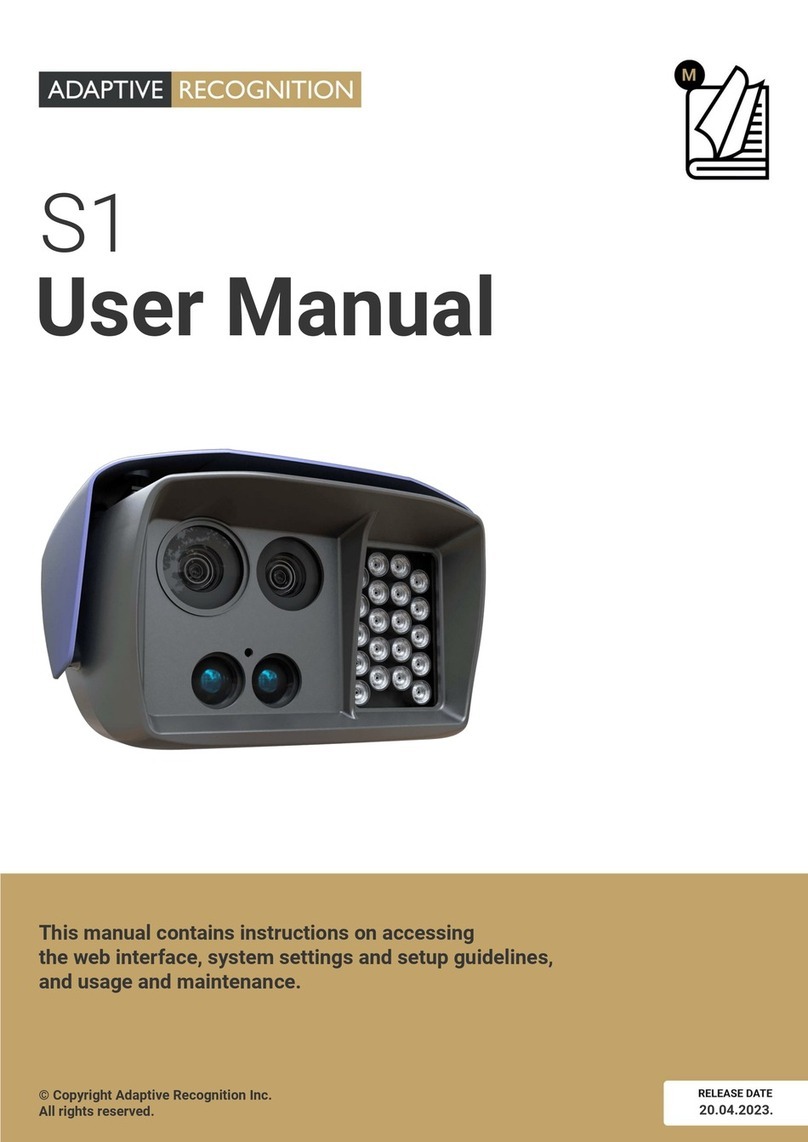
Adaptive Recognition
Adaptive Recognition S1 User manual
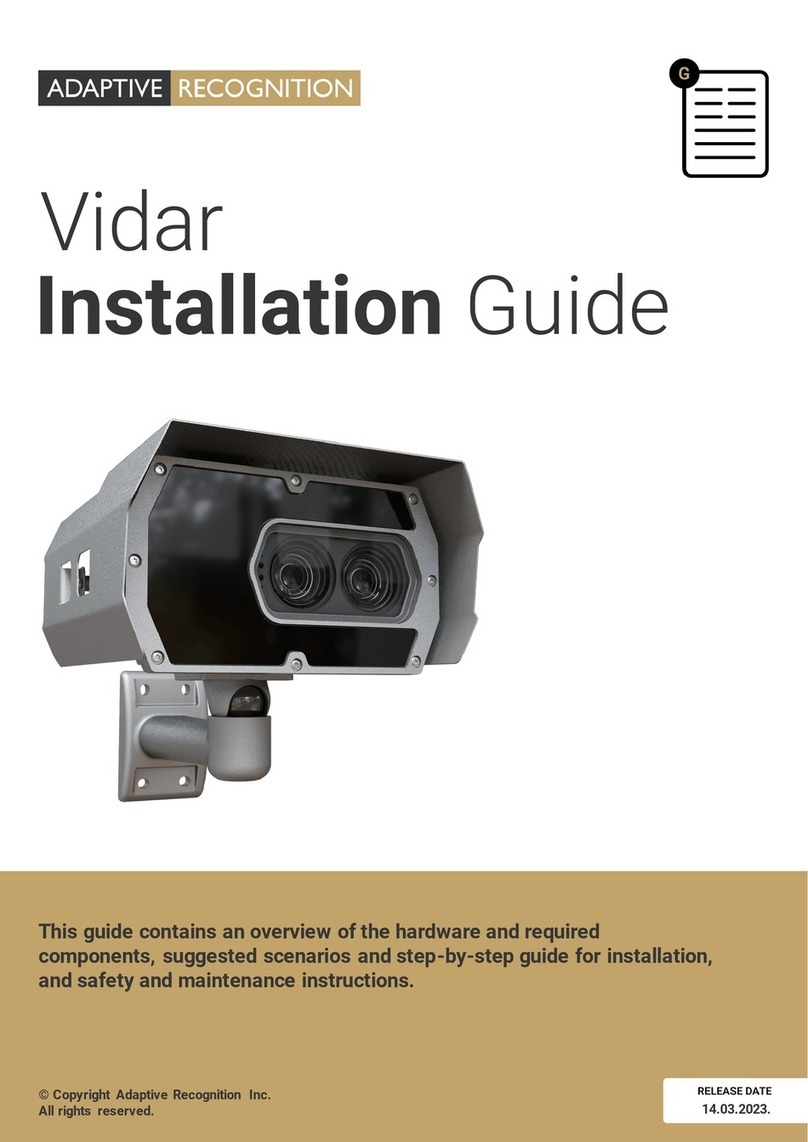
Adaptive Recognition
Adaptive Recognition Vidar User manual

Adaptive Recognition
Adaptive Recognition Vidar User manual
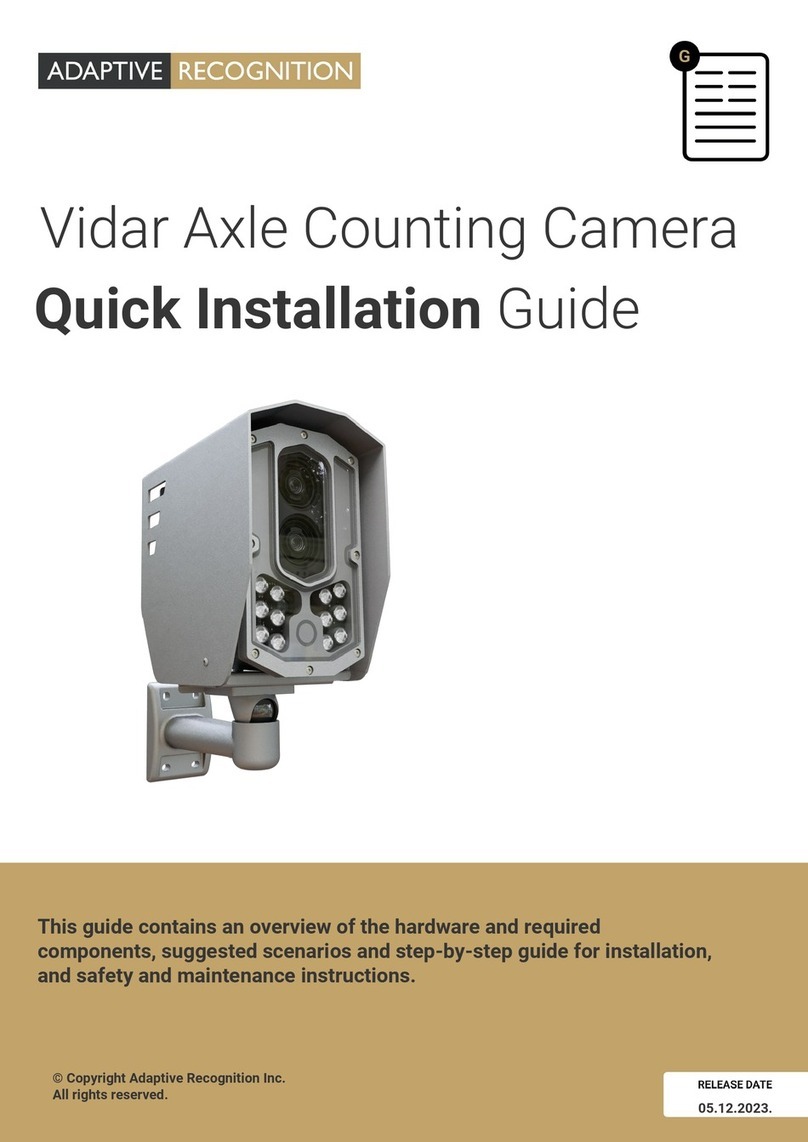
Adaptive Recognition
Adaptive Recognition Vidar User manual

Adaptive Recognition
Adaptive Recognition Einar User manual
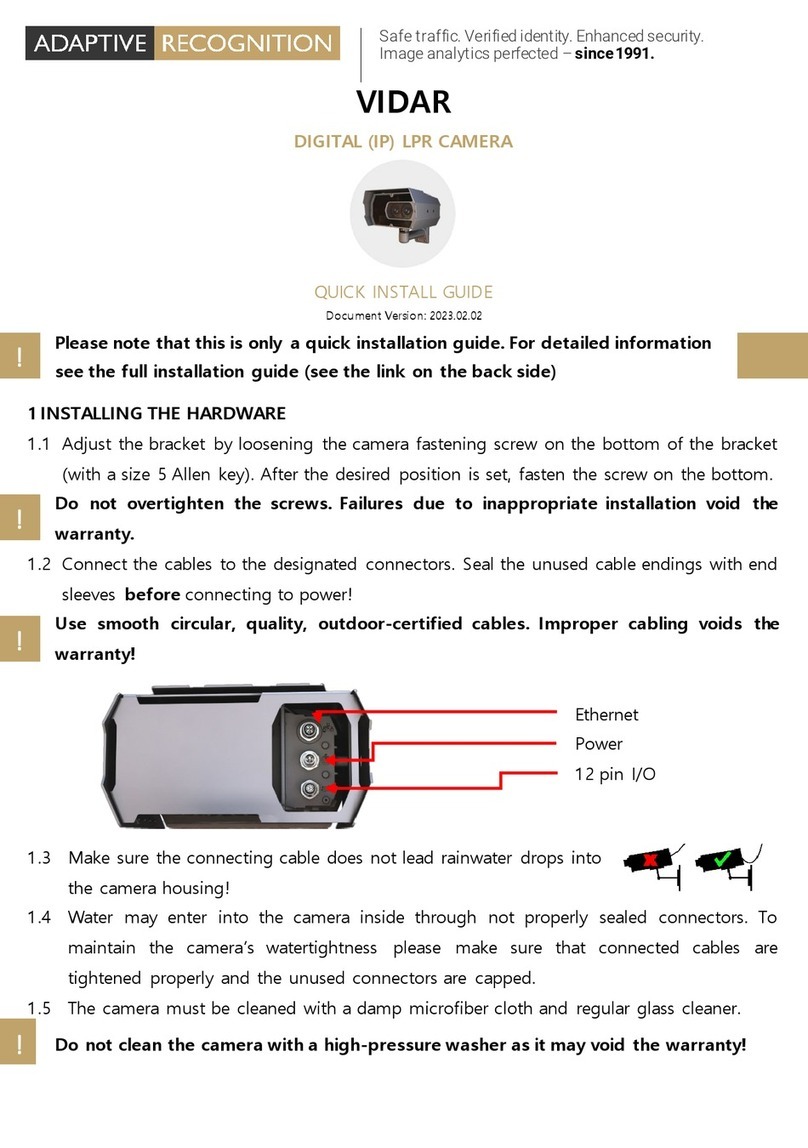
Adaptive Recognition
Adaptive Recognition Vidar User manual