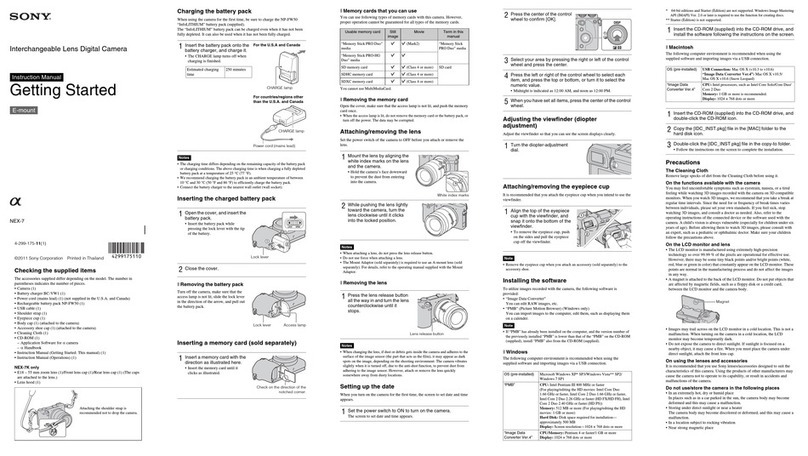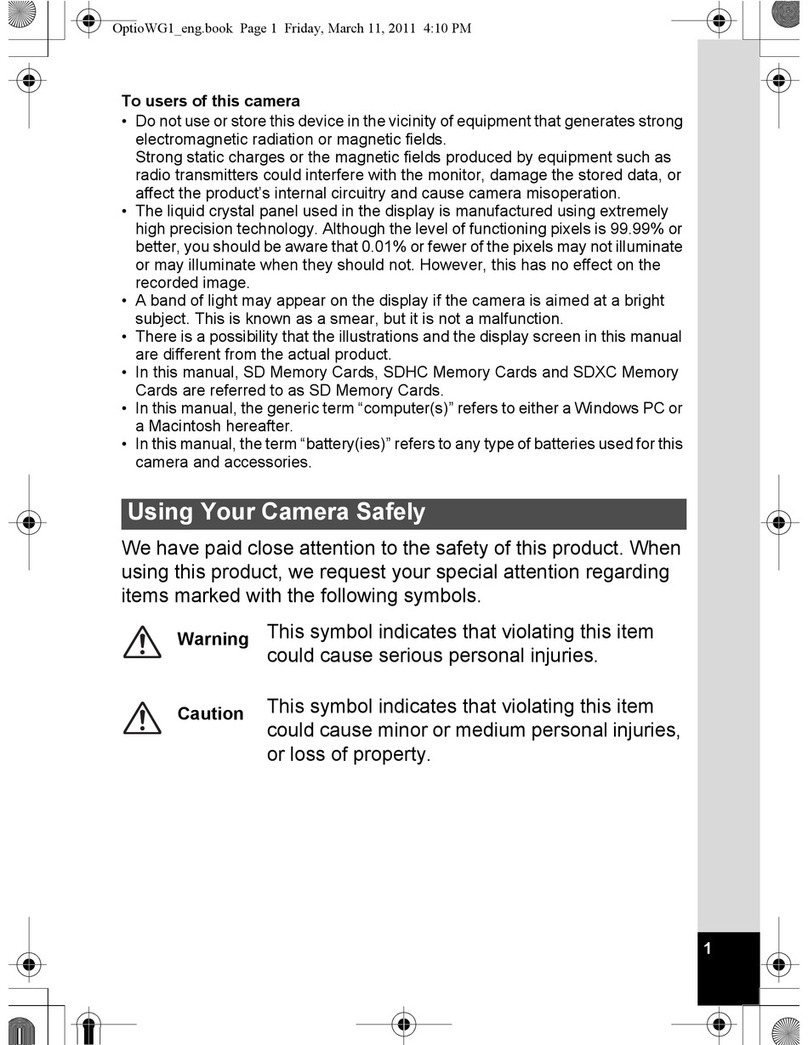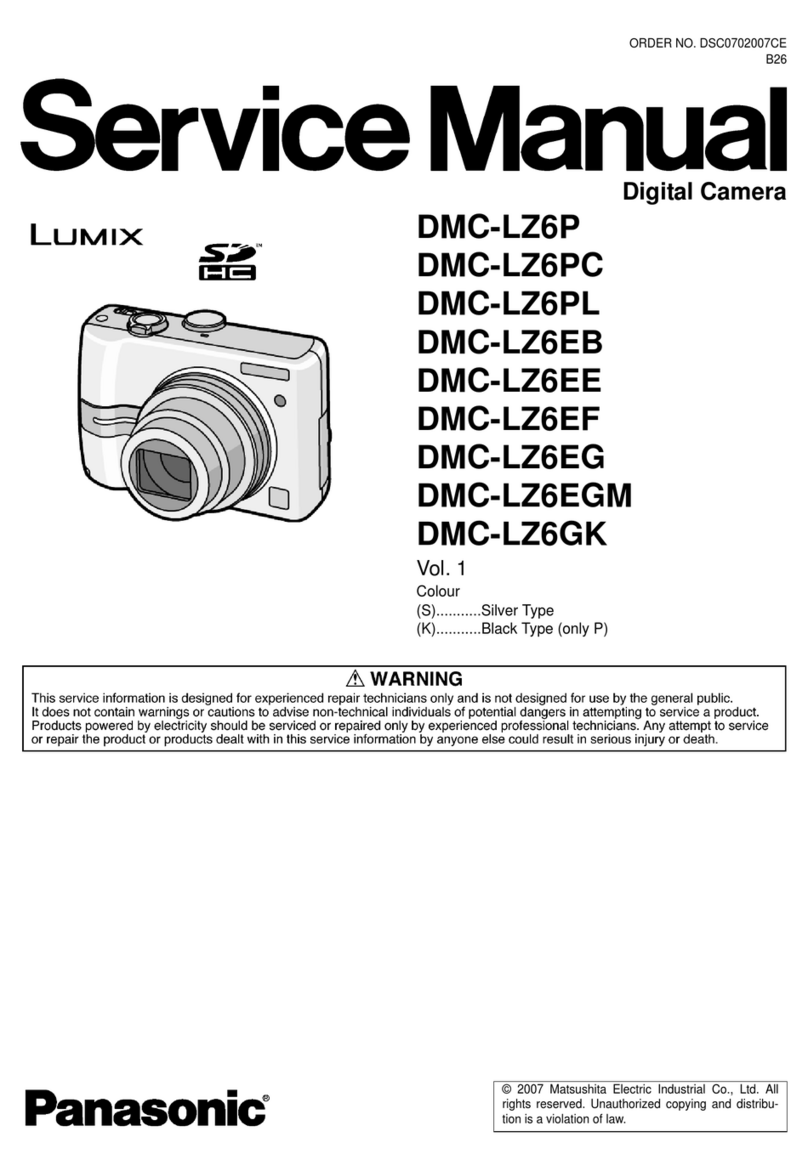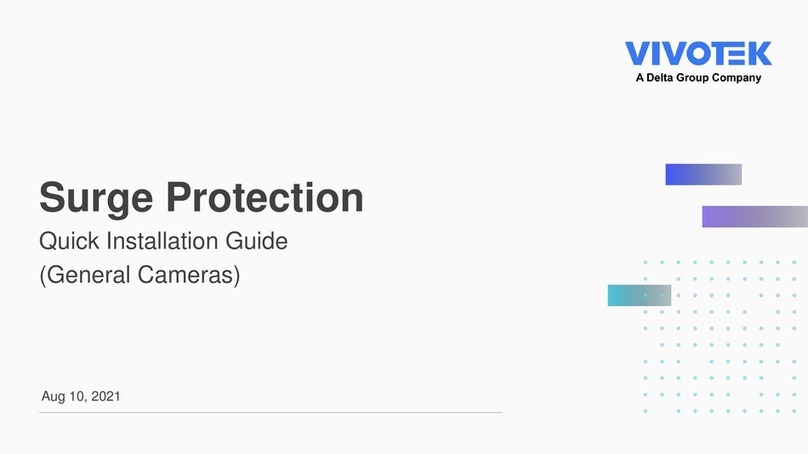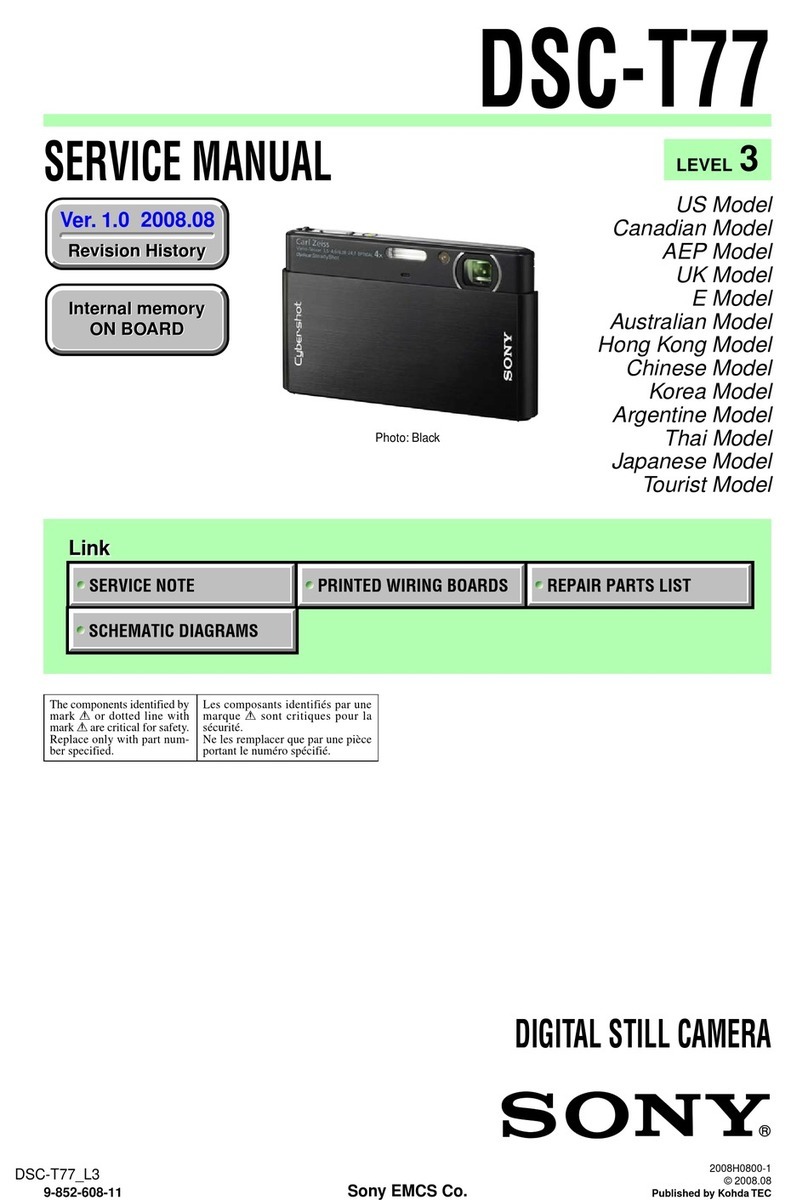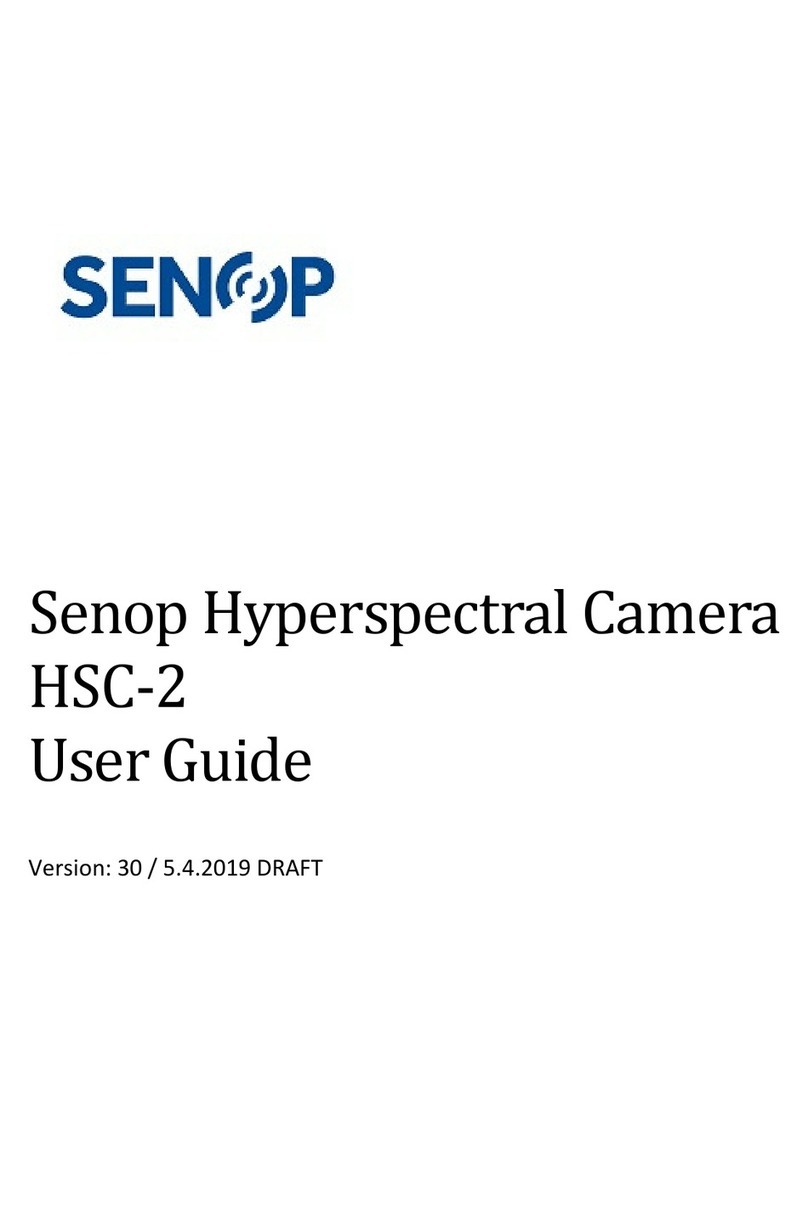Adaptive Recognition Vidar User manual

Vidar
Installation Guide
This guide contains an overview of the hardware and required
components, suggested scenarios and step-by-step guide for installation,
and safety and maintenance instructions.
© Copyright Adaptive Recognition Inc.
All rights reserved.
14.03.2023.

Page 2/29
Vidar Installation Guide
Adaptive Recognition America
Adaptive Recognition Hungary
Adaptive Recognition Nordic
Adaptive Recognition Singapore
REQUESTINFO@ADAPTIVERECOGNITION.COM
WWW.ADAPTIVERECOGNITION.COM
VIDAR
Install Guide
Document version: 2023.03.14.
Table of Contents
1. Instructional video series........................................................................................................... 3
2. Hardware Overview................................................................................................................... 4
3. Required components............................................................................................................... 5
4. Recommended installation........................................................................................................ 6
5. Installation steps..................................................................................................................... 12
5.1. Power Specifications........................................................................................................ 12
5.2. Cable Layouts................................................................................................................... 13
5.3. Hardware installation ....................................................................................................... 14
5.4. Optional wiring ................................................................................................................. 16
6. Software Requirements........................................................................................................... 17
7. Accessing the Camera............................................................................................................. 17
8. Safety ...................................................................................................................................... 19
9. Maintenance / Storage............................................................................................................ 20
10. Appendix.............................................................................................................................. 21
10.1. Recommended Power Supply ...................................................................................... 21
10.2. Cable Layouts............................................................................................................... 21
10.3. Junction Box................................................................................................................. 23
10.4. Adding Alternate IP Address......................................................................................... 24
10.5. Magnetic Reset............................................................................................................. 25
10.6. Position of the sticker................................................................................................... 26
10.7. Compliances................................................................................................................. 27
CONTACT INFORMATION .............................................................................................................. 29

Page 3/29
Vidar Installation Guide
Adaptive Recognition America
Adaptive Recognition Hungary
Adaptive Recognition Nordic
Adaptive Recognition Singapore
REQUESTINFO@ADAPTIVERECOGNITION.COM
WWW.ADAPTIVERECOGNITION.COM
1. INSTRUCTIONAL VIDEO SERIES
You may need these videos before/during the proper set-up and installation of the camera, it will
provide you an extra help. It is recommended to watch it.
1. VIDAR ANPR/LPR Camera: Unboxing and Installation:
In this video, we guide you through the unboxing and
installation of the VIDAR ANPR camera.
•What's in the box
•Cable types
•Connecting the bracket
•Connecting the power cable
•Connecting the ethernet cable
•Connecting the radar and external illuminator
•Turning the camera on.
https://www.youtube.com/watch?v=v_6v2UZ5lHk&list=PLFiWaPY4v7LwJKqy5Jpdbq9YdhmgU10R
Z&index=2
2. VIDAR ANPR/LPR Camera: Setting the IP Address and
Reaching the GUI:
In this video, we guide you through connecting the VIDAR ANPR
camera to a PC or laptop/centralized router/switch to set it up by
covering the following:
•Setting a static IP address
•Reaching the device's graphical user interface.
https://www.youtube.com/watch?v=JQ3rlBzwGYU&list=PLFiWaPY4v7LwJKqy5Jpdbq9YdhmgU
10RZ&index=3
3) VIDAR ANPR/LPR Camera: Physical Installation:
In this video, we'll walk you through the following:
•The three types of installation available for VIDAR
•For which traffic situation each installation type is
recommended
•The recommended settings for the three installation types
•Any additional advice that may come in handy.
https://www.youtube.com/watch?v=QA8mKhLd8Mg&list=PLFiWaPY4v7LwJKqy5Jpdbq9Ydhmg
U10RZ&index=5

Page 4/29
Vidar Installation Guide
Adaptive Recognition America
Adaptive Recognition Hungary
Adaptive Recognition Nordic
Adaptive Recognition Singapore
REQUESTINFO@ADAPTIVERECOGNITION.COM
WWW.ADAPTIVERECOGNITION.COM
2. HARDWARE OVERVIEW
Green status LED
Light sensor
Red status LED
Sunshield
Wall bracket
Camera with bracket
Camera front
Camera optics
Built-in-
illuminator
Laser

Page 5/29
Vidar Installation Guide
Adaptive Recognition America
Adaptive Recognition Hungary
Adaptive Recognition Nordic
Adaptive Recognition Singapore
REQUESTINFO@ADAPTIVERECOGNITION.COM
WWW.ADAPTIVERECOGNITION.COM
3. REQUIRED COMPONENTS
The box contains:
•Vidar camera
•Bracket
Optional parts:
•GPIO cable
•Junction Box
•Synchronized External Illuminator
Required for camera operation: These are not included in the box, you can purchase it directly from
Adaptive Recognition.
•Power cable
•Ethernet cable
Assets needed:
•Size 3 Allen key
•PC to reach web interface
•Magnet (min I2I0 mT strength) to recover cameras when IP is lost
•Tools for Junction Box: Phillips screw driver PH1 and Slot screw driver 3mm

Page 6/29
Vidar Installation Guide
Adaptive Recognition America
Adaptive Recognition Hungary
Adaptive Recognition Nordic
Adaptive Recognition Singapore
REQUESTINFO@ADAPTIVERECOGNITION.COM
WWW.ADAPTIVERECOGNITION.COM
4. RECOMMENDED INSTALLATION
1. Please make sure that the camera is installed centered and it does not roll neither to the left
nor right.
Roll must be 0°. You can check the ROLL on the camera GUI here: (Maintenance > Sensors)
2. Connect the cables to the designated connectors. Seal the unused cable endings with end
sleeves before connecting to power!

Page 7/29
Vidar Installation Guide
Adaptive Recognition America
Adaptive Recognition Hungary
Adaptive Recognition Nordic
Adaptive Recognition Singapore
REQUESTINFO@ADAPTIVERECOGNITION.COM
WWW.ADAPTIVERECOGNITION.COM
3. Make sure the connecting cable does not lead rainwater drops into the camera housing!
4. Water may enter into the camera inside through not properly sealed connectors. To maintain
the camera’s watertightness please make sure that connected cables are tightened properly
and the unused connectors are capped.
5. Failures caused by inappropriate installation could void the warranty.
6. Please note that cameras installed inadequately may underperform in reading accuracy and
vehicle detection.
7. Avoid east-west orientation of the camera. Sun can make reading difficult at certain times of
the day.
8. The camera should be lowered below the horizon.
9. The number plate should be in the center of the image/lane when monitoring 1 lane.
•Path: BASIC SETUP > LIVE VIE W > EXTENSIONS
10. License plates should appear around the center of the image when monitoring 2 lanes
(5MPx).
•Path: BASIC SETUP > LIVE VIEW > EXTENSIONS

Page 8/29
Vidar Installation Guide
Adaptive Recognition America
Adaptive Recognition Hungary
Adaptive Recognition Nordic
Adaptive Recognition Singapore
REQUESTINFO@ADAPTIVERECOGNITION.COM
WWW.ADAPTIVERECOGNITION.COM
11. Overhead installation - when camera placed above the lane
•Vertical positioning (h):
otypically 4-9 m above the lane
o2,5-4 m internal
•Horizontal positioning: center of the lane
•Vertical rotation - TILT (α): 20°-40°
•Typical range (r):
oexternal: 15-20m
ointernal: 4-10m
•Camera should be pointed below the horizon
•Sun shouldn’t be seen
•Typical application areas: external: highway, tolling - internal: parking
Overhead installation geometrics with range values

Page 9/29
Vidar Installation Guide
Adaptive Recognition America
Adaptive Recognition Hungary
Adaptive Recognition Nordic
Adaptive Recognition Singapore
REQUESTINFO@ADAPTIVERECOGNITION.COM
WWW.ADAPTIVERECOGNITION.COM
Here's an exact example of Overhead installation:
12. Transversal installation - when the device is installed on a pole near the road and it has to be:
•Typical height (h): 4-8m
•Distance from the road (d): 1-2m
•Vertical rotation - TILT (α): 20°-40°
•Horizontal rotation - PAN (β): 10°-20°
•Typical range (r): 15-20m
•Typical field of application: fixed installation on a road.
Overhead installation geometrics with exact values
Transversal installation geometrics with range values

Page 10/29
Vidar Installation Guide
Adaptive Recognition America
Adaptive Recognition Hungary
Adaptive Recognition Nordic
Adaptive Recognition Singapore
REQUESTINFO@ADAPTIVERECOGNITION.COM
WWW.ADAPTIVERECOGNITION.COM
Here's an exact example of Transversal installation:
13. Access control - Typical for access control
•Typical height (h): At least 1 meter above the headlights of the car
•Distance from the side of the road (d): Maximum 1 or 2 meters
•ANPR range: typically 4 m –20 m
•Horizontal rotation - PAN (β): max. 25°
•Vertical rotation: as low as possible, tilted slightly down
•Camera should be pointed on the road, below the horizon
•Sun should not shine in the camera or from behind the camera
Transversal installation geometrics with exact values
Access control with range values

Page 11/29
Vidar Installation Guide
Adaptive Recognition America
Adaptive Recognition Hungary
Adaptive Recognition Nordic
Adaptive Recognition Singapore
REQUESTINFO@ADAPTIVERECOGNITION.COM
WWW.ADAPTIVERECOGNITION.COM
Here's an exact example of Access control:
Access control with exact values

Page 12/29
Vidar Installation Guide
Adaptive Recognition America
Adaptive Recognition Hungary
Adaptive Recognition Nordic
Adaptive Recognition Singapore
REQUESTINFO@ADAPTIVERECOGNITION.COM
WWW.ADAPTIVERECOGNITION.COM
5. INSTALLATION STEPS
5.1. POWER SPECIFICATIONS
The required input voltage is model dependent, please use the proper input according to your model!
Please consider voltage drop if you use cables!
Camera with HDx sensor
Camera with FullHD sensor
AC Input
isolated 24 - 28V AC (sinusoidal)
Power (typical)*
11 –19 W
18 –26 W
Power (max. / max. with heating)
25 / 51 W
26 / 52 W
Over-current Protection
by fuse
* - Depending on usage and configuration
Suggested power source with fuse protection:
AC/AC transformer:
Type: BREVE PSS 63/230/24V
Main parameters: 63W, 230Vac input, 24Vac output, 2.6A, IP30.
Procurement source: TME PSS63/230/24V
Product: Glass Fuse
Current Rating: 3.15A
Fuse Type: Time delay / Slow Blow
Fuse Size: 5 mm x 20 mm
Voltage Rating AC: 250 VAC
Mounting Style: Holder / Clips
Minimum Operating Temperature: -55 °C
Maximum Operating Temperature: + 125 °C
** - Please use the following fuse protection or equivalent:
Littelfuse Cartridge Fuses 02183.15MXP
Distributor: Mouser: 576-02183.15MXP
1. When performing a power reset, please wait at least 10 seconds before turning your
power source on again.
2. Please make sure that the power cable is firmly connected to the camera before the
power is applied when installing the device.
For safety reasons please use proper fuse** protection on input power at the source.
To power off the camera (e.g. in case of relocation) please disconnect the power cord from
the device by releasing the screw locking mechanism of the power connector, or disconnect
the 24-28 VAC 50Hz power source from the camera power cord.

Page 13/29
Vidar Installation Guide
Adaptive Recognition America
Adaptive Recognition Hungary
Adaptive Recognition Nordic
Adaptive Recognition Singapore
REQUESTINFO@ADAPTIVERECOGNITION.COM
WWW.ADAPTIVERECOGNITION.COM
5.2. CABLE LAYOUTS
Power
4 pos. M12 T coded, Male
Input voltage should be connected to AC1 and AC2. Both signals are connected to two pins (a and b)
to allow for larger effective cable diameter/two wires for each potential. AC1_a and AC1_b are
connected in the device. AC2_a and AC2_b are connected in the device.
See Appendix for more details at section 10.2.1
Ethernet
(8 pos. M12 X coded, Female) ... ... RJ45
Wire colours and RJ45 positions refer to those in the supplied standardETH cable. Use qualityoutdoor
Cat6 cable.
See Appendix for more details at section 10.2.2
Power
Ethernet
I/O (12 pin)

Page 14/29
Vidar Installation Guide
Adaptive Recognition America
Adaptive Recognition Hungary
Adaptive Recognition Nordic
Adaptive Recognition Singapore
REQUESTINFO@ADAPTIVERECOGNITION.COM
WWW.ADAPTIVERECOGNITION.COM
5.3. HARDWARE INSTALLATION
Bracket Details and Sizes
Camera fastening screws
To ensure proper mounting of the camera with bracket please use the largest possible
fastener (e.g., fastening screw with DIA 8 mm).

Page 15/29
Vidar Installation Guide
Adaptive Recognition America
Adaptive Recognition Hungary
Adaptive Recognition Nordic
Adaptive Recognition Singapore
REQUESTINFO@ADAPTIVERECOGNITION.COM
WWW.ADAPTIVERECOGNITION.COM
Adjust the bracket
1. Loosen the camera fastening screw on the bottom of the bracket. (Use size 5 Allen key).
2. Adjust the bracket into the desired position.
Tighten the screw back.
Mounting
The bracket can be mounted into different surfaces. Use appropriate screws forinstallationaccording
to the mountable surface.
Do not overtighten the screws.
Failures due to inappropriate installation void the warranty.

Page 16/29
Vidar Installation Guide
Adaptive Recognition America
Adaptive Recognition Hungary
Adaptive Recognition Nordic
Adaptive Recognition Singapore
REQUESTINFO@ADAPTIVERECOGNITION.COM
WWW.ADAPTIVERECOGNITION.COM
5.4. OPTIONAL WIRING
I/O (12 pin)
12 pos. M12 A coded, Female
Connector pinout and wire color coding. Colours refer to those in the supplied standard I/O cable.
See Appendix for more details at section 10.2.3
Trigger specifications:
•Input: min. 5V, max. 12V Logic Output: min. 5V, max. 12V, max. 10mA
•Pulse width: min. 1 ms
Schematic for triggering:
Be aware of the polarity.

Page 17/29
Vidar Installation Guide
Adaptive Recognition America
Adaptive Recognition Hungary
Adaptive Recognition Nordic
Adaptive Recognition Singapore
REQUESTINFO@ADAPTIVERECOGNITION.COM
WWW.ADAPTIVERECOGNITION.COM
6. SOFTWARE REQUIREMENTS
The cameras are developed to operate without any kind of special software.
Software requirements :
•For network setup, administrator (root) privileges are necessary.
•Web browser: Mozilla Firefox 52, Google Chrome 51.X.X.X or later editions. If it is possible,
update your browser (Firefox or Chrome) to the newest available version.
7. ACCESSING THE CAMERA
Steps of accessing the web interface of the camera from a browser:
1. Connect the camera to a computer or network switch, then power on the camera. After it is
turned on, both status LEDs (red and green on the camera front) are turned on while the
camera is booting. After finished, the green status LED flashes two times while the red one
turns off signaling that the camera is ready for operation.
2. Enter an alternate IP address (or set your computer’s IP) in the 192.0.2.x subnet – where x is
an integer number between 1 and 254 except 3 –with the subnet mask of 255.255.255.0.
3. For more information, see Appendix.
To enable all camera functions, enable JavaScript control in your browser.

Page 18/29
Vidar Installation Guide
Adaptive Recognition America
Adaptive Recognition Hungary
Adaptive Recognition Nordic
Adaptive Recognition Singapore
REQUESTINFO@ADAPTIVERECOGNITION.COM
WWW.ADAPTIVERECOGNITION.COM
4. Use the ping command to test the communication with the camera:
Windows: C: \>ping -t 192.0.2.3
Linux: username@mylinux:~$ ping 192.0.2.3
5. Soon, the ping package returns: Reply from 192.0.2.3. If not:
ofirst check the Ethernet LEDs at the PC or the switch side
ocheck whether the IP address is set correctly; theown IP address of the PC can be pinged.
oproxy is set in the browser or the browser is not set to offline.
If these obstacles are checked and there is still no reply, power off then on and enter the previous
ping command again.
6. Start a browser then enter the default IP address of the camera into the address bar
(http://192.0.2.3). After this, the camera starts with administrator privileges, ready to be set up
and configured.
Next step is the camera configuration that is found in the User Manual:
https://adaptiverecognition.com/doc/cameras/vidar-anpr-cameras/vidar-anpr-cameras-for-any-
type-of-traffic-monitoring/
How-to-video series on Youtube:
https://www.youtube.com/playlist?list=PLFiWaPY4v7LwJKqy5Jpdbq9YdhmgU10RZ
To enable all camera functions, enable JavaScript and ActiveX controls in your browser.

Page 19/29
Vidar Installation Guide
Adaptive Recognition America
Adaptive Recognition Hungary
Adaptive Recognition Nordic
Adaptive Recognition Singapore
REQUESTINFO@ADAPTIVERECOGNITION.COM
WWW.ADAPTIVERECOGNITION.COM
8. SAFETY
For detailed information see the User Manual:
https://adaptiverecognition.com/doc/cameras/vidar-anpr-cameras/vidar-anpr-cameras-for-any-
type-of-traffic-monitoring/
or
Check our website: https://adaptiverecognition.com/
All screws should be hand- tightened! Do not overtighten the screws. Failures due to
inappropriate installation void the warranty.
The camera must only be installed on a stable surface!
For cabling use quality, outdoor-certified cables! Improper cabling causes warranty to void!
Water may enter into the camera inside through not properly sealed connectors. To maintain
the camera’s watertightness please make sure that connected cables are tightened properly
and the unused connectors are capped.
Seal the unused cable endings (end sleeves) before connecting to power in order to avoid
damages due to short circuit!
Do not look into the illumination unit directly from close range or for more than 100
seconds. Eyes can be damaged by not taking these precautions.

Page 20/29
Vidar Installation Guide
Adaptive Recognition America
Adaptive Recognition Hungary
Adaptive Recognition Nordic
Adaptive Recognition Singapore
REQUESTINFO@ADAPTIVERECOGNITION.COM
WWW.ADAPTIVERECOGNITION.COM
9. MAINTENANCE / STORAGE
The cameras are designed for 24/7/365 work for every weather condition and they do not need
special maintenance. Please keep clean the camera front. During the cleaning process, avoid
scratching the front cover.
Do not use the camera without its sun-shield in hot environment, because it was specially designed
to provide proper air-cooling.
The cameras should be stored in low humidity environment in temperature range of -40 °C to +
55 °C. Always use the sealing caps on the connectors to keep the camera unit waterproof! If you
miss to use it, the warranty will be void!
The maintenance of the devices is recommended on a quarterly basis. In case of extreme weather
conditions more often.
During the maintenance, make sure that:
-the camera operates properly,
-it is facing to the previously set direction,
-the fastening is not slack,
-the front of the camera and the camera itself is clean (no spider webs or any other
contaminants inhibit the visibility),
-there are no strange circumstances (vapor, damage).
Other manuals for Vidar
5
Table of contents
Other Adaptive Recognition Digital Camera manuals
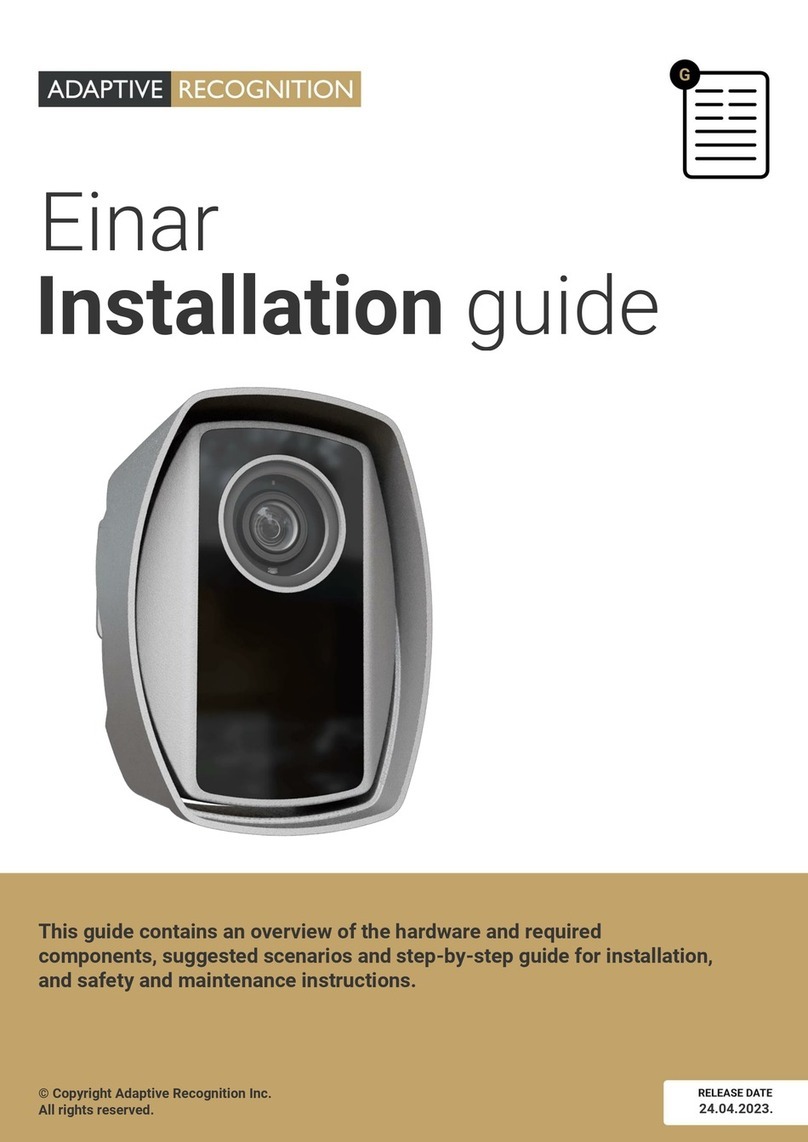
Adaptive Recognition
Adaptive Recognition Einar User manual

Adaptive Recognition
Adaptive Recognition Vidar User manual
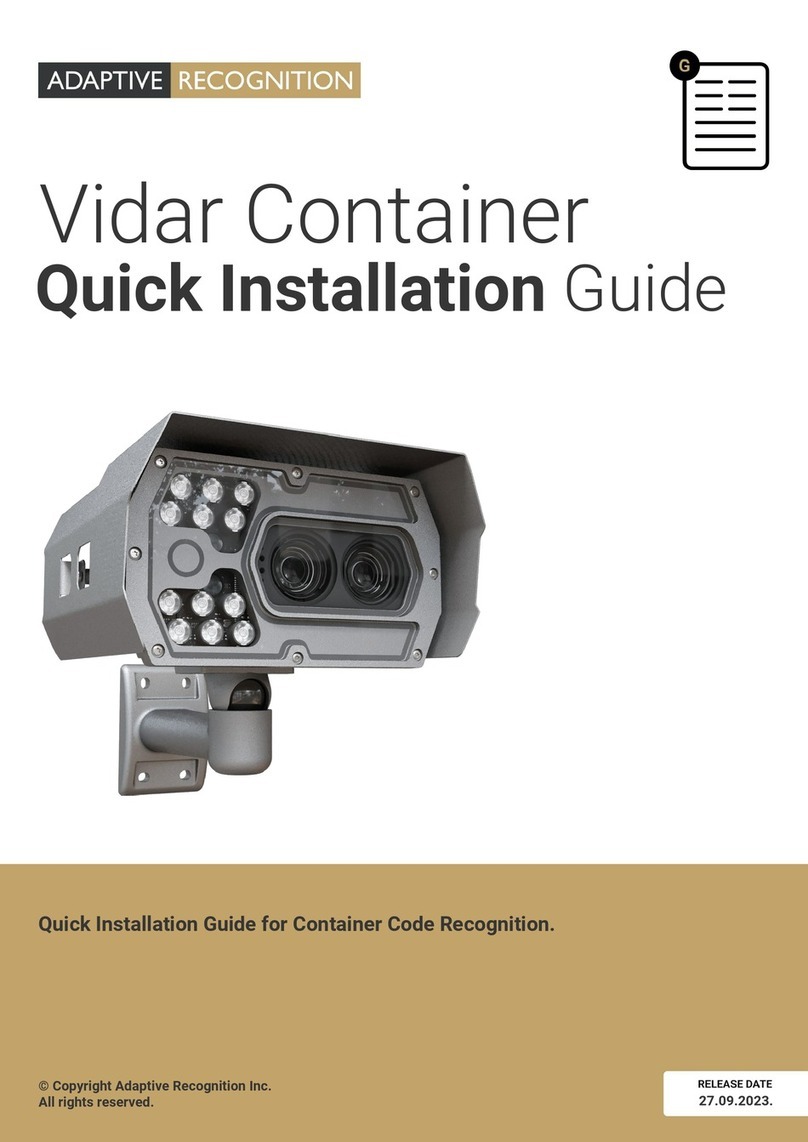
Adaptive Recognition
Adaptive Recognition Vidar Container User manual
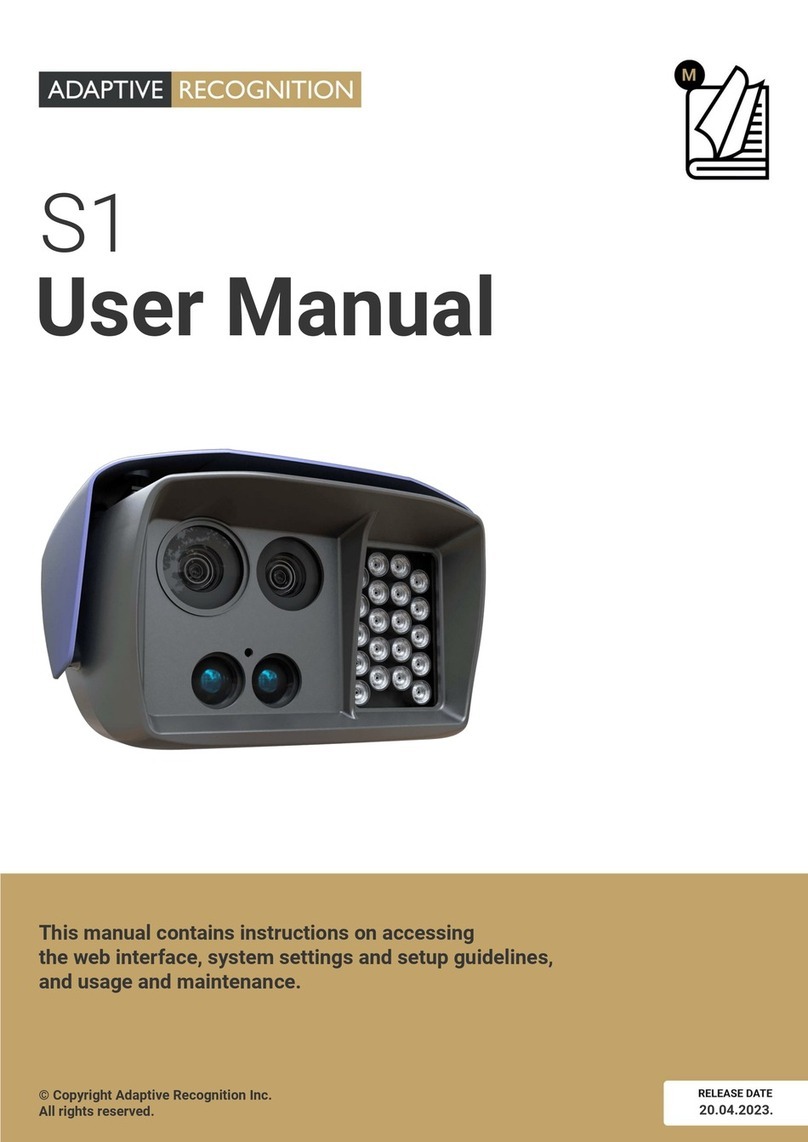
Adaptive Recognition
Adaptive Recognition S1 User manual

Adaptive Recognition
Adaptive Recognition Einar User manual
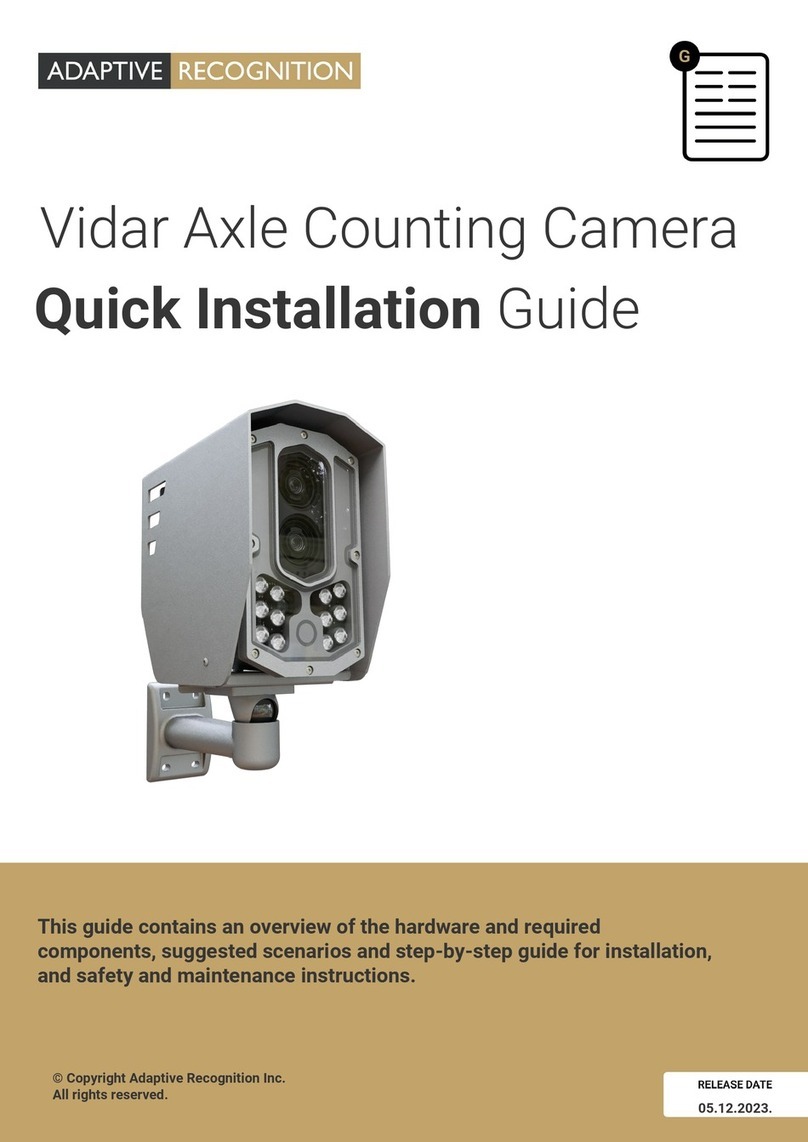
Adaptive Recognition
Adaptive Recognition Vidar User manual
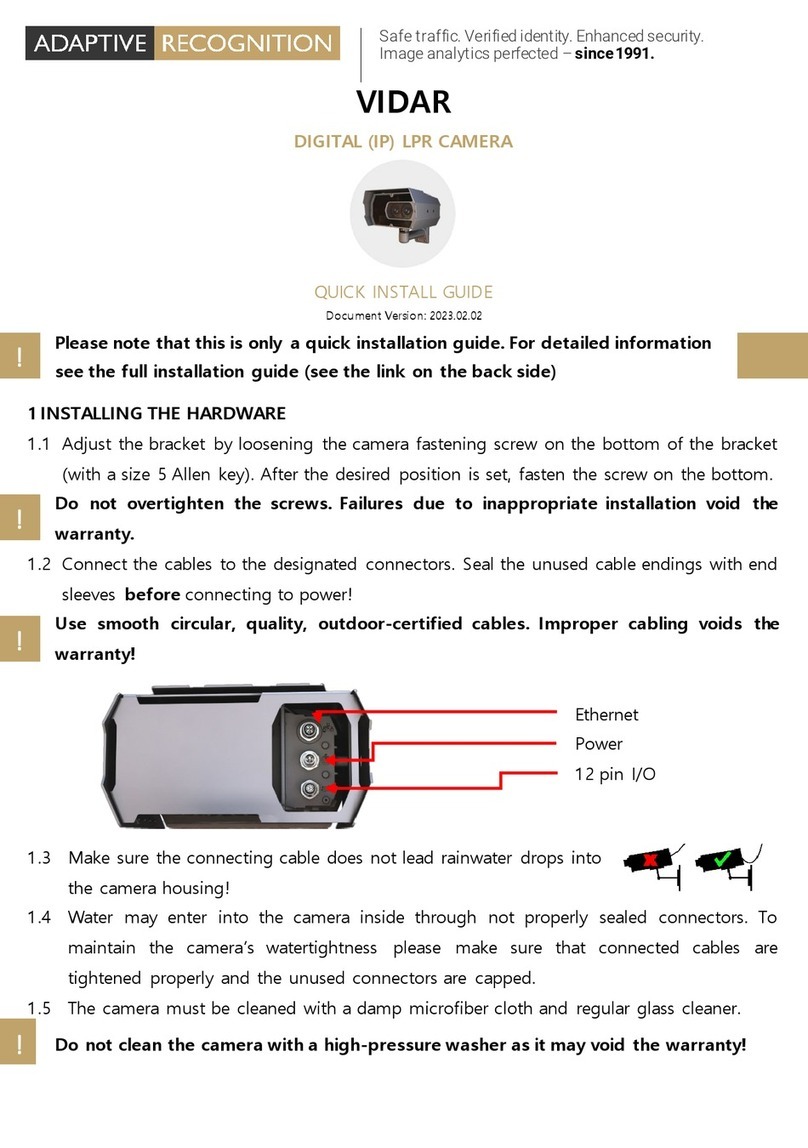
Adaptive Recognition
Adaptive Recognition Vidar User manual
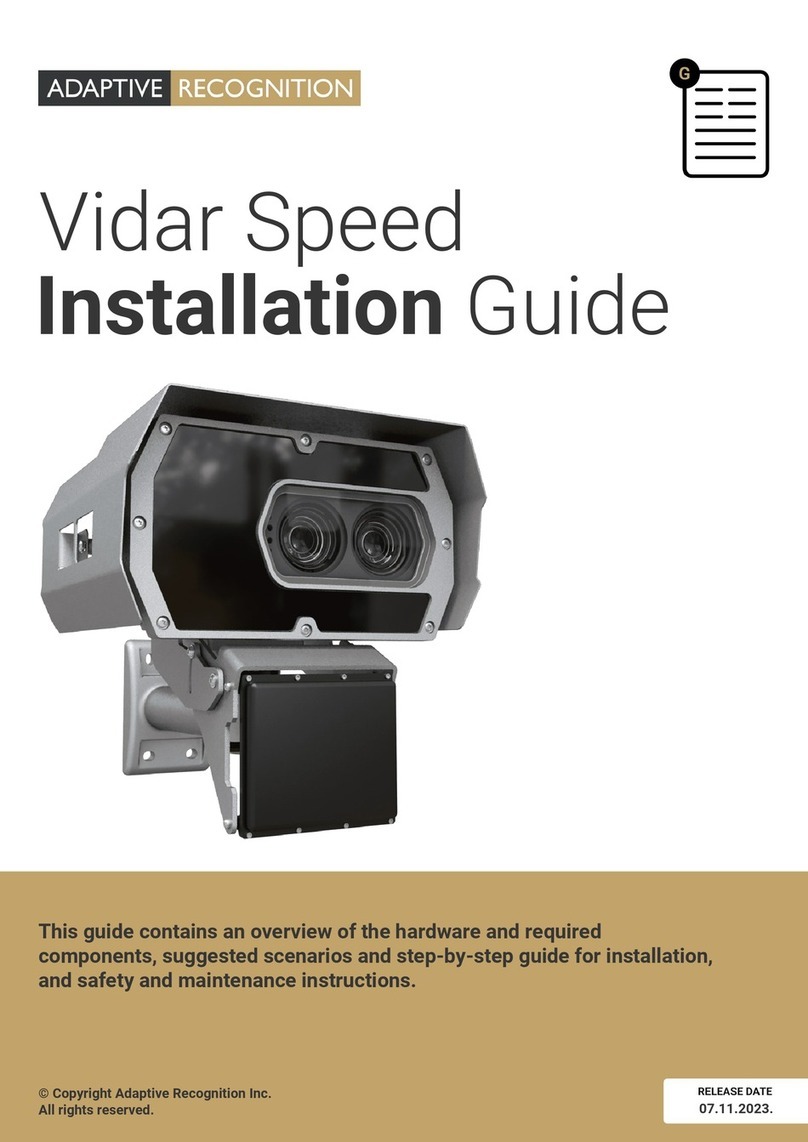
Adaptive Recognition
Adaptive Recognition Vidar Speed User manual

Adaptive Recognition
Adaptive Recognition Vidar User manual