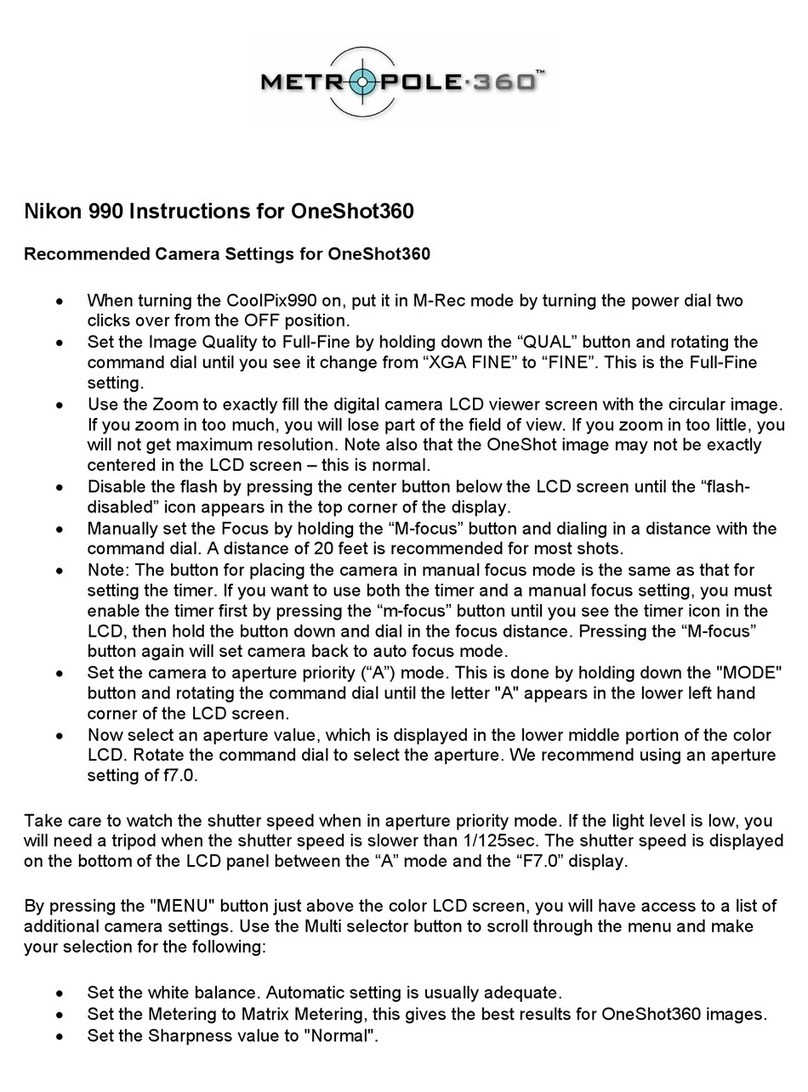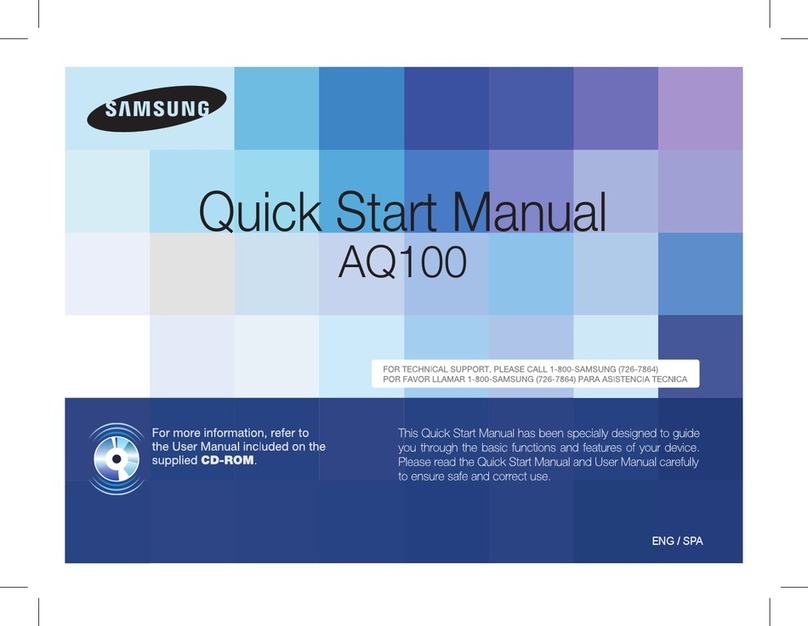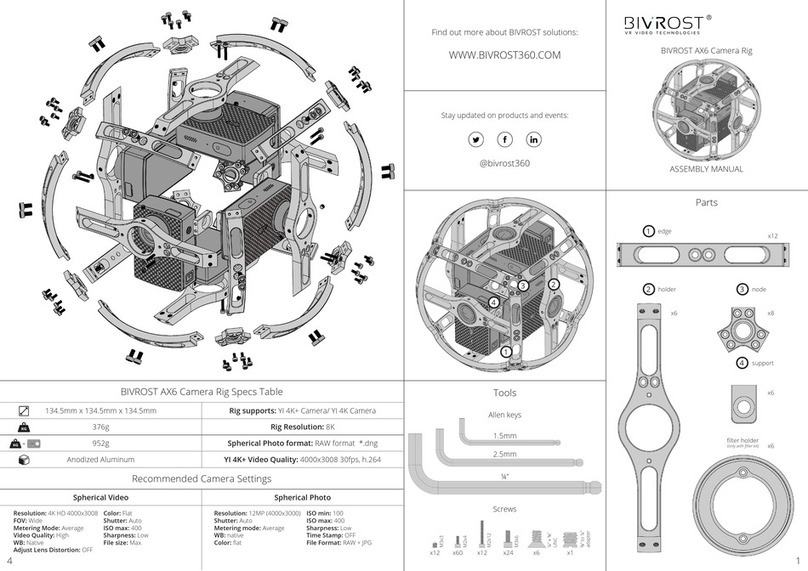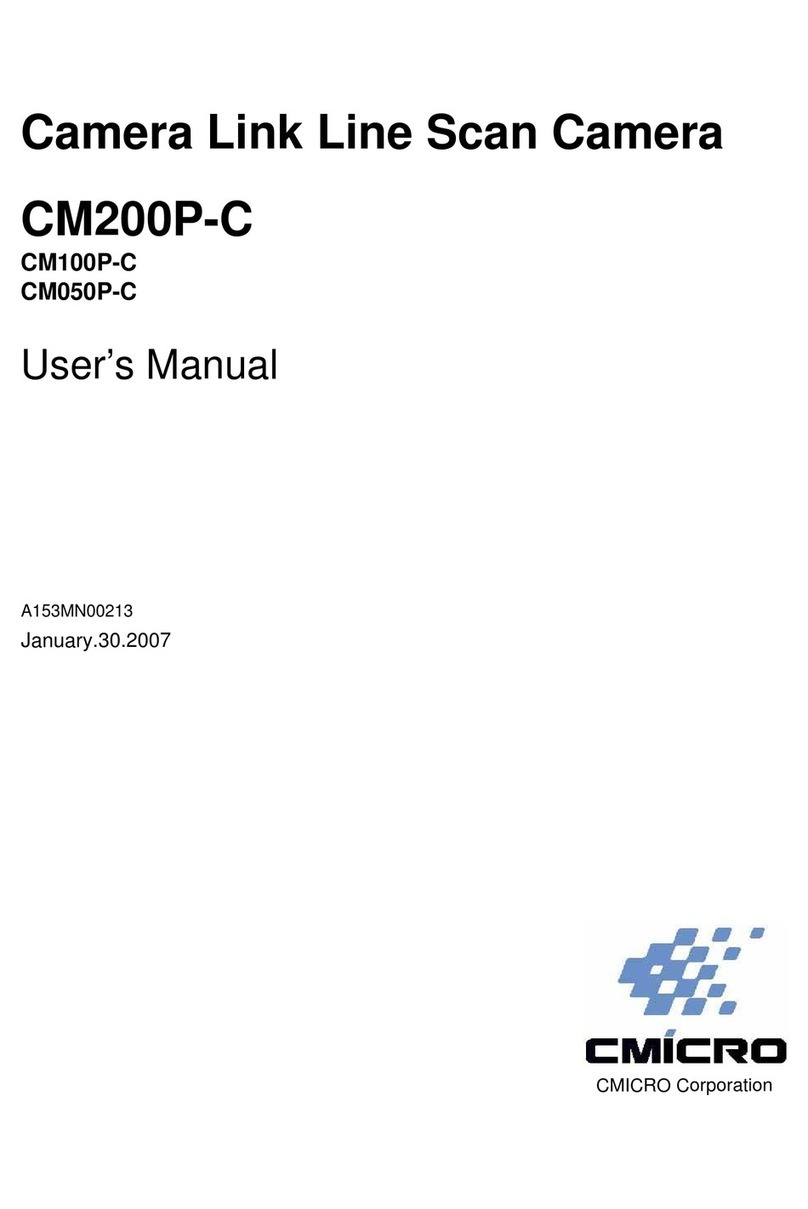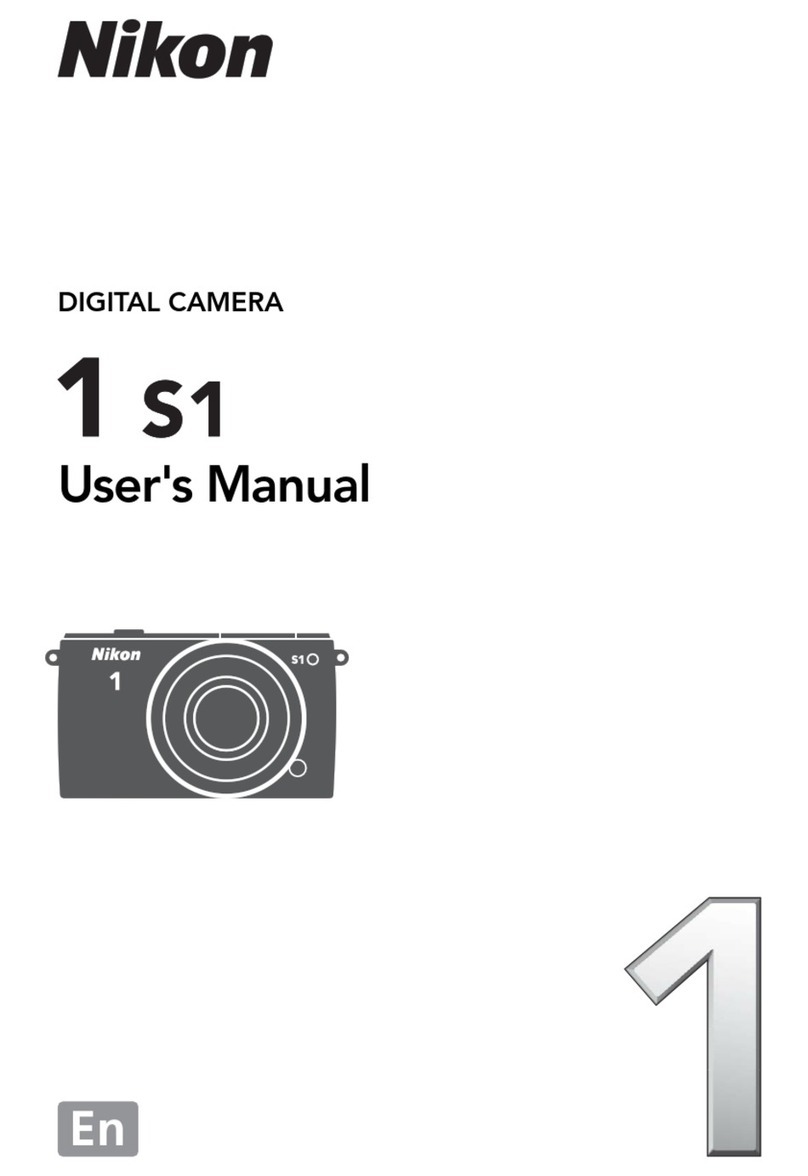Adaptive Recognition Vidar User manual


Page 2/22
VIDAR Install Guide
Adaptive Recognition America
Adaptive Recognition Hungary
Adaptive Recognition Nordic
Adaptive Recognition Singapore
SENDINFO@ADAPTIVERECOGNITION.COM
WWW.ADAPTIVERECOGNITION.COM
VIDAR
INSTALL GUIDE
Document version: 2021.07.23.
Table of Contents
THE FCC DECLARATION OF CONFORMITY.....................................................................................................3
COMPLIANCES.......................................................................................................................................................4
1. Hardware Overview...................................................................................................................................5
1.1. Bracket Details and Sizes ................................................................................................................ 6
2. Install the Hardware..................................................................................................................................7
Mounting .............................................................................................................................................................7
3. Connect the Cables...................................................................................................................................8
3.1. Cable Layouts .................................................................................................................................... 9
4. Software Requirements..........................................................................................................................14
5. Accessing the Camera ...........................................................................................................................14
6. Recommended Camera Position .........................................................................................................16
7. Maintenance / Storage...........................................................................................................................18
APPENDIX..............................................................................................................................................................19
CONTACT INFORMATION..................................................................................................................................22

Page 3/22
VIDAR Install Guide
Adaptive Recognition America
Adaptive Recognition Hungary
Adaptive Recognition Nordic
Adaptive Recognition Singapore
SENDINFO@ADAPTIVERECOGNITION.COM
WWW.ADAPTIVERECOGNITION.COM
The FCC declaration of conformity
47 CFR PART 15 SUBPART B
VIDAR
FCC statement
This device complies with Part 15 of the FCC Rules. Operation is subject to the following two
conditions:
This device may not cause harmful interference, and
This device must accept any interference received, including interference that may cause undesired
operation.
Note: This equipment has been tested and found to comply with the limits for a Class A digital device,
pursuant to part 15 of the FCC Rules. These limits are designed to provide reasonable protection
against harmful interference when the equipment is operated in a commercial environment. This
equipment generates, uses, and can radiate radio frequency energy and, if not installed and used in
accordance with the instruction manual, may cause harmful interference to radio communications.
Operation of this equipment in a residential area is likely to cause harmful interference in which case
the user will be required to correct the interference at his own expense.
Changes or modifications not expressly approved by the manufacturer responsible for compliance
could void the user's authority to operate the equipment.
Warning: Where shielded interface cables or accessories have been provided with the product or
specified additional components or accessories elsewhere defined to be used with the installation of
the product, they must be used in order to ensure compliance with FCC. Changes or modifications to
product not expressly approved by Adaptive Recognition Hungary could void your right to use or
operate your product by the FCC.

Page 4/22
VIDAR Install Guide
Adaptive Recognition America
Adaptive Recognition Hungary
Adaptive Recognition Nordic
Adaptive Recognition Singapore
SENDINFO@ADAPTIVERECOGNITION.COM
WWW.ADAPTIVERECOGNITION.COM
Compliances
CE Certificates:
The AR FreewayCAM4 ANPR digital camera (VIDAR) family complies with the European CE
requirements specified in the EMC Directive 2014/30/EU.
The ANPR cameras conform to the following Product Specifications:
Emission and Immunity:
EN 55032:2015, EN 55024:2010+A1:2015
Declaration of RoHS Compliance for Electrical and Electronic Products:
Adaptive Recognition Hungary ("the Company") hereby declares that the VIDAR ANPR camera family
placed on the European Community market by the Company after 1st July 2006 are compliant with
EC Directive 2002/95/EC on the Restrict of Certain Hazardous Substances in Electrical and
Electronic Equipment (commonly known as the EU RoHS Directive.)
Compliance with RoHS means that where the product falls under the scope of the EU RoHS
Directive, the product does not contain the following substances:
- Mercury (Hg) 0.1%
- Lead (Pb) 0.1%
- Cadmium (Cd) 0.01%
- Hexavalent Chromium (Cr+6) 0.1%
- Polybrominated Biphenyls (PBB) 0.1%
- Polybrominated Diphenyl Ethers (PBDE) 0.1%
above the indicated maximum concentration values by weight in homogeneous materials unless the
substance is subject to an exemption specified in the Directive or in subsequent Commission
Decisions.
This declaration represents the Company's best knowledge, which is partially based on information
provided by third party suppliers.

Page 5/22
VIDAR Install Guide
Adaptive Recognition America
Adaptive Recognition Hungary
Adaptive Recognition Nordic
Adaptive Recognition Singapore
SENDINFO@ADAPTIVERECOGNITION.COM
WWW.ADAPTIVERECOGNITION.COM
1. HARDWARE OVERVIEW
Green status LED
Light sensor
Red status LED
Sunshield
Wall bracket
Camera with bracket
Camera front
Camera optics
Built-in-
illuminator
Laser

Page 6/22
VIDAR Install Guide
Adaptive Recognition America
Adaptive Recognition Hungary
Adaptive Recognition Nordic
Adaptive Recognition Singapore
SENDINFO@ADAPTIVERECOGNITION.COM
WWW.ADAPTIVERECOGNITION.COM
1.1. BRACKET DETAILS AND SIZES

Page 7/22
VIDAR Install Guide
Adaptive Recognition America
Adaptive Recognition Hungary
Adaptive Recognition Nordic
Adaptive Recognition Singapore
SENDINFO@ADAPTIVERECOGNITION.COM
WWW.ADAPTIVERECOGNITION.COM
2. INSTALL THE HARDWARE
Adjust the bracket
1. Loosen the camera fastening screw on the bottom of the bracket. (Use size 5 Allen key).
2. Adjust the bracket into the desired position.
Tighten the screw back.
Mounting
The bracket can be mounted into different surfaces. Use appropriate screws for installation
according to the mountable surface.
Camera fastening screws
Remove protective film from the protecting plate (on the camera front) before using the camera.
Do not overtighten the screws.
Failures due to inappropriate installation void the warranty.

Page 8/22
VIDAR Install Guide
Adaptive Recognition America
Adaptive Recognition Hungary
Adaptive Recognition Nordic
Adaptive Recognition Singapore
SENDINFO@ADAPTIVERECOGNITION.COM
WWW.ADAPTIVERECOGNITION.COM
3. CONNECT THE CABLES
Technical specifications are subject to change without prior notice.
•For cabling use quality, outdoor-certified cables! Improper cabling causes warranty
to void! Water may enter into the camera inside through loose cable ends. Use
smooth circular cables only.
•SEAL THE UNUSED CABLE ENDINGS (END SLEEVES) BEFORE CONNECTING TO
POWER IN ORDER TO AVOID DAMAGES DUE TO SHORT CIRCUIT!

Page 9/22
VIDAR Install Guide
Adaptive Recognition America
Adaptive Recognition Hungary
Adaptive Recognition Nordic
Adaptive Recognition Singapore
SENDINFO@ADAPTIVERECOGNITION.COM
WWW.ADAPTIVERECOGNITION.COM
3.1. CABLE LAYOUTS
Power
Ethernet
I/O (12 pin)

Page 10/22
VIDAR Install Guide
Adaptive Recognition America
Adaptive Recognition Hungary
Adaptive Recognition Nordic
Adaptive Recognition Singapore
SENDINFO@ADAPTIVERECOGNITION.COM
WWW.ADAPTIVERECOGNITION.COM
Ethernet
(8 pos. M12 X coded, Female) ... ... RJ45
Wire colors and RJ45 positions refer to those in the supplied standard ETH cable. Use quality
outdoor Cat6 cable.
Power
4 pos. M12 T coded, Male
Input voltage should be connected to AC1 and AC2. Both signals are connected to two pins (a and b)
to allow for larger effective cable diameter/two wires for each potential. AC1_a and AC1_b are
connected in the device. AC2_a and AC2_b are connected in the device.

Page 11/22
VIDAR Install Guide
Adaptive Recognition America
Adaptive Recognition Hungary
Adaptive Recognition Nordic
Adaptive Recognition Singapore
SENDINFO@ADAPTIVERECOGNITION.COM
WWW.ADAPTIVERECOGNITION.COM
IO (12 pin)
12 pos. M12 A coded, Female
Connector pinout and wire color coding. Colors refer to those in the supplied standard I/O cable.
ETH Connector
8 pos. X coded, Female

Page 12/22
VIDAR Install Guide
Adaptive Recognition America
Adaptive Recognition Hungary
Adaptive Recognition Nordic
Adaptive Recognition Singapore
SENDINFO@ADAPTIVERECOGNITION.COM
WWW.ADAPTIVERECOGNITION.COM
POWER SPECIFICATIONS:
The required input voltage is model dependent, please use the proper input according to your model!
Please consider voltage drop if you use cables!
Camera with HDx sensor
Camera with FullHD sensor
AC Input
isolated 24 - 28V AC (sinusoidal)
Power (typical)*
10 –19 W
11 –26 W
Power (max. / max. with heating)
50 W
50 W
Over-current Protection
by fuse
* - Depending on usage and configuration
For safety reasons please use proper fuse protection on input power at the source.
To power off the camera (e.g. in case of relocation) please disconnect the power cord from
the device by releasing the screw locking mechanism of the power connector, or disconnect
the 24-28 VAC 50Hz power source form the camera power cord.

Page 13/22
VIDAR Install Guide
Adaptive Recognition America
Adaptive Recognition Hungary
Adaptive Recognition Nordic
Adaptive Recognition Singapore
SENDINFO@ADAPTIVERECOGNITION.COM
WWW.ADAPTIVERECOGNITION.COM
TRIGGER SPECIFICATIONS:
•Input: min. 5V, max. 12V Logic Output: min. 5V, max. 12V, max. 10mA
•Pulse width: min. 1 ms
SCHEMATIC FOR TRIGGERING:
SERIAL CONNECTION SPECIFICATION:
The serial port of the camera complies with the RS 232/485 standard.
Route the cable according to the image to avoid collecting rainwater at the socket.
Be aware of the polarity.

Page 14/22
VIDAR Install Guide
Adaptive Recognition America
Adaptive Recognition Hungary
Adaptive Recognition Nordic
Adaptive Recognition Singapore
SENDINFO@ADAPTIVERECOGNITION.COM
WWW.ADAPTIVERECOGNITION.COM
4. SOFTWARE REQUIREMENTS
The cameras are developed to operate without any kind of special software.
Software requirements:
•For network setup, administrator (root) privileges are necessary.
•Web browser: Mozilla Firefox 52, Microsoft Edge, Google Chrome 51.X.X.X or later editions. If
it is possible, update your browser (Firefox or Chrome) to the newest available version.
5. ACCESSING THE CAMERA
Steps of accessing the web interface of the camera from a browser:
1. Connect the camera to a computer or network switch, then power on the camera. After it is
turned on, both status LEDs (red and green on the camera front) are turned on while the
camera is booting. After finished, the green status LED flashes two times while the red one
turns off signaling that the camera is ready for operation.
2. Enter an alternate IP address (or set your computer’s IP) in the 192.0.2.x subnet – where x is
an integer number between 1 and 254 except 3 –with the subnet mask of 255.255.255.0.
3. For more information, see Appendix.
To enable all camera functions, enable JavaScript control in your browser.

Page 15/22
VIDAR Install Guide
Adaptive Recognition America
Adaptive Recognition Hungary
Adaptive Recognition Nordic
Adaptive Recognition Singapore
SENDINFO@ADAPTIVERECOGNITION.COM
WWW.ADAPTIVERECOGNITION.COM
4. Use the ping command to test the communication with the camera:
Windows: C: \>ping -t 192.0.2.3
Linux: username@mylinux:~$ ping 192.0.2.3
5. Soon, the ping package returns: Reply from 192.0.2.3. If not:
ofirst check the Ethernet LEDs at the PC or the switch side
ocheck whether the IP address is set correctly; the own IP address of the PC can be pinged.
oproxy is set in the browser or the browser is not set to offline.
If these obstacles are checked and there is still no reply, power off then on and enter the previous
ping command again.
6. Start a browser then enter the default IP address of the camera into the address bar
(http://192.0.2.3). After this, the camera starts with administrator privileges, ready to be set
up and configured.
To enable all camera functions, enable JavaScript and ActiveX controls in your browser.

Page 16/22
VIDAR Install Guide
Adaptive Recognition America
Adaptive Recognition Hungary
Adaptive Recognition Nordic
Adaptive Recognition Singapore
SENDINFO@ADAPTIVERECOGNITION.COM
WWW.ADAPTIVERECOGNITION.COM
6. RECOMMENDED CAMERA POSITION
A good ANPR engine can read the plates from images taken in various conditions. However, if you
want to achieve over 95% recognition rate with short recognition times, you have to calculate the
position of the camera accurately. The best position is if the camera is installed on a gentry above
the traffic lane (see below).
If there is no possibility to install a gentry above the concerned road section the installation of the
camera can be done near the road. In this case the angle between the camera axis and the direction
of the vehicle movement should be minimal and the camera should be installed 1 –1,5 meters
above the headlights of the vehicles.
The distance between the camera and plate is also important. If the camera is too far from the plate,
the characters may not be large enough for recognizing them. In this case, zoom-in until you reach
the proper size. If the distance is too short it may happen that a part of the plate is over the camera’s
field of view (when the vehicle is near to the side of the lane or the plate is not at the middle of the
vehicle).
From the point of ANPR/LPR the most important is the size of the characters on the image. For
Latin characters it is recommended to have at least 16 pixel average character height, for Arabic or
other special characters it is recommended to have 20 pixel height (due to they are more
calligraphic than the Latin characters). The too large characters are also not suitable for ANPR,
therefore try to avoid settings where the character size is greater than 50 pixels in height. A line
width of a character on the image should be at least 2 pixels.

Page 17/22
VIDAR Install Guide
Adaptive Recognition America
Adaptive Recognition Hungary
Adaptive Recognition Nordic
Adaptive Recognition Singapore
SENDINFO@ADAPTIVERECOGNITION.COM
WWW.ADAPTIVERECOGNITION.COM
A properly set camera should provide a similar image:
A proper sample image
Proper character sizes (in pixels) on the sample image

Page 18/22
VIDAR Install Guide
Adaptive Recognition America
Adaptive Recognition Hungary
Adaptive Recognition Nordic
Adaptive Recognition Singapore
SENDINFO@ADAPTIVERECOGNITION.COM
WWW.ADAPTIVERECOGNITION.COM
7. MAINTENANCE / STORAGE
The cameras are designed for 24/7/365 work for every weather condition and they do not need
special maintenance. Please keep clean the camera front. During the cleaning process, avoid
scratching the front cover.
Do not use the camera without its sun-shield in hot environment, because it was specially designed
to provide proper air-cooling.
The cameras should be stored in low humidity environment in temperature range of -40 °C to +
55 °C. Always use the sealing caps on the connectors to keep the camera unit waterproof! If you
miss to use it, the warranty will be void!
The maintenance of the devices is recommended on a quarterly basis. In case of extreme weather
conditions more often.
During the maintenance, make sure that:
-the camera operates properly,
-it is facing to the previously set direction,
-the fastening is not slack,
-the front of the camera and the camera itself is clean (no spider webs or any other
contaminants inhibit the visibility),
-there are no strange circumstances (vapor, damage).

Page 19/22
VIDAR Install Guide
Adaptive Recognition America
Adaptive Recognition Hungary
Adaptive Recognition Nordic
Adaptive Recognition Singapore
SENDINFO@ADAPTIVERECOGNITION.COM
WWW.ADAPTIVERECOGNITION.COM
Appendix
Adding Alternate IP Address
Windows Vista/Windows 7/Windows 10
1. Click Start and select Control Panel.
2. Open Network and Sharing Center.
3. Click Manage Network Connections on the left side of
Network and Sharing Center.
4. Click on the network connection you want to add an IP
address for (to which the camera has been
connected) and select Properties.
5. Select Internet Protocol Version 4(TCP/IPv4), click on
Properties and select the Alternate Configuration tab.
6. Select User configured and enter e.g. the 192.0.2.54 IP
address and 255.255.255.0 as Subnet mask as shown
on Figure 1.
7. Click OK in the opened windows.
Linux
1. Open a terminal.
2. Enter the ifconfig command to see the reserved Ethernets (e.g. eth0).
3. Enter the following command: ifconfig ethY192.0.2.25
where Yis a free eth (e.g. eth1) and 192.0.2.25 is a sample IP address.
Figure 1.

Page 20/22
VIDAR Install Guide
Adaptive Recognition America
Adaptive Recognition Hungary
Adaptive Recognition Nordic
Adaptive Recognition Singapore
SENDINFO@ADAPTIVERECOGNITION.COM
WWW.ADAPTIVERECOGNITION.COM
These menu entries restart the camera in normal or in recovery mode. If the web interface is not
functional (for example due to a lost IP), Recovery Mode may also be entered applying the magnetic
reset procedure.
The magnetic reset procedure is as follows:
•Start with a powered off device.
•Place a magnet at the indicated position
•Power on the device (if the magnet is in proper position, the green indicator led on the front of
the camera will start flashing very fast)
•Remove the magnet
•Enter the web interface at the 192.0.2.3 (default) IP
Entering Recovery mode to Vidar camera:
Starting of the Recovery mode can be implemented by magnetization in the following way:
By magnetization:
1. Power off the camera.
2. Touch a magnet (not included) to the back of the camera and hold it in position. See figures below.
3. Power on the camera and wait 5 seconds. If the magnet is in proper position, the green indicator
led on the front of the camera will start flashing very fast.
4. Remove the magnet.
5. Reach the camera via its default (192.0.2.3) IP address.
The recommended strength of the magnet is 1210 mT (millitesla).
Position of the magnet on the back
of the camera
Other manuals for Vidar
5
This manual suits for next models
1
Table of contents
Other Adaptive Recognition Digital Camera manuals
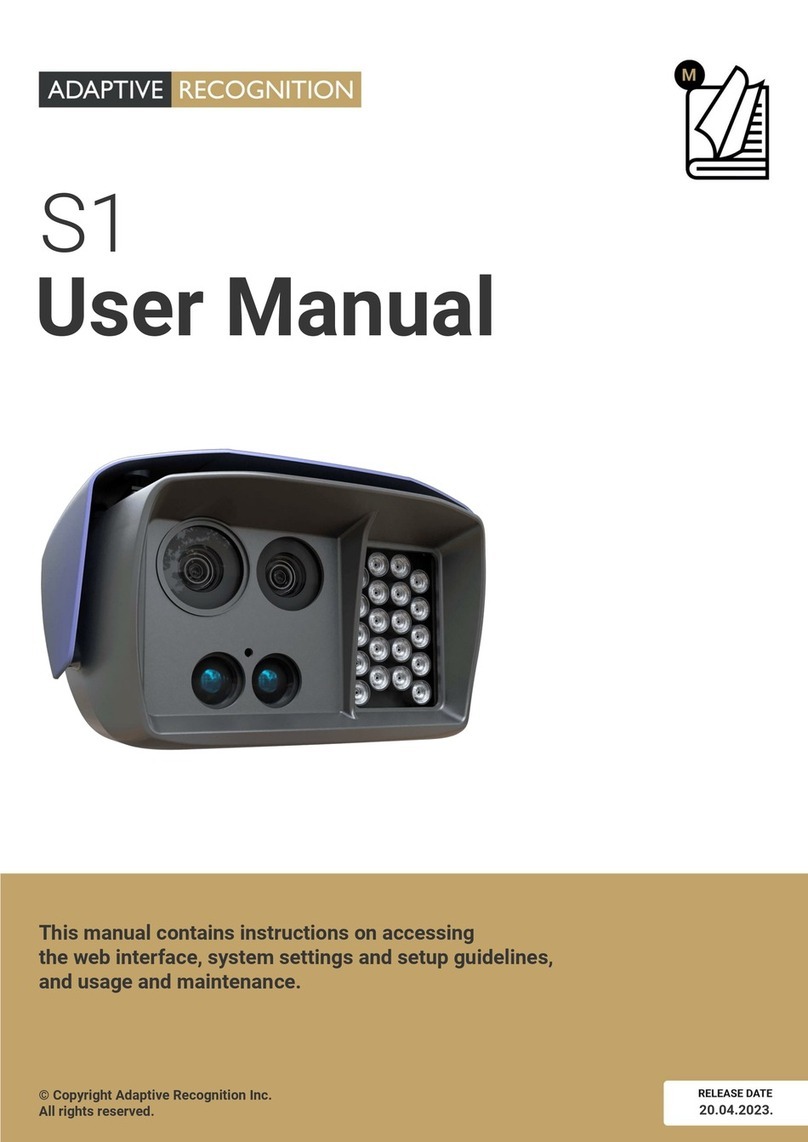
Adaptive Recognition
Adaptive Recognition S1 User manual
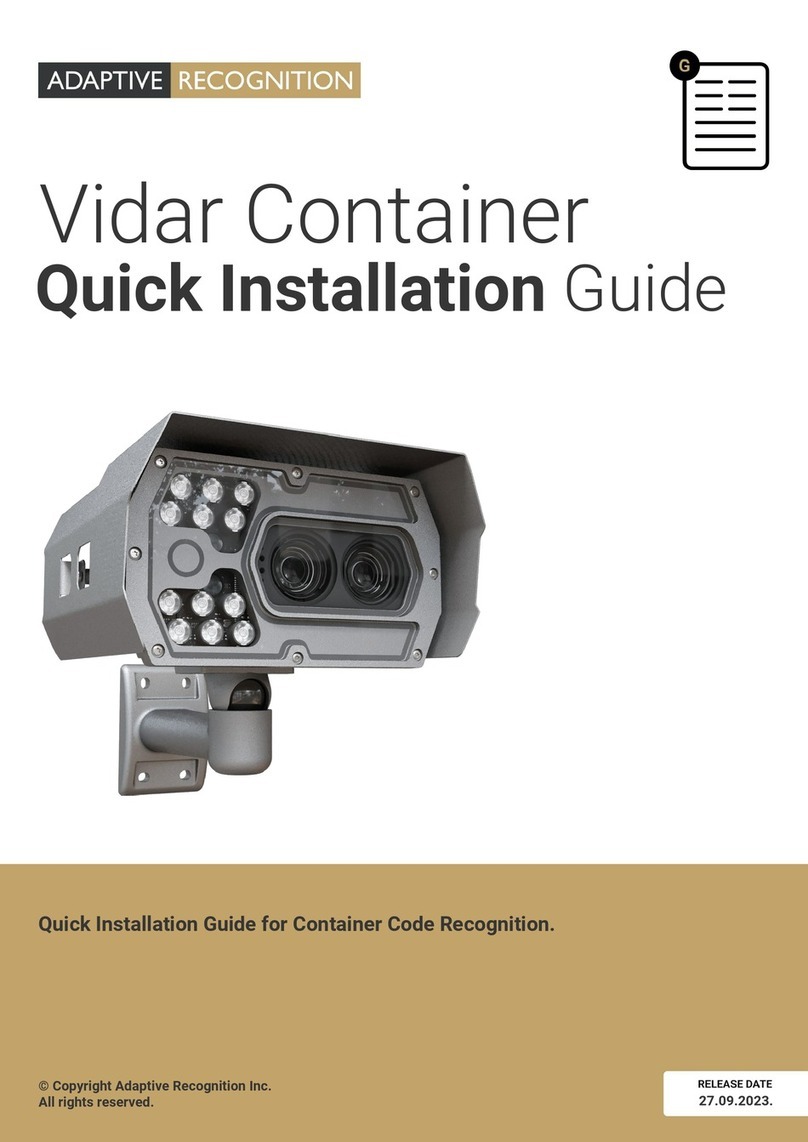
Adaptive Recognition
Adaptive Recognition Vidar Container User manual
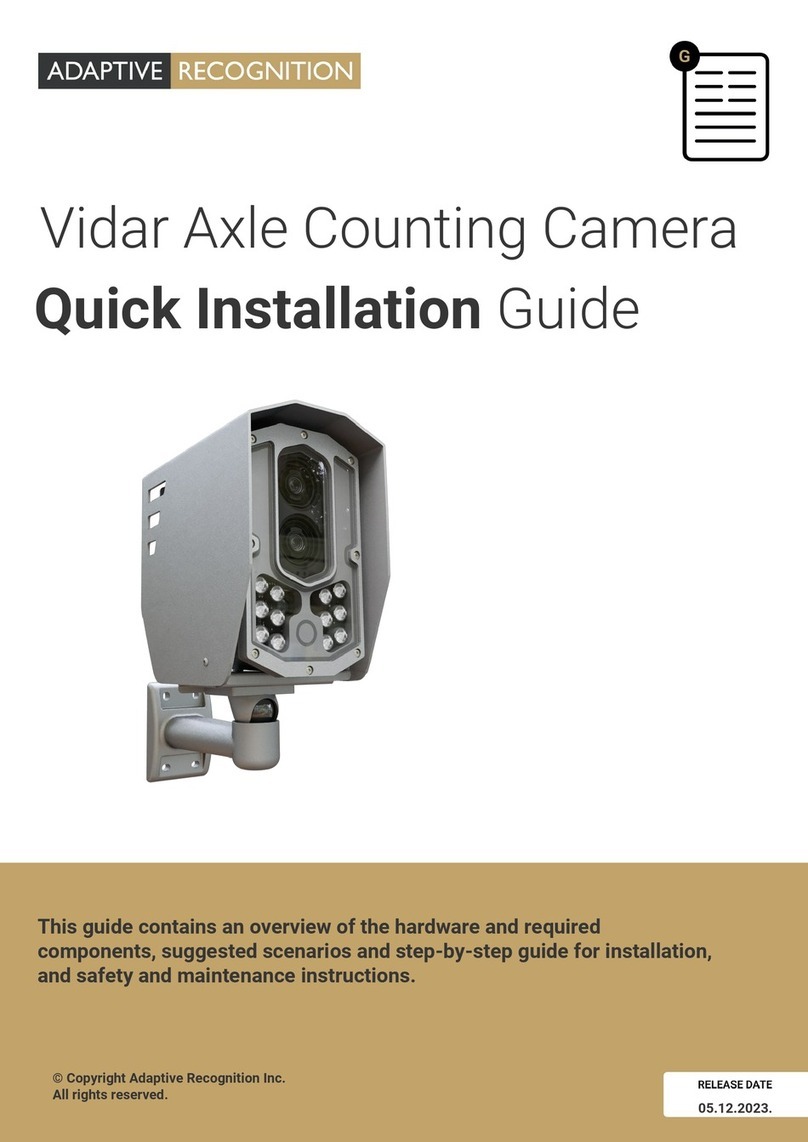
Adaptive Recognition
Adaptive Recognition Vidar User manual
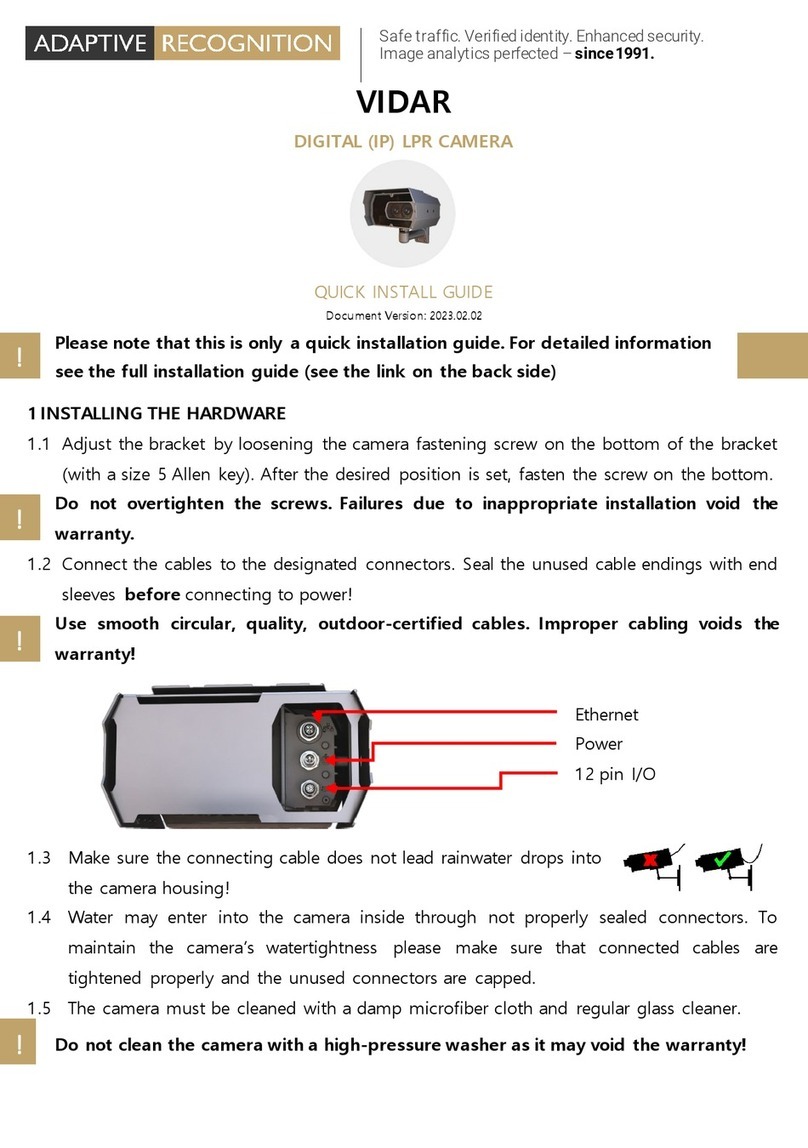
Adaptive Recognition
Adaptive Recognition Vidar User manual
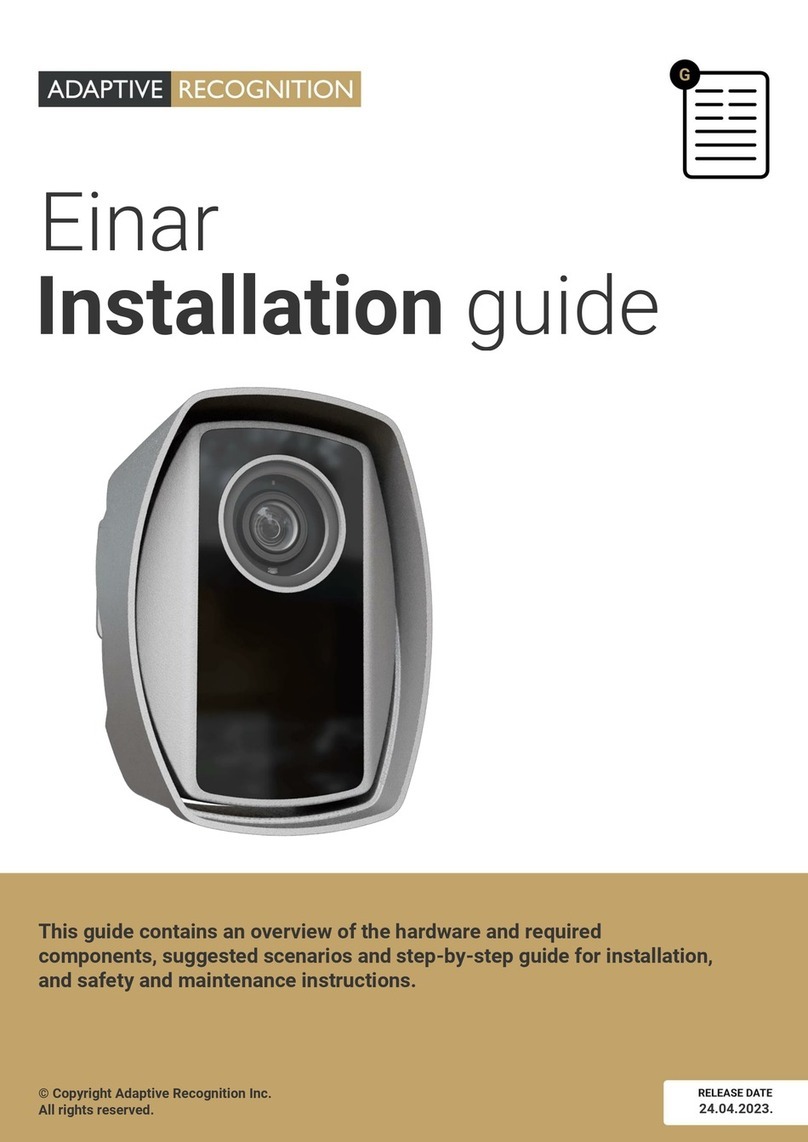
Adaptive Recognition
Adaptive Recognition Einar User manual

Adaptive Recognition
Adaptive Recognition Einar User manual

Adaptive Recognition
Adaptive Recognition Vidar User manual
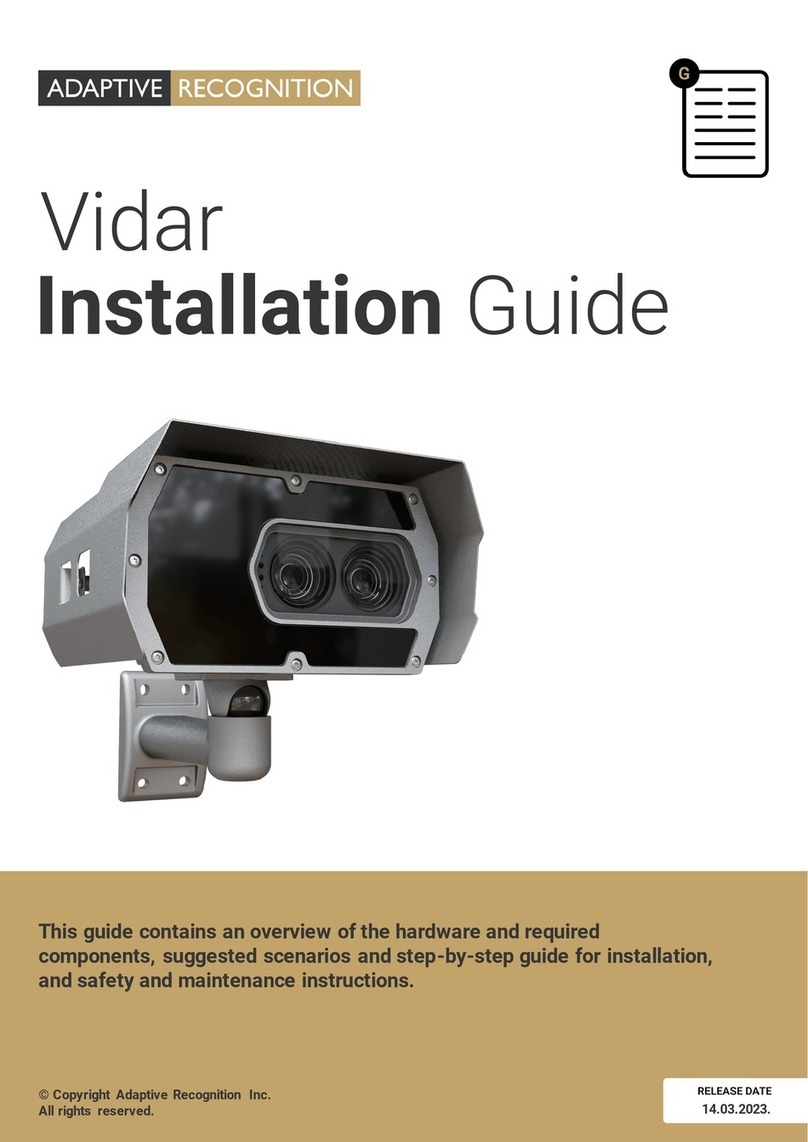
Adaptive Recognition
Adaptive Recognition Vidar User manual
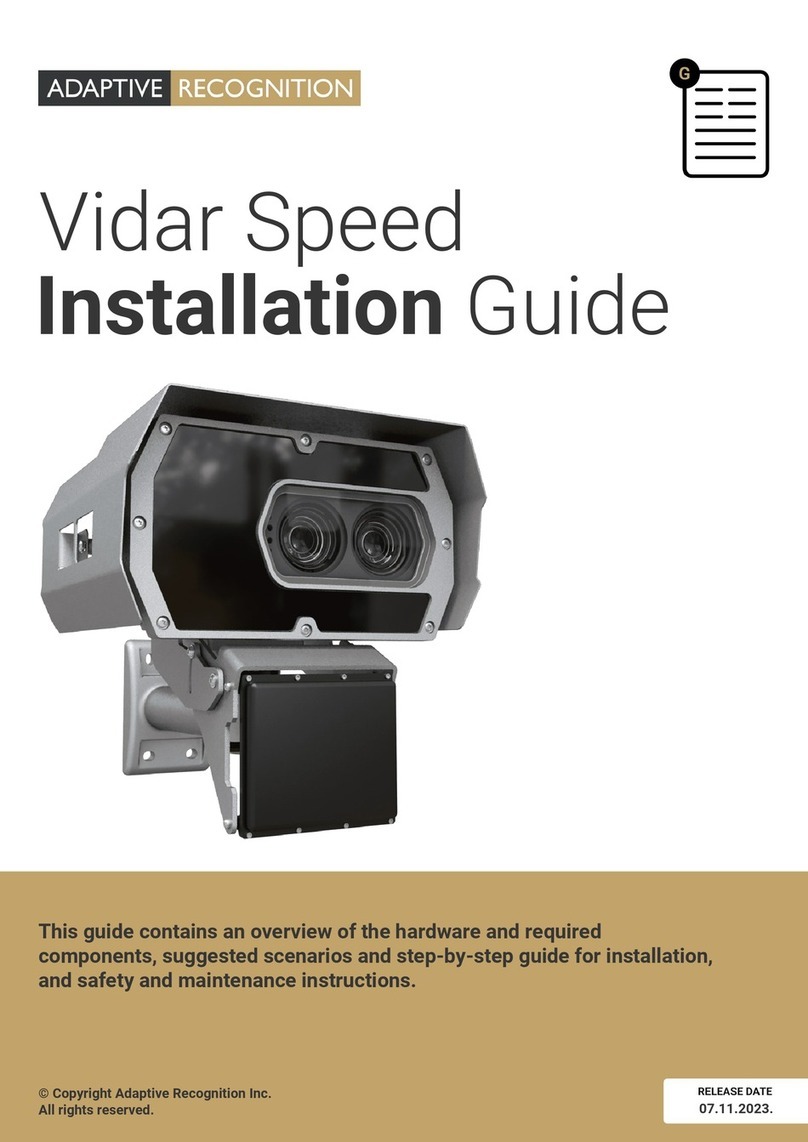
Adaptive Recognition
Adaptive Recognition Vidar Speed User manual