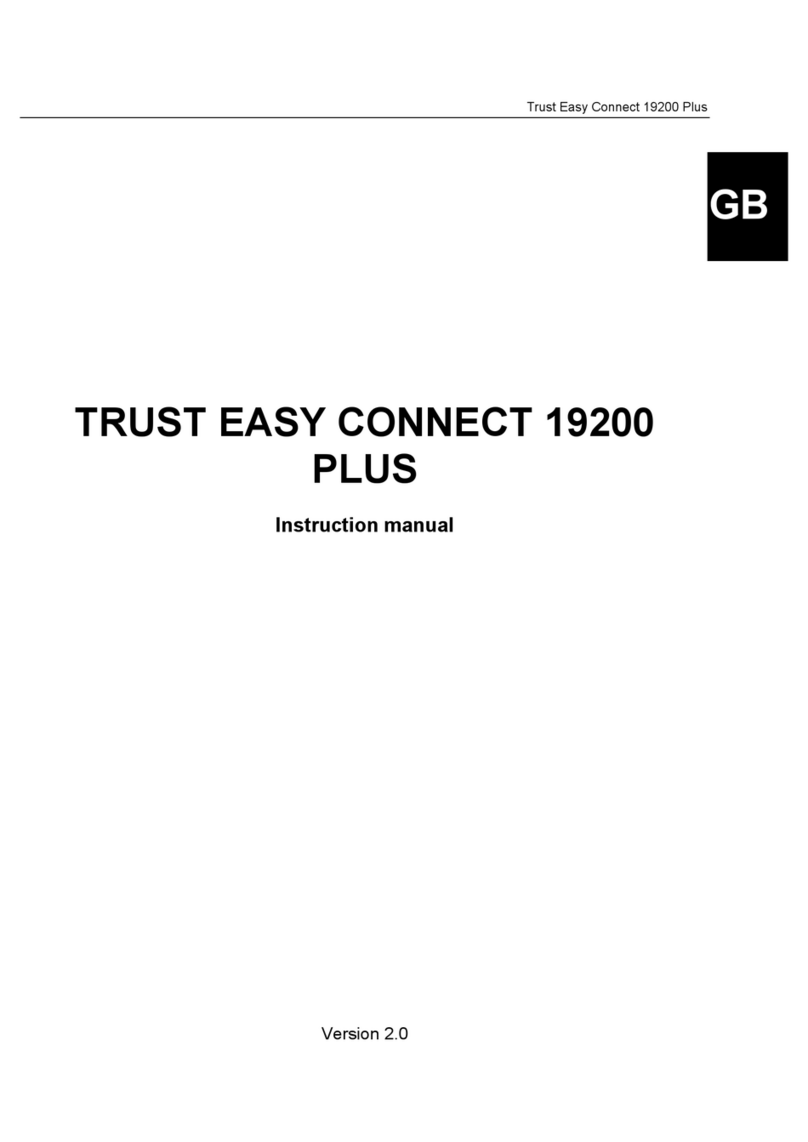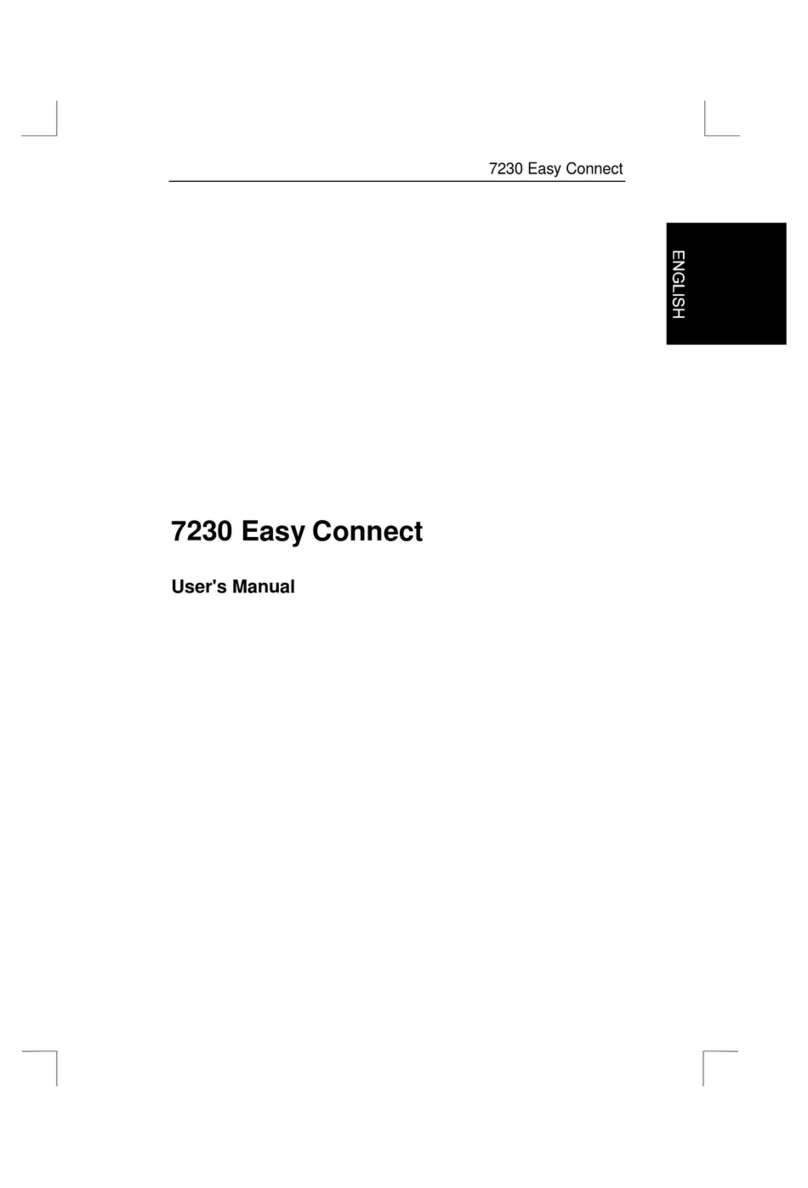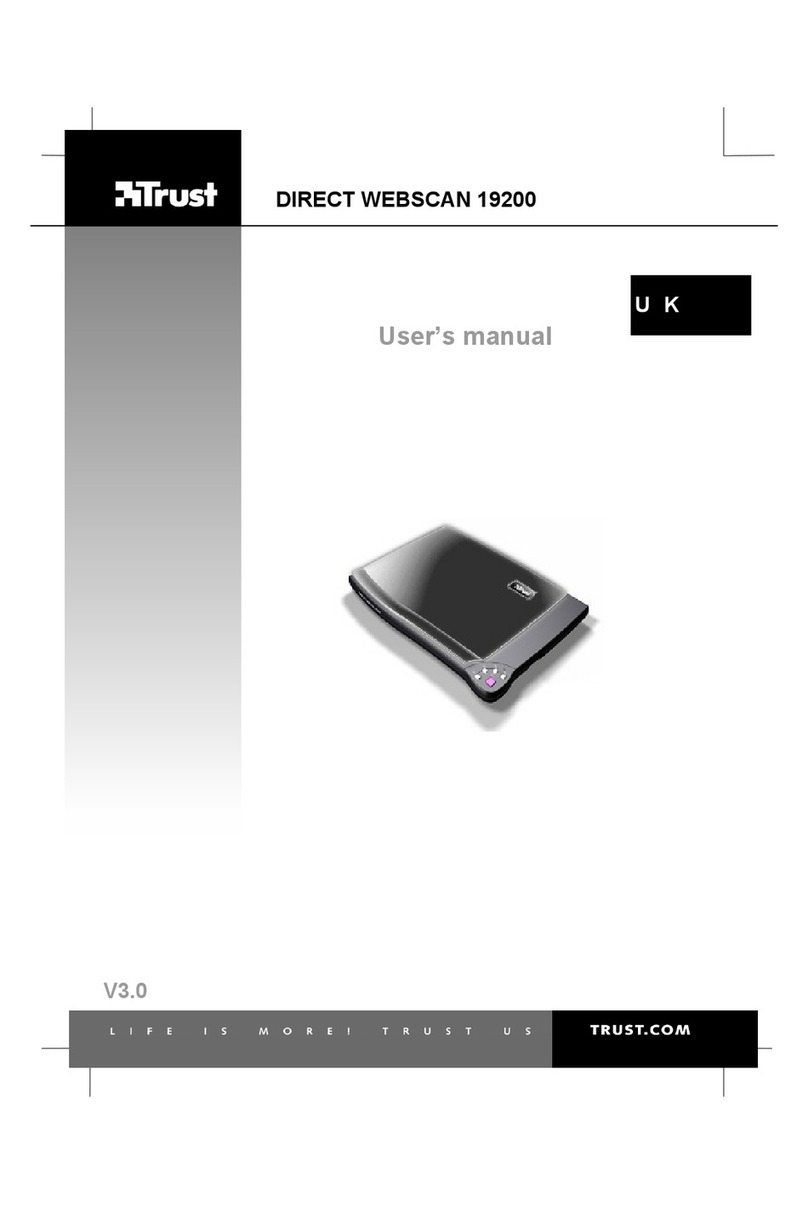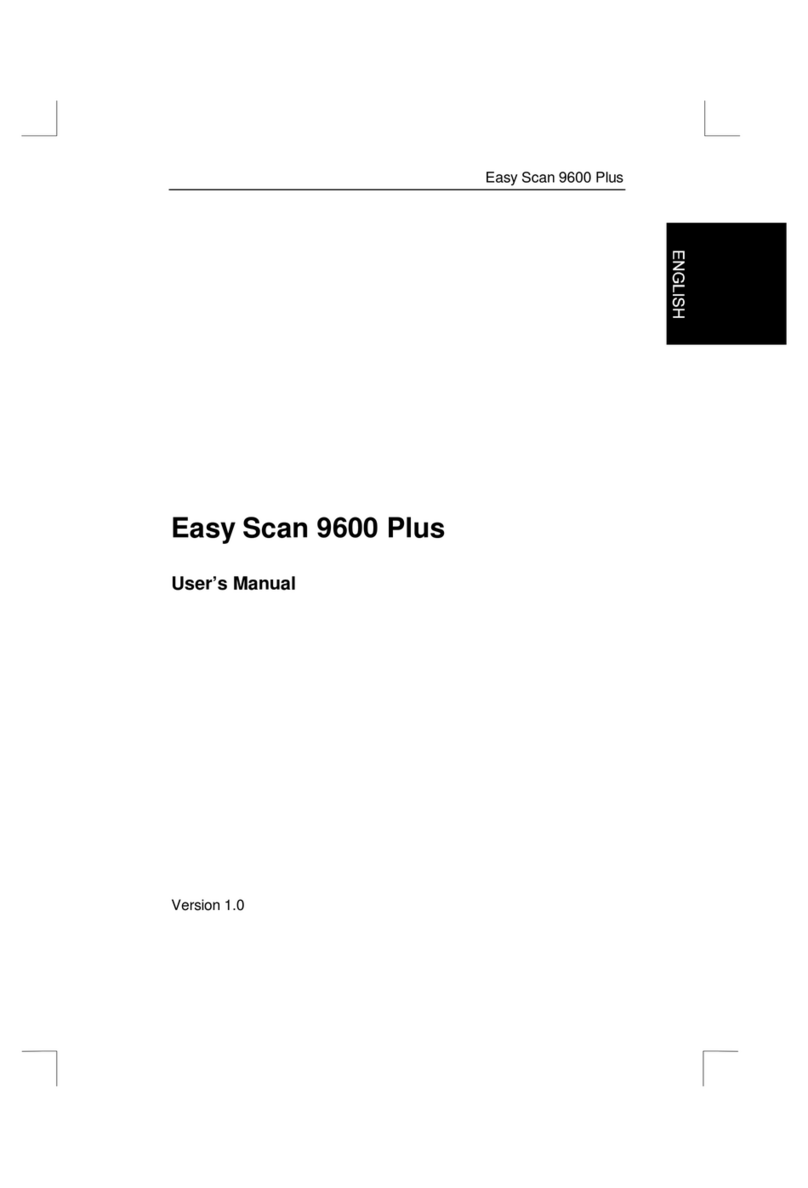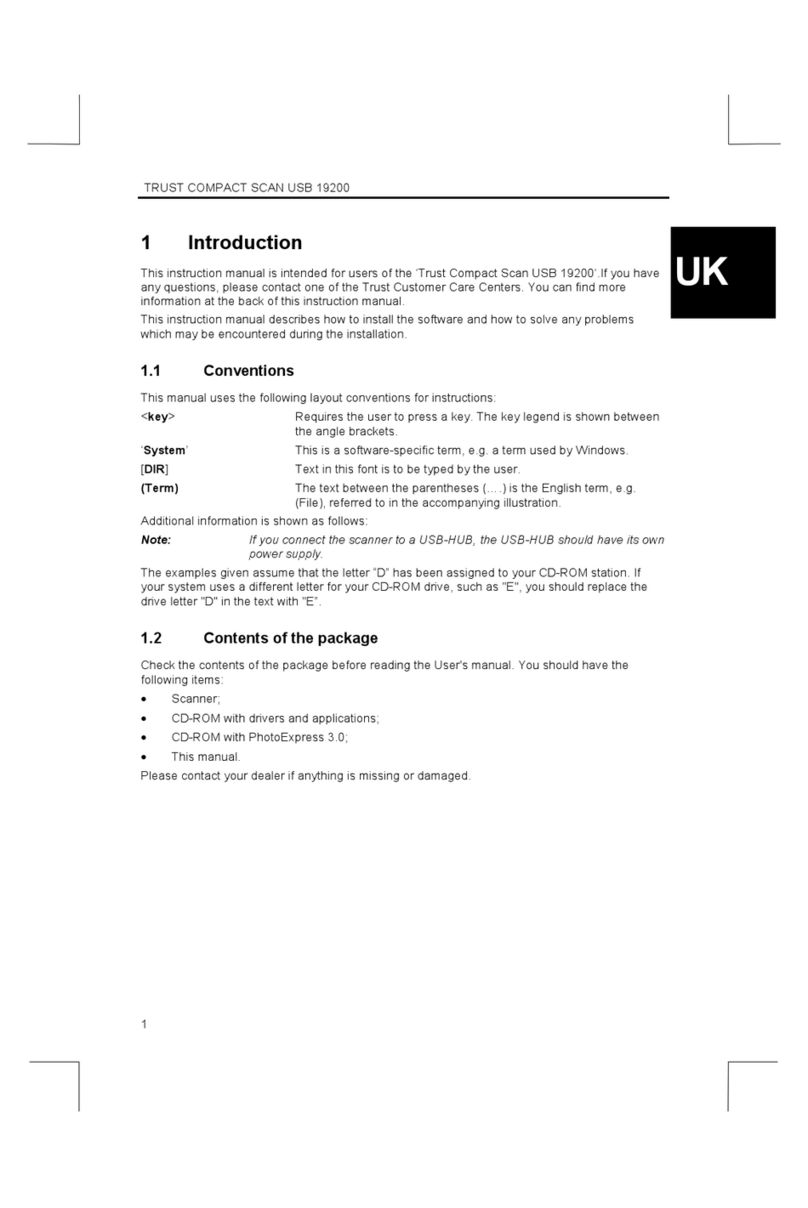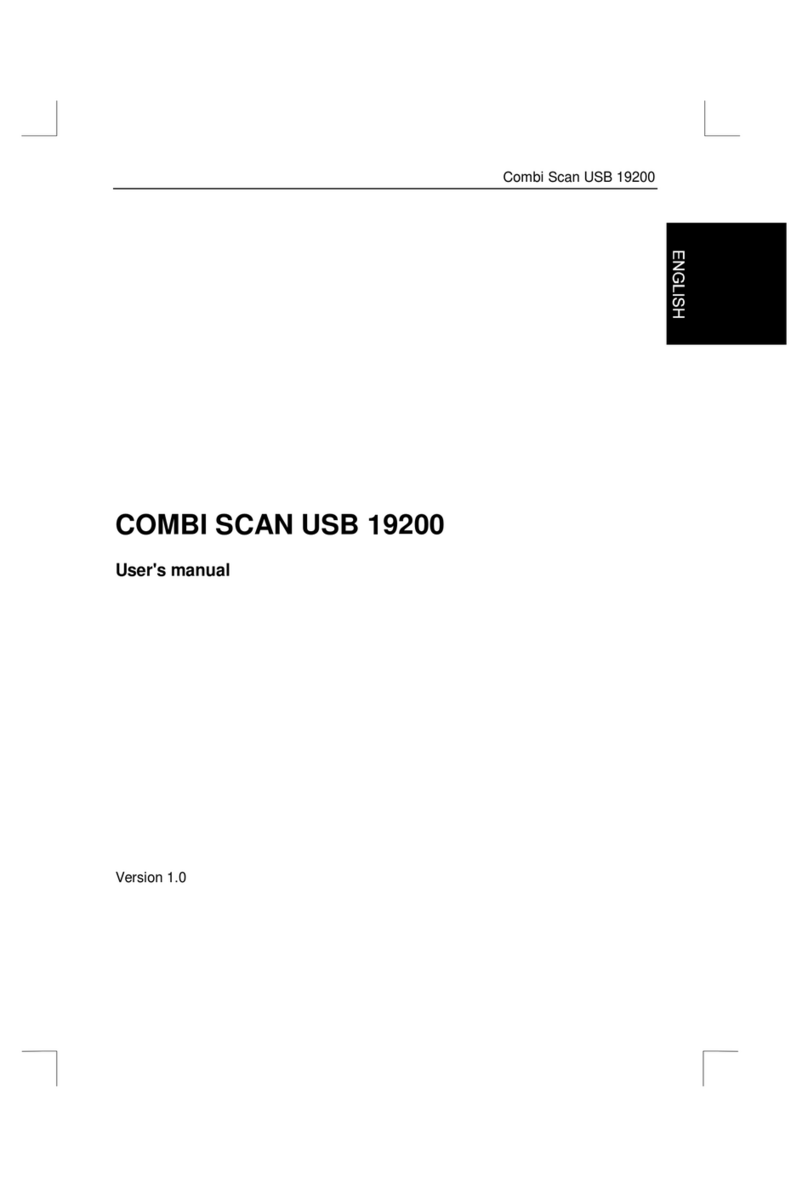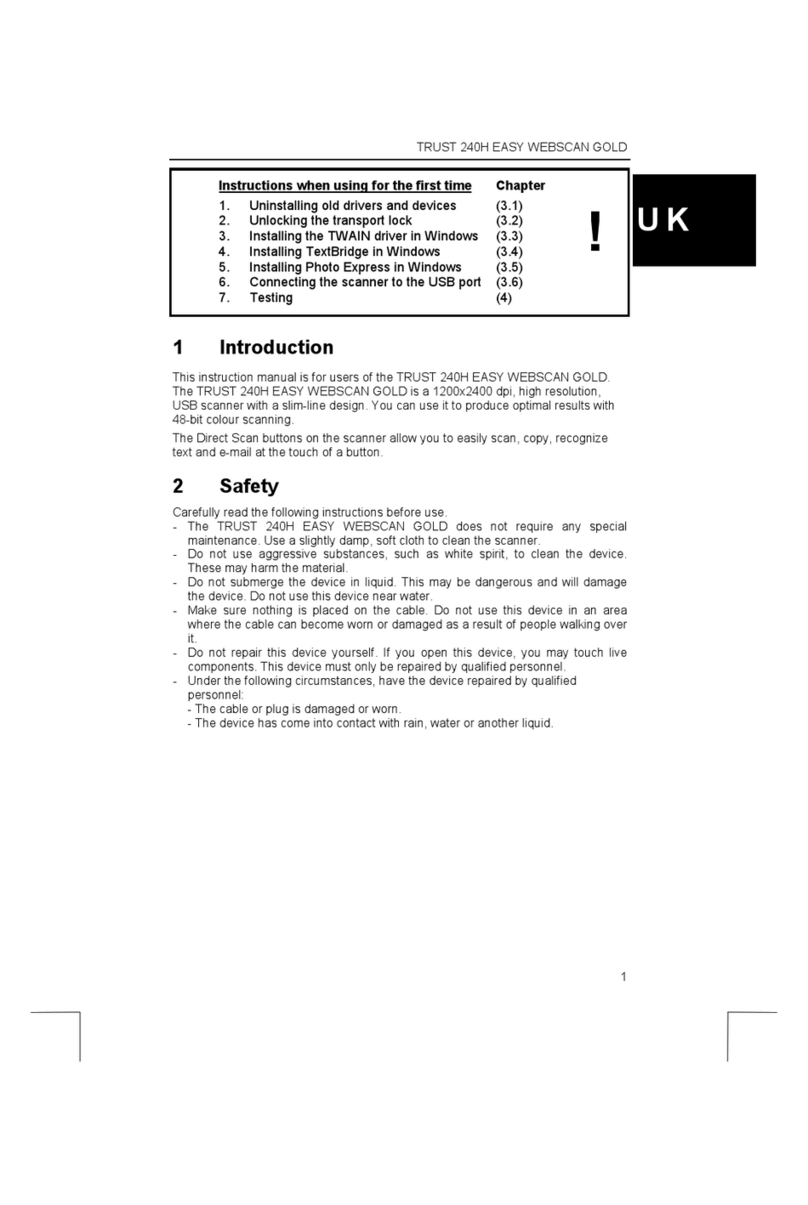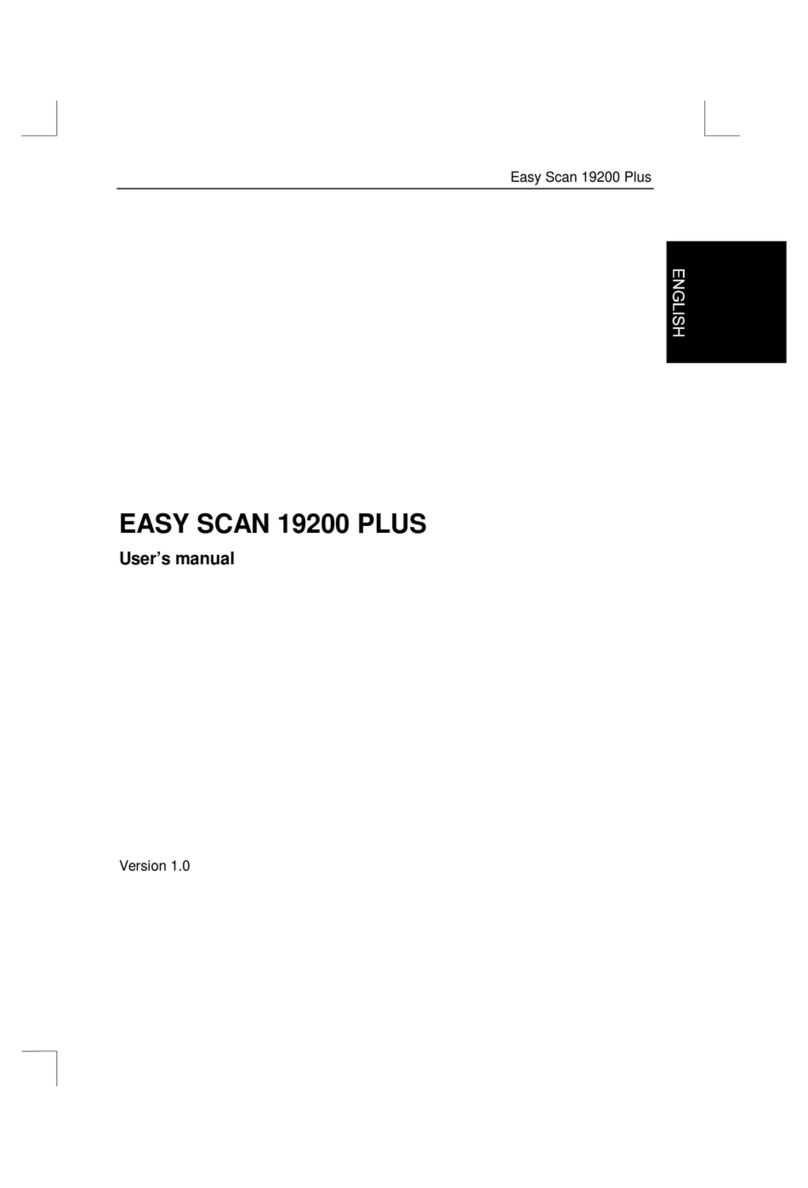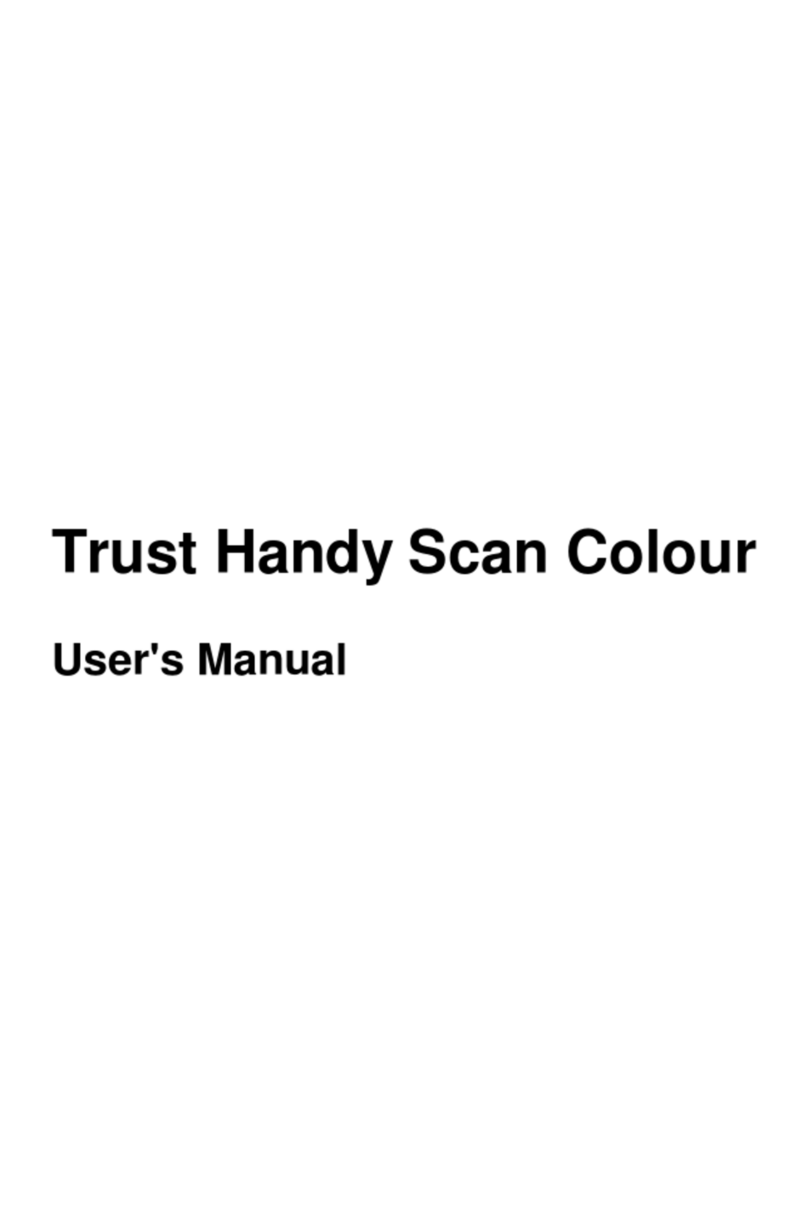Trust Flat Scan USB 19200
5
GB
2. Change any settings you wish to alter.
3. Click on 'OK' to print the document.
5. Troubleshooting
Problem Possible cause Solution
The computer
does not detect
the scanner.
The scanner may not be
connected to the computer
correctly.
Check whether the scanner is
correctly connected to the USB
port. See chapter 3.2.
The USB cable has not been
connected correctly.
Connect the USB cable
correctly. See chapter 3.2.
The error
message 'Cannot
operate!' is
displayed. The driver for the scanner has
not been installed correctly.
Reinstall the TWAIN driver.
The scan
command is not
carried out.
The scanner has not been
connected to the computer
correctly.
Check whether the scanner is
connected correctly. See chapter
3.2.
Monitor is set too dark. Adjust the brightness of the
monitor.
Scan is too dark.
The number of colours for your
monitor adapter is set too low.
Adjust your monitor adapter to a
minimum of 65,535 colours (16
bit).
Resolution is set too low. Set your resolution to 600 dpi.
The number of colours for your
monitor adapter is set too low.
Adjust your monitor adapter to a
minimum of 65,535 colours (16
bit).
Low scan quality.
The glass plate is dirty. Dirt on
the glass plate shows up in the
scanned image.
Thoroughly clean the scanner
glass plate.
Also see the 'Troubleshooting' chapter on the electronic manual (chapter 4 – Acrobat Reader).
Check the FAQ's on the Internet (www.trust.com).
If you still have any problems after trying these solutions, please contact your dealer or call the
Trust Helpdesk.