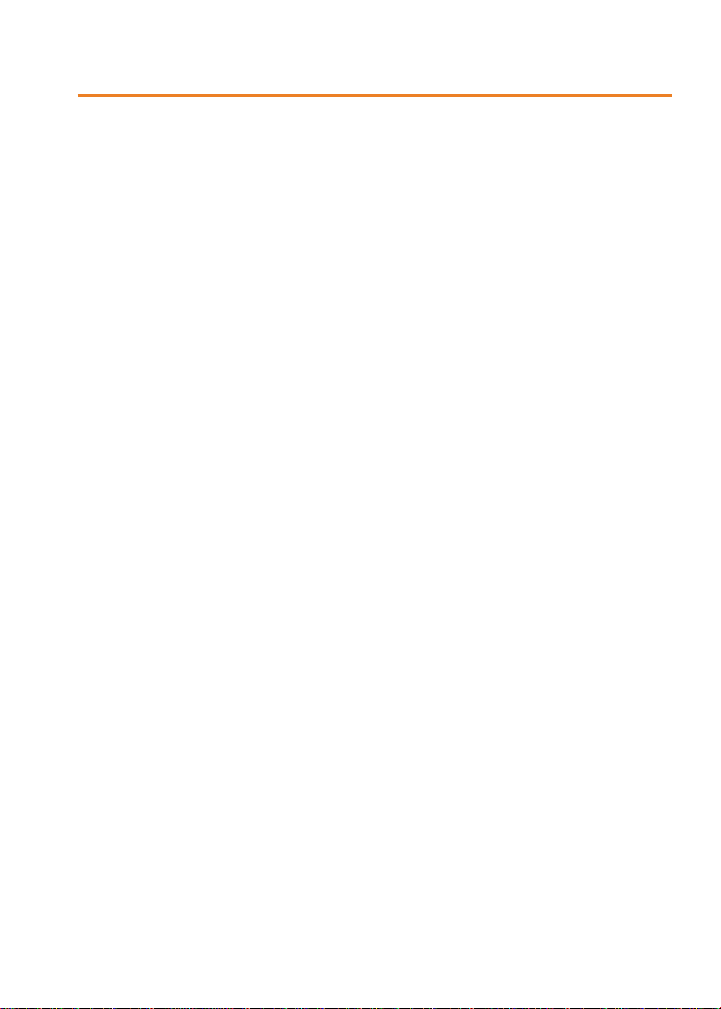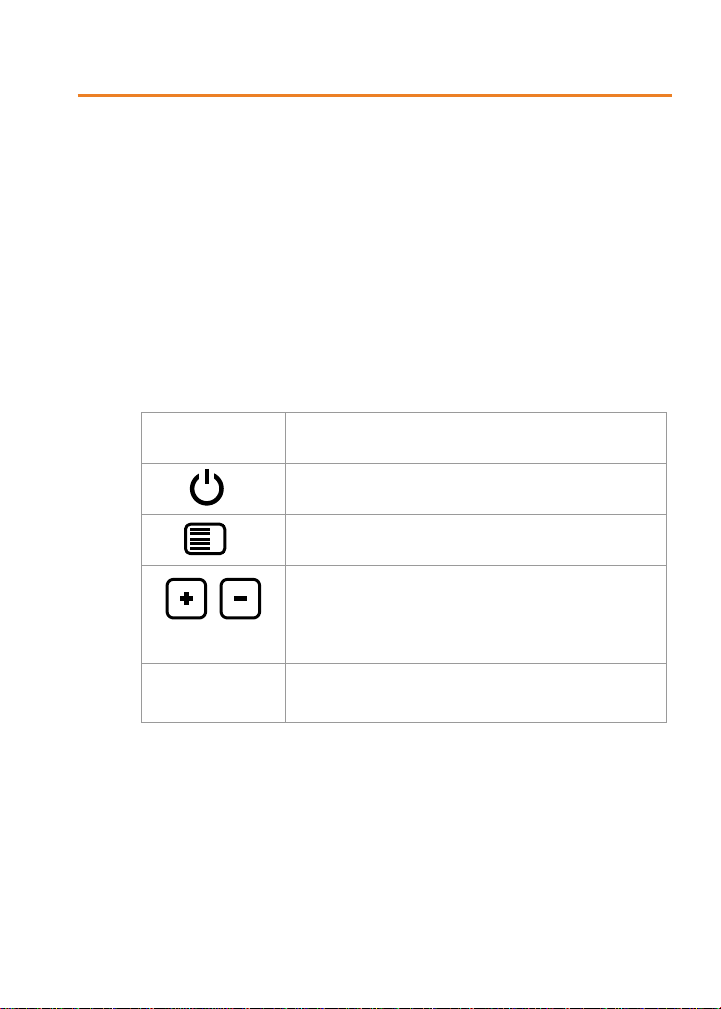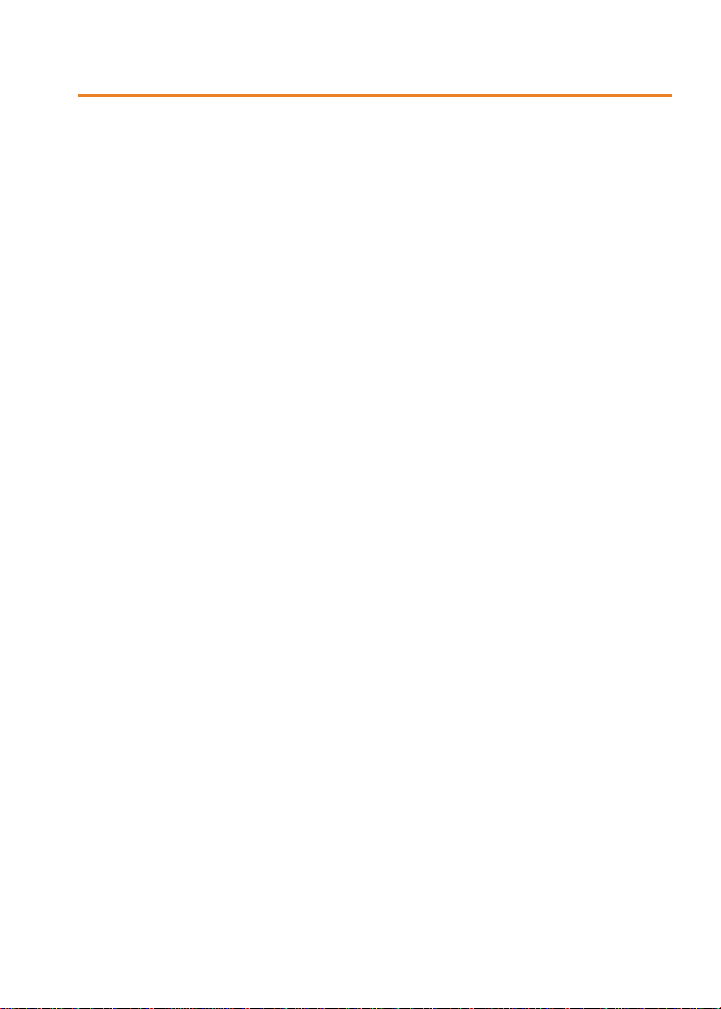A
RF37
User Guide
Ref. 915MHz - 08-10-V2-psn p 3
Compliance to FCC US/CAN
This equipment has been tested and found to comply with the limits for a
Class B digital device, pursuant to Part 15 of the FCC Rules. These limits are
designed to provide reasonable protection against harmful interference in a
residential installation. This equipment generates, uses and can radiate radio
frequency energy and, if not installed and used in accordance with the
instructions, may cause harmful interference to radio communications.
However, there is no guarantee that interference will not occur in a particular
installation. If this equipment does cause harmful interference to radio or
television reception, which can be determined by turning the equipment off
and on, the user is encouraged to try to correct the interference by one or
more of the following measures :
-- Reorient or relocate the receiving antenna.
-- Increase the separation between the equipment and receiver.
-- Connect the equipment into an outlet on a circuit different from that to
which the receiver is connected.
-- Consult the dealer or an experienced radio/TV technician for help.
CHANGES OR MODIFICATIONS NOT EXPRESSLY APPROVED BY ADEUNIS RF
COULD VOID THE USER’S AUTHORITY TO OPERATE THE EQUIPMENT.
WARNING !
FCC Radiation Exposure Statement:
This portable equipment with its antenna complies with FCC’s RF radiation
exposure limits set forth for an uncontrolled environment. To maintain
compliance follow the instructions below;
1. This transmitter must not be co-located or operating in conjunction with
any other antenna or transmitter.
2. Avoid direct contact to the antenna, or keep it to a minimum while using
this equipment.