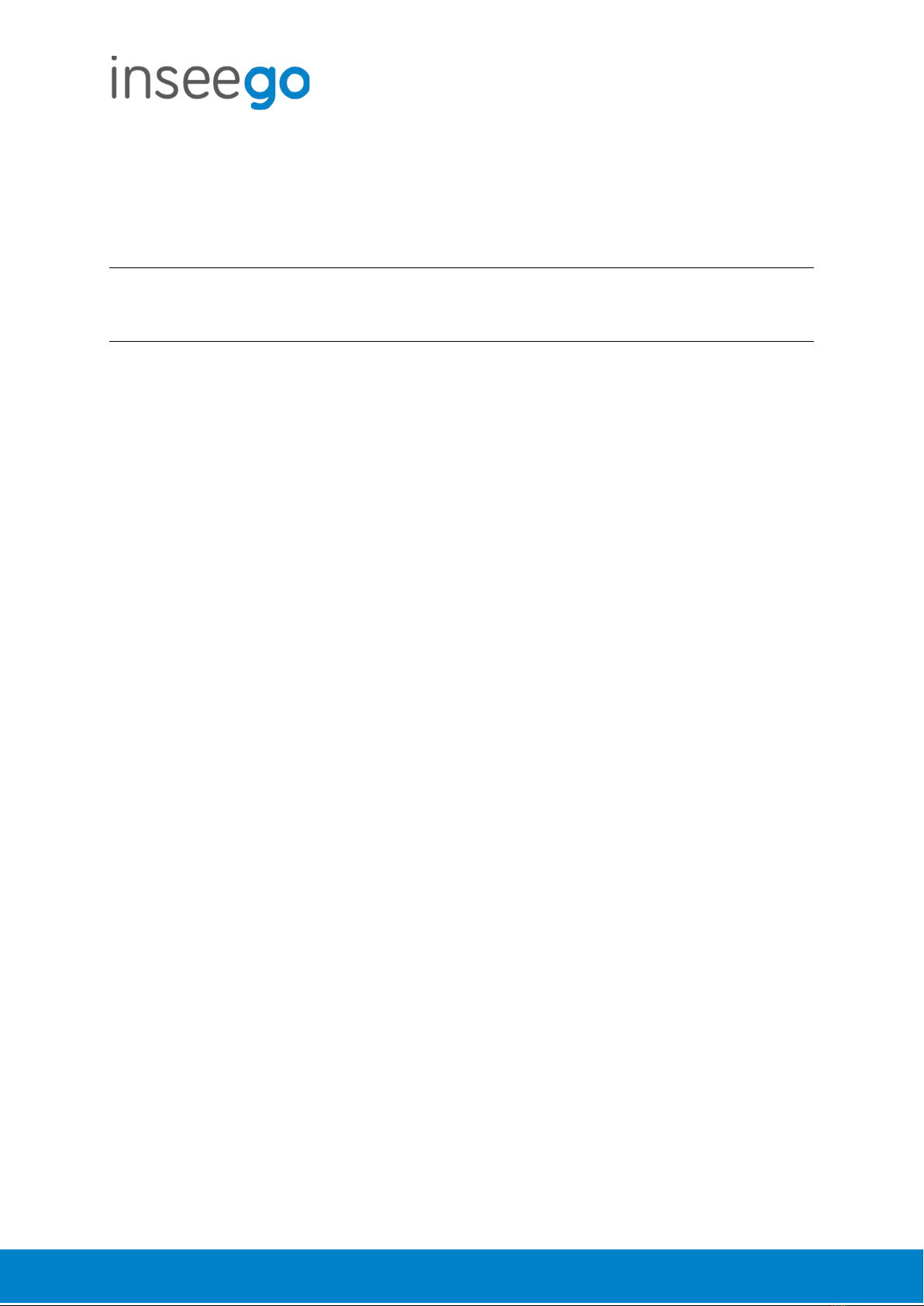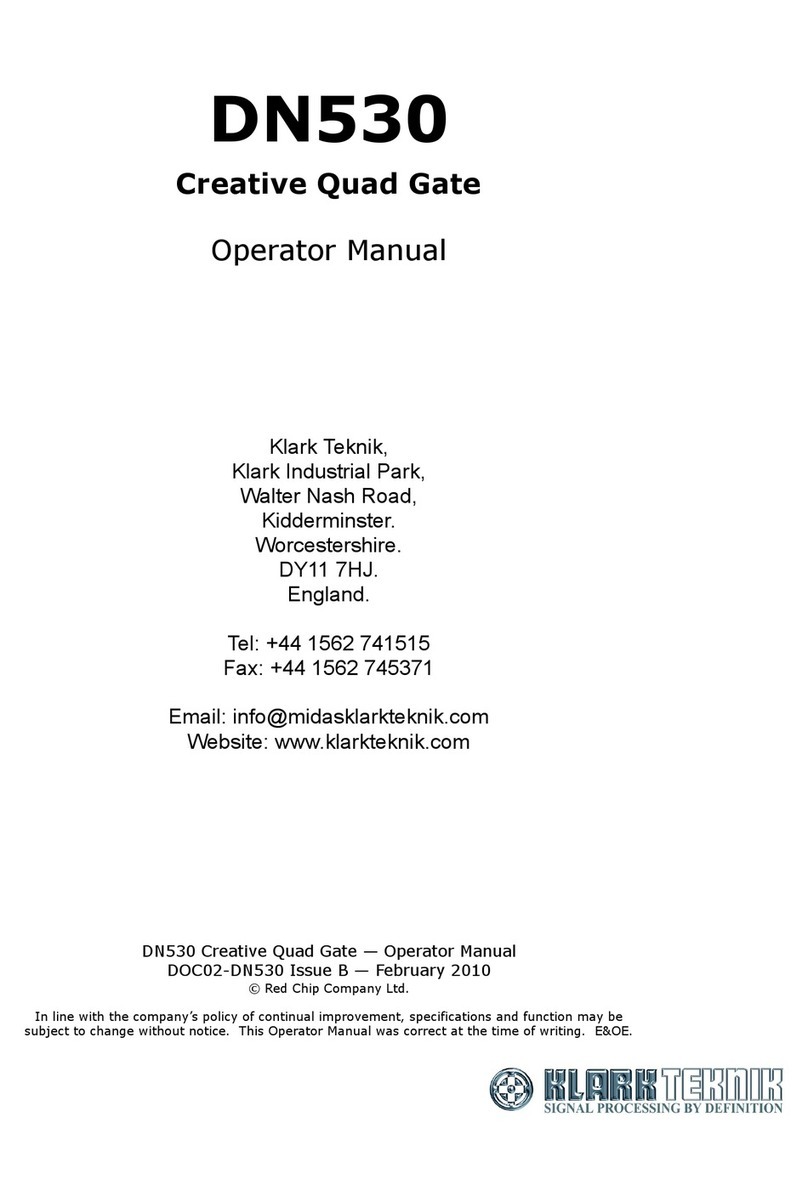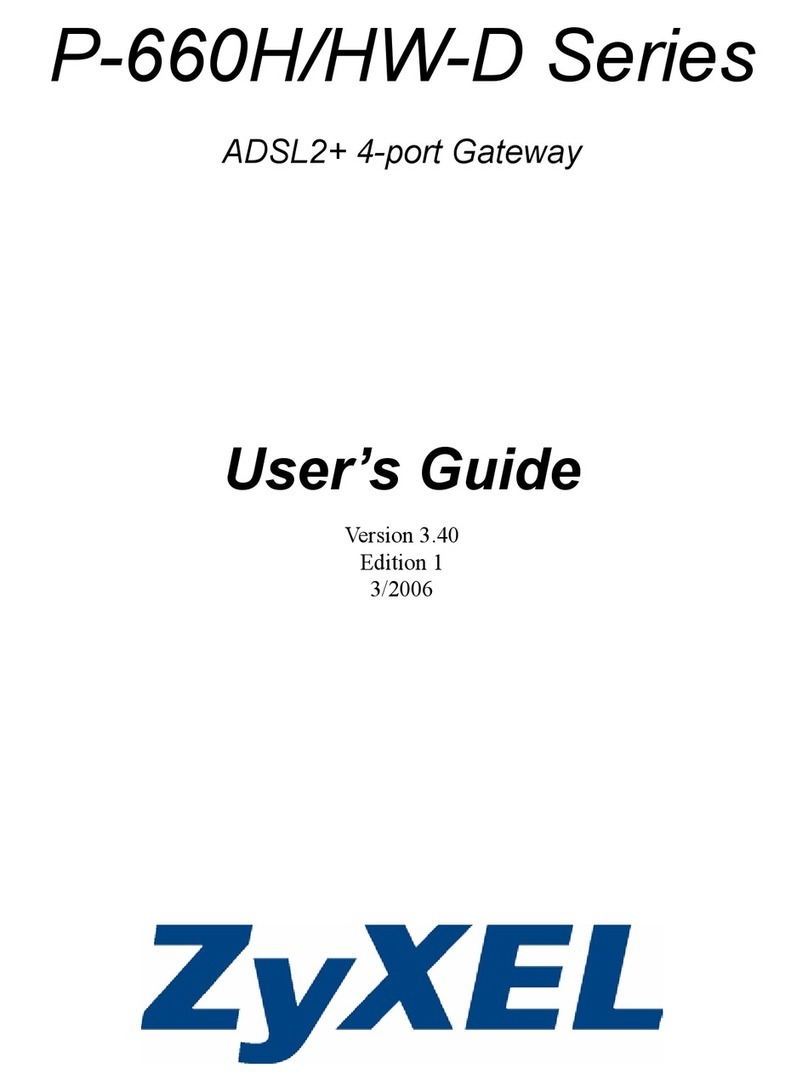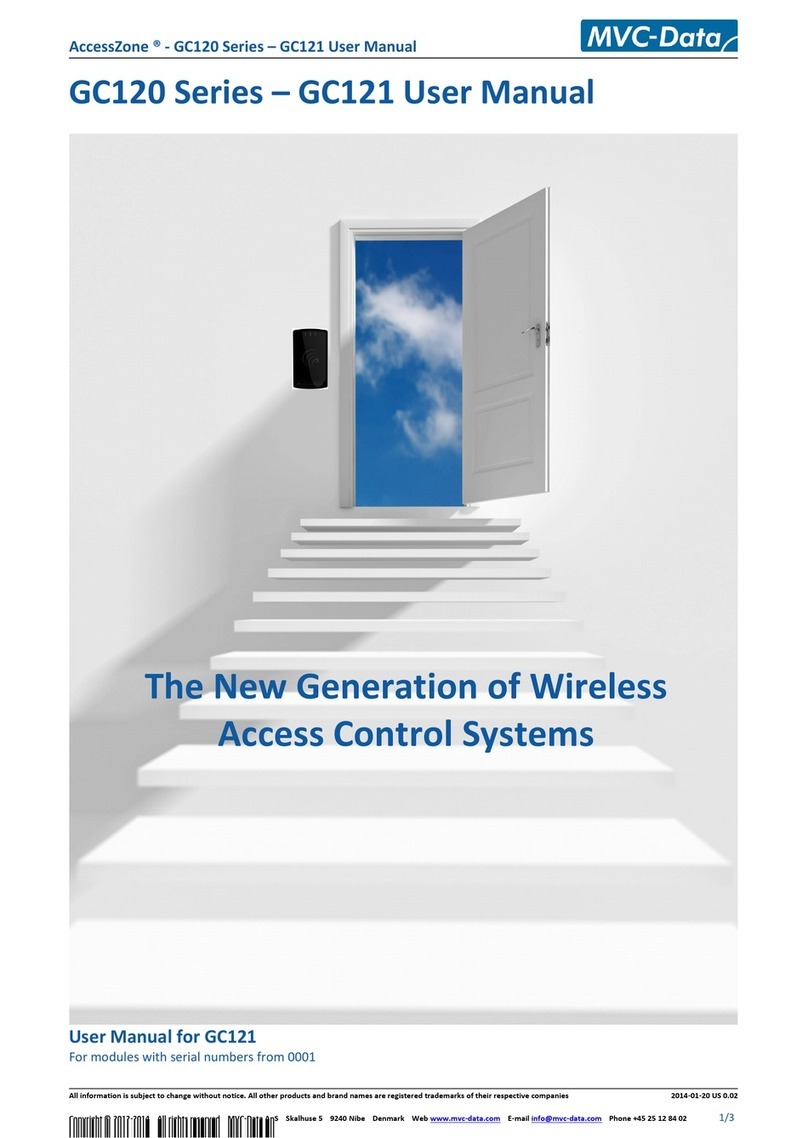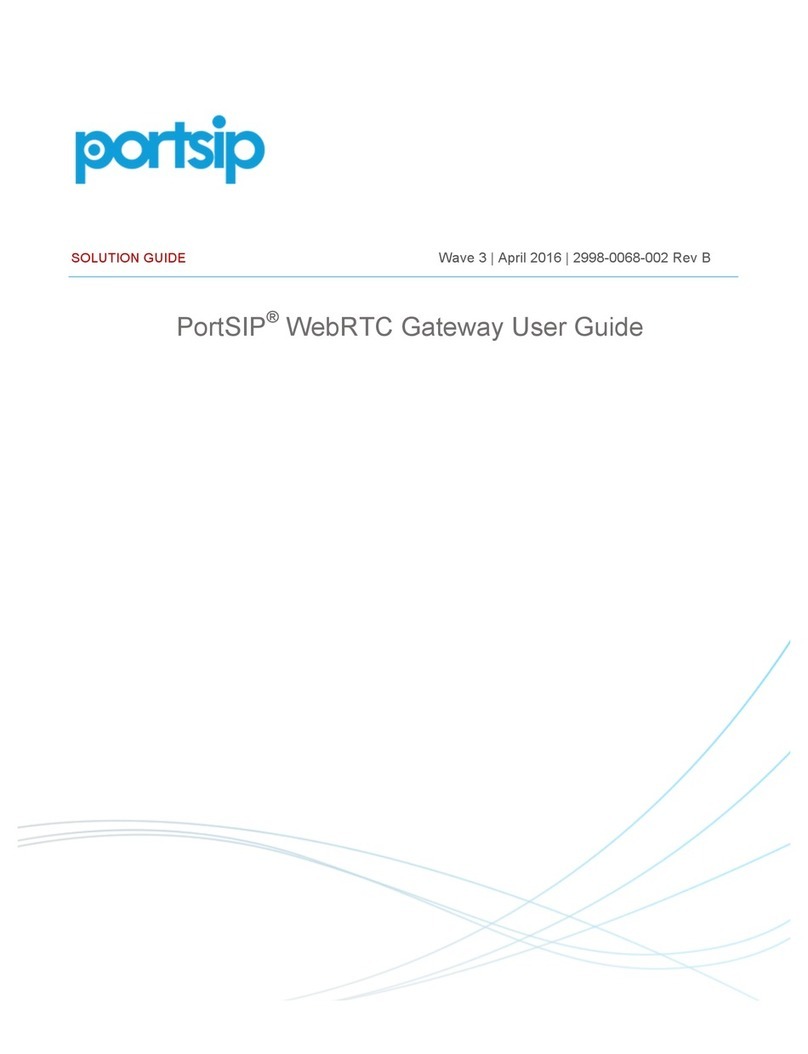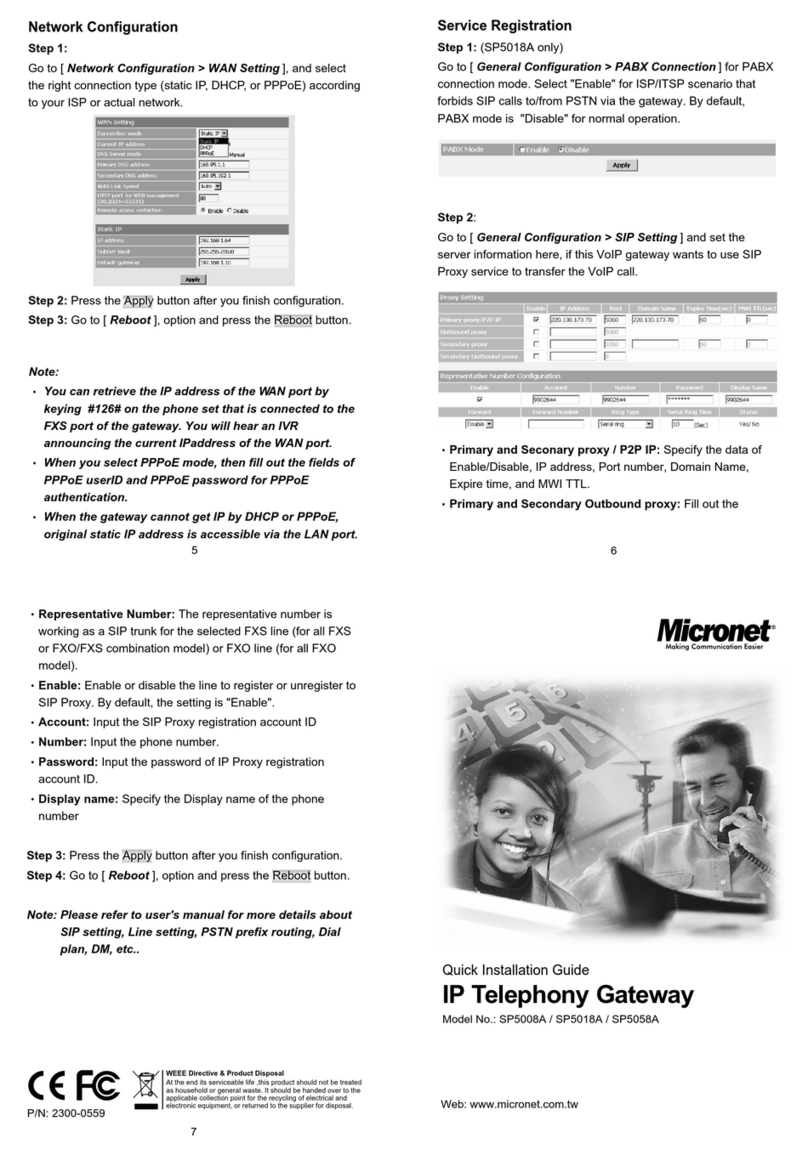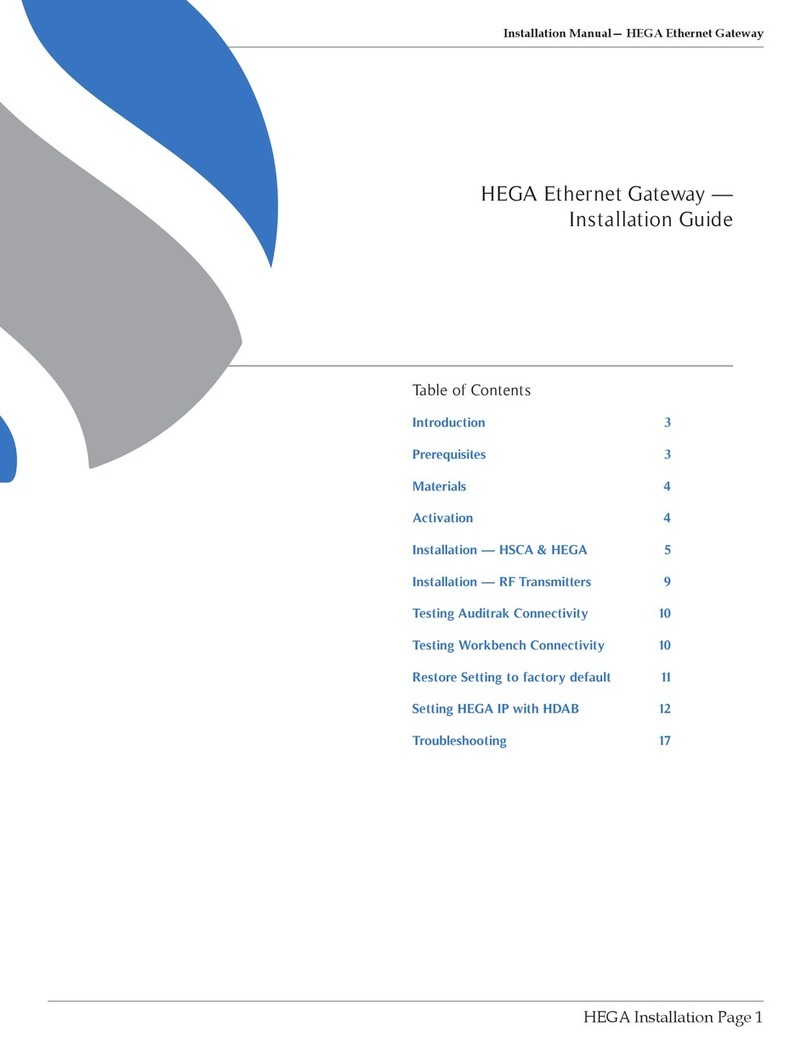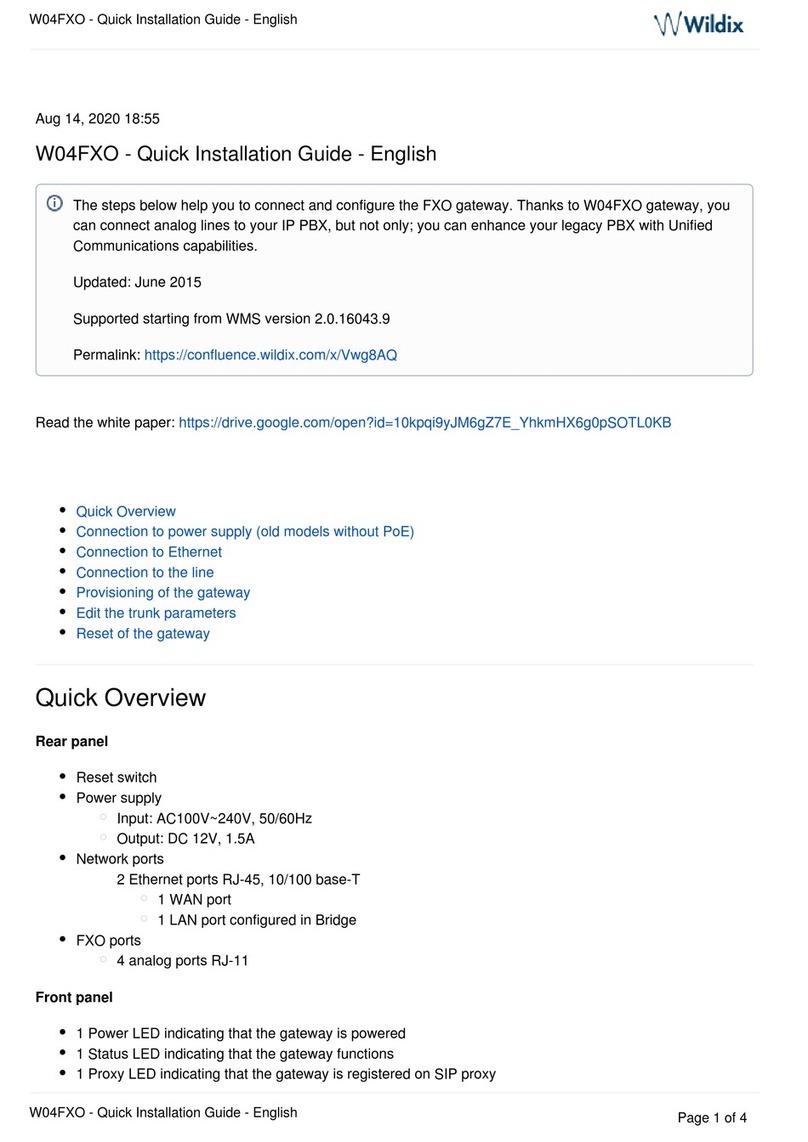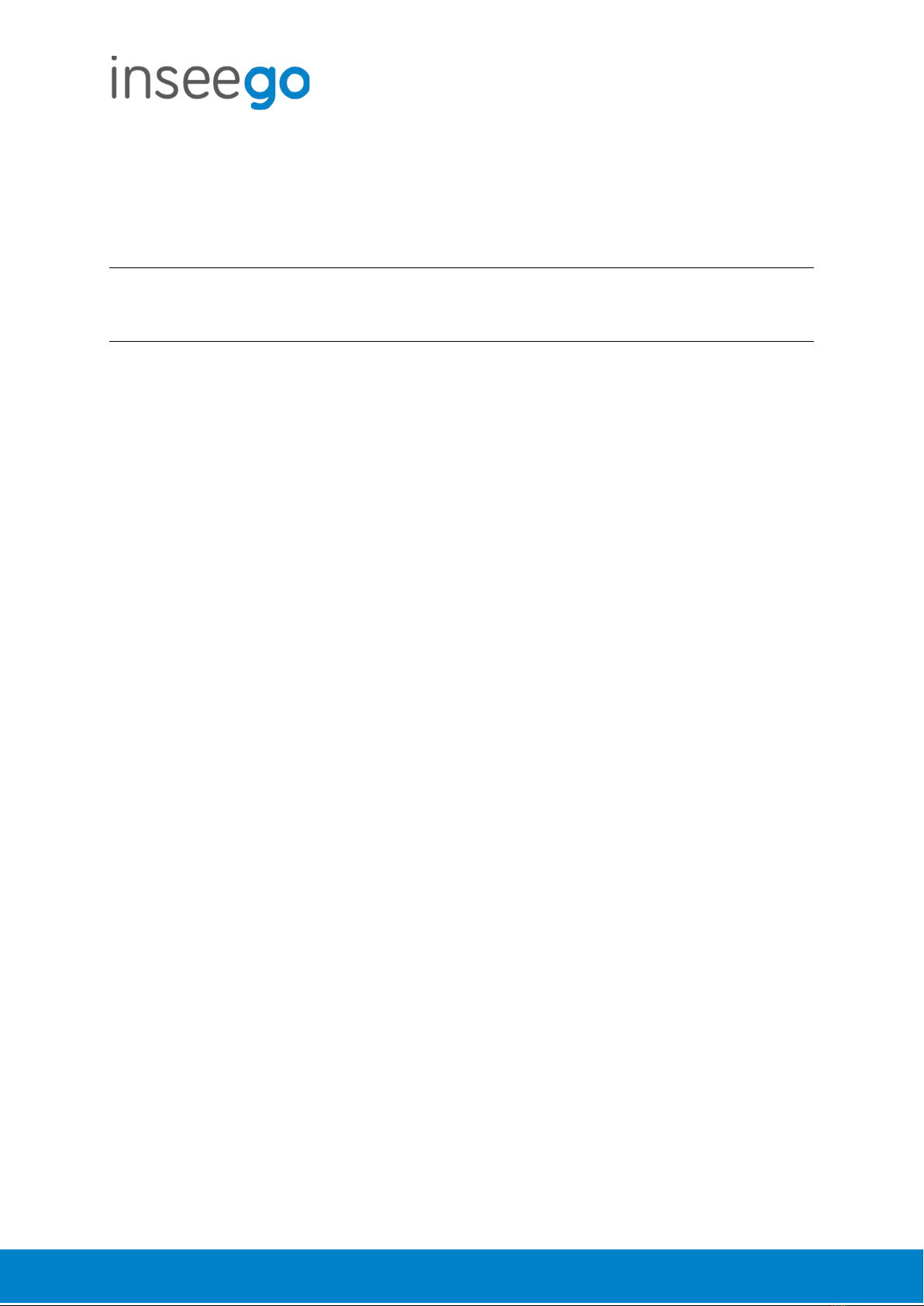
User Guide
Skyus 300 (Rogue)
Rev 1 Page 12 of 77
Wi-Fi – Wi-Fi as WAN
Use settings on this tab to set options for using an external Wi-Fi network to access the Internet.
NOTE: To enable Wi-Fi as WAN, you must go to the Wi-Fi Settings tab and in Band Selection,
select a band for Wi-Fi as WAN. Then select Save Changes.
Important: Only one station/network from either the 2.4GHz or 5GHz band can be enabled at
a time. If you deselect a band from the Primary or Guest network, some existing connected
devices may lose their connection.
Once you have enabled Wi-Fi as WAN on the Wi-Fi Settings tab, return to the Wi-Fi as WAN tab.
The band you enabled is displayed.
Access Points
By default, one access point is listed initially.
Add Access Point: Use this button to add a hidden network. The Add new access point dialog
displays. Enter an SSID, choose a security level from the Security drop-down, and enter a
password if prompted. Select Save Changes.
Once connected, the new access point appears in the Access Points list.
Scan: Use this button to see a list of available access points and add an access point. The Scan
Results dialog displays, listing available access points. Click Add to add an access point. The Add
new access point dialog displays. Choose a security level from the Security drop-down and
enter a password if prompted. Select Save Changes.
Once connected, the new access point appears in the Access Points list.
When there is at least one Access Point in the Access Points list, you can set the following:
•Enabled: Enable or disable an access point.
•Priority: Use the Up and Down buttons to set the priority for each access point.
If an access point is enabled and available, and has highest priority among the enabled
access points (is first in the list), the Skyus Router connects to that access point and displays
its details in the Connected Access Point area below, including:
oSSID: The SSID (network name) of the connected access point.
oMAC Address:The MAC Address (unique network identifier).
oFreq: The frequency used by the connected access point.
oSecurity: The security level.
oWPA State: The Wi-Fi Protected Access state.
•Edit: Change the SSID, security setting, or password for an access point. NOTE: The SSID and
password must match the access point. Only change these fields to match changes in the
actual access point information.