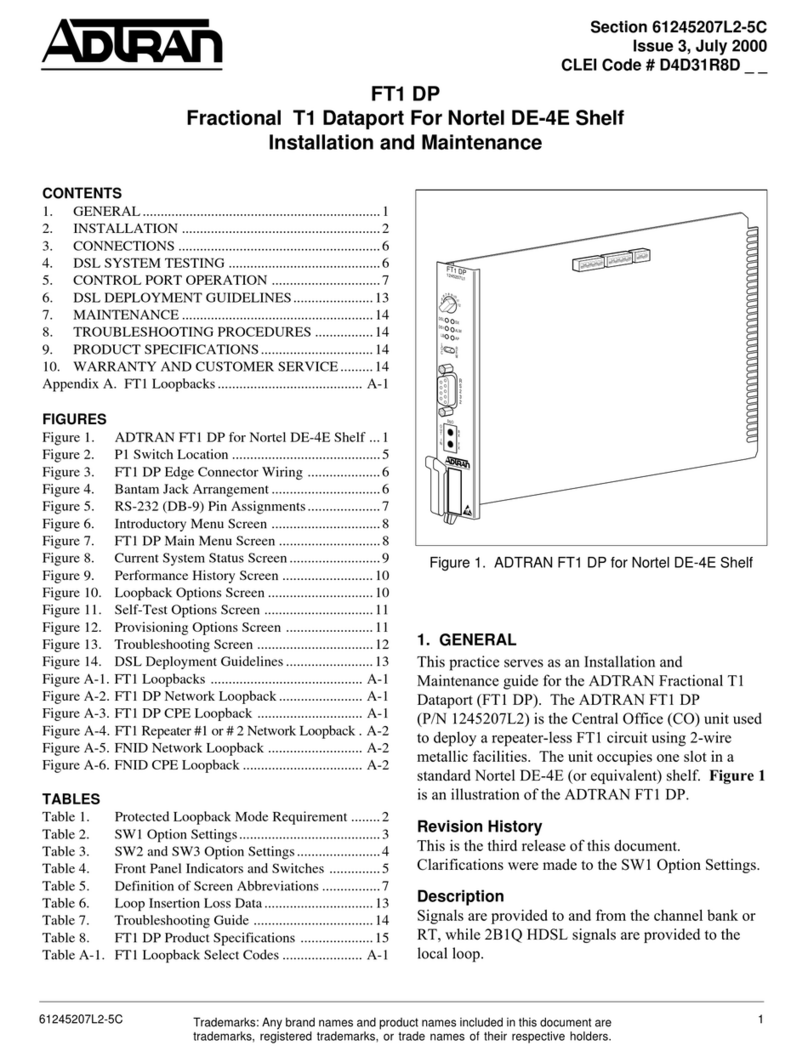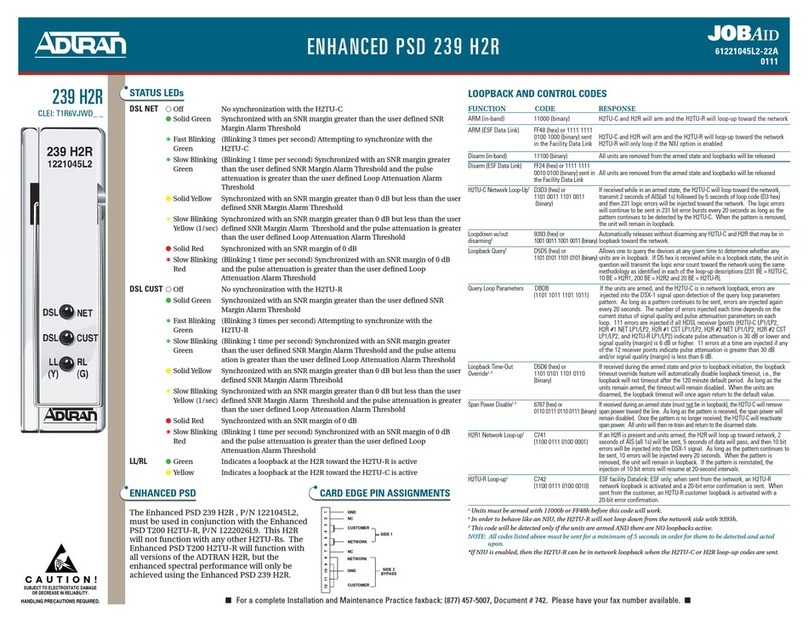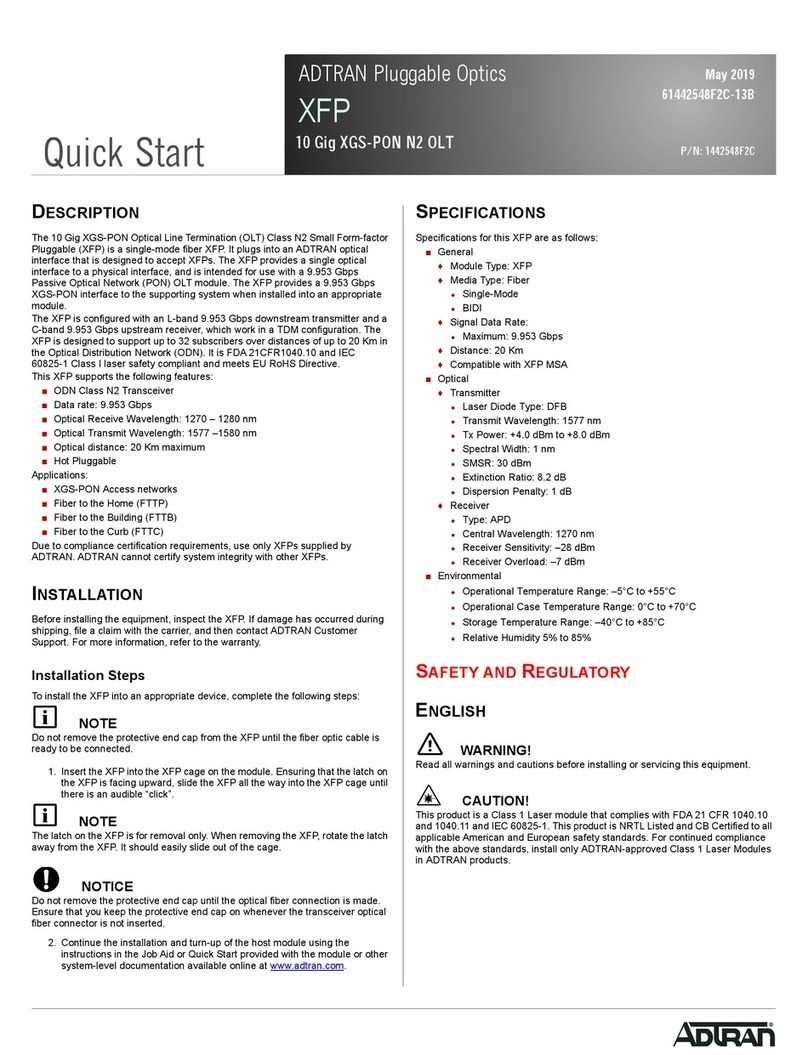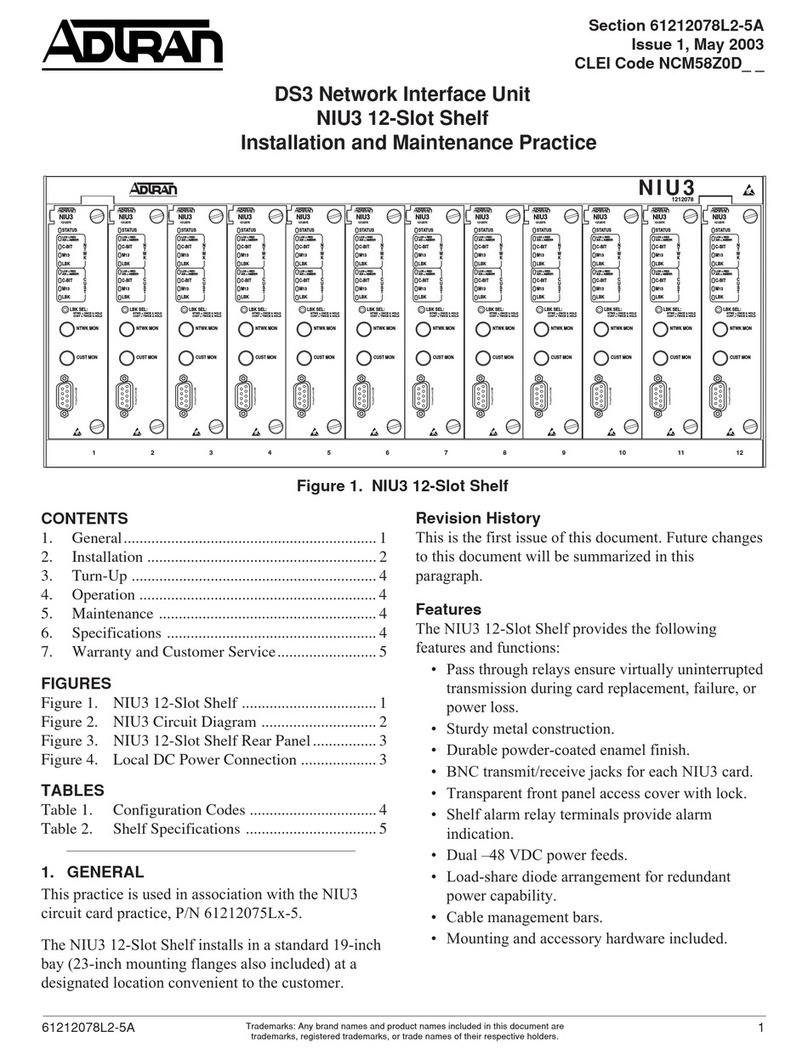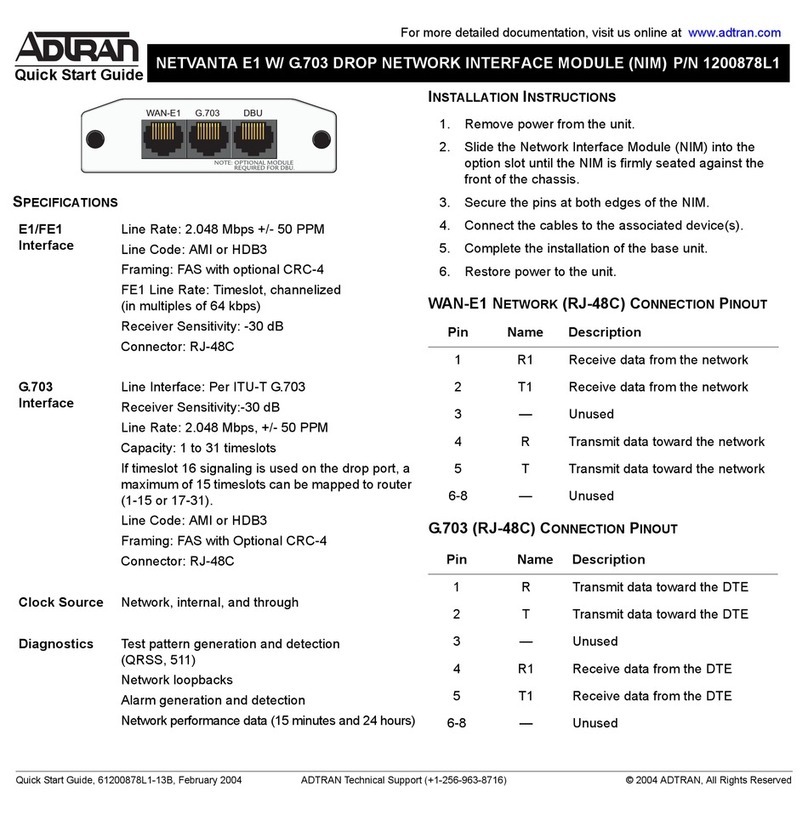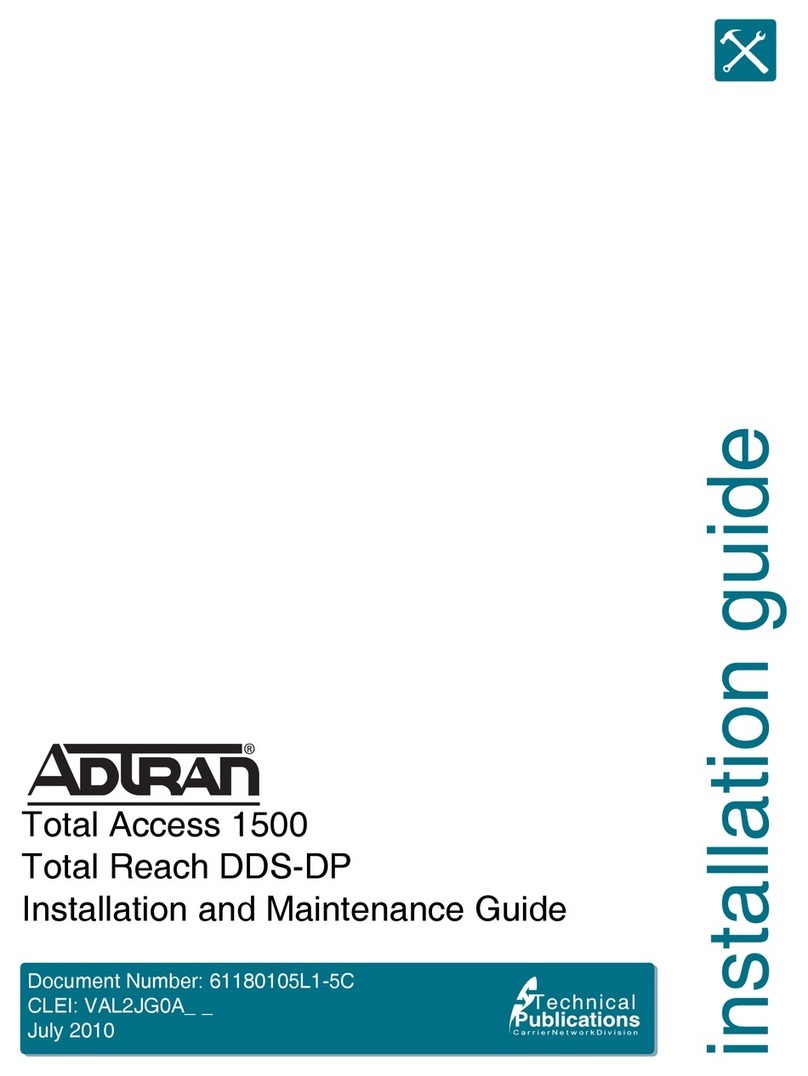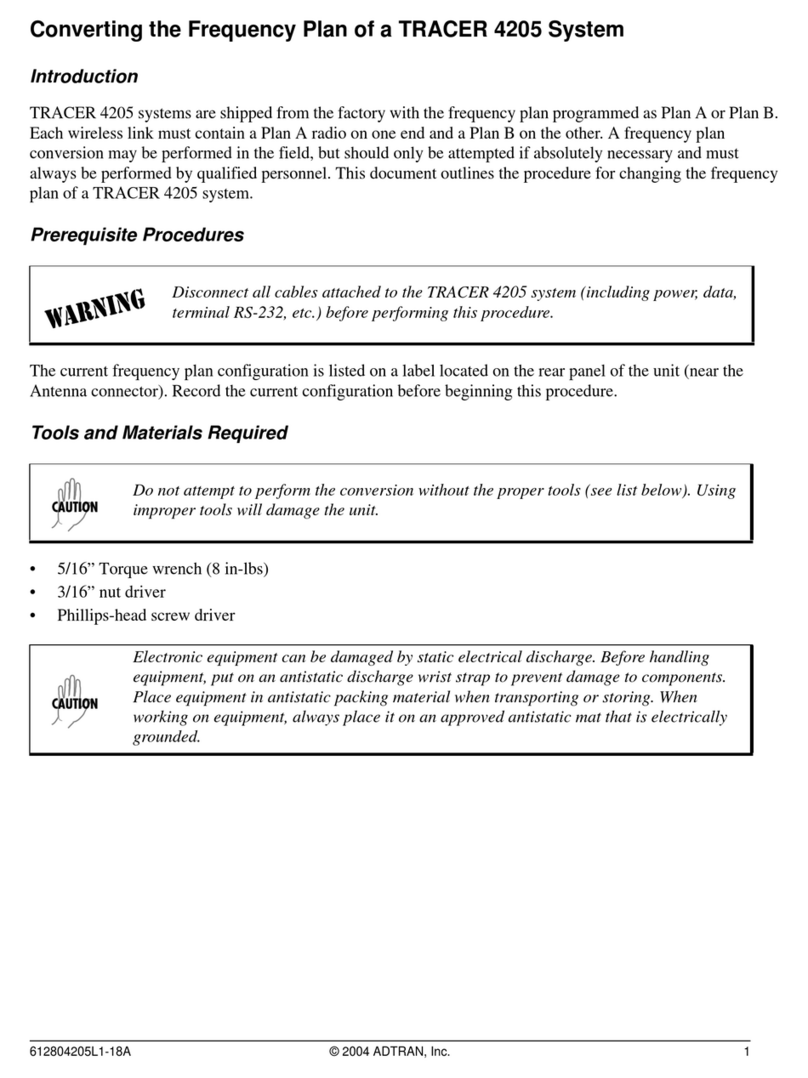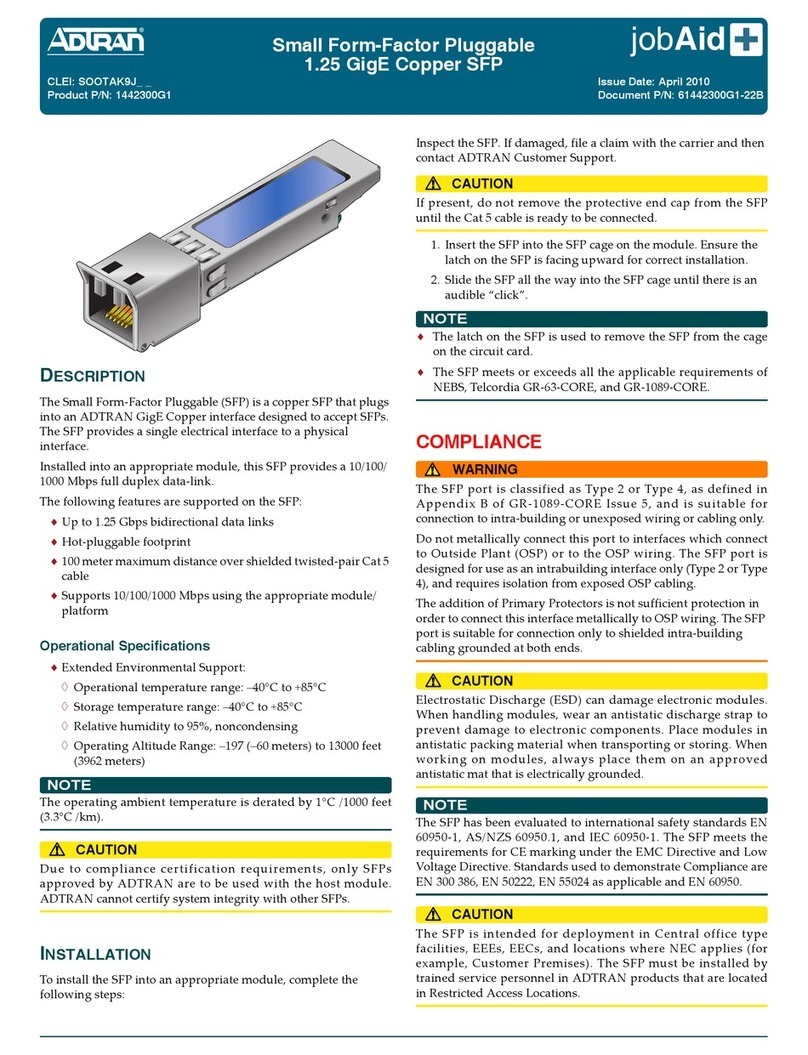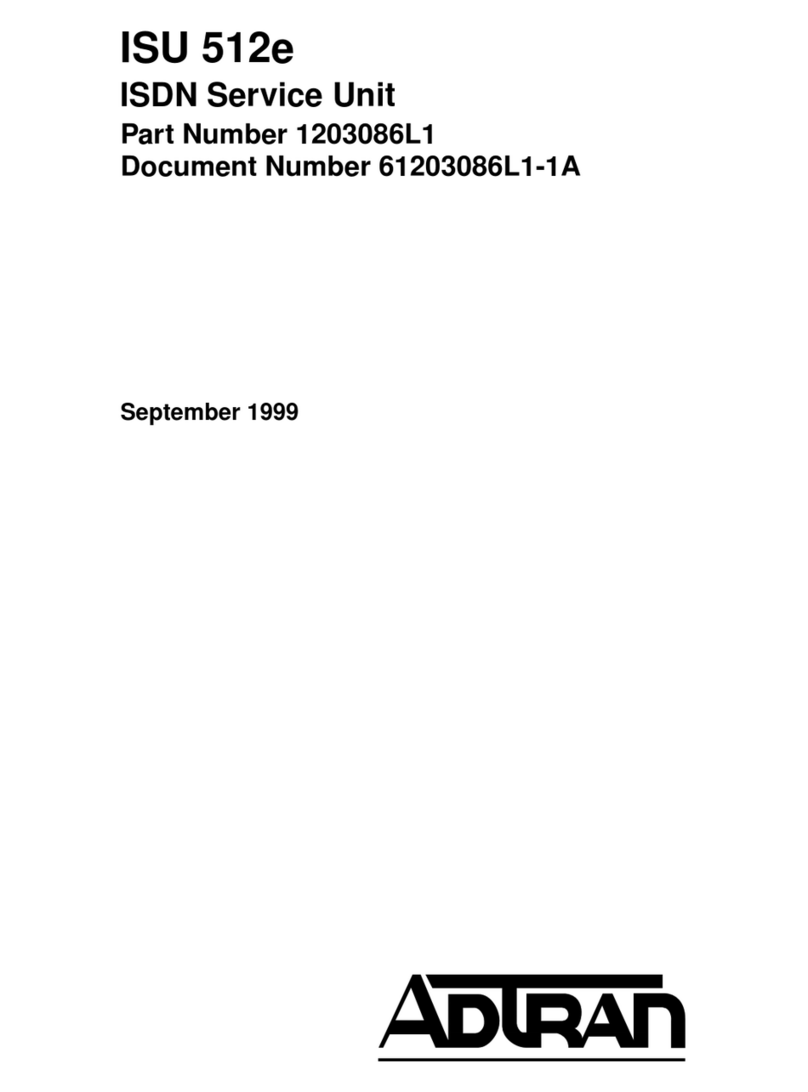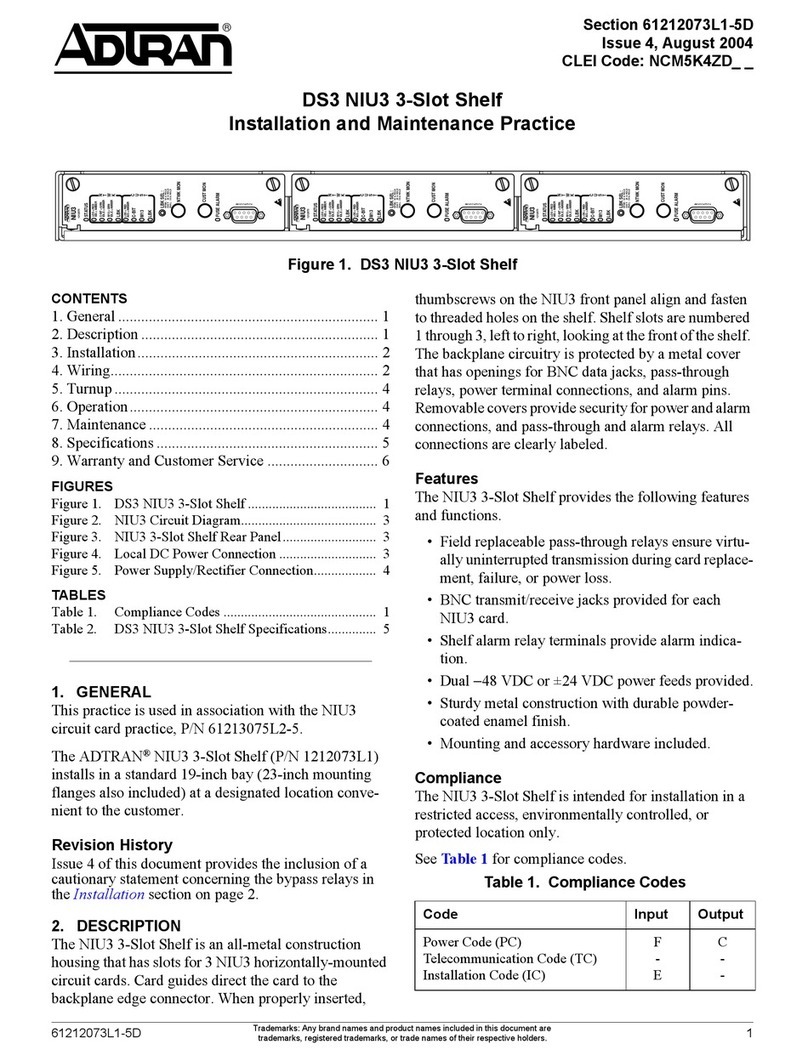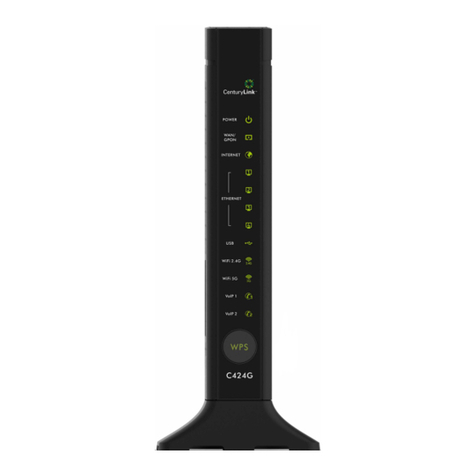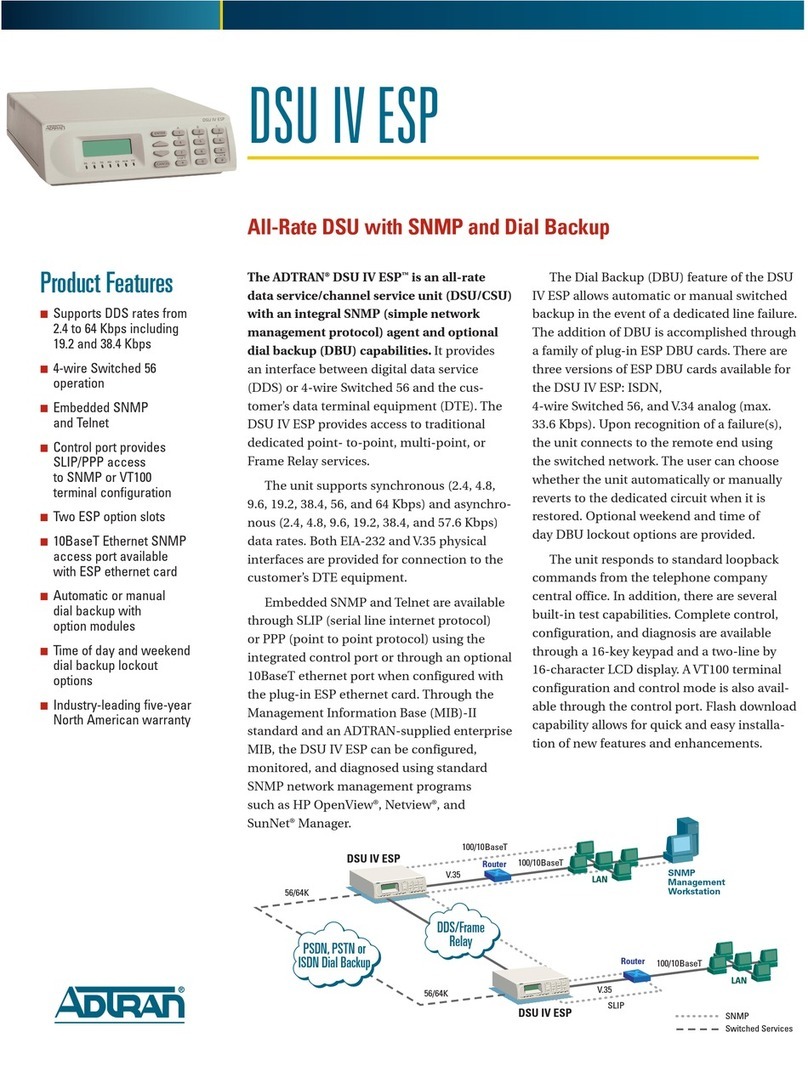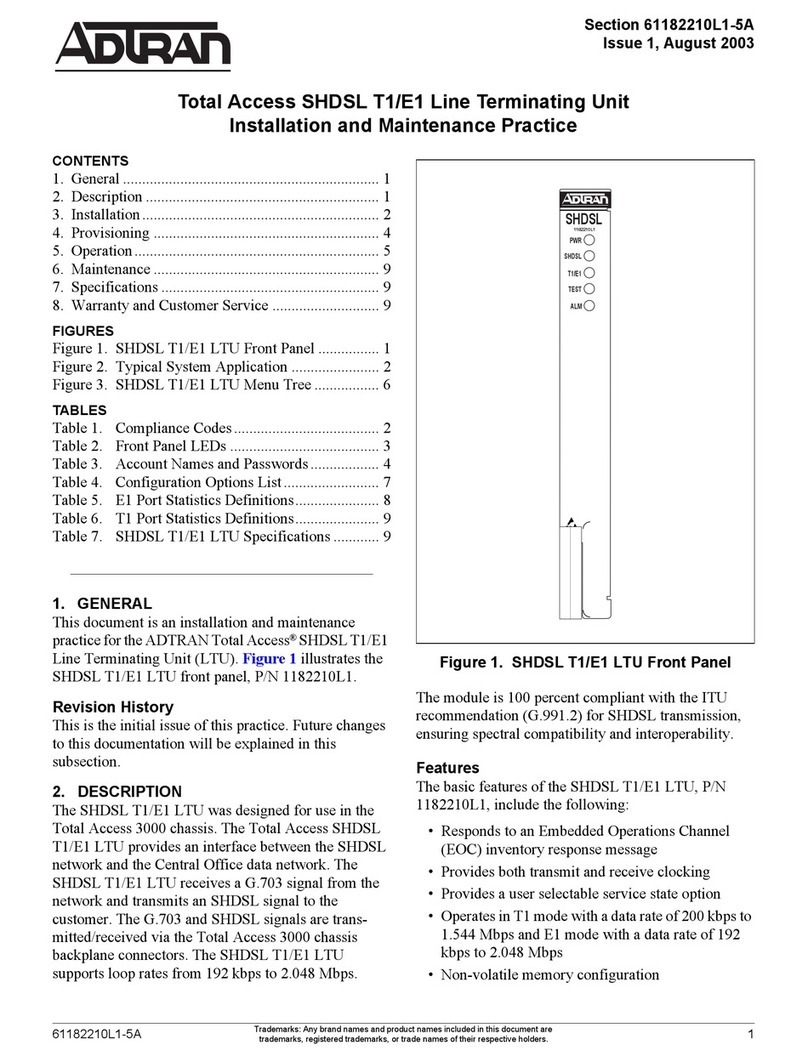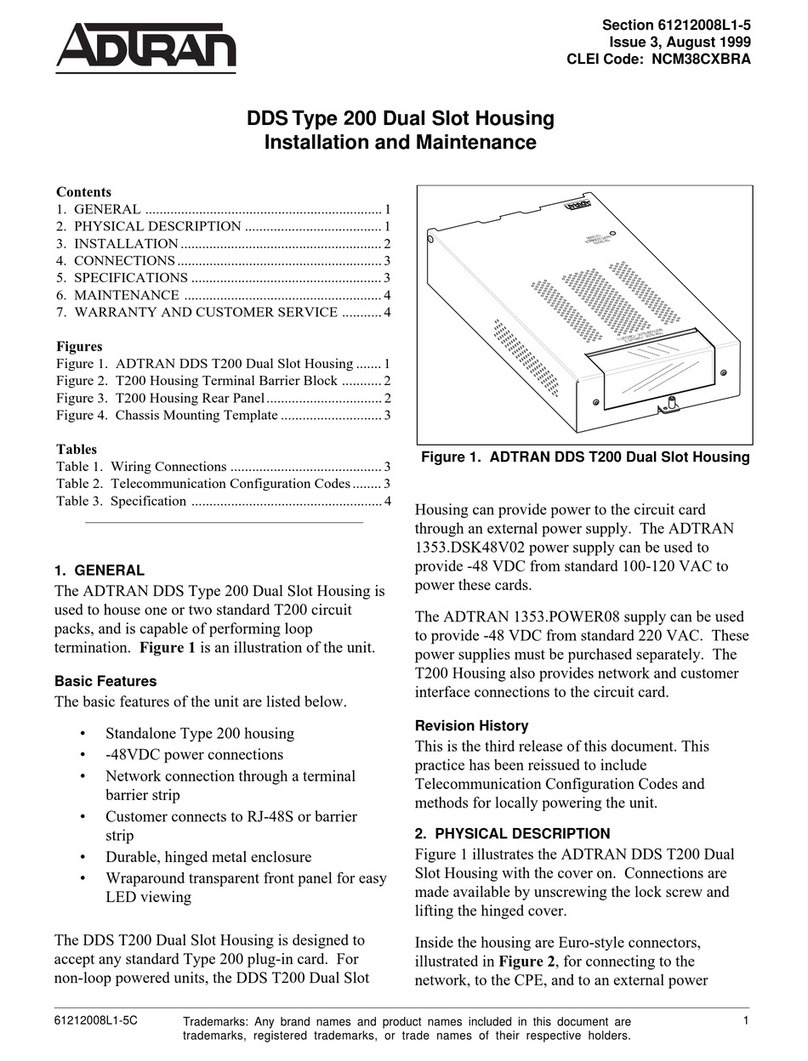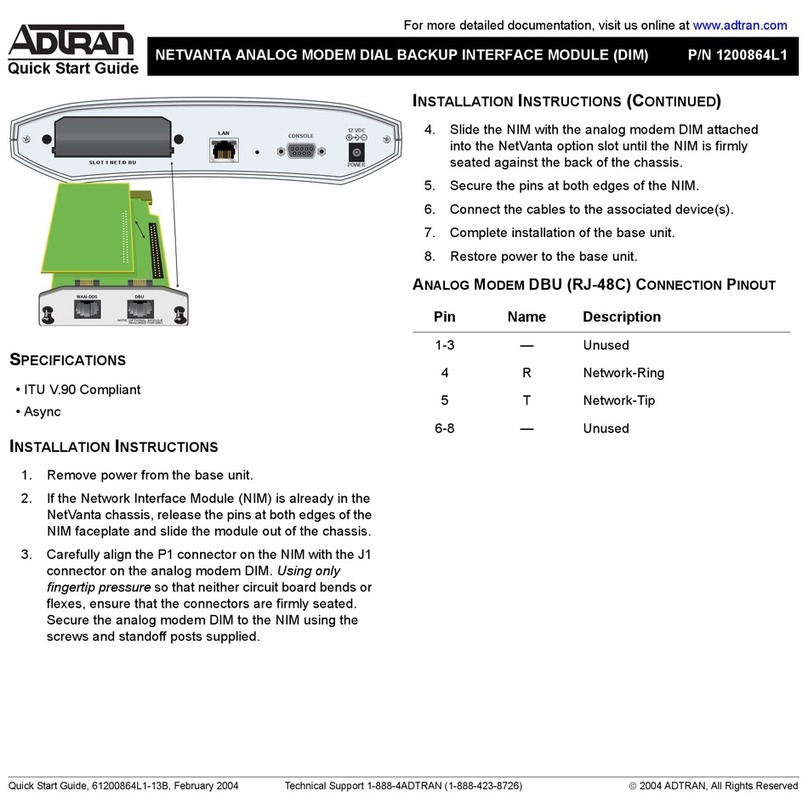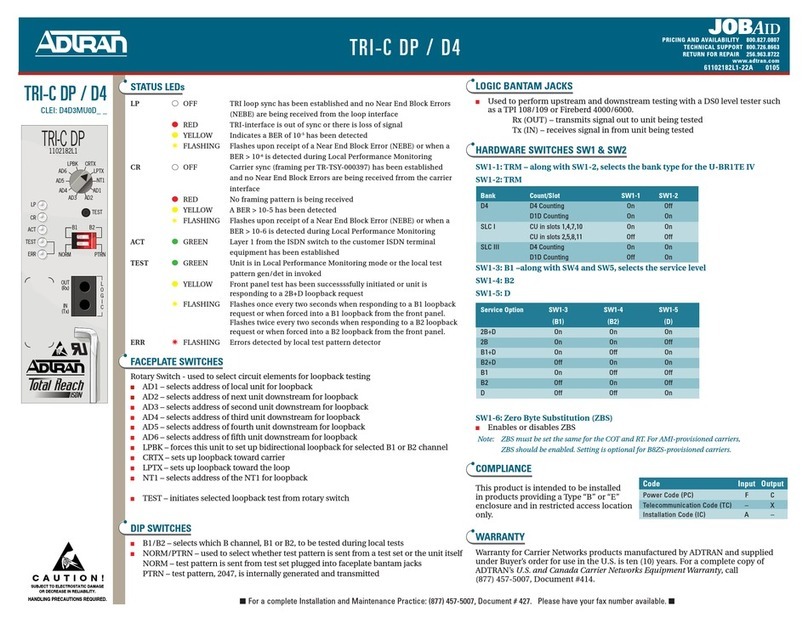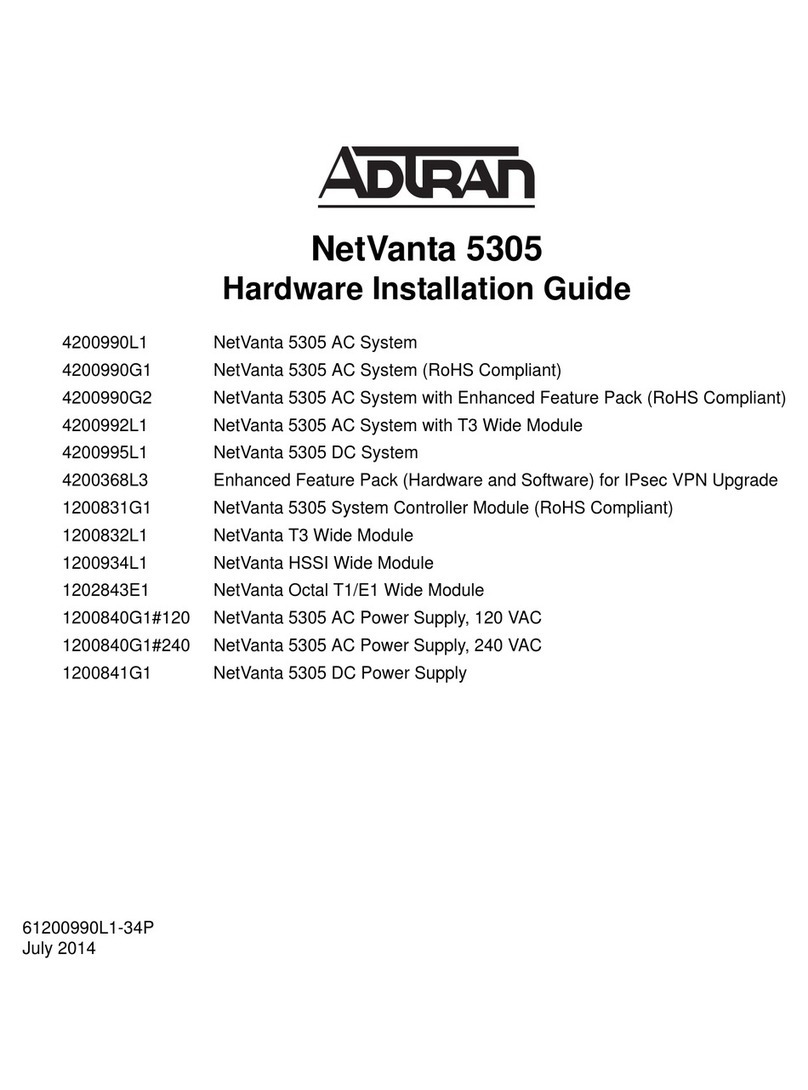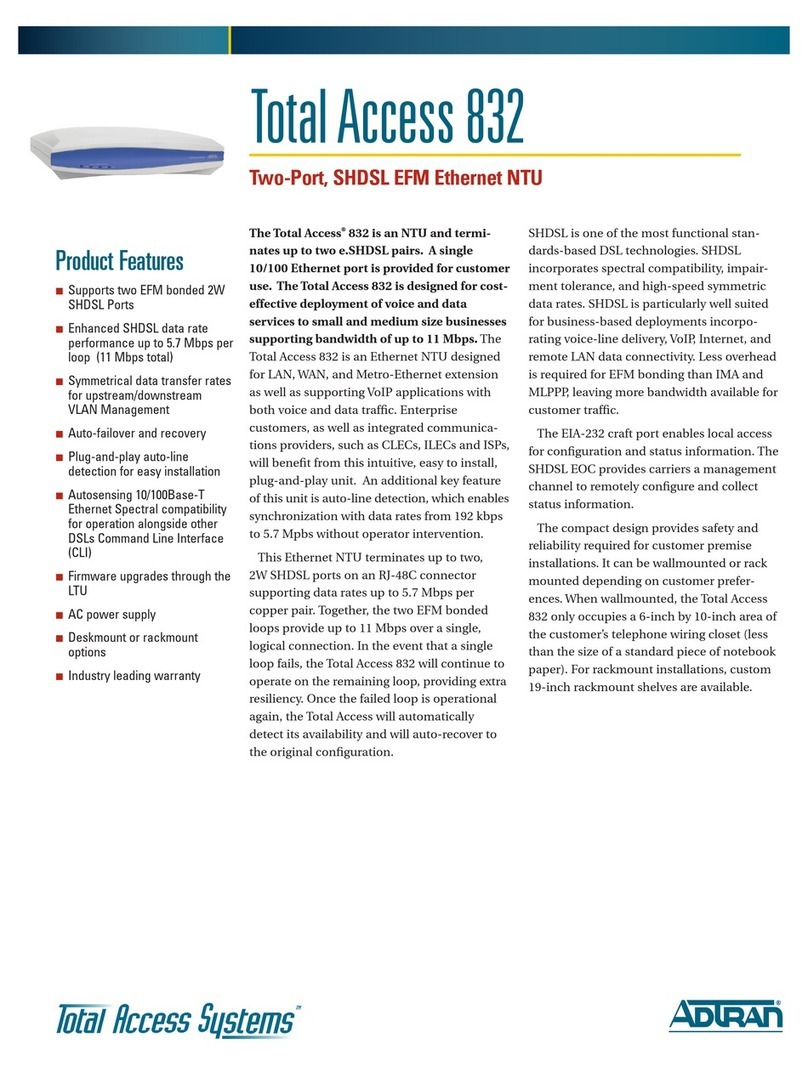2 Support - Phone: 888-423-8726 Quick Start Guide, 61700120G1-13B, August 2015 3
1. Connect the DB-9 (male) connector of your serial cable to the CONSOLE port on the rear panel of the
unit.
2. Connect the other end of the serial cable to the terminal or PC.
3. Insert the connector of the provided power cord into the power interface on the rear panel of the unit, and
plug the cord into a standard electrical outlet. Refer to the NetVanta 6310/6330 Series Hardware
Installation Guide at https://supportforums.adtran.com for more details.
4. Once the unit is powered up, open a VT100 terminal session using the following settings: 9600 baud,
8 data bits, no parity bits, and 1 stop bit. Press <Enter> to activate the AOS CLI.
5. Enter enable at the >prompt. Enter the enable password when prompted. The default password is
password.
You can also access the CLI from a Telnet or SSH client. In order to do this, you must know the IP address of
the AOS device. If you do not know the unit’s IP address, you must use the CONSOLE port to access the CLI.
To access the CLI using a Telnet or SSH client, follow these steps:
1. Connect the unit to your PC, using an Ethernet cable connected to ETH 0/1 port on the back of the unit.
2. Open a Telnet or SSH client on your computer and enter 10.10.10.1. If you have changed your unit's IP
address, you will need to enter that address.
3. For SSH, log into the unit using the default login (admin) and password (password). For Telnet, only the
default password (password) is required.
4. Enter enable at the >prompt and enter the Enable mode password when prompted. The default
password is password.
COMMON CLI COMMANDS
The following are common CLI commands and tips for getting started with the CLI.
• Entering a question mark (?) shows contextual help and options. For example, entering ?at the prompt
will show all commands available from that prompt.
• To view interface statistics, enter show interfaces <interface type> <interface number>.
• To view the current configuration, enter show running-config.
• To view all the IP addresses currently configured, enter show ip interfaces brief.
• To view the AOS version, serial number, and other information, enter show version.
• To save the current configuration, enter write.
CONFIGURE THE UNIT’SIP ADDRESS
The following steps create an IP address and subnet mask for ETH 0/1.
1. At the # prompt, enter config terminal.
2. At the (config)# prompt, enter interface eth 0/1 to access the configuration parameters for the Ethernet
port located on the rear of the unit.
3. Enter ip address 10.10.10.1 255.255.255.0 to assign an IP address to the Ethernet port using a 24-bit
subnet mask.
4. Enter no shutdown to activate the interface to pass data.
5. Enter exit to return to the Global Configuration mode.
Many PCs do not come with a standard serial port. A universal serial bus (USB) to
serial adapter can be used instead. The drivers for the USB to serial adapter must be
installed according to the manufacturer’s instructions. If the USB to serial adapter is
not properly installed on your PC, you will not be able to communicate with the AOS
unit and you should seek support from the USB to serial adapter manufacturer.
The configuration parameters used in the examples outlined in this document are for
instructional purposes only. Replace all underlined entries (example) with your
specific parameters to configure your application.
6. Enter ip route 0.0.0.0 0.0.0.0 10.10.10.254 to add a default route to the route table. 0.0.0.0 is the default
route and the default subnet mask, and 10.10.10.254 is the next-hop IP address to which the AOS unit
should send all of its traffic. You will need to enter the proper route, subnet mask, and gateway for your
network. This information is typically provided by an Internet service provider (ISP) or local network
administrator.
7. Enter do write memory to save the current configuration.
CHANGE LOGIN PASSWORDS
1. To modify the user accounts and passwords, from the (config)# prompt, enter the command username
<username> password <password>.
2. To modify the Enable mode password, from the (config)# prompt, enter the command enable password
<password>.
3. To modify the Telnet password, from the (config)# prompt, enter the command line telnet 0 4 and then
press <Enter>. Enter the command password <password>.
4. Enter do write to save the current configuration.
CONFIGURE YOUR APPLICATION
The applications you will need to configure vary by product and by network. Review the list of defaults for your
unit before deciding what applications to configure. The following are some common applications that should be
configured on startup. These are all available on ADTRAN’s Support Community.
Configuring T1 Access to a Remote Site Using
PPP in AOS
Configuring Internet Access (Many to One NAT) with the
Firewall Wizard in AOS
Configuring Port Forwarding in AOS Configuring QoS for VoIP in AOS
Configuring PPP in AOS Configuring HDLC in AOS
Configuring Frame Relay in AOS Configuring QoS in AOS
Configuring DHCP Server in AOS Configuring a VPN Using Main Mode in AOS
Configuring a VPN Using Aggressive Mode
in AOS
Configuring Voice Traffic over SIP Trunks in AOS
Configuring the Switchboard and Dial Plan
in AOS
Configuring PRI Signaling for DSX-1 in AOS
Configuring Enhanced ANI/DNIS Substitution in
AOS
Configuring Source and ANI Based Routing in AOS
Important: For additional details on product features, specifications, installation,
and safety, refer to NetVanta 6310/6330 Hardware Installation Guide at
https://supportforums.adtran.com.