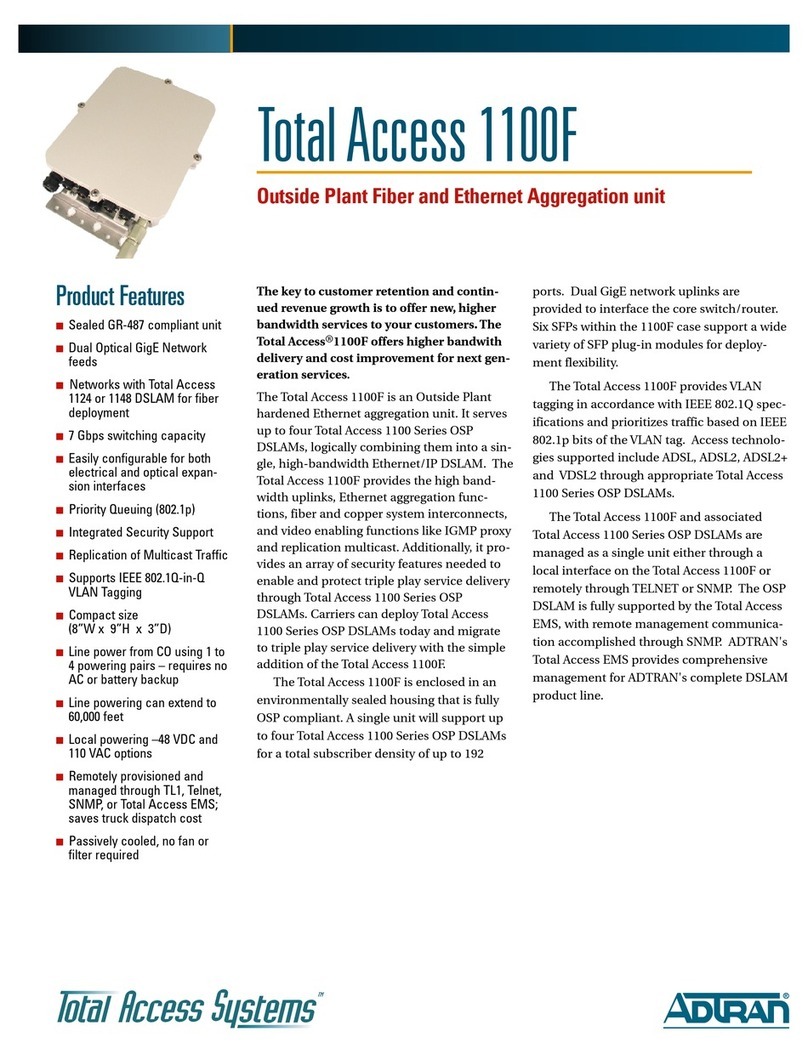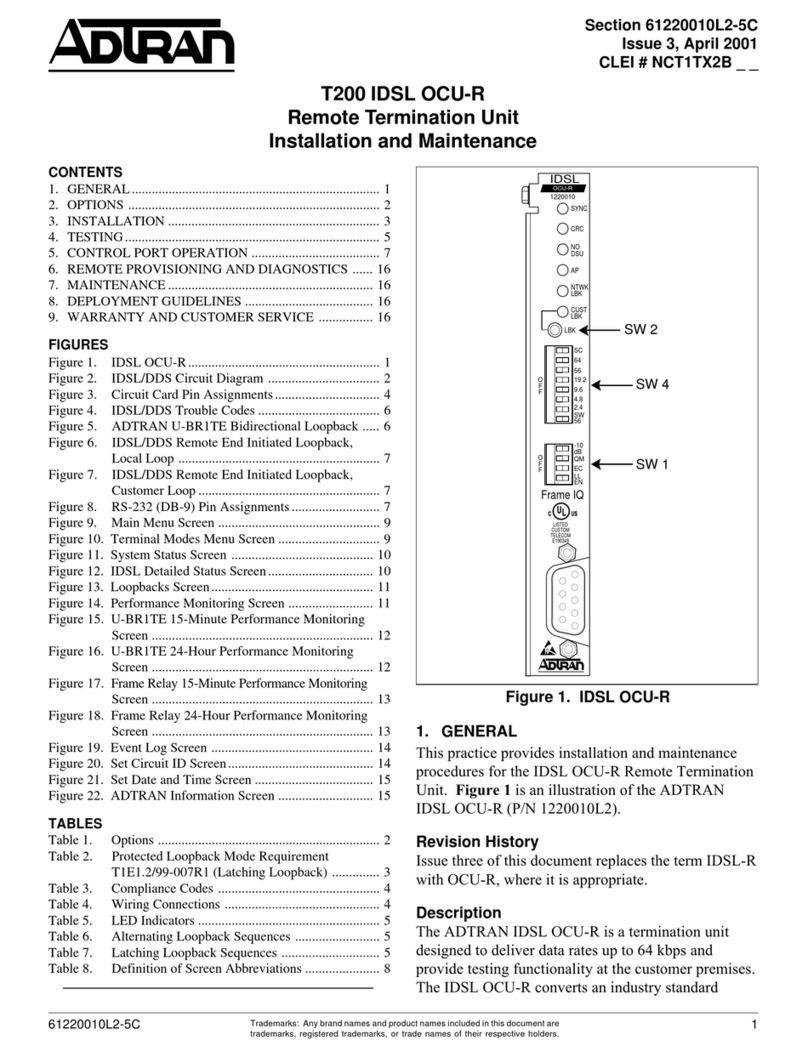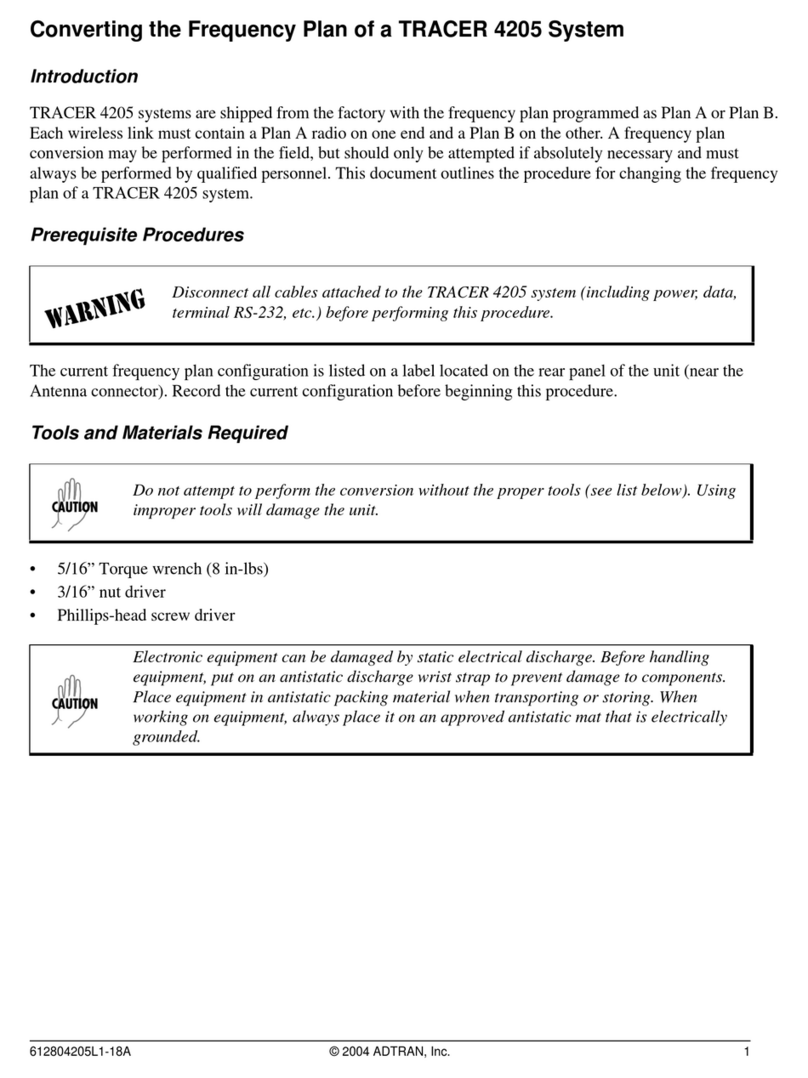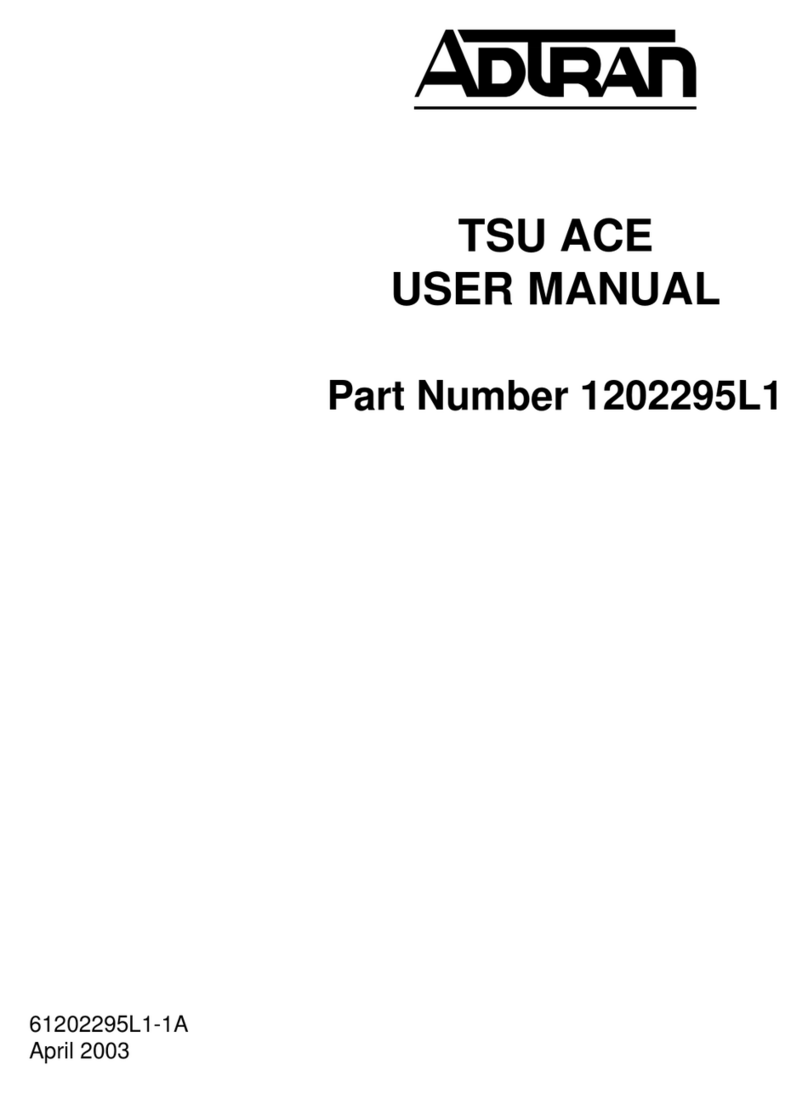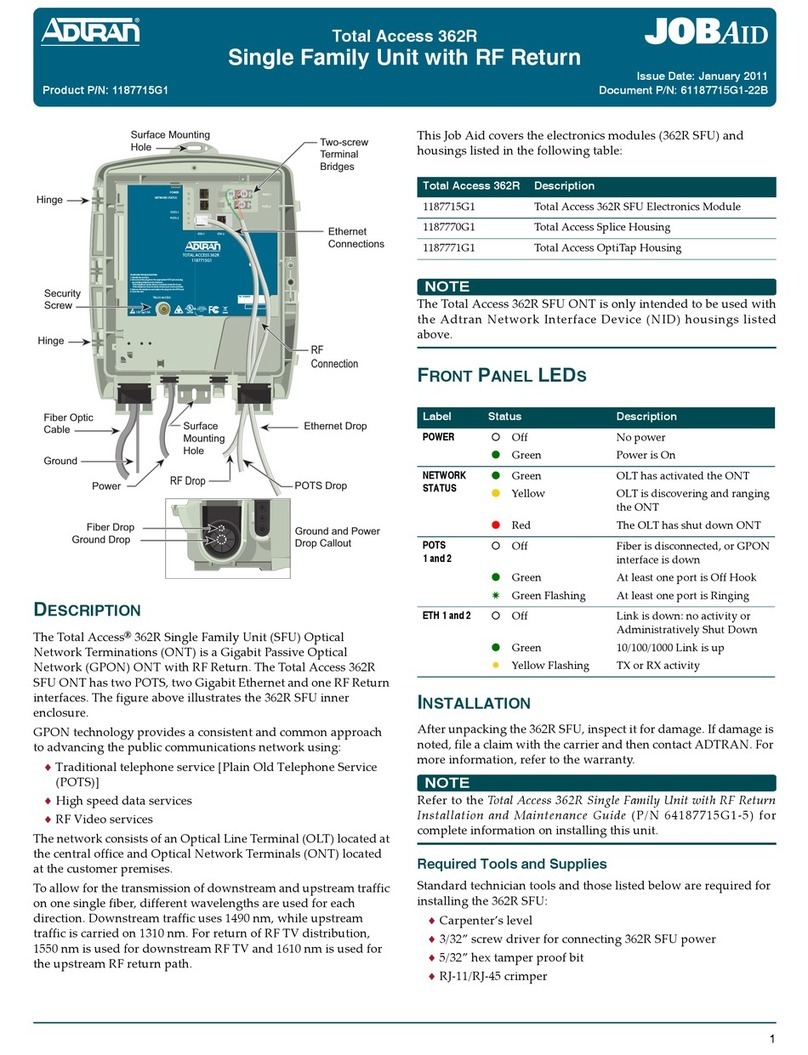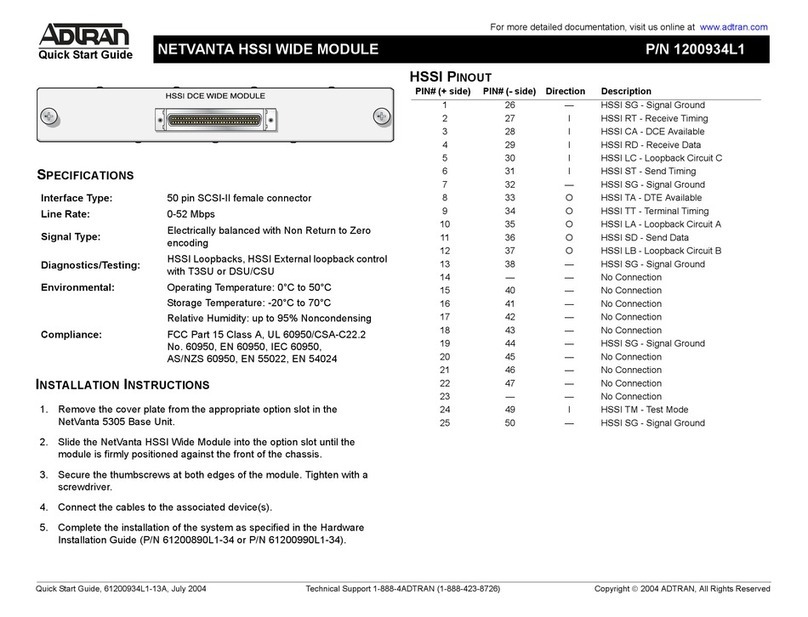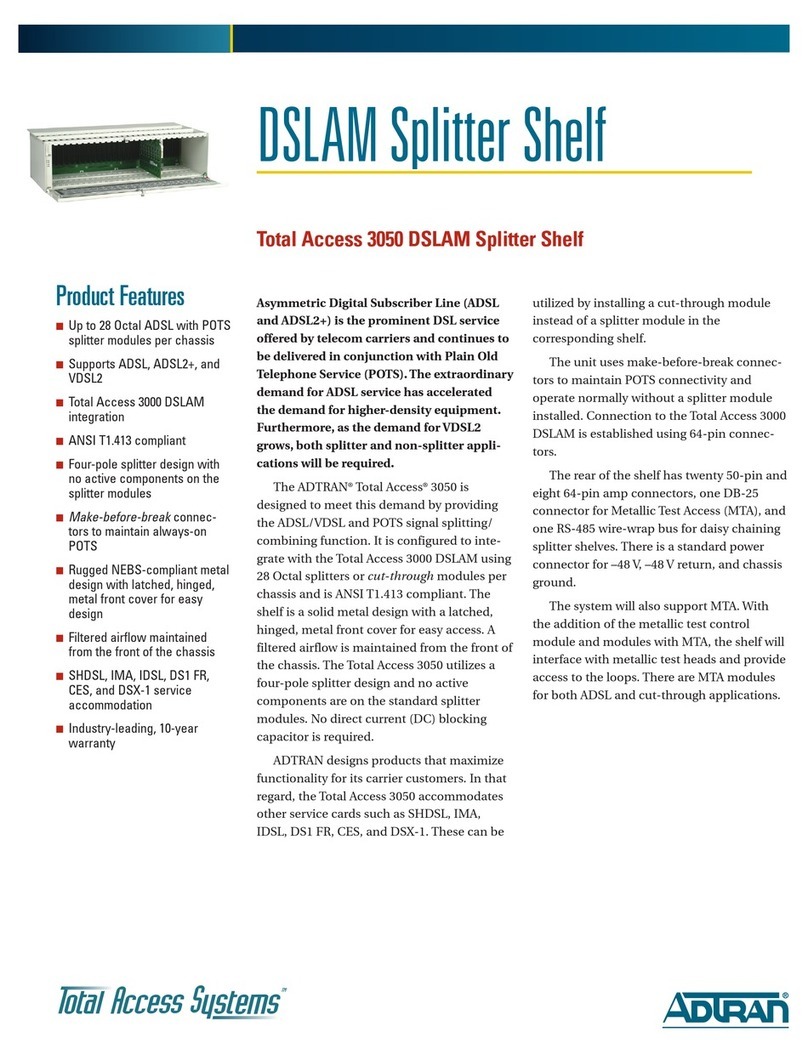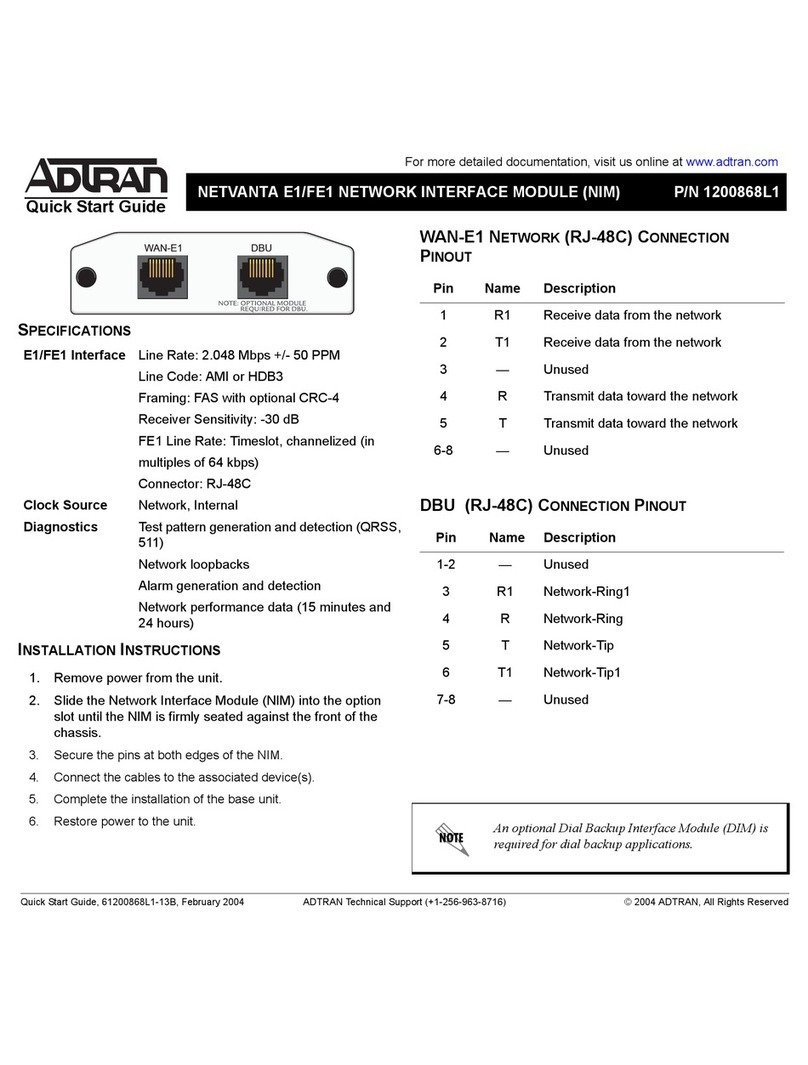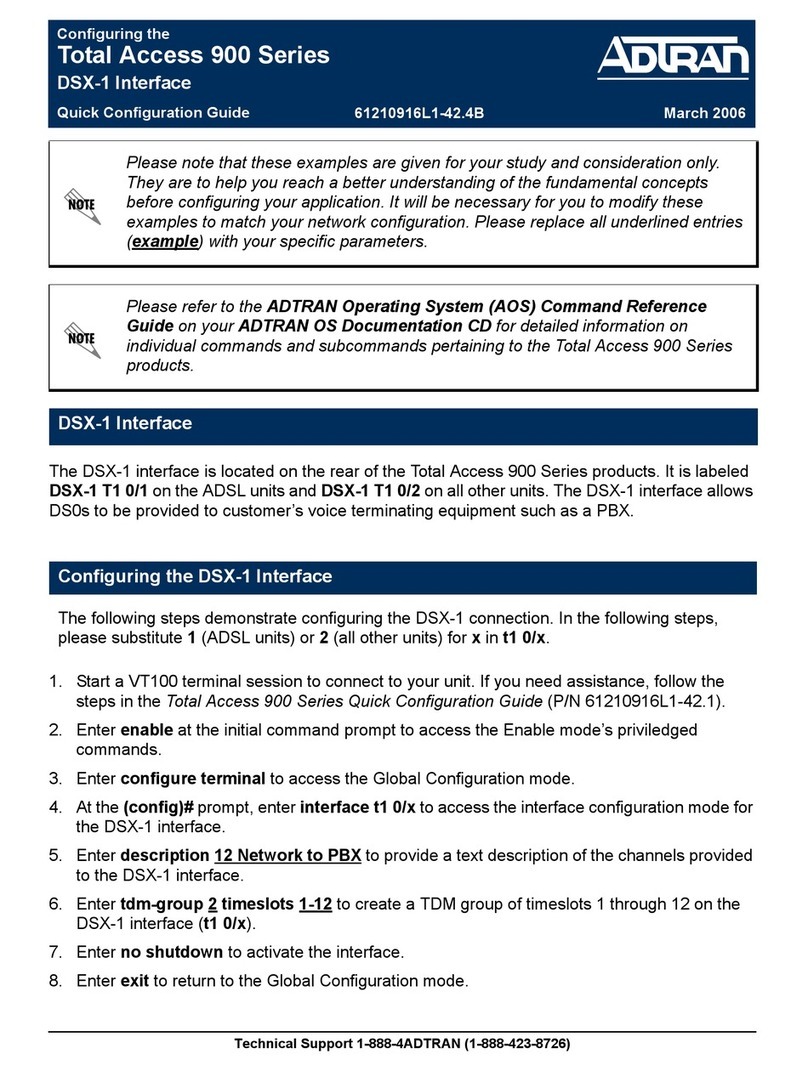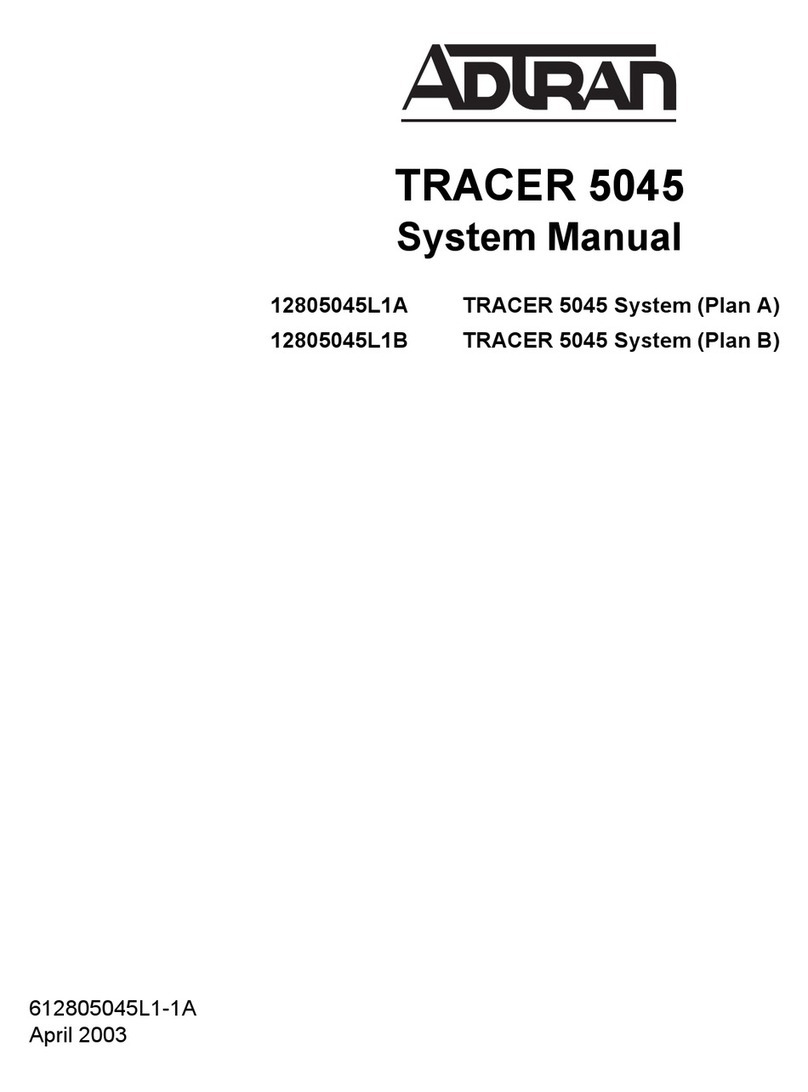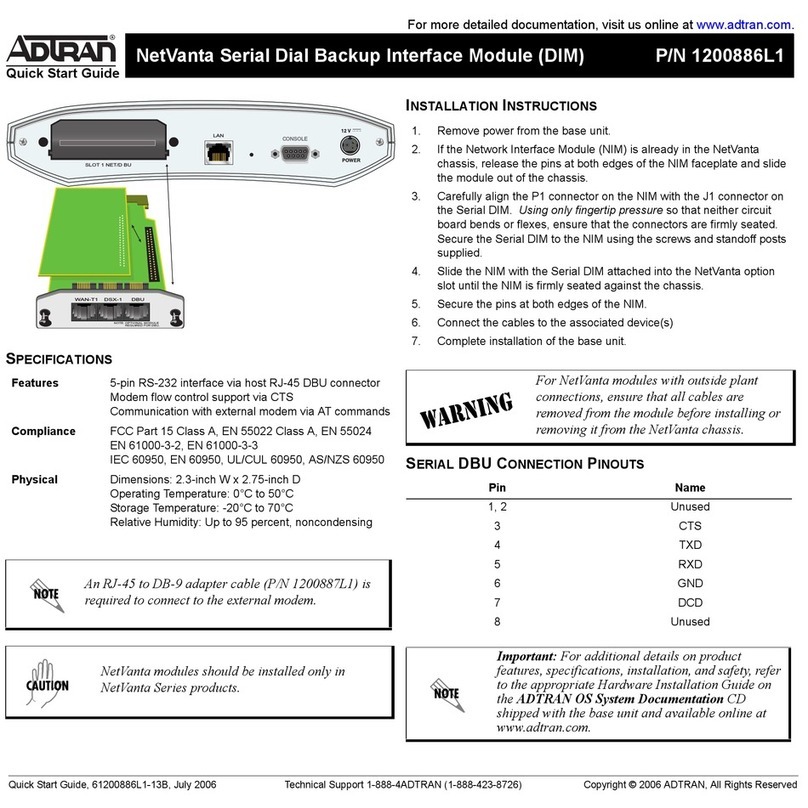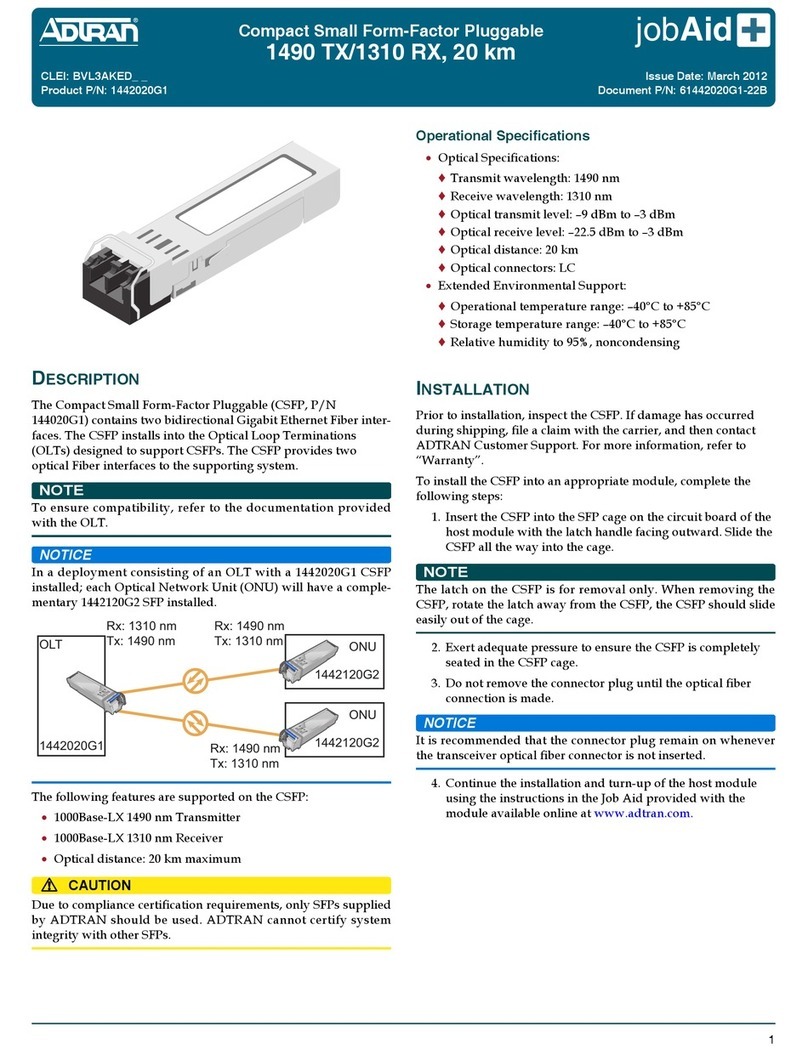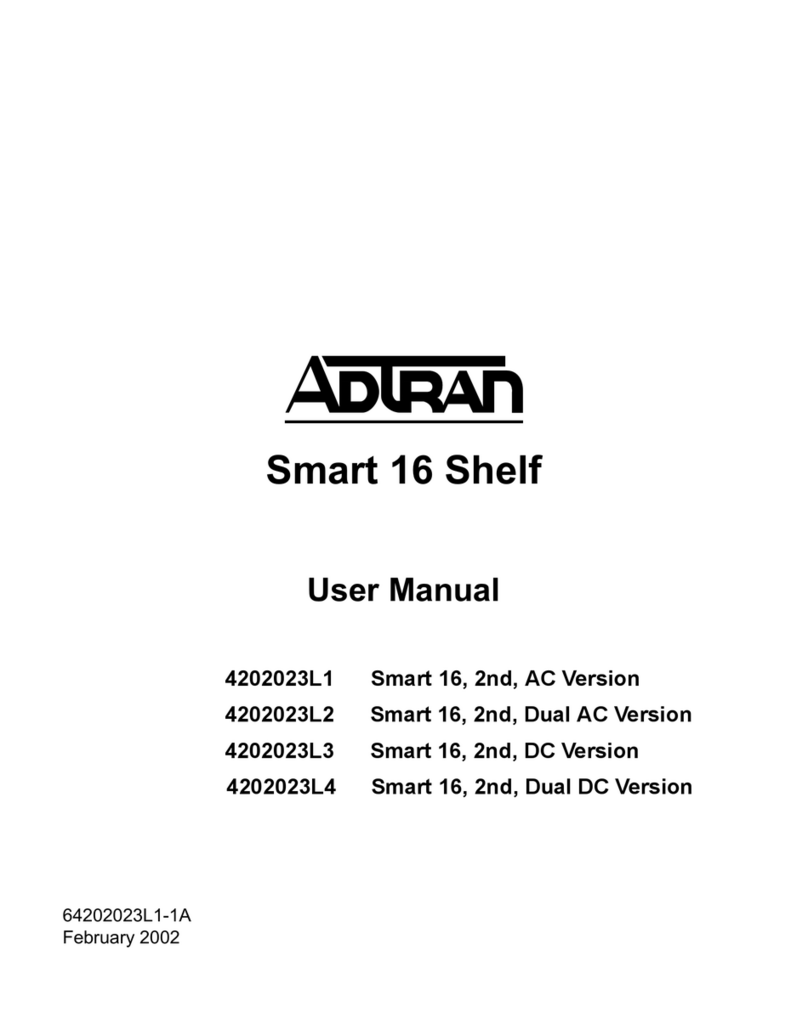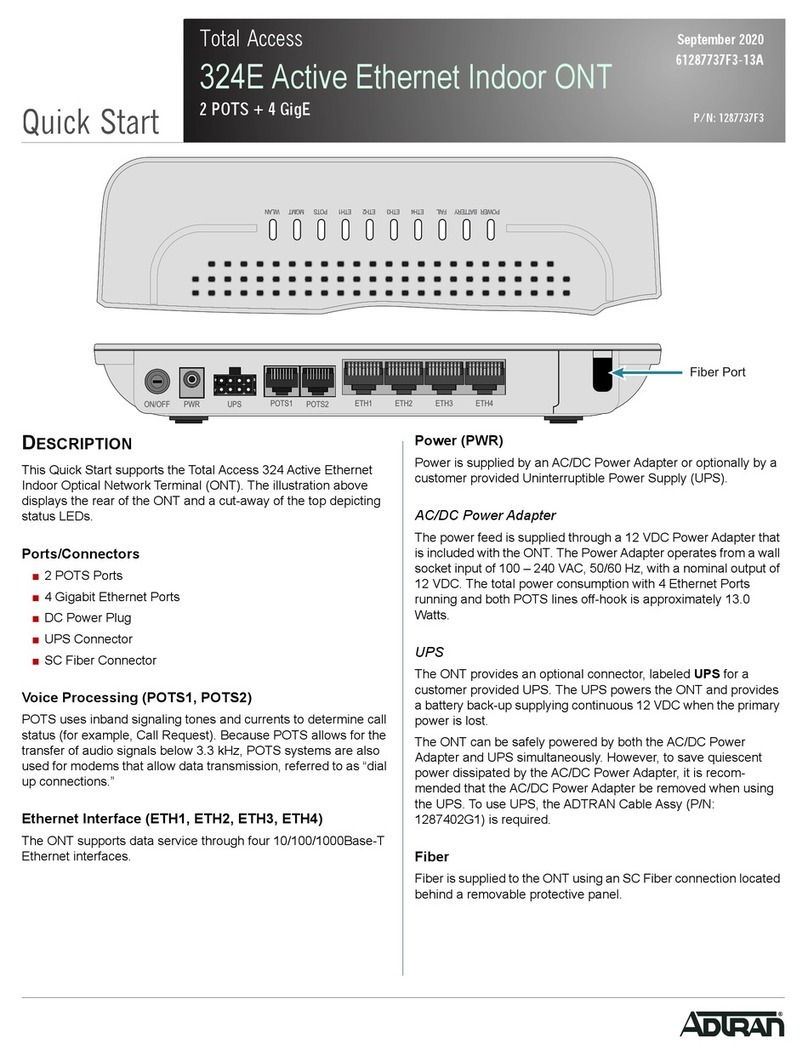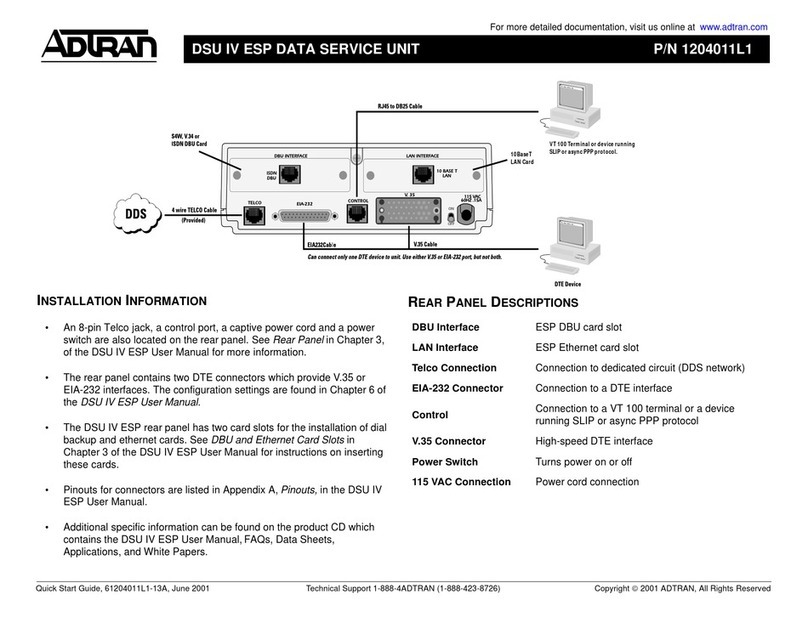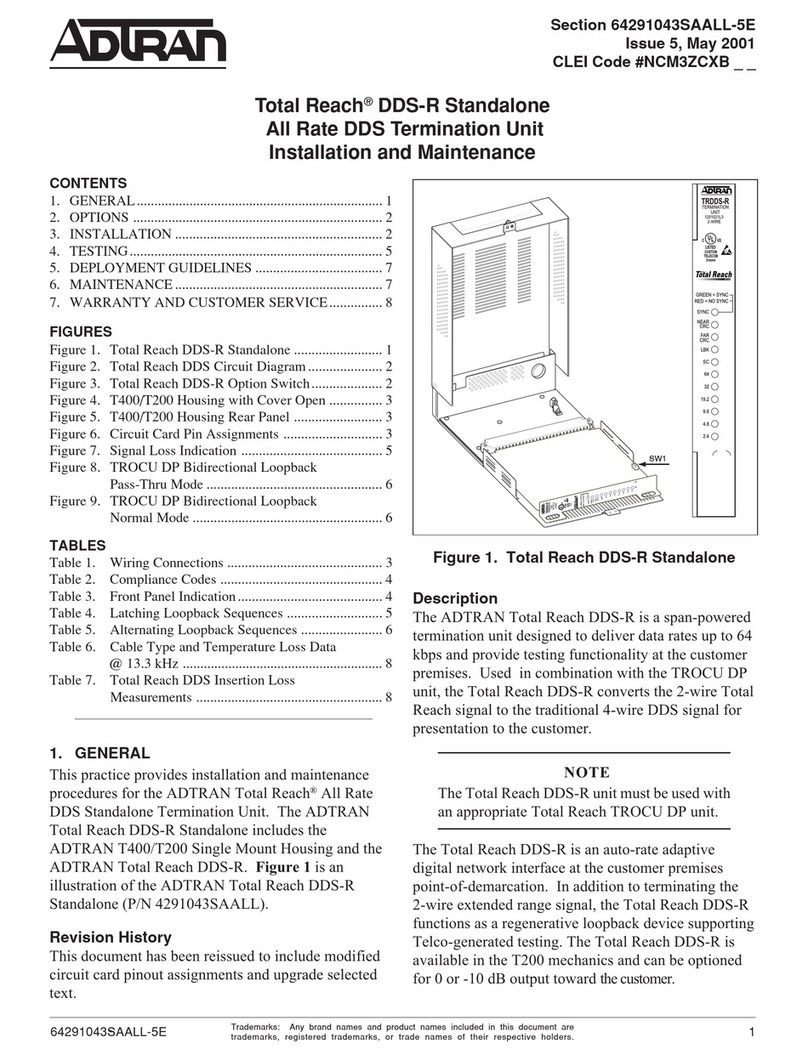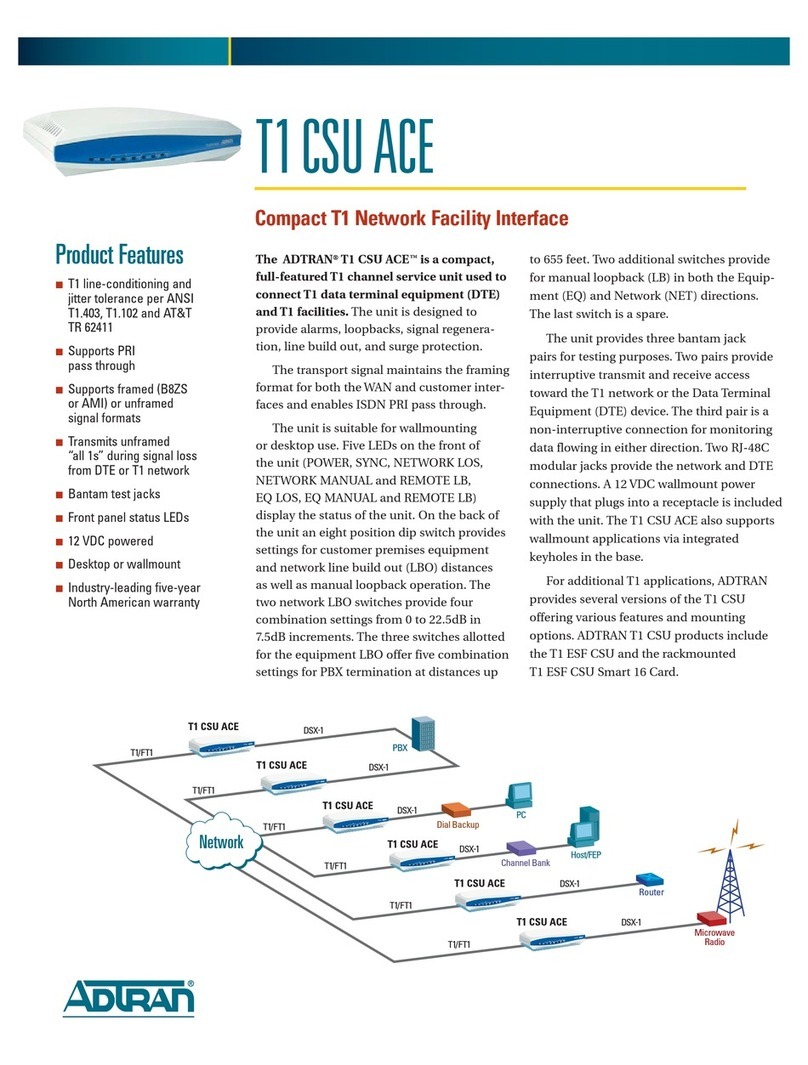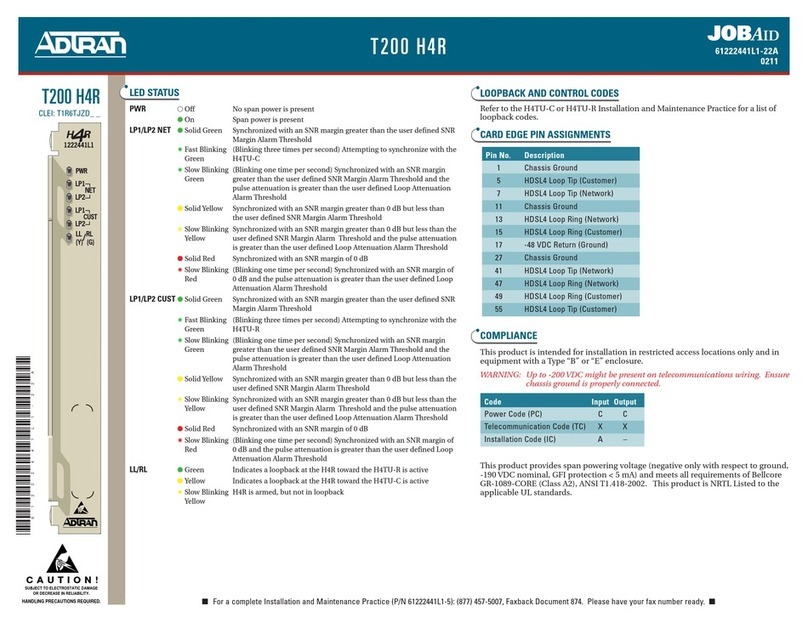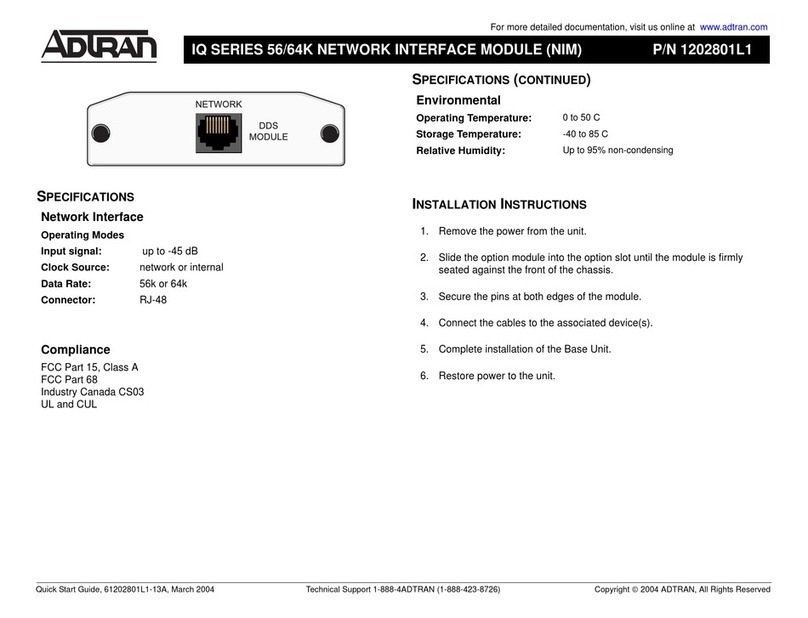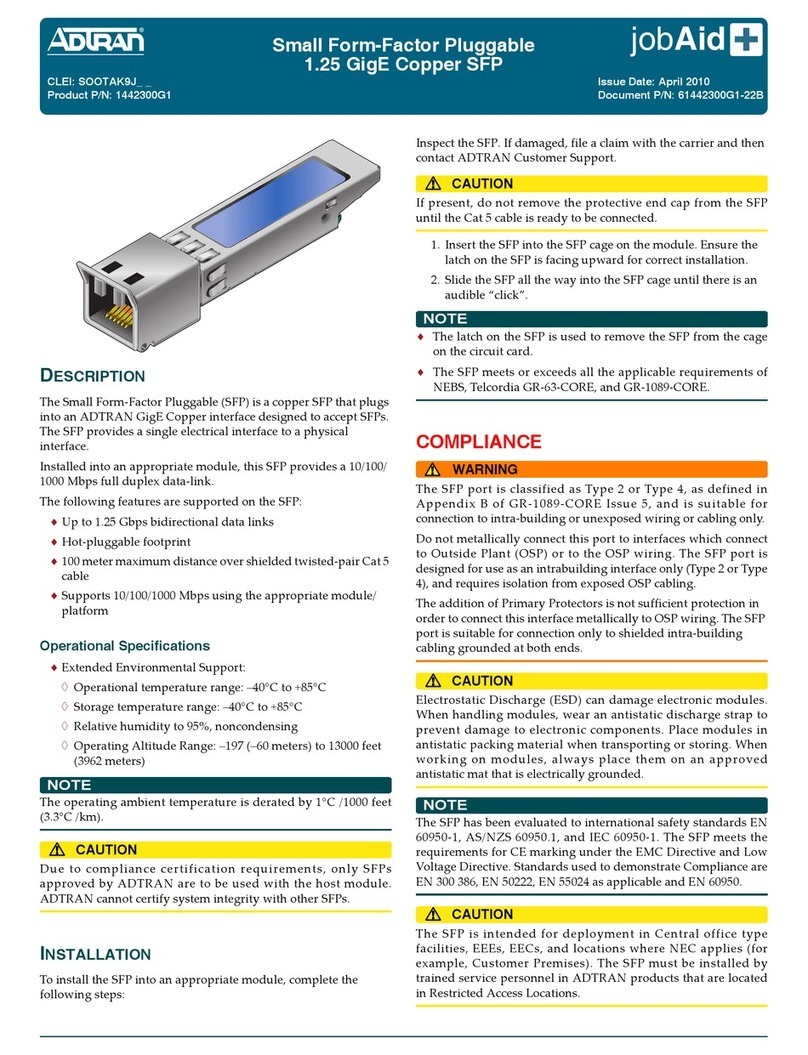61213908F1-13A 32 61213908F1-13A
should send all of its traffic. You will need to enter the proper route, subnet mask, and gateway for your
network. This information is typically provided by a service provider or local network administrator.
7. Enter do write memory to save the current configuration.
ENABLE TELNET USER LOGIN ACCESS
The following steps enable user login parameters for Telnet access by changing the password from the default
(password) and enabling security login on Telnet lines.
1. Verify that the prompt of your unit displays (config)#.
2. Enter line telnet 0 4 to change the configuration parameters for the Telnet sessions.
3. Enter login to prompt users with a login prompt for Telnet access.
4. Enter password adtran to change the login password for the Telnet sessions.
5. Enter exit to return to the Global Configuration mode.
6. Verify that the prompt of your unit displays (config)#.
7. Enter do write memory to save the current configuration.
TOTAL ACCESS 900 SERIES DEFAULTS
RESTORING FACTORY DEFAULTS
On units that have a console port, you cannot restore the factory defaults, but must rather erase the device’s
configuration and then reconfigure the unit to operate correctly for your network. To erase the unit’s current
configuration, follow these steps:
1. Access the unit’s CLI and enter enable at the > prompt.
2. Enter erase startup-config at the # prompt. The device will have a blank configuration upon reboot.
3. Enter reload at the # prompt to begin restarting the device. When prompted to save configuration, enter
no. When prompted to reboot, enter yes.
Upon reboot, you will have to reconfigure the unit using the port labeled CRAFT. Follow the steps outlined here
or in the technical note, Accessing the Web Interface in AOS, available online at
https://supportfcommunity.adtran.com.
VOICE CONNECTION
A single 50-pin female amphenol connector provides the interconnect wiring for the analog circuits (FXS). Refer
to the Total Access 900 Series Hardware Installation Guide available online at
https://supportcommunity.adtran.com for detailed pinouts.
BATTERY BACKUP CONNECTION
An optional battery backup system is available for the Total Access 908 (ADTRAN P/N 1200641L1) and Total
Access 916/924 Series (ADTRAN P/N 1175044L1/L2). Refer to the Total Access 900 Series Hardware
Installation Guide available online at https://supportcommunity.adtran.com and the documentation shipped with
the battery backup system for more information on this connection.
Feature Default Value
IP Address 10.10.10.1
DHCP Client Enabled
Auto-Config Zero Touch Provisioning Enabled
Username admin
Password password
HTTP Server Enabled
Event History On
IP Routing Enabled
g NOTE
There are many terminal emulation applications available on the web. PuTTy, SecureCRT, and HyperTerminal
are a few examples.
1. Connect the DB-9 (male) connector of your serial cable to the port labeled CRAFT on the back panel of
the unit.
2. Connect the other end of the serial cable to the terminal or PC.
g NOTE
Many PCs do not come with a standard serial port. A universal serial bus (USB) to serial adapter can be used
instead. The drivers for the USB to serial adapter must be installed according to the manufacturer’s instructions.
If the USB to serial adapter is not properly installed on your PC, you will not be able to communicate with the
AOS unit and you should seek support from the USB to serial adapter manufacturer.
3. Provide power to the unit as appropriate. Refer to the Total Access 900 Series Hardware Installation
Guide available online at https://supportcommunity.adtran.com for more details.
4. Once the unit is powered up, open a VT100 terminal session using the following settings: 9600 baud, 8
data bits, no parity bits, 1 stop bit, and no flow control. Press ENTER to activate the AOS CLI.
5. Enter enable at the > prompt and enter the Enable mode password when prompted. The default
password is password.
You can also access the CLI from a Telnet or SSH client. In order to do this, you must know the IP address of
the Total Access device. If you do not know the unit’s IP address, you must use the port labeled CRAFT to
access the CLI. To access the CLI using a Telnet or SSH client, follow these steps:
1. Connect the Total Access unit to your PC or to an existing network that supports DHCP using an Ether-
net cable connected to the port labeled ETH 0/1 on the back of the device.
2. Open a Telnet or SSH client on your computer and enter 10.10.10.1. If your unit received an IP address
from a DHCP server or you have changed your unit’s IP address, you will need to enter that address.
3. For SSH, log into the unit using the default login (admin) and password (password). For Telnet, only the
default password (password) is required.
4. Enter enable at the > prompt and enter the enable password when prompted. The default password is
password.
COMMON CLI COMMANDS
The following are common CLI commands and tips for getting started with the CLI.
■Entering a question mark (?) shows contextual help and options. For example, entering ? at the prompt will
show all commands available from that prompt.
■To view interface statistics, enter show interfaces <interface type> <interface number>.
■To view the current configuration, enter show running-config.
■To view all the IP Addresses currently configured, enter show ip interfaces brief.
■To view the AOS version, serial number, and other information, enter show version.
■To save the current configuration, enter write.
MANUALLY CONFIGURING THE UNIT’S IP ADDRESS
g NOTE
The configuration parameters used in the examples outlined in this guide are for instructional purposes only.
Replace all underlined entries (example) with your specific parameters to configure your application.This step
is unnecessary if the unit’s IP address has been configured automatically using DHCP.
The following steps create an IP address and subnet mask for ETH 0/1. If you are not sure what IP address to
assign, please contact your network administrator.
1. At the # prompt, enter config terminal.
2. At the (config)# prompt, enter interface ethernet 0/1 to access the configuration parameters for the
ETH 0/1 port located on the back of the unit.
3. Enter ip address 10.10.10.1 255.255.255.0 to assign an IP address to the 0/1 port using a 24-bit subnet
mask.
4. Enter no shutdown to activate the interface to pass data.
5. Enter exit to exit the Ethernet interface commands and return to the Global Configuration mode.
6. Enter ip route 0.0.0.0 0.0.0.0 10.10.10.254 to add a default route to the route table. 0.0.0.0 is the default
route and the default subnet mask, and 10.10.10.254 is the next-hop IP address to which the AOS unit