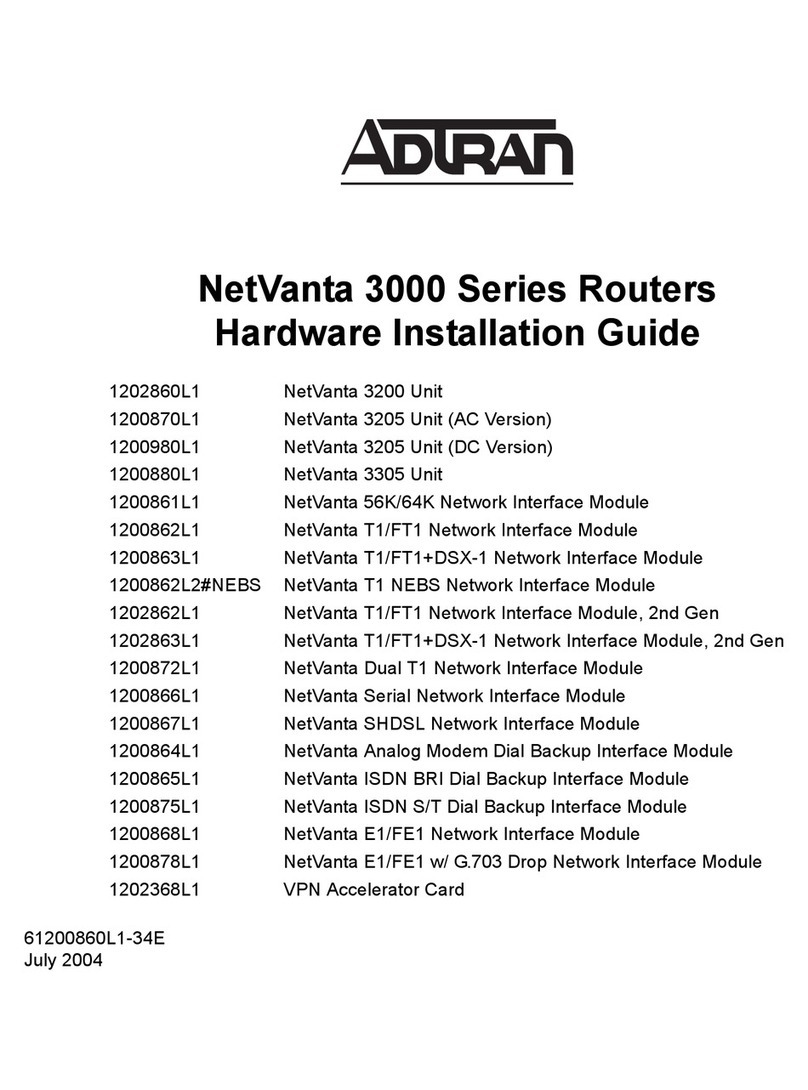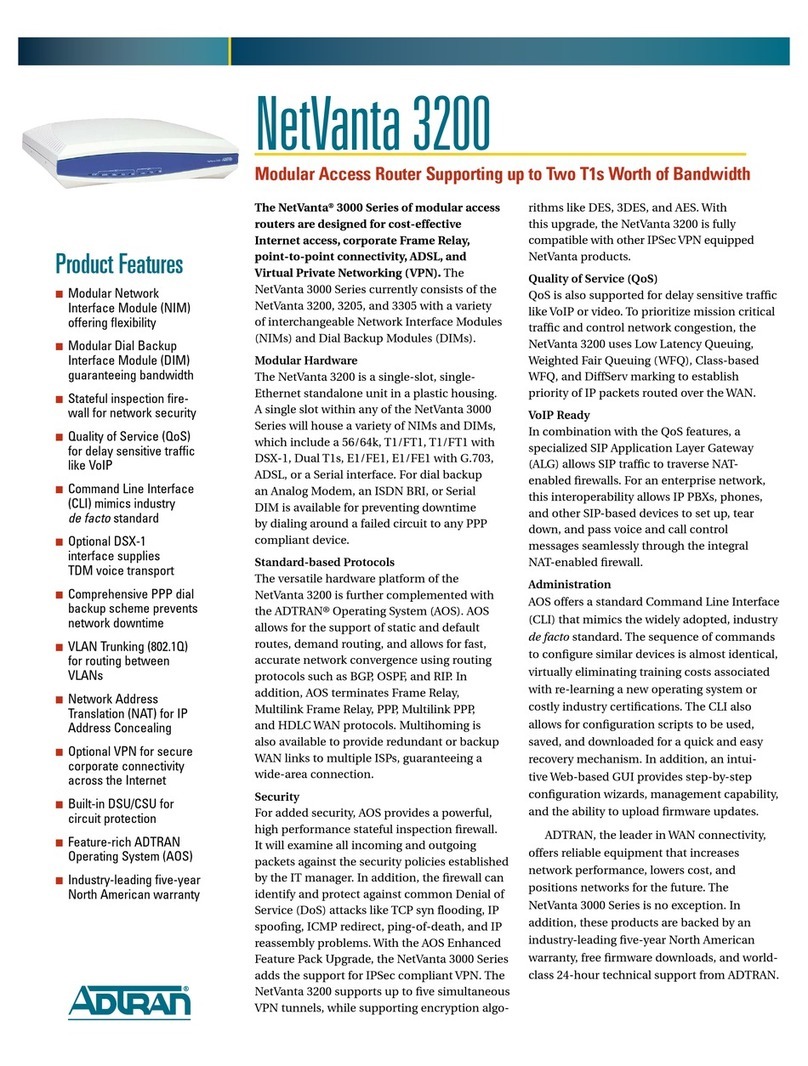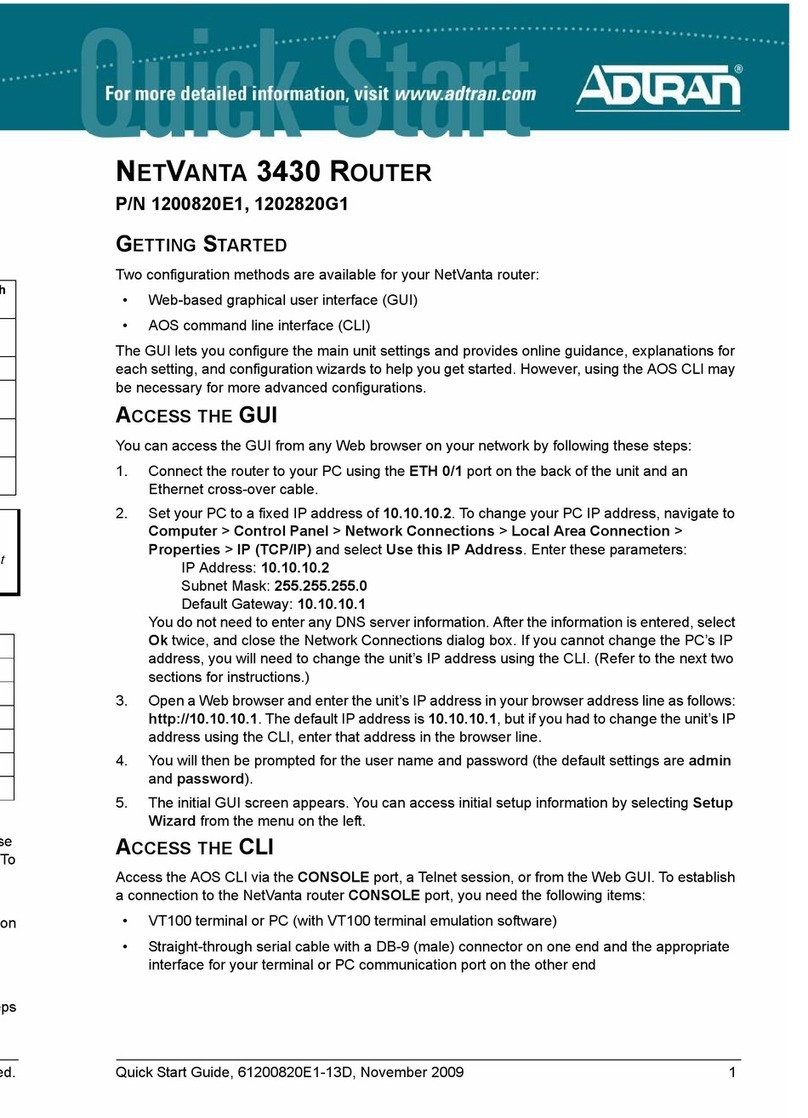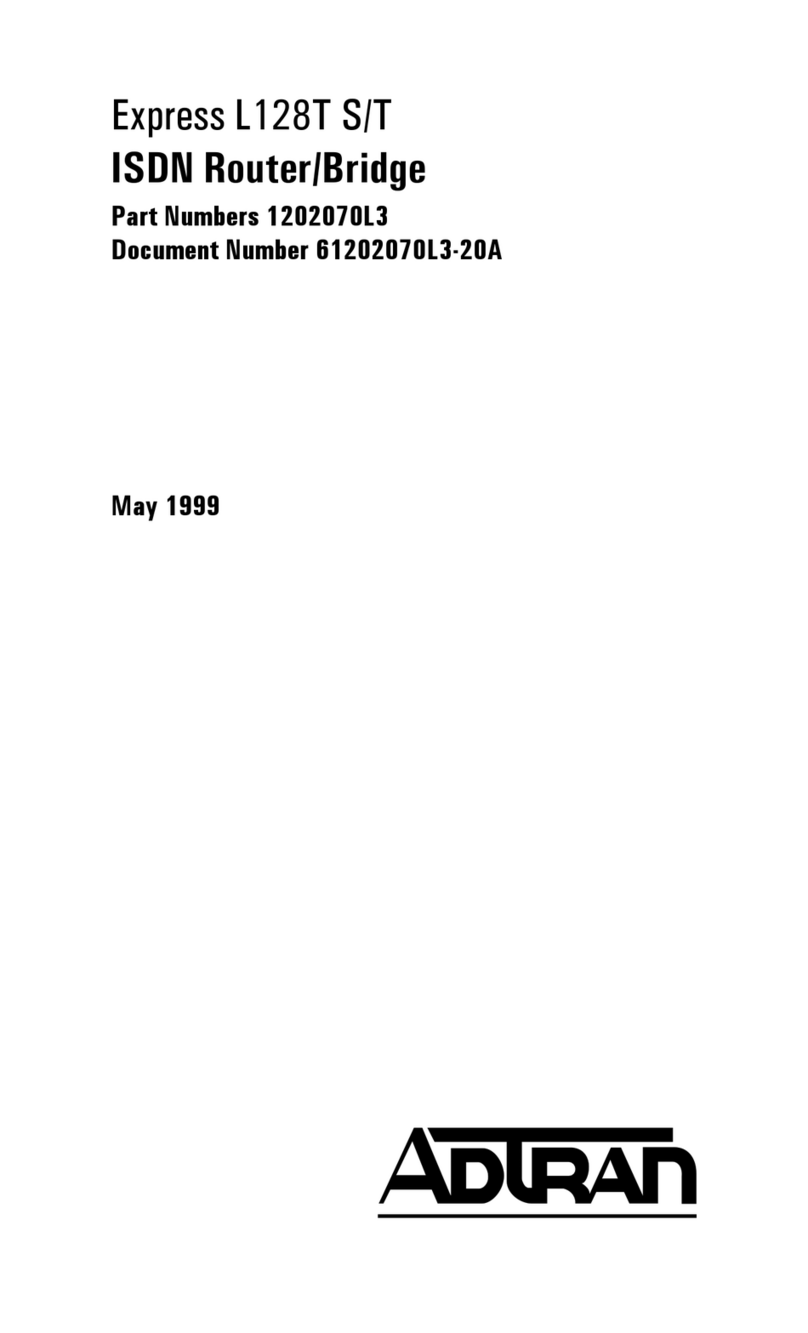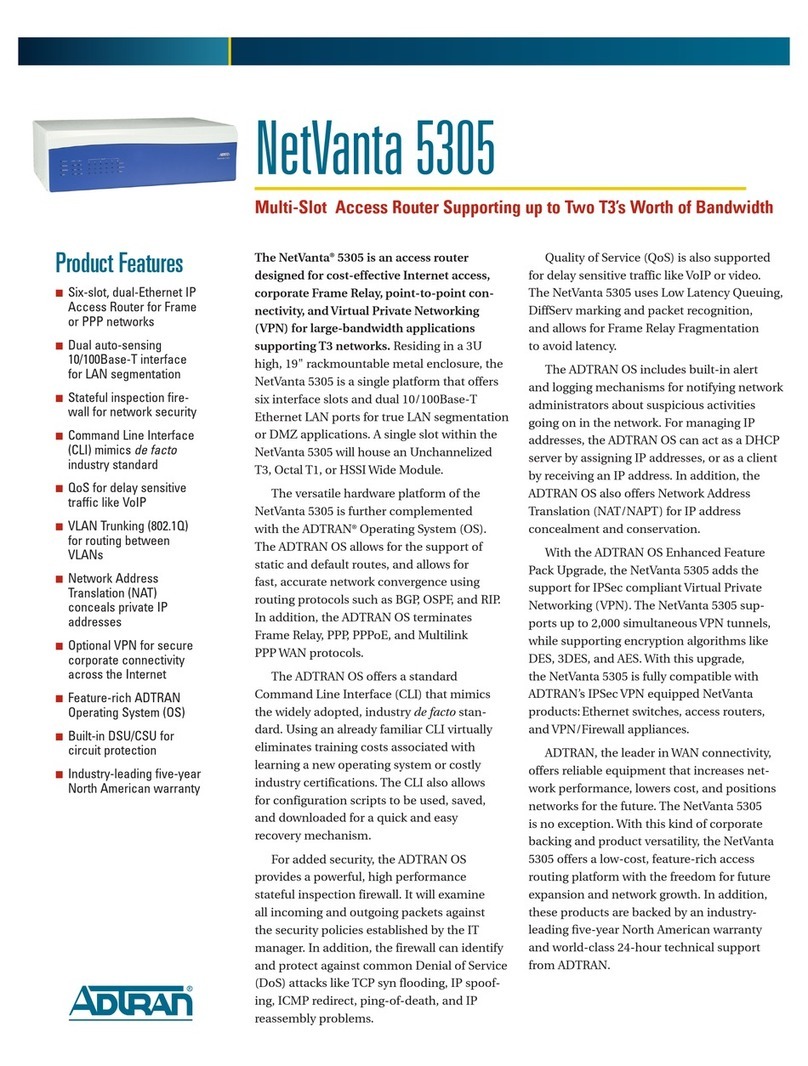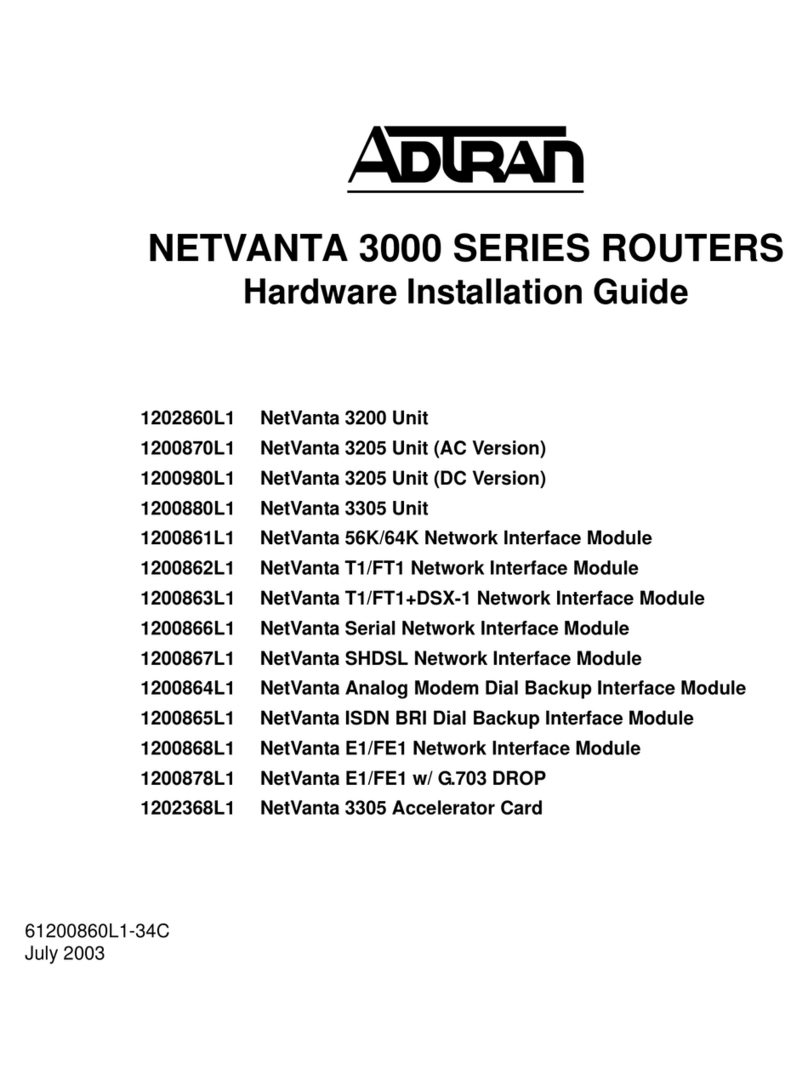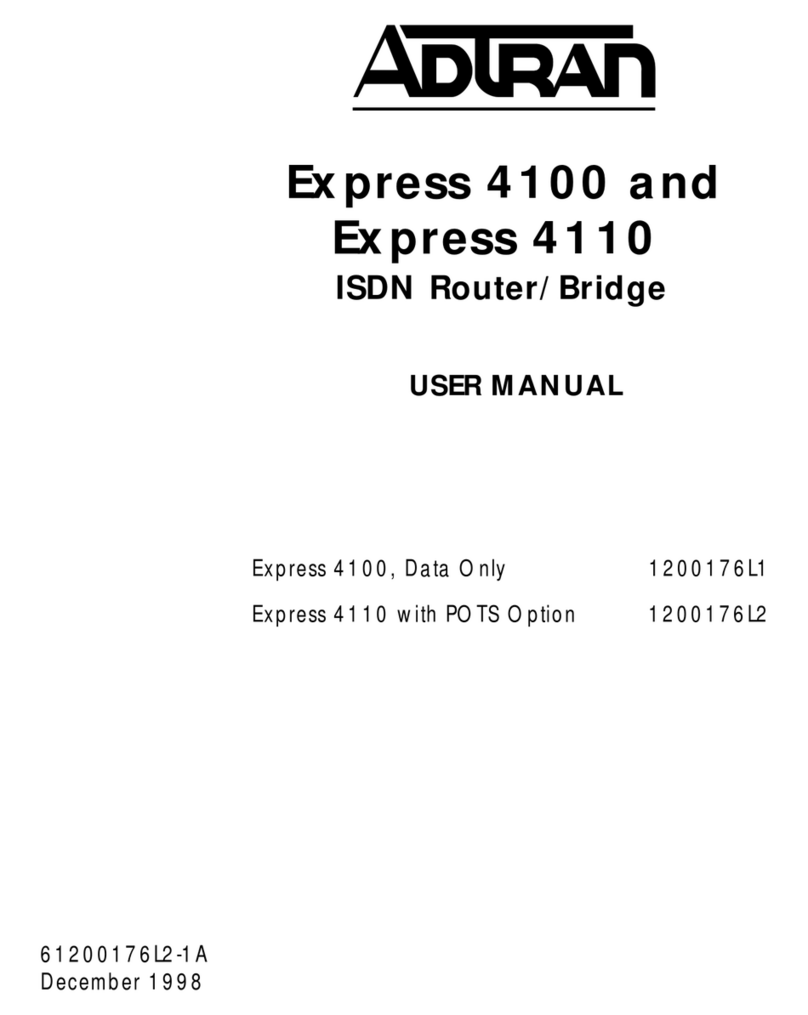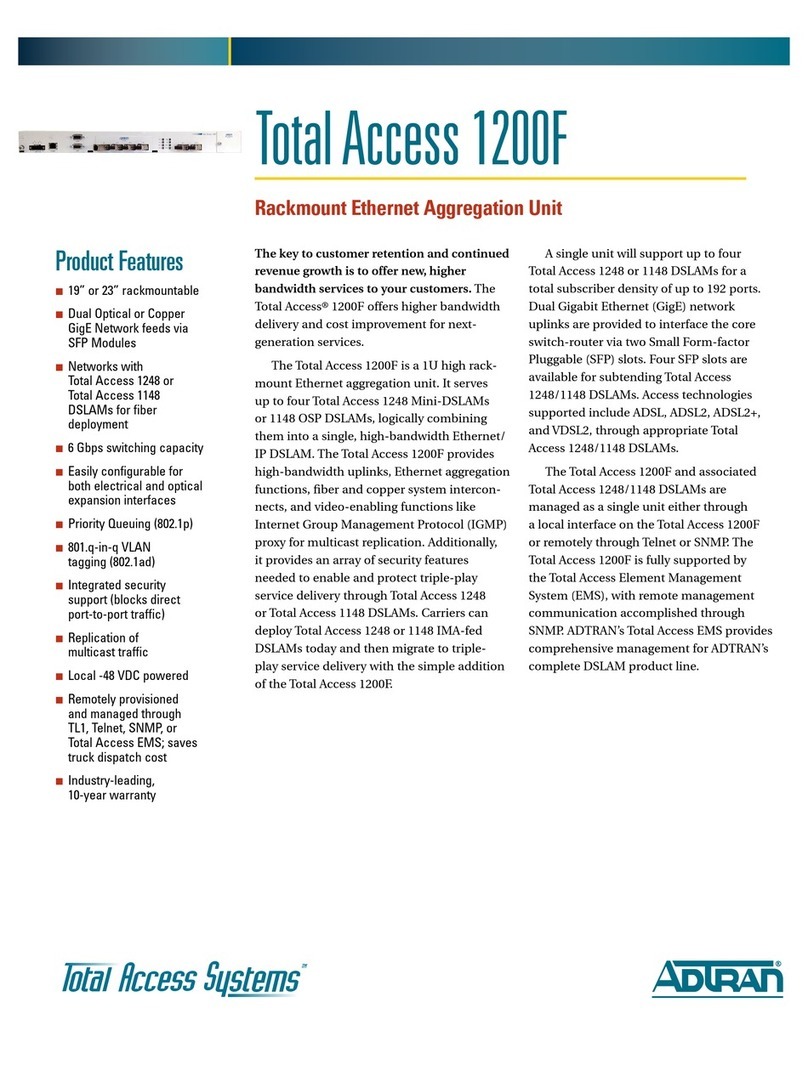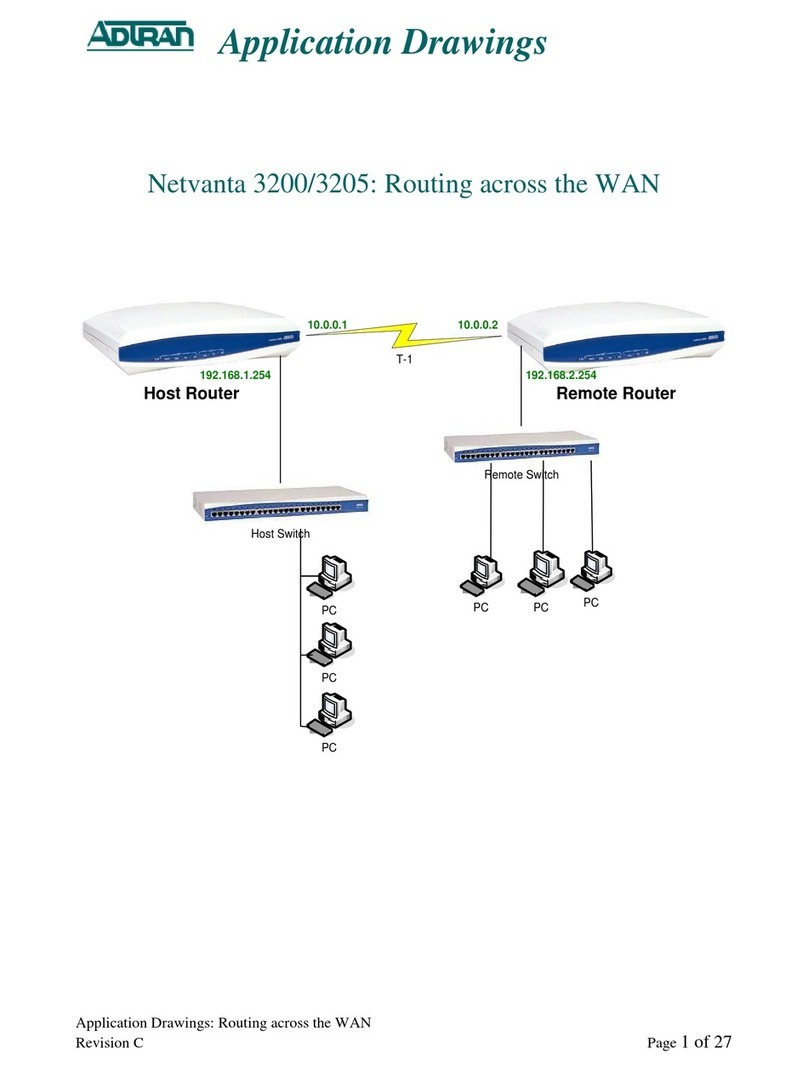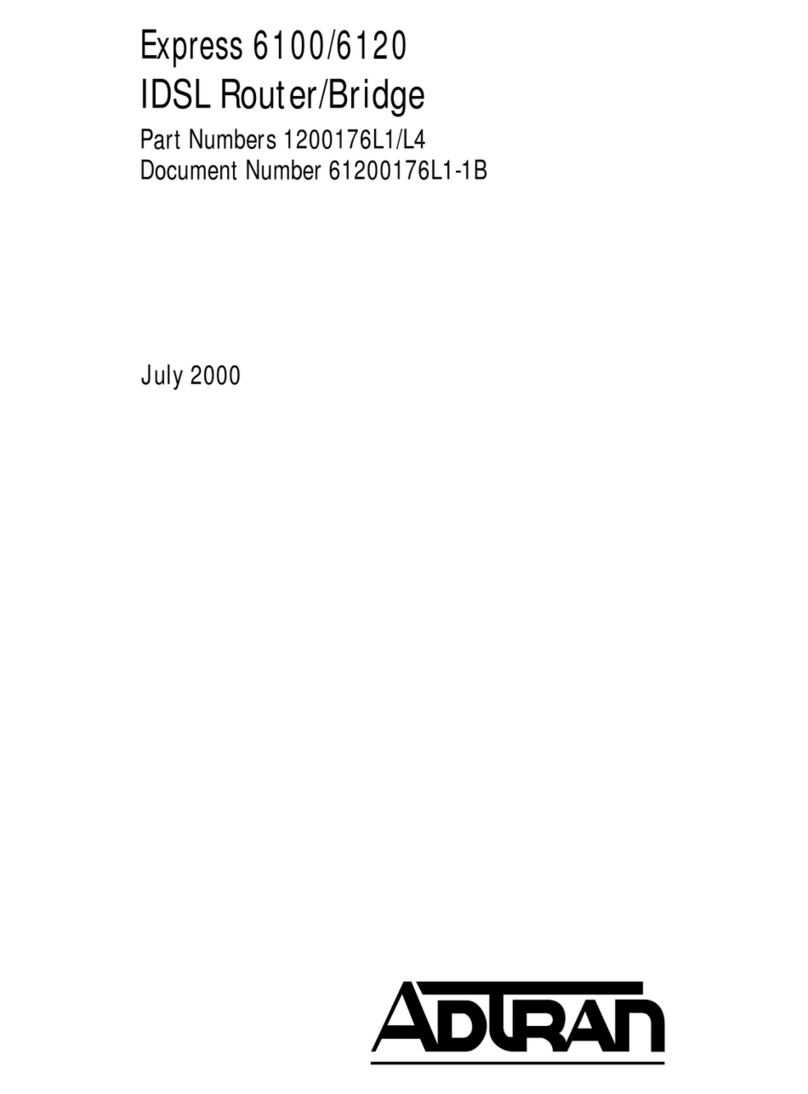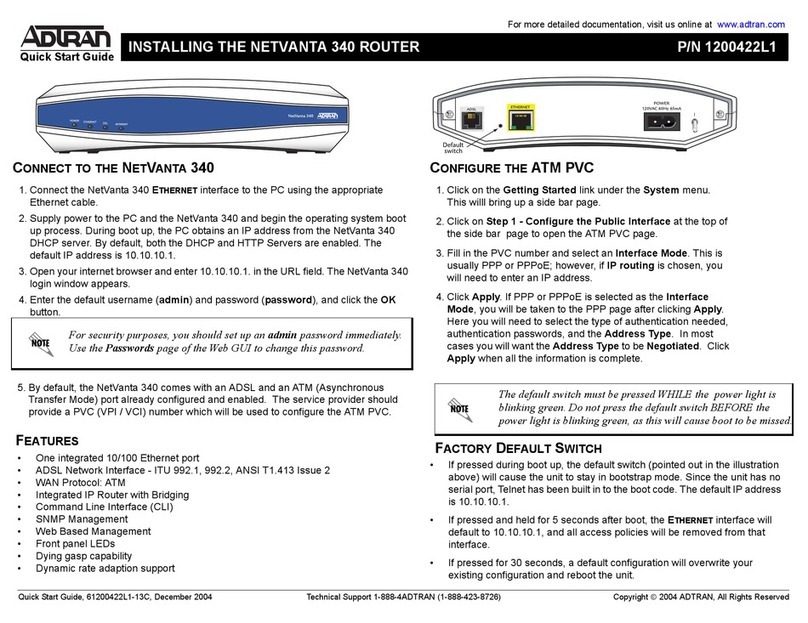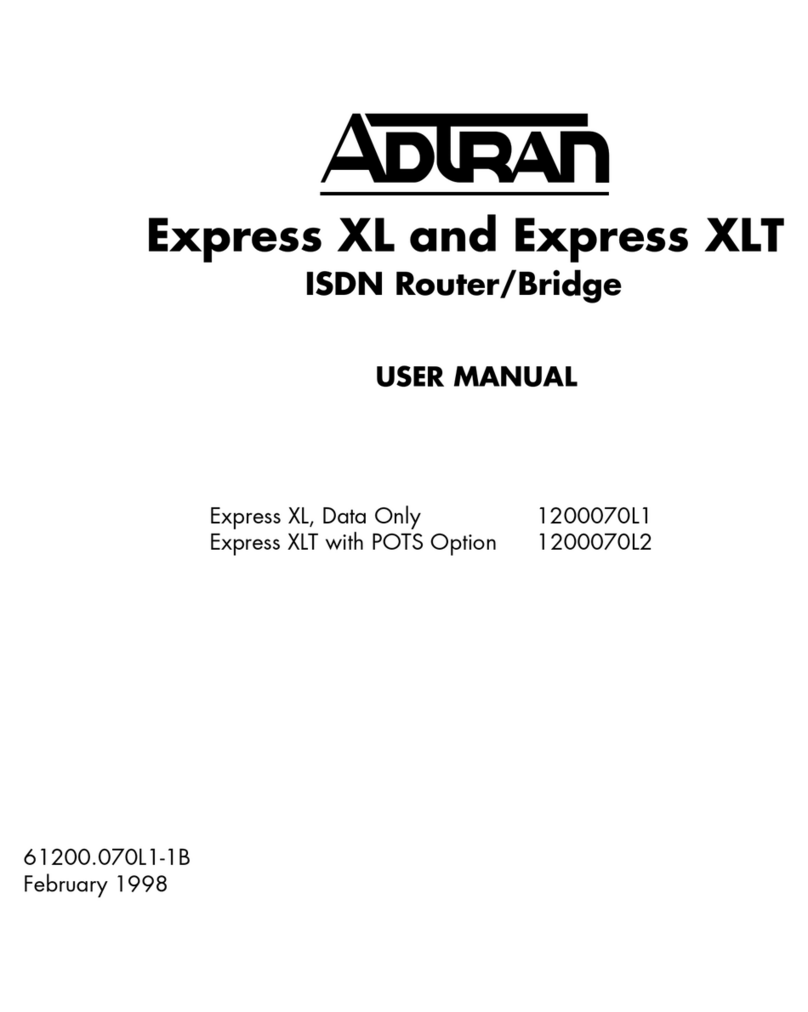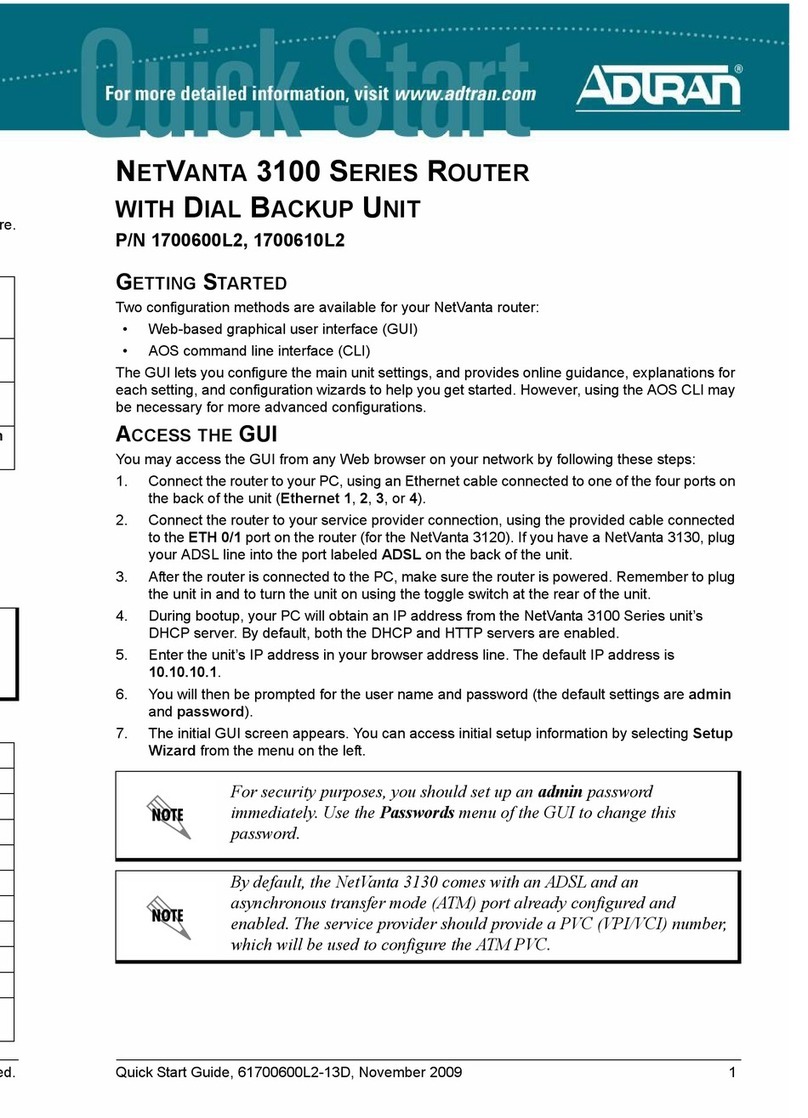Quick Start Guide, 61200820E1-13A, July 2006 Technical Support 1-888-4ADTRAN (1-888-423-8726) Copyright © 2006 ADTRAN, All Rights Reserved
For more detailed documentation, visit us online at www.adtran.com.
Quick Start Guide
®
NetVanta 3430 Router P/N 1200820E1
GETTING STARTED
Two configuration methods are available for your NetVanta router:
• Web-based GUI
• AOS Command Line Interface (CLI)
The GUI lets you configure the main unit settings and provides online guidance and explanations
for each setting. However, using the AOS CLI may be necessary for more advanced
configurations.
ACCESS THE GUI
You may access the web-based GUI from any web browser on your network by following these
steps:
1. Connect the router to your PC using the ETH 0/1 port on the back of the unit.
2. Set your PC to a fixed IP address of 10.10.10.2. If you cannot change the PC’s IP address,
you will need to change the unit’s IP address using the CLI. (Refer to the next two sections for
instructions.)
3. Enter the unit’s IP address in your browser address line. The default IP address is 10.10.10.1.
4. You will then be prompted for the username and password (the default settings are admin
and password).
5. The initial GUI screen appears.
ACCESS THE CLI
Access the AOS CLI via the CONSOLE port or a Telnet session. To establish a connection to the
NetVanta router CONSOLE port, you need the following items:
• VT100 terminal or PC (with VT100 terminal emulation software)
• Straight-through serial cable with a DB-9 (male) connector on one end and the appropriate
interface for your terminal or PC communication port on the other end
1. Connect the DB-9 (male) connector of your serial cable to the CONSOLE port on the rear
panel of the unit.
2. Connect the other end of the serial cable to the terminal or PC.
3. Provide power to the unit as appropriate. See the NetVanta 3000 Series Hardware Installation
Guide (provided on the ADTRAN OS System Documentation CD) for more details.
4. Once the unit is powered up, open a VT100 terminal session using the following settings:
9600 baud, 8 data bits, no parity bits, and 1 stop bit. Press <Enter> to activate the
AOS CLI.
5. Enter enable at the >prompt.
6. Enter the enable password when prompted. The default password is password.
CONFIGURE THE UNIT’SIP ADDRESS
The following steps create an IP address and subnet mask for ETH 0/1. If you are not sure what IP
address to assign, please contact your network administrator.
1. At the # prompt, enter config terminal.
2. At the (config)# prompt, enter interface eth 0/1 to access the configuration parameters for
the Ethernet port located on the rear of the unit.
3. Enter ip address 10.26.12.12 255.255.255.0 to assign an IP address to the Ethernet port
using a 24-bit subnet mask.
4. Enter ip route 0.0.0.0 0.0.0.0 192.22.72.2 to add a default route to the route table. If
necessary, contact your network administrator to obtain the IP address (and subnet mask) for
your particular configuration.
5. Enter no shutdown to activate the interface to pass data.
6. Enter exit to exit the Ethernet interface commands and return to the Global Configuration
mode.
The configuration parameters used in the examples outlined in this
document are for instructional purposes only. Please replace all
underlined entries (example) with your specific parameters to configure
your application.
Depending on your configuration, you may need to set a default gateway
as well using the (config)#ip default gateway command. If IP routing is
enabled on the unit, do NOT set a default gateway.