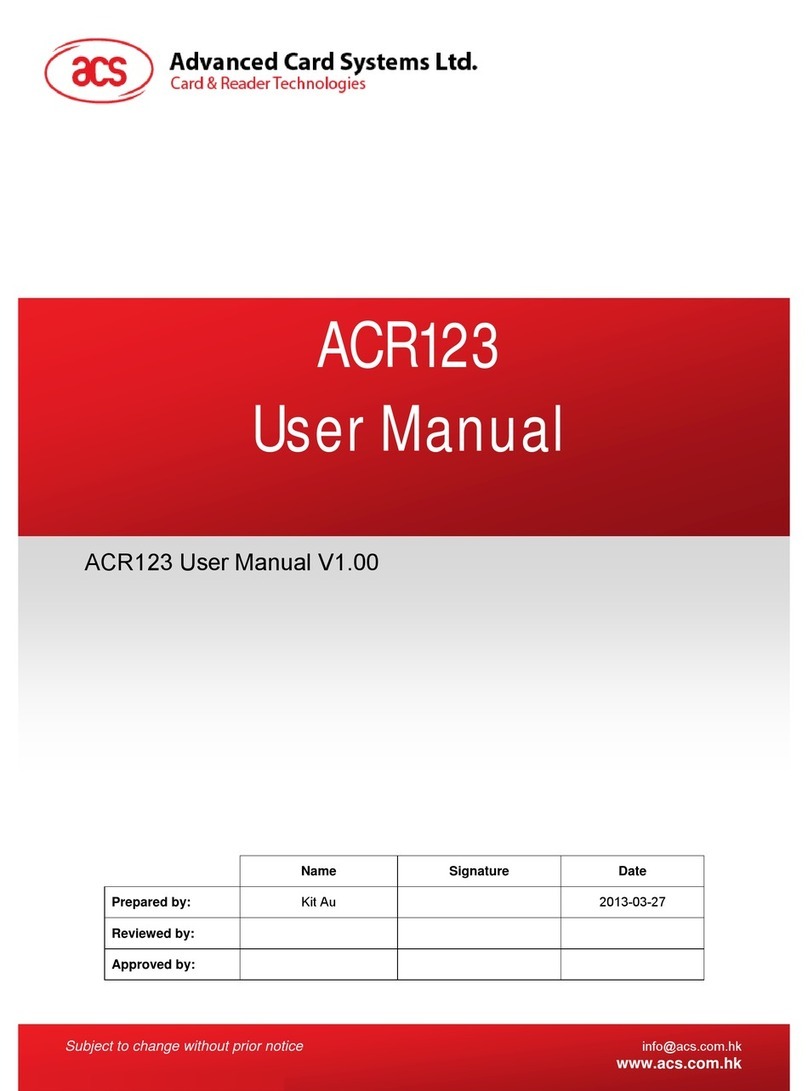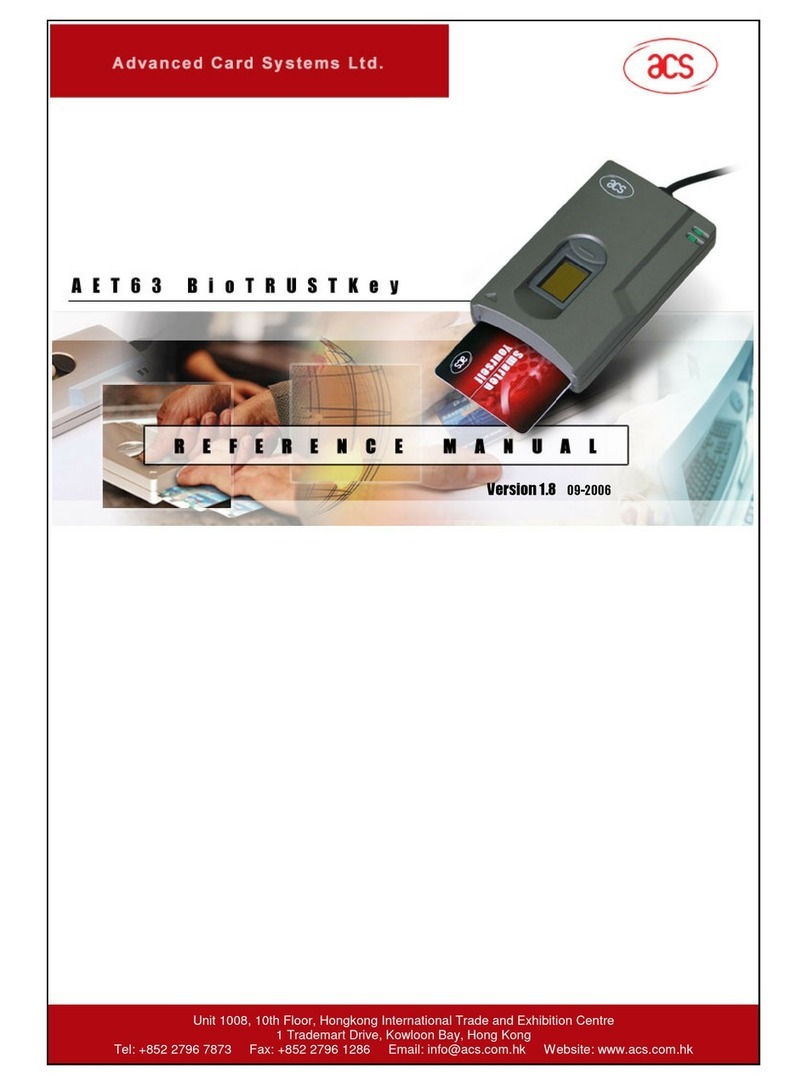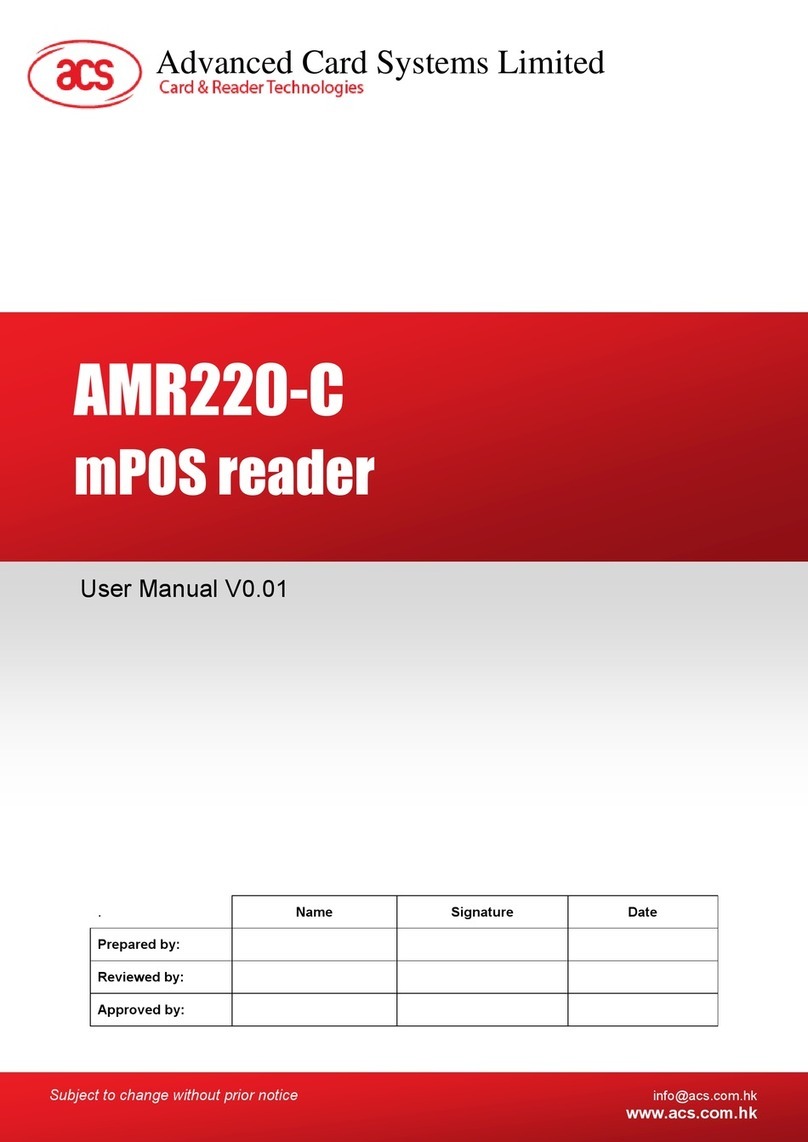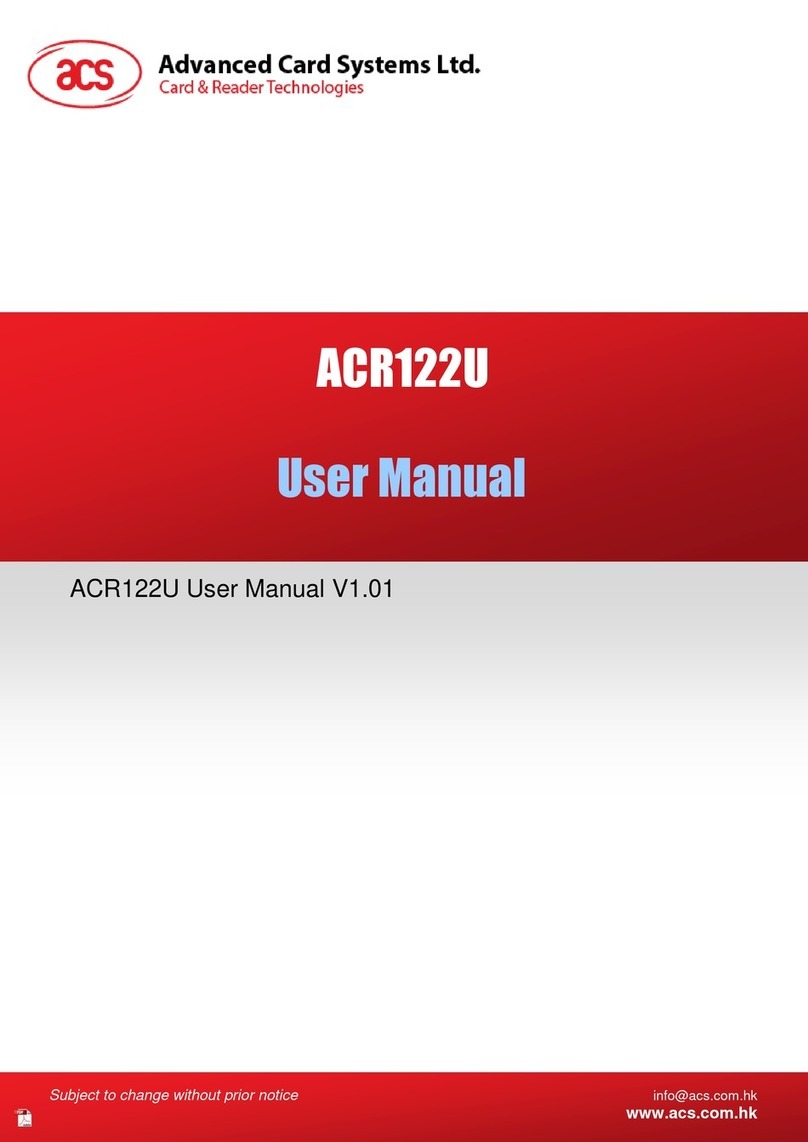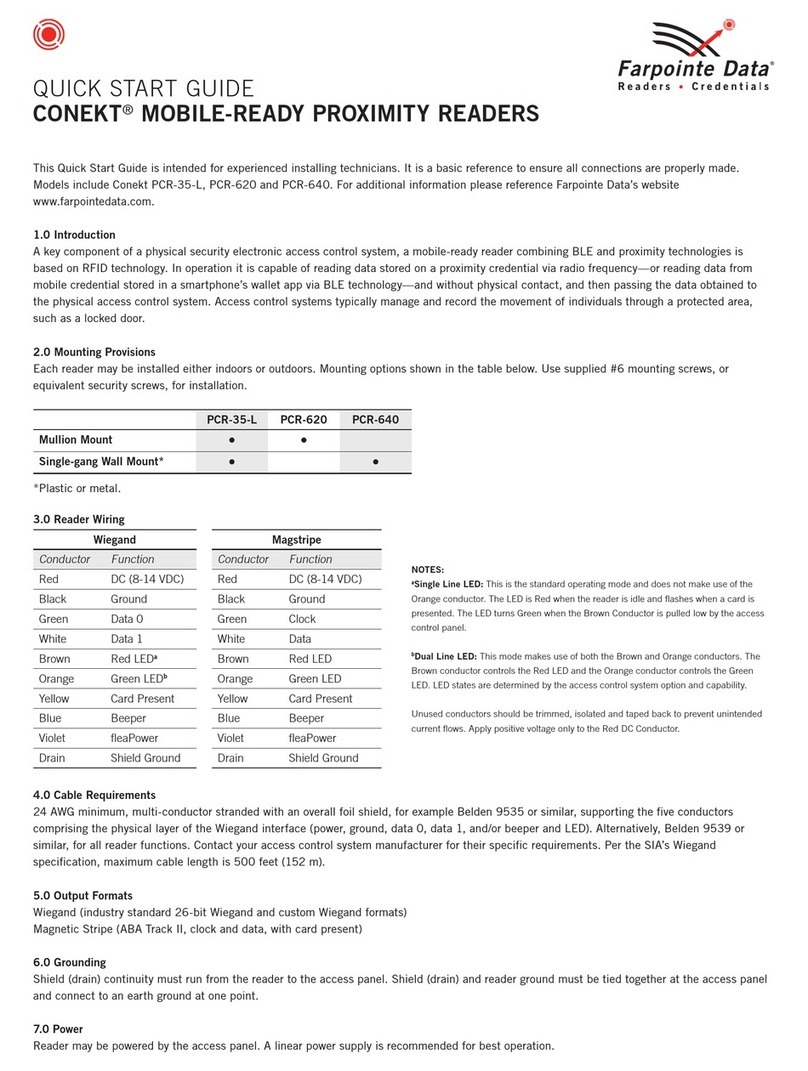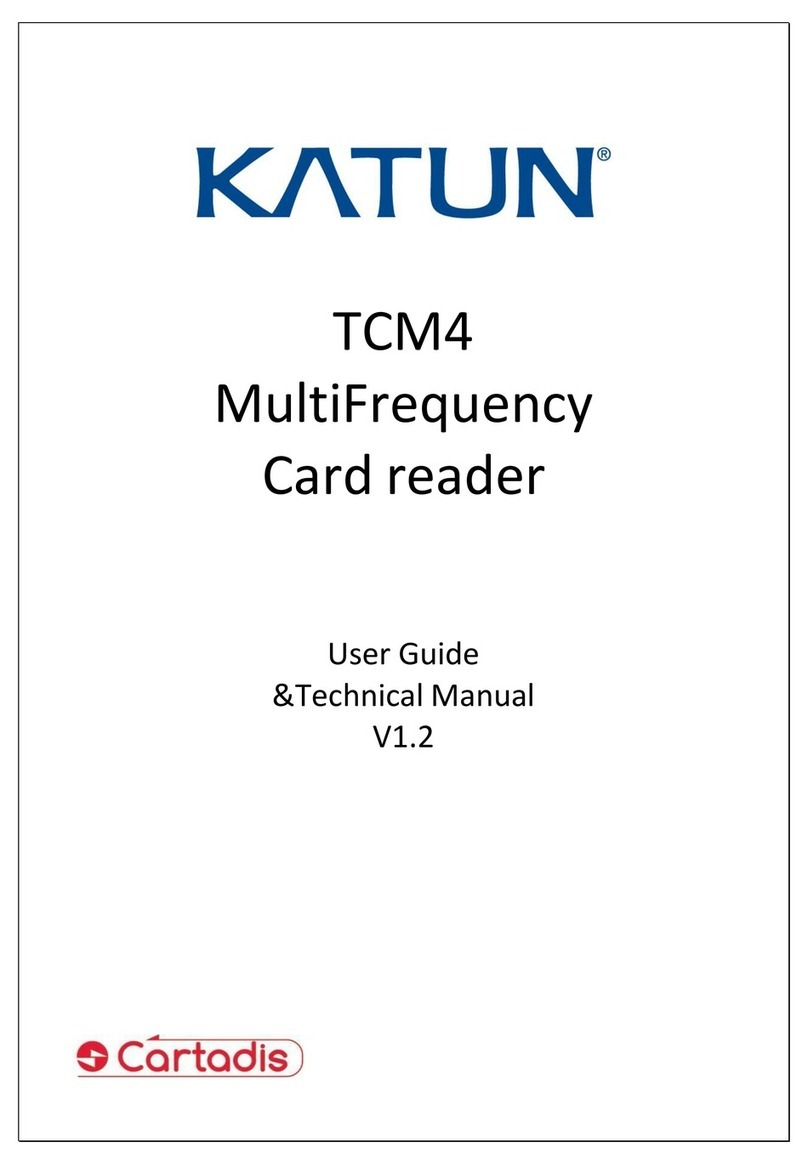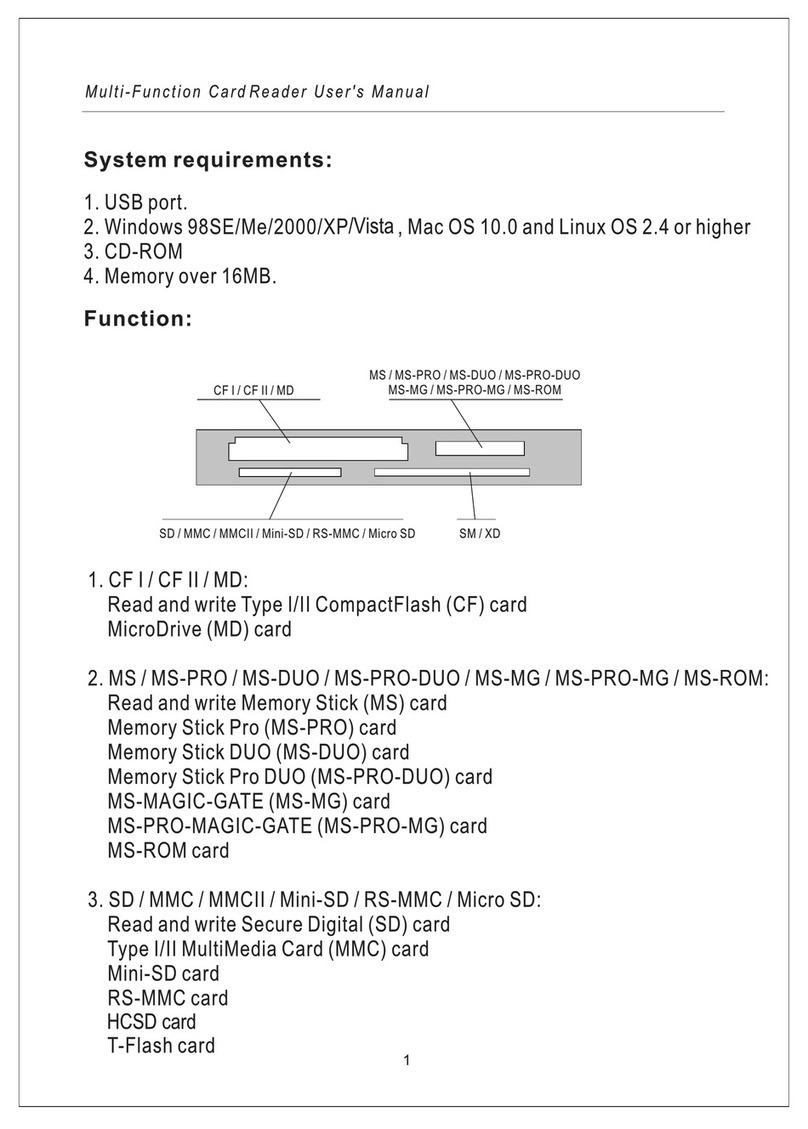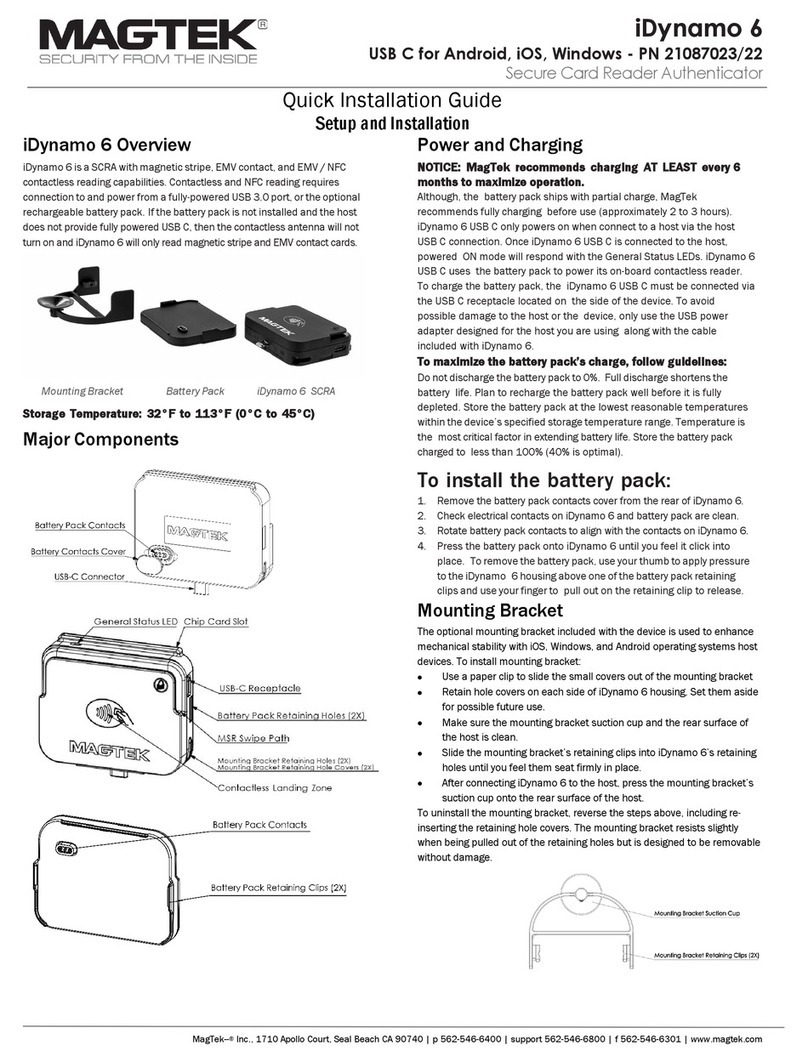Version 1.03 www.acs.com.hk
Page 2 of 143
www.acs.com
.hk
Table of Contents
1.0. Introduction .............................................................................................................3
2.0. For iOS (Bluetooth Interface)..................................................................................4
2.1. Installing the Bluetooth demo application..............................................................................4
2.2. Using the ACS Bluetooth demo application...........................................................................5
2.2.1. Connecting a device to the reader................................................................................5
2.2.2. Transmitting APDU commands.....................................................................................8
3.0. For iOS (Bluetooth Interface –EMV)......................................................................9
3.1. Installing the Bluetooth EMV demo application .....................................................................9
3.2. Using the ACS Bluetooth EMV demo application................................................................10
3.2.1. Connecting device to the reader.................................................................................10
3.2.2. Performing a transaction.............................................................................................13
4.0. For Android™ (Bluetooth Interface).....................................................................40
4.1. Installing the Bluetooth demo application............................................................................40
4.2. Using the ACS Bluetooth demo application.........................................................................43
4.2.1. Connecting device to the reader.................................................................................43
4.2.2. Transmitting APDU commands...................................................................................46
5.0. For Android™ (Bluetooth Interface – EMV).........................................................48
5.1. Installing the Bluetooth EMV demo application ...................................................................48
5.2. Using the ACS Bluetooth EMV demo application................................................................51
5.2.1. Connecting a device to the reader..............................................................................51
5.2.2. Performing a transaction.............................................................................................54
6.0. For Windows (Bluetooth Interface) ......................................................................81
6.1. Install ACS Unified Bluetooth driver ....................................................................................81
6.2. Set up device pairing with built-in Bluetooth adapter ..........................................................84
6.3. Set up device pairing with Bluetooth USB dongle...............................................................88
6.4. Using the ACS Bluetooth Device Management Tool...........................................................89
6.4.1. Install a device ............................................................................................................89
6.4.2. Uninstall a device........................................................................................................91
6.5. Check if Bluetooth card reader is installed correctly ...........................................................92
7.0. For Windows (USB Interface –EMV)....................................................................93
7.1. Using the ACS USB EMV demo application........................................................................93
7.1.1. Connecting a device to the reader..............................................................................93
7.1.2. Performing a transaction.............................................................................................95