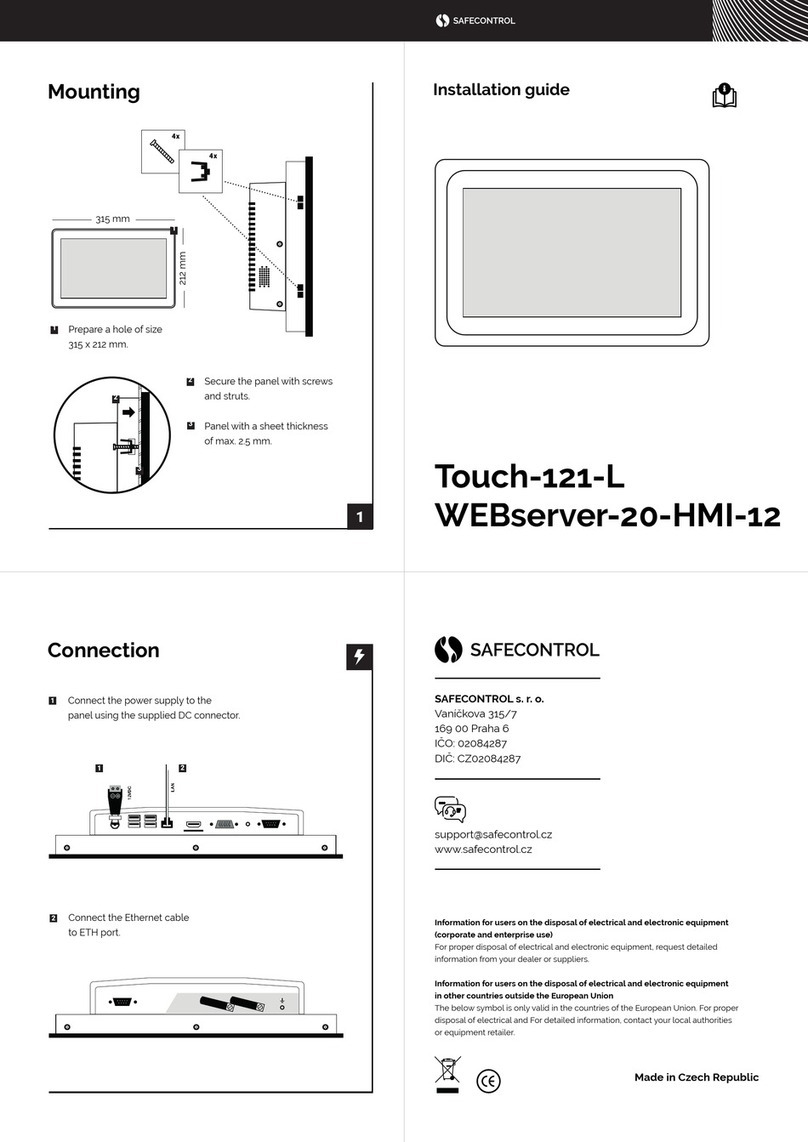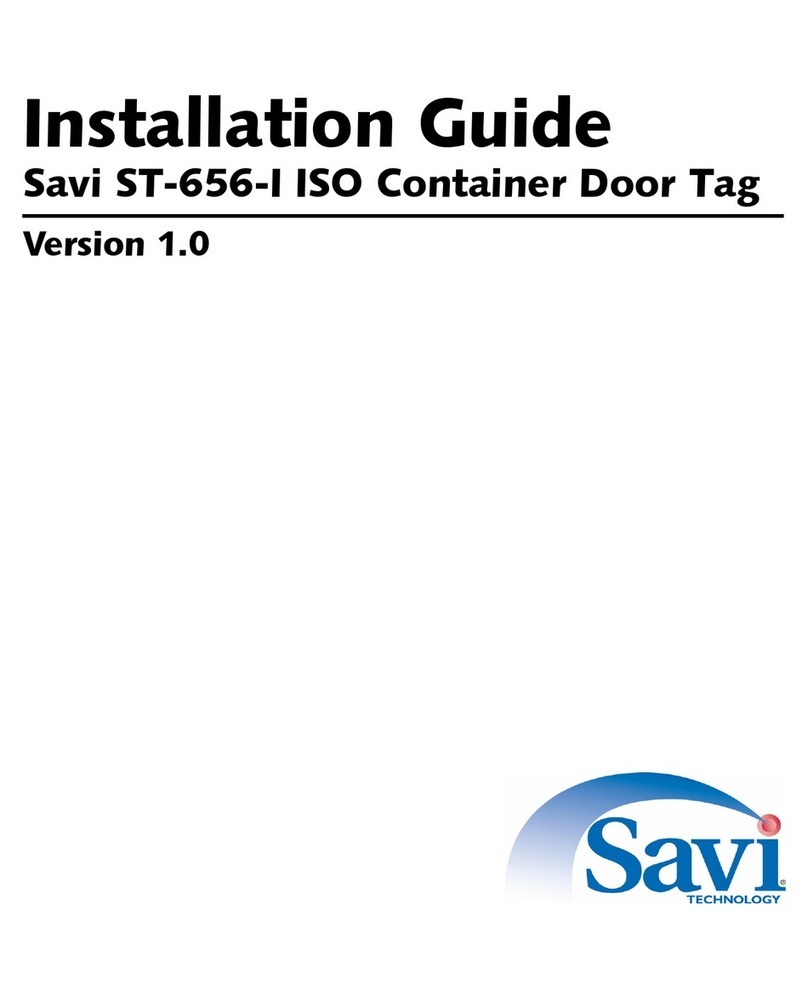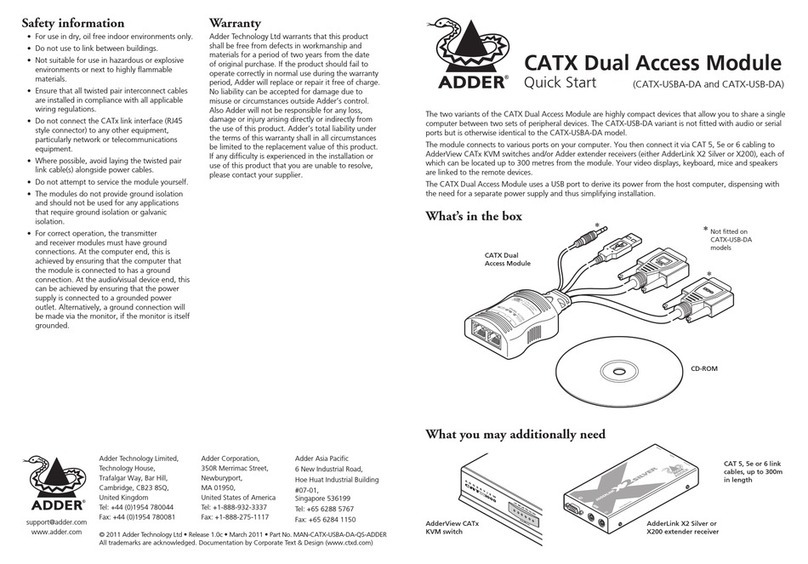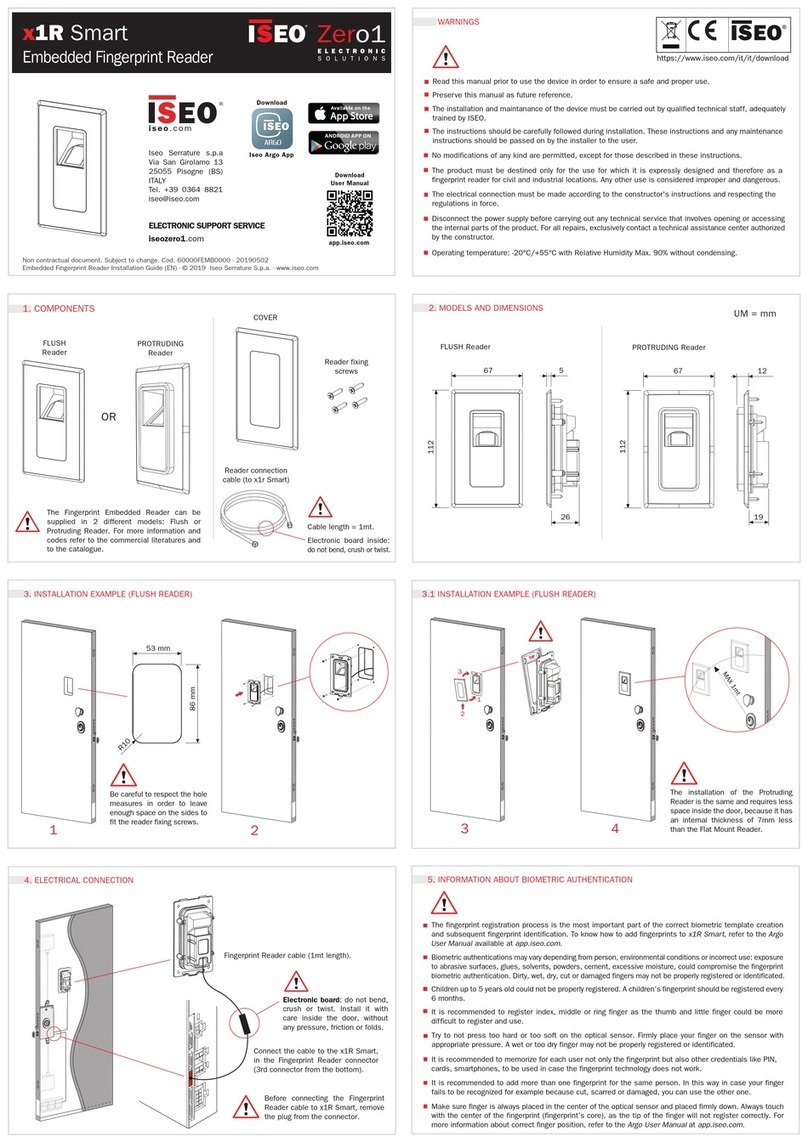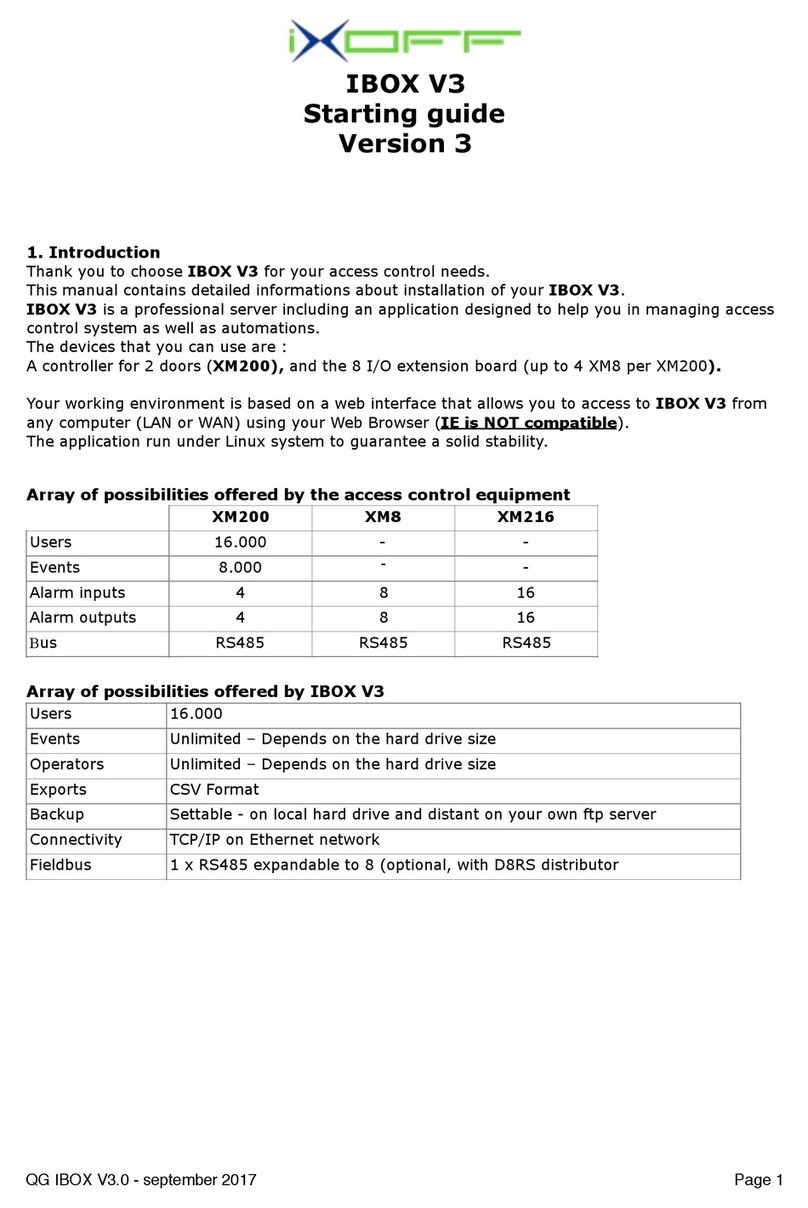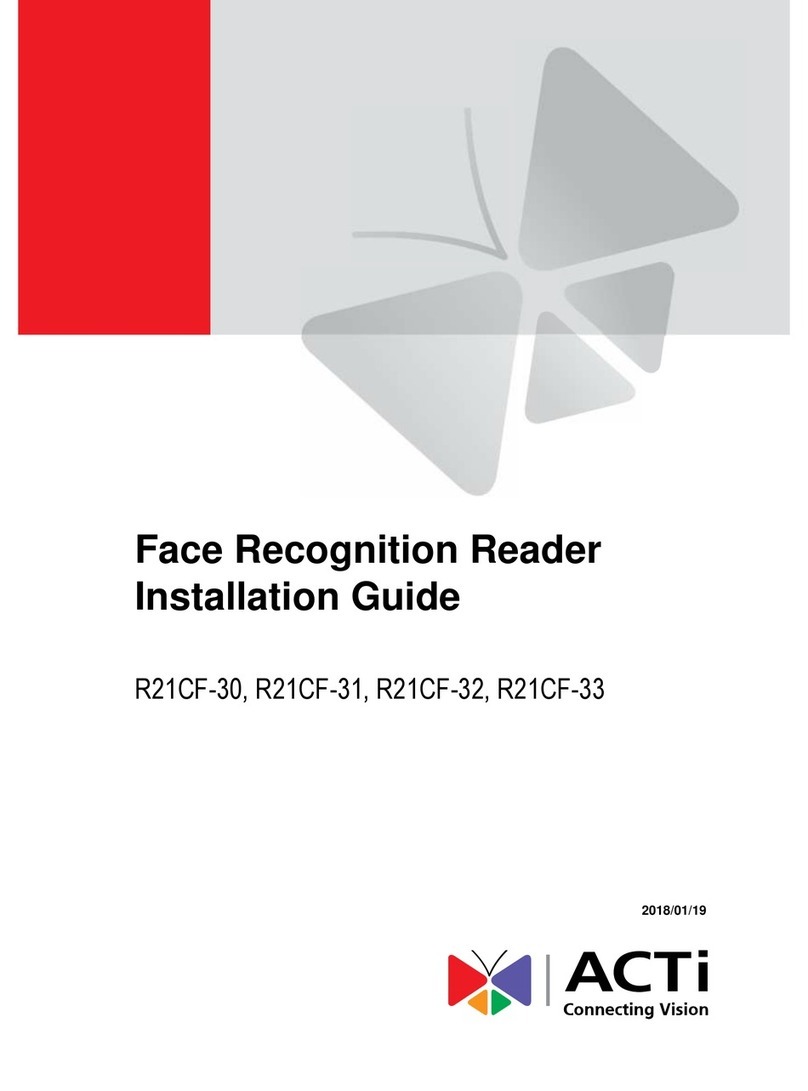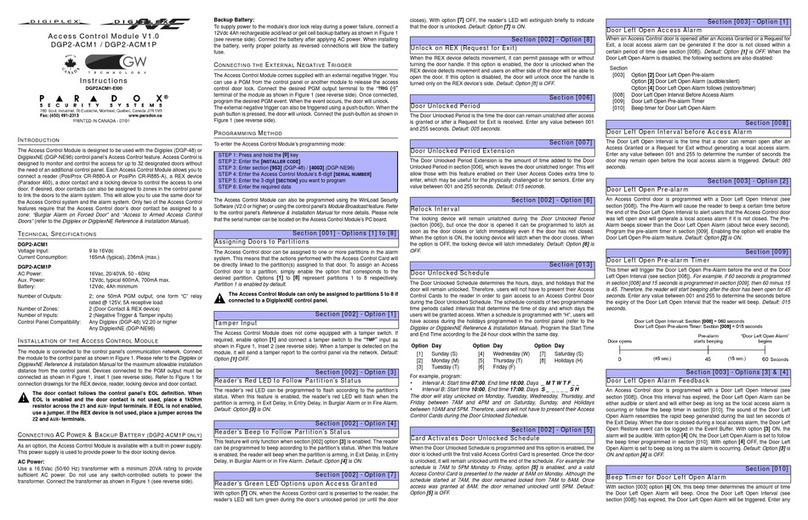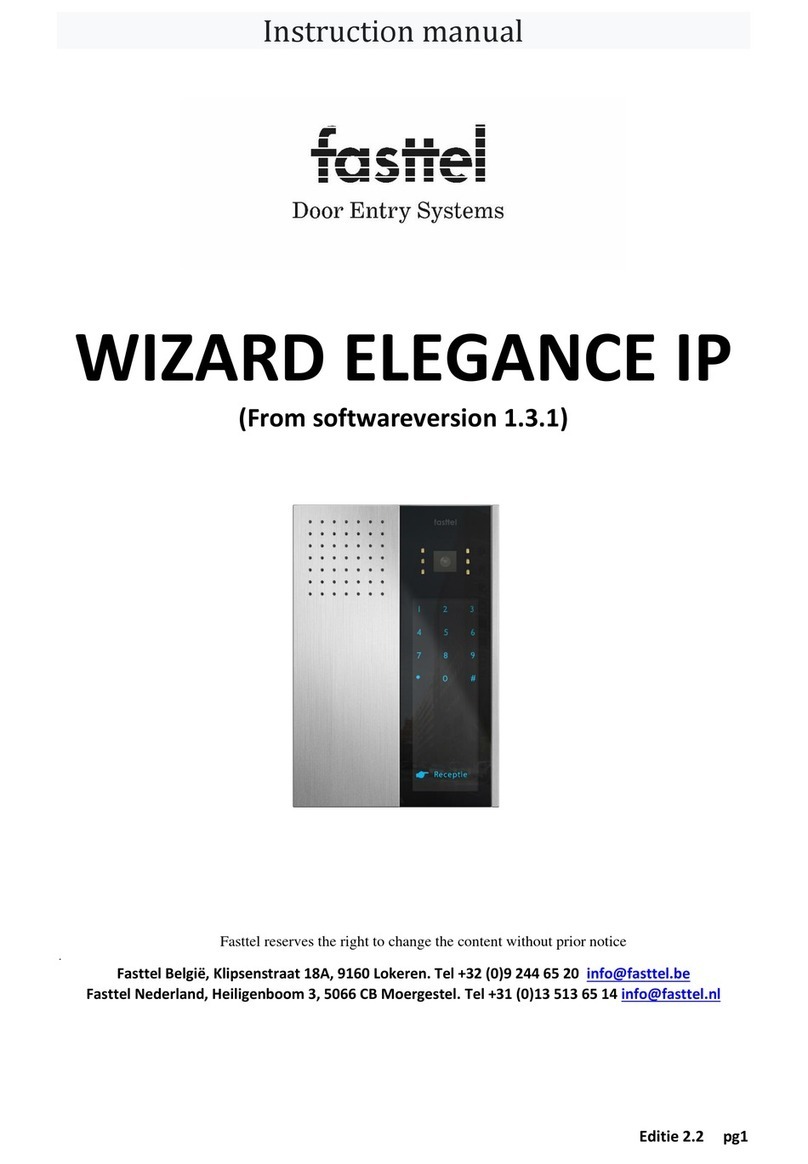Advanced Card Systems ACR350 User manual

www.acs.com.hk
User Manual V1.02
ACR350
Secure Validator
with QR Code Scanner

Version 1.02 www.acs.com.hk
Page 2 of 61
Version History
Date
Changes
Version
2021-03-16
Initial
1.00.00
2022-04-20
Modified against FW1.2.1
1.01.00
2022-04-27
Review and Modified the content
1.02.00

Version 1.02 www.acs.com.hk
Page 3 of 61
Table of Contents
1.0. Introduction .............................................................................................................5
2.0. ACR350 Hardware Overview...................................................................................6
2.1. Parts of the Reader................................................................................................................6
2.1.1. Connection Ports...........................................................................................................7
2.1.2. Input Power, RS232, RS485 Pin Assignment...............................................................8
2.1.3. SAM Slot Arrangement .................................................................................................9
2.1.4. LTE Board Description ................................................................................................10
2.2. ACR350 EVK Components..................................................................................................11
2.3. Installing the Back Mount.....................................................................................................12
2.3.1. Preparing the Components .........................................................................................12
2.3.2. Installing ACR350 using a Vertical Pole .....................................................................17
2.3.3. Installing the ACR350 using a Horizontal Pole ...........................................................24
2.4. Turning the Device ON/OFF ................................................................................................31
2.4.1. Turning on the Device .................................................................................................31
2.4.2. Turning off the Device .................................................................................................31
2.5. Ignition Sense ......................................................................................................................32
2.6. Enabling Console Mode.......................................................................................................33
2.7. Accessing ACR350 with Telnet / SSH client .......................................................................34
2.7.1. Connect Through RS232 ............................................................................................34
2.7.2. Connect Through LAN ................................................................................................35
2.8. Replacing the Backup Battery .............................................................................................37
3.0. ACR350 Software Overview.................................................................................. 38
3.1. C++ Software Block Diagram ..............................................................................................38
3.2. ACR350 Demo.....................................................................................................................39
3.2.1. Contactless Module.....................................................................................................39
3.2.2. Connectivity Module....................................................................................................44
3.2.3. Barcode Module ..........................................................................................................49
3.2.4. GPS Module................................................................................................................51
3.2.5. Card Slot Module ........................................................................................................52
3.2.6. LED/Speaker Settings Module....................................................................................53
3.2.7. Settings Module ..........................................................................................................55
3.2.8. Power OFF Module .....................................................................................................56
3.2.9. Ignition Sense .............................................................................................................56
3.3. Using Application .................................................................................................................59
3.3.1. Launch an Application.................................................................................................59
3.3.2. Copy an Application to ACR350 .................................................................................59
3.3.3. Remove Installed Application......................................................................................60
3.4. Re-flashing the Device.........................................................................................................61
List of Figures
Figure 1 : ACR350 Parts ....................................................................................................................... 6
Figure 2 : ACR350 Connection Ports ..................................................................................................... 7
Figure 3 : ACR350 Input & Power.......................................................................................................... 8
Figure 4 : SAM Slot Arrangement .......................................................................................................... 9
Figure 5 : LTE Board Components ...................................................................................................... 10
Figure 6 : ACR350 EVK Components.................................................................................................. 11
Figure 7 : Pole Hole Position................................................................................................................ 12
Figure 8 : Power Button........................................................................................................................ 31
Figure 9 : Ignition Sense Pinout ........................................................................................................... 32
Figure 10 : Ignition Sense Connection Example .................................................................................. 32

Version 1.02 www.acs.com.hk
Page 4 of 61
Figure 11 : Jumper Location................................................................................................................. 33
Figure 12 : RJ11 Serial Port ................................................................................................................. 34
Figure 13 : Login Screen ...................................................................................................................... 35
Figure 14 : Ethernet Port ...................................................................................................................... 35
Figure 15 : C++ Software Block Diagram............................................................................................. 38
Figure 16 : ACR350 Demo Default Screen .......................................................................................... 39
Figure 17 : Contactless Module ........................................................................................................... 39
Figure 18 : DESfire TOP-UP ................................................................................................................ 40
Figure 19 : DESfire PAY....................................................................................................................... 41
Figure 20 : DESfire CHECK BALANCE ............................................................................................... 42
Figure 21 : EMV Contactless Card....................................................................................................... 43
Figure 22 : Connectivity Module........................................................................................................... 44
Figure 23 : Connection and APN Settings ........................................................................................... 45
Figure 24 : NTP Settings ...................................................................................................................... 46
Figure 25 : Wi-Fi Settings..................................................................................................................... 47
Figure 26 : Bluetooth Settings .............................................................................................................. 48
Figure 27 : Barcode / QR code Validity Check..................................................................................... 49
Figure 28 : Barcode / QR code Information ......................................................................................... 50
Figure 29 : GPS Settings...................................................................................................................... 51
Figure 30 : Card Slot Information ......................................................................................................... 52
Figure 31 : LED Settings ...................................................................................................................... 53
Figure 32 : Speaker Settings................................................................................................................ 54
Figure 33 : Device Information ............................................................................................................. 55
Figure 34 : Additional Settings ............................................................................................................. 55
Figure 35 : Auto Power Settings .......................................................................................................... 55
Figure 36 : Factory Reset Settings....................................................................................................... 56
Figure 37 : Power OFF Module ............................................................................................................ 56
Figure 38 : Car Key Ignition Position.................................................................................................... 56
Figure 39 : Example State Change and ACR350 Demo Screen according to Car Ignition (Refer to
Table 7 for the Screen) ......................................................................................................................... 57
List of Tables
Table 1 : ACR350 Parts Description....................................................................................................... 6
Table 2 : ACR350 Connection Ports Description ................................................................................... 7
Table 3 : ACR350 Input Power Pins Description.................................................................................... 8
Table 4 : ACR350 LTE Board Description............................................................................................ 10
Table 5 : Rubber Adapter According to Pole Size and Orientation ...................................................... 15
Table 6 : Hole Cover According to Pole Size and Orientation.............................................................. 16
Table 7 : Description and Screen Shown according to Figure 38 ........................................................ 58

Version 1.02 www.acs.com.hk
Page 5 of 61
1.0.Introduction
The ACR350 Secure Validator is designed specifically for
Automatic Fare Collection (AFC) systems to offer the
convenience of cashless and secure payment in buses, ferries,
trams, railways and other transportation modes.
The bus validator enables high-speed transaction processing and
records collection through 13.56 MHz contactless (RFID)
technology. It supports ISO 14443 Type A and B cards,
MIFARE®, and FeliCa. Being certified with PCI PTS 5.1 with
SRED, major payment standards such as PBOC Level 1
(Contactless) and EMV™ Levels 1 and 2 (Contactless) including
MasterCard® Contactless and Visa PayWave® offers flexibility
and security to adapt an open loop payment system. An
embedded barcode scanner enables transactions through the
use of print or mobile barcodes or other QR payment application.
It has advanced wireless connectivity options for data transfer such as GSM/GPRS, 3G/4G, and Wi-Fi.
With an optional GNSS feature, it can also locate vehicles, manage fleets and set flexible distance-
based fares. Protecting the bus validator from harsh environments is its IK08 rating for mechanical
impact, IP65 rating for dust and water protection and the additional Military Standard MIL-STD-810 for
Shock and Vibration.

Version 1.02 www.acs.com.hk
Page 6 of 61
2.0.ACR350 Hardware Overview
2.1. Parts of the Reader
Figure 1: ACR350 Parts
Part Number
Part Name
1a, 1b, 1c,1d
Programmable Button with Backlight (Blue)
2
Blue LED Indicator (For passenger)
3
Yellow LED Indicator (For passenger)
4
Green LED Indicator (For passenger)
5
Red LED Indicator (For passenger)
6
LCD Display with Touch Panel
7
Tapping Area
8
1D/2D Barcode Scanning Area
9
Speaker
10
Green LED Indicator (For Driver)
11
Red LED Indicator (For Driver)
12
Buzzer
13
Power Button
14
SIM and SD Card Cover
15
Back Cover
Table 1: ACR350 Parts Description
1a
1b
1c
1d
2
3
4
5
6
7
8
9
10
11
12
13
14
15

Version 1.02 www.acs.com.hk
Page 7 of 61
2.1.1. Connection Ports
Figure 2: ACR350 Connection Ports
Port Number
Port Name
1
Power Socket (With ignition pin)
2
RJ11 Serial Port (RS232, RS485)
3
USB Host
4
GPIO and CANBUS
(12P socket MOLEX 5018761240, mate with 501646 plug)
5
Ethernet
6
Socket for External GPS Antenna
7
SAM Cover with 4 ISO7816 SAM Socket inside
Table 2: ACR350 Connection Ports Description
1
2
3
4
5
6
7

Version 1.02 www.acs.com.hk
Page 8 of 61
2.1.2. Input Power, RS232, RS485 Pin Assignment
Power Socket Type: Molex 43045-0400, Micro-Fit 3.0 Right Angle Header, 3.00mm Pitch, Dual Row,
4 Circuits. Refer to Section 2.5 for details about ignition sense.
RS232, RS485 Socket type: RJ11
Pin Assignment is shown as below:
Figure 3: ACR350 Input & Power
Pin Number
Pin Name
1
NC
2
RS232-TX
3
RS232-RX
4
RS485-A
5
RS485-B
6
GND
Table 3: ACR350 Input Power Pins Description
Note: Below is the application direct access device paths list:
RS232 - /dev/ttymxc1 (default setting: 115200 baud, 8 data bits, no parity, and 1 stop bit)
RS485 - /dev/ttymxc2 (default setting: 115200 baud, 8 data bits, no parity, and 1 stop bit)
USB disk - /media/udiskp1
+ +
- -
6 1

Version 1.02 www.acs.com.hk
Page 9 of 61
2.1.3. SAM Slot Arrangement
The SAM Slot Arrangement is shown in the image below.
Figure 4: SAM Slot Arrangement
SAM1
SAM2
SAM3
SAM4

Version 1.02 www.acs.com.hk
Page 10 of 61
2.1.4. LTE Board Description
Figure 5: LTE Board Components
Part Number
Part Name
1
4G Antenna Socket
2
GPS Socket
3
SD Card Slot
4
SIM Card Slot
5
Console Jumper Port (Console mode is
enabled through RS232 when jumper is
plugged in.
Speed: 115200 baud, 8 data bits, no parity,
and 1 stop bit)
Note: Jumper is not included in standard
product. May be purchased locally.
6
Coin Cell Socket for CR2450 (3V)
Table 4: ACR350 LTE Board Description
Note: Below is the application direct access device paths list:
MicroSD - /media/sdcardp1
4
5
1
2
3
6

Version 1.02 www.acs.com.hk
Page 11 of 61
2.2. ACR350 EVK Components
Figure 6: ACR350 EVK Components
The ACR350 EVK contains the following items:
1. Debug Cable
2. Console Jumper Port
3. 1m DC Power Jack to Molex Power Cord
The cable should comply with the required power rating.
(example: 12V == 4A; 24V == 2A)
A DC jack adapter may be needed depending on the power supply used.
4. Demo Cards
Purpose: To be used for the demo pre-installed on the reader
2 pcs. Test Cards [Type: Mifare Desfire EV1]
There are QR Codes at the back of the cards to emulate both a valid and an expired
card.
Note: For more information about the demo, please check Section 3.3 - ACR350 Demo
1
2
3
4

Version 1.02 www.acs.com.hk
Page 12 of 61
2.3. Installing the Back Mount
2.3.1. Preparing the Components
Prior to installation, it is necessary to ensure that the components are complete and in good condition.
Both the pole and the back-mount should be ready before the installation.
2.3.1.1. The Pole
To prepare the pole:
1. On the right side of the pole, check if the holes needed to secure the position of the ACR350 have
been well-drilled. For reference, please refer to the illustration below.
Note: The position of the holes can be adjusted depending on the requirement
Figure 7: Pole Hole Position
Cable out
2 Holes that
prevent the
back- mount
from moving
Cable in

Version 1.02 www.acs.com.hk
Page 13 of 61
2. Check if the required cables (e.g. power cords) have been properly passed through the poles, and
that they can reach the position of the mounting with ample extra length.
3. Check the following details of the pole:
Diameter (31/32mm or 35mm)
Orientation (Vertical or Horizontal)
4. After checking the pole, proceed to check the back-mount.
2.3.1.2. The Back-mount
To prepare the back mount:
1. Unbox the tools. A back-mount, a key, and a brown box are included in the package.
Key
Back-mount
Brown Box

Version 1.02 www.acs.com.hk
Page 14 of 61
2. Using the key, open the lock of the back-mount. The lock is located at the bottom part of the
back-mount as shown on the image below:
3. Unlocking the back-mount will cause it to disassemble into three parts: front cover, back
cover, and the water-resistant part. Rubber adapters are also included inside the back-
mount.
Front Cover
Back Cover
Water-resistant
Part
Rubber
Adapters

Version 1.02 www.acs.com.hk
Page 15 of 61
4. Using the codes on their inner side, select the rubber adaptors that match the pole’s size
and orientation, as shown in the table below:
Orientation of pole
for mounting
Pole diameter
31/32mm
35mm
Horizontal (H)
HB-D31/32, HB-D31/32,
HT-D31/32, HT-D31/32,
HB-D35, HB-D35,
HT-D35, HT-D35,
Vertical (V)
VB-D31/32, VB-D31/32,
VT-D31/32, VT-D31/32,
VB-D35, VB-D35,
VT-D35, VT-D35,
Table 5: Rubber Adapter According to Pole Size and Orientation
5. Open the brown box. The following components should be inside the box:
For 31/32mm Pole
For 35mm Pole
Hole Cover
Screws
Rubber Part
Metal Part 1
Metal Part 2
Brown Box

Version 1.02 www.acs.com.hk
Page 16 of 61
6. Select the appropriate hole cover according to the orientation of the pole, as shown in the
photo and in the table below:
Orientation of pole
for mounting
Pole diameter
31/32mm
35mm
Horizontal
VT, VT
VT, VT
Vertical
HT, HT
HT, HT
Table 6: Hole Cover According to Pole Size and Orientation
HT
HT
VT
VT
VT for
Horizontal Pole
HT for Vertical Pole

Version 1.02 www.acs.com.hk
Page 17 of 61
2.3.2. Installing ACR350 using a Vertical Pole
Note: Please ensure that the components are well prepared before starting the installation.
To install the ACR350 using a vertical pole:
1. Place the rubber part on top of the metal part 1.
Note: This step is only applicable when using a 31/32mm pole. When using a 35mm pole,
please skip this step.
2. Put metal part 1 and metal part 2 on top of the pole and screw them together using PM4*20
screws (4 pieces). The order of screwing is shown on the picture below:
1
2
3
4

Version 1.02 www.acs.com.hk
Page 18 of 61
Note: The gap between the two metal parts is around 3mm for any size (31/32/35mm) of
pole.), as shown in the picture below.
3. Screw the rubber adapters and hole covers using the PB2.0 screws (2 pieces). The exact
position is shown on the photos below:
Note: This is where the Connection
Cable (ie, Power Cord) will go
through. Make sure that the cables
are out so that they may be easily
connected to the ACR350 Validator
later on.
HT
HT

Version 1.02 www.acs.com.hk
Page 19 of 61
For 31/32mm pole:
For 35mm pole:
HT
Hole Cover
HT
Hole Cover
HT
Hole Cover
HT
Hole Cover
VT-D31/32
Rubber Adapter
VT-D31/32
Rubber Adapter
VB-D31/32
Rubber Adapter
VB-D31/32
Rubber Adapter
VT-D35
Rubber Adapter
VT-D35
Rubber Adapter
VB-D35
Rubber Adapter
VB-D35
Rubber Adapter

Version 1.02 www.acs.com.hk
Page 20 of 61
4. Screw the back cover to the metal parts using PM4*25 screws (4 pieces).
5. Place the O-ring on top of the metal part. The exact position is shown on the photo below:
O-ring
Note: This is where the
Connection Cable (ie, Power
Cord) will go through. Make
sure that the cables are out
so that they may be easily
connected to the ACR350
Validator later on.
Note: This is where the
Connection Cable (ie, Power
Cord) will go through. Make
sure that the cables are out
so that they may be easily
connected to the ACR350
Validator later on.
Table of contents