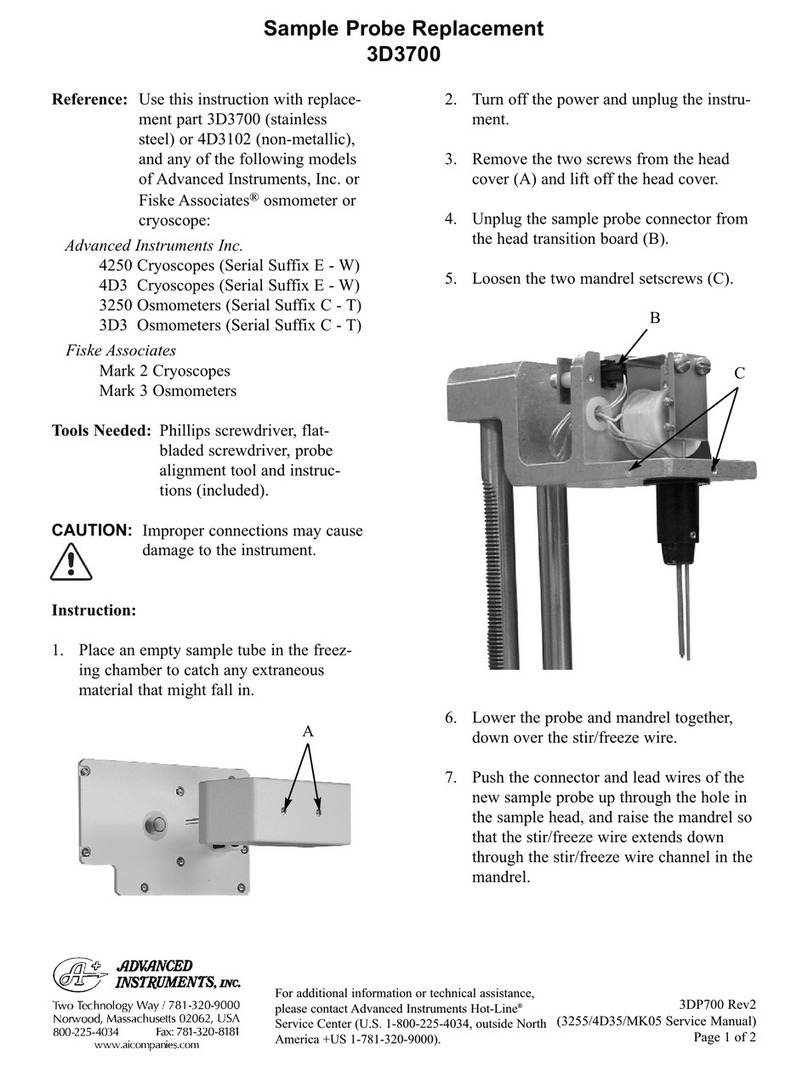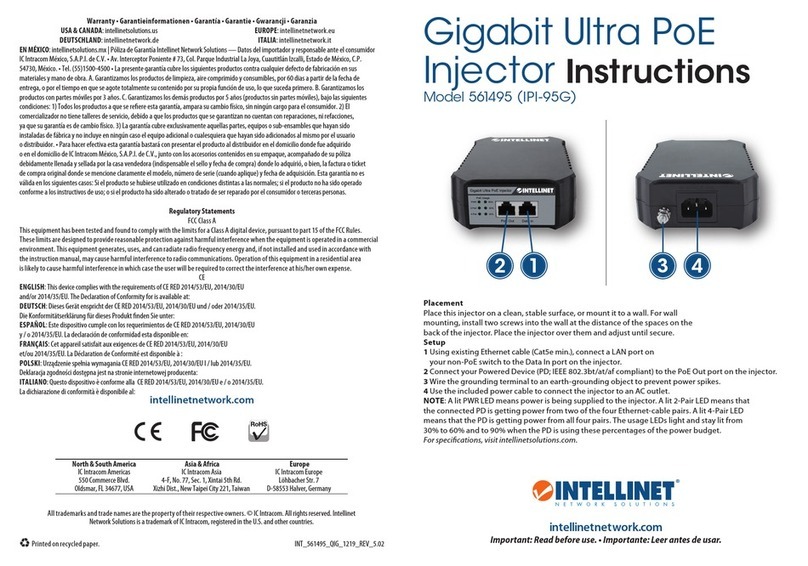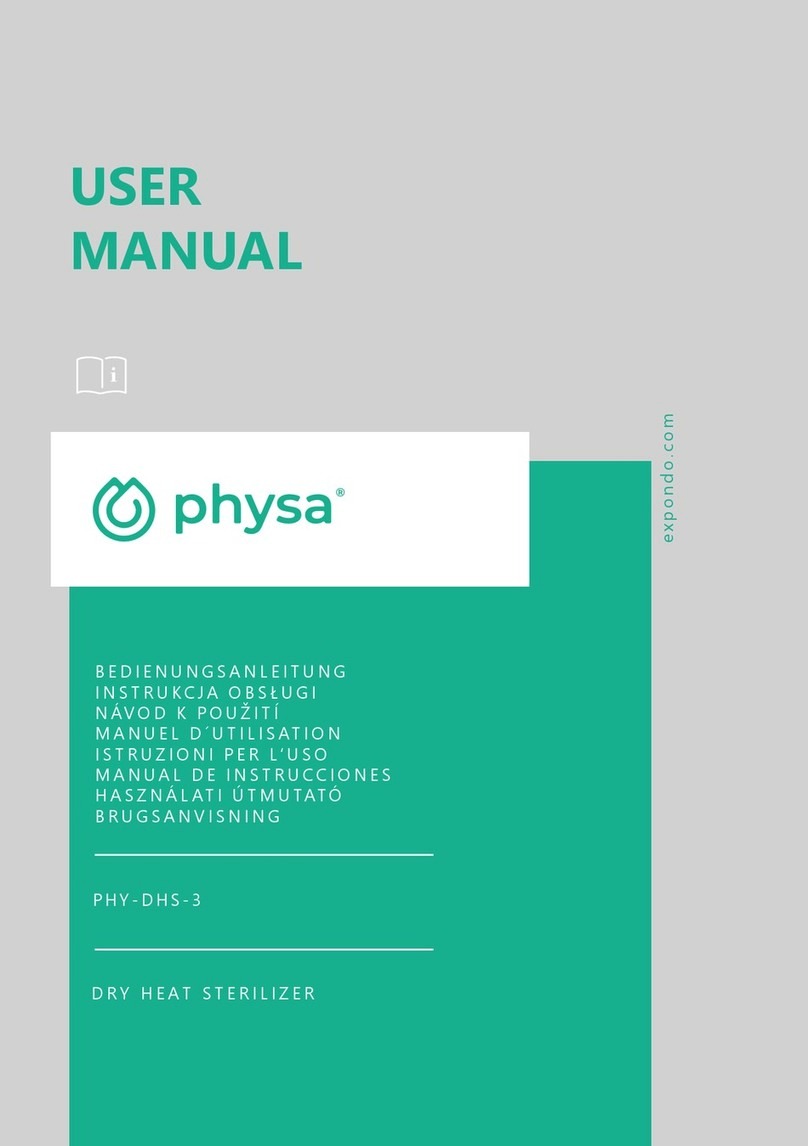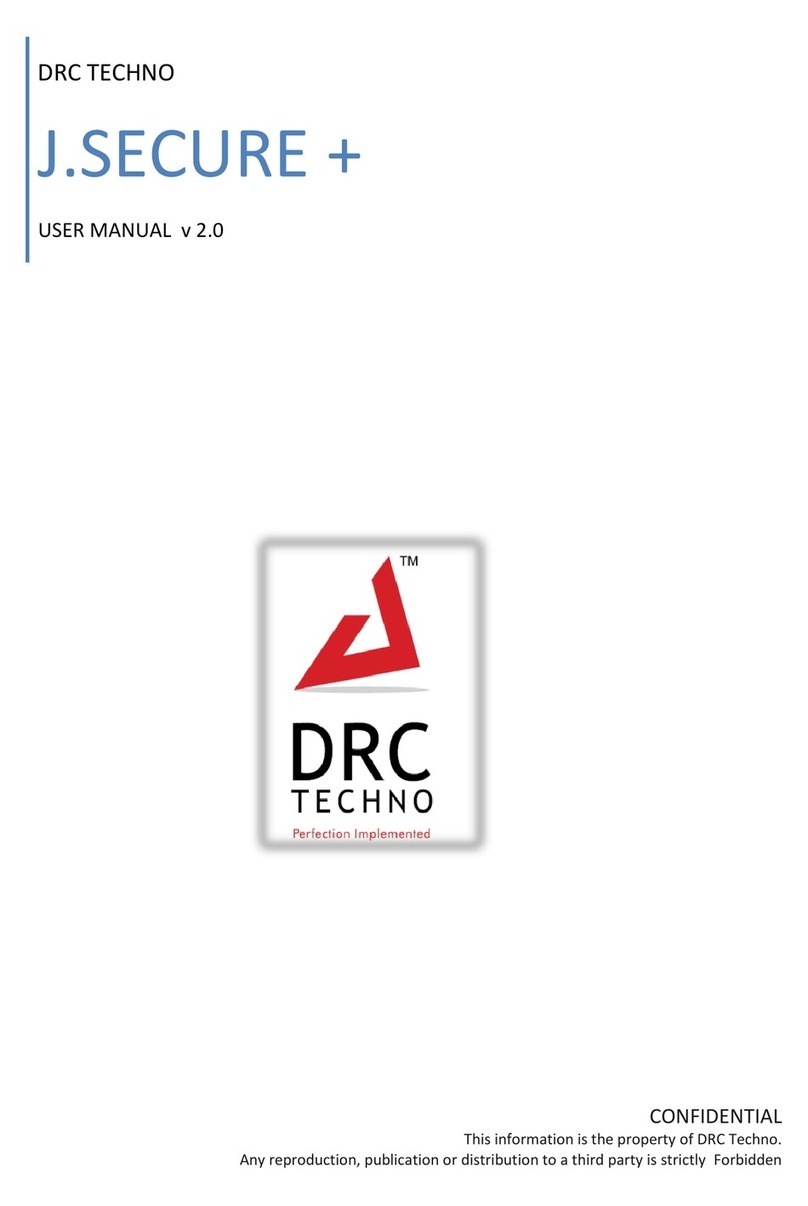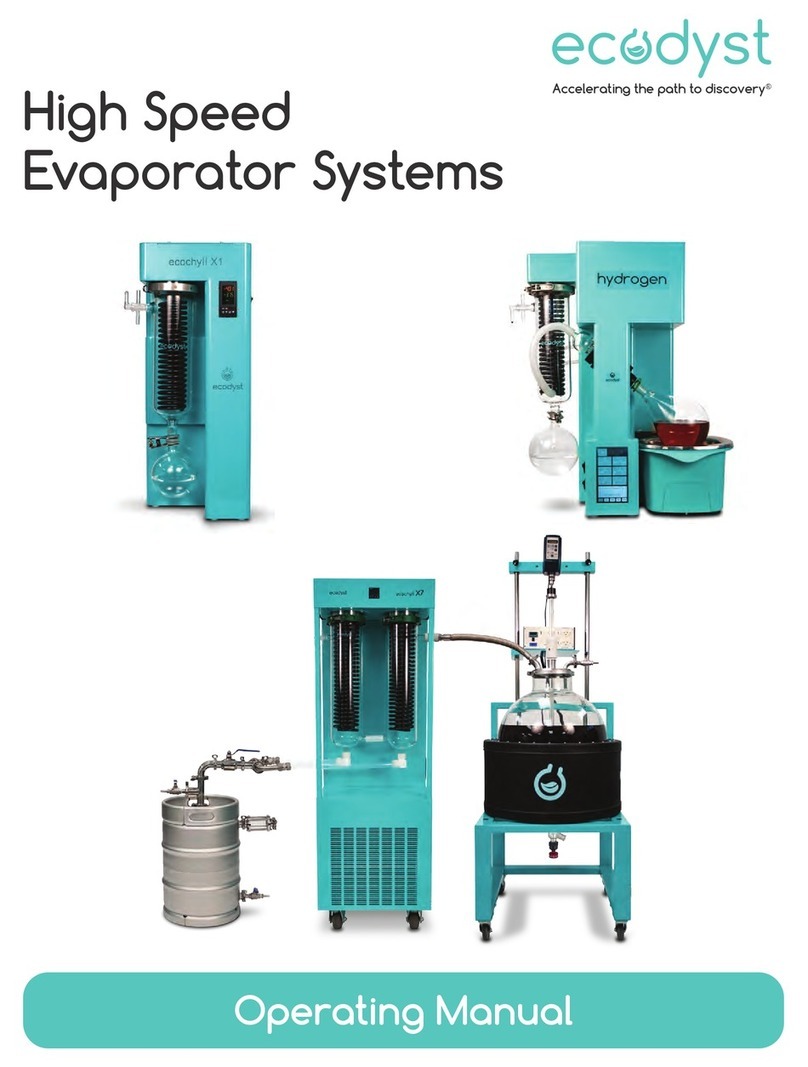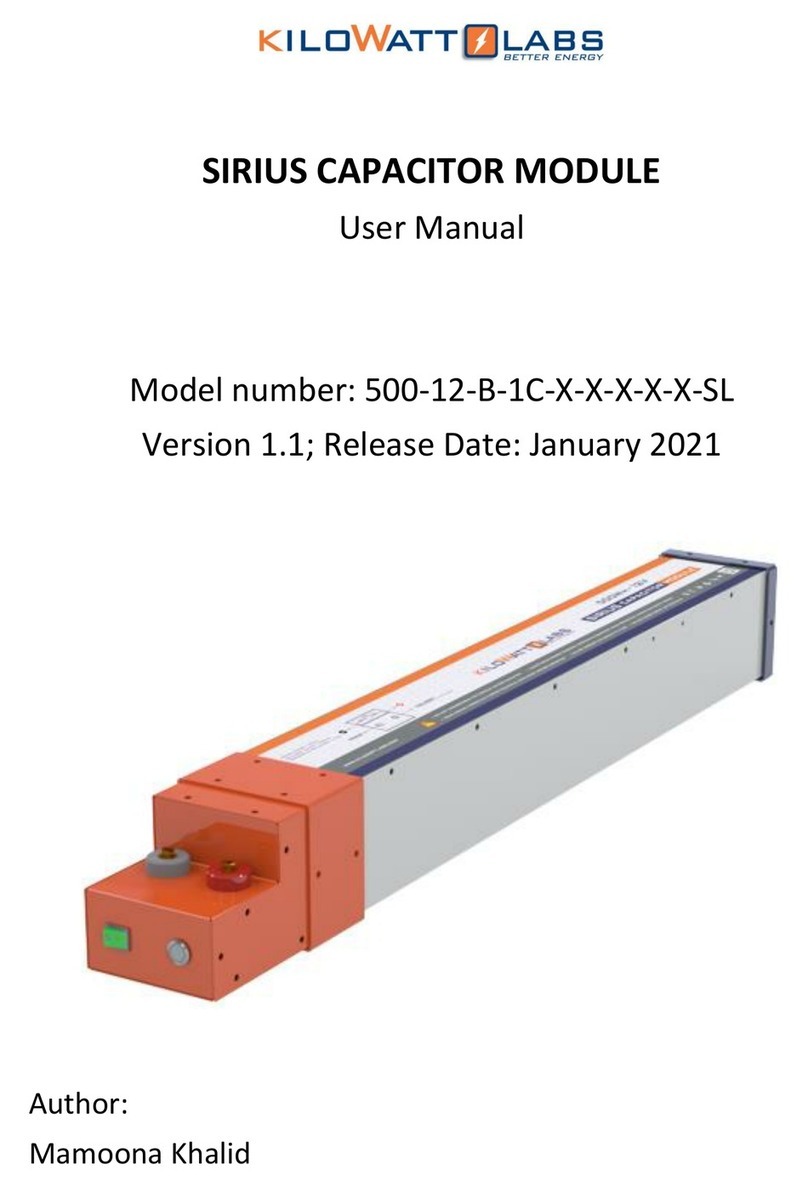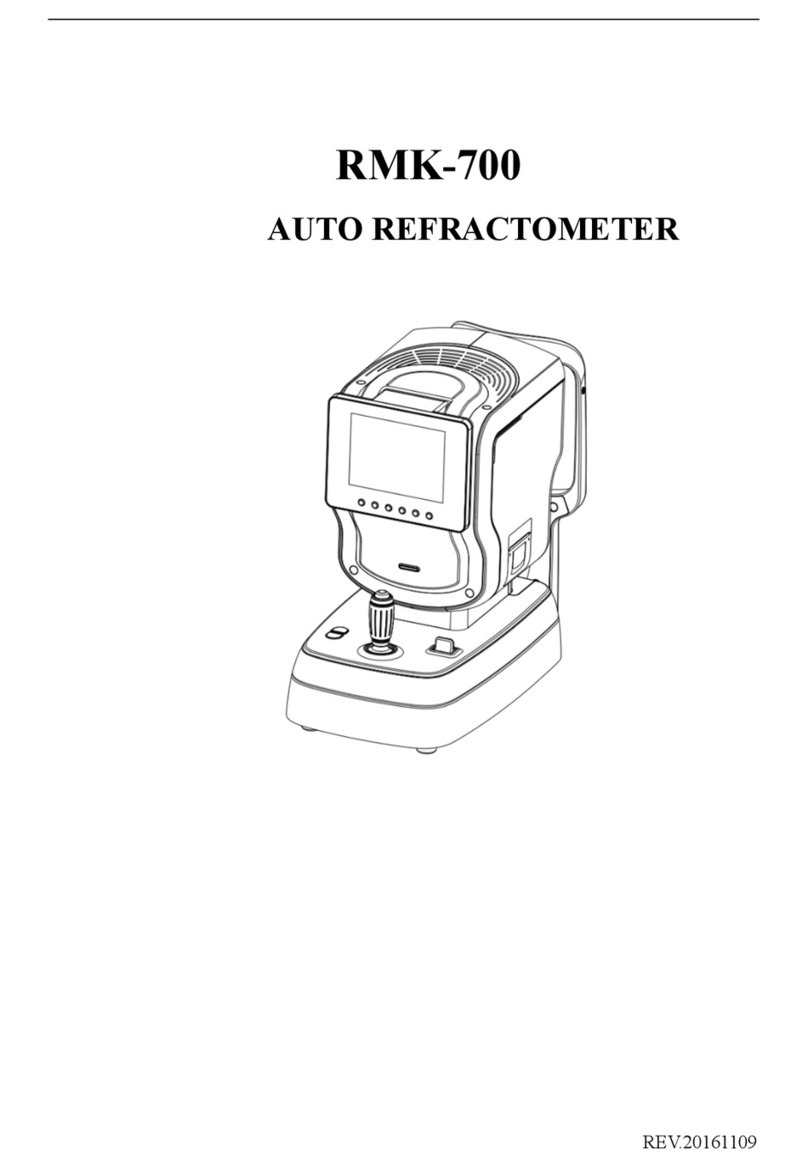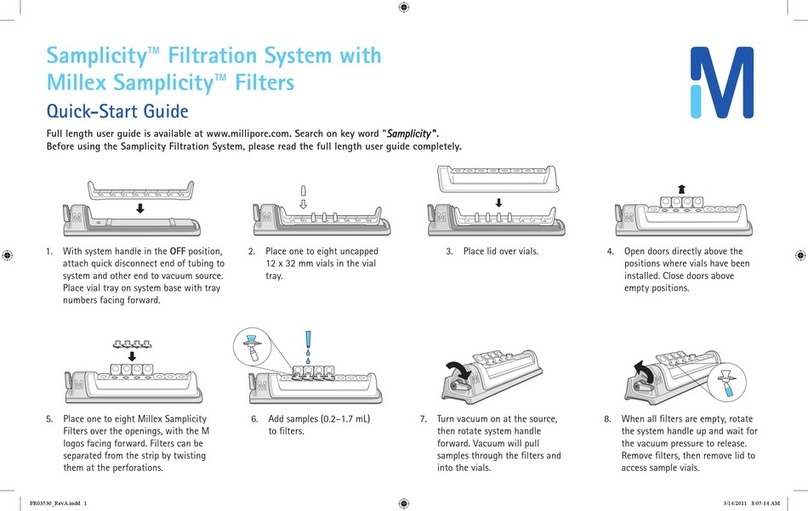Advanced Instruments Anoxomat III User manual

Anoxomat® III
User’sGuide
AN3005EN Rev 5

2Anoxomat® III User’sGuide
Contents
Contents.............................................................................2
Safe use..............................................................................3
Foreword............................................................................5
Chapter 1
Installation and setup .....................................................6
1.1 Find a location for the instrument................................................... 6
1.2 Additional items needed for installation...................................... 6
1.3 Carton contents..................................................................................... 6
1.4 Installing the gas supply .................................................................... 7
1.5 Install the recipe printer (optional)................................................ 9
1.6 Connect to a computer or network (optional).......................... 9
1.7 Power up the instrument ................................................................... 9
1.8 Set up System Language..................................................................10
1.9 How to input data................................................................................10
1.10 Setting up the instrument...............................................................10
1.11 Standard gas mixture..........................................................................11
1.12 Registration setup (optional).......................................................... 11
1.13 Activating the printer (optional) ..................................................12
1.14 Activating the data interface (optional)....................................13
Chapter 2
Operating the Instrument ............................................ 14
2.1 Function of major components......................................................14
2.2 Operating the instrument ................................................................14
2.3 Process report......................................................................................15
2.4 End of recipe........................................................................................15
Chapter 3
Optional functions......................................................... 17
3.1 Barcode scanner................................................................................... 17
3.2 Registration input screen.................................................................17
3.3 Pre-programmed recipes.................................................................17
3.4 Additional jar connections ..............................................................18
3.5 Additional gas connections ............................................................18
3.6 User programming function ...........................................................18
3.7 Activating pre-programmed or user-defined recipes..........20
3.8 Thermal/dot matrix printer............................................................20
3.9 Data Interface......................................................................................20
Chapter 4
Maintenance....................................................................22
4.1 Maintaining the Anoxomat.............................................................. 22
4.2 Maintaining jars ..................................................................................22
Chapter 5
Troubleshooting and service ..................................... 24
5.1 Service and maintenance cautions ..............................................24
5.2 Obtaining service...............................................................................24
5.3 To return an instrument for repair or replacement............... 25
5.4 Troubleshooting checks..................................................................25
5.5 Hardware test program ...................................................................25
5.6 Fuse replacement ..............................................................................25
Appendix A
Troubleshooting table ................................................. 26
Appendix B
Parts and accessories .................................................. 30
Appendix C
Product specifications..................................................32
Appendix D
Regulatory notices ........................................................33
Appendix E
Warranty and warranty duties................................... 34
Appendix F
Supplemental RS-232 information ............................37
Appendix G
Symbol definitions.........................................................38
Appendix H
Product disposal and recycling.................................40

3Anoxomat® III User’sGuide
Safe use
WARNING: To reduce the risk of bodily injury, electric shock, fire, and damage to your instrument, please read and observe
the precautions in this User’s Guide.
If the product is used in a manner not in accordance with the equipment design, operating instructions or manufacturer’s
recommendations, the operation of the product may be impaired to the extent that a safety hazard is created.
Do not attempt to perform electrical work if you are not fully qualified. This manual is not a substitute for electrical
training.
Symbol conventions
The list of symbols below is for reference only. Not all symbols shown may be used on this instrument or in the
accompanying documentation.
The exclamation point within an equilateral triangle is intended to alert the user to the presence of important operating
and maintenance (servicing) instructions in the literature accompanying this product.
The lightning flash with arrowhead symbol within an equilateral triangle is intended to alert the user to the presence of
uninsulated dangerous voltage within the product’s enclosure that may be of sucient magnitude to constitute risk of
electric shock to persons.
The static symbol within an equilateral triangle is intended to alert the user to the presence of internal components that
could be damaged by static electricity.
This static symbol is intended to alert the user to the presence of a specific component that could be damaged by static
electricity.
This symbol indicates the presence of alternating current (AC).
This symbol indicates the presence of a fuse.
This symbol indicates the presence of protective earth ground.
This symbol indicates the power is ON.
This symbol indicates the power is OFF.
Additional symbol definitions are available in Appendix G.

Safe use
4Anoxomat® III User’sGuide
General cautions
• This product should be operated only with the type of
power source indicated on the product’s electrical
ratings label. Refer to the installation instructions
included with the product.
• If the power cord provided is replaced for any reason
or if an alternate cord is used, the cord must be
approved for use in the local country. The power cord
must be approved for the product’s listed operating
voltage and be rated at least 20% greater than the
volt-ampere (VA) ratings marked on the product’s
electrical ratings label. The cord end that connects to
the product must have an IEC 60320 connector.
• Plug the product into an approved grounded electrical
outlet. Exposure to AC voltage could lead to electric
shock, burn or electrocution. Please be aware of any
exposure of AC voltage in the power cord.
• Do not disable the power cord’s grounding pin.
• If an extension cord or power strip is used, make sure
that the cord or strip is rated for the product, and that
the total ampere ratings of all products plugged into
the extension cord or strip do not exceed 80% of the
cord’s or strip’s rating limit.
• Route power cords so that they will not be walked on,
tripped on, or pinched by items placed upon or
against them. Pay particular attention to the plug,
electrical outlet, and the point where the cord exits the
product.
• Do not pull on cords and cables. When unplugging
cords or cables, grasp the corresponding connector.
• Do not install or use this product in any area subject to
extreme short-term temperature variations, or
locations that exceed the specified operating
environment temperatures.
• Never use this product in a wet area.
• To avoid injury or fire hazard, do not operate this
product in an explosive atmosphere.
• Do not install or use the product on an unstable,
non-level work surface.
• Do not operate this product with the covers removed
or unsecured.
FCC requirements
WARNING: Changes or modifications to this unit
not expressly approved by the party responsible for
compliance could void the user’s authority to
operate the equipment.
This equipment has been tested and found to comply
with the limits for a Class A digital device, pursuant to
Part 15 of the FCC Rules. These limits are designed to
provide reasonable protection against harmful
interference when the equipment is operated in a
commercial environment. This equipment generates,
uses, and can radiate radio frequency energy and, if not
installed and used in accordance with the instruction
manual, may cause harmful interference to radio
communications. Operation of this equipment in a
residential area is likely to cause harmful interference in
which case the user will be required to correct the
interference at his own expense.
If you have any questions or problems regarding the
operation of this instrument, please contact our technical
support department:
Advanced Instruments, LLC
Two Technology Way
Norwood, MA 02062, USA
Phone: 781-320-9000
Web: www.aicompanies.com or www.anoxomat.com
Email: info@aicompanies.com or info@anoxomat.com
Technical support/product service
Phone: U.S. and Canada 800-225-4034
+1 781-320-9000
Email: techsupport@aicompanies.com
Customer service/orders
Phone: 800-225-4034 or +1 781-320-9000
Email: orders@aicompanies.com

5Anoxomat® III User’sGuide
Foreword
Intended use
The Anoxomat uses the widely known McIntosh and Fildes system of evacuation and replacement to create anaerobic
environments. The Anoxomat® quickly creates anaerobic, microaerophilic, or capnophilic and hypoxic environments to
cultivate bacteria in jars using a reliable automated evacuation/replacement method. The Anoxomat® can create exact,
repeatable conditions with gas mixtures within 0.5% of the required value.
The Anoxomat® is designed to cultivate oxygen-sensitive organisms in anaerobic jars using a system that reliably sustains
environments for proper growth. The Anoxomat is useful to the following disciplines:
• Microbiological and bacteriological research
• Clinical microbiology laboratories
• Medical research
• Biotechnology research and manufacturing
• Pharmaceutical research and manufacturing
• Food safety microbial testing
• Environmental monitoring
• Academic research
• Industrial applications

6Anoxomat® III User’sGuide
Chapter 1
Installation and setup
In order to set up your instrument properly, it is important that you read and follow the steps in this section.
Please follow these steps carefully and be sure to read Chapter 2—Instrument Operation before attempting to run
your instrument.
1.1 Find a location for the instrument
When choosing a location for your Anoxomat, make sure
to meet the following criteria.
Adequate space
• Instrument dimensions:
12 × 9 × 13 inches (30.5 × 23 × 33 cm).
• Keep workplace free of debris and allow 6 inches
(15 cm) of clear space on each side of the instrument.
• Allow space for jars and accessories, such as a printer.
Electric outlet availability
Your instrument needs to operate within five feet
of a properly grounded, three-prong electrical
outlet capable of continuously supplying 2
amperes at 220V and 5 amperes at 100-110V. If the
instrument is not grounded properly, its operation may
be impaired and a safety hazard may exist. Therefore, be
sure to test the outlet and record the results before
operating your instrument.
1.2 Additional items needed for installation
• Adjustable wrench to tighten the dual stage regulator.
• 5/8 in & 11/16 in wrenches to tighten the hose/fitting
gas connection(s).
• Gas cylinder containing appropriate anaerobic mixture.
• Dual stage regulator. See Installing the gas supply on
page7.
1.3 Carton contents
Quantity Description
1 Anoxomat III
1 Parts package
• Gas hose(s) and fittings or gas tube(s)
• Jar tube test plug
• Soft-touch pen
1 USB stick containing
• User’s guide
• Data Interface spreadsheet template
1 AC line cord
Accessories and optional parts
• Jar
• Petri dish holder
• Palladox™ catalyst (disposable sachet)
• 1 Recipe printer (optional)
• 1 Barcode scanner (optional)

Chapter 1 Installation and setup
7Anoxomat® III User’sGuide
Unpacking
1. Carefully unpack the carton and inspect the contents
for damage.
Save the shipping material in case you need to
transport the instrument.
2. Use the packing list to verify you have all items.
Notify your receiving department immediately if items are
missing. Advanced Instruments is responsible for items
reported missing within 10 days of a shipment’s arrival.
3. If an item is damaged, save the shipping material for
inspection by the insurer.
4. Notify the dealer and Advanced Instruments within 24
hours for your warranty and insurance to apply.
5. Have the transportation company inspect items,
complete a “Report of Concealed Damage,” and file
your claim.
6. Notify Advanced Instruments immediately for repair or
replacement.
7. Complete the online warranty card at:
aicompanies.com/warranty
Anoxomat III and accessories
1.4 Installing the gas supply
To use the Anoxomat, you'll need to connect at least one
gas cylinder with a standard gas mixture used for
anaerobic as well as for microaerophilic bacteria
cultivation (see Standard gas mixture on page11).
Before you begin, make sure the gas cylinder valve is o
until the gas supply is fully installed.
Caution: Improper connections may cause the instrument
to malfunction.
Regulator requirements
• Reverse thread for mixed gases
• Dual-stage
• Reads 0–3.45 bar (0–50 psi)
• Required connections:
• 220V systems: 8 mm (5/16 in.) hose-barb fitting
• 100 or 110V systems: 1/4 in. NPT port
• Capacity max. 5 m3/hr (176 ft3/hr)
• Regulator shall comply with safety standards
• Gas cylinder equipped with a CGA350 fitting on tank
• Working pressure: 1.75 bar ± .15 bar 25.5 ± 2 psi
• 220V system: Gas tube is 8 mm (5/16 in.) inner
diameter; working pressure of 15 bar (218 psi).
• 100V or 110V system: Gas hose is 8 mm (5/16 in.) inner
diameter; working pressure of 172 bar (2500 psi) or
less.

Chapter 1 Installation and setup
8Anoxomat® III User’sGuide
Connecting the gas supply to a 220V system
See Installing the gas supply before you begin.
1. Mount the regulator on the gas cylinder
using the adjustable wrench.
2. Tighten the regulator per manufacturer’s
recommendations to avoid gas leakage.
3. Set the regulator's gas pressure to zero.
4. Using the provided tube clamps on each end, connect
the gas tube to the regulator and the gas input #1
(see the Rear connector panel).
5. Tighten the gas tube clamps.
Rear connector panel
This image is for reference only. Your Anoxomat system
may have dierent connections.
This
6. Open the gas cylinder’s main supply and set the
regulator gas pressure to 1.75 ± .15 bar
(25.5 psi ± 2 psi).
7. Repeat for each gas connection.
Connecting the gas supply to a 100V or 110V system
See Installing the gas supply before you begin.
1. Mount the regulator on the gas cylinder using the
adjustable wrench.
2. Tighten the regulator per manufacturer's
recommendations to avoid gas leakage.
3. Set the regulator's gas pressure to zero.
4. Hand-tighten the gas fitting into the regulator.
Use a 5/8 in. wrench to fully tighten the fitting.
5. Hand-tighten the metal gas hose to the gas fitting.
Use an 11/16 in. wrench to fully tighten the hose.

Chapter 1 Installation and setup
9Anoxomat® III User’sGuide
6. Hand-tighten the other end of the hose to the gas
fitting on the back of the Anoxomat. Use an 11/16 in.
wrench to tighten the hose.
7. Slowly open the gas cylinder valve and set the gas
regulator to 1.75 bar ± .15 bar 25.5 ± 2 psi.
8. Repeat for each gas connection.
1.5 Install the recipe printer (optional)
1. Connect the printer cable to the RS232 socket on the
rear panel of the Anoxomat.
2. Install the roll of printer paper.
3. Connect the printer's power cord to the Anoxomat's
printer power connector.
See Activating the printer (optional) on page12.
The red protection label contains important
information and setup codes for the Key Operator, and
should be stored in a safe place. See Fig. 1.1.
1.6 Connect to a computer or network (optional)
If your Anoxomat includes a data interface to a computer
or network:
• Use a “cross-link” Ethernet cable to connect
the Anoxomat directly to the network card of
the computer.
• Use a standard patch cable to connect to a network.
See instructions for Activating the data interface
(optional) on page13.
1.7 Power up the instrument
1. Connect the power cord to the Anoxomat and into a
power outlet.
2. Remove and set aside the red protection label
(Fig. 1.1)from the touchscreen.
Keep the red label in a safe place as it contains
configuration access codes.
Fig. 1.1: Red touchscreen protection label
3. Turn on the power switch and wait for the Main
operation screen to display.
4. The Anoxomat is equipped with a touchscreen that
responds to the soft-touch pen supplied with the
instrument or the tips of your fingers. The touchscreen
may not respond well if you press with the flat of your
finger. Never use sharp objects, pens, pencils, or
anything that would leave a mark on the screen.

Chapter 1 Installation and setup
10 Anoxomat® III User’sGuide
1.8 Set up System Language
Your Anoxomat contains multiple languages. The
supported languages are: Chinese, Dutch, French,
German, Japanese, Korean, Russian, and Spanish.
1. To set the language, press Language on the Setup
screen.
2. Select the language.
3. Press Close and reboot the system.
The system displays in the selected language.
1.9 How to input data
When programming or changing settings in the
Anoxomat, you must enter data on an input line using an
onscreen keyboard. Using the soft-touch pen or your
fingernail, tap in the input line to position a blinking
cursor, and a keyboard appears.
1.10 Setting up the instrument
This section is restricted for use by the Supervisor, who
is required to enter the Set-up Code from the red label
(Fig. 1.1)before defining or changing settings.
1. Press Setup. The setup code screen displays with
keyboard.
2. Enter the Setup Code from the red label (Fig. 1.1)and
press Ok. The main Setup screen displays.
Set up gas connection(s)
The Anoxomat allows a maximum of three gas supply
connections. For each gas connection, you need to
specify the gas mixture on the Setup screen.
For Gas #1, select the gas composition of your gas from
the corresponding pull-down menu.
Specify the gas composition for each gas supply.
See Standard gas mixture on page11.
If your gas composition is not available from the pull-
down list, you can define the mixture by selecting
Other gas-composition. This screen appears:
Enter the required percentages in each field and press
Close to exit the screen and save changes.
If the second or third gas connection is not used, leave
the field empty or select None.
Setup date and time
If your Anoxomat is equipped with a printer and/or is
using a data interface, the date and time of a process
appears on the printout or in the database.
To set the date and time, press Date/time on the Setup
screen. Enter the date as DD-MM-YYYY (e.g., 30-04-2010
= April 30, 2010). Based on 24-hour clock, set the time in
HHMM (e.g., 09-07 = 9:07 AM).
Exit Setup
Press Close to return to the Main Operation Screen.

Chapter 1 Installation and setup
11 Anoxomat® III User’sGuide
Application Gas Composition
O2CO2H2N2
Primary gas supply (alternative 1) – 10.0% 10.0% 80.0%
Standard microaerophilic recipe 6.0% 7.1% 7.1% 79.8%
Standard anaerobic recipe 0.0% 10.0% 10.0% 80.0%
Primary gas supply (alternative 2) ˜ 10% 5% 85%
Standard microaerophilic recipe 6.0% 7.1% 3.6% 83.3%
Standard anaerobic recipe 0.0% 10.0% 5.0% 85.0%
Table 1.1: Gas supply mixtures and jar composition results
1.11 Standard gas mixture
The standard gas mixture could have a composition as
specified in the line “Primary gas supply” in Table 1.1,
along with the resulting jar mixture using the standard
recipes.
The Anoxomat processes the recipes independent of
the gases or gas mixtures used.
You must use the primary gas connection (gas #1) for
your anaerobic gas mixture cylinder. Normally, the
secondary gas connection (gas #2) is used for the 100%
CO cylinder, and the third gas connection (gas #3) is
used for the H mixture cylinder.
WARNING: Gas mixtures with hydrogen greater
than 10% are considered flammable. Gas mixtures
with concentrations of oxygen above the normal 21%
atmospheric significantly increases the risk of ignition
and fire. Never use such hazardous gas mixtures with the
Anoxomat.
For other jar composition results, see Starting a recipe
using the Registration Input screen.
1.12 Registration setup (optional)
If you purchased the optional Registration feature, you
receive a setup code that allows you to configure your
Anoxomat to record additional information on how
samples are processed, and who processed them (see
Starting a recipe using the Registration Input screen).
The details are stored in the Anoxomat, can be printed
with the optional recipe printer, and can be transferred
to a computer using the optional data interface.
1. On the Setup screen, press Registration. The Unlock
Registration screen appears.
2. Enter the Registration Code from the red label
(Fig. 1.1)and press Ok.

Chapter 1 Installation and setup
12 Anoxomat® III User’sGuide
3. The main Registration screen appears.
4. Using the keyboard, enter the Lab ID and Dept. ID.
Jar setup
If you configure the jar setup, the user is prompted to
input data (e.g., Jar ID, contents of jars, job reference,
etc.) before each recipe is started.
1. On the Registration screen, press Jar Setup.
The Jar Setup screen displays a list of options and
corresponding checkboxes.
2. Using the soft-touch pen or your fingernail, select the
fields you want to include by tapping each box to
place a checkmark. If you checked a box by mistake,
tap again to remove the checkmark.
3. If you select the “Authorized by” checkbox, a blank line
for signature/name authorization appears on the
printout.
4. Press Close to save your settings and exit to the
Registration screen.
For each field selected, the user can enter the respective
information for each jar connected. If no information is
entered, a blank line appears on the printout. However, if
the “Required” checkbox is selected, the user must enter
the information.
The ID separator is used when multiple patient plates are
scanned and processed in the jar.
Register users
To limit access to the Anoxomat, user IDs can be
established to identify the technician before every recipe
is run.
1. On the Registration screen, press Register Users.
2. In the “Add user” section of the screen, enter the
user’s full name as you want it to appear on the
printout and in the database.
3. Enter the user code for the user. The user code does
not appear anywhere but must be entered each time a
recipe is started.
As long as even a single user has been registered to use
the Anoxomat, the Anoxomat cannot be operated
without entering a correct user code.
4. Press Submit to add the name and code to the list of
registered users.
5. Repeat steps 2–4 for each registered user.
6. To delete a registered user, select the entry from the
Registered Users list and press Remove.
7. Press Close to save your settings and exit to the
Registration screen. When you're finished configuring
Jar Setup and Register Users, press Close.
1.13 Activating the printer (optional)
If the optional thermal or dot matrix printer is installed,
you must activate the printer before use.
Only printers supplied by Advanced Instruments are
compatible with the Anoxomat system.
1. On the Setup screen, press Printer. The Connect
Printer screen displays with keyboard.

Chapter 1 Installation and setup
13 Anoxomat® III User’sGuide
2. Enter the Printer Code from the red label (Fig. 1.1)and
press Ok. The Printer screen appears.
3. Choose the correct printer type and press Test Printer.
4. Select Printout Automatically to print the Anoxomat
recipe cycle information without prompting the user
at the end of each cycle.
1.14 Activating the data interface (optional)
If you purchased the optional Data Interface feature, you
need to setup and activate the software before you can
transfer data to a network or PC.
1. On the Setup screen, press Interface.
2. Enter the Data Interface Code from the red label
(Fig. 1.1)and press Ok. The Network Settings screen
appears.
Connecting to a network
Use a standard patch cable (Ethernet Cable) to connect
to a network. Select Obtain an IP address automatically
and reboot the Anoxomat. The IP Address and Subnet
Mask appears in the network settings
Connecting directly to a PC
Use a “cross-link” Ethernet cable to connect the
Anoxomat directly to the network card of the PC.
Contact your system administrator for a range of IP
addresses to be used and enter a fixed IP address .
Set the IP address of the network card in your PC within
the same range. Reboot the Anoxomat to activate the
connection. (See Data Interface on page20.)

14 Anoxomat® III User’sGuide
Chapter 2
Operating the Instrument
In order to run your instrument properly, it is important that you read
and adhere to the instructions in this section.
2.1 Function of major components
Operation of the instrument is quicker and easier if you
become familiar with the locations and functions of the
components, systems and controls.
Maximum gas supply pressure to the Anoxomat
should never exceed 2 bar absolute.
Jars and Petri dish holders
Petri dish holders are available for all jars and for the
usual Petri dishes. See Parts and accessories for more
information.
Palladox™ disposable catalyst
The disposable palladium catalyst is in a permeable
plastic pouch (sachet). It is for single-use only. Dispose
each sachet after every incubation to ensure proper
oxygen removal.
Quantity of disposable catalyst used per jar test
Jar Type Sachets needed
AJ9022 (holds 6 plates) 1
AJ9023 (holds 12 plates) 1
AJ9025 (holds 12 plates, microtiter plates) 2
AJ9049 (holds 12 plates) 1
AJ9050 (holds 24 plates) 2
AJ9028 (holds 36 plates) 3
Use the sachet at room temperature.
Clip the disposable sachet under the standard jar's lid or
place it in the ergonomic jar's designated slot.
Dispose of the sachet in accordance with lab procedures
and local biohazard waste disposal regulations.
2.2 Operating the instrument
Before use always check the jar for cracks or
damage.
1. Place inoculated dishes, tubes, microwell plates, or
other samples in the jar using the Petri dish holder.
2. Add the required number of sachets to the jar for
anaerobic bacterial cultivation.
Use an optical oxygen indicator strip or appropriate QC
plate in the jar.
3. Place the lid on the jar and slide the jar clamp over the
lid. Hand-tighten the jar clamp screw.
Note: If you're using ergonomic jars, close the clamps on
each side of the jar lid.
4. Connect the jars to the Anoxomat by pushing the jar
tube connector into the snap-shut coupling on the jar
lid.

Chapter 2 Operating the Instrument
15 Anoxomat® III User’sGuide
If the Jar tube connector does not snap in place, pull the
outer ring of the snap-shut coupling downward.
5. Choose the appropriate recipe on the Main screen by
touching the microaerophilic or the anaerobic button
or the saved recipe button (for any personalized
recipes).
The button is highlighted when the recipe
is active.
6. For the standard microaerophilic and anaerobic
recipe, a standard quality assurance level has
been set as default. The Anoxomat automatically
enables this quality assurance level. To disable the
quality assurance setting, press Quality Assurance
enabled: level 1. The button changes to Quality
Assurance disabled. Details of the recipe are displayed
on the right-hand side of the main screen (see Active
Recipe screen.
Always enable the Quality Assurance option during
anaerobic and microaerophilic process to avoid any
failure or loss of patient samples.
7. Press Start located below the touchscreen.
2.3 Process report
During a recipe run and completion, the processing
report appears on the screen:
Recipe
Jar test
results
Recipe status
Screen icons
Appears in the connected column. Jar is under
vacuum. Possibly partly processed in a previous run.
Jar passed the test. Jar is ready to be disconnected
and placed in the incubator.
In the Ready column, this indicates the process is
complete.
Jar failed the test. Processing stops on that jar. The
jar may be disconnected.
Active Recipe screen
Gas-input test
When the Gas-input test fails, this means the pressure
supplied by the regulator to the Anoxomat is lower than
1.6 Bar or higher than 1.9 Bar. Only the gas connection
needed for the specific recipe selected is being tested.
Jar-leak test
Checks the integrity of the jar and hose under a deep
vacuum condition.
Failure of this test is rare in a properly maintained
system. See Troubleshooting and service.
Seal-leak test
Checks the integrity of the jar under a slight vacuum
condition.
This test fails occasionally, often due to a dirty o-ring
seal. Wipe the seal with a lint-free wipe soaked with IPA.
Catalyst-activity test
Confirms that the catalyst is removing oxygen at a
sucient rate.
Failure of this test occasionally occurs if an insucient
number of sachets are used or if the sachets are reused.
2.4 End of recipe
As soon as a appears in the jar's Ready column, the
jar is ready for incubation and you can disconnect it.
Print recipe (optional)
If a printer is connected, you are prompted to
print out the recipe just finished. The recipe can also
be printed out at a later stage. The software can be
personalized to print without any request on the main
screen.

Chapter 2 Operating the Instrument
16 Anoxomat® III User’sGuide
Disconnect and incubate
Disconnect the jar by pulling the outer ring of the
snap-shut coupling downward. The jar tube should snap
out of the coupling. This closes the snap-shut coupling
and maintains air tightness of the jar.
Hold the black tube with your other hand when
disconnecting from the jar.
To leave the process report screen, press Start. The
Anoxomat returns to the Main screen and is ready for the
next job.
The last performed recipe stays active. You can check
this on the Active Recipe screen.

17 Anoxomat® III User’sGuide
Chapter 3
Optional functions
3.1 Barcode scanner
The Anoxomat documents the full culturing process.
Instead of using the keyboard to type the information
into the registration input screen, you can also use a
barcode scanner. This is especially useful in case
samples/Petri dishes have individual barcodes
attached to them. To activate the barcode scanner
purchased from Advanced Instruments, a code is
generated that can be then entered to the Anoxomat
software. Note that the preferred sample ID entry
method on the instrument is by barcode scanner to
reduce transcription errors.
3.2 Registration input screen
The Anoxomat oers an optional Registration Input
screen which allows you to identify your laboratory, limit
the use of the Anoxomat, and determine which user
processed which samples with the Anoxomat.
(Registration setup (optional))
Starting a recipe using the Registration Input screen
1. Press Start. If you've registered one or more users, the
Details screen appears.
2. Enter the user code and press Start.
The Jar Content screen appears.
3. If you activated one or more jars (see Jar setup), you
are prompted to input details for each connected jar. If
you marked any of the fields “required” during jar
setup, you cannot continue without completing the
respective field.
Use the screen keyboard to specify details for each jar
connection. Use the horizontal scroll bar to display other
options or use the Barcode scanner if the jars use the
barcode labeling system.
4. When finished, press Start to continue the recipe.
3.3 Pre-programmed recipes
Pre-programmed recipe for oxygen level, gas mixture
and evacuation level
Rather than accept the standard microaerophilic recipe
with a resulting oxygen level of 6%, you may wish to
incubate using a dierent recipe (i.e., Helicobacter
species with 5% oxygen). Oxygen levels can be set
between 0% and approximately 18%.
If you purchased secondary gas supplies for your
Anoxomat, these gas supplies need to be programmed
according to your specifications. Oxygen levels can be
demanded between 0% and 18%. CO and/or H levels
can be chosen within certain limitations, depending upon
the required O level and the installed gas mixtures.
Maximum evacuation level in the standard program is a
default setting:
• anaerobic recipe: 205 mbar
• microaerophilic recipe: 294 mbar
If this level of vacuum may be harmful to cell culture or
the agar, recipes can be programmed with the following
maximum evacuation levels: 400, 500 or 600 mbar.

Chapter 3 Optional functions
18 Anoxomat® III User’sGuide
You can order one or more recipes according to your
specification from Advanced Instruments or your local
supplier. These pre-programmed recipes are saved in the
Anoxomat for future reference. (See Activating pre-
programmed or user-defined recipes).
3.4 Additional jar connections
If you need to process multiple jars at the same time, you
can order additional jar connections (including software
update). The Anoxomat allows a maximum of 4 jar
connections.
Note: You must send the instrument to the factory or your
distributor. End-users cannot perform these modifications.
3.5 Additional gas connections
If your type of culture or research requires more than
one gas supply, you can order one or more additional
gas connections (including software update). The
Anoxomat allows a maximum of three gas connections,
and a total maximum of five connections (jars and
gases). Refer to the Standard Gas Mixture section in
Chapter 1 for additional information.
Secondary gas supplies
For creating non-standard atmospheres, other gas
mixtures can be connected if more gas connections
are available.
Gas
Connection
Cylinder Contents Usage
Primary
N2Nitrogen 85%
Standard
anaerobic and
microaerophilic
recipe
CO2
Carbon
Dioxide 10%
H2Hydrogen 5%
Secondary 1 CO2
Carbon
Dioxide 100% Increased levels
of CO
Table 3.1: Primary and one secondary gas supply
Gas
Connection
Cylinder Contents Usage
Primary
N2Nitrogen 85%
Standard
anaerobic and
microaerophilic
recipe
CO2
Carbon
Dioxide 10%
H2Hydrogen 5%
Gas
Connection
Cylinder Contents Usage
Secondary 1 CO2
Carbon
Dioxide 100% Increased levels
of CO
Secondary 2
H2Hydrogen 10%
(max) Variable levels
of H
N2Nitrogen 90%
Table 3.2: Primary and two secondary gas supplies
3.6 User programming function
The user programming function gives you the ability to
program recipes. This option may be helpful if you
expect to need more than a few pre-programmed special
recipes. These pre-programmed recipes are saved in the
Anoxomat for future reference.
Creating a user-defined recipe
If your Anoxomat is equipped with this option, you'll
receive a programming code that allows you to unlock
this feature and create your own recipes.
1. Program recipes. Press Program recipes on the Main
screen.
2. New recipes. Press New recipes at the bottom of the
Program Recipes screen.

Chapter 3 Optional functions
19 Anoxomat® III User’sGuide
3. Unlock program. The first time you use this feature,
you must supply a code to unlock the program on the
Unlock Programming screen.
If you purchased this option with the Anoxomat, the
code is found on the red protection label. If you
purchased this option later, the code is supplied by your
local dealer.
Enter the code and press Ok. The New Recipe screen
appears.
4. Define end percentage O. In the gas composer
partition of the screen, define the end concentration
O either by moving the scroll bar to the right, or by
using the scroll button. The result is visible in the
result partition.
5. Define other gas components. After defining the O
level, the Gas 1 level has to be moved at least one click
to the right. If more than one gas cylinder is
connected and defined, more options for gas
composition appears on the screen. For example, if a
100% CO gas is connected, the ability to determine
the CO end-concentration in the jar is available. Your
choice is limited by the specified O percentage and
the composition of the gas in the secondary cylinder.
More than one solution is possible. By changing the
position of the scroll bars of Gas 1 and Gas 2, the result
of the mixture becomes dierent.
6. Define maximum evacuation level.
The catalyst test is only performed in case a required
oxygen level of 0% has been chosen. The “No Catalyst
Test” button, should be used when creating a new recipe
and a catalyst is a not required.
The maximum evacuation level in standard recipes is a
default setting of 205 mbar. As this may be harmful to
the culture or the agar, recipes can be adapted to 400,
500 or 600 mbar. Depending upon the required O level,
the Anoxomat may perform more cycles than usual to
reach the gas mixture in the jar.
7. Specify the recipe name. Click in the space and the
screen keyboard appears. Enter the description for this
recipe. The name and other relevant information of the
recipe appears in the Active Program section on the
Main screen.
8. Save the recipe. Press Close to save your new recipe.
The recipe can be revised at any time.
Changing a user-defined recipe
To change a user-defined recipe, select Program recipes
at the bottom of the Main screen. Select the recipe you
want to change, and the Edit Recipe screen appears.
After making your changes, press Close to save
the recipe.

Chapter 3 Optional functions
20 Anoxomat® III User’sGuide
3.7 Activating pre-programmed or user-defined recipes
To use pre-programmed or user-defined recipes, press
Saved recipes on the Main screen and choose the recipe.
The recipe is active and listed on the Main screen.
3.8 Thermal/dot matrix printer
Once you have purchased, installed and activated the
thermal or dot matrix printer, you can request a printout
of each recipe run on the Anoxomat.
A detailed printout of each jar can be attached to the
lids using small clips available from Advanced
Instruments, thereby eliminating any mix-up of jars.
If the optional Registration Input screen was configured
and activated in your Anoxomat, the additional
information is included on the printout.
After a recipe has completed its test, you'll see a prompt
to print out the recipe. The recipe can also be printed
out at a later stage. By selecting Print at the bottom of
the Main screen, you have the option of printing or
reprinting the last five recipes.
3.9 Data Interface
All data regarding a recipe is stored in Anoxomat
memory; however, the data memory is limited. When
the memory storage reaches 60% capacity, a message
appears reminding you to transfer the data and
clear the memory.
Transferring data to a web page
Use this option to transfer the data into an existing
external system (e.g., LIMS software system) as a CSV
(comma separated values) file.
1. Start your web browser.
2. Connect to Anoxomat address. Type anox and the
serial number without the hyphen character (e.g.,
anox0312001) in the address bar.
The serial number can be found on the red protection
label (Fig. 1.1)and in the Anoxomat Setup screen.
If you use a fixed IP address, you can enter the IP
address of the Anoxomat in the address bar. The IP
address can be found in the Network Settings screen
(see Activating the data interface (optional)).
3. Your Anoxomat web page appears, displaying your
serial number. Click on Recipes.
The CSV file is generated and displayed.
Transferring data to a Microsoft Excel® database
The Excel® database provided by Advanced Instruments
includes search, additional input, and statistical
evaluation functions. Copy the Excel® file provided on the
USB memory stick to the computer on which you
transfer the recipes, and then open the file. The Excel®
file consists of various tab sheets.
Get data from the Anoxomat
1. From the menu bar, choose Anoxomat > Get Recipes.
A pop-up window appears.
2. Enter the name (anox + serial number; e.g.,
Anox0312001) or the IP address (e.g., 172.24.2.17) of
the Anoxomat, and click Ok.
Anoxomat's data is transferred to the file in tab sheet
“RecipesDB”.
Only new data is generated and added to the
existing data. The Anoxomat memory is not
cleared automatically.
Other manuals for Anoxomat III
1
Table of contents
Other Advanced Instruments Laboratory Equipment manuals
Popular Laboratory Equipment manuals by other brands

Time Electronics
Time Electronics 1017 Technical instructions
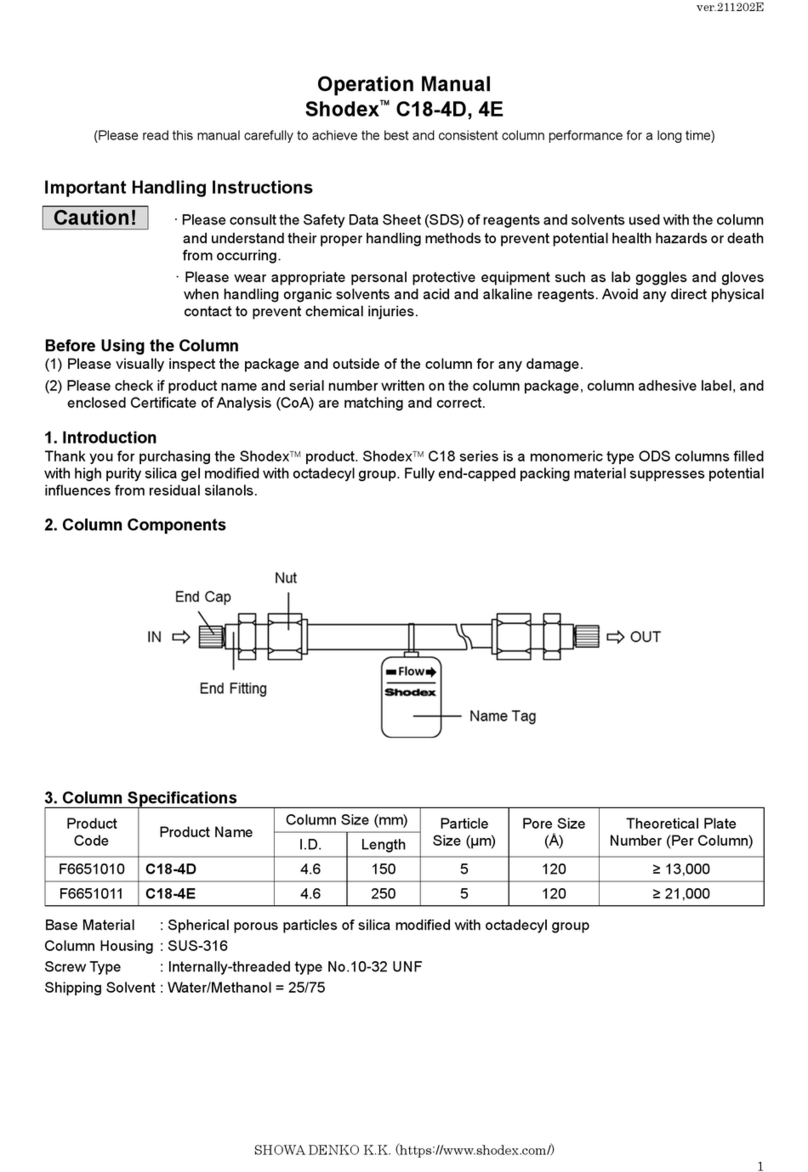
Shodex
Shodex C18-4D Operation manual

REITEL
REITEL SUPERSTEAM operating instructions

Woodley
Woodley Clinispin Micro III user manual

Amersham Biosciences
Amersham Biosciences MegaBACE 500 Planning guide

HAVER & BOECKER
HAVER & BOECKER USC 200 S operating instructions