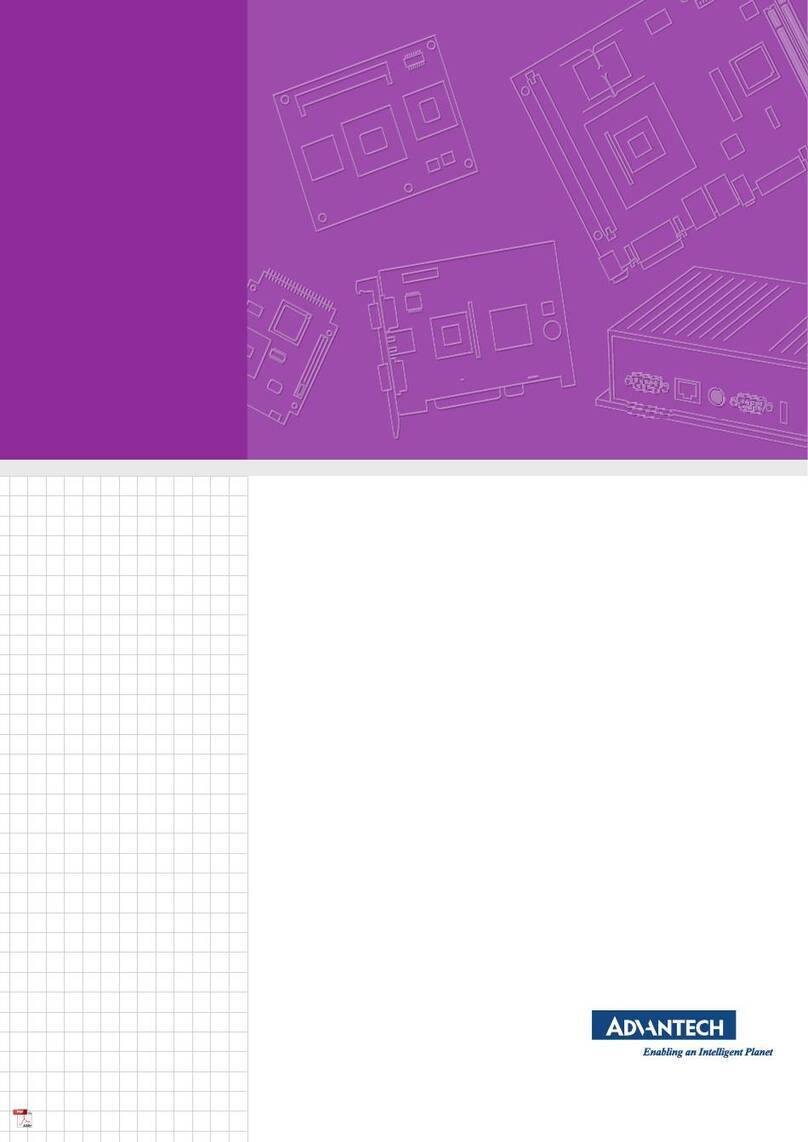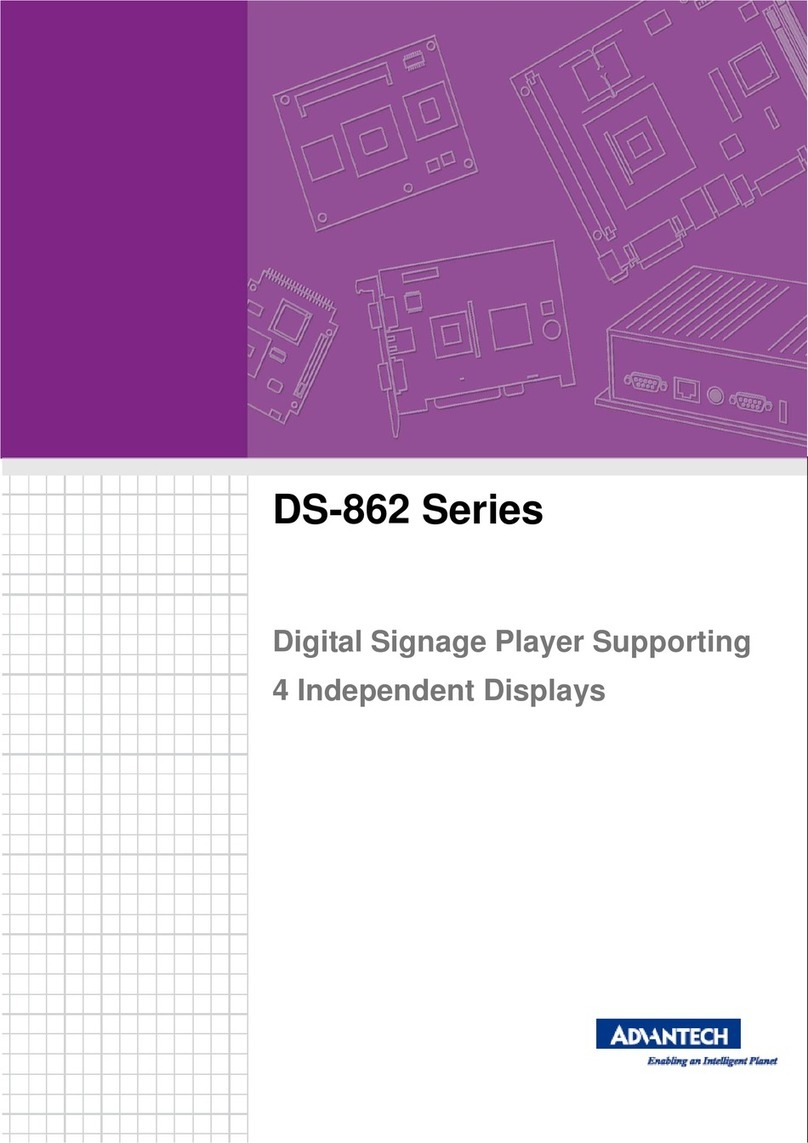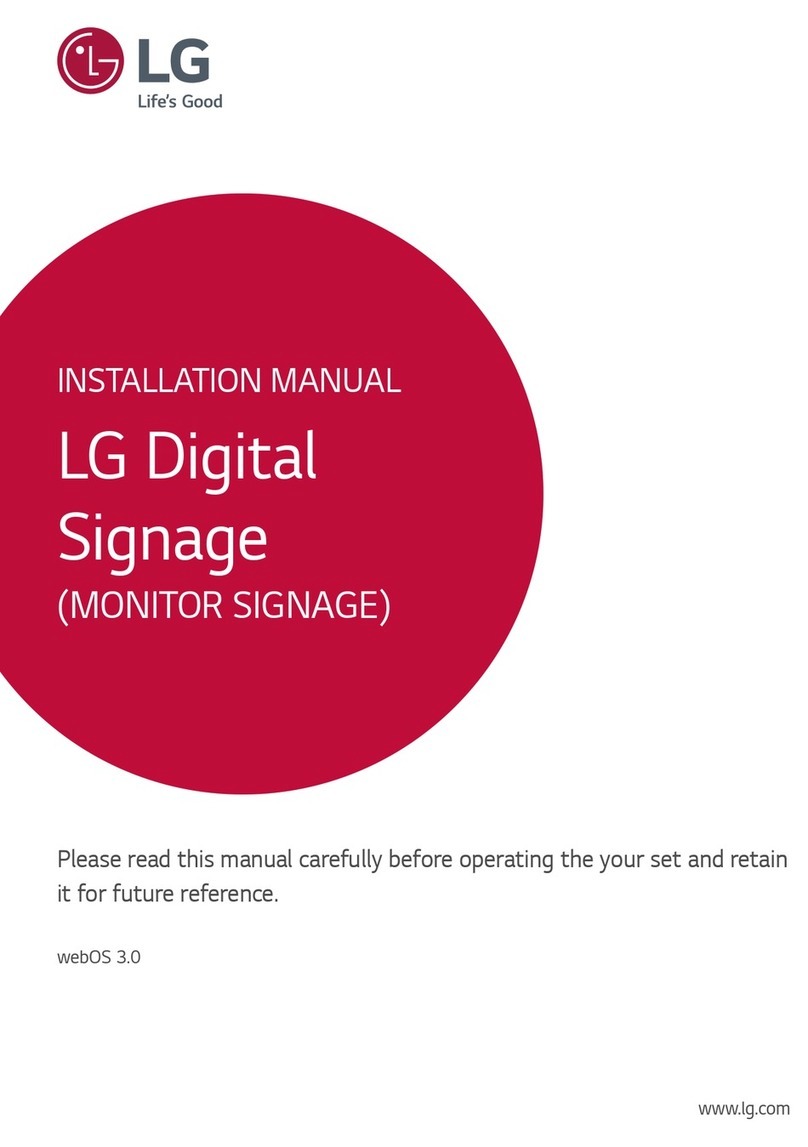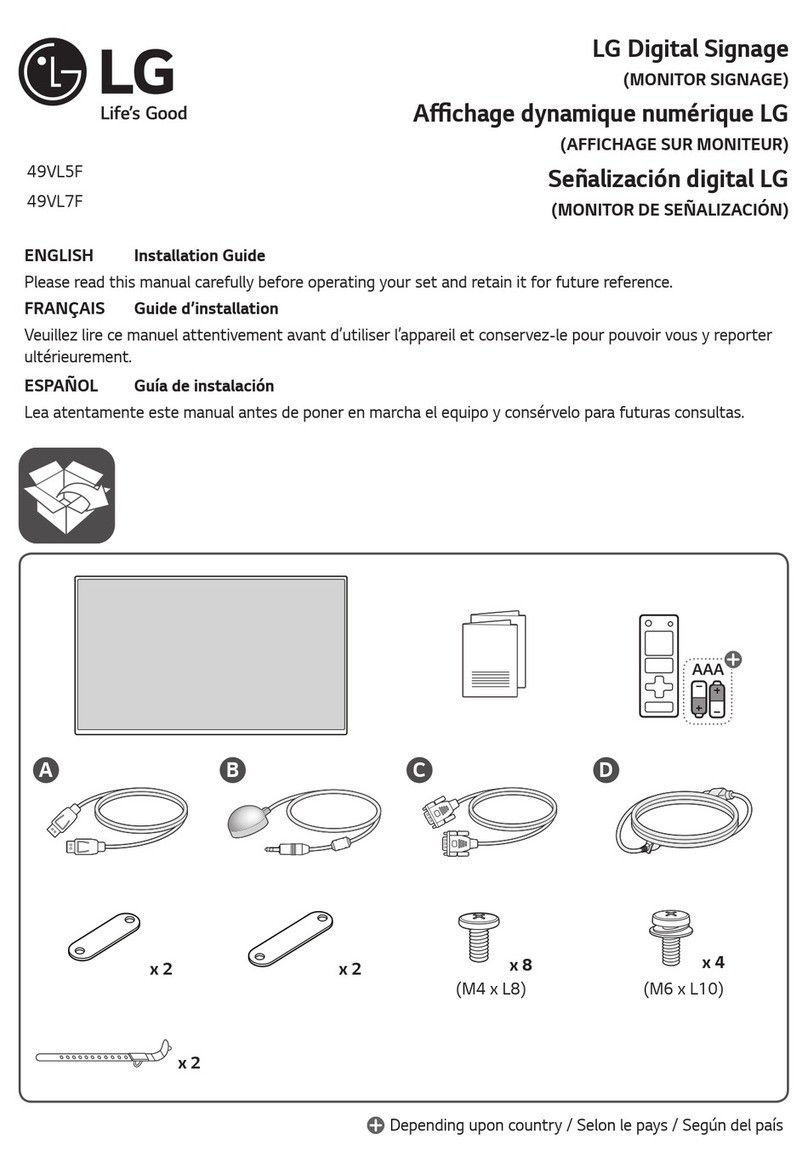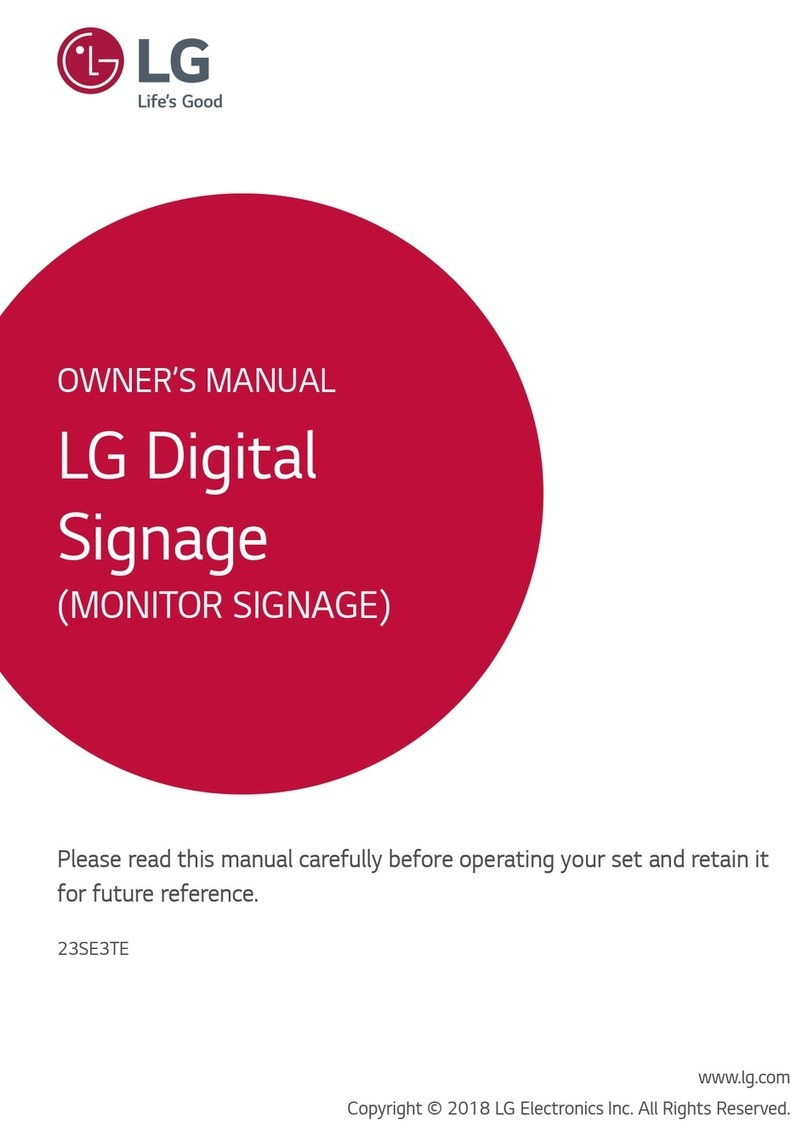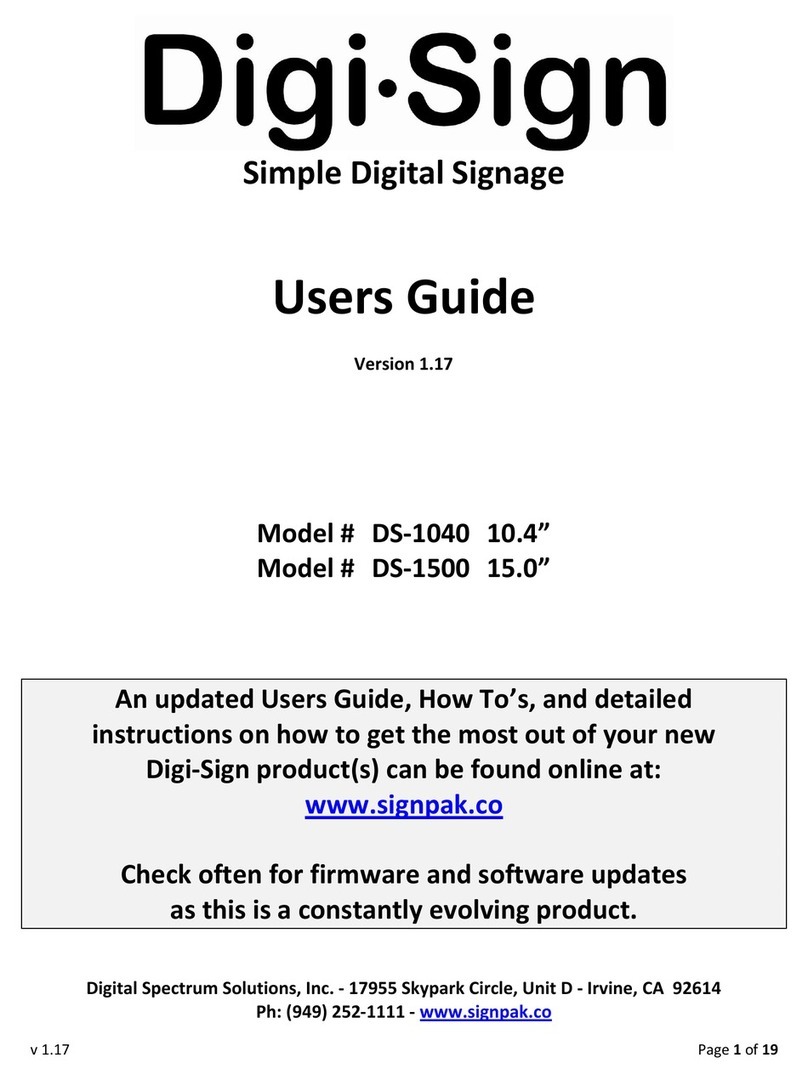Advantech ARK-DS762 User manual

User Manual
ARK-DS762
3rd Gen Intel® Core™ i7/i5/i3
processor-based Digital Signage
Player

ARK-DS762 User Manual ii
Copyright
The documentation and the software included with this product are copyrighted 2012
by Advantech Co., Ltd. All rights are reserved. Advantech Co., Ltd. reserves the right
to make improvements in the products described in this manual at any time without
notice. No part of this manual may be reproduced, copied, translated or transmitted
in any form or by any means without the prior written permission of Advantech Co.,
Ltd. Information provided in this manual is intended to be accurate and reliable. How-
ever, Advantech Co., Ltd. assumes no responsibility for its use, nor for any infringe-
ments of the rights of third parties, which may result from its use.
Acknowledgements
IBM, PC/AT, PS/2 and VGA are trademarks of International Business Machines Cor-
poration.
Intel® and CoreTM are trademarks of Intel Corporation.
Microsoft Windows® is a registered trademark of Microsoft Corp.
AMI is a registered trademark of American Megatrends Inc.
ESS is a trademark of ESS Technology, Inc.
UMC is a trademark of United Microelectronics Corporation.
SMI is a trademark of Silicon Motion, Inc.
Creative is a trademark of Creative Technology LTD.
CHRONTEL is a trademark of Chrontel Inc.
All other product names or trademarks are properties of their respective owners.
For more information about this and other Advantech products, please visit our web-
site at:
http://www.advantech.com/
For technical support and service, please visit our support website at:
http://support.advantech.com.tw/support/
Part No. 2006S76200 Edition 1
Printed in China November 2012

iii ARK-DS762 User Manual
Product Warranty (2 years)
Advantech warrants to you, the original purchaser, that each of its products will be
free from defects in materials and workmanship for two years from the date of pur-
chase.
This warranty does not apply to any products which have been repaired or altered by
persons other than repair personnel authorized by Advantech, or which have been
subject to misuse, abuse, accident or improper installation. Advantech assumes no
liability under the terms of this warranty as a consequence of such events.
Because of Advantech’s high quality-control standards and rigorous testing, most of
our customers never need to use our repair service. If an Advantech product is defec-
tive, it will be repaired or replaced at no charge during the warranty period. For out-
of-warranty repairs, you will be billed according to the cost of replacement materials,
service time and freight. Please consult your dealer for more details.
If you think you have a defective product, follow these steps:
1. Collect all the information about the problem encountered. (For example, CPU
speed, Advantech products used, other hardware and software used, etc.) Note
anything abnormal and list any onscreen messages you get when the problem
occurs.
2. Call your dealer and describe the problem. Please have your manual, product,
and any helpful information readily available.
3. If your product is diagnosed as defective, obtain an RMA (return merchandize
authorization) number from your dealer. This allows us to process your return
more quickly.
4. Carefully pack the defective product, a fully-completed Repair and Replacement
Order Card and a photocopy proof of purchase date (such as your sales receipt)
in a shippable container. A product returned without proof of the purchase date
is not eligible for warranty service.
5. Write the RMA number visibly on the outside of the package and ship it prepaid
to your dealer.
Declaration of Conformity
FCC Class B
Note: This equipment has been tested and found to comply with the limits for a Class
B digital device, pursuant to part 15 of the FCC Rules. These limits are designed to
provide reasonable protection against harmful interference in a residential installa-
tion. This equipment generates, uses and can radiate radio frequency energy and, if
not installed and used in accordance with the instructions, may cause harmful inter-
ference to radio communications. However, there is no guarantee that interference
will not occur in a particular installation. If this equipment does cause harmful interfer-
ence to radio or television reception, which can be determined by turning the equip-
ment off and on, the user is encouraged to try to correct the interference by one or
more of the following measures:
Reorient or relocate the receiving antenna.
Increase the separation between the equipment and receiver.
Connect the equipment into an outlet on a circuit different from that to which the
receiver is connected.
Consult the dealer or an experienced radio/TV technician for help.

ARK-DS762 User Manual iv
Technical Support and Assistance
1. Visit the Advantech website at http://support.advantech.com where you can find
the latest information about the product.
2. Contact your distributor, sales representative, or Advantech's customer service
center for technical support if you need additional assistance. Please have the
following information ready before you call:
–Product name and serial number
–Description of your peripheral attachments
–Description of your software (operating system, version, application software,
etc.)
–A complete description of the problem
–The exact wording of any error messages
Warnings, Cautions and Notes
Warning! Warnings indicate conditions, which if not observed, can cause personal
injury!
Caution! Cautions are included to help you avoid damaging hardware or losing
data. e.g.
There is a danger of a new battery exploding if it is incorrectly installed.
Do not attempt to recharge, force open, or heat the battery. Replace the
battery only with the same or equivalent type recommended by the man-
ufacturer. Discard used batteries according to the manufacturer's
instructions.
Note! Notes provide optional additional information.

v ARK-DS762 User Manual
Safety Instructions
1. Read these safety instructions carefully.
2. Keep this User Manual for later reference.
3. Disconnect this equipment from any AC outlet before cleaning. Use a damp
cloth. Do not use liquid or spray detergents for cleaning.
4. For plug-in equipment, the power outlet socket must be located near the equip-
ment and must be easily accessible.
5. Keep this equipment away from humidity.
6. Put this equipment on a reliable surface during installation. Dropping it or letting
it fall may cause damage.
7. The openings on the enclosure are for air convection. Protect the equipment
from overheating. DO NOT COVER THE OPENINGS.
8. Make sure the voltage of the power source is correct before connecting the
equipment to the power outlet.
9. Position the power cord so that people cannot step on it. Do not place anything
over the power cord.
10. All cautions and warnings on the equipment should be noted.
11. If the equipment is not used for a long time, disconnect it from the power source
to avoid damage by transient overvoltage.
12. Never pour any liquid into an opening. This may cause fire or electrical shock.
13. Never open the equipment. For safety reasons, the equipment should be
opened only by qualified service personnel.
14. If one of the following situations arises, get the equipment checked by service
personnel:
The power cord or plug is damaged.
Liquid has penetrated into the equipment.
The equipment has been exposed to moisture.
The equipment does not work well, or you cannot get it to work according to
the user's manual.
The equipment has been dropped and damaged.
The equipment has obvious signs of breakage.
15. DO NOT LEAVE THIS EQUIPMENT IN AN ENVIRONMENT WHERE THE
STORAGE TEMPERATURE MAY GO BELOW -20° C (-4° F) OR ABOVE 60° C
(140° F). THIS COULD DAMAGE THE EQUIPMENT. THE EQUIPMENT
SHOULD BE IN A CONTROLLED ENVIRONMENT.
16. CAUTION: DANGER OF EXPLOSION IF BATTERY IS INCORRECTLY
REPLACED. REPLACE ONLY WITH THE SAME OR EQUIVALENT TYPE
RECOMMENDED BY THE MANUFACTURER, DISCARD USED BATTERIES
ACCORDING TO THE MANUFACTURER'S INSTRUCTIONS.
The sound pressure level at the operator's position according to IEC 704-1:1982 is
no more than 70 dB (A).
DISCLAIMER: This set of instructions is given according to IEC 704-1. Advantech
disclaims all responsibility for the accuracy of any statements contained herein.

ARK-DS762 User Manual vi
Packing List
Before installation, please ensure the following items have been shipped:
1 x ARK-DS762 Unit
1 x Power Adaptor
1 x Driver/Utility CD/manual
1 x China RoHS
1 x Traditional Chinese User Manual for CCC
Optional Power Cord & Accessories
Part Number Description
1700001524 3-pin power cord (US)
170000183C 3-pin power cord (EU)
170203180A 3-pin power cord (UK)
1700008921 3-pin power cord (PSE)
1700019146 3-pin power cord (CCC)

vii ARK-DS762 User Manual
Contents
Chapter 1 General Introduction ...........................1
1.1 Introduction ............................................................................................... 2
1.2 Product Features....................................................................................... 2
1.2.1 General ......................................................................................... 2
1.2.2 Display .......................................................................................... 2
1.2.3 Power Consumption...................................................................... 2
1.3 Hardware Specifications ........................................................................... 2
1.4 Mechanical Specifications......................................................................... 3
1.4.1 Dimensions ................................................................................... 3
Figure 1.1 ARK-DS762 Mechanical Dimensions ......................... 3
1.4.2 Weight........................................................................................... 3
1.5 Power Requirements................................................................................. 4
1.5.1 System Power............................................................................... 4
1.5.2 RTC Battery .................................................................................. 4
1.6 Environment Specification......................................................................... 4
1.6.1 Operating Temperature................................................................. 4
1.6.2 Relative Humidity .......................................................................... 4
1.6.3 Storage Temperature.................................................................... 4
1.6.4 Vibration Loading During Operation.............................................. 4
1.6.5 Shock During Operation................................................................ 4
1.6.6 Safety............................................................................................ 4
1.6.7 EMC .............................................................................................. 4
Chapter 2 Hardware Installation ..........................5
2.1 ARK-DS762 I/O Connectors ..................................................................... 6
Figure 2.1 Front and rear view..................................................... 6
2.2 ARK-DS762 Front Side External I/O Connectors...................................... 6
2.2.1 Power ON/OFF Button.................................................................. 6
Figure 2.2 Power button .............................................................. 6
2.2.2 COM Connector ............................................................................ 6
Figure 2.3 COM connector .......................................................... 6
Table 2.1: COM Port Pin Assignments........................................ 7
2.2.3 USB Connectors ........................................................................... 7
Figure 2.4 USB connector ........................................................... 7
Table 2.2: USB Port Pin Assignments......................................... 7
2.3 ARK-DS762 Rear Side External I/O Connectors ...................................... 7
2.3.1 Audio Connector ........................................................................... 7
Figure 2.5 Audio connector.......................................................... 7
2.3.2 Ethernet Connector (LAN) ............................................................ 8
Figure 2.6 LAN connector............................................................ 8
Table 2.3: LAN Connector Pin Assignments ............................... 8
2.3.3 HDMI Connector ........................................................................... 9
Figure 2.7 HDMI connector.......................................................... 9
Table 2.4: HDMI Connector Pin Assignments ............................. 9
2.3.4 Power Input Connector ................................................................. 9
Figure 2.8 DC input connector..................................................... 9
2.4 Hardware Installation .............................................................................. 10
2.4.1 HDD installation .......................................................................... 10
Figure 2.9 HDD installation........................................................ 10
2.4.2 CPU and Memory (CPU side) installation................................... 11
Figure 2.10CPU and top-side memory installation ..................... 11
2.4.3 MiniPCIe and Memory(Bottom side) installation ......................... 12
Figure 2.11Mini PCIe and bottom-side memory installation ....... 12

ARK-DS762 User Manual viii
2.4.4 Cfast card installation ................................................................. 12
Figure 2.12Cfast card installation ............................................... 12
Chapter 3 BIOS Settings .................................... 13
3.1 BIOS Introduction.................................................................................... 14
3.2 Main Setup.............................................................................................. 14
3.2.1 System Time / System Date ....................................................... 14
Figure 3.1 Main Setup Screen................................................... 14
3.2.2 Advanced BIOS Features Setup................................................. 15
Figure 3.2 Advanced BIOS Features Setup Screen.................. 15
Figure 3.3 S5 RTC Setup Screen.............................................. 16
Figure 3.4 CPU Setup screen.................................................... 17
Figure 3.5 SATA Setup screen.................................................. 18
Figure 3.6 Intel Anti-Theft Technology Configuration ................ 19
Figure 3.7 AMT Configuration setup screen.............................. 20
Figure 3.8 USB Configuration setup screen .............................. 21
Figure 3.9 Embedded Controller Configuration setup screen ... 22
Figure 3.10Serial Port 0 Configuration setup screen.................. 23
Figure 3.11H/W monitor screen.................................................. 23
Figure 3.12CPU PPM Configuration setup screen ..................... 24
3.2.3 Chipset BIOS Feature Setup ...................................................... 25
3.2.4 Boot BIOS Feature Setup ........................................................... 25
Figure 3.13Boot configuration setup screen............................... 25
3.2.5 Security BIOS Feature Setup ..................................................... 26
Figure 3.14Security configuration setup screen ......................... 26
3.2.6 Save & Exit BIOS Feature Setup................................................ 27
Figure 3.15Save & Exit configuration setup screen.................... 27
Appendix A SUSIAccess Introduction ................. 29
A.1 SUSIAccess® - Remote Device Management........................................ 30

Chapter 1
1General Introduction
This chapter gives background
information of ARK-DS762 series.

ARK-DS762 User Manual 2
1.1 Introduction
ARK-DS762 is powered by 3rd Gen Intel® Core™ i7/i5/i3 processors with Intel® HD
Graphics for Full HD video playback performance. ARK-DS762 is a media player that
delivers advanced graphics performance for all your signage applications.
ARK-DS762 has 3 HDMI video output interfaces with CEC function to provide multi
display outputs simultaneously. For better connectivity, it supports internal 1 x Mini
PCIe interface for add-on functions such as wireless network and TV tuner cards to
fulfill different requirements. And also supports 1xUSB 3.0, 2xUSB 2.0, 1xCOM (RS-
232) ports for system integration and applications.
1.2 Product Features
1.2.1 General
Supports 3rd Gen. Intel® Core™ i7/i5/i3 mobile CPUs. Socket type is rPGA
988B (CPU TDP up to 45W)
Supports 3 HDMI (w/ CEC) ports for multi displasys
Supports 1 x GbE , 1 x USB 3.0, 4 x USB 2.0 and 1 x COM(RS-232)
Internal 2.5-inch SATA HDD drive bay and Cfast slot for storage devices.
Built-in MiniPCIe slot for easy expansion e.g. WiFi, TV-tuner, etc
Easy integration and easy maintenance
1.2.2 Display
Multi-display support; up to 2x1080P and 1x 720P video playback performance
(but subject to the video media format and playback software)
1.2.3 Power Consumption
Typical: 17.4 W (3rd Gen. Intel® Core™ i7-3610QE 2.3 GHz and w/o expan-
sion)
Max.: 43.8 W (3rd Gen. Intel® Core™ i7-3610QE 2.3 GHz and w/o expansion)
1.3 Hardware Specifications
CPU: 3rd Gen. Intel® Core™ i7/i5/i3 mobile CPUs. Socket type is rPGA 988B
System Chipset: Intel® QM77
BIOS: AMI 16 Mbit Flash BIOS
System Memory: 2 x DDR3 SO-DIMM sockets, support DDR3 1333 MHz up to
16 GB (Max. 8GB per each SO-DIMM socket)
Graphic chipset: Integrated in Intel® Core™ i CPU
SSD: Supports 1 x Cfast slot
HDD: Supports 1 x 2.5" SATA HDD
Watchdog Timer: Supported by Advantech SUSIAccess
I/O Interface: 1 x RS-232
USB: 1 x USB 3.0 and 2 x USB 2.0 compliant ports
Audio: Supports one audio jack, default is line-out, supports jack sense
Ethernet Chipset: 1 x Intel 82579LM (Gigabit LAN)

3 ARK-DS762 User Manual
Chapter 1 General Introduction
–Speed: 10/100/1000 Mbps
–Interface: 1 x RJ-45 jacks with LED
–Standard: IEEE 802.3z/ab (1000 Base-T) or IEEE 802.3u 100 Base-T com-
pliant
Expansion:
–miniPCIe: 1 socket internal
Resolution
–HDMI: Up to 1920 x 1080 at 60 Hz (1080P)
1.4 Mechanical Specifications
1.4.1 Dimensions
249.6 x 190.0 x 35.0 mm (9.83" x 7.48" x 1.38") (L x W x H)
Figure 1.1 ARK-DS762 Mechanical Dimensions
1.4.2 Weight
2.0 kg (4.41 lb)

ARK-DS762 User Manual 4
1.5 Power Requirements
1.5.1 System Power
Minimum power input: DC 19V, 4.74A
1.5.2 RTC Battery
3V/200 mAH BR2032
1.6 Environmental Specifications
1.6.1 Operating Temperature
0° C - 40° C (32~104° F)
1.6.2 Relative Humidity
95% @ 40° C (non-condensing)
1.6.3 Storage Temperature
-20~70° C (-4~167° F)
1.6.4 Vibration Loading During Operation
0.5 Grms, IEC 60068-2-64, random, 5 ~ 500 Hz, 1 Oct./min, 1 hr/axis.
1.6.5 Shock During Operation
20 G, IEC 60068-2-27, half sine, 11 ms duration
1.6.6 Safety
BSMI, CCC
1.6.7 EMC
CE, FCC

Chapter 2
2Hardware Installation
This chapter introduces external I/
O and the installation of ARK-
DS762 Hardware.

ARK-DS762 User Manual 6
2.1 ARK-DS762 I/O Connectors
Figure 2.1 Front and rear view
2.2 ARK-DS762 Front Side External I/O Connectors
2.2.1 Power ON/OFF Button
ARK-DS762 has a power ON/OFF button on front side. Push this button to turn the
system ON and OFF. It can also support 4 second delay soft power off.
Figure 2.2 Power button
2.2.2 COM Connector
ARK-DS762 provides one D-sub 9-pin connector serial communication interface port.
The port can support RS-232 mode communication.
Figure 2.3 COM connector
15
9
6
324
78

7 ARK-DS762 User Manual
Chapter 2 Hardware Installation
2.2.3 USB Connectors
The ARK-DS762 provides two USB interface connectors (2 x USB 2.0 in front-side;
and 1 x USB 3.0 in rear-side), which give complete Plug & Play and hot swapping
capability for up to 127 external devices. The front side two USB interface is compli-
ant with USB UHCI, Rev. 2.0. and the rear one is compliant with USB UHCI, Rev. 3.0.
All the USB ports support Plug and Play, which enables you to connect or disconnect
a device without turning off the computer.
Figure 2.4 USB connector
2.3 ARK-DS762 Rear Side External I/O Connectors
2.3.1 Audio Connector
Line-out: Stereo speakers, earphone or front surround speakers can be connected to
the line out jack. It supports jack-sense and can be the Line-in or Mic-in input func-
tions. Setting by driver UI)
Figure 2.5 Audio connector
Table 2.1: COM Port Pin Assignments
Pin Signal Name
1 DCD
2RxD
3TxD
4DTR
5GND
6DSR
7RTS
8CTS
9RI
Table 2.2: USB Port Pin Assignments
Pin Signal Name
1VCC
2 USB Data-
3 USB Data+
4GND

ARK-DS762 User Manual 8
2.3.2 Ethernet Connector (LAN)
ARK-DS762 provides one RJ45 LAN interface connector, it is fully compliant with
IEEE 802.3u 10/100/1000 Base-T CSMA/CD standards. The Ethernet port provides
a standard RJ-45 jack connector with LED indicators on the front side to show its
Active/Link status and speed status.
Figure 2.6 LAN connector
Table 2.3: LAN Connector Pin Assignments
Pin Signal Name
1MDI0+
2MDI0-
3MDI1+
4MDI1-
5GND
6GND
7MDI2+
8MDI2-
9 MDI3+
10 MDI3-
11 VCC
12 ACT
13 Link100#
14 Link1000#

9 ARK-DS762 User Manual
Chapter 2 Hardware Installation
2.3.3 HDMI Connector
ARK-DS762 3 HDMI (High-Definition Multimedia Interface) connectors provide all-
digital audio/video interface to transmit the uncompressed audio/video signals and is
HDCP and CEC compliant. Connect the HDMI audio/video device to this port. HDMI
technology can support a maximum resolution of 1920 x 1080p but the actual resolu-
tions supported depends on the monitor being used.
Figure 2.7 HDMI connector
2.3.4 Power Input Connector
ARK-DS762 comes with a DC-Jack header that takes 19 VDC external power input.
Figure 2.8 DC input connector
Table 2.4: HDMI Connector Pin Assignments
Pin Signal Name
1TMDSData2+
2GND
3TMDSData2-
4TMDSData1+
5GND
6TMDSData1-
7TMDSData0+
8GND
9TMDSData0-
10 TMDS Clock+
11 GND
12 TMDS Clock-
13 NC
14 NC
15 SCL
16 SDA
17 GND
18 +5 V Power
19 Detect

ARK-DS762 User Manual 10
2.4 Hardware Installation
2.4.1 HDD installation
1. Open the side top cover. (the one with ARK-DS762 logo)
2. Fix the HDD to the HDD bracket on the housing and attach with screws.
Figure 2.9 HDD installation
2.4.2 CPU and Memory (CPU side) installation
1. Open the side cover (no ARK-DS762 logo) and the middle top cover. The mem-
ory module can be installed and removed.
2. Loosen the 4 screws on the thermal module and remove the thermal module.
3. Insert the CPU on the CPU socket and use the screw driver to fix the CPU
socket.

11 ARK-DS762 User Manual
Chapter 2 Hardware Installation
Figure 2.10 CPU and top-side memory installation
2.4.3 MiniPCIe and Memory (Bottom side) installation
1. Open the bottom covers. Install/Remove bottom side memory module and Mini-
PCIe module.

ARK-DS762 User Manual 12
Figure 2.11 Mini PCIe and bottom-side memory installation
2.4.4 Cfast card installation
1. Open the Cfast card loader with remove the 2 screws on it.
2. Put the Cfast card on the Cfast card loader and slide in the slot.
3. Close the Cfast card loader bracket on the front panel and fasten the 2 screws.
Figure 2.12 Cfast card installation
Table of contents
Other Advantech Digital Signage manuals

Advantech
Advantech UBC-DS31 User manual
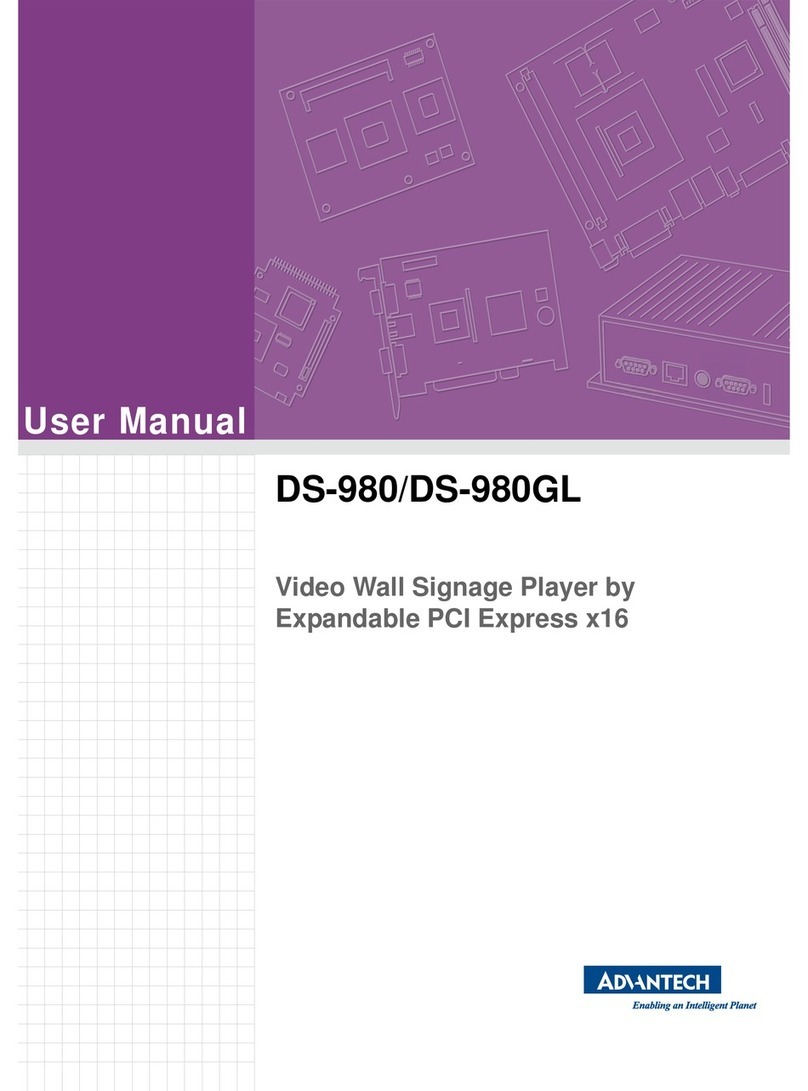
Advantech
Advantech DS-980 User manual
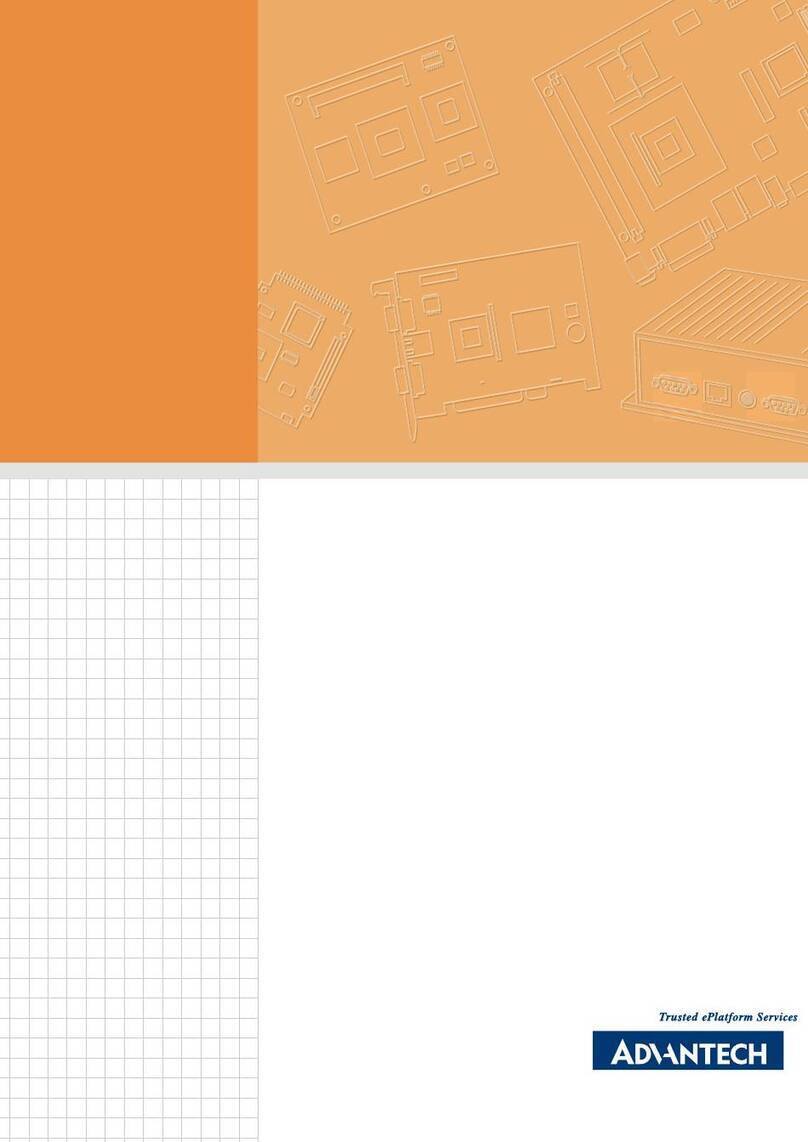
Advantech
Advantech DSA-2102SAE User manual
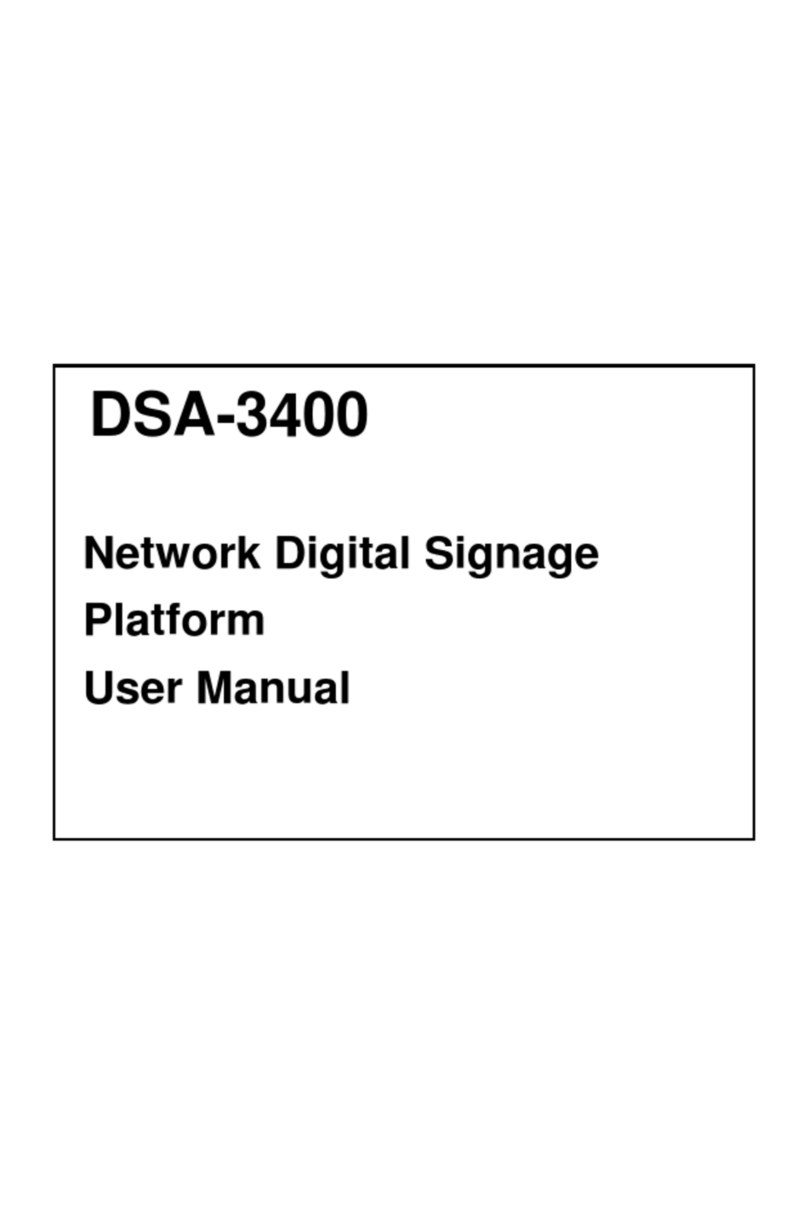
Advantech
Advantech DSA-3400 User manual
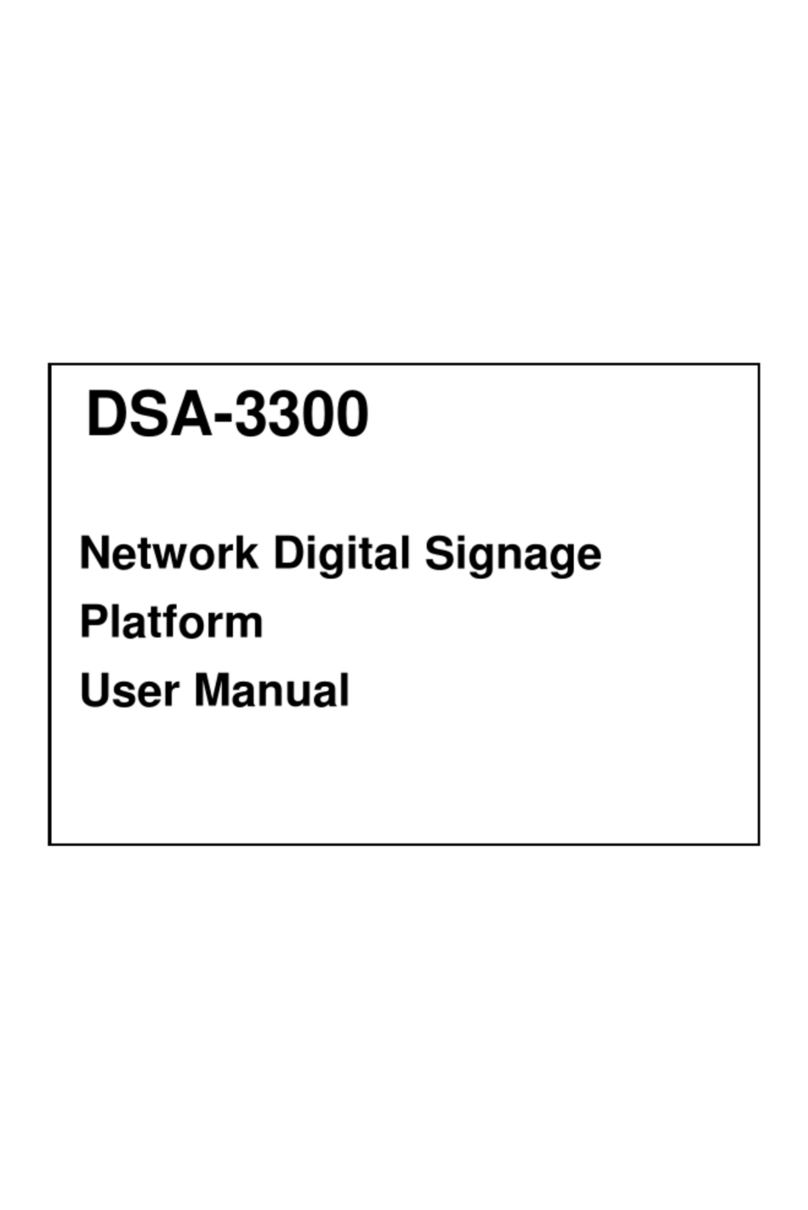
Advantech
Advantech DSA-3300 User manual
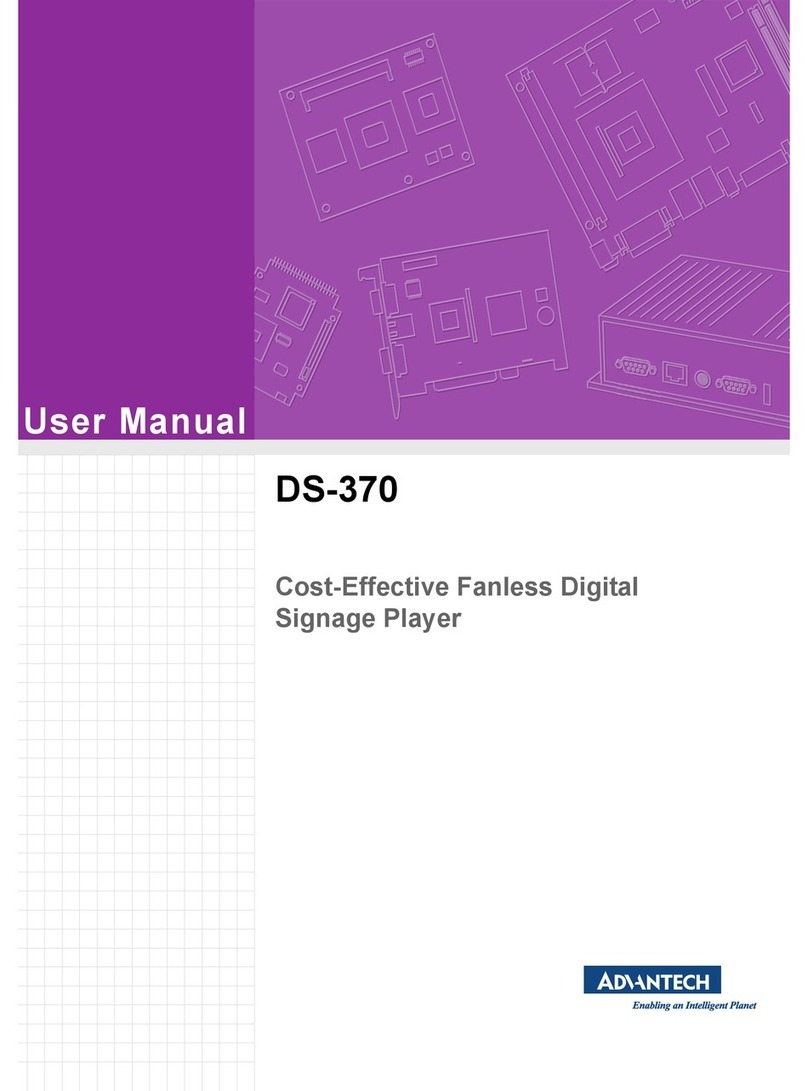
Advantech
Advantech DS-370 User manual
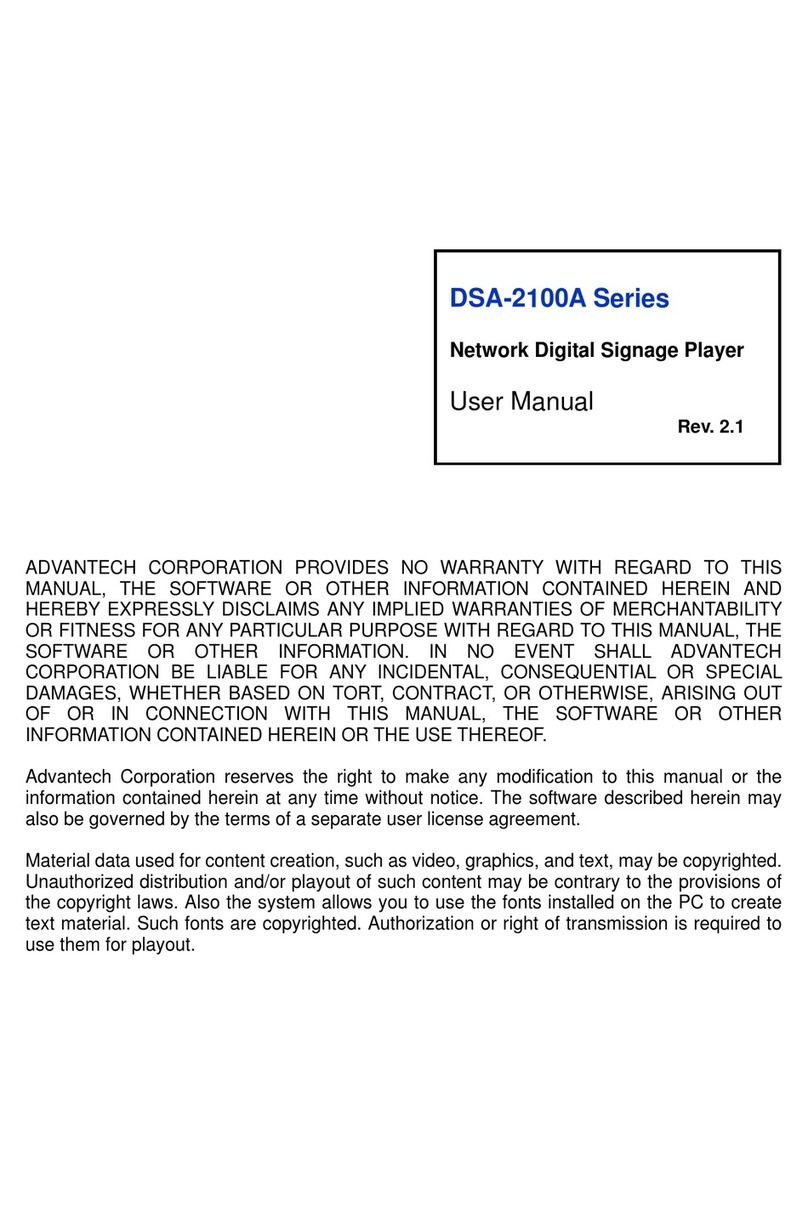
Advantech
Advantech DSA-2100A Series User manual
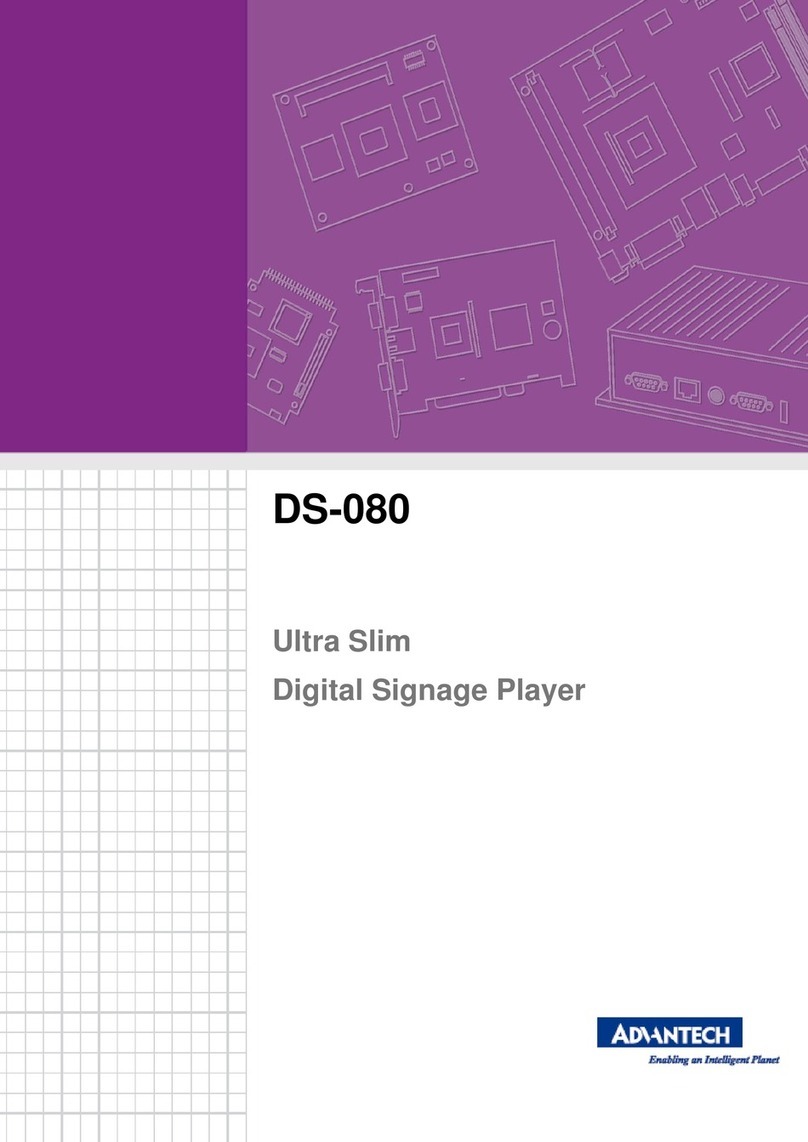
Advantech
Advantech DS-080 series User manual
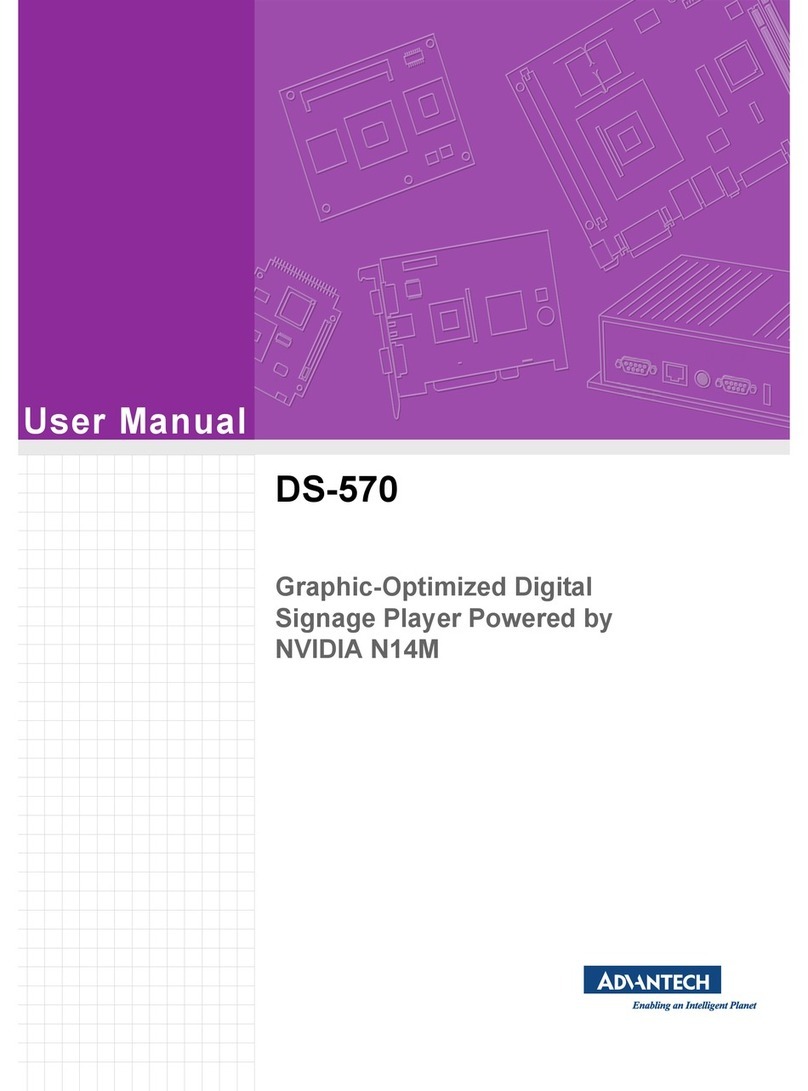
Advantech
Advantech DS-570 User manual

Advantech
Advantech UBC-DS31 User manual