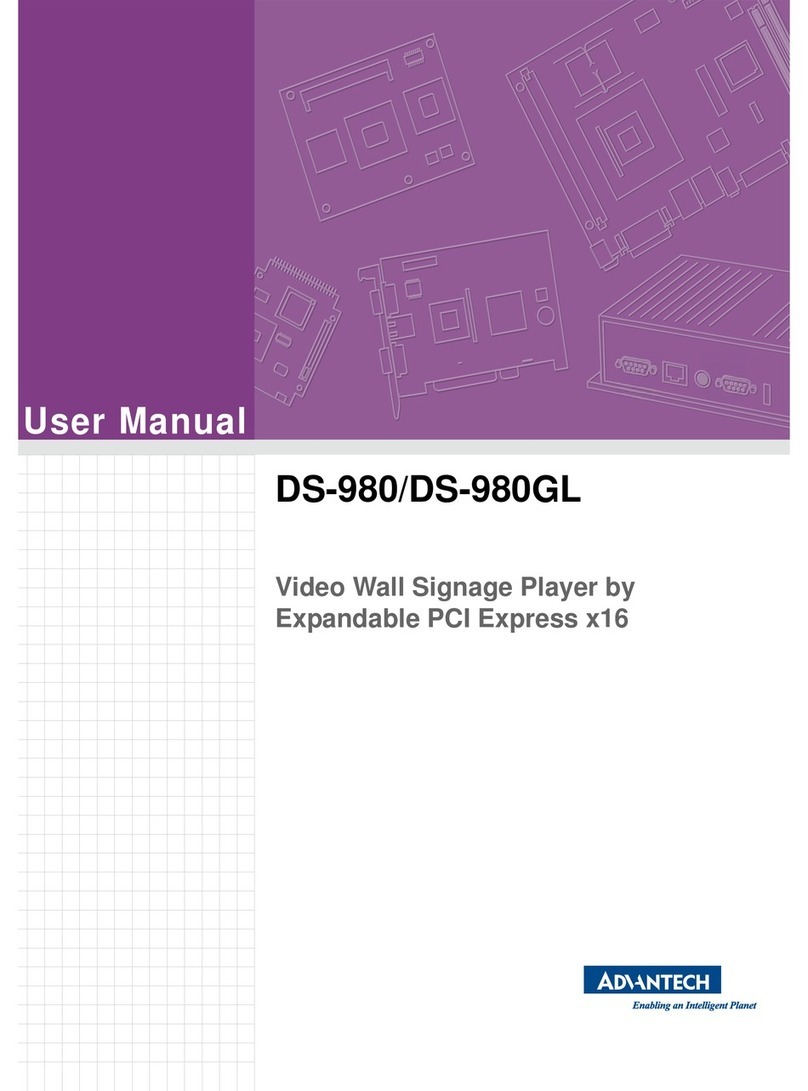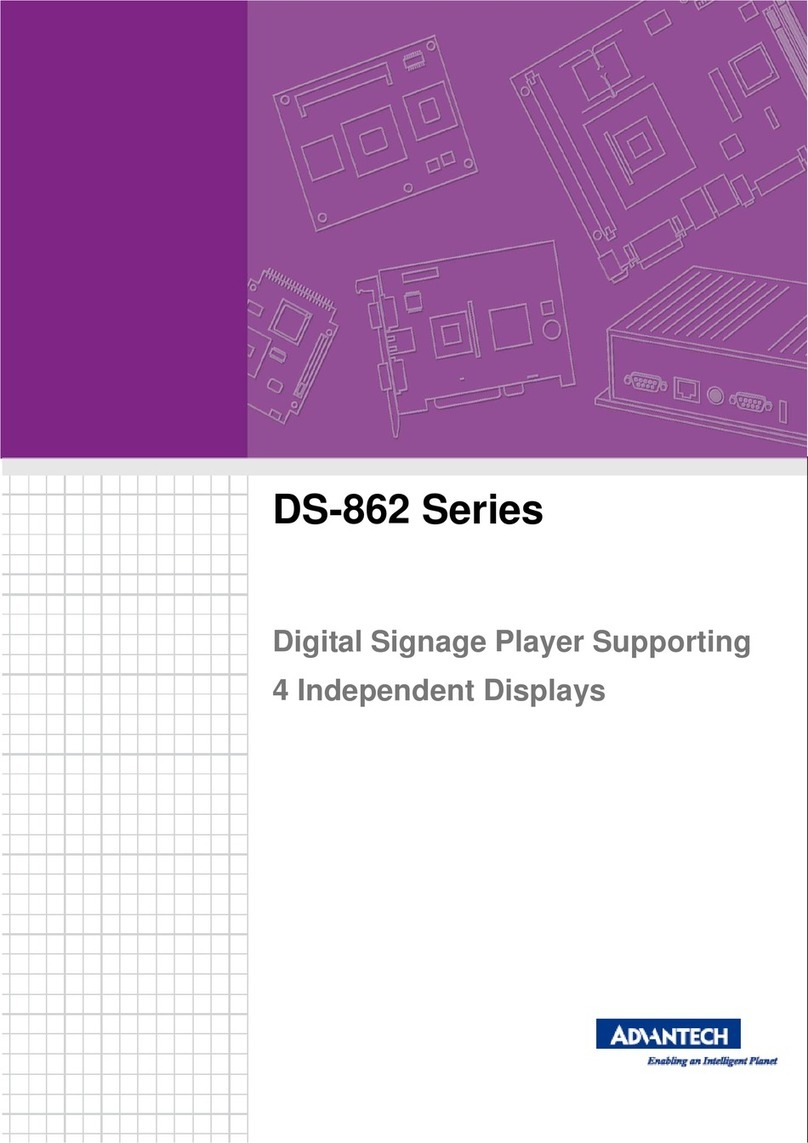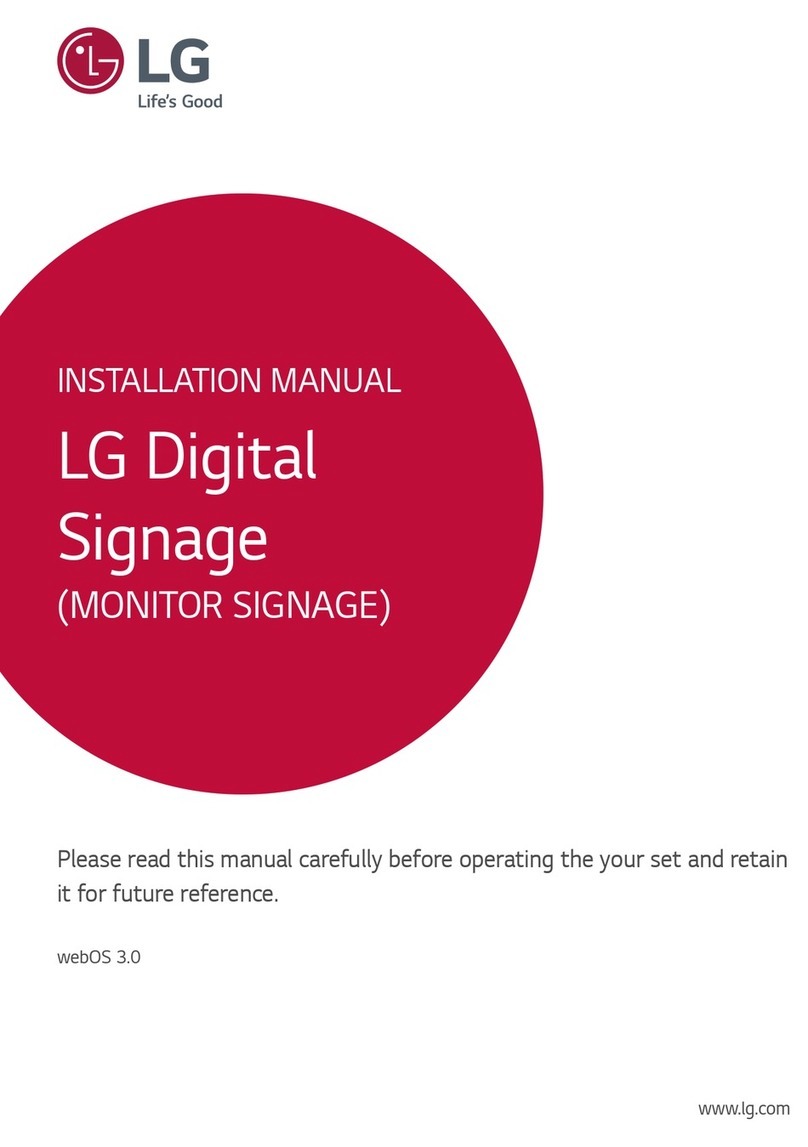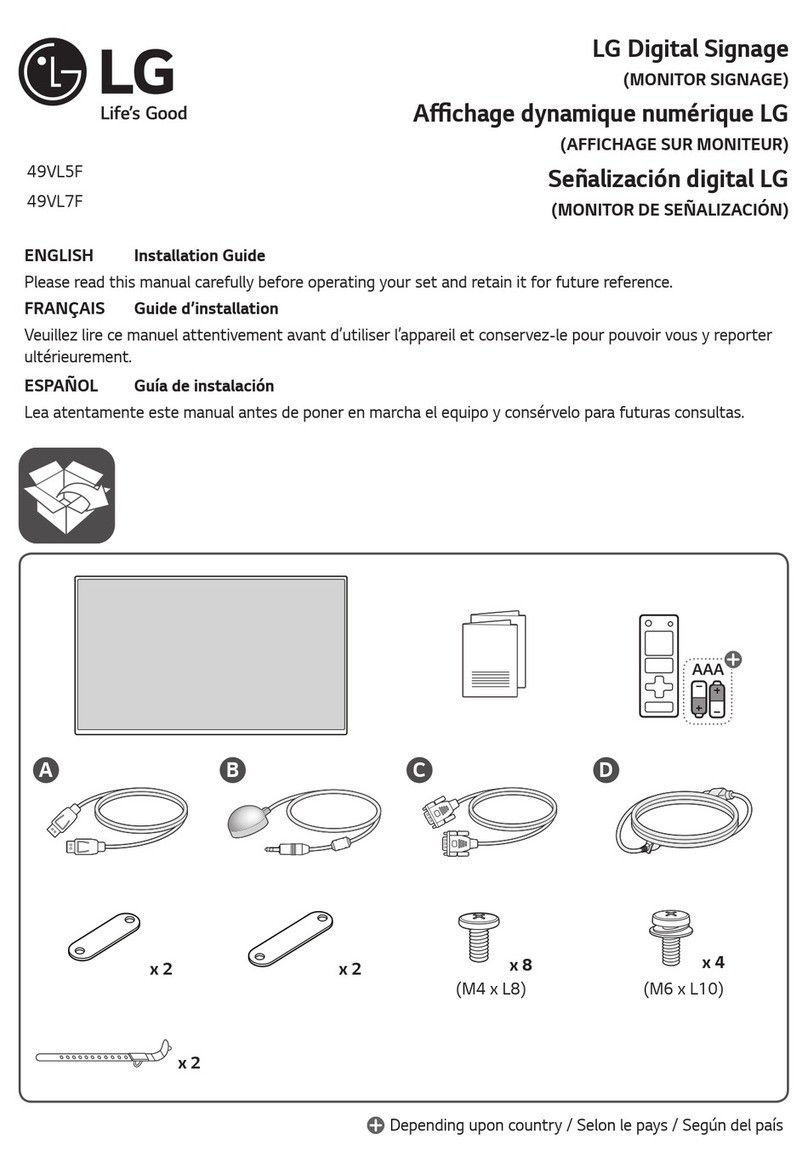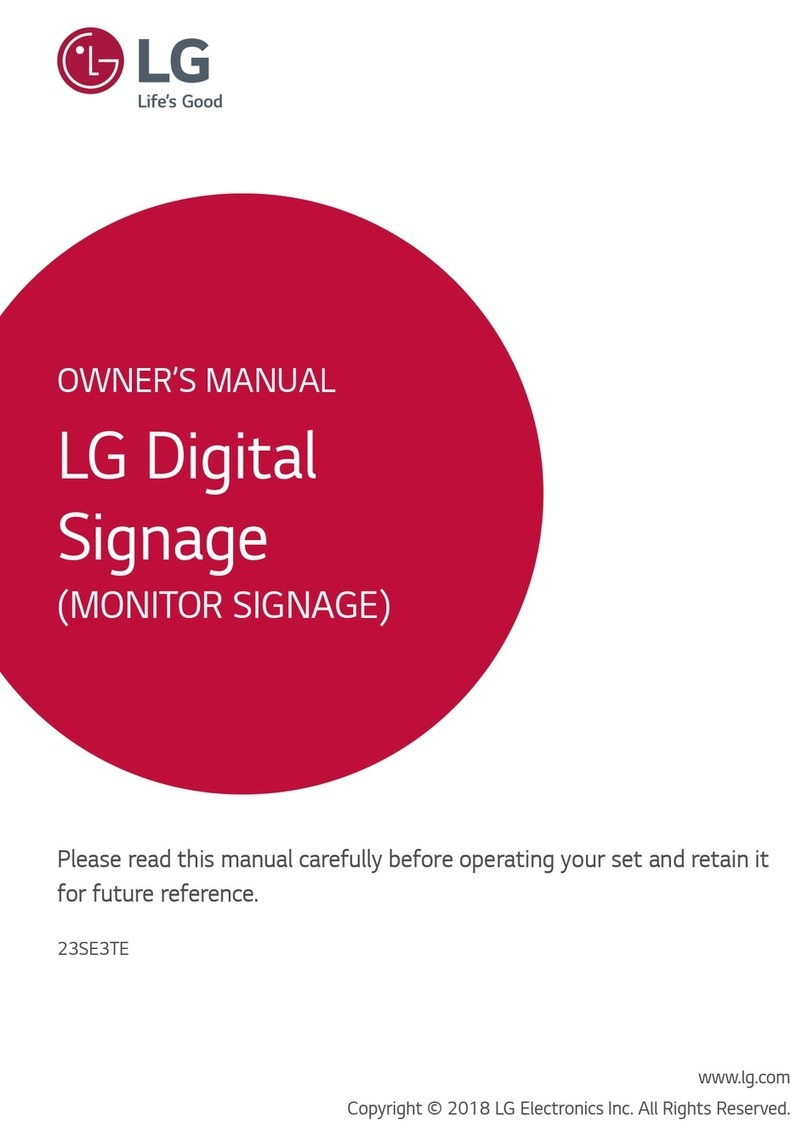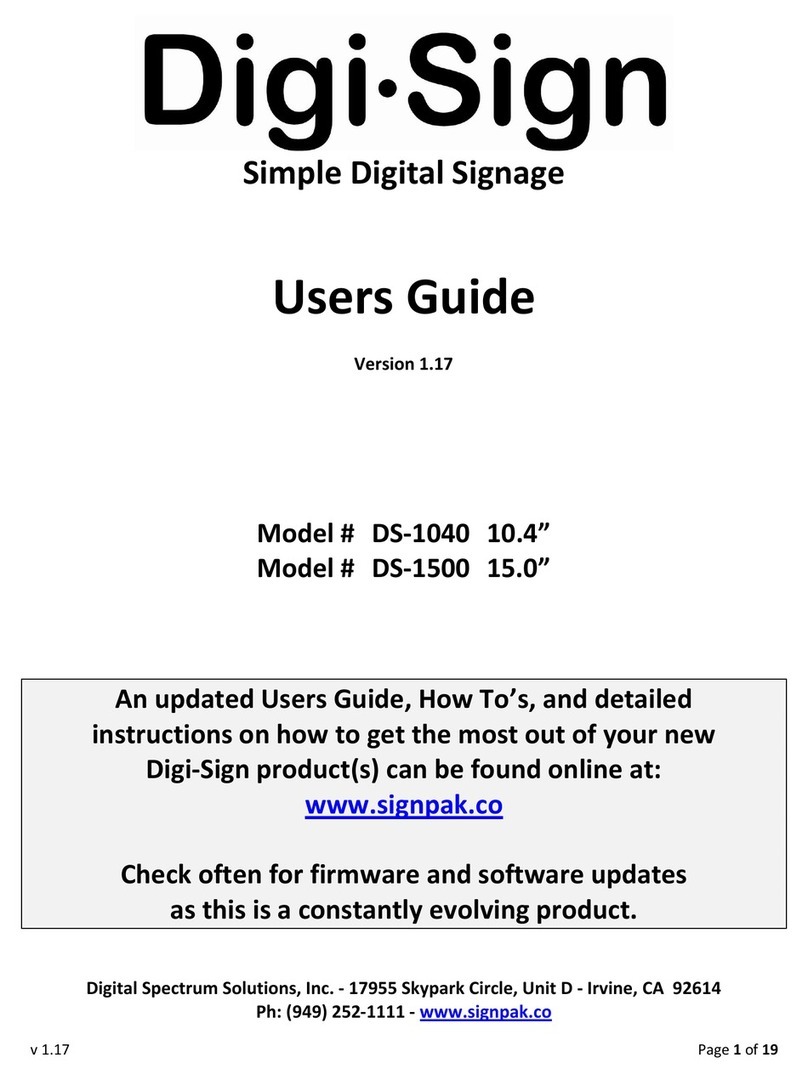Advantech DSA-2100A Series User manual

DSA-2100A Series
Network Digital Signage Player
User Manual
Rev. 2.1
ADVANTECH CORPORATION PROVIDES NO WARRANTY WITH REGARD TO THIS
MANUAL, THE SOFTWARE OR OTHER INFORMATION CONTAINED HEREIN AND
HEREBY EXPRESSLY DISCLAIMS ANY IMPLIED WARRANTIES OF MERCHANTABILITY
OR FITNESS FOR ANY PARTICULAR PURPOSE WITH REGARD TO THIS MANUAL, THE
SOFTWARE OR OTHER INFORMATION. IN NO EVENT SHALL ADVANTECH
CORPORATION BE LIABLE FOR ANY INCIDENTAL, CONSEQUENTIAL OR SPECIAL
DAMAGES, WHETHER BASED ON TORT, CONTRACT, OR OTHERWISE, ARISING OUT
OF OR IN CONNECTION WITH THIS MANUAL, THE SOFTWARE OR OTHER
INFORMATION CONTAINED HEREIN OR THE USE THEREOF.
Advantech Corporation reserves the right to make any modification to this manual or the
information contained herein at any time without notice. The software described herein may
also be governed by the terms of a separate user license agreement.
Material data used for content creation, such as video, graphics, and text, may be copyrighted.
Unauthorized distribution and/or playout of such content may be contrary to the provisions of
the copyright laws. Also the system allows you to use the fonts installed on the PC to create
text material. Such fonts are copyrighted. Authorization or right of transmission is required to
use them for playout.

© 2006 Advantech Co., Ltd. All rights reserved. 1
SafetyInstructions
1. Read these safety instructions carefully.
2. Keep this User Manual for later reference.
3. Keep this equipment away from humidity.
4. Put this equipment on a stable surface during installation. Dropping it or letting it fall may
cause damage.
5. Make sure the voltage of the power source is correct before connecting the equipment to
the power outlet.
6. Position the power cord so that people cannot step on it. Do not place anything over the
power cord.
7. All cautions and warnings on the equipment should be noted.
8. Never pour any liquid into an opening; this may cause fire or electrical shock.
9. Never open the equipment. For safety reasons, the equipment should be opened only by
qualified service personnel.
10. If one of the following situations arises, get the equipment checked by service personnel:
a. The power cord or plug is damaged.
b. Liquid has penetrated into the equipment.
c. The equipment has been exposed to moisture.
d. The equipment does not work well, or you cannot get it to work according to the user
manual.
e. The equipment has been dropped and damaged.
f. The equipment has obvious signs of breakage.
11. DO NOT LEAVE THIS EQUIPMENT IN AN ENVIRONMENT WHERE THE STORAGE
TEMPERATURE MAY GO BELOW -20° C (-4° F) OR ABOVE 60° C (140° F). THIS
COULD DAMAGE THE EQUIPMENT.
Copyright
The documentation and the software included with this product are copy-righted 2006 by
Advantech Co., Ltd. All rights are reserved. Advantech Co., Ltd. reserves the right to make
improvements in the products described in this manual at any time without notice. No part of
this manual may be reproduced, copied, translated or transmitted in any form or by any means
without the prior written permission of Advantech Co., Ltd. Information provided in this manual
is intended to be accurate and reliable. However, Advantech Co., Ltd. assumes no
responsibility for its use, nor for any infringements of the rights of third parties, which may
result from its use.

© 2006 Advantech Co., Ltd. All rights reserved. 2
Table of Content
Chapter 1. Introduction ..............................................................................3
1.1. Introduction of DSA-2100A...................................................................... 3
1.2. Features of DSA-2100A .......................................................................... 3
1.3. DSA-2100A Interfaces............................................................................. 4
1.4. Specification of DSA-2100A.................................................................... 4
1.5. Packing List of DSA-2100A..................................................................... 4
Chapter 2. Preparations and Setting Up ...................................................6
2.1. Connect the Power.................................................................................. 6
2.2. Connect to a Display ............................................................................... 6
2.3. Installation of DSAComposer and DSA Configurator.............................. 6
Chapter 3. DSA Composer Utility ..............................................................8
3.1. Feature-set of DSA Composer ................................................................ 8
3.2. Media Database ...................................................................................... 9
3.3. Initiate a New Program............................................................................ 9
3.4. Open an Existing Program .................................................................... 10
3.5. Play Schedule Arrangement.................................................................. 10
3.6. Media Contents Management ............................................................... 12
3.6.1. Video Files................................................................................. 12
3.6.2. Graphic Files.............................................................................. 13
3.6.3. Text Files.................................................................................... 14
3.7. Save Program........................................................................................ 15
3.8. Export Program ..................................................................................... 16
3.8.1. Export through USB................................................................... 16
3.8.2. Export to Player Directly............................................................ 17
3.8.2.1 Export via Direct Cable Connection........................................... 17
3.8.2.2 Export via LAN........................................................................... 17
3.8.2.3 Export via Corporate LAN.......................................................... 18
3.8.3. Export to Player through Web Server........................................ 18
Chapter 4. DSA Configurator Utility ........................................................20
4.1. DSA Configurator Utility Main Menu...................................................... 20
4.2. Create New Configuration..................................................................... 20
4.3. Open Existing Configuration.................................................................. 20
4.4. Edit Configuration.................................................................................. 21
4.4.1. Set Network Items ..................................................................... 21
4.4.2. Set Server Items........................................................................ 21
4.4.3. Set Output Items........................................................................ 22
4.4.4. Set System Items....................................................................... 22
4.4.5. Advanced Items......................................................................... 23
4.5. Save Edited Configuration..................................................................... 23
4.6. Export Configuration to Player............................................................... 23

© 2006 Advantech Co., Ltd. All rights reserved. 3
Chapter 1. Introduction
1.1. Introduction of DSA-2100A
Advantech DSA-2100A is an application-ready digital signage player with advanced
playback capabilities. DSA-2100A receives media contents such as video, graphics, and
text, stores the content on its internal hard-disk drive, and displays the contents according
to either a pre-defined play-list or commands through network input. DSA-2100A features
the most advanced decoding and graphic processing function. It outputs either digital or
analog video signals for modern, high definition display devices such as plasma, LCD, and
projectors. It is the ideal networked digital content player for advertising, presentations,
training, and other media applications.
1.2. Features of DSA-2100A
1. Rich Content Presentation & Maximum Advertising Efficiency
Advantech Digital Signage solutions support MPEG 1/2/4, DivX 5, MP3, etc. for video and
audio, JPEG and BMP format for graphics, and scrolling text with multiple languages. We
offer user-definable layout templates with up to 7 display zones to deliver maximized
advertising efficiency for our customers. Insertion of emergency events with user-defined
priorities is supported along with versatile messaging.
2. Advanced Playback & Flexible Scheduling Capability
Advantech Digital Signage solutions deliver premier display quality; both HDTV (16:9) and
VESA (4:3) display format are supported. Apart from pre-scheduled events, instant
scheduling is also supported for emergency event insertion.
3. Optimized Internal Storage Utilization and Content Management
Advantech Digital Signage solutions are equipped with a 40 GB hard disk drive that can
store up to 18 hours of compressed video at a bit rate of 4 MB per second. The media
content can be encrypted before transmission to ensure security and prevent viruses,
worms, and spyware. Playback, operation, and transmission logs and reports are available
for advertisement billing and error tracking.

© 2006 Advantech Co., Ltd. All rights reserved. 4
1.3. DSA-2100A Interfaces
The back of the DSA-2100Aunit with the following I/O ports as shown below in Diagram
1-1:
Diagram 1-1
1.4. Specification of DSA-2100A
Content Format Support
Video MPEG-1, MPEG-2 MP @ ML up to 14 Mbps MPEG-4
ASP
Audio 2 channels, MPEG-1 and MPEG-2 Layers I, II and III
(MP3), 16-bit PCM, bit rate up to 384 kbps, sample rate
up to 48 kHz
Graphic 32-bit color with transparency BMP, JPEG
Text ASCII text (.txt)
Input and Output Interface
Video Outputs DVI-I VESA DVI-I connector x 1, up to
1024 x 768 @ 60 Hz with the H/W
scaler
Composite BNCx1
S-Video Mini-DIN 4-pin connector x1
Audio Output R / L channel
analog Unbalanced stereo RCA jack x 2
LAN Port 10/100 Mbps RJ 45 x 1
Serial Port RS-232C D-sub 9-pin (male) x1
USB USB 2.0 USB Type A connector x 2
Network Protocol Supports HTTP, DHCP
System
Internal Storage 40 GB 2.5" HDD
Dimensions (W x H x D) 228 x 44 x 110 mm (9" x 1.7" x 4.3")
Weight Approx. 1.2 kg
Power Consumption Approx. 8 W
Power 12 V DC input
Operation Temperature 0 to 40° C, Humidity 5 ~ 85% @ 40° C
1.5. Packing List of DSA-2100A
The DSA-2100A package contains the following items:
LAN Serial Port
DC in 12V
USB 2.0
BNC
S
-
Video
Audio
-
Out
DVI
-
I

© 2006 Advantech Co., Ltd. All rights reserved. 5
Items Qty
1. DSA-2100A digital signage player 1
2. Switching power adaptor (InputAC 110-240V; Output DC 12V)
and AC power cord 1
3 Power cable retainer and screw 1
4 DSA installation CD-ROM, containing:
- Content management utility:Advantech DSA Composer
- Configuration utility: Advantech DSA Configurator
- User manual
1
Note:
You can download the latest version of DSA Composer / DSA Configurator and user
manual from the following URL:
http://www.advantech.com.tw/support/

© 2006 Advantech Co., Ltd. All rights reserved. 6
Chapter 2. Preparations and Setting Up
2.1. Connect the Power
1. Connect the power adapter cord with the AC power cord.
2. Connect the power adapter cable to the player’s DC 12V power port.
3. After connecting the power cable with the player, it is suggested to attach the power
cable retainer for preventing the power cable from being disconnected accidentally.
See Diagram 2-1.
Diagram 2-1
4. Plug the AC power cord into a power outlet and the Power LED will light up.
Warning:
Only use the power adapter packaged with the DSA-2100A. Using a different power
adapter could damage the device.
2.2. Connect to a Display
Connect your display to the Digital Signage Player’s DVI port with the DVI cable that came
with your display. Consult your display’s user manual for cabling specifications.
Note:
2. The DSA-2100A is equipped with DVI-I port which can output the display with VGA
(D-sub 15-pin) connector through a DVI-I-to-VGA adaptor.
3. If the Composite or S-Video video output is to use, you need to change the player’s
configuration setting with the DSA Configurator. See Section 4.4.3.
2.3. Installation of DSA Composer and DSA Configurator
You can use the DSA Composer on any Microsoft Windows based server or PC as a
management station to provide simple content-display management of the DSA player
(Advantech Digital Signage player).
1. Load the DSA Composer CD enclosed in the DSA player package.
2. Double click the “composer_setup.exe” icon and the setup utility will start with the
welcome screen.
3. Click the “Next” button to continue.

© 2006 Advantech Co., Ltd. All rights reserved. 7
4. The setup utility will choose a default folder to install the utility files.
5. The DSA Composer is now installed. Select “Yes” to launch player after the
installation.
6. Click “Finish” button to exit the setup.
7. Once the installation finishes, you will see the icons of “DSA Composer” and “DSA
Configurator” on your desktop as shown below:
8. Now you can begin configuring the Composer program by continuing the steps in
Chapter 3.

© 2006 Advantech Co., Ltd. All rights reserved. 8
Chapter 3. DSA Composer Utility
3.1. Feature-set of DSA Composer
DSA Composer is the content management utility to edit up-to 3 zones of the windowed
content presentation within a 24-hour time span. Once you launch the DSA Composer
utility, the main menu of the DSA Composer will be shown as the picture below.
The main feature of the DSA Composer includes:
Icon Function
New Initiate a program
Open Open an existing program
Config Edit the configuration
Save Save the edited program (including media files and play-list) in the
local drive
To Folder Export the edited program to a directory set by the user on a local or
remote hard-drive (The player can download the program there per
the customized setting.)
To USB Export an edited program to a USB storage dongle (The program will
be loaded to the player automatically when plugging-in the dongle to
the player). Please refer to section 3.8.1
To Player Export an edited program to the player directly through an Ethernet
connection (Please note that the user must configure the DSA
Composer program to set up this connection before utilizing this
feature). Please refer to section 3.8.2
Exit Exit Composer
Connection
Status Show the real-time connection status of the player

© 2006 Advantech Co., Ltd. All rights reserved. 9
3.2. Media Database
The media files imported into the database will be listed here. Select among “Video”,
“Graphics”, or “Text” tab to view the associated files in different media formats.
Acceptable formats are:
Content type Media format
Video MPEG 1/2/4, DivX (up to DivX 5 version), and VOB
Graphics .JPG and .BMP
Text ASCII text (.txt)
The method and process of managing the media contents will be described in details later
in Section 3.5.
3.3. Initiate a New Program
1. Click “New” button, then a dialog with Project Name and Location editing field will
pop up from the screen.
2. Input the new program name.

© 2006 Advantech Co., Ltd. All rights reserved. 10
3. Select resolution: DSA Composer offers “640x480”, “800x600”, “1024x768”, and
“1280x720” layout resolution for you to choose from.
4. Select layout template: DSA Composer offers several pre-defined layout for you to
choose from. For multi-zone presentation, DSA Composer supports up to 3-zone of
windowed content presentation.
Note:
DSA Composer can support full screens of only video or graphics in alternatives to the
3-zoned display mode:
(1) Choose the “Type 6” of DSA Composer template; or
(2) Choose the “Type1~4” of DSA Composer template and edit the parameter of
coordinates in graphic play-list or video play-list.
3.4. Open an Existing Program
1. Click the “Open” button. A dialog box will pop up from the screen.
2. Select a pre-edited program then click “OK.” (Please note that the “OK” button will be
enabled only when the selected directory is valid.)
3.5. Play Schedule Arrangement
1. DSA Composer allows you to set up the project playback schedule based on a
24-hour span. Right click the mouse on the schedule bar and select “Add” to edit the
“Daily Schedule.”

© 2006 Advantech Co., Ltd. All rights reserved. 11
2. Enter the “Start Time” and “End Time” of the “Time Slot”.
3. Once you set up the duration of the schedule, you can drag-and-drop the media files
that you would like to display during this period of time into the “Play Lists” field with
the process in Sec. 3.6.
Note:
If you have designated a timeslot for the new display program you have created, please
make sure the DSA player has the correct system time through DSA Configurator; see
Sec. 4.4.4 for more details.
4. Repeat the steps above to add another timeslot in the “Daily Schedule.”

© 2006 Advantech Co., Ltd. All rights reserved. 12
Note:
It is possible to drag-and-drop the media files from “Media Database” to the “Play
Lists” directly without specifying the “Schedule” arrangement. This play-list will
become the default play-list for 24-hour playback.
3.6. Media Contents Management
Follow the steps below to add the video, graphic, and text media contents into your
play-list respectively. Only the media files in the repository with valid format can be
accepted.
3.6.1. Video Files
1. Add new video file: You can either drag and drop the video files into the video
database, or right click on the mouse to bring out the “Add/Delete” pop-up windows as
shown below. Select “Add” to insert the video file(s) that you want to include in the
media database.
2. Drag-and-drop the selected video file(s) from the media database to the video “Play
Lists” field on the left.

© 2006 Advantech Co., Ltd. All rights reserved. 13
3. Use the “UP” and “DOWN” button to adjust the play sequence of the
video files in the play-list. Use to delete the video file if you want to remove it
from the play-list.
4. Edit the property such as repeat cycle and the playback volume in the “Video
Property” field.
Note:
If the “Left,Top,Width,Height” is set to “0,0,0,0”, the video clip resolution will be
automatically adjusted to fit the display screen list.
3.6.2. Graphic Files
1. Add new graphic file: You can either drag and drop the graphic files into the graphic
database, or right click on the mouse to bring out the “Add/Delete” pop-up windows as
below. Select “Add” to insert the graphic file(s) that you want to include into media
database.

© 2006 Advantech Co., Ltd. All rights reserved. 14
2. Drag-and-drop the selected graphic file(s) from the media database to the graphic
“Play Lists” field in the middle.
3. Use the “UP” and “DOWN” button to adjust the play sequence of the
graphic files in the play-list. Use to delete the graphic file if you want to remove
it from the play-list.
4. Edit the property of the graphic contents
(3) Length of display time: input the desired length of display time. Minimal display
time is 1 second.
(4) Select graphic transition effect: DSA Composer offers 8 different transition
effects, i.e. Wipe Down, Wipe Up, Wipe Right, Wipe Left, Split Horizontal In,
Split Horizontal Out, Blind Horizontal, Blind Vertical, etc.
(5) Select overlap and/or transparency effects.
(6) Set the position and size of the graphic frame.
3.6.3. Text Files
1. Add new text file: You can either drag and drop the text files into the text database, or
right click on the mouse to bring out the “Add/Delete” pop-up windows as below.
Select “Add” to insert the text file(s) that you want to include into media database.
2. Once you insert the text file, a dialog box will pop up and allow you to set the
background color and font of the text. DSA Composer will convert the .txt file into
the .jpg format automatically.

© 2006 Advantech Co., Ltd. All rights reserved. 15
3. Confirm the setting of the background color and font selected by clicking “OK.” Click
on “Preview” for a look of the text before confirming the change.
4. Drag-and-drop” the selected text file(s) from the media database to the text “Play
Lists” field on the right hand side.
5. Use the “UP” and “DOWN” button to adjust the play sequence of the text
files in the play-list. Use to delete the text file if you want to remove it from the
play-list.
6. Edit property of the text
(1) Click on each text file in the play-list and determine the number of times you would
like the text to be repeated.
(2) Set the speed of the scrolling text by how many pixel the text moved per second.
The recommended speed is “4.” If you would like the text to be scrolled slower, set
the figure to “3.” Adjust as necessary.
(3) Select overlap and/or transparency effects.
(4) Set the position and size of the text bar.
3.7. Save Program
You can save the edited program to the default directories in the local drive. This action
will not modify the loaded program in the player.

© 2006 Advantech Co., Ltd. All rights reserved. 16
Click the “Save” button when you finish editing the play-list. (All the play-list and media
files are saved.) Please note that the opened program will be replaced.
3.8. Export Program
DSA Composer offers different methods to export a program to the player. When a
program is open and/or edited, you can load the program to the player through:
(1) A USB storage dongle (USB drive), then manually load the program to the player; or
(2) The default place in the local drive where the player will automatically download the
newly modified play-list schedule; or
(3) A local or remote web server, where the player can download the new play-list
schedule with customized setting.
Note:
If you have designated a display timeslot to play the contents, the player will be
activated to play the newly uploaded content at the next applicable time. For example, if
you have allotted the schedule to play your managed content at 8AM, but the time of
day is already 10AM, the player will not display the new content until 8AM the next day.
Please also note that if there is no specific timeslot assigned in the “Daily Schedule”,
the player will be activated immediately after the new program is uploaded.
3.8.1. Export through USB
1. Click the “To USB” button, and then a dialog with “Drive Select” will pop up from the
screen.
2. Choose the correct drive and click “OK”. The media files and play-list will be updated
to the USB storage.

© 2006 Advantech Co., Ltd. All rights reserved. 17
3. Plug the USB storage into the DSA player when it’s power off, and then turn on the
player. It will load the play-list & media files into the internal memory drive.
3.8.2. Export to Player Directly
DSA Composer provides a convenient method to export a program to the player via
network or direct cable connection. Exporting is accomplished by a built-in tiny browser
running in the background and you have to keep the Composer up and running until the
DSA Player downloads the program completely. The program will be loaded to the
directory in a local drive where the DSA player will download the newly updated play-list
automatically based on the player’s default setting. The program will be automatically
saved before exporting.
3.8.2.1 Export via Direct Cable Connection
1. Please make sure your PC/Notebook IP address is set to 192.168.1.1 and the Net
Mask is 255.255.255.0
2. Connect a “cross over” type of network cable between your PC and the Player
3. Click on “To Player” and you will have a “Export Successfully” message after the
upload is complete
4. The Player will start the download within 60 seconds (default)
3.8.2.2 Export via LAN
1. Please make sure your PC/Notebook IP address is set to 192.168.1.1 and the Net
Mask is 255.255.255.0
2. Connect your PC to the network.
3. Click on “To Player” and you will have a “Export Successfully” message after the
upload is complete
4. The Player will start the download within 60 seconds (default)

© 2006 Advantech Co., Ltd. All rights reserved. 18
Note:
Please make sure you have set your PC/Notebook IP address as 192.168.1.1 and the
Net Mask as 255.255.255.0 in advance.
3.8.2.3 Export via Corporate LAN
1. Please consult with your Network/System Administrator to get the correct network
information and configure the DSA player accordingly. (please reference Sec. 4.4.1)
2. Connect your PC to the network
3. Click on To player and you will have a “Export Successfully” message after the upload
is complete
4. The Player will start the download within 60 seconds (default)
3.8.3. Export to Player through Web Server
Click the “To Folder” button to save the program to a chosen designation where the DSA
player will download the program via a local or remote web server. (All the play-list and
media files are saved.) The player will download the program from it based on the setting
with the DSA Configurator. (See Chapter 4. for more information)

© 2006 Advantech Co., Ltd. All rights reserved. 19
Note:
Please make sure the web server is in the same subnet with the DSA player, so the
DSA player can download the program correctly. For example, the default setting of
the DSA player is as IP address: 192.168.1.100 and the Net Mask: 255.255.255.0,
then the IP address of the web server needs to be 192.168.1.x (x could be any
number between 1 and 254, except 100.)
Table of contents
Other Advantech Digital Signage manuals
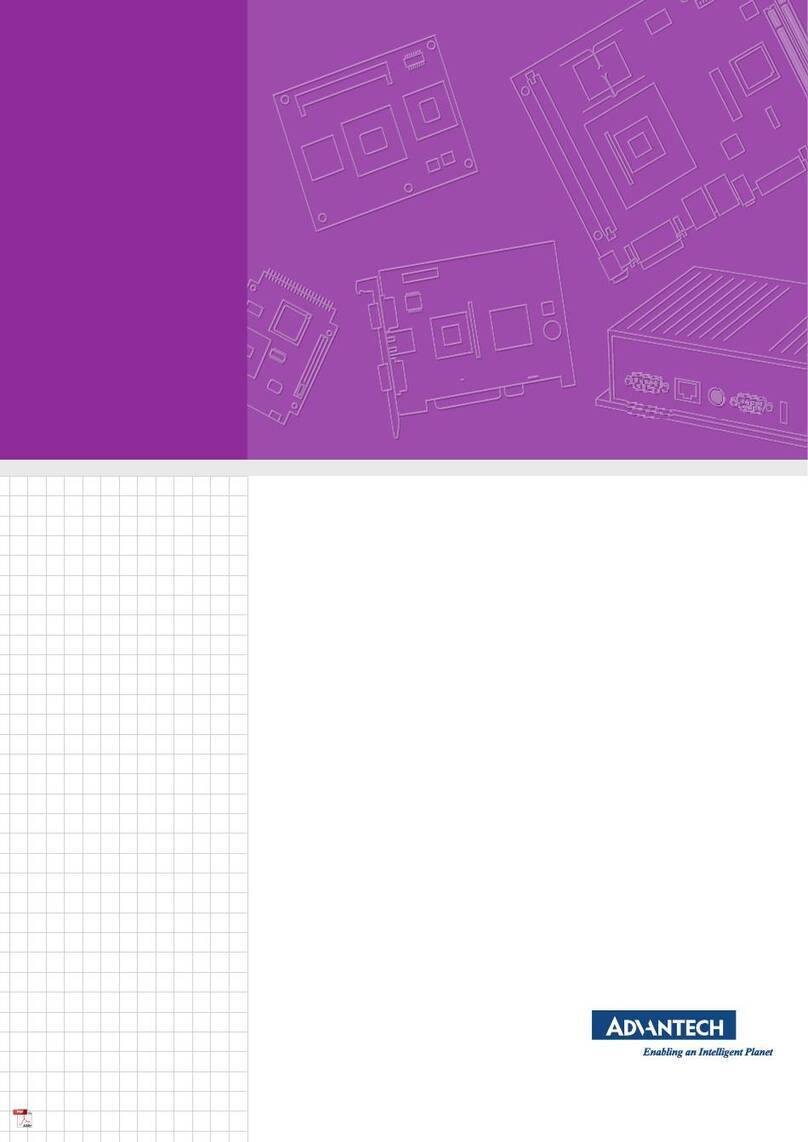
Advantech
Advantech DSD-5038 Series User manual
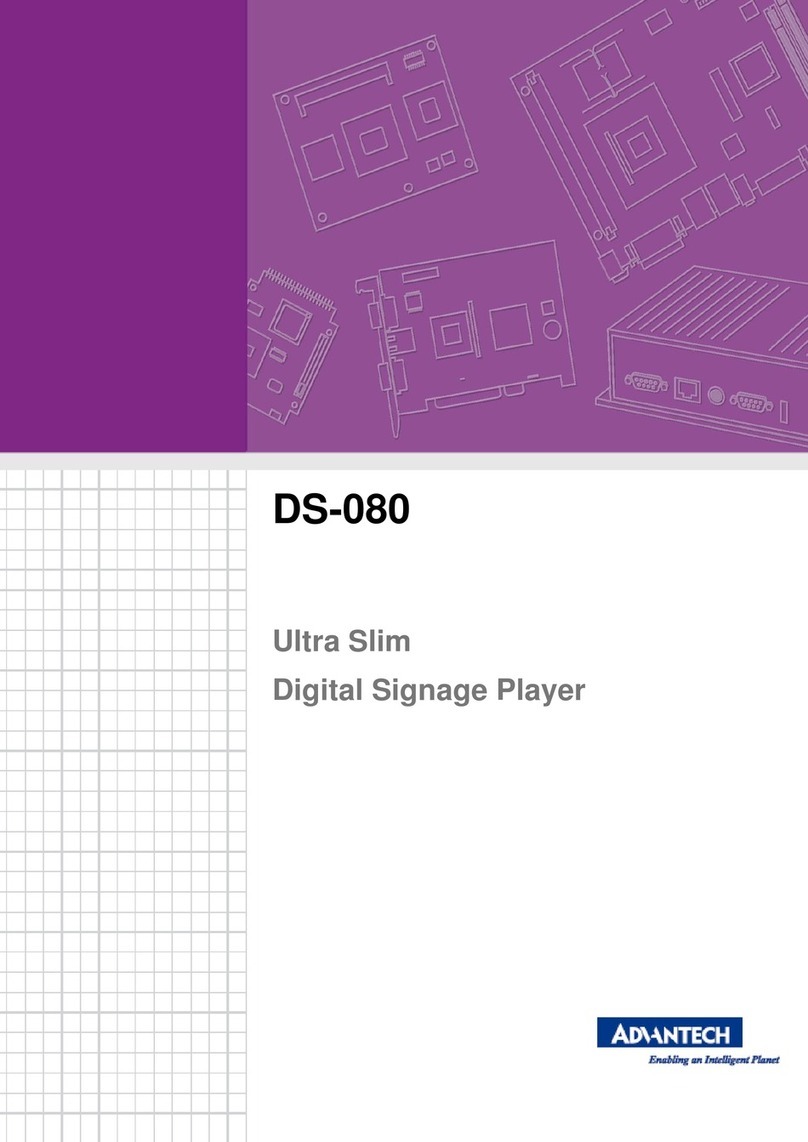
Advantech
Advantech DS-080 series User manual
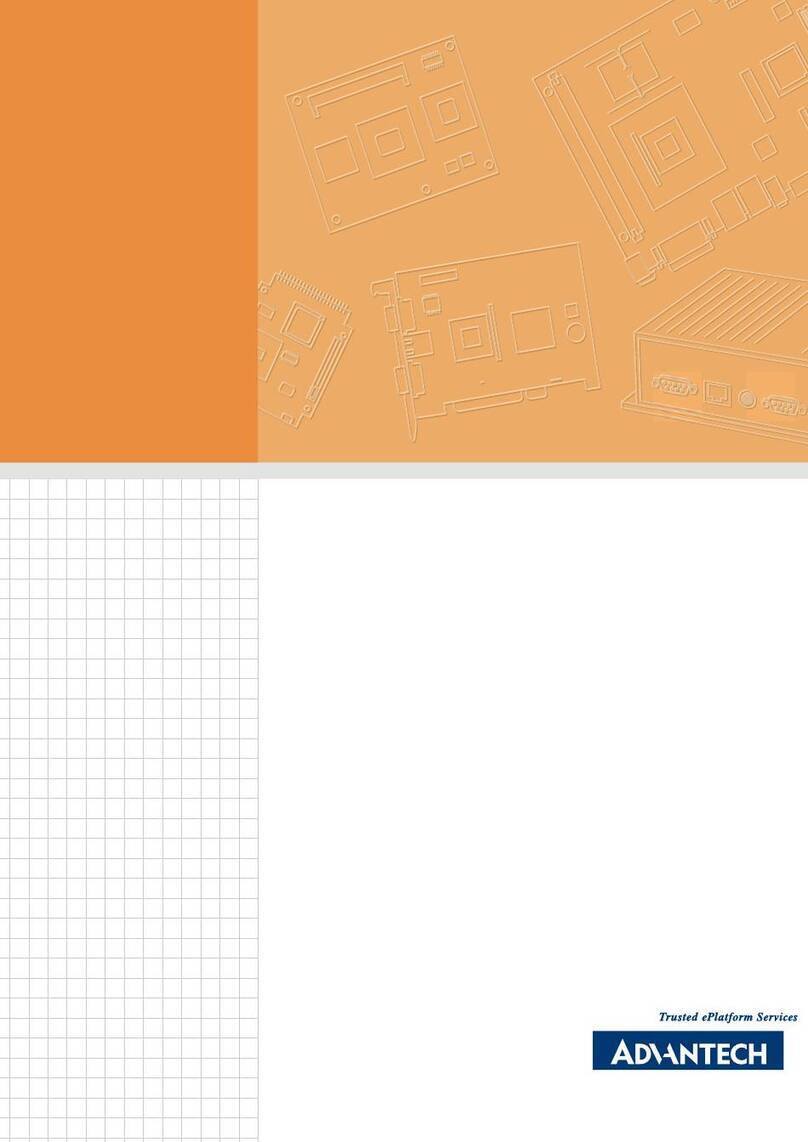
Advantech
Advantech DSA-2102SAE User manual

Advantech
Advantech ARK-DS306 User manual
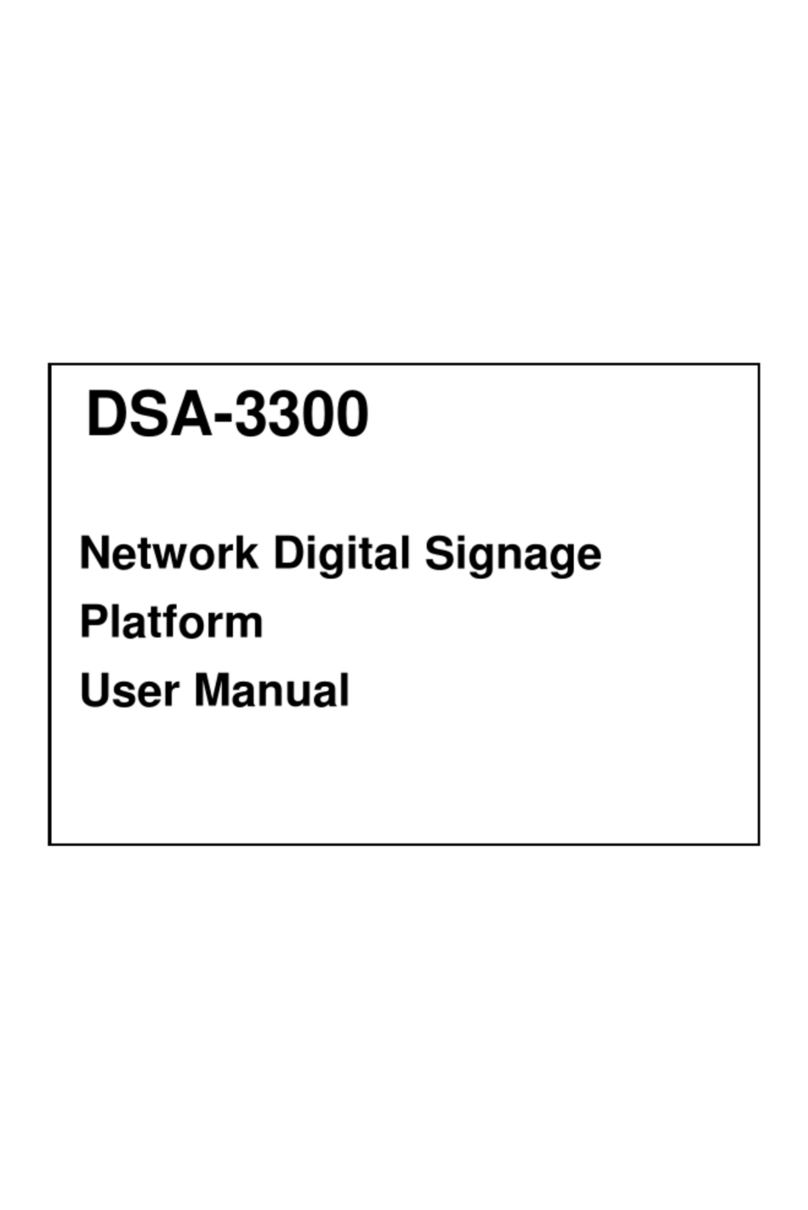
Advantech
Advantech DSA-3300 User manual

Advantech
Advantech UBC-DS31 User manual
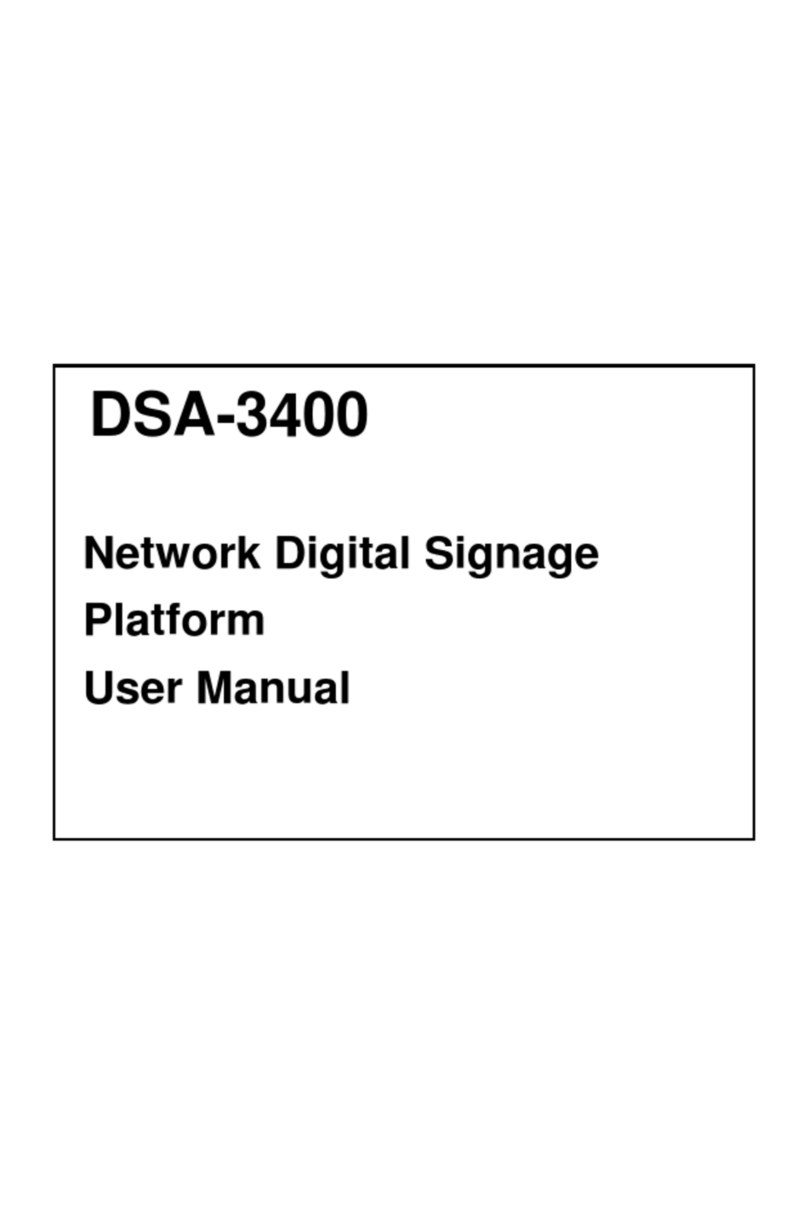
Advantech
Advantech DSA-3400 User manual
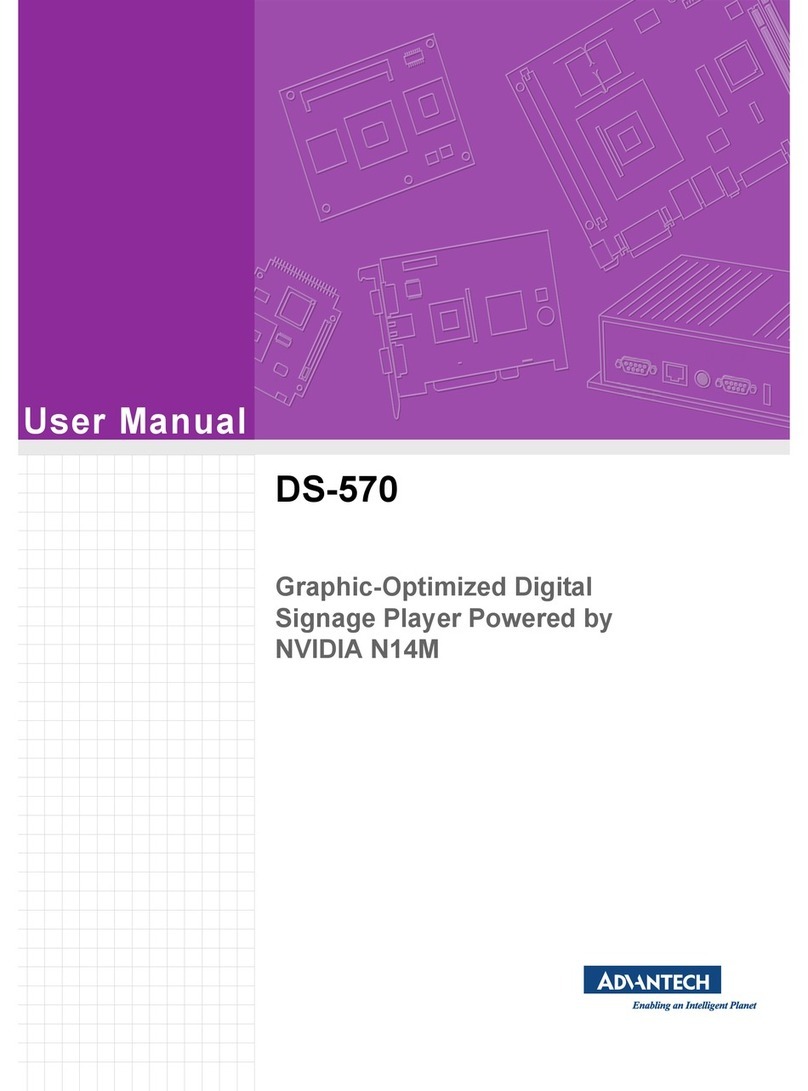
Advantech
Advantech DS-570 User manual
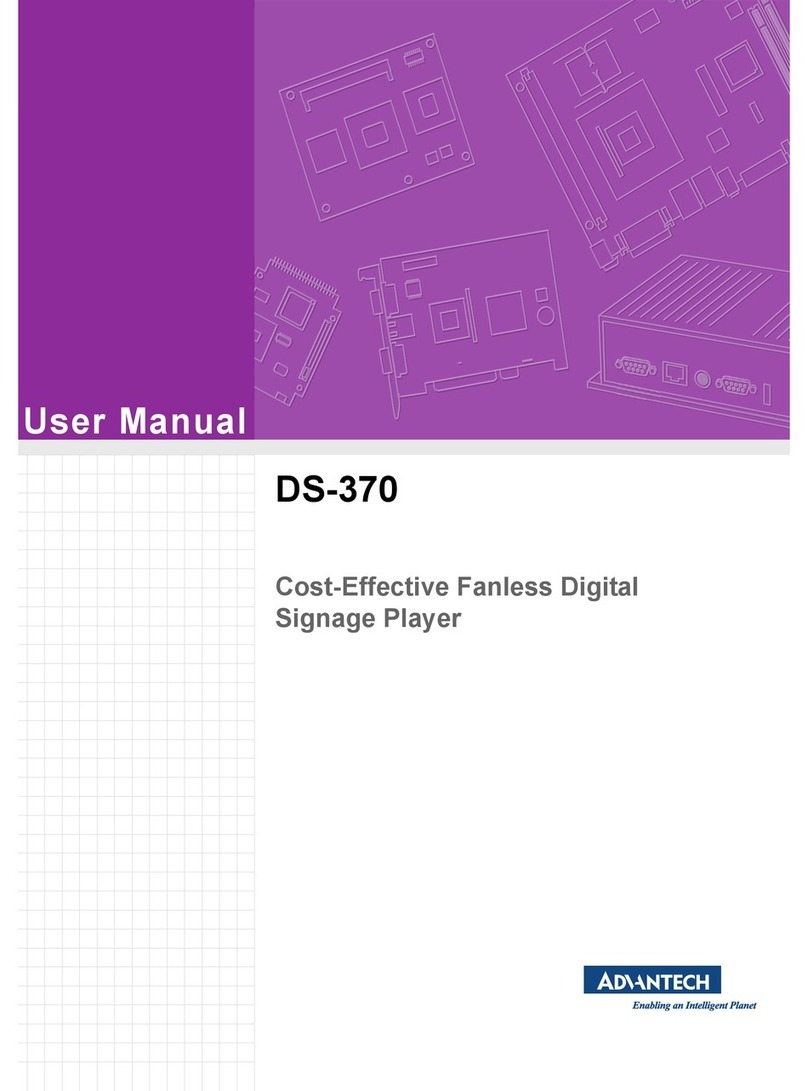
Advantech
Advantech DS-370 User manual
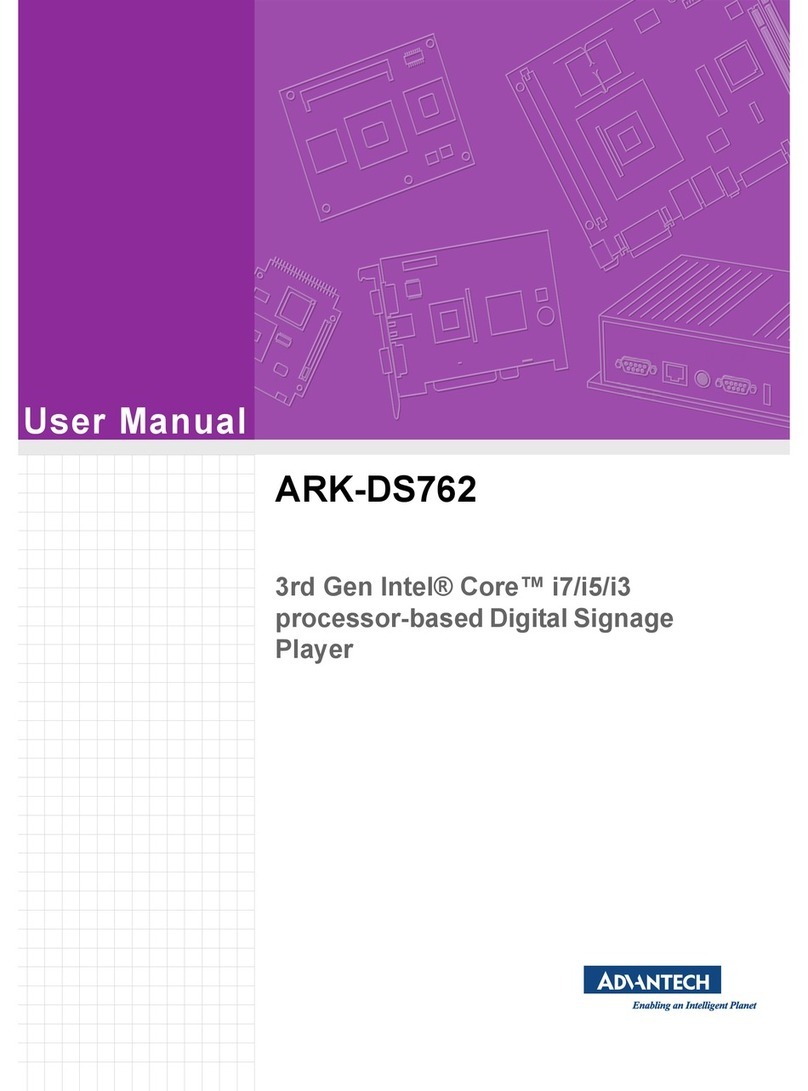
Advantech
Advantech ARK-DS762 User manual