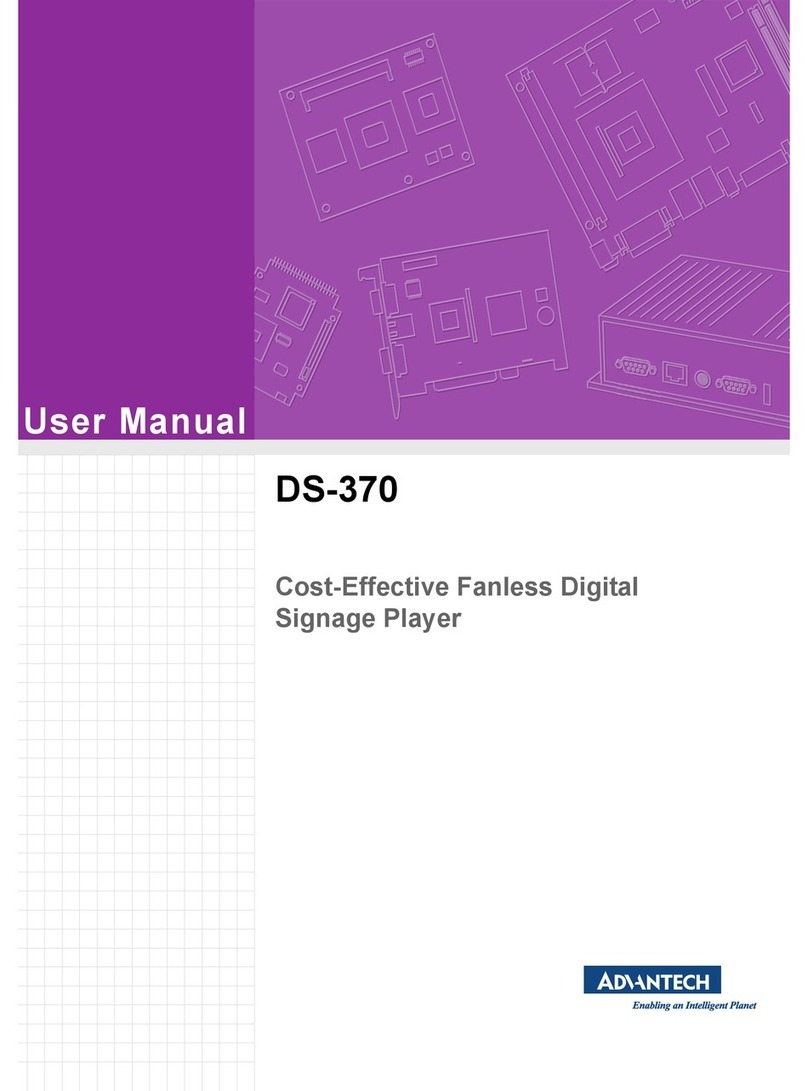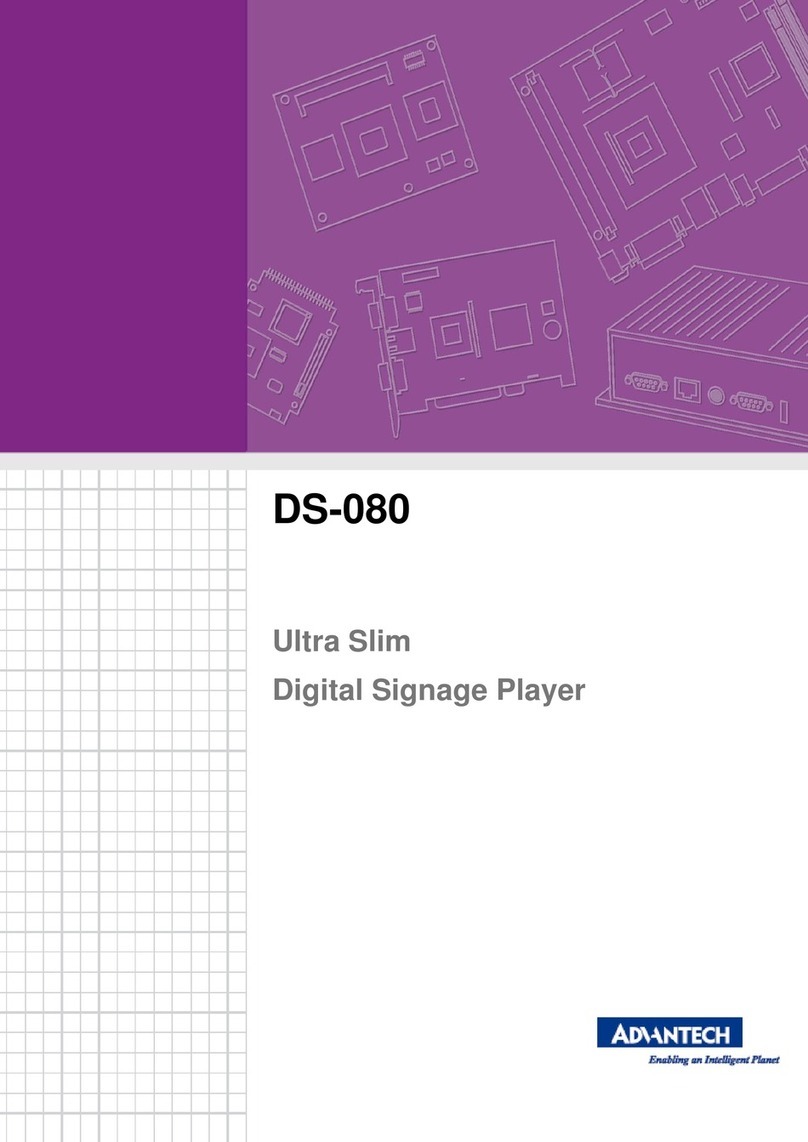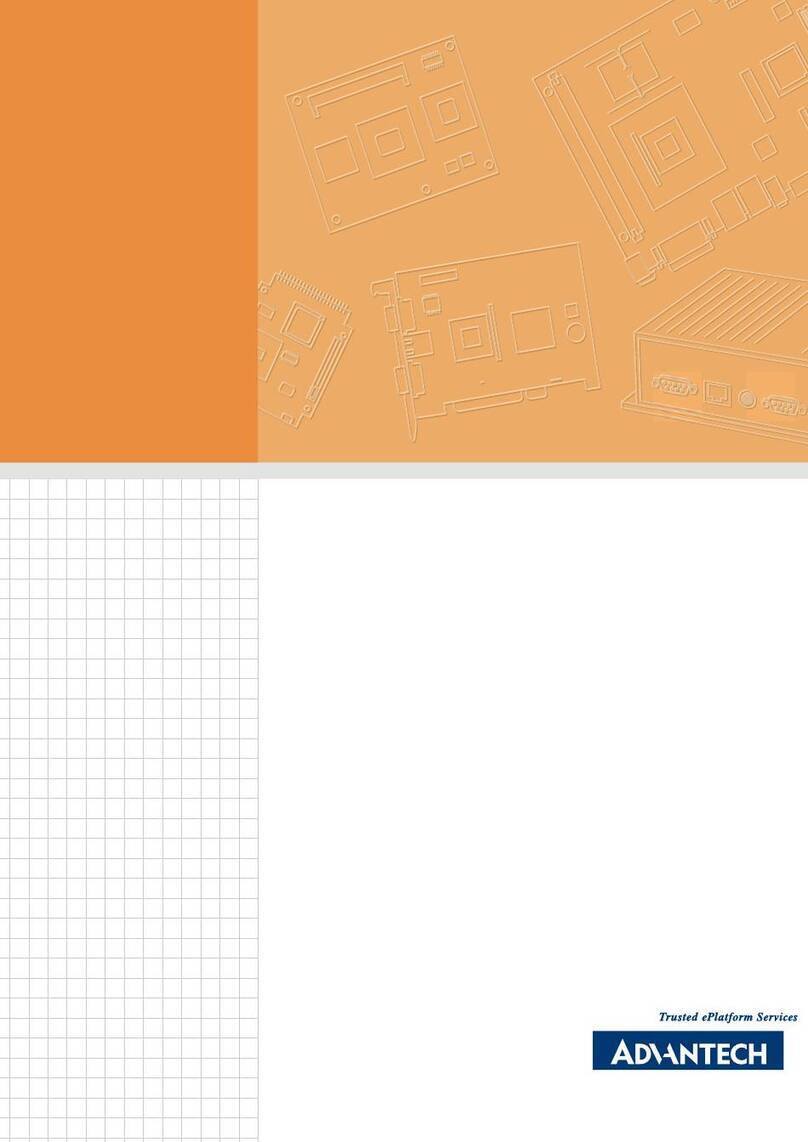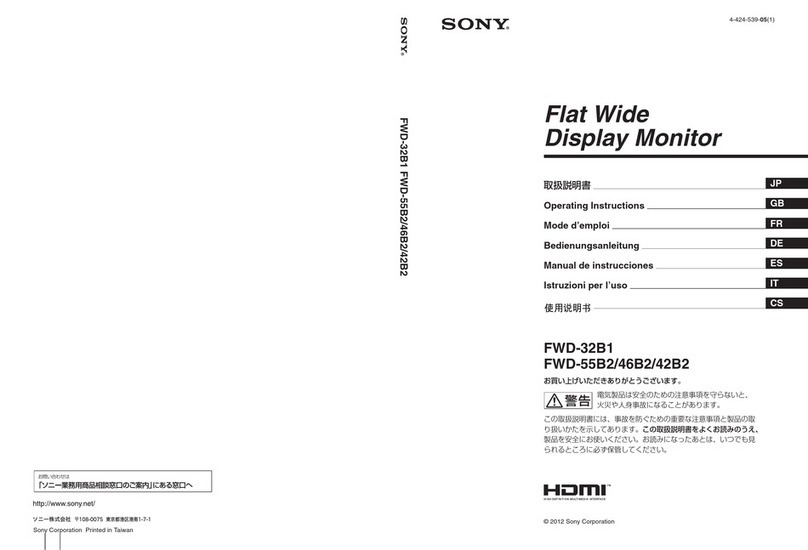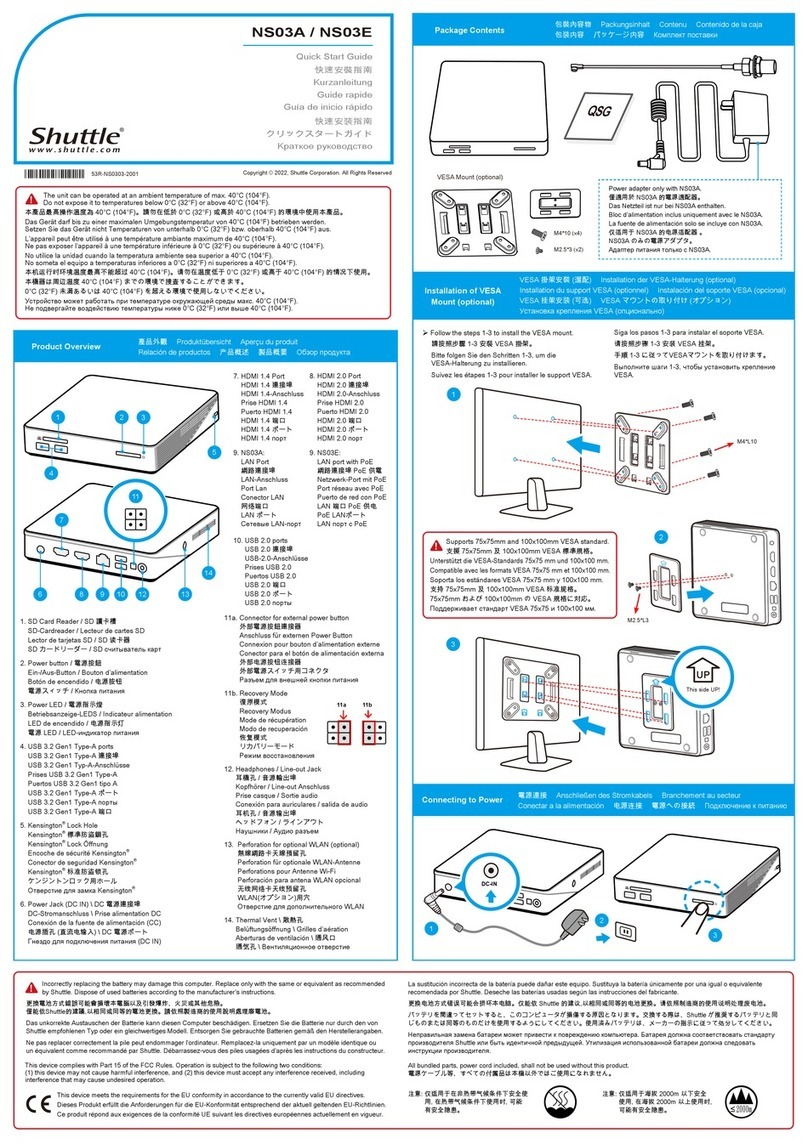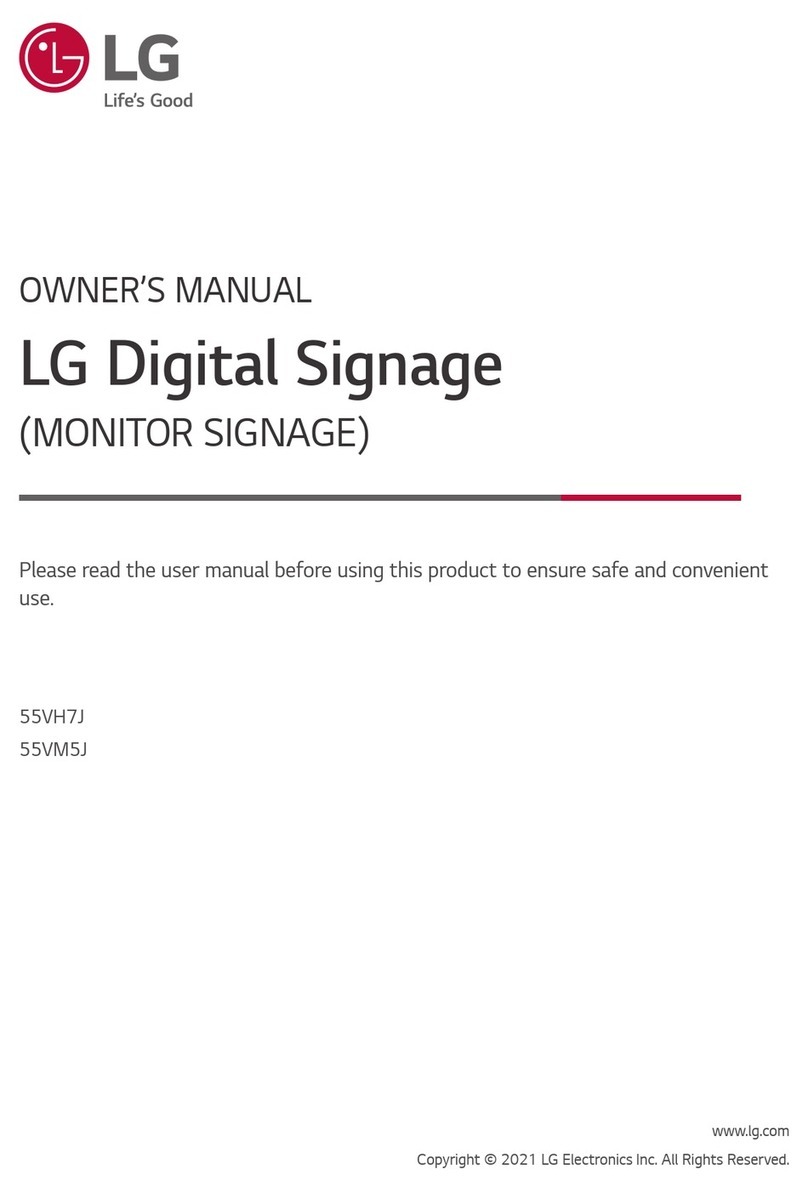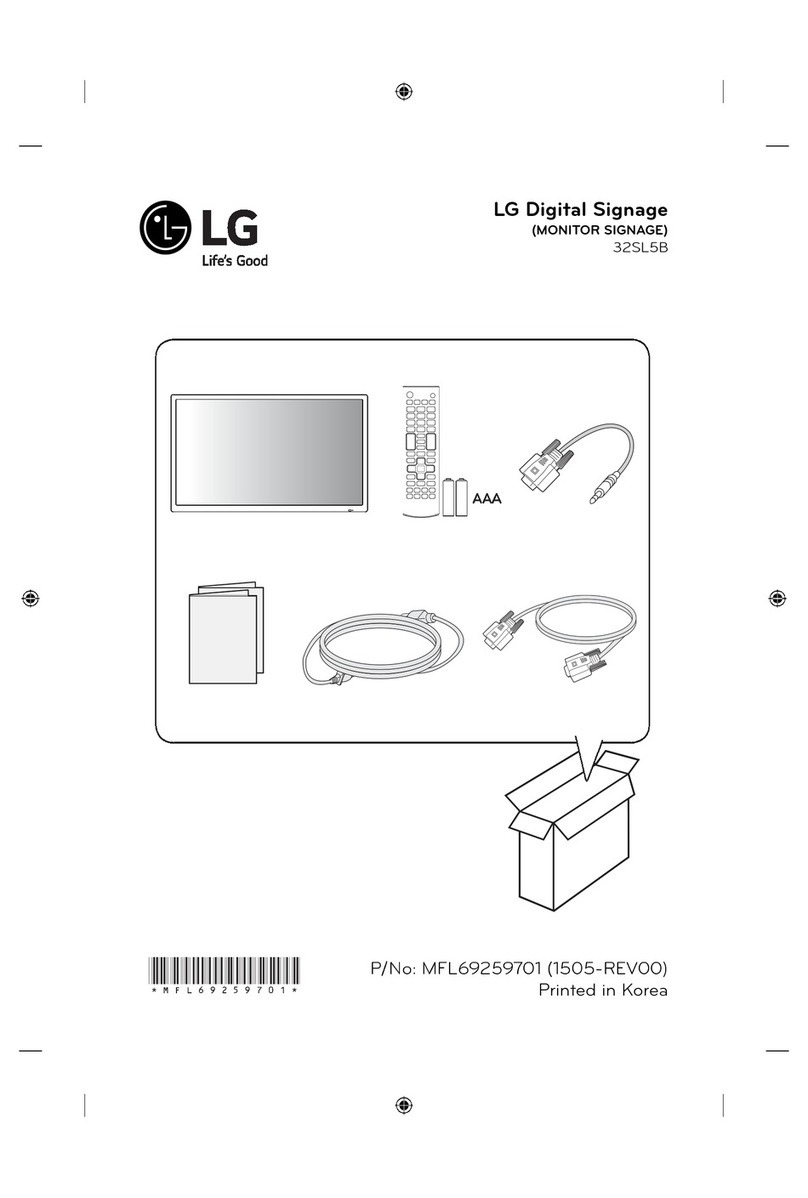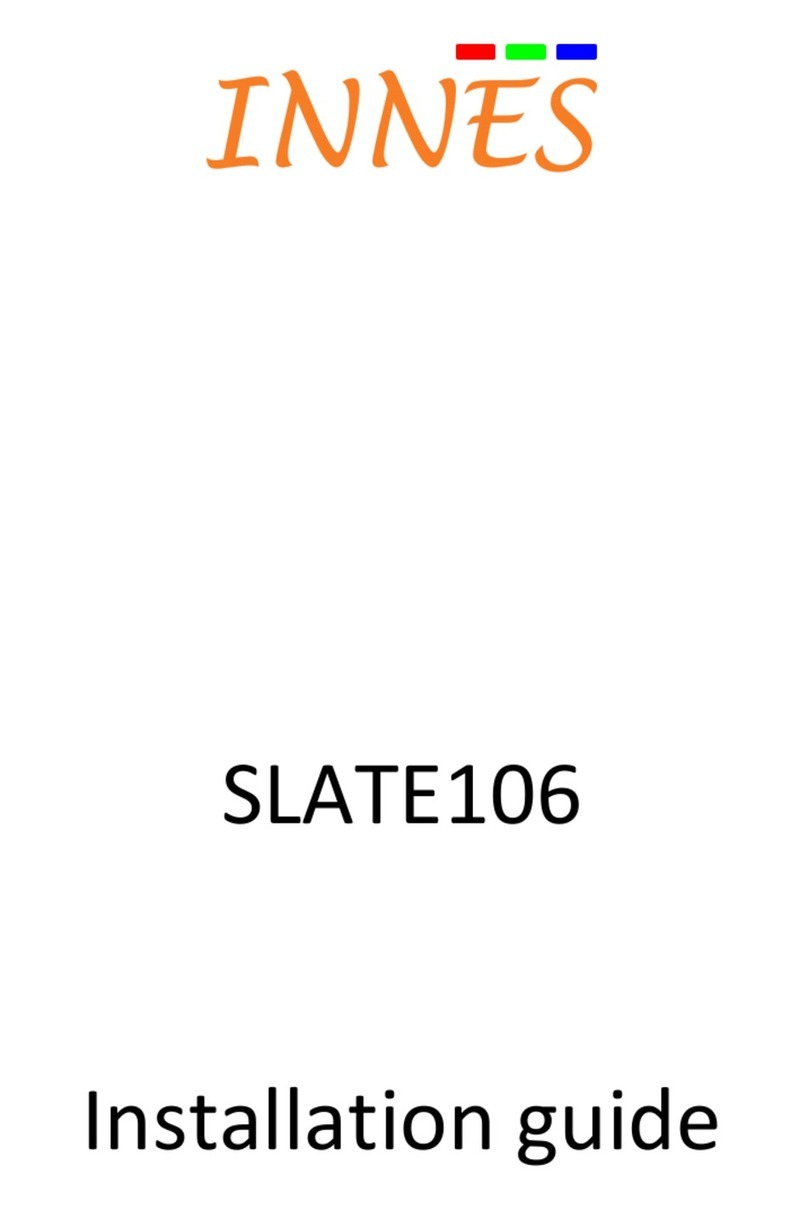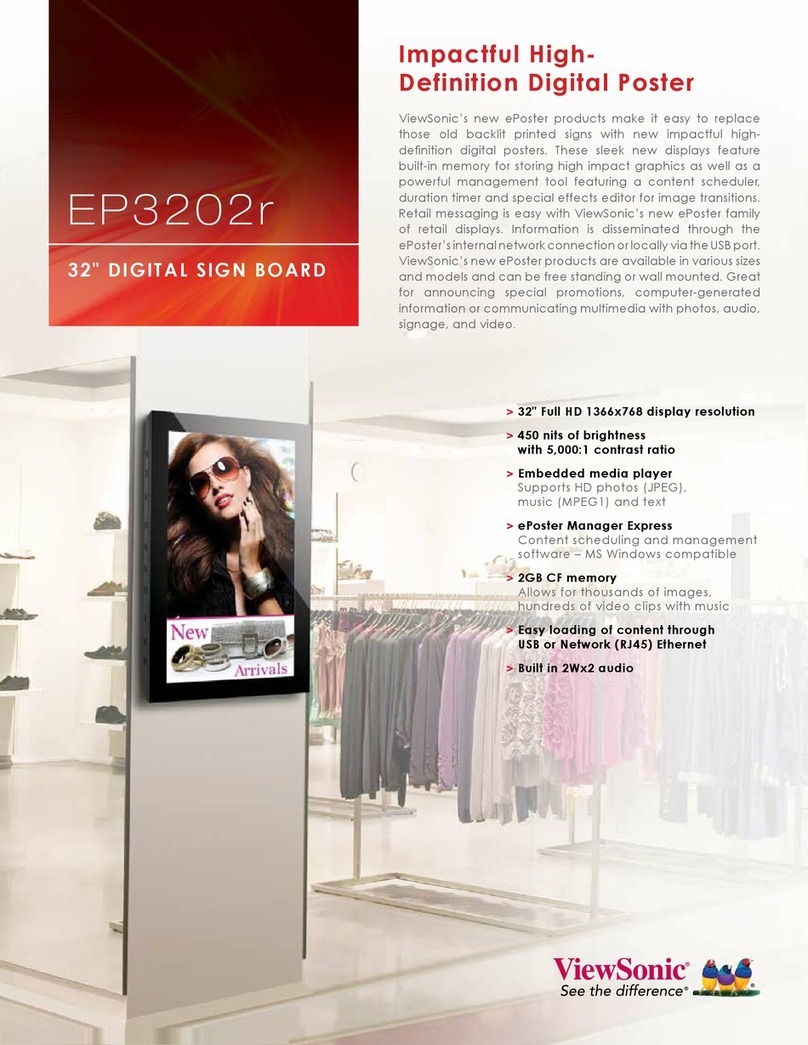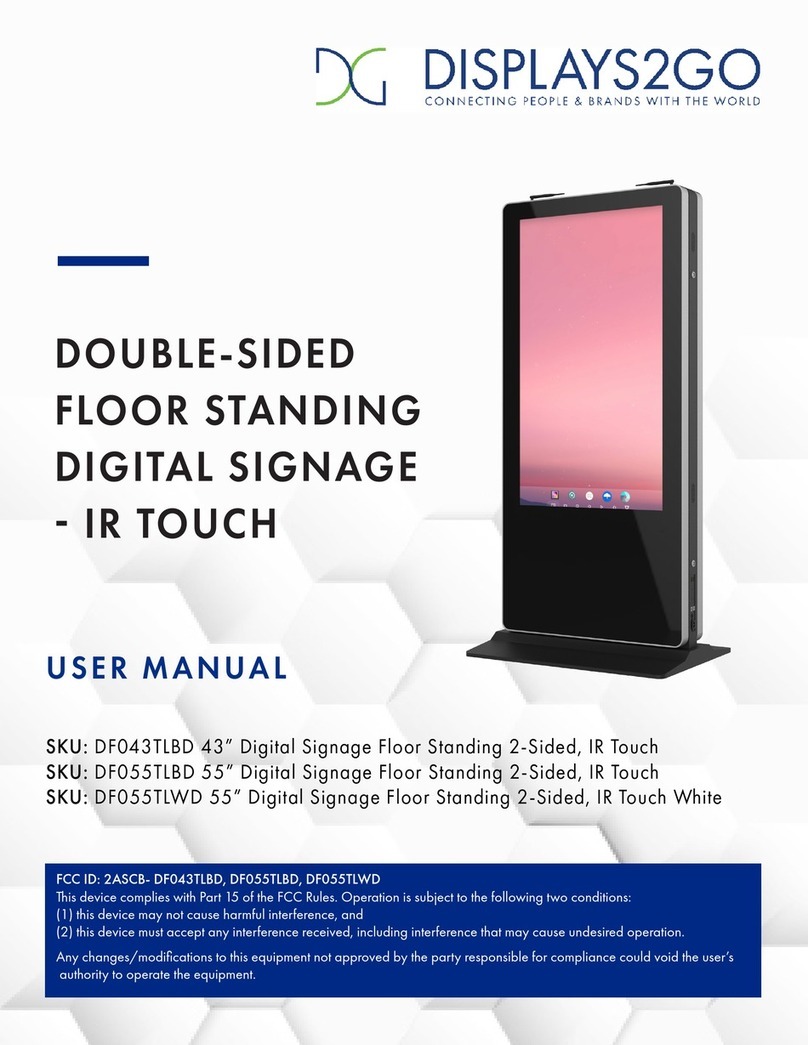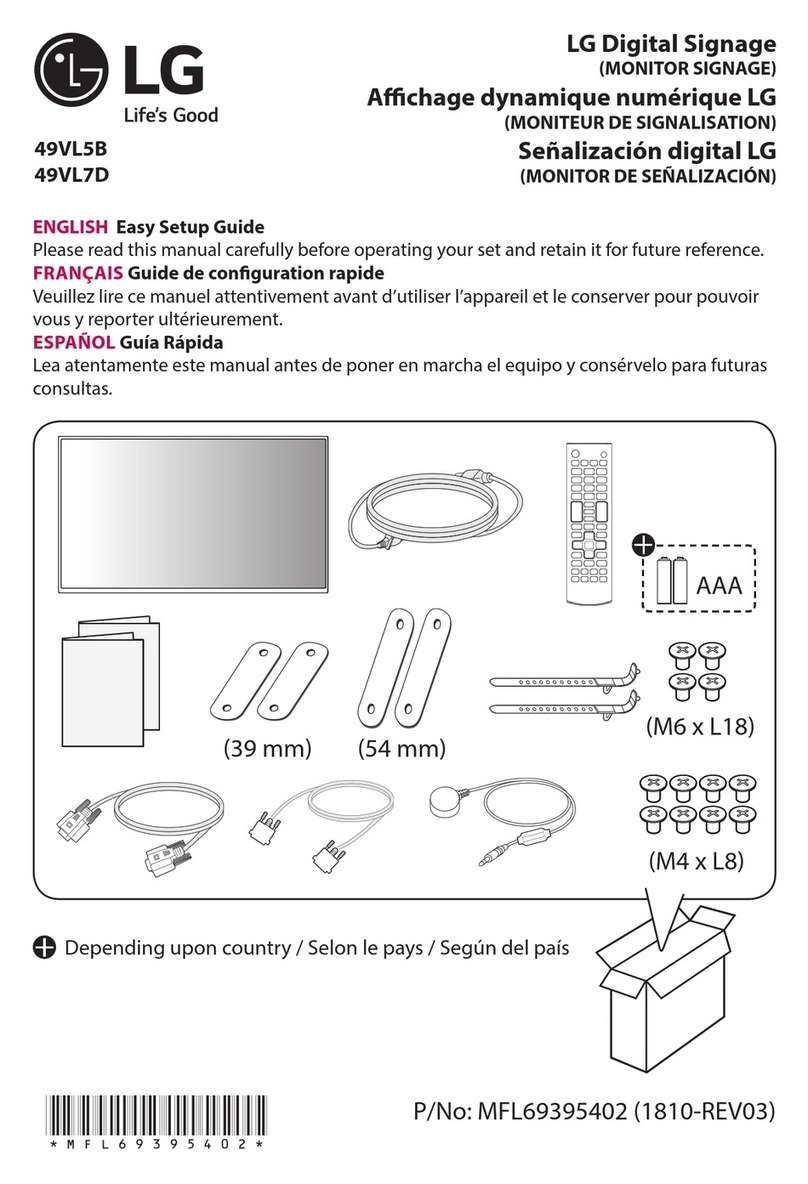Advantech UBC-DS31 User manual

User Manual
UBC-DS31
Smart Digital Signage Player

UBC-DS31 User Manual ii
Copyright
The documentation and the software included with this product are copyrighted 2013
by Advantech Co., Ltd. All rights are reserved. Advantech Co., Ltd. reserves the right
to make improvements in the products described in this manual at any time without
notice. No part of this manual may be reproduced, copied, translated or transmitted
in any form or by any means without the prior written permission of Advantech Co.,
Ltd. Information provided in this manual is intended to be accurate and reliable. How-
ever, Advantech Co., Ltd. assumes no responsibility for its use, nor for any infringe-
ments of the rights of third parties, which may result from its use.
Acknowledgements
ARM is trademark of ARM Corporation.
Freescale is trademark of Freescale Corporation.
All other product names or trademarks are properties of their respective owners.
For more information about this and other Advantech products, please visit our web-
site at:
http://www.advantech.com/
http://www.advantech.com/ePlatform/
For technical support and service, please visit our support website at:
http://support.advantech.com.tw/support/
Part No. 2002DS3100 Edition 1
Printed in Taiwan August 2013

iii UBC-DS31 User Manual
Product Warranty (2 years)
Advantech warrants to you, the original purchaser, that each of its products will be
free from defects in materials and workmanship for two years from the date of pur-
chase.
This warranty does not apply to any products which have been repaired or altered by
persons other than repair personnel authorized by Advantech, or which have been
subject to misuse, abuse, accident or improper installation. Advantech assumes no
liability under the terms of this warranty as a consequence of such events.
Because of Advantech’s high quality-control standards and rigorous testing, most of
our customers never need to use our repair service. If an Advantech product is defec-
tive, it will be repaired or replaced at no charge during the warranty period. For out-
of-warranty repairs, you will be billed according to the cost of replacement materials,
service time and freight. Please consult your dealer for more details.
If you think you have a defective product, follow these steps:
1. Collect all the information about the problem encountered. (For example, CPU
speed, Advantech products used, other hardware and software used, etc.) Note
anything abnormal and list any onscreen messages you get when the problem
occurs.
2. Call your dealer and describe the problem. Please have your manual, product,
and any helpful information readily available.
3. If your product is diagnosed as defective, obtain an RMA (return merchandize
authorization) number from your dealer. This allows us to process your return
more quickly.
4. Carefully pack the defective product, a fully-completed Repair and Replacement
Order Card and a photocopy proof of purchase date (such as your sales receipt)
in a shippable container. A product returned without proof of the purchase date
is not eligible for warranty service.
5. Write the RMA number visibly on the outside of the package and ship it prepaid
to your dealer.

UBC-DS31 User Manual iv
Declaration of Conformity
FCC Class B
Note: This equipment has been tested and found to comply with the limits for a Class
B digital device, pursuant to part 15 of the FCC Rules. These limits are designed to
provide reasonable protection against harmful interference in a residential installa-
tion. This equipment generates, uses and can radiate radio frequency energy and, if
not installed and used in accordance with the instructions, may cause harmful inter-
ference to radio communications. However, there is no guarantee that interference
will not occur in a particular installation. If this equipment does cause harmful interfer-
ence to radio or television reception, which can be determined by turning the equip-
ment off and on, the user is encouraged to try to correct the interference by one or
more of the following measures:
Reorient or relocate the receiving antenna.
Increase the separation between the equipment and receiver.
Connect the equipment into an outlet on a circuit different from that to which the
receiver is connected.
Consult the dealer or an experienced radio/TV technician for help.
Technical Support and Assistance
1. Visit the Advantech website at http://support.advantech.com where you can find
the latest information about the product.
2. Contact your distributor, sales representative, or Advantech's customer service
center for technical support if you need additional assistance. Please have the
following information ready before you call:
–Product name and serial number
–Description of your peripheral attachments
–Description of your software (operating system, version, application software,
etc.)
–A complete description of the problem
–The exact wording of any error messages

v UBC-DS31 User Manual
Warnings, Cautions and Notes
Packing List
Before setting up the system, check that the items listed below are included and in
good condition. If any item does not accord with the table, please contact your
dealer immediately.
1x UBC-DS31 unit
1x VESA bracket
1x SD cover
1x Screws package
1x 2 years warranty card
1x Quick start guide
Ordering Information
Optional Accessories
Warning! Warnings indicate conditions, which if not observed, can cause personal
injury!
Caution! Cautions are included to help you avoid damaging hardware or losing
data. e.g.
There is a danger of a new battery exploding if it is incorrectly installed.
Do not attempt to recharge, force open, or heat the battery. Replace the
battery only with the same or equivalent type recommended by the man-
ufacturer. Discard used batteries according to the manufacturer's
instructions.
Note! Notes provide optional additional information.
Model Number Description
UBC-DS31CD-MD00E Freescale i.mx6 1.0GHz Dual w/
VGA+HDMI+COM+USB+GBE+Audio, w/o miniPCIe+SIM slot
Model Number Description
1757003553 Adaptor 100-240V 36W 12V 3A W/O PFC 9NA0361603
1700001524 3-pin USA standard power cord
170203183C 3-pin Europe standard cord
170203180A 3-pin UK standard power cord.
1990022422S000 Fixed rail 71.3Lx6.2W mm YJC-64C for UBC-DS31
1990022423S000 Fixed ring DIA:7.5-8.5 FWM-8K for UBC-DS31

UBC-DS31 User Manual vi
Safety Instructions
1. Read these safety instructions carefully.
2. Keep this User Manual for later reference.
3. Disconnect this equipment from any AC outlet before cleaning. Use a damp
cloth. Do not use liquid or spray detergents for cleaning.
4. For plug-in equipment, the power outlet socket must be located near the equip-
ment and must be easily accessible.
5. Keep this equipment away from humidity.
6. Put this equipment on a reliable surface during installation. Dropping it or letting
it fall may cause damage.
7. The openings on the enclosure are for air convection. Protect the equipment
from overheating. DO NOT COVER THE OPENINGS.
8. Make sure the voltage of the power source is correct before connecting the
equipment to the power outlet.
9. Position the power cord so that people cannot step on it. Do not place anything
over the power cord.
10. All cautions and warnings on the equipment should be noted.
11. If the equipment is not used for a long time, disconnect it from the power source
to avoid damage by transient overvoltage.
12. Never pour any liquid into an opening. This may cause fire or electrical shock.
13. Never open the equipment. For safety reasons, the equipment should be
opened only by qualified service personnel.
14. If one of the following situations arises, get the equipment checked by service
personnel:
The power cord or plug is damaged.
Liquid has penetrated into the equipment.
The equipment has been exposed to moisture.
The equipment does not work well, or you cannot get it to work according to
the user's manual.
The equipment has been dropped and damaged.
The equipment has obvious signs of breakage.
15. DO NOT LEAVE THIS EQUIPMENT IN AN ENVIRONMENT WHERE THE
STORAGE TEMPERATURE MAY GO BELOW -20° C (-4° F) OR ABOVE 60° C
(140° F). THIS COULD DAMAGE THE EQUIPMENT. THE EQUIPMENT
SHOULD BE IN A CONTROLLED ENVIRONMENT.
16. CAUTION: DANGER OF EXPLOSION IF BATTERY IS INCORRECTLY
REPLACED. REPLACE ONLY WITH THE SAME OR EQUIVALENT TYPE
RECOMMENDED BY THE MANUFACTURER, DISCARD USED BATTERIES
ACCORDING TO THE MANUFACTURER'S INSTRUCTIONS.
The sound pressure level at the operator's position according to IEC 704-1:1982 is
no more than 70 dB (A).
DISCLAIMER: This set of instructions is given according to IEC 704-1. Advantech
disclaims all responsibility for the accuracy of any statements contained herein.

vii UBC-DS31 User Manual
Safety Precaution - Static Electricity
Follow these simple precautions to protect yourself from harm and the products from
damage.
To avoid electrical shock, always disconnect the power from your PC chassis
before you work on it. Don't touch any components on the CPU card or other
cards while the PC is on.
Disconnect power before making any configuration changes. The sudden rush
of power as you connect a jumper or install a card may damage sensitive elec-
tronic components.

UBC-DS31 User Manual viii

ix UBC-DS31 User Manual
Contents
Chapter 1 General Introduction ...........................1
1.1 Introduction ............................................................................................... 2
1.2 Product Features....................................................................................... 2
1.2.1 Key Features................................................................................. 2
1.2.2 General ......................................................................................... 2
1.2.3 Graphic ......................................................................................... 2
1.2.4 Ethernet ........................................................................................ 2
1.2.5 Power Consumption...................................................................... 3
1.3 Mechanical Specification........................................................................... 3
1.3.1 Dimensions ................................................................................... 3
1.3.2 Weight........................................................................................... 3
1.4 Power Requirements................................................................................. 3
1.4.1 System Power............................................................................... 3
1.4.2 RTC Battery .................................................................................. 3
1.5 Environment Specifications....................................................................... 4
1.5.1 Operating Temperature................................................................. 4
1.5.2 Relative Humidity .......................................................................... 4
1.5.3 Storage Temperature.................................................................... 4
1.5.4 Vibration Loading during Operation .............................................. 4
1.5.5 EMC .............................................................................................. 4
Chapter 2 Hardware Functionality.......................5
2.1 Introduction ............................................................................................... 6
2.2 UBC-DS31 I/O Indication .......................................................................... 6
Figure 2.1 UBC-DS31 front view ................................................. 6
Figure 2.2 UBC-DS31 LED indication.......................................... 6
Figure 2.3 UBC-DS31 left side view ............................................ 6
2.3 UBC-DS31 I/O Connectors ....................................................................... 7
2.3.1 Power Input Connector ................................................................. 7
Figure 2.4 Power input connector................................................ 7
2.3.2 Reset Button ................................................................................. 7
Figure 2.5 reset button................................................................. 7
2.3.3 VGA Connector............................................................................. 7
Figure 2.6 VGA connector ........................................................... 7
Table 2.1: VGA Connector Pin Assignment ................................ 7
2.3.4 COM Connector ............................................................................ 8
Figure 2.7 COM connector .......................................................... 8
Table 2.2: COM Connector Pin Assignment................................ 8
2.3.5 Ethernet Connector (LAN) ............................................................ 8
Figure 2.8 Ethernet connector ..................................................... 8
2.3.6 USB Connector ............................................................................. 9
Figure 2.9 USB connector ........................................................... 9
Table 2.3: USB Connector Pin Assignment................................. 9
2.3.7 HDMI Connector ........................................................................... 9
Figure 2.10HDMI connector.......................................................... 9
Table 2.4: HDMI Connector Pin Assignment............................... 9
2.3.8 Audio Connector ......................................................................... 10
Figure 2.11audio connector ........................................................ 10
2.3.9 SD Connector ............................................................................. 10
Figure 2.12SD connector............................................................ 10
Table 2.5: SD Connector Pin Assignment ................................. 11
2.4 UBC-DS31 Hardware Installation............................................................ 11
2.4.1 SD Card Installation .................................................................... 11

UBC-DS31 User Manual x
Figure 2.13SD card installation .................................................. 11
Figure 2.14Un-docking the system and VESA plate .................. 11
Figure 2.15Unscrew the two screws........................................... 12
Figure 2.16Open the top cover................................................... 12
Figure 2.17Changing the SD cover ............................................ 13
Figure 2.18SD cover exchange installation ................................ 13
2.4.2 Mounting Assembly method ....................................................... 13
Figure 2.19VESA and flexible mounting..................................... 13
2.4.3 Fastener Installation ................................................................... 14
Figure 2.20Fastening cables ...................................................... 14
Chapter 3 Software Functionality ..................... 15
3.1 Software Structure .................................................................................. 16
3.2 Installation............................................................................................... 17
3.2.1 SUSIAccess for Signage Requirement....................................... 17
3.2.2 Starting Installation ..................................................................... 17
Figure 3.1 Welcome page ......................................................... 18
Figure 3.2 License term page.................................................... 18
Figure 3.3 Choose a file location page ...................................... 19
Figure 3.4 Confirm page............................................................ 19
Figure 3.5 Installation page ....................................................... 20
Figure 3.6 Install success page ................................................. 20
3.3 Using SUSIAccess for Signage .............................................................. 21
3.3.1 SUSIAccess for Signage Console .............................................. 21
Figure 3.7 Main page................................................................. 21
Figure 3.8 Configuration page ................................................... 21
Figure 3.9 General Setting Page ............................................... 22
Figure 3.10Wallpaper setting page............................................. 22
Figure 3.11Content management page...................................... 24
Figure 3.12Modify page.............................................................. 25
Figure 3.13Export Window ......................................................... 25
Figure 3.14Confirm to delete window ......................................... 26
Figure 3.15Layout page.............................................................. 26
Figure 3.16Layout page.............................................................. 27
Figure 3.17Modify page.............................................................. 28
Figure 3.18Video playlist window ............................................... 28
Figure 3.19Picture Playlist Window ............................................ 29
Figure 3.20Marquee Editor Window ........................................... 30
Figure 3.21Background editor window ....................................... 31
Figure 3.22Preview page............................................................ 32
Figure 3.23Devices List Page..................................................... 33
Figure 3.24Dispatch window ...................................................... 34
Figure 3.25Derailed Info device window..................................... 34
Figure 3.26Firmware update window ......................................... 35
Figure 3.27Device Configuration Window .................................. 36
Figure 3.28Remote device window ............................................ 37
3.3.2 SUSIAccess for Signage Player ................................................. 37
Figure 3.29Network page ........................................................... 37
Figure 3.30System Page ............................................................ 38
Figure 3.31Remote Page ........................................................... 39
Figure 3.32Help Page................................................................. 40

Chapter 1
1General Introduction
This chapter gives background
information on UBC-DS31 series.

UBC-DS31 User Manual 2
1.1 Introduction
The UBC-DS31 is a smart digital signage player powered by a Freescale ARM® Cor-
tex™-A9 i.MX6 Dual (1 GHz) high performance processor that delivers multimedia
on a low power platform. It features a flexible mounting design, full HD high video
quality, and the specific management software for Digital signage application.
1.2 Product Features
1.2.1 Key Features
Freescale ARM® Cortex™-A9 i.MX6 Dual 1GHz high performance processor
Onboard DDR3 1GB memory and 4GB flash capability
Supports full HD 1080p Hardware video codec engine
Networking capability of Gigabit Ethernet
Supports wallmount, VESA mount for flexible mounting methods
Low power and fanless design
SUSIAccess API suite built in
1.2.2 General
CPU: Freescale i.MX6 ARM Cortex™-A9 1GHz with 1GB DDR3 & 4 GB flash
onboard.
Kernel: V3.0.35
System Memory: Onboard 1GB DDR3 memory
Flash: Onboard 4 GB e.MMC flash
COM Port: 1 x UART (CTS,RTS,Tx,Rx)
USB: 1 x USB 2.0 Host
Audio: Supports MP3,WAV,AAC format.
2 Green LED for the system power and RF status.
SD slot: 1 x SD Slot
Power input: 12 V DC
Power reset: 1 x reset button for system reboot.
1.2.3 Graphic
2D/3D Accelerators: OpenVG 1.1 for 2D, OpenGL ES 2.0 for 3D
Video Acceleration: H.264 HP, MPEG4 ASP, MPEG2 MP
Image: GIF, JPG, BMP, PNG
VGA resolution: 1920 x 1080 @ 60 Hz (1080p)
HDMI resolution: 1920 x1080 @ 60 Hz (1080p)
Dual display: UBC-DS31 supports dual display with the same content.
P.S: The panel resolution must be the same when setting up dual displays.
1.2.4 Ethernet
1 x Gigabit Ethernet
Speed: 10/100/1000 Mbps
Interface: 1 x RJ-45 jack with LED

3 UBC-DS31 User Manual
Chapter 1 General Introduction
1.2.5 Power Consumption
Typical: 2.3 Watts.
Max: 2.8 Watts.
1.3 Mechanical Specification
1.3.1 Dimensions
191 x 1129 x 30 mm (L x W x H) with the metal plate
166 x117 x 30 mm without metal plate
1.3.2 Weight
265 g (Net weight)
1.4 Power Requirements
1.4.1 System Power
Power input: DC 12 V
1.4.2 RTC Battery
3 V/240 mAh
191±0.50
129.55±0.50
30±0.50
75
100

UBC-DS31 User Manual 4
1.5 Environment Specifications
1.5.1 Operating Temperature
0 ~ 40°C(32 ~ 104°F)
1.5.2 Relative Humidity
95% @ 40°C (non-condensing)
1.5.3 Storage Temperature
-20 ~ 60°C (-4 ~ 104°F)
1.5.4 Vibration Loading during Operation
1 Gms, IEC 60068-2-64, random, 5 ~ 500 Hz, 1 Oct/min, 1 hr/axis.
1.5.5 EMC
CE, FCC Class B

Chapter 2
2Hardware
Functionality
This chapter introduces external I/
O and explains the setup proce-
dures of the UBC-DS31 hardware.

UBC-DS31 User Manual 6
2.1 Introduction
The following sections show the external connectors and pin assignments for appli-
cations.
2.2 UBC-DS31 I/O Indication
Figure 2.1 UBC-DS31 front view
Figure 2.2 UBC-DS31 LED indication
Figure 2.3 UBC-DS31 left side view
HDMI LAN VGA DC IN
Line-Out USB UART Reset
Power on/off Wireless
SD Card

7 UBC-DS31 User Manual
Chapter 2 Hardware Functionality
2.3 UBC-DS31 I/O Connectors
2.3.1 Power Input Connector
The UBC-DS31 comes with a DC-Jack header that carries 12V DC external power
input. The power connector can be fixed by a fastener which is an optional acces-
sory. The fastener avoids power cables falling off.
Figure 2.4 Power input connector
2.3.2 Reset Button
The UBC-DS31 has a reset button on the front side. Press this button to activate the
hardware reset function.
Figure 2.5 reset button
2.3.3 VGA Connector
The UBC-DS31 provides a high resolution VGA interface connected by a D-sub 15-
pin connector to support VGA monitor. It supports display resolution 1920 x 1080 @
60 Hz.
Figure 2.6 VGA connector
Table 2.1: VGA Connector Pin Assignment
Pin Description Pin Description
1 VGA_R 2 VGA_G
3 VGA_B 4 N/C
5GND 6 GND
7GND 8 GND
9 +5V 10 GND
11 N/C 12 CRT_DDC_DA
13 HSYNC 14 VSYNC
15 CRT_DDC_CK

UBC-DS31 User Manual 8
2.3.4 COM Connector
The UBC-DS31 provides one D-Sub 9-pin connector serial communication interface
port. The port can support RS-232 mode communication.
Figure 2.7 COM connector
2.3.5 Ethernet Connector (LAN)
The UBC-DS31 provides one RJ45 LAN interface connector, it is fully compliant with
IEEE 802.3u 10/100/1000 Base-T CSMA/CD standards. The Ethernet port provides
standard RJ-45 connector with LED indicators on the front side to show Active/Link
status.
Figure 2.8 Ethernet connector
Table 2.2: COM Connector Pin Assignment
Pin Description Pin Description
1 N/C 2 COM2_RXD
3COM2_TXD 4 N/C
5GND 6 N/C
7COM2_RTS 8 COM2_CTS
9N/C
Pin Description
R1 GND
R2 MDI0+
R3 MDI0-
R4 MDI1+
R5 MDI1-
R6 MDI2+
R7 MDI2-
R8 MDI3+
R9 MDI3-
R10 GND
L1 +V3.3
L2 LAN_LINK
L3 +V3.3
L4 LAN_ACT

9 UBC-DS31 User Manual
Chapter 2 Hardware Functionality
2.3.6 USB Connector
The UBC-DS31 provides one USB interface connector. The USB interface is compli-
ant with USB UHCI, Rev 2.0. The USB interface supports Plug and Play, which
allows you to connect or disconnect a device whenever you want, without turning off
the computer.
Figure 2.9 USB connector
2.3.7 HDMI Connector
The UBC-DS31 provides one HDMI interface connector which lets all digital audio/
video interfaces to transmit uncompressed audio/video signals. It is HDCP and CEC
compliant connect the HDMI audio/video device to this port. HDMI technology can
support a maximum resolution 1920 x 1080.
Figure 2.10 HDMI connector
Table 2.3: USB Connector Pin Assignment
Pin Description
1+5V
2 USB Data-
3 USB Data+
4GND
Table 2.4: HDMI Connector Pin Assignment
Pin Description
1 HDMI_TD2+
2GND
3 HDMI_TD2-
4 HDMI_TD1+
5GND
6 HDMI_TD1-
7 HDMI_TD0+
8GND
9 HDMI_TD0-
10 HDMI_CLK+
11 GND
12 HDMI_CLK-
13 HDMI_CEC_A

UBC-DS31 User Manual 10
2.3.8 Audio Connector
The UBC-DS31 offers Line-out stereo speakers, and an earphone can be connected
to the line out jack.
Figure 2.11 audio connector
2.3.9 SD Connector
The UBC-DS31 provides an SD slot. Users can insert an SD card easily and UBC-
DS31 also provides a changeable SD cover to protect the SD card from being stolen.
Please refer to section 2.4.x for the installation.
Figure 2.12 SD connector
14 N/C
15 DDC_CLK_HDMI_A
16 DDC_DATA_HDMI_A
17 GND
18 +5 V_HPD
19 HDMI_HP
Table 2.4: HDMI Connector Pin Assignment
6
Other manuals for UBC-DS31
2
Table of contents
Other Advantech Digital Signage manuals
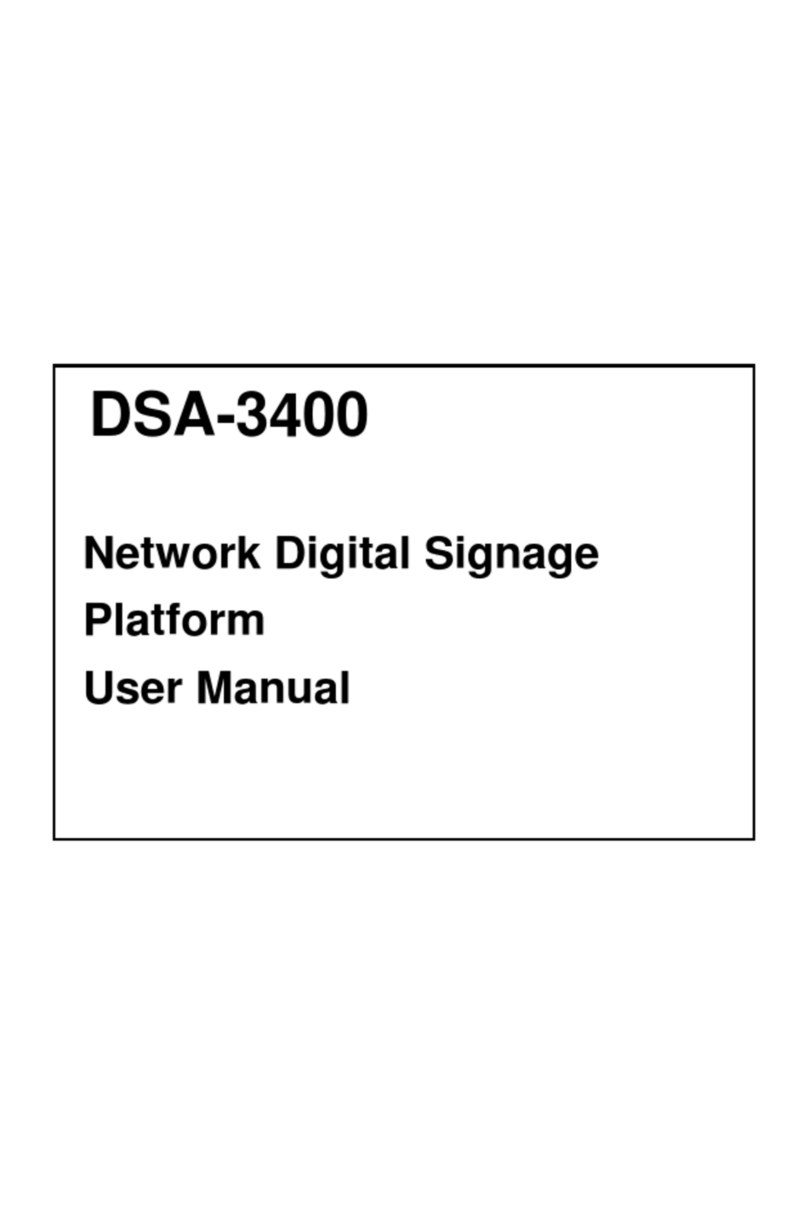
Advantech
Advantech DSA-3400 User manual

Advantech
Advantech DS-780 User manual
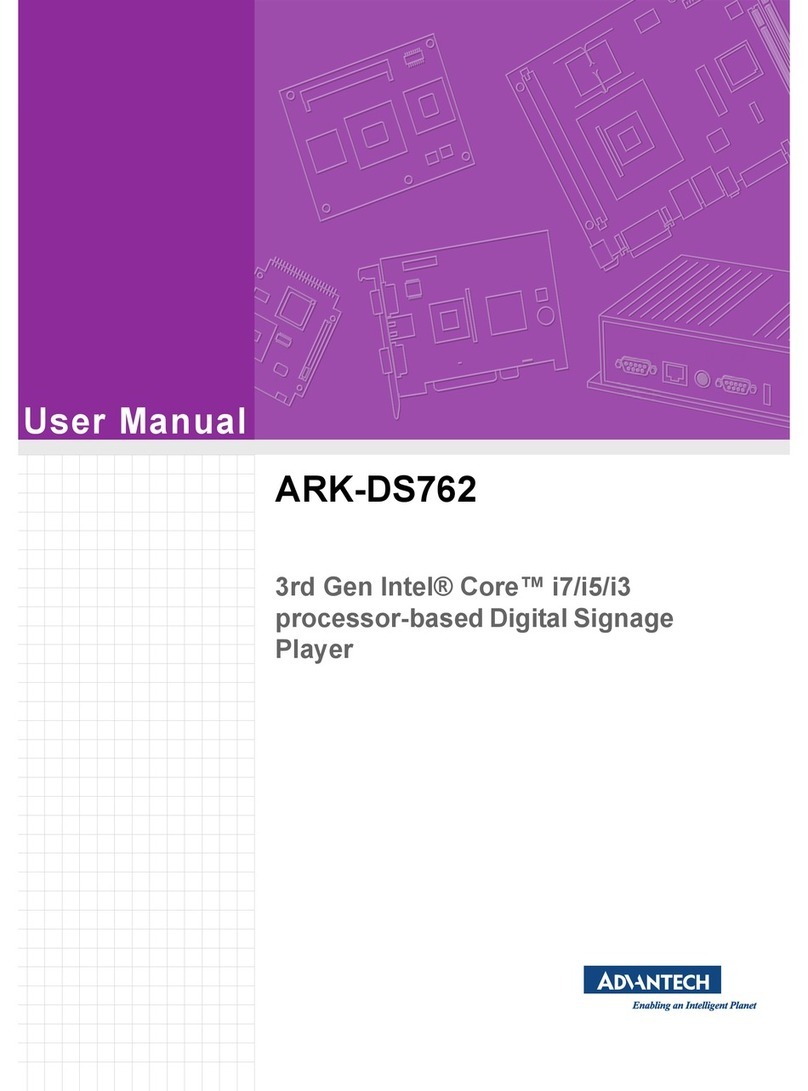
Advantech
Advantech ARK-DS762 User manual
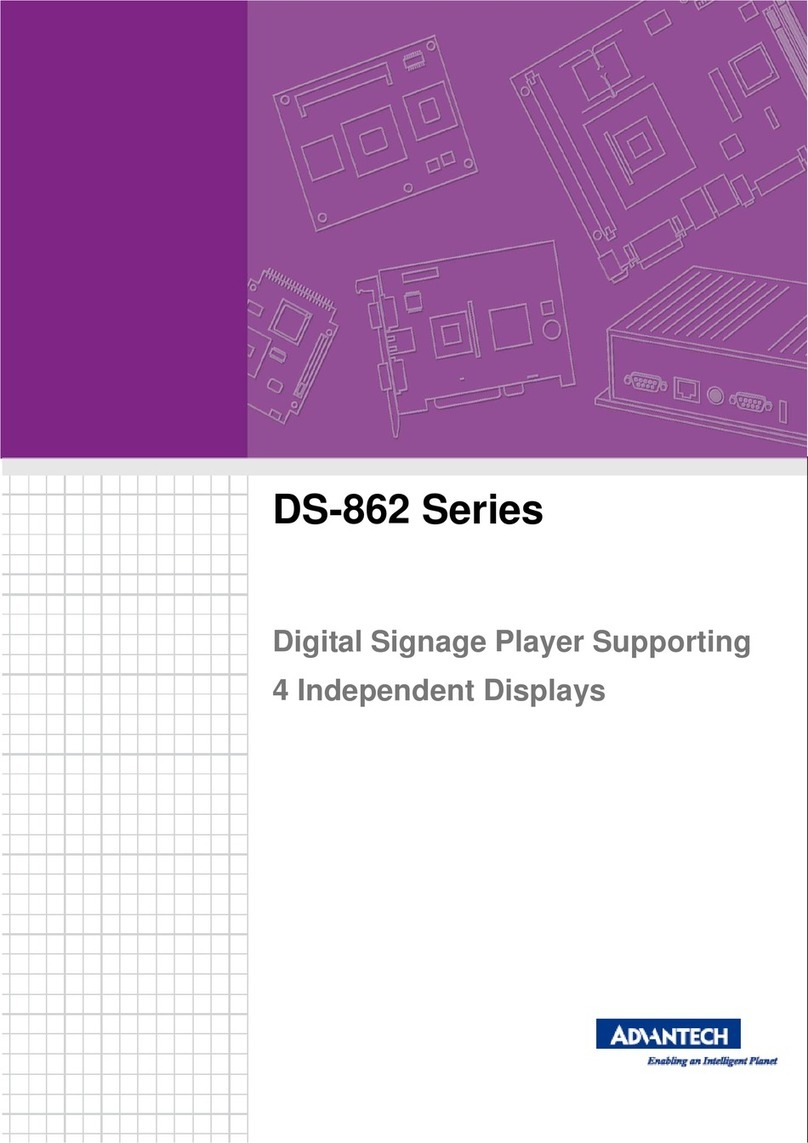
Advantech
Advantech DS-862 Series User manual
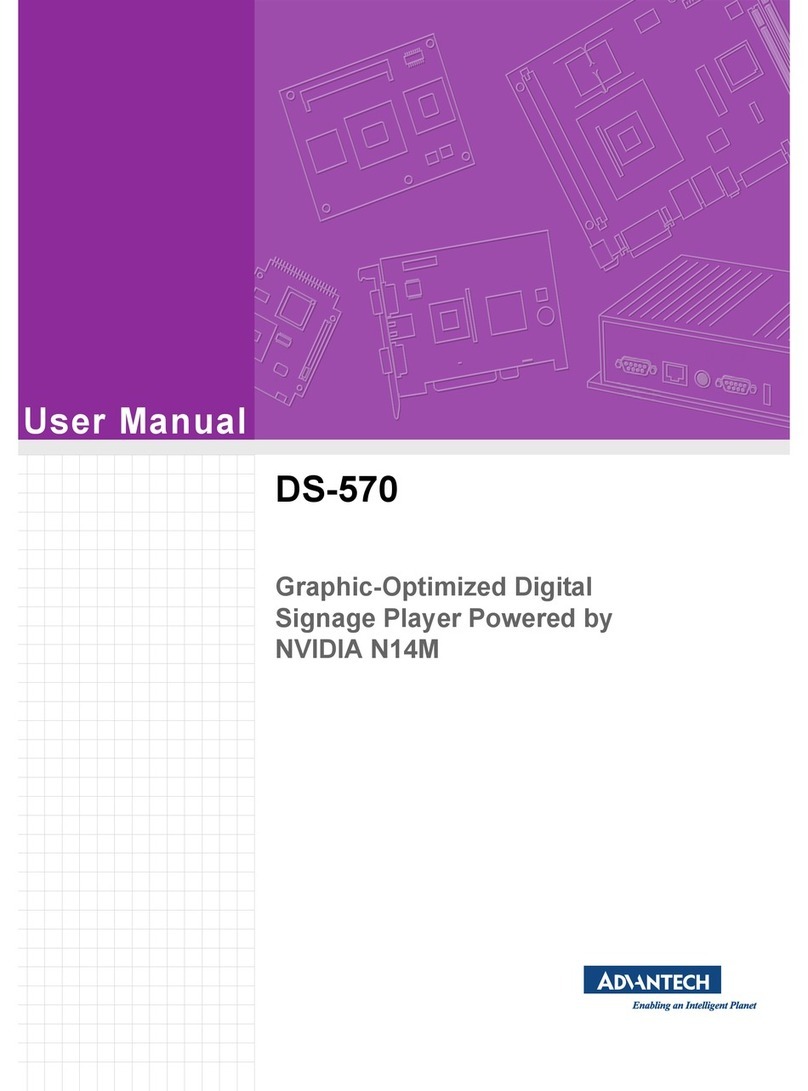
Advantech
Advantech DS-570 User manual

Advantech
Advantech ARK-DS306 User manual
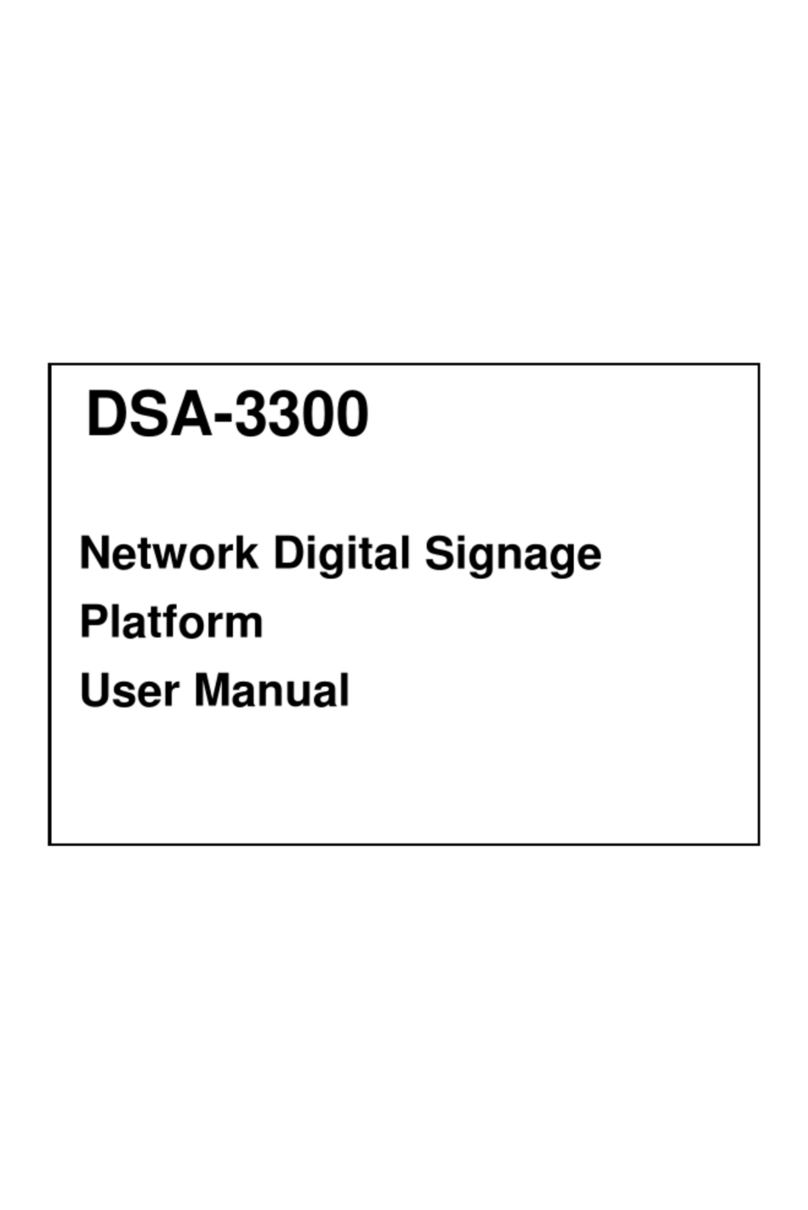
Advantech
Advantech DSA-3300 User manual
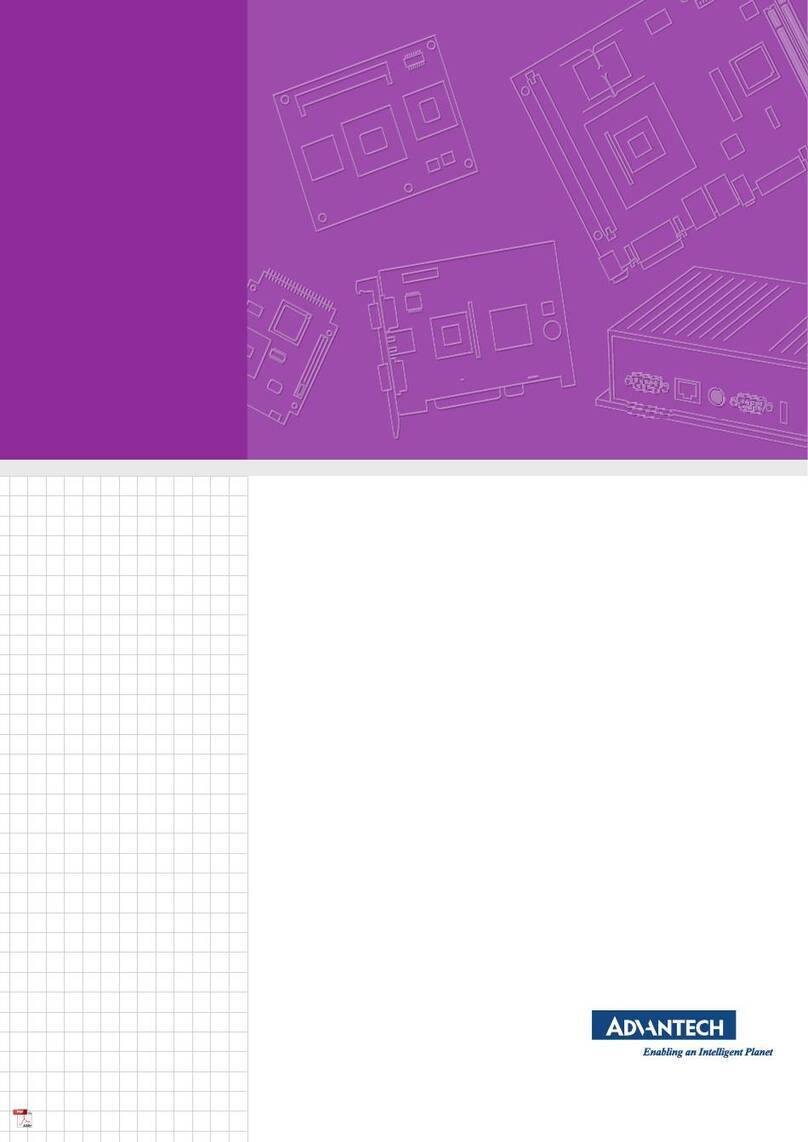
Advantech
Advantech DSD-5038 Series User manual
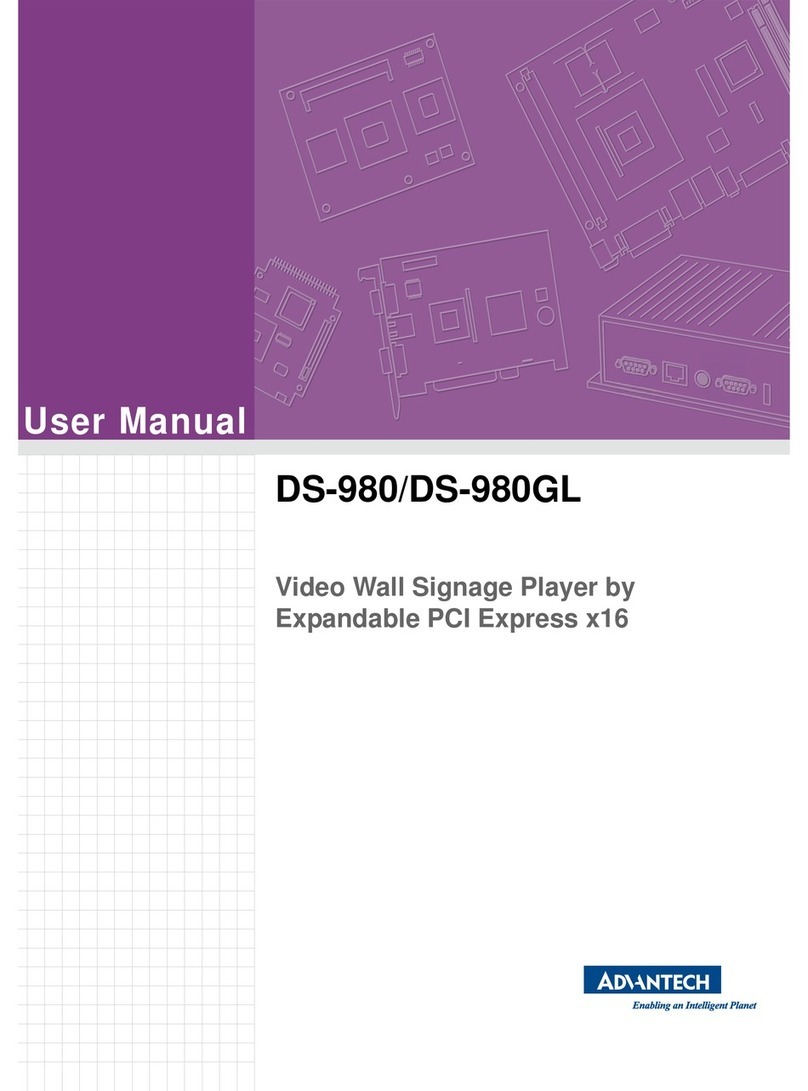
Advantech
Advantech DS-980 User manual
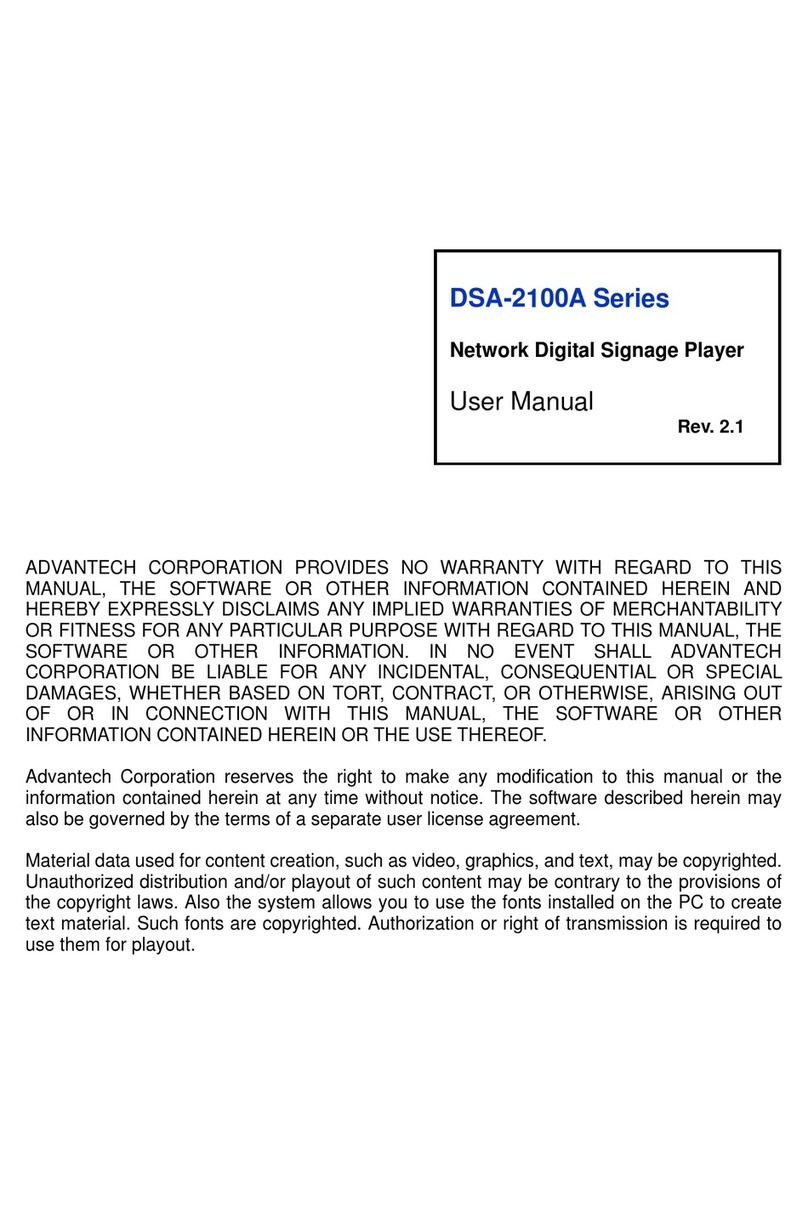
Advantech
Advantech DSA-2100A Series User manual