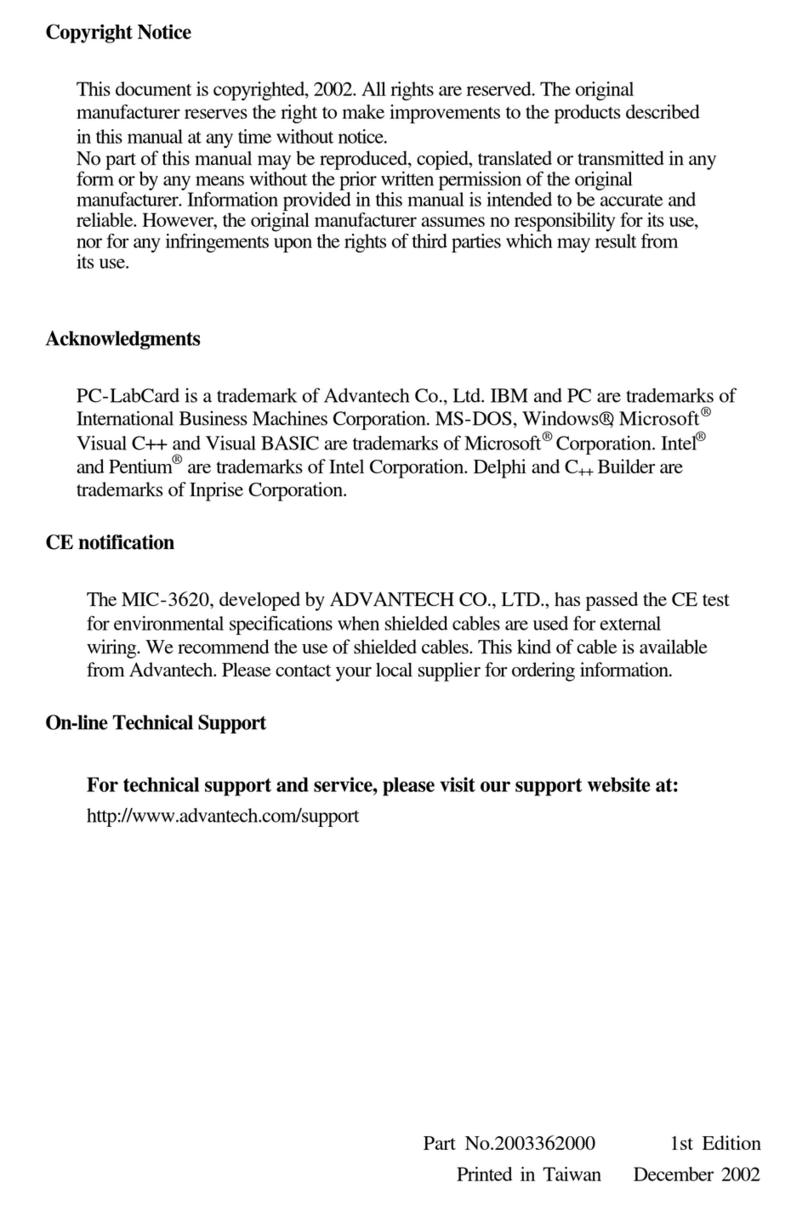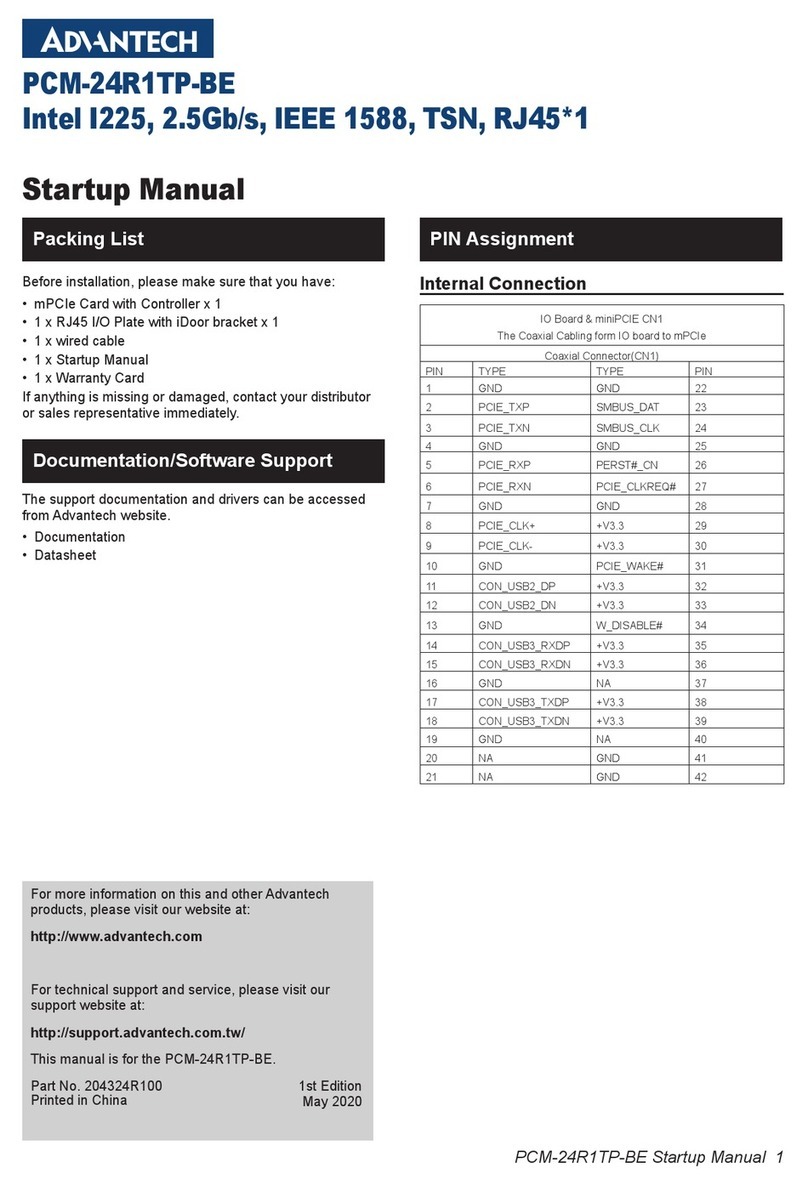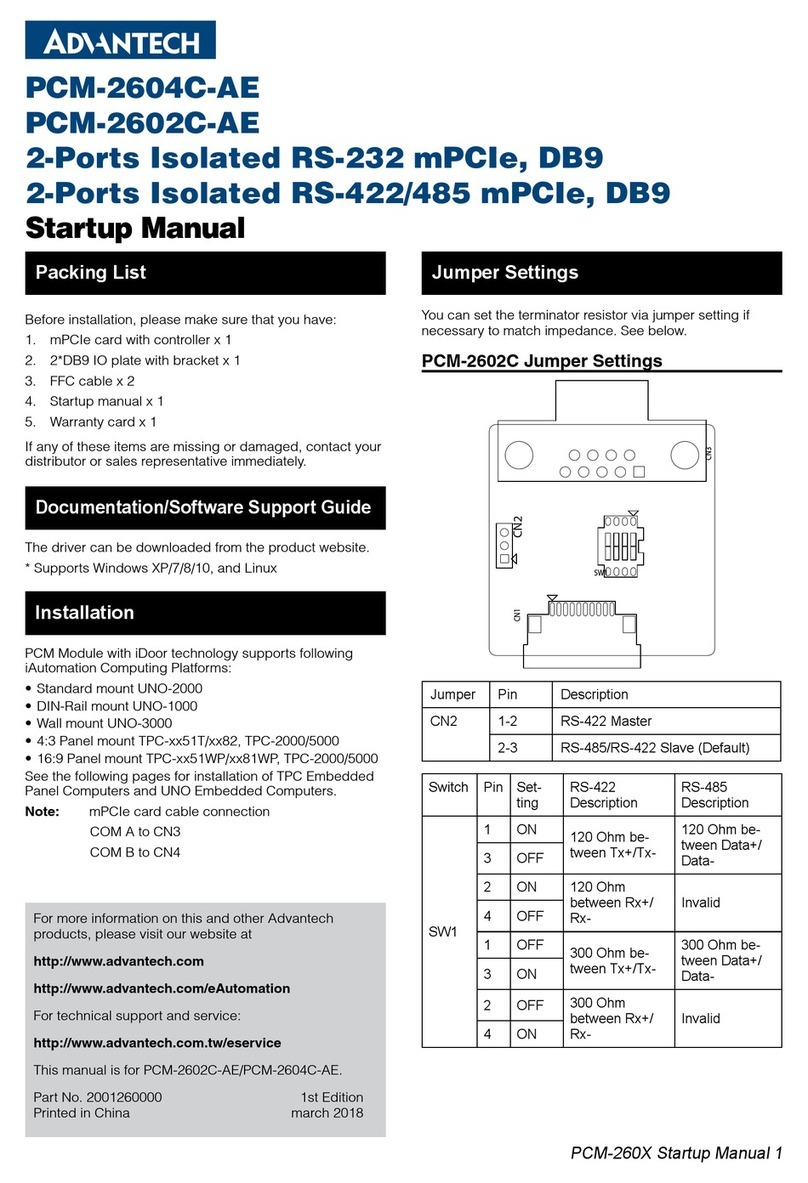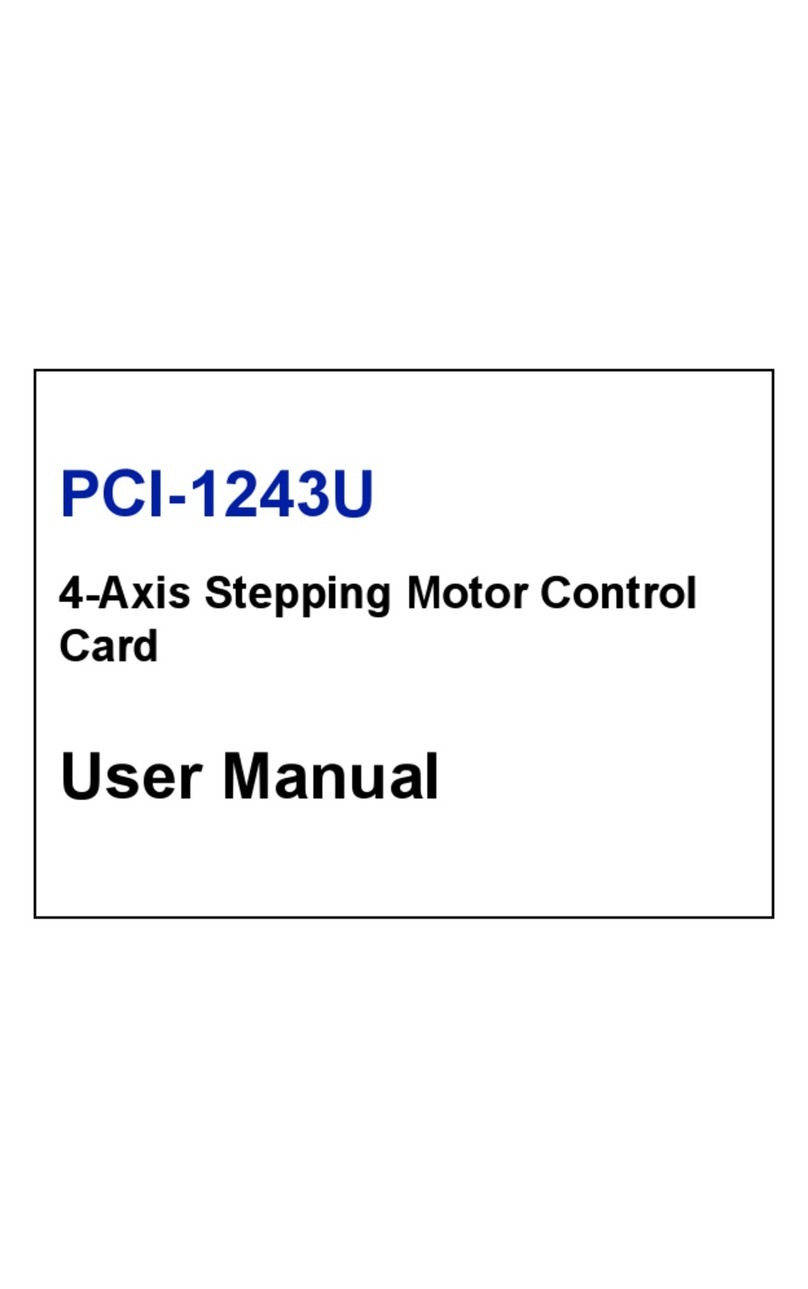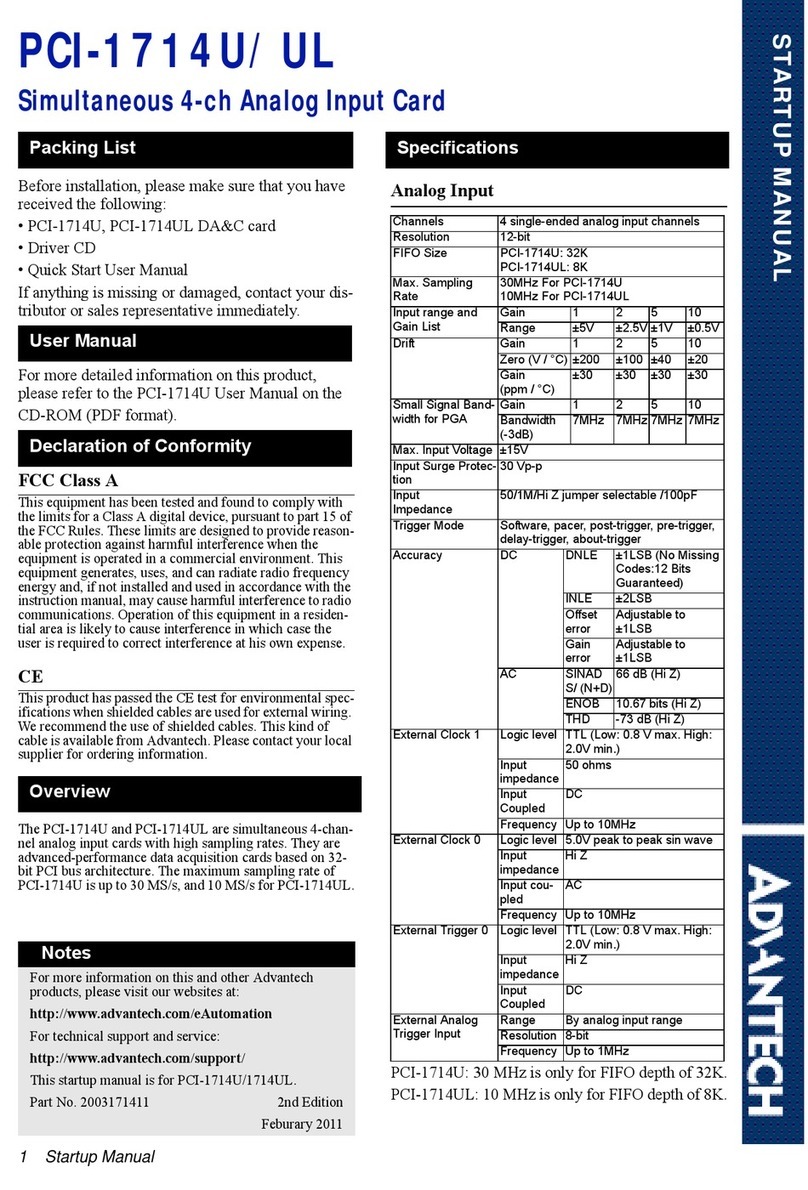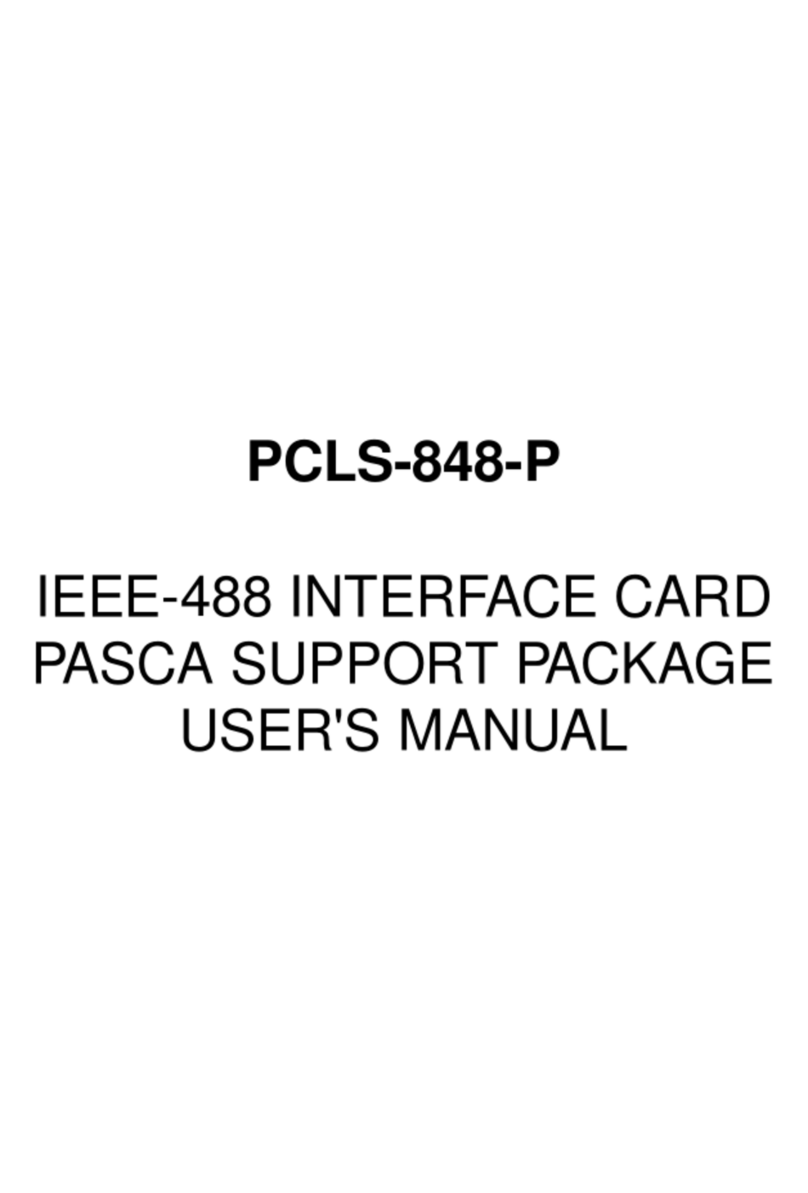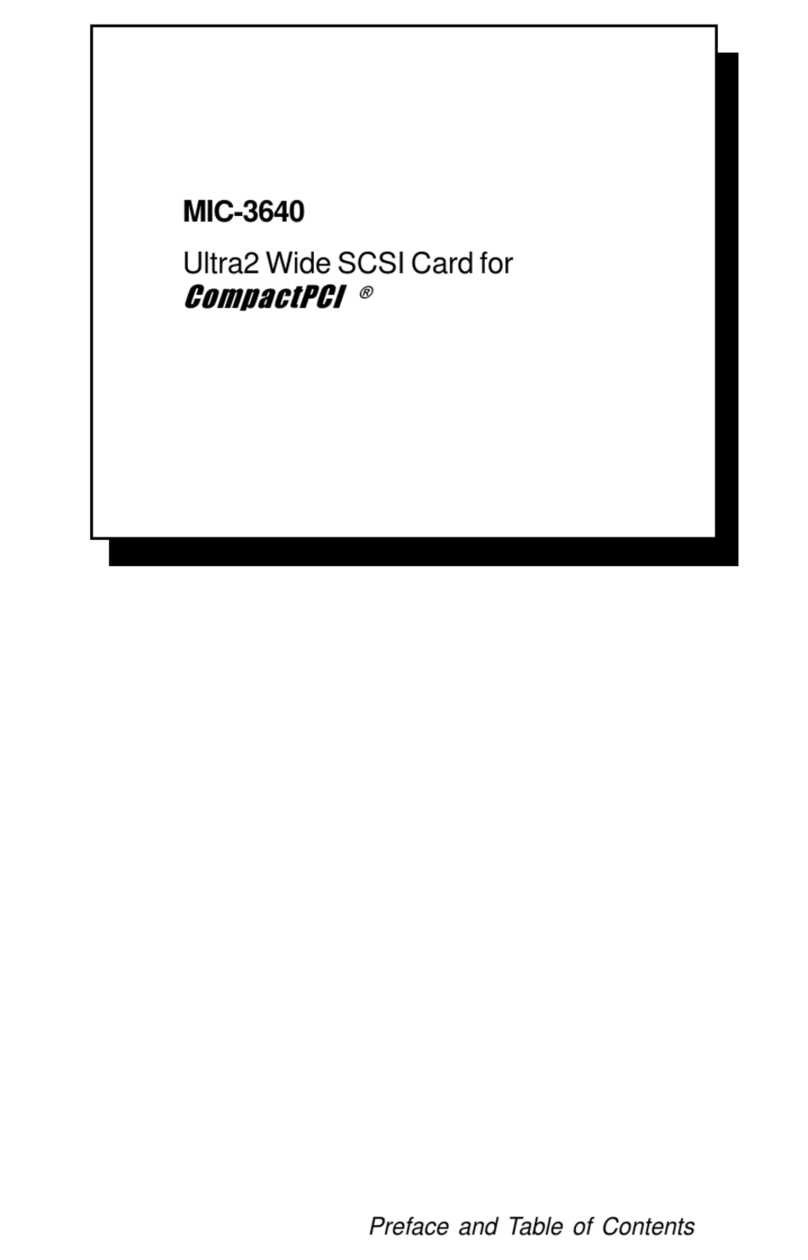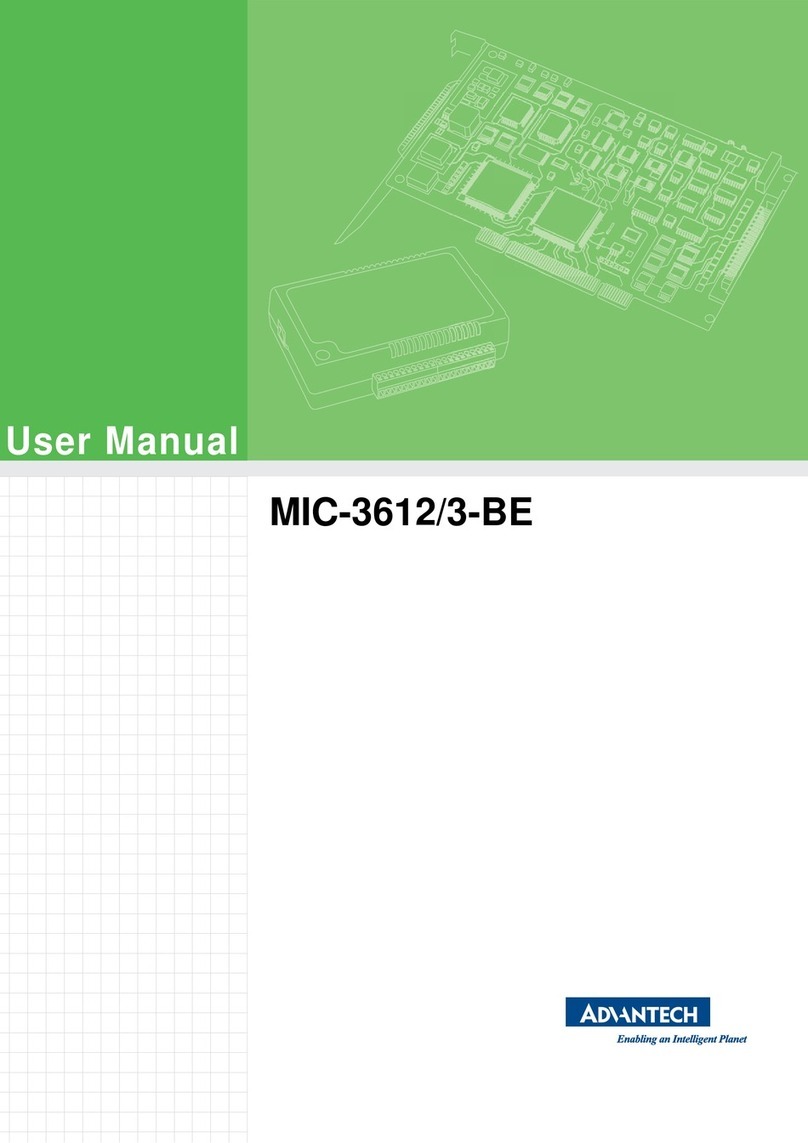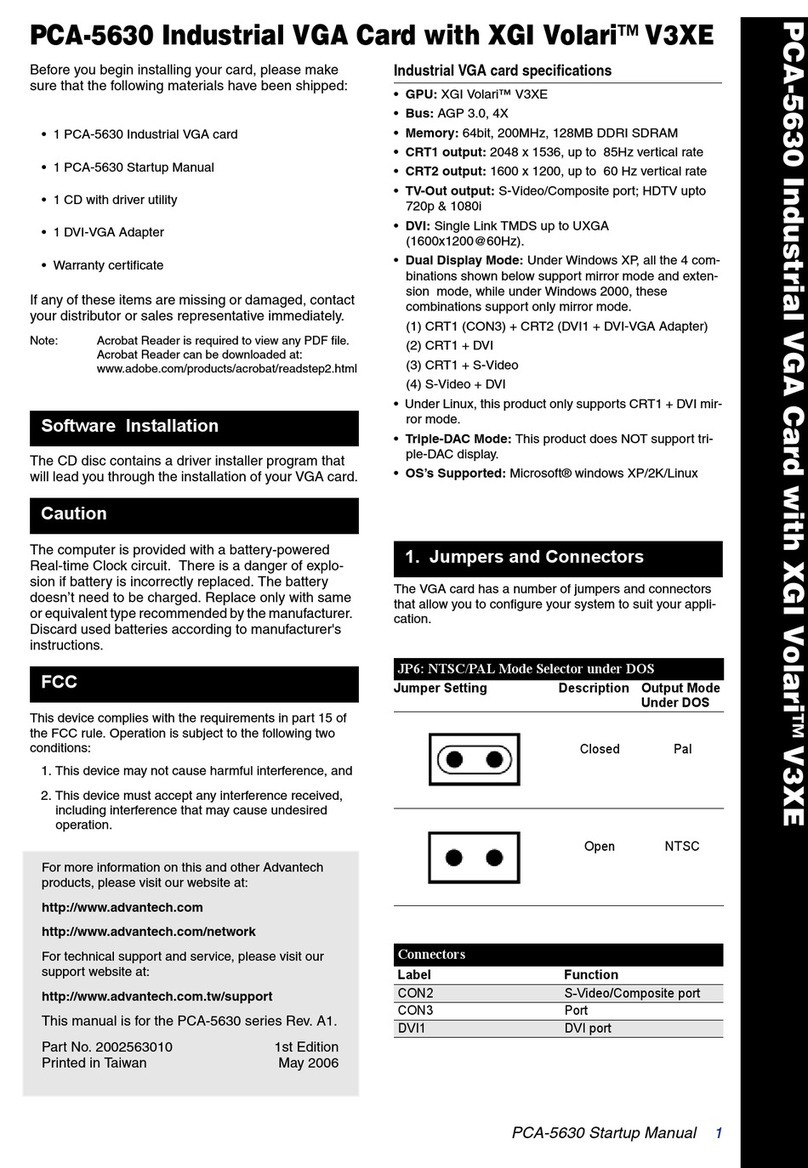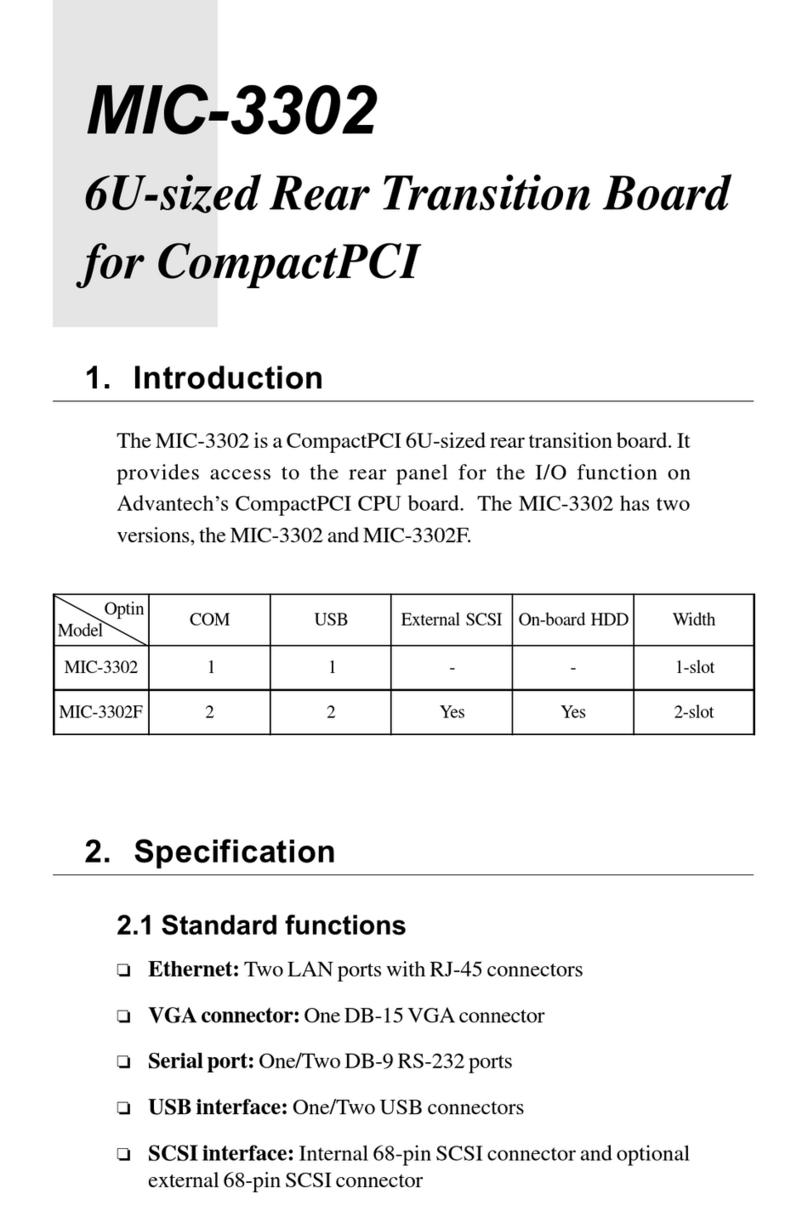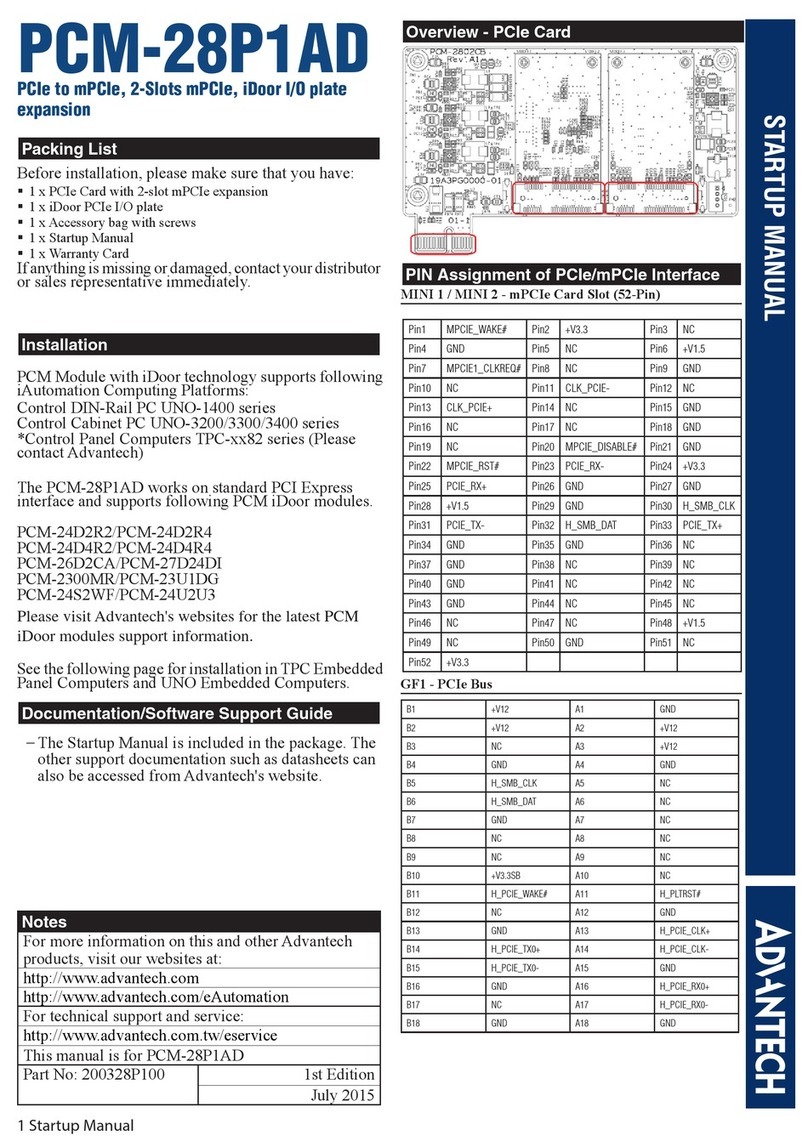1 Startup Manual All product specifications are subject to change without notice.
STARTUP MANUAL
PCM-3614I
4-port RS-232/422/485 Module
The PCM-3614I is a PCI-104 compatible module
with 4 individually configurable RS-232/422/485
ports. The PCM-3614I also features high
transmission speeds, independent/shared IRQ’s, a
high-performance 16C550 UART communication
chip with 16-byte FIFO to reduce CPU load, and
more. These function settings include Standard/
Enhance, Independent/Shared IRQ & Speed modes.
We carefully inspected the PCM-3614I both
mechanically and electrically before we shipped it.
It should be free of marks and scratches and in per-
fect electrical order on receipt.
Handle the board only by its edges. The static
charge on your body may damage its integrated cir-
cuits. Keep the card in its anti-static package when-
ever it is not installed. You can use this package to
return the card if it should need repair.
• 4 Independent RS-232/422/485 serial ports
• Automatic RS-485 data flow control
• Transmission speeds up to 921.6 Kbps
• Shared IRQ settings for each port
• Built-in terminal resistors
• LED indicators: TX, RX
• Bus interface: PCI-104
• Number of ports: 4
• UART: 16C550
• IRQ: 3, 4, 5, 6, 7, 9, 10, 11, 12, 15
• Data bits: 5, 6, 7, 8
• Stop bits: 1, 1.5, 2
• Parity: none, even, odd
• Speed (bps): 50 ~ 921.6K
• Connectors: DB-9 male
• Signal:
RS-422: TxD+, TxD-, RxD+, RxD-, GND
RS-485: DATA-, DATA+, GND
RS-232: TxD, RxD, RTS, CTS, DTR, DSR,
DCD, RI, GND
• Operating Temperature: -40~85°C (-40~185°F)
• Storage Temperature: -40~85°C (-40~185°F)
• Operation Humidity: 0% ~ 90%
|Relative Humidity, non-condensing
Card Configuration
The max configuration for the PCI bus of PCI-104
modules is FOUR plus the host board. If you stack
more than one PCI-104 module to a host board be
sure to set the modules to different PCI numbers
through SW2.
SW1 Settings
1. Use pin 5 ~ 8 on SW1 to determine mode of
port 0 to port 3 as RS-422 or RS-485. The pin
number and port number are mapping directly.
• “ON” is RS-485 mode. “OFF” is RS-422 mode.
• For example, pin 5 is mapping to port 0. So if
you set pin 5 to “ON”, it means port 0 is RS-
485 mode.
• If you set pin 5 to “OFF”, it means port 0
becomes RS-422 mode.
Introduction Specifications
Initial Inspection
Features
Notes
For more information on this and other Advantech
products, please visit our websites at:
http://www.advantech.com
http://www.advantech.com/eAutomation
For technical support and service:
http://www.advantech.com/support/
This startup manual is for PCM-3614I.
Part No: 2003361400 1st Edition
April 2013
RS-232 RS-422 RS-485
N/A 1,2,3,4,ON: Master
5,6,7,8 OFF
1,2,3,4,OFF: Slave
(Auto)
1,2,3,4,OFF
5,6,7,8 ON