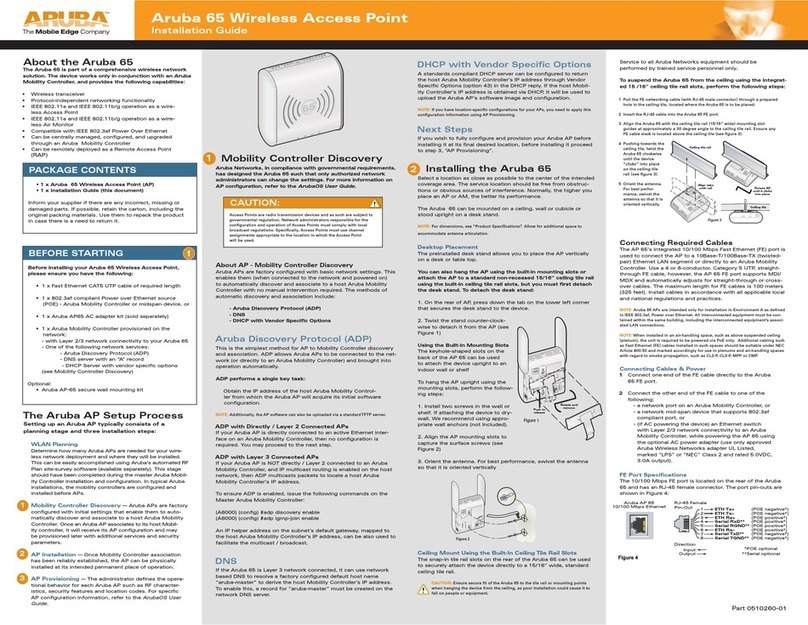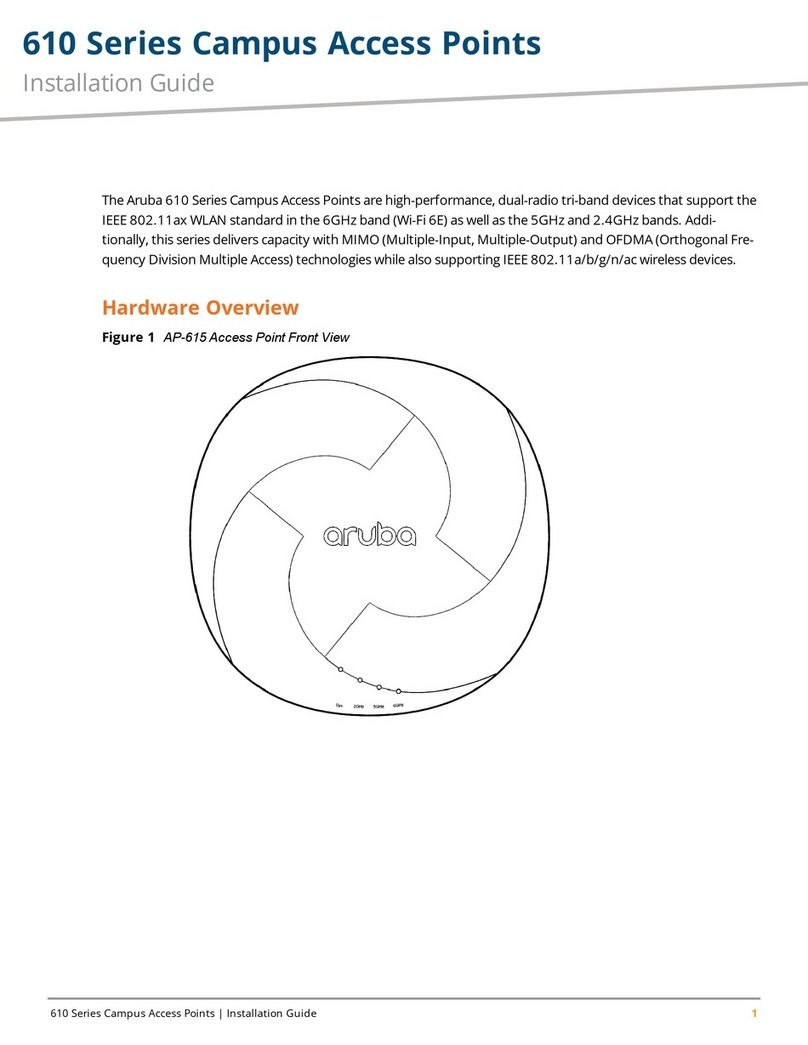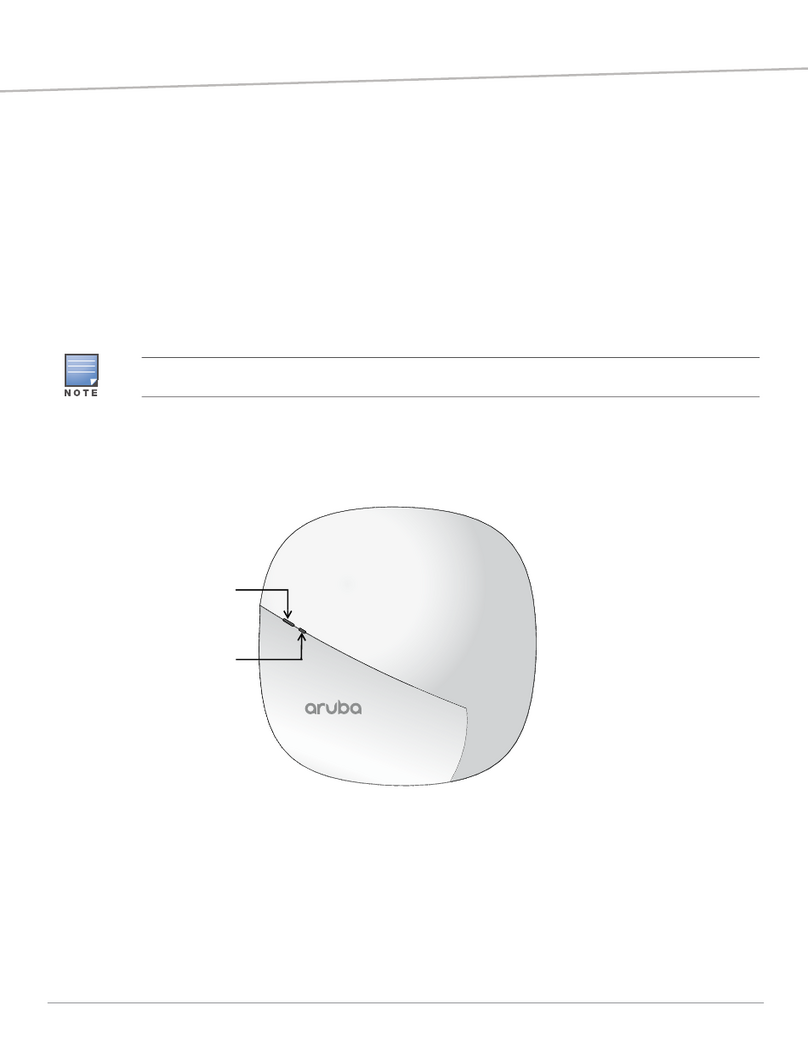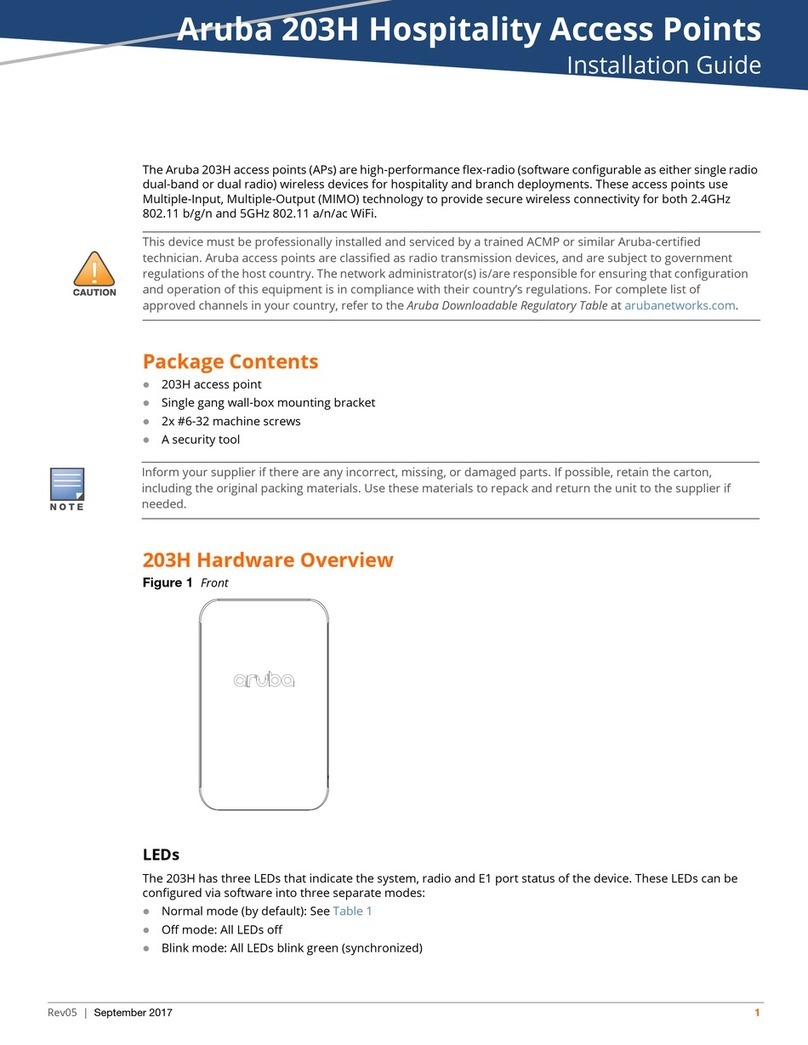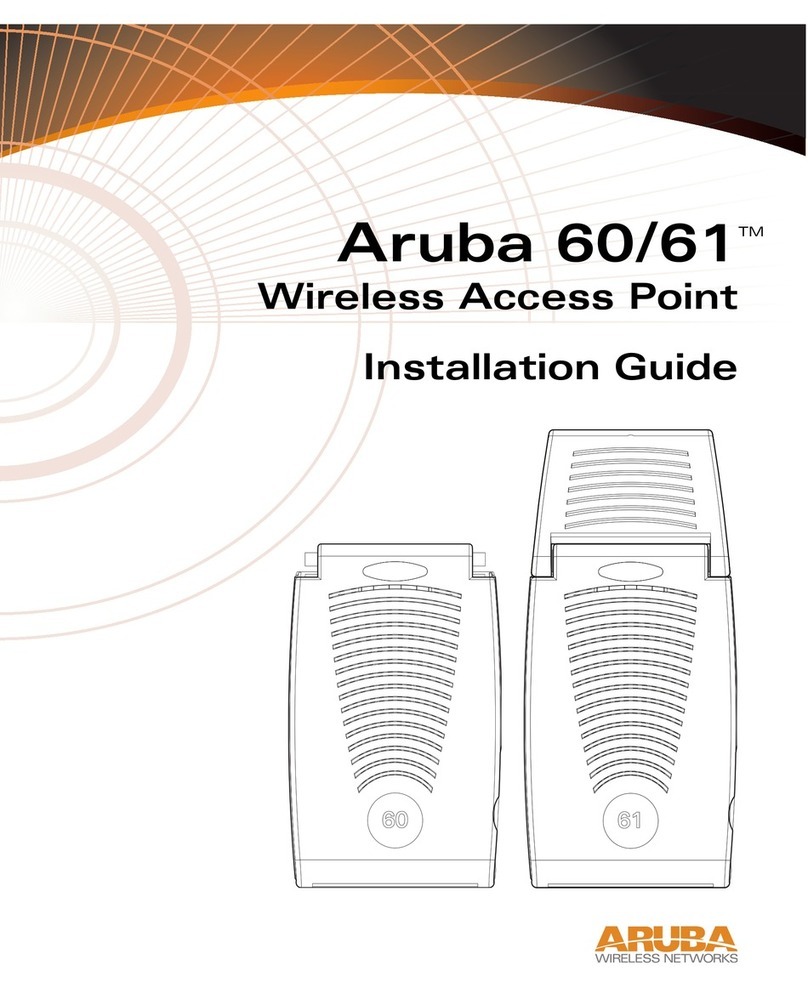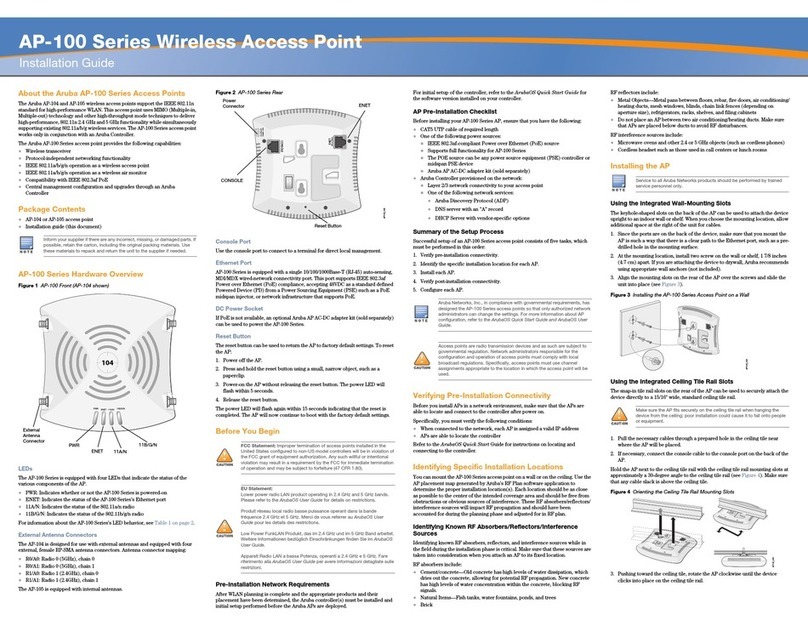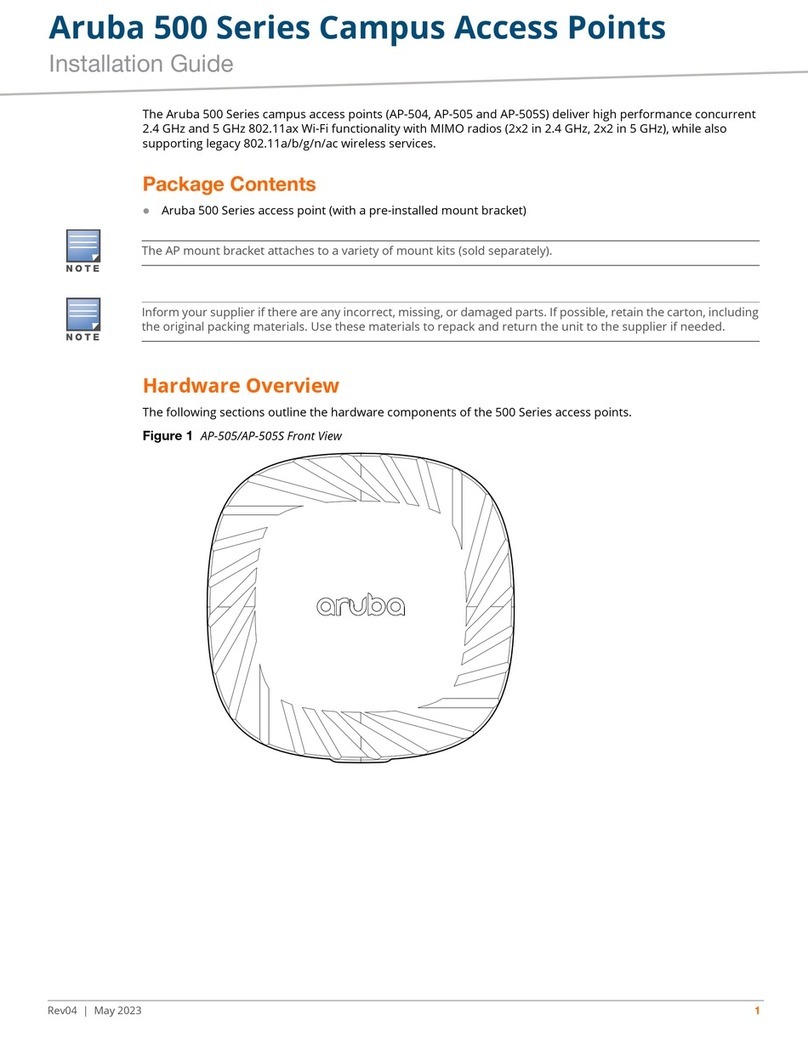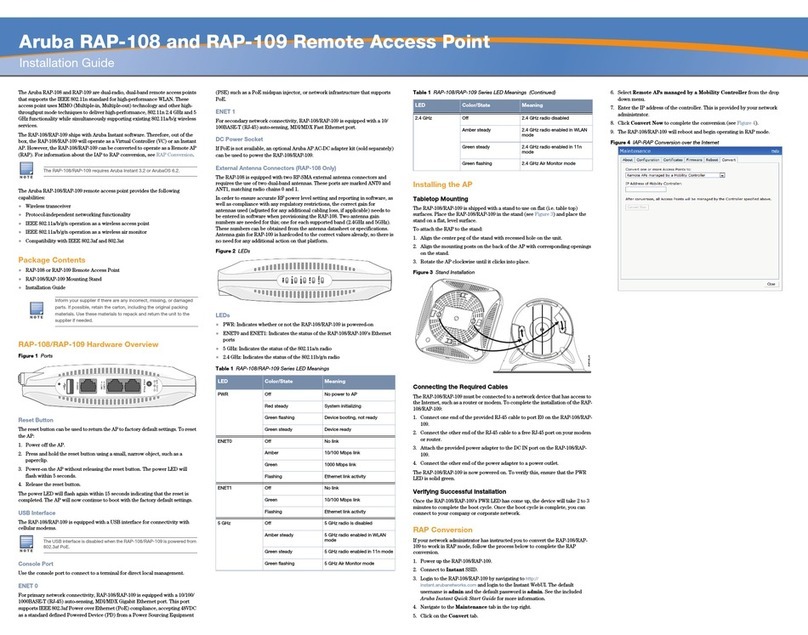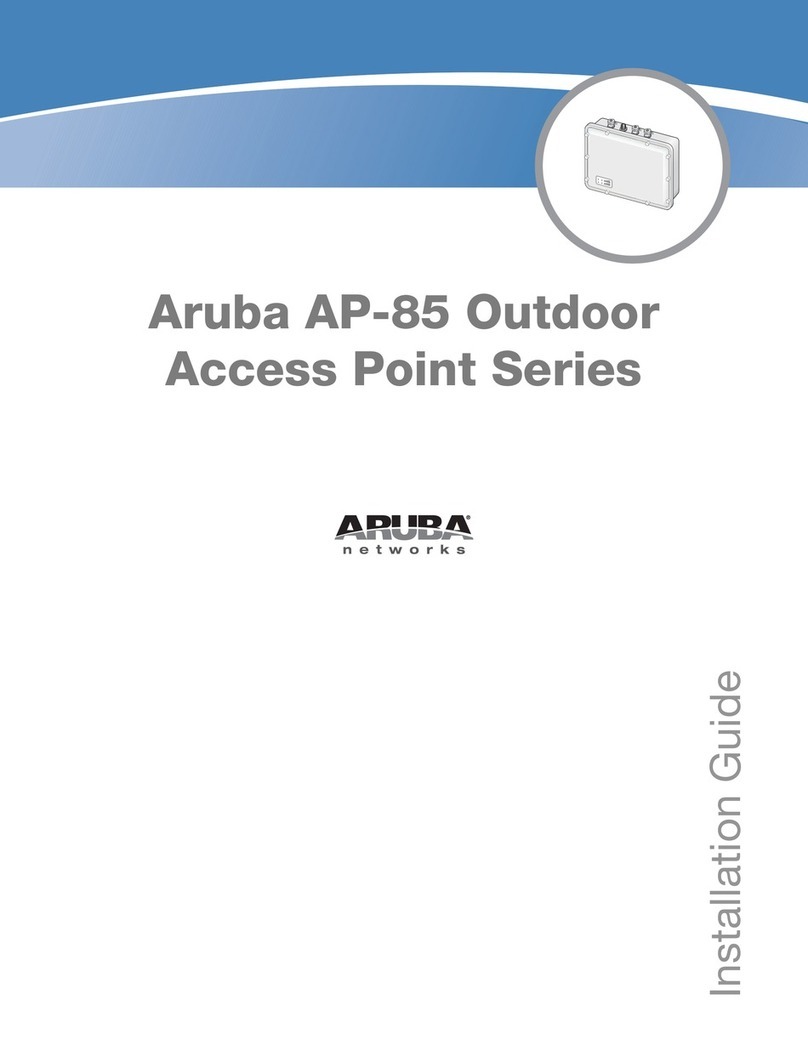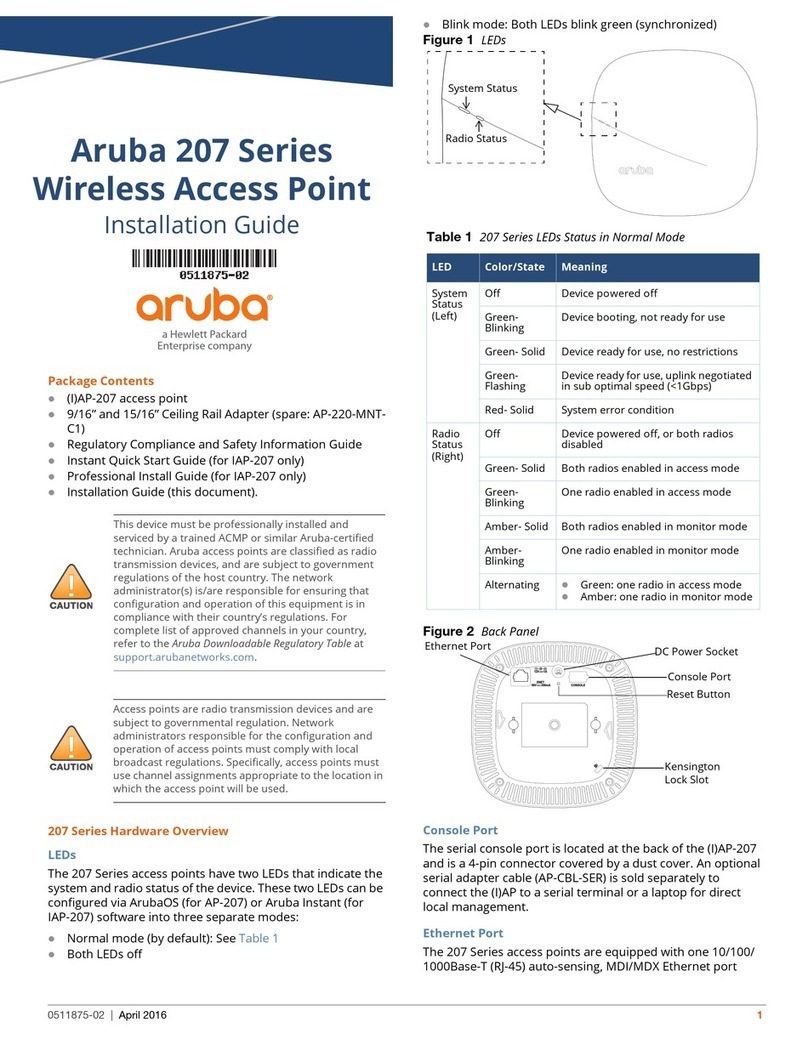AP-68 Series Wireless
Access Point
Installation Guide
www.arubanetworks.com
1344 Crossman Avenue
Sunnyvale, California 94089
Phone: 408.227.4500
Fax 408.227.4550
AP-68 Series Wireless Access Point | Installation Guide
Part Number 0510760-03 | September 2010
Contacting Aruba Networks
Table 1
Web Site Support
Main Site http://www.arubanetworks.com
Support Site https://support.arubanetworks.com
Software Licensing Site https://licensing.arubanetworks.com/login.php
Wireless Security Incident
Response Team (WSIRT)
http://www.arubanetworks.com/support/wsirt.php
WSIRT Email
Please email details of any security
problem found in an Aruba product.
Table 2
Telephone Support
Aruba Corporate +1 (408) 227-4500
FAX +1 (408) 227-4550
Copyright
© 2010 Aruba Networks, Inc. AirWave®, Aruba Networks®, Aruba Mobility Management System®, Bluescanner,
For Wireless That Works®, Mobile Edge Architecture, People Move. Networks Must Follow., RFProtect®, The All
Wireless Workplace Is Now Open For Business, and The Mobile Edge Company®are trademarks of Aruba
Networks, Inc. All rights reserved. All other trademarks are the property of their respective owners.
Open Source Code
Certain Aruba products include Open Source software code developed by third parties, including software code
subject to the GNU General Public License ("GPL"), GNU Lesser General Public License ("LGPL"), or other Open
Source Licenses. The Open Source code used can be found at this site:
http://www.arubanetworks.com/open_source
Legal Notice
The use of Aruba Networks, Inc. switching platforms and software, by all individuals or corporations, to terminate
other vendors' VPN client devices constitutes complete acceptance of liability by that individual or corporation for
this action and indemnifies, in full, Aruba Networks, Inc. from any and all legal actions that might be taken against
it with respect to infringement of copyright on behalf of those vendors.
Warranty
This hardware product is protected by the standard Aruba warranty of one year parts/labor. For more information,
refer to the ARUBACARE SERVICE AND SUPPORT TERMS AND CONDITIONS.
Altering this device (such as painting it) voids the warranty.
Rubber Feet Installation
If you are installing your AP-68 Series on a flat surface (such as a desk), you must
install the included rubber feet. Install these by inserting one foot into each of the
four holes at each corner on the bottom of the AP.
Connecting Required Cables
Install cables in accordance with all applicable local and national regulations and
practices.
Ethernet Ports
The RJ45 Ethernet port (ENET) supports 10/100Base-T auto-sensing MDI/MDX
connections. Use these ports to connect the AP to a twisted pair Ethernet LAN
segment or directly to an Aruba Controller. Use a 4- or 8-conductor, Category 5
UTP cable up to 100 m (325 feet) long.
The 10/100 Mbps Ethernet port is on the back of the AP. The port has an RJ-45
female connector with the pin-outs shown in .
Figure 6 Fast Ethernet Port Pin-Out
Serial Console Port
The serial console port (Console) allows you to connect the AP to a serial
terminal or a laptop for direct local management. This port is an RJ-45 female
connector with the pinouts described in Figure 7. Connect this port directly to a
terminal or terminal server using an Ethernet cable.
Use a modular adapter to convert the RJ-45 (female) connector on the AP to a
DB-9 (male) connector, and connect the adapter to a laptop using an RS-232
cable. See Figure 8 for connector details of the adapter.
Figure 7 Serial Port Pin-Out
Figure 8 RJ-45 (Female) to DB-9 (Male) Modular Adapter Conversion
Power Connection
The AP-68 Series has a single 12V DC power jack socket to support powering
through an AC-to-DC power adapter.
Verifying Post-Installation Connectivity
.The integrated LEDs on the AP can be used to verify that the AP is receiving
power and initializing successfully (see Table 1). Refer to the ArubaOS Quick
Start Guide for further details on verifying post-installation network connectivity
Configuring the AP-68 Series
AP Provisioning/Reprovisioning
Provisioning parameters are unique to each AP. These local AP parameters are
initially configured on the controller which are then pushed out to the AP and
stored on the AP itself. Aruba recommends that provisioning settings be
configured via the ArubaOS Web UI only. Refer to the ArubaOS User Guide for
complete details.
AP Configuration
Configuration parameters are network or controller specific and are configured
and stored on the controller. Network configuration settings are pushed out to
the AP(s) but remain stored on the controller.
Configuration settings can be configured via the ArubaOS Web UI, ArubaOS CLI,
or Aruba MMS. Refer to their respective guides for further details: the ArubaOS
User Guide or Aruba Mobility Management System User Guide.
Product Specifications
Mechanical
Dimensions (HxWxD):
!5.5 inches x 4.1 inches x 1.5 inches
!14.0 cm x 10.5 cm x 3.8 cm
Weight: 145g/5.1 oz.
Operating Temperature: 0ºC to 40ºC (32ºF to 104ºF)
Storage Temperature: –10ºC to 70ºC (14ºF to 158ºF)
Relative Humidity: 5% to 95% non-condensing
Altitude: 3,000 m @ 50ºC (122ºF)
Mounting: Wall or ceiling
Visual Status Indicators (LEDs): See Table 1
Electrical
Ethernet:
!1 x 10/100Base-T auto-sensing Ethernet RJ-45 Interfaces
!MDI/MDX
!IEEE 802.3 (10Base-T), IEEE 802.3u (100Base-T)
!Power over Ethernet (IEEE 802.3af compliant), 48V DC/350mA (see Figure
6for pin configuration)
Power:
!12 VDC power interface, supports powering through an AC-to-DC power
adapter
Wireless LAN
Network Standards: IEEE 802.11b, IEEE 802.11g, and IEEE 802.11n (draft)
Antenna Type (AP-68P):
!1x single-band antenna connectors (RP-SMA)
Antenna Type (AP-68):
2x 802.11b/g/n, internal
Antenna Gain (Integrated Antennas):
!2.4 – 2.5 GHz/3 dBi (max)
Radio Technology
!Orthogonal Frequency Division Multiplexing (OFDM)
!Direct Sequence Spread Spectrum (DSSS)
Radio Modulation Type:
!802.11b - CCK, BPSK, QPSK
!802.11g - CCK, BPSK, QPSK,16-QAM, 64-QAM
!802.11n draft 2.0
Media Access Control: CSMA/CA with ACK
Supported Frequency Bands 2.4GHz:
!2.400 ~ 2.4835GHz (Global), channels country specific
Data Rates:
!802.11b - 1, 2, 5.5, 11 Mbps per channel
!802.11g - 6, 9, 12, 18, 24, 36, 48 and 54 Mbps per channel
!802.11n - Data rate MCS0 – MCS7 (from 6.5 Mbps to 150 Mbps)
Proper Disposal of Aruba Equipment
For the most current information about Global Environmental Compliance and
Aruba products, see our website at www.arubanetworks.com.
Waste of Electrical and Electronic Equipment
Aruba products at end of life are subject to separate collection
and treatment in the EU Member States, Norway, and
Switzerland and therefore are marked with the symbol shown at
the left (crossed-out wheelie bin). The treatment applied at end
of life of these products in these countries shall comply with the
applicable national laws of countries implementing Directive
2002/96EC on Waste of Electrical and Electronic Equipment (WEEE).
European Union RoHS
Aruba products also comply with the EU Restriction of
Hazardous Substances Directive 2002/95/EC (RoHS). EU
RoHS restricts the use of specific hazardous materials in
the manufacture of electrical and electronic equipment.
Specifically, restricted materials under the RoHS Directive are Lead (including
Solder used in printed circuit assemblies), Cadmium, Mercury, Hexavalent
Chromium, and Bromine. Some Aruba products are subject to the exemptions
listed in RoHS Directive Annex 7 (Lead in solder used in printed circuit
assemblies). Products and packaging will be marked with the “RoHS” label
shown at the left indicating conformance to this Directive.
China RoHS
Aruba products also comply with China environmental declaration
requirements and are labeled with the “EFUP 50” label shown at the
left.
Safety and Regulatory Compliance
Aruba Networks provides a multi-language document that contains country-
specific restrictions and additional safety and regulatory information for all
Aruba access points. This document can be viewed or downloaded from the
following location: www.arubanetworks.com/safety_addendum